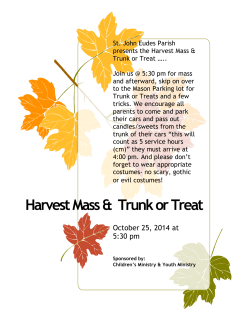Lab â Troubleshooting EtherChannel
Lab – Troubleshooting EtherChannel Topology Addressing Table Device Interface IP Address Subnet Mask S1 VLAN 99 192.168.1.11 255.255.255.0 S2 VLAN 99 192.168.1.12 255.255.255.0 S3 VLAN 99 192.168.1.13 255.255.255.0 PC-A NIC 192.168.0.2 255.255.255.0 PC-C NIC 192.168.0.3 255.255.255.0 VLAN Assignments VLAN Name 10 User 99 Management Objectives Part 1: Build the Network and Load Device Configurations Part 2: Troubleshoot EtherChannel Background / Scenario The switches at your company were configured by an inexperienced network administrator. Several errors in the configuration have resulted in speed and connectivity issues. Your manager has asked you to © 2013 Cisco and/or its affiliates. All rights reserved. This document is Cisco Public. Page 1 of 7 Lab – Troubleshooting EtherChannel troubleshoot and correct the configuration errors and document your work. Using your knowledge of EtherChannel and standard testing methods, find and correct the errors. Ensure that all of the EtherChannels use Port Aggregation Protocol (PAgP), and that all hosts are reachable. Note: The switches used are Cisco Catalyst 2960s with Cisco IOS Release 15.0(2) (lanbasek9 image). Other switches and Cisco IOS versions can be used. Depending on the model and Cisco IOS version, the commands available and output produced might vary from what is shown in the labs. Note: Make sure that the switches have been erased and have no startup configurations. If you are unsure, contact your instructor. Required Resources 3 Switches (Cisco 2960 with Cisco IOS Release 15.0(2) lanbasek9 image or comparable) 2 PCs (Windows 7, Vista, or XP with a terminal emulation program, such as Tera Term) Console cables to configure the Cisco IOS devices via the console ports Ethernet cables as shown in the topology Part 1: Build the Network and Load Device Configurations In Part 1, you will set up the network topology, configure basic settings on the PC hosts, and load configurations on the switches. Step 1: Cable the network as shown in the topology. Step 2: Configure the PC hosts. Step 3: Erase the startup and VLAN configurations and reload the switches. Step 4: Load switch configurations. Load the following configurations into the appropriate switch. All switches have the same passwords. The privileged EXEC password is class. The password for console and vty access is cisco. As all switches are Cisco devices, the network administrator decided to use Cisco’s PAgP on all port channels configured with EtherChannel. Switch S2 is the root bridge for all VLANs in the topology. Switch S1 Configuration: hostname S1 interface range f0/1-24, g0/1-2 shutdown exit enable secret class no ip domain lookup line vty 0 15 password cisco login line con 0 password cisco logging synchronous login exit © 2013 Cisco and/or its affiliates. All rights reserved. This document is Cisco Public. Page 2 of 7 Lab – Troubleshooting EtherChannel vlan 10 name User vlan 99 Name Management interface range f0/1-2 switchport mode trunk channel-group 1 mode active switchport trunk native vlan 99 no shutdown interface range f0/3-4 channel-group 2 mode desirable switchport trunk native vlan 99 no shutdown interface f0/6 switchport mode access switchport access vlan 10 no shutdown interface vlan 99 ip address 192.168.1.11 255.255.255.0 interface port-channel 1 switchport trunk native vlan 99 switchport mode trunk interface port-channel 2 switchport trunk native vlan 99 switchport mode access Switch S2 Configuration: hostname S2 interface range f0/1-24, g0/1-2 shutdown exit enable secret class no ip domain lookup line vty 0 15 password cisco login line con 0 password cisco logging synchronous login exit vlan 10 name User vlan 99 name Management spanning-tree vlan 1,10,99 root primary © 2013 Cisco and/or its affiliates. All rights reserved. This document is Cisco Public. Page 3 of 7 Lab – Troubleshooting EtherChannel interface range f0/1-2 switchport mode trunk channel-group 1 mode desirable switchport trunk native vlan 99 no shutdown interface range f0/3-4 switchport mode trunk channel-group 3 mode desirable switchport trunk native vlan 99 interface vlan 99 ip address 192.168.1.12 255.255.255.0 interface port-channel 1 switchport trunk native vlan 99 switchport trunk allowed vlan 1,99 interface port-channel 3 switchport trunk native vlan 99 switchport trunk allowed vlan 1,10,99 switchport mode trunk Switch S3 Configuration: hostname S3 interface range f0/1-24, g0/1-2 shutdown exit enable secret class no ip domain lookup line vty 0 15 password cisco login line con 0 password cisco logging synchronous login exit vlan 10 name User vlan 99 name Management interface range f0/1-2 interface range f0/3-4 switchport mode trunk channel-group 3 mode desirable switchport trunk native vlan 99 no shutdown interface f0/18 switchport mode access © 2013 Cisco and/or its affiliates. All rights reserved. This document is Cisco Public. Page 4 of 7 Lab – Troubleshooting EtherChannel switchport access vlan 10 no shutdown interface vlan 99 ip address 192.168.1.13 255.255.255.0 interface port-channel 3 switchport trunk native vlan 99 switchport mode trunk Step 5: Save your configuration. Part 2: Troubleshoot EtherChannel In Part 2, you must examine the configurations on all switches, make corrections if needed, and verify full functionality. Step 1: Troubleshoot S1. a. Use the show interfaces trunk command to verify that the port channels are functioning as trunk ports. Do port channels 1 and 2 appear as trunked ports? b. Use the show etherchannel summary command to verify that interfaces are configured in the correct port channel, the proper protocol is configured, and the interfaces are in use. Based on the output, are there any EtherChannel issues? If issues are found, record them in the space provided below. c. Use the command show run | begin interface Port-channel command to view the running configuration beginning with the first port channel interface. d. Resolve all problems found in the outputs from the previous show commands. Record the commands used to correct the configurations. e. Use the show interfaces trunk command to verify trunk settings. f. Use the show etherchannel summary command to verify that the port channels are up and in use. Step 2: Troubleshoot S2. a. Issue the command to verify that the port channels are functioning as trunk ports. Record the command used in the space provided below. © 2013 Cisco and/or its affiliates. All rights reserved. This document is Cisco Public. Page 5 of 7 Lab – Troubleshooting EtherChannel Based on the output, are there any issues with the configurations? If issues are found, record them in the space provided below. b. Issue the command to verify that interfaces are configured in the correct port channel and the proper protocol is configured. Based on the output, are there any EtherChannel issues? If issues are found, record them in the space provided below. c. Use the command show run | begin interface Port-channel to view the running configuration beginning with the first port-channel interface. d. Resolve all problems found in the outputs from the previous show commands. Record the commands used to correct the configuration. e. Issue the command to verify trunk settings. f. Issue the command to verify that the port channels are functioning. Remember that port channel issues can be caused by either end of the link. Step 3: Troubleshoot S3. a. Issue the command to verify that the port channels are functioning as trunk ports. Based on the output, are there any issues with the configurations? If issues are found, record them in the space provided below. b. Issue the command to verify that the interfaces are configured in the correct port channel and that the proper protocol is configured. Based on the output, are there any EtherChannel issues? If issues are found, record them in the space provided below. c. Use the command show run | begin interface Port-channel command to view the running configuration beginning with the first port channel interface. © 2013 Cisco and/or its affiliates. All rights reserved. This document is Cisco Public. Page 6 of 7 Lab – Troubleshooting EtherChannel d. Resolve all problems found. Record the commands used to correct the configuration. e. Issue the command to verify trunk settings. Record the command used in the space provided below. f. Issue the command to verify that the port channels are functioning. Record the command used in the space provided below. Step 4: Verify EtherChannel and Connectivity. a. Use the show interfaces etherchannel command to verify full functionality of the port channels. b. Verify connectivity of the management VLAN. Can S1 ping S2? Can S1 ping S3? Can S2 ping S3? c. Verify connectivity of PCs. Can PC-A ping PC-C? If EtherChannels are not fully functional, connectivity between switches does not exist, or connectivity between hosts does not exist. Troubleshoot to resolve any remaining issues. Note: It may be necessary to disable the PC firewall for pings between the PCs to succeed. © 2013 Cisco and/or its affiliates. All rights reserved. This document is Cisco Public. Page 7 of 7
© Copyright 2025