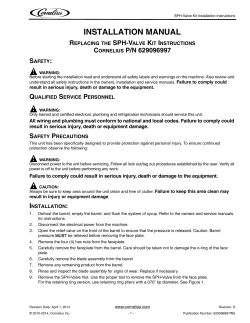Full Motion TV Mount Installation Guide
L27/R1 Full Motion TV Mount Installation Guide Important Installation 1. Ensure this Installation Guide is completely read and understood before attempting installation. 2. Crest TV mounts MUST NOT be installed solely in plasterboard, fibre cement and similar surfaces. 3. Crest TV mounts MUST be installed in sound supporting structures such as those made of timber, steel or masonry using appropriate fasteners. 4. The supporting structure must be capable of sustaining the combined weight of the TV mount and the display otherwise the structure must be reinforced. 5. The fasteners supplied in this hardware pack allow for fixing into timber and masonry only. If installing into a supporting structure made of steel, appropriate fasteners must be used and sourced from an appropriate supplier. 6. Use appropriate tools and safety equipment and ensure adequate ventilation during installation. 7. If uncertain about any aspect of installation, contact Crest or an installation professional. Required Tools Part 1a – Install the Wall Plate (Drywall) 1. Use a stud finder to locate a stud for installing the wall mount. Use a nail or awl to verify the location of the stud. 2. Place the wall plate over the center of the marked stud and level it using a small spirit level. 3. Mark off the two holes for securing the wall plate. 4. Drill the marked holes using a 3mm (1/8”) drill bit. 5. Attach the wall plate using the Drywall Screws (A). Make sure both screws are snug, but do not over-tighten them. Part 1b – Install the Wall Plate (Masonry) 1. Place the wall plate in the desired location and level it using a small spirit level. 2. Mark off the two holes for securing the wall plate. 3. Drill the marked holes using an 8mm (5/16”) masonry drill bit and remove any excess dust from holes. 4. Insert a Concrete Anchor (B) into each hole. The anchors must be inserted until they are flush with the concrete surface; a hammer can be used to lightly tap each anchor into place if necessary. 5. Attach wall plate by inserting the Drywall Screws (A) into the Concrete Anchors (B) Make sure both screws are snug, but do not to over-tighten them. You will need the following tools to complete your installation: • • • • • CBFP007FM Phillips Head Screw Driver Drill (with hammer function if installing mount in masonry) Stud Finder and 1/8” (3 mm) Drill Bit for drywall installation 5/16” (8 mm) Masonry Bit for masonry installation Small spirit level Hardware Check to make sure all hardware has been included with your mount. You should find the following: (A) Drywall Screw x2 (C) M4 x 12 Bolt x4 (E) M4 x 30 Bolt x4 (G) Small Spacer x4 Drywall Screw (A) (B) Concrete Anchor x2 (D) M6 x 12 Bolt x4 (F) M6 x 35 Bolt x4 (I) 3 mm Allen Key x1 Wall Plate (H) Large Spacer x4 (J) 4 mm Allen Key x1 *M5 bolts are also included with this hardware pack Installation (continued) Installation (continued) Part 2 – Attach the Mounting Plate To Your Display Part 3 – Slide the Pieces Together Where your TV has a 200 x 400 (H x W) mounting hole pattern, use adaptor CBFP007A (available separately). 1. To complete the installation, simply slide the mount with your display attached into the wall plate. The plastic tab at the top of wall plate should click indicating that the mount is secure. 2. To remove the mount, push in on the plastic tab and then slide the mount up. 3. For additional security and stability, tighten the set screw located on the base of the arm piece using the 3 mm Allen Key (I) supplied in the hardware kit. 4. Use the cable management hooks (see illustration) to keep the power cord and other cables for your display in order while adjusting the mount. 5. To change the tilt angle, hold the display with one hand and loosen the tilt adjustment knob. Move the display to the desired position and re-tighten the knob. Other adjustments can be made by simple moving the mount into the desired position. 6. If you find that a joint is too difficult to move or has become too loose, you can adjust the tightness of that joint using the 4 mm Allen Key (J) supplied in the hardware kit. 1. Determine the proper length of bolt for attaching the mount to your display by examining the back of the display: a) If your display has a flat back, use one of the shorter bolts from the hardware kit (C or D). Carefully test each of the shorter bolts with your display to determine the correct diameter to use. b) If the back of your display is curved or recessed, or if there are any obstructions preventing the mount from resting flat against the back, use one of the longer bolts (E or F) along with a spacer (G or H). Carefully test each of the longer bolts with your display to determine the correct diameter to use. Use the Small Spacer (G) with the M4 x 30 Bolts (E) and the Large Spacer (H) with the M6 x 35 Bolts (F). 2. Attach the mounting plate to your display using the hardware determined in Step 1 (see illustration). To avoid damage to your display, do not over-tighten these bolts. Spacer (G or H) Only if using E or F Tilt Adjustment Knob Joints Plastic Tab Mounting Plate Set Screw Cable Management Hooks Bolt (C, D, E, or F)
© Copyright 2025