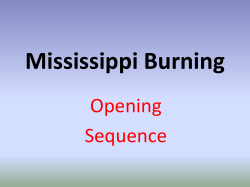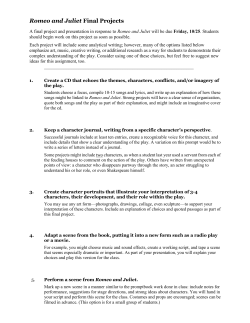The Graphics View Canvas
Qt in Education
The
Graphics View
Canvas
.
© 2010 Nokia Corporation and its Subsidiary(-ies).
The enclosed Qt in Education Course Materials are provided under the Creative Commons
Attribution-Non-Commercial-Share Alike 2.5 License Agreement.
The full license text is available here: http://creativecommons.org/licenses/by-nc-sa/2.5/legalcode.
Nokia, Qt and the Nokia and Qt logos are the registered trademarks of Nokia Corporation in Finland
and other countries worldwide.
The Graphics View
Framework
The Graphics View Frameworks is a
scene based approach to graphics
QGraphicsScene
QGraphicsView
QGraphicsItem
Item scenes compared to
widgets
Widget
Scene / Items
Rectangular
Arbitrary shape
Non-overlapping
Arbitrary position
Updates when update is called internally Updates needed parts according to
changes
Optimized for a native platform look
Optimized for animations and effects
Integer (pixel) coordinates
Floating point (sub-pixel) coordinates
Painting Using
QWidget and paintEvent
void Widget::paintEvent(QPaintEvent *)
{
QPainter painter(this);
painter.setPen(QPen(Qt::red, 3));
painter.setBrush(Qt::green);
painter.drawRect(20, 20, 60, 60);
...
}
What about supporting more items?
What about moving items about?
Painting Using
Graphics View
void Widget::setupScene()
{
QGraphicsView *view = new QGraphicsView();
QGraphicsScene *scene = new QGraphicsScene(0, 0, 300, 200, this);
scene->addRect(20, 20, 60, 60, QPen(Qt::red, 3), QBrush(Qt::green));
scene->addEllipse(120, 20, 60, 60, QPen(Qt::red, 3), QBrush(Qt::yellow));
scene->addPolygon(QPolygonF() << QPointF(220, 80) << QPointF(280, 80)
<< QPointF(250, 20), QPen(Qt::blue, 3), QBrush(Qt::magenta));
view->setScene(scene);
view->show();
}
The Scene
The QGraphicsScene class contains all
items and acts as an interface between
the view and the items
Owns all items
Distributes paint events
Distributes other events
Provides methods for locating items
itemAt – the top item at a given location
items – all items in a given area
Initializing a Scene
Each scene has a sceneRect defining the
extent of the scene
If it is not specified, it will be the largest
rectangle containing (or having contained)
the scene items
QGraphicsScene *scene = new QGraphicsScene(this);
scene->setSceneRect(-100, -100, 201, 201);
The rectangle does not
have
to start at the origin (0, 0)
Populating a Scene
The QGraphicsScene class makes it easy
to add basic shapes to a scene
QGraphicsItem *item =
scene->addRect(20, 20, 60, 60,
QPen(Qt::red, 3), QBrush(Qt::green));
Supports ellipses, lines, painter paths,
pixmaps, polygons, rectangles and text
Each item type is represented by a separate
class derived from QGraphicsItem
Populating a Scene
For custom items and complex cases, it is
possible to create items and then add
them to a scene
QGraphicsRectItem *rootItem =
new QGraphicsRectItem(-50, -50, 101, 101);
rootItem->setBrush(Qt::green);
QGraphicsEllipseItem *item;
item = new QGraphicsEllipseItem(-40, -40, 30, 30, rootItem);
item->setBrush(Qt::yellow);
item = new QGraphicsEllipseItem( 10, -40, 30, 30, rootItem);
item->setBrush(Qt::blue);
item = new QGraphicsEllipseItem(-40, 10, 30, 30, rootItem);
item->setBrush(Qt::red);
item = new QGraphicsEllipseItem( 10, 10, 30, 30, rootItem);
item->setBrush(Qt::magenta);
scene->addItem(rootItem);
QGraphicsItems can
be placed in an
object hierarchy
Background and
Foreground
It is possible to set both foreground and
background brushes for a scene or view
scene->setForegroundBrush(hazeBrush);
scene->setBackgroundBrush(blueToBlackBrush);
Sub-class the view and reimplement drawBackground and
drawForeground for custom painting
Setting up a view to a
scene
The QGraphicsView widget serves as the
viewport in which the scene is shown
QGraphicsView *view = new QGraphicsView();
QGraphicsScene *scene = setupScene();
view->setScene(scene);
By default, the scene is centered. Use the alignment
property to control this
The view class is derived from QAbstractScrollArea.
From this class the horizontalScrollBarPolicy and
verticalScrollBarPolicy properties are inherited
Basic Transformations
Both the QGraphicsItem class and the
QGraphicsView class can be transformed
scaling
translating
rotating
shearing
2.5D effects
Nested Transformations
When transforming parent
items, the children are also
transformed
QGraphicsRectItem *rootItem = new QGraphicsRectItem(...);
rootItem->setBrush(Qt::darkGray);
QGraphicsRectItem *midItem = new QGraphicsRectItem(..., rootItem);
midItem->setBrush(Qt::gray);
QGraphicsRectItem *topItem = new QGraphicsRectItem(..., midItem);
topItem->setBrush(Qt::lightGray);
Nested Transformations
When transforming parent
items, the children are also
transformed
QGraphicsRectItem *rootItem = new QGraphicsRectItem(...);
rootItem->setBrush(Qt::darkGray);
rootItem->setRotation(17);
QGraphicsRectItem *midItem = new QGraphicsRectItem(..., rootItem);
midItem->setBrush(Qt::gray);
QGraphicsRectItem *topItem = new QGraphicsRectItem(..., midItem);
topItem->setBrush(Qt::lightGray);
Nested Transformations
When transforming parent
items, the children are also
transformed
QGraphicsRectItem *rootItem = new QGraphicsRectItem(...);
rootItem->setBrush(Qt::darkGray);
rootItem->setRotation(17);
QGraphicsRectItem *midItem = new QGraphicsRectItem(..., rootItem);
midItem->setBrush(Qt::gray);
midItem->setRotation(17);
QGraphicsRectItem *topItem = new QGraphicsRectItem(..., midItem);
topItem->setBrush(Qt::lightGray);
Nested Transformations
When transforming parent
items, the children are also
transformed
QGraphicsRectItem *rootItem = new QGraphicsRectItem(...);
rootItem->setBrush(Qt::darkGray);
rootItem->setRotation(17);
QGraphicsRectItem *midItem = new QGraphicsRectItem(..., rootItem);
midItem->setBrush(Qt::gray);
midItem->setRotation(17);
QGraphicsRectItem *topItem = new QGraphicsRectItem(..., midItem);
topItem->setBrush(Qt::lightGray);
topItem->setRotation(17);
Coordinate systems
The view, scene and each item has a
local coordinate system
The view can
mapFromScene / mapToScene
The items can
mapFromScene / mapToScene
mapFromParent / mapToParent
mapFromItem / mapToItem
The scene always uses its own coordinate
system
Embedding widgets
It is possible to add widgets to a scene
QGraphicsScene::addWidget returns a
QGraphicsProxyWidget – a wrapper for the
widget in the scene
QGraphicsProxyWidget *button = scene->addWidget(
new QPushButton(tr("Click me!")));
button->setPos(20, -30);
This is a convenience solution and not a high
performance option
Adding Interaction
The flags of the items control how they
can be interacted with
ItemIsMovable – a convenience feature, the
original mouse event methods let the user drag
the item
ItemIsSelectable – the item can be selected
using setSelected and the
QGraphicsScene::setSelectionArea method
ItemIsFocusable – the item can receive
keyboard focus
Moving Items
By setting the ItemIsMovable flag, items
can be moved around using the mouse
QGraphicsItem *item;
item = scene->addRect(...);
item->setFlag(QGraphicsItem::ItemIsMovable, true);
When an item is moved, the item receives
ItemPositionChange events
Using an event filter it is possible to trace movements in
the standard items without sub-classing
Sub-classing Items
When sub-classing items, there are numerous
events that can be intercepted
hoverEnter / hoverMove / hoverLeave
itemChange (move, transform, selection, etc)
keyPress / keyRelease
mousePress / mouseMove / mouseRelease
etc
It is also possible to implement the sceneEventFilter
method and install the item as an event filter on
selected items
Optimizing itemAt tests
QGraphicsScene::itemAt is frequently called when
the user interacts with a scene
When items are moved, the BSP tree is updated
Relies on a BSP tree of all the items for performance
reasons
In a scene with lots of movements, updating the BSP
tree can be heavier than using a less efficient itemAt
Using the scene's bspTreeDepth and itemIndexMethod
properties, the BSP tree can be tuned or disabled
What is a BSP tree
Binary Space Partitioning trees store
items in a tree, depending on their
location in space
1
2
3
4
What is a BSP tree
Binary Space Partitioning trees store
items in a tree, depending on their
location in space
1
1
left
2
3
4
right
What is a BSP tree
Binary Space Partitioning trees store
items in a tree, depending on their
location in space
1
1
right
left
2
2
3
4
left
right
What is a BSP tree
Binary Space Partitioning trees store
items in a tree, depending on their
location in space
1
1
right
left
2
2
3
4
right
left
3
left
4
right left
right
Tuning view update
regions
To optimize performance for scene updates, Qt tries to
repaint smartly
The view's viewportUpdateMode controls how the repainting
is done
FullViewportUpdate – the entire view is updated on all changes
MinimalViewportUpdate – only a minimal update is requested
SmartViewportUpdate – Qt tries to optimize
BoundingRectViewportUpdate – a minimal rectangular update
NoViewportUpdate – the updates must be triggered externally
Break
Custom Items
There are basically two starting points
when creating a custom graphics item
QGraphicsItem – simple graphics items
QAbstractGraphicsShapeItem – adds properties
pen and brush
QGraphicsObject – graphics items that need
QObject features such as signals and slots
A Basic Custom Item
A basic custom item only provides visuals
A bounding rectangle defining the extent of the item
A paint method, painting the actual item
class BasicItem : public QGraphicsItem
{
public:
BasicItem(QGraphicsItem *parent=0);
QRectF boundingRect() const;
void paint(QPainter *painter,
const QStyleOptionGraphicsItem *option,
QWidget *widget);
};
A Basic Custom Item
QRectF BasicItem::boundingRect() const
{
return QRectF(0, 0, 100, 100);
}
void BasicItem::paint(QPainter *painter,
const QStyleOptionGraphicsItem *option,
QWidget *widget)
{
painter->setPen(Qt::NoPen);
QRadialGradient gradient = radialGradient();
painter->setBrush(gradient);
painter->drawEllipse(boundingRect());
}
A partially
transparent
brush gives
a shading item
Custom Items
The paint method is called when needed
– not necessarily for all repaints
Call update to trigger a repaint
The boundingRect must contain all of the
item's graphics
Do not forget that wide pens paint on both sides of
the specified line
When resizing, make sure to call
prepareGeometryChange before you change the
size of the item
Interacting
The flag ItemIsMovable gives basic movability
item->setFlag(QGraphicsItem::ItemIsMovable, true);
The flag ItemIsSelectable makes it possible to
select the item in question
The item is automatically requested to repaint itself
item->setFlag(QGraphicsItem::ItemIsSelectable, true);
void BasicItem::paint(...)
{
if(isSelected())
painter->setPen(Qt::black);
else
painter->setPen(Qt::NoPen);
Custom Interaction
The movability and item selection is implemented in
the default mouse event handling methods
To gain full control, you can re-implement the event
handling functions directly
setAcceptHoverEvents enables hover events
setAcceptTouchEvents enables touch events
setAcceptedMouseButtons defines which buttons are
handled by the item (default is to accept all buttons)
Interaction Example
An interactive custom item
listening to hover events and
mouse press events
inactive
When hovered, the item expands
When pressed, it changes
appearance
hovered
pressed
Interaction Example
Class Declaration
class InteractiveItem : public QGraphicsItem
{
public:
InteractiveItem(QGraphicsItem *parent=0);
QRectF boundingRect() const;
void paint(...);
protected:
void hoverEnterEvent(QGraphicsSceneHoverEvent*);
void hoverLeaveEvent(QGraphicsSceneHoverEvent*);
void mousePressEvent(QGraphicsSceneMouseEvent*);
void mouseReleaseEvent(QGraphicsSceneMouseEvent*);
protected:
bool m_pressed;
bool m_hovered;
};
Interaction Example
Constructor
Initializing the item, making sure that both
internal states are false
InteractiveItem::InteractiveItem(QGraphicsItem *parent) :
QGraphicsItem(parent),
m_pressed(false), m_hovered(false)
{
setAcceptHoverEvents(true);
}
Interaction Example
Geometry and Painting
The bounding rectangle depends on the hovered state,
while appearance depends on both hovered and
pressed
QRectF InteractiveItem::boundingRect() const
{
if(m_hovered)
return QRectF(-50, -50, 101, 101);
else
return QRectF(-30, -30, 61, 61);
}
void InteractiveItem::paint(QPainter *painter,
const QStyleOptionGraphicsItem *option, QWidget *widget)
{
QRadialGradient gradient;
if(m_hovered)
... // Setup gradient
if(m_pressed)
... // Setup gradient
... // Paint here
}
Interaction Example
Mouse Events
The mouse events only affect the appearance
State change is followed by call to update
void InteractiveItem::mousePressEvent(QGraphicsSceneMouseEvent*)
{
m_pressed = true;
update();
}
void InteractiveItem::mouseReleaseEvent(QGraphicsSceneMouseEvent*)
{
m_pressed = false;
update();
}
Interaction Example
Hover Events
The hover events affect the bounding rectangle
First call prepareGeometryChange, then alter state
void InteractiveItem::hoverEnterEvent(QGraphicsSceneHoverEvent*)
{
if(!m_hovered)
{
prepareGeometryChange();
m_hovered = true;
}
}
void InteractiveItem::hoverLeaveEvent(QGraphicsSceneHoverEvent*)
{
if(m_hovered)
{
prepareGeometryChange();
m_hovered = false;
}
}
QGraphicsObject
The QGraphicsItem class is not derived
from QObject – this means that
Items cannot have properties
Items cannot have slots
Items cannot emit signals
The QGraphicsObject class is a QObject
derived QGraphicsItem class
QGraphicsObject
When sub-classing QGraphicsObject,
there are some things to keep in mind
Relationships between items are explored
using parentItem and childItems
Relationships between QObjects are
explored using parentObject and
parentWidget
Use QGraphicsItem's features for modifying
ownership trees, e.g. setParentItem
Interactive
QGraphicsObject
Start from the InteractiveItem class
Change the name to InteractiveObject
Change the base class to QGraphicsObject
class InteractiveObject : public QGraphicsObject
The parent is
{
still an item
Q_OBJECT
public:
explicit InteractiveObject(QGraphicsItem *parent = 0);
In the mouse release event, emit a signal if the
mouse button is released while over the circle
QPointF delta = boundingRect().center()-ev->pos();
qreal radius = boundingRect().width()/2.0;
if(delta.x()*delta.x()+delta.y()*delta.y() <= radius*radius)
emit clicked();
Widgets in a scene
It is possible to place QWidgets in a graphics
view scene
The widgets are managed by a
QGraphicsProxyWidget
Performance is not very good
Complex widgets are not always rendered correctly
Use for quick hacks or when migrating code
QWidget *myWidget = new QPushButton(tr("Qt"));
QGraphicsProxyWidget *proxyWidget =
scene->addWidget(myWidget);
Rendering Hints
It is possible to tune the QGraphicsView
to render the scene more quickly or in
greater detail
renderHints – a set of flags controlling
rendering
Antialias – enables anti-aliasing
SmoothPixmapTransform – enables smoother
pixmap transformations
Caching
The caching of individual QGraphicsItems can greatly
affect performance
Caching is tuned using QGraphicsItem::setCacheMode
ItemCoordinateCache
Caches the item in its local coordinate system
Can reduce rendering quality
Call setCacheMode again to resample the item
DeviceCoordinateCache
Perfect for items that do not apply other transformations than
translation
Enabling Hardware
Acceleration
To use OpenGL for rendering the scene,
change the viewport widget of the view
QGraphicsView *view = new QGraphicsView();
view->setViewport(new QGLWidget);
The renderHint flag HighQualityAntialiasing can be
set to enable fragment programs and off-screen
rendering for antialiasing when using OpenGL
Enabling Hardware
Acceleration
To use OpenGL for rendering the scene,
change the viewport widget of the view
QGraphicsView *view = new QGraphicsView();
view->setViewport(new QGLWidget);
The renderHint flag HighQualityAntialiasing can be
set to enable fragment programs and off-screen
rendering for antialiasing when using OpenGL
© Copyright 2025