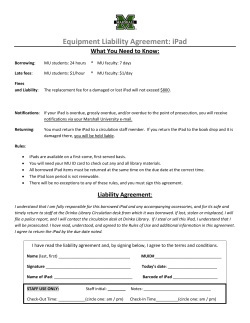Document 108527
THE UNAUTHORIZED GUIDE TO IPHONE , IPAD , AND IPOD REPAIR ® ® ® A DIY Guide to Extending the Life of Your iDevices! Timothy L. Warner 800 East 96th Street, Indianapolis, Indiana 46240 USA ii The Unauthorized Guide to iPhone®, iPad®, and iPod® Repair The Unauthorized Guide to iPhone®, iPad®, and iPod® Repair Editor-in-Chief Copyright © 2013 by Pearson Education, Inc. Executive Editor All rights reserved. No part of this book shall be reproduced, stored in a retrieval system, or transmitted by any means, electronic, mechanical, photocopying, recording, or otherwise, without written permission from the publisher. No patent liability is assumed with respect to the use of the information contained herein. Although every precaution has been taken in the preparation of this book, the publisher and author assume no responsibility for errors or omissions. Nor is any liability assumed for damages resulting from the use of the information contained herein. Rick Kughen ISBN-10: 0-7897-5073-2 ISBN-13: 978-0-7897-5073-0 Library of Congress Cataloging-in-Publication Data is on file Printed in the United States of America First Printing: May 2013 Greg Wiegand Development Editor Rick Kughen Technical Editor Walter Galan, ifixit.com Managing Editor Kristy Hart Senior Project Editor Lori Lyons Trademarks All terms mentioned in this book that are known to be trademarks or service marks have been appropriately capitalized. Que Publishing cannot attest to the accuracy of this information. Use of a term in this book should not be regarded as affecting the validity of any trademark or service mark. Copy Editor Charlotte Kughen, The Wordsmithery LLC Indexer Warning and Disclaimer Every effort has been made to make this book as complete and as accurate as possible, but no warranty or fitness is implied. The information provided is on an “as is” basis. The authors and the publisher shall have neither liability nor responsibility to any person or entity with respect to any loss or damages arising from the information contained in this book. While Que, iFixit, and I have made every effort to ensure that the directions provided in this book are complete and accurate, any attempt on the reader’s part to perform an iDevice do-it-yourself upgrade or repair is solely at the reader’s risk. Even when our instructions are carefully followed, the slightest misstep in disassembly or reassembly could result in further damage or destruction of the iDevice. Also, any attempt to repair or upgrade your iDevice immediately voids any warranty you have through Apple. You’ve been warned! Tim Wright Proofreader Kathy Ruiz Publishing Coordinators Cindy Teeters Kristen Watterson Book Designer Anne Jones Compositor Bulk Sales Nonie Ratcliff Que Publishing offers excellent discounts on this book when ordered in quantity for bulk purchases or special sales. For more information, please contact Manufacturing Buyer U.S. Corporate and Government Sales 1-800-382-3419 corpsales@pearsontechgroup.com For sales outside of the U.S., please contact International Sales international@pearsoned.com Dan Uhrig Contents at a Glance Contents at a Glance Introduction 1 CHAPTER 1 Why Do it Yourself? 5 CHAPTER 2 The Tools of the Trade CHAPTER 3 Protecting Your iDevice User Data and Settings CHAPTER 4 iDevice Repair Best Practices CHAPTER 5 iPhone 3GS Disassembly and Reassembly CHAPTER 6 iPhone 4S Disassembly and Reassembly CHAPTER 7 iPhone 5 Disassembly and Reassembly CHAPTER 8 iPad 2nd Generation Disassembly and Reassembly CHAPTER 9 iPad 3rd and 4th Generation Disassembly and Reassembly 25 43 59 CHAPTER 10 iPad mini Disassembly and Reassembly 71 87 109 129 145 159 CHAPTER 11 iPod touch 4th Generation Disassembly and Reassembly 177 CHAPTER 12 iPod nano 5th and 7th Generation Disassembly and Reassembly CHAPTER 13 Sourcing iDevice Replacement Parts CHAPTER 14 Addressing Water Damage 211 217 CHAPTER 15 Replacing the Front Display and/or Rear Case CHAPTER 16 Replacing the Battery 225 233 CHAPTER 17 Replacing the Logic Board and/or Dock Connector CHAPTER 18 Recovering Data from Your Broken iDevice 255 CHAPTER 19 Before You Sell, Donate, or Recycle Your iDevice Index 277 243 267 193 iii iv The Unauthorized Guide to iPhone®, iPad®, and iPod® Repair Table of Contents Introduction Chapter 1 1 Why Do It Yourself? 5 The Benefits of DIY iDevice Repair Saving Money 5 6 Fighting Back Against the “Tyranny” of Apple 6 Preparing to Become an Apple Tech Earning Extra Money iDevices—A Roster iPod 7 9 10 10 iPod touch 13 iPhone iPad 13 15 Limiting Our Scope 17 Apple Warranties and You 18 Apple Hardware Warranty 18 AppleCare+ 19 Finding Old, “Broken” iDevices Pawn or Secondhand Shops 21 21 eBay or Craigslist 22 Amazon.com 23 Yard Sales or Flea Markets 24 Friends, Family, and Colleagues Bulletin Boards Chapter 2 24 24 The Tools of the Trade 25 What Does It Take to Become an iDevice Technician? Character Traits 26 Technical Ability 27 Obtaining iDevice Technician Tools Sources for iDevice Tech Tools ESD Safety Equipment Screwdrivers Spudger 31 31 29 28 28 25 Table of Contents Plastic Opening Tool(s) Heat Gun/Hair Dryer 32 32 Magnetizer/Demagnetizer 34 Pick-up Tools 34 Work Lamp with Magnifying Glass 34 Magnetic Project Mat 35 Industry Certification 36 Increased Professional Credibility 36 Gaining a Leg Up in the Job Market 36 Meeting Apple’s Certification Requirements 37 Attaining Deeper Access to Apple Tech Resources 37 Increased Confidence 38 Certification Options 38 Apple Certified Macintosh Technician (ACMT) 38 iCracked iTech 39 OnForce Consultant 40 Apple Consultants Network (ACN) 40 Chapter 3 Protecting Your iDevice User Data and Settings What Exactly Do You Need to Back Up? 43 Backing Up an iDevice by Using iTunes 11 Where Are the Backup Files Stored? 44 46 Backing Up an iDevice by Using iCloud 48 Backing Up an iDevice Manually 50 Restoring an iDevice by Using iTunes 11 Restoring an iDevice by Using iCloud Jailbreaking and Unlocking iDevices What Is Jailbreaking? 51 52 52 What Is Unlocking? 56 Chapter 4 iDevice Repair Best Practices Checking iDevice Warranty Coverage Verifying iDevice Version Info What Are Order Numbers? 64 Deciphering iOS Speak 65 62 59 59 50 43 v vi The Unauthorized Guide to iPhone®, iPad®, and iPod® Repair How Do Warranty Repair Orders Work? Creating an ESD-Safe Workspace 66 67 Wear Appropriate Clothing and Protect Your Workspace Handle IC Components Appropriately 67 68 Condition the Air in Your Workspace 68 Documenting and Securing Your iDevice Components Chapter 5 iPhone 3GS Disassembly and Reassembly 69 71 iPhone 3GS External Anatomy 73 Disassembly Procedure 75 Reassembly Notes 85 A Few Words About iOS 6 85 Chapter 6 iPhone 4S Disassembly and Reassembly 87 External Anatomy 88 Required Tools 90 Disassembly Procedure 90 Reassembly Notes Chapter 7 107 iPhone 5 Disassembly and Reassembly 109 External Anatomy 110 Required Tools 113 Disassembly Procedure 113 Reassembly Notes 126 On Material Costs and Profit Margins 127 Chapter 8 iPad 2nd Generation Disassembly and Reassembly 129 External Anatomy 130 Required Tools 133 Disassembly Procedure 133 Reassembly Notes 143 What Exactly Is a Retina Display? 143 Chapter 9 iPad 3rd and 4th Generation Disassembly and Reassembly External Anatomy 146 Required Tools 148 Disassembly Procedure 148 Reassembly Notes 157 Why Do Front and Rear Cameras Have Different Resolutions? 157 145 Table of Contents Chapter 10 iPad mini Disassembly and Reassembly 159 External Anatomy 160 Required Tools 162 Disassembly Procedure 162 Reassembly Notes 174 What Are Benchmarks? 174 Chapter 11 iPod touch 4th Generation Disassembly and Reassembly 177 External Anatomy 178 Required Tools 180 Disassembly Procedure 180 Reassembly Notes 191 Is the iPod touch a “Watered Down” iPhone? 192 Chapter 12 iPod nano 5th and 7th Generation Disassembly and Reassembly 193 External Anatomy 194 Required Tools 198 Disassembly Procedure 198 iPod nano 5th Generation Reassembly Notes 208 iPod nano 7th Generation Quick-Disassembly 208 About the Mysterious Pixo OS 210 Chapter 13 Sourcing iDevice Replacement Parts What Is OEM, and Why Do I Care? 211 211 Where Can I Find OEM iDevice Parts? 213 No Guarantees 213 Study Buyer Reviews Trust Your Gut 214 214 But Where Do I Start My Search? Grim Realities 214 215 Chapter 14 Addressing Water Damage 217 The Problem of Water Damage 217 Warranty Ramifications of Water Damage 218 Liquid Contact Indicators (LCIs) and You 218 vii viii The Unauthorized Guide to iPhone®, iPad®, and iPod® Repair How to Address a Waterlogged iDevice: Non-Invasive Approach 219 The Rice Method 220 Dedicated Drying Tools 220 How to Address a Waterlogged iDevice: Invasive Approach How to Limit the Possibility of Water Damage Purchase a Specialty Case 221 222 222 Limit Exposure to Steam 223 Use a Low-Tech Plastic Baggie 223 Chapter 15 Replacing the Front Display and/or Rear Case Anatomy of the iDevice Front Display 225 226 Repair Options and DIY Strategies 227 Visit the Apple Store 228 Hire a Third Party to Replace the Display 228 Do It Yourself 229 How to Minimize Damage to the Display/Rear Case 232 Chapter 16 Replacing the Battery 233 What You Need to Know about Lithium-Ion Batteries 234 What Is the “Memory Effect”? 235 Understanding iDevice Battery Specifications Best Practices for iDevice Battery Use Exploding Batteries 236 237 238 Maximizing Battery Life 239 Performing Battery Replacements 240 Chapter 17 Replacing the Logic Board and/or Dock Connector About the Logic Board 243 iDevice Connectors Repair Advice 245 249 Tips and Tricks for Logic Board Replacements 251 iPhone 5 251 iPad 3rd and 4th Generation iPad mini 252 252 iPod touch 5th Generation 252 243 Table of Contents Chapter 18 Recovering Data from Your Broken iDevice 255 Protecting Your Data by Using Apple Services 255 iCloud 256 iTunes Match 256 Retrieving User Data from a “Dead” iDevice 256 Retrieving User Data from a Live iDevice 257 Music 257 Photos 259 The Rest of Your Stuff 260 Passcode Security 262 Encrypted Backups, Anyone? 266 Chapter 19 Before You Sell, Donate, or Recycle Your iDevice 267 Is Deleted Stuff Actually Deleted? 268 Encryption, Your iDevice, and You 268 Preparing Your iDevice for Transfer— Local Method 270 Preparing Your iDevice for Transfer– Remote Method 272 Corporate Solutions 273 Disposal and Associated Environmental Concerns 274 Index 277 ix x The Unauthorized Guide to iPhone®, iPad®, and iPod® Repair About the Author Timothy L. Warner is an IT professional and technical trainer based in Nashville, TN. As Director of Technology for a progressive high school, he created and managed a selfservicing warranty repair shop for all Apple hardware used at the institution. Warner has been an Apple enthusiast and power user since the original Macintosh was released in 1984. He has worked in nearly every facet of IT, from systems administration and software architecture to technical writing and training. Warner can be reached at tim.warner@cbtnuggets.com. Acknowledgments Dedication To the most important women in my life: Susan Warner, Zoey Warner, Sherry Warner, and Trish Warner. Acknowledgments Publishing a book requires collaboration between many different people. Thanks to my wonderful editor, Rick Kughen, for conceiving the idea for this work. Thanks to the entire Pearson team, especially Lori Lyons, who worked valiantly to get this book out before Apple released another set of products (not an easy feat, I assure you). Special thanks to Walter Galan and Kyle Wiens from iFixit for their enthusiastic partnership in this endeavor. Thanks to Charlotte Kughen of Wordsmithery LLC for her great suggestions and for making my words flow so nicely. Thanks to Tom Chick of Intelligent Designs (idez.com) for the technical guidance on the iDevice take-aparts—you have been a great mentor to me over the years. Thanks to all my family and friends for your continued love and support. Special shoutout to my parents, Larry and Sherry Warner, in whose basement I produced most of this manuscript during an extended family vacation. xi xii The Unauthorized Guide to iPhone®, iPad®, and iPod® Repair We Want to Hear from You! As the reader of this book, you are our most important critic and commentator. We value your opinion and want to know what we’re doing right, what we could do better, what areas you’d like to see us publish in, and any other words of wisdom you’re willing to pass our way. We welcome your comments. You can email or write to let us know what you did or didn’t like about this book—as well as what we can do to make our books better. Please note that we cannot help you with technical problems related to the topic of this book. When you write, please be sure to include this book’s title and author as well as your name and email address. We will carefully review your comments and share them with the author and editors who worked on the book. Email: feedback@quepublishing.com Mail: Que Publishing ATTN: Reader Feedback 800 East 96th Street Indianapolis, IN 46240 USA Reader Services Visit our website and register this book at quepublishing.com/register for convenient access to any updates, downloads, or errata that might be available for this book. Introduction Have you ever broken an electronic device? In particular, has your iPod, iPhone, or iPad ever taken a tumble, resulting in a cracked screen? Is your iDevice’s battery life not what it once was? How do you ordinarily handle these situations when they occur? Please take comfort in the fact that you are not obligated to pay Apple’s sometimes exorbitant fees for out-of-warranty iDevice replacements. Instead, you can learn to perform your own repairs! If you study this book and invest in the proper time, tools, and materials to attain enough practical experience then you can save yourself a lot of money (and even make quite a bit of extra money to boot) performing iDevice repairs for your family, friends, and even the general public. Do you want to know more? Read on, friend! What’s in This Book To present all the various ways you can take full control of your iDevices, this book contains 19 chapters. Each chapter walks you through a different aspect of Do-It-Yourself (DIY) iDevice repair, from character traits of the ideal iDevice tech to where to get the best deals on iDevice hardware: ■ Chapter 1, “Why Do It Yourself?” presents all the reasons why you might want to consider taking screwdriver in hand and performing DIY work on your iDevices. ■ Chapter 2, “The Tools of the Trade,” is all about understanding what is required of you, from character traits to specific hardware tools, to become an effective iDevice technician. ■ Chapter 3, “Protecting Your iDevice User Data and Settings,” is where you learn how to ensure that you don’t lose any of your precious documents or settings when you perform work on iDevice hardware. ■ Chapter 4, “iDevice Repair Best Practices,” connects you to the larger computer technician community and makes you fully aware of the tips and tricks professionals use to guarantee a safe work environment. ■ Chapter 5, “iPhone 3GS Disassembly and Reassembly,” is a great place to begin your iDevice disassembly practice because 3GS hardware is inexpensive and the phones are relatively easy to take apart. 2 Introduction ■ Chapter 6, “iPhone 4S Disassembly and Reassembly,” shows you how easy and (dare I say it) enjoyable it is to work on iPhones; they represent the best Apple iDevices to repair, bar none. ■ Chapter 7, “iPhone 5 Disassembly and Reassembly,” continues the iPhone DIY love; you’ll be pleased to note that with respect to the iPhone, Apple actually made this model of the device easier for us repair techs to disassemble and perform parts replacements. ■ Chapter 8, “iPad 2nd Generation Disassembly and Reassembly,” presents a full walkthrough on the iPad 2. You’ll be unpleasantly surprised to learn how difficult it is to gain entry to these beasts. ■ Chapter 9, “iPad 3rd and 4th Generation Disassembly and Reassembly,” doesn’t have a lot more good news in the screen removal department (iPads are notorious for DIYers in this regard). However, after you have the display off, performing repairs and parts replacements on iPads is largely a breeze. ■ Chapter 10, “iPad mini Disassembly and Reassembly,” presents how to disassemble and reassemble Apple’s smallest iPad model. The good news is that the iPad interior is intelligently designed. The bad news is that the display is difficult to remove and parts are permanently soldered to the logic board. ■ Chapter 11, “iPod touch 4th Generation Disassembly and Reassembly,” provides proof that Apple doesn’t want anybody (including its Apple Store employees) opening any iPod touch device. ■ Chapter 12, “iPod nano 5th and 7th Generation Disassembly and Reassembly,” takes on the nearly insurmountable task of disassembling an iPod nano without doing more damage in the process. Again, Apple considers all iPods to be disposable devices; I do my best to teach you how to prove Apple wrong. ■ Chapter 13, “Sourcing iDevice Replacement Parts,” submits strategies for separating the wheat from the chaff, as it were, in terms of finding iDevice replacement parts that actually work. You would be surprised (or not) at the quality variance that exists in the marketplace. ■ Chapter 14, “Addressing Water Damage,” gives practical tips and tricks for resurrecting an iDevice that has taken a bath against your will. The information in this chapter can save you quite a bit of money at the Apple Store! ■ Chapter 15, “Replacing the Front Display and/or Rear Case,” shows you how to perform what is by far the most common iDevice repair—replacing the display assembly and/or the rear case. ■ Chapter 16, “Replacing the Battery,” demonstrates that batteries do indeed have a limited lifetime and it is relatively straightforward, depending upon the model, to replace the battery in your iDevice. How to Use This Book ■ Chapter 17, “Replacing the Logic Board and/or Dock Connector,” teaches you about the logic board, which constitutes the “brains” of any iDevice, and gives you techniques for performing this most fundamental of parts swap-outs. ■ Chapter 18, “Recovering Data from Your Broken iDevice,” presents clear instructions for retrieving otherwise lost data from crashed, crushed, or otherwise hopelessly damaged iDevices. ■ Chapter 19, “Before You Sell, Donate, or Recycle Your iDevice,” outlines lots of ways to protect your privacy when you decide to pass your iDevice along to another person. That’s a lot of stuff! Then again, there’s a lot you can do with your iDevices. It is my goal as your instructor to make you fully aware of what’s possible with your new, secondhand, or seemingly “broken” iPods, iPhones, and iPads. Who Can Use This Book You don’t have to be a technical expert to use this book; many of the procedures discussed here require nothing more than basic computer skills. It helps if you know your way around electronics or computer hardware, and you’ll find out soon enough that this book contains some procedures that require those skills to greater or lesser degrees. But in general, just about anybody can perform most of the hardware and software exercises presented. As you must know, iDevices are made by Apple. However, you can use iTunes and many other iDevice management tools either on OS X (Mac) or Windows. This book is written for both platforms. In most cases, the procedure is the same; I point out where operating system-specific differences exist. How to Use This Book I think you will find this book easy to use and helpful. To that end, I have included some items that help organize and call attention to specific pieces of information. As you’ve probably already noticed, this book contains Notes, Tips, and Cautions—all of which are explained here: NOTE Notes point out ancillary bits of information that are helpful, but not crucial. 3 4 Introduction TIP Tips point out a useful bit of information to help you solve a problem. CAUTION Cautions alert you to potential disasters and pitfalls. Don’t ignore these! I’ve offered many solutions to your iDevice repair problems, but some of these solutions involve software, websites, and services owned by third parties outside my direct control. I’ve included web addresses (URLs) for those sites when appropriate. To keep long and cryptic URLs under control, I used the is.gd URL shortening service for your convenience. I’ve tried to ensure that the web addresses in this book are accurate, but given how quickly the Web changes, you might find an address or two that no longer works. I am sorry about that, but with a little Google searching, you can probably find the resource at its new location. Warning and Disclaimer While Que, iFixit, and I have made every effort to ensure that the directions provided in this book are complete and accurate, any attempt on the reader’s part to perform an iDevice do-it-yourself upgrade or repair is solely at the reader’s risk. Even when our instructions are carefully followed, the slightest misstep in disassembly or reassembly could result in further damage or destruction of the iDevice. Also, any attempt to repair or upgrade your iDevice immediately voids any warranty you have through Apple. You’ve been warned! There’s More Online… When you need a break from reading, feel free to go online and check out my personal website at www.timwarnertech.com. Here you’ll find more information about this book as well as other work I do. And if you have any questions or comments, feel free to email me directly at tim@timwarnertech.com. I do my utmost to answer every email message I receive from my readers and students. Do It Your Way With all these preliminaries out of the way, it’s now time to get started. Put on your reading glasses, fire up your iDevice, and get ready to take complete control of your Apple hardware! 4 iDevice Repair Best Practices This chapter takes care of some literal and figurative housecleaning that any self-respecting iDevice technician should undertake before performing any DIY work on iDevices. I’m talking about answers to questions such as the following: ■ How can I determine whether an iDevice is in or out of warranty? ■ What do those strange acronyms like IMEI and ICCID mean? ■ What’s the difference between an iDevice Model Number and an Order Number? ■ What do the strange hieroglyphics on the back of my iDevice represent? ■ How can I maximize the safety effectiveness of my repair workshop? Those are some juicy questions, don’t you agree? What are you waiting for? Let’s get to work! Checking iDevice Warranty Coverage Whenever you are presented with an iDevice and are asked to perform an out-of-warranty repair, the first thing you should do is definitively verify the actual warranty status of the device. Fortunately, you can easily find an answer to this question in ways that we will discuss now. If you can’t start the iDevice, then you can obtain the serial number, from the original product packaging or in iTunes. (You can find instructions for locating the serial number in iTunes in the sidebar later in this section.) NOTE Check the Back of the Device Some older iDevice models have their serial numbers printed on the back case. 60 CHAPTER 4: iDevice Repair Best Practices FIGURE 4.1 We can determine an iDevice serial number from within iOS. You can check your iDevice serial number in iOS 6 by navigating to Settings, tapping General, and then tapping About. This interface is shown in Figure 4.1. You can also submit the device’s serial number to Apple’s Check Your Service and Support Coverage page (https://is.gd/C8pEzh). The resulting web page, shown in Figure 4.2, provides you with the following information about the given device: ■ Device purchase date ■ Telephone technical support status, along with expiration date ■ Repair and service coverage status, along with expiration date Checking iDevice Warranty Coverage FIGURE 4.2 You can determine iDevice warranty coverage by visiting Apple’s website. FINDING THE SERIAL NUMBER IN ITUNES Locating your iDevice serial number in iTunes 11 is easy. Plug in your iDevice and navigate to the device’s Summary page in iTunes. The serial number is plainly displayed next to the small icon image of your device. Protip: Click the serial number value to toggle between the serial number and the unique identifier (UDID). The format of the iDevice serial number is a combination of non-unique and unique information. It really does not behoove you to attempt deciphering Apple’s serial number format because (surprise, surprise) Apple changes the format on a semiregular basis. Instead, if you would like a breakdown of a given iDevice’s serial number then I suggest that you visit the Dutch website Chipmunk International BV (http://is.gd/8BnvUi) or EveryMac.com (http://is.gd/wNrlgV). You can submit your device’s serial number and obtain a list of detailed metadata concerning the origins of the device. This metadata includes the following: 61 62 CHAPTER 4: iDevice Repair Best Practices ■ Year the model was introduced ■ Production year ■ Production week ■ iDevice model name ■ Order Number ■ CPU speed ■ Screen size ■ Screen resolution ■ Case color ■ Capacity ■ Factory of origin To quote Miguel de Cervantes from his wonderful novel Don Quixote, “Forewarned, forearmed; to be prepared is half the victory.” With that in mind, let’s continue on the journey to iDevice metadata enlightenment. Verifying iDevice Version Info As you know, Apple has historically not been precise, much less consistent, in its product naming. For instance, consider the iPad. These are the official product names for the three generations of iPad: ■ iPad ■ iPad 2 ■ New iPad Give me a break! What makes matters worse is that all three generations have simply iPad etched on the back panel. The same goes for iPhones; remember our previous discussion of iPhone 3G, 3GS, and iPhone 4S? What relationship do those product names have with 3G or 4G carrier network connectivity? You have to consult a reference table to answer that question. The most reliable method for identifying a particular iDevice model is to ascertain its model number. This alphanumeric string is printed on the rear case of the device (see Figure 4.3). Checking iDevice Warranty Coverage FIGURE 4.3 You can determine the iDevice model number and other metadata by viewing the rear case. Use Table 4.1 as a reference to determine a model number. TABLE 4.1 iDevice Model ID Reference Table iDevice Model ID iPhone 3GS A1303 iPhone 4 (GSM) A1332 iPhone 4 (CDMA) A1349 iPhone 4S A1387 iPhone 5 (GSM) A1428 iPhone 5 (GSM and CDMA) A1429 iPad 1st generation Wi-Fi A1219 iPad 1st generation Wi-Fi/3G A1337 iPad 2nd generation Wi-Fi A1395 iPad 2nd generation Wi-Fi/3G (AT&T) A1396 iPad 2nd generation Wi-Fi/3G (Verizon) A1397 iPad 3rd generation Wi-Fi A1416 iPad 3rd generation Wi-Fi/4G (AT&T) A1430 iPad 3rd generation Wi-Fi/4G (Verizon) A1403 63 64 CHAPTER 4: iDevice Repair Best Practices iPad 4th generation Wi-Fi A1458 iPad 4th generation Wi-Fi/LTE (AT&T) A1459 iPad 4th generation Wi-Fi/LTE (Verizon) A1460 iPad mini Wi-Fi A1432 iPad mini Wi-Fi/LTE (AT&T) A1454 iPad mini Wi-Fi/LTE (Verizon) A1455 What Are Order Numbers? Order numbers are unique identifiers for iDevices that describe a unit’s configuration, capacity, and color. These identifiers are alphanumeric strings that typically begin with MC or MD. For instance, the order number of one of my iPhone 4S devices is MC918LL. If you submit the order ID to a site such as EveryMac.com’s Ultimate Lookup utility (http://is.gd/ wNrlgV) you can learn the following about the device that has that ID: ■ Specific date of manufacture ■ RAM ■ Storage capacity ■ Model number ■ Model ID ■ Order number You can obtain a comprehensive list of iDevice order numbers from various sources on the Web. For instance, try the iPhone Wiki’s Models page at http://is.gd/QyN3Ox. In contrast to the model number that is etched on the back case of your iDevice, you determine the order number from within iOS. Navigate to Settings, General, About and scroll to the Model field. You can see this field in Figure 4.1. Yes, yes, yes: We have hit a huge point of confusion here. Apple calls the order number by the term Model in iOS. No, you aren’t crazy. This is one example of Apple’s occasional (and frustrating) inconsistency within its iDevice family. The reason I have spent so much time discussing iDevice identifiers is that most customers seem never to be quite sure that they have the iPad, iPod touch, or iPhone that they wanted. I can’t say I blame them. After all, if I laid down $600 for a 3rd generation iPad then I want to ensure that I do indeed have the latest and the greatest model. From arm’s length, the 2nd generation and 3rd generation iPads look virtually identical. Deciphering iOS Speak Deciphering iOS Speak If you have spent some additional time nosing around the About screen in your iDevice’s iOS or the home page in iTunes then you doubtless noticed some additional acronyms that may tickle your fancy. ■ The International Mobile Equipment Identity (IMEI) is a globally unique identifier for GSM iPhones or iPads. ■ The Integrated Circuit Card Identifier (ICCID) is a globally unique identifier for SIM cards. ■ The Electromagnetic Compatibility (EMC) number is defined in electrical engineering (Reference: http://is.gd/e8JE43) as the “ability of electronic equipment to be a ‘good electromagnetic neighbor’: It neither causes, nor is susceptible to, electromagnetic interference (within the limits of applicable standards).” ■ The Integrated Circuit Card ID (ICCID) is a yet another globally unique identifier associated with a GSM iDevice’s SIM card. What’s interesting is that you can run an ICCID through a mathematical formula in order to yield the subscriber’s IMSI (International Mobile Subscriber Identity) number. ■ The Unique Device ID (UDID) is a globally unique identifier associated with your iDevice that is used by iOS app developers to provision apps prior to their approval and availability at the Apple App Store. As I mentioned in the earlier sidebar “Finding the Serial Number in iTunes,” you can toggle through your iDevice’s unique identifiers from within iTunes. Okay, friends: Time for another experiment. Take your nearest iPhone, iPod touch, or iPad and turn it over. At this point you should feel proud of yourself inasmuch as you understand most of the information that is etched there. However, the vast majority of iDevice users have no earthly idea what the collection of symbols (I affectionately refer to them as “hieroglyphics”) means. Take another look at Figure 4.3 that shows an iDevice rear case and then read the meaning of each symbol, which is explained in the following list (working from left to right). A: Approval seal of the US Federal Communications Commission (FCC). Note that the iPhone carries the FCC ID (grantee code) on the back case as well. B: Compliance seal with the Waste Electrical and Electronic Equipment (WEEE) directive. This signifies that the iDevice can be disposed of in an environmentally responsible way. C: Conformité Européene (CE) approval mark. This signifies that the device may be sold legally in the European Union (EU). D: Refers to the body that approved the device for CE certification. 0682 refers to Cetecom ICT Services in Germany. 65 66 CHAPTER 4: iDevice Repair Best Practices E: Alerts you of the iDevice’s status as a Class II wireless device, which means that the iDevice may attempt to operate on wireless frequency bands that some countries disallow. Whew—that was a heavy slog through acronymville, wasn’t it? It’s time to lighten things up by covering how warranty repair orders work for iDevices. Next we’ll describe some aspects of an electrostatic discharge (ESD)-friendly workspace. After that I share some best practices, won through hard-earned experience, for organizing that workspace. How Do Warranty Repair Orders Work? I have to hand it to Apple in how they architected their Apple Retail Stores—it is a pretty slick operation. Assume that your iPhone is malfunctioning somehow and you make an appointment to visit an Apple Genius at your local Genius bar by visiting the website at https://www.apple.com/ retail/geniusbar/. What happens after you hand the Genius your iDevice? 1. The Genius uses Safari to access Apple’s online iOS Diagnostics web app at https://iosdiags.apple.com. Apple Stores may alternatively use a hidden app on iOS devices called iOS Diagnostics or Behavior Scan. 2. The Genius opens a session ticket and sends a link to your iDevice. 3. After you agree to the process, the iOS Diagnostics web app runs a series of scans on your iDevice and generates a report. The results of an iOS Diagnostics scan are pretty robust; they are generally broken into the following categories: ■ Battery Health ■ Usage Statistics ■ Call Statistics ■ Thermal Statistics ■ Detailed Analysis The “Detailed Analysis” also scrubs your iDevice for diagnostic log entries that may reveal the past installation of jailbreak apps. Remember that if the Apple Store technician discovers evidence of jailbreaking, your AppleCare warranty will be voided. If, by contrast, the problem with your iDevice is definitely hardware-based, the Genius might (at the most) remove the bottom screws and remove the rear panel. You won’t find that any Apple Store staffer field-strips your iDevice. Creating an ESD-Safe Workspace If your warranty claim is approved, you receive a replacement device—period. I sometimes wonder to myself if any Apple Store has an employee who knows how to completely disassemble an iDevice. Apple Store personnel use a number of proprietary, internal iOS apps. It’s far beyond our scope to consider these, but if you want to practice your Google-fu to learn more about them on your own, here is a not-at-all comprehensive list of internal app names: ■ Apple Employee Directory ■ AppleConnect ■ Behavior Scan ■ Chatterbox ■ Concierge ■ Espresso ■ Merlin ■ MobileGenius ■ RFA ■ speX ■ Switchboard Creating an ESD-Safe Workspace Chapter 2, “The Tools of the Trade,” covers the dangers of ESD. It also explains how you can protect yourself and your iDevice equipment against ESD by using an antistatic wrist strap and an ESD work mat. At this time I’d like to share with you some additional tips and tricks to minimize the possibility of ESD causing damage to iDevice components. Wear Appropriate Clothing and Protect Your Workspace Please don’t even think of wearing polyester clothing (such as a jogging suit) while you work on iDevices. Polyester is an absolute haven for ESD buildup. Moreover, never introduce vinyl, Styrofoam, or plastic (except for your ESD-safe plastic work tools) into your workspace environment. Surely you’ve felt a static zap from vinyl, or had Styrofoam packing peanuts stick to your hands? These materials sound a potential death knell to IC components. 67 68 CHAPTER 4: iDevice Repair Best Practices Believe it or not, you should strongly consider investing in ESD-safe, antistatic gloves. The reason for this suggestion is that the oils from your fingers can transfer all too easily to the tiny IC components and conductive contacts inside your iDevice. When this happens, you can unintentionally create extra resistance and potential short circuits. This is obviously not a desirable outcome, and it’s difficult to troubleshoot these problems to boot. ESD-safe gloves also carry the advantage of not leaving fingerprints on your pretty iDevice cases. Handle IC Components Appropriately Never place iDevice parts on a metal surface. Instead, place the parts on your antistatic work mat. For that matter, be sure that you have a supply of static-shielding storage bags on hand for easy parts transport. When you order an iDevice replacement part, the component should ship in a static-shielding bag. Don’t throw them out! You’ll be glad to have a stockpile of them on hand in your workspace for future use. Handle all IC components only at their edges and never by their contact points. As I just mentioned, you need to ward against the transfer of your body oils to the contacts. You also don’t want to create an inadvertent circuit bridge between the delicate contacts, which might very well short-circuit and fry them. It should go without saying, but here I go, saying it: Never touch another person who is working on IC components, and vice versa. Condition the Air in Your Workspace Industry best practice guidelines suggest that you keep the humidity of your workspace between 70 and 90 percent. You can achieve this level of humidity by measuring the humidity and then using a humidifier or dehumidifier in the room. Why leverage higher humidity? Because ESD charge levels are reduced (but not eliminated) in a higher-humidity environment. You should also consider installing an ionized air generator in the room to add another layer of defense against the dreaded ESD. Figure 4.4 shows a bench-top blower. Bench-top ionizers, such as the minIOS2 ionizing air blower (http://www.esdproducts.biz/Ionization/BenchtopIonizers/minION2/minion2.html) cost about $400. However, you must weigh this investment against the peace of mind of insuring against damaging iDevice components and risking dissatisfied customers who face unnecessary delays in parts shipments due to ESD damage. Documenting and Securing Your iDevice Components FIGURE 4.4 A representative bench-top ionizing blower. (Image courtesy of Morn via a Creative Commons License: http://is.gd/tNxYFM) Documenting and Securing Your iDevice Components The worst-case scenario for any aspiring iDevice technician is to get well into a disassembly and having to ask, “Wait a minute. Which screws go with which part?” This is a rookie mistake that nearly all of us make in the beginning. However, you are reading this book to benefit from my experience. It is my sincere hope that you can skip merrily over many, if not most, of those beginner’s pitfalls. 69 70 CHAPTER 4: iDevice Repair Best Practices The very best screw and parts organizer I’ve ever used comes from our friends at iFixit. As you can see in Figure 4.5, the 8" × 12" magnetic work mat is divided into 20 squares on the magnetic side, and 16 cutout wells on the non-magnetic side. FIGURE 4.5 iFixit magnetic work mats. The idea is that you can use a dry-erase marker to number the magnetic squares, and for each step of a disassembly procedure you can store the associated screws and parts accordingly. The magnetism of the mat keeps those tiny screws in place. The non-magnetic side creates an excellent organization space for larger, non-magnetic parts. Honestly, as an iDevice tech you will use the magnetic side of the work mat almost exclusively. This page intentionally left blank INDEX A AASPs (Apple Authorized Service Providers), 8, 212 ACMT (Apple Certified Macintosh Technician), 37-39 ACN (Apple Consultants Network), 8-9, 40-41 ActiveSync, 273 adapters for Lightning and Dock connectors, 245-249 adhesive strips, 230 AES (Advanced Encryption Standard), 268 aluminosilicate glass, 92 Amazon.com, 28 finding used iDevices, 23 replacement parts, 214 antistatic wrist wraps/work mats, 30 Apple business model, 6-7 profit margins on iPhone 5, 127 technician training, 7-9 warranties, 18-21 Apple Authorized Service Providers (AASPs), 8, 212 AppleCare+, 19-21 display replacements, 228 water damage coverage, 218 Apple Certified Macintosh Technician (ACMT), 37-39 Apple Certified Professionals Registry, 37 Apple Consultants Network (ACN), 8-9, 40-41 Apple Hardware Warranty, 18-19 water damage coverage, 218 AppleOEMParts replacement parts, 214 Apple Store, 7-8 display assembly repair, 228 apps for benchmarking, 174-175 Ars Technica, 249 authorized wireless carriers, 57 B back plate. See rear case backups, 255-256 encrypted backups, 266 iCloud, 48-50, 256 iTunes 11, 44-48 iTunes Match, 256 manual backups, 50 restoring, 260-262 what to back up, 43-44 battery Lithium-ion batteries, 234-239 best practices, 237-238 exploding, 238-239 maximizing life, 239 memory effect, 235-236 specifications, 236-237 recycling, 235 removing difficulty ratings, 240-242 iPad mini, 170 iPhone 3GS, 83 iPhone 4S, 92 iPhone 5, 116 278 battery iPod nano, 205 iPod touch, 188 warranty coverage, 233 Battery Doctor, 239 benchmarks, 174-175 best practices battery replacement, 241-242 display repairs, 229-231 Lithium-ion batteries, 237-238 repairing iDevices, 59-70 checking warranty coverage, 59-64 ESD (electrostatic discharge) safety, 67-69 organizing components, 69-70 terminology on back case, 65-66 warranty repair orders, 66-67 bezel in iPod nano, removing, 201 “brick,” 21 bulletin boards, finding used iDevices, 24 buyer reviews for replacement parts, 214 C Camera Roll, 259 cameras front-facing versus rear-facing, 157-158 iPhones versus iPod touch, 192 removing iPhone 3GS, 80 iPhone 4S, 97 iPod nano, 204 iPod touch, 188 capacitive touch screens, 12, 226 capacity of Lithium-ion batteries, 236-237 cases for iDevices, 222 cellular antenna connector, removing in iPhone 4S, 95 in iPhone 5, 118 certification programs examples of, 38-41 reasons for completing, 36-38 character traits for iDevice technicians, 26-27 charge cycles for batteries, 235-236 Chipmunk International BV, 61 click wheel in iPod nano, removing, 202 clothing, avoiding static electricity, 67-68 cloud-based storage, 256 computer literacy for iDevice technicians, 27 confidence, 27, 38 connectors in iPad 2, 139 Lightning and Dock connectors compared, 245-249 Cook, Tim, 159 Corning Gorilla Glass, 212, 226 corporate devices, secure erasure, 273-274 courage, 27 CPU speeds for iPhones, 71 cracked glass in iPads, 132 Craigslist, finding used iDevices, 22-23 Cydia, 56 D data backups. See backups data deletion. See deleting data data protection, 269 data recovery. See recovering data dead iDevices questions to ask about, 255 recovering data, 256-257 deleting data importance of, 267 secure erasure of corporate devices, 273-274 length of time for, 269 local method, 270-271 remote method, 272-273 demagnetizer, 34 dexterity, 26 front-facing camera, comparison with rear-facing camera DFU (Device Firmware Update) mode, 264 digitizer, 226 removing iPad 2, 135 iPad mini, 168 iPad 3rd/4th generation, 151 disassembly iPad 2, 133-142 iPad 3rd/4th generation, 148-157 iPad mini, 162-173 iPhone 3GS, 75-84 iPhone 4S, 90-106 iPhone 5, 113-126 iPod nano 5th generation, 198-208 iPod nano 7th generation, 208-210 iPod touch, 180-191 display assembly cracked glass in iPads, 132 elements of, 226-227 frequency of breakage, 225-226 minimizing damage, 232 removing iPad 2, 133 iPad 3rd/4th generation, 149 iPad mini, 162 iPhone 3GS, 76 iPhone 4S, 104 iPhone 5, 114 repair options Apple Store, 228 third-party vendors, 228 tips for, 229-231 Retina display, 143-144 iPod touch versus iPhones, 192 disposable iPod touches, 13, 117 disposal of iDevices, 274-275 Dock connectors Lightning connectors, compared, 245-249 relationship with logic board, 249 removing iPad 2, 136 iPad 3rd/4th generation, 152 iPhone 3GS, 83 iPhone 4S, 95 drying tools (repairing water damage), 220 dust blowers, 231 E earning extra money, 9 eBay finding used iDevices, 22-23 replacement parts, 214 EMC (Electromagnetic Compatibility), 65 EMI (electromagnetic interference) shields, 82 encryption, 268-270 of backups, 266 environmental concerns with iDevice disposal, 274-275 erasing data. See deleting data ESD (electrostatic discharge) safety, 29-30, 67-69 eTechParts replacement parts, 214 EveryMac.com, 61 Exchange Server, 273 exploding Lithium-ion batteries, 238-239 external hardware. See hardware F FaceTime, 157-158 file systems, 268 Find My iPhone, 272 finding used iDevices, 21-24 fingerprints, removing, 231 firmware, restoring, 264 flea markets, finding used iDevices, 24 Foxconn Technology Group, 212 front display assembly. See display assembly front-facing camera, comparison with rear-facing camera, 157-158 279 280 front panel assembly front panel assembly cracked glass in iPads, 132 removing iPad 2, 133 iPad 3rd/4th generation, 149 iPad mini, 162 iPhone 5, 114 iPod touch, 180 G glass. See display assembly glass cleaner, 107 glass panel in iPod nano, removing, 201. See also display assembly Global Service Exchange (GSX), 37, 212 Gorilla Glass, 212, 226 grounding clip in iPhone 4S, removing, 100 Group ID (GID) key, 268 GSX (Global Service Exchange), 37, 212 H hair dryers, 32-33 hardware encryption, 268-270 iPad 2, 130-132 iPad 3rd/4th generation, 146-148 iPad mini, 160-162 iPhone 3GS, 73-74 iPhone 4S, 88 iPhone 5, 110-112 iPod nano 5th generation, 194-198 iPod nano 7th generation, 196-198 iPod touch, 178 warranties, 18-19 headphone jack, removing iPad 3rd/4th generation, 154 iPod touch, 184 heat guns, 32-33 HFSX (Hierarchical File System, Extended), 268 hidden files, viewing, 47 hold switch button in iPod nano, removing, 198 hold switch plate in iPod nano, removing, 200 humidity of workplace, 68-69 I ICCID (Integrated Circuit Card Identifier), 65 iCloud backing up with, 48-50, 256 restoring with, 51-52 iCracked iTech certification, 39 iDevices Apple warranties, 18-21 benefits of repairing, 5-9 connector comparison, 245-249 coverage in book, 17-18 display comparison, 227 disposal and recycling, 235, 274-275 encryption, 268-270 finding used, 21-24 jailbreaking, 52-56 logic board and Dock connector relationship, 249 model numbers, obtaining, 62-64 music, restoring, 257-259 order numbers, obtaining, 64 passcode security, 262-265 photos, restoring, 259-260 refurbished hardware, 19 replacement costs for, 19 iPhones serial numbers, obtaining, 59-62 terminology, 17-18, 65-66 transferring local method, 270-271 remote method, 272-273 types of, 10-17 unlocking, 56-58 iDVM Multimeter, 250 iFixit replacement parts, 29, 214, 229 IMEI (International Mobile Equipment Identity), 65 in-plane switching (IPS) technology, 192 Integrated Circuit Card Identifier (ICCID), 65 International Mobile Equipment Identity (IMEI), 65 invasive remedies to water damage, 221-222 ionized air in workplace, 68-69 iOS, 27 iOS 6 on iPhone 3GS, 85 iOS Direct Service Program, 8 iPad and iPhone Tips and Tricks (Rich), 27 iPads, 15-17 battery replacement, difficulty of, 240 comparison of models, 129-130 display repairs, difficulty of, 230 iPad 2 disassembly, 133-142 external hardware, 130-132 iPad 4th generation comparison, 146 reassembly, 143 iPad 3rd generation disassembly, 148-157 external hardware, 146-148 iPad 4th generation comparison, 145 logic board, replacing, 252 reassembly, 157 iPad 4th generation disassembly, 148-157 external hardware, 146-148 iPad 2 comparison, 146 iPad 3rd generation comparison, 145 logic board, replacing, 252 reassembly, 157 iPad mini disassembly, 162-173 external hardware, 160-162 logic board, replacing, 252 reassembly, 174 specifications, 159-160 Retina display, 143-144 iPhone Backup Extractor, 261 iPhone Software File (IPSW) archive, 264 iPhones, 13-15 battery replacement, difficulty of, 240 CPU speed comparison, 71 display assembly repairs, ease of, 229-230 iPhone 3GS disassembly, 75-84 external hardware, 73-74 iOS 6 on, 85 reassembly, 85 iPhone 4 iPhone 4S comparison, 87 iPhone 5 comparison, 109 iPhone 4S disassembly, 90-106 external hardware, 88 iPhone 4 comparison, 87 reassembly, 107 iPhone 5 disassembly, 113-126 external hardware, 110-112 iPhone 4 comparison, 109 logic board, replacing, 251 material costs, 127 profit margins for Apple, 127 reassembly, 126 Samsung Galaxy S III comparison, 110 iPod touch comparison, 192 281 282 iPods iPods, 10-12 battery replacement, difficulty of, 241 iPod nano, 11-12 advantages of, 193 battery replacement damage, 242 iPod nano 5th generation disassembly, 198-208 external hardware, 194-198 iPod nano 7th generation comparison, 194 reassembly, 208 iPod nano 7th generation disassembly, 208-210 external hardware, 196-198 iPod nano 5th generation comparison, 194 Pixo OS, 210 iPod Shuffle, 11 iPod touch, 13 disassembly, 180-191 as disposable, 13, 177 external hardware, 178 iPhones comparison, 192 logic board, replacing, 252-253 reassembly, 191 IPS (in-plane switching) technology, 192 IPSW (iPhone Software File) archive, 264 iSight, 157 isopropyl alcohol, 222 iTech certification, 39 iTunes 11 iDevice serial number, obtaining, 61 restoring with, 50-51 synchronization with, 44-48 iTunes Match, 256 J–K jailbreaking iDevices, 52-56 job availability for certified technicians, 36-37 Jobs, Steve, 159, 192 Kapton tape, 190 L latex gloves, 107 LCD (Liquid Crystal Display), 227 fingerprints, removing, 231 iPad 2, removing, 135 iPad 3rd/4th generation, removing, 149 iPad mini, removing, 164, 167 LCIs (liquid contact indicators), 82, 218-219 licensing restrictions on music, 257-258 Lightning connector Dock connector comparison, 245-249 iPad 3rd/4th generation, removing, 155 iPad mini, 172 iPhone 5, removing, 126 iPad 3rd/4th generation, removing, 152 liquid contact indicators (LCIs), 82, 218-219 Liquid Crystal Display. See LCD liquids. See water damage Lithium-ion batteries, 234-239 best practices, 237-238 exploding, 238-239 maximizing life, 239 memory effect, 235-236 specifications, 236-237 logic board components of, 243-245 Dock connector, relationship with, 249 iPad 2, removing, 138 iPad 3rd/4th generation, removing, 154, 252 iPad mini, removing, 172, 252 iPhone 3GS, removing, 80 iPhone 4S, removing, 99 iPhone 5, removing, 120, 251 iPod nano, removing, 205 iPod touch, removing, 190, 252-253 purpose of, 82 sourcing replacement parts, 250 Recording Industry Association of American (RIAA) M Mac Authority, 8 magnetic work mats, 35, 70 magnetizer/demagnetizer blocks, 34 mAh (milliampere-hour), 236 manual backups, 50 material costs for iPhone 5, 127 maximizing battery life, 239 memory effect (Lithium-ion batteries), 235-236 metadata in serial numbers, 61-62 metal-to-metal contacts, removing skin oils from, 107 microcontroller in iPad mini, removing, 170 microphone in iPod nano, removing, 204 Microsoft ActiveSync, 273 Microsoft Exchange Server, 273 midplane in iPod touch, removing, 182 midplate in iPad mini, removing, 165 milliampere-hour (mAh), 236 minimizing display assembly damage, 232 Mobile Technical Competency (MTC), 40-41 model numbers, obtaining, 62-64 money, earning extra, 9 MTC (Mobile Technical Competency), 40-41 multimeter, 250 music, restoring, 257-259 N–O New iPad. See iPad 3rd generation non-invasive water damage remedies, 219-221 OEM (Original Equipment Manufacturer) explained, 211-213 finding parts, 213-214 warnings about parts, 215 OnForce consultants, 40 order numbers, obtaining, 64 organization, 26, 35, 69-70 Original Equipment Manufacturer. See OEM P passcode security, 262-265, 269 patience, 26 pawn shops, finding used iDevices, 21-22 pentalobe screws, 28, 90 photos, restoring, 259-260 pick-up tools, 34 pixels, 143 Pixo OS, 210 plastic baggies, 223 plastic opening tools, 32 professional credibility, 36 Profile Manager, 274 profit margins for Apple, 127 protecting display assembly, 232 Q–R rear case, composition of, 227 rear cover. See rear case rear-facing camera, comparison with front-facing camera, 157-158 reassembly iPad 2, 143 iPad 3rd/4th generation, 157 iPad mini, 174 iPhone 3GS, 85 iPhone 4S, 107 iPhone 5, 126 iPod nano 5th generation, 208 iPod touch, 191 Recording Industry Association of American (RIAA), 257 283 284 recovering data from dead iDevice recovering data from dead iDevices, 256-257 recycling iDevices, 235, 274-275 refurbished iDevices, 19 remote wipes, 272-274 repairing iDevices abilities needed for, 25-27 benefits of, 5-9 best practices, 59-70 certification programs, 36-41 tools ESD safety equipment, 29-30 heat guns/hair dryers, 32-33 magnetic project mats, 35, 70 magnetizer/demagnetizer blocks, 34 obtaining, 28-29 pick-up tools, 34 plastic opening tools, 32 screwdrivers, 31 soldering, 35-36 spudgers, 31 work lamps with magnifying glass, 34-35 replacement costs for iDevices, 19 replacement parts, sourcing, 229 logic boards, 250 OEM (Original Equipment Manufacturer) explained, 211-213 finding OEM parts, 213-214 warnings about, 215 replacing battery difficulty ratings, 240-242 warranty coverage, 233 display assembly Apple Store, 228 third-party vendors, 228 tips for, 229-231 requirements for iDevice technicians, 25-27 restoring backups, 260-262 with iCloud, 51-52 with iTunes 11, 50-51 firmware, 264 music, 257-259 photos, 259-260 Retina display, 143-144 iPod touch versus iPhones, 192 reviews for replacement parts, 214 RIAA (Recording Industry Association of American), 257 ribbon cable connectors in iPhone 3GS, removing, 78 in iPod nano, caution, 200, 203 rice method (repairing water damage), 220 rubber gloves, 107 S Samsung Galaxy S III, comparison with iPhone 5, 110 savings from iDevice repair, 6 screwdrivers, 31 screws, organizing, 35 secondhand shops, finding used iDevices, 21-22 secure erasure of corporate devices, 273-274 length of time for, 269 local method, 270-271 remote method, 272-273 security encryption, 268-270 passcodes, 262-265 serial numbers, obtaining, 59-62 SHSH (Signature Hash) blob, 56, 265 sideloading, 44 silica gel packets (repairing water damage), 220 User ID (UID) key SIM card tray, removing in iPhone 4S, 95 in iPhone 5, 122 skin oils, removing from metal-to-metal contacts, 107 social networking, finding used iDevices, 24 SoC (system-on-a-chip), 82, 243 soldering, 35-36 solid-state disk storage, 12 sourcing replacement parts, 229 logic boards, 250 OEM (Original Equipment Manufacturer) explained, 211-213 finding OEM parts, 213-214 warnings about, 215 speaker assembly/cables, removing iPod touch, 186 iPad 2, 136 iPad 3rd/4th generation, 152 iPhone 4S, 104 specifications for Lithium-ion batteries, 236-237 spudgers, 31 static electricity, 29-30, 67-69 steam, limiting exposure to, 223 switching wireless carriers, 56-58 synchronization with iTunes 11, 44-48 system-on-a-chip (SoC), 82, 243 T technical ability for iDevice technicians, 27 technician training for Apple, 7-9 tenacity, 26 terminology on iDevice back case, 65-66 for iDevices, 17-18 testing display repairs, 230 tethered jailbreaks, 56 theming, 54 third-party sources display assembly repair, 228 tools, 29 Thirsty Bag (repairing water damage), 220 Tiny Umbrella, 56 tools ESD safety equipment, 29-30 heat guns/hair dryers, 32-33 iPad 2 disassembly, 133 iPad 3rd/4th generation disassembly, 148 iPad mini disassembly, 162 iPhone 3GS disassembly, 75 iPhone 4S disassemly, 90 iPhone 5 disassembly, 113 iPod nano disassembly, 198 iPod touch disassembly, 180 magnetic project mats, 35, 70 magnetizer/demagnetizer blocks, 34 obtaining, 28-29 pick-up tools, 34 plastic opening tools, 32 screwdrivers, 31 soldering, 35-36 spudgers, 31 work lamps with magnifying glass, 34-35 training for Apple technicians, 7-9 transferring iDevices local method, 270-271 remote method, 272-273 U–V UDID (Unique Device ID), 65 underclocking, 72 unlocking iDevices, 56-58 untethered jailbreaks, 56 USB version comparison, 247 used iDevices, finding, 21-24 User ID (UID) key, 268 285 286 vibrator in iPhone 4S, removing vibrator in iPhone 4S, removing, 104 viewing hidden files, 47 iTunes backup files, 46-48 voiding warranty, 6-7 W–Z warranties, 18-21 battery coverage, 233 checking coverage, 59-64, 214 jailbreaking as invalidation of, 53 voiding, 6-7 warranty repair orders, 66-67 water damage coverage, 218 warranty repair orders, 66-67 water damage determining, 82 invasive remedies, 221-222 LCIs (liquid contact indicators), 218-219 limiting, 222-223 non-invasive remedies, 219-221 problems caused by, 217-218 warranty coverage, 218 watt hour (Whr), 236 Wi-Fi antenna, removing iPad 2, 141 iPad 3rd/4th generation, 152 iPhone 4S, 100 iPhone 5, 124 wireless carriers, switching, 56-58 wireless synchronization, 45 work lamps with magnifying glass, 34-35 yard sales, finding used iDevices, 24
© Copyright 2025