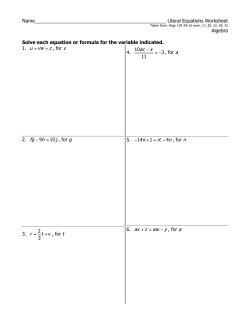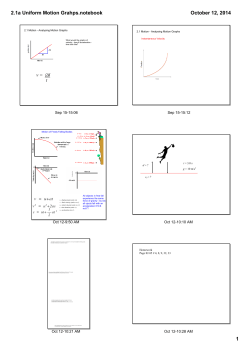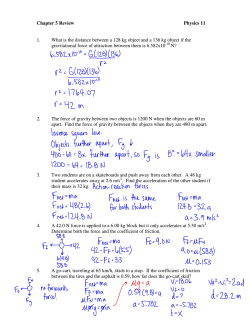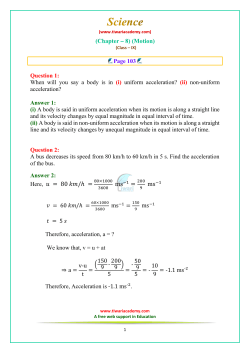2D Math with CocosSharp Overview Requirements Velocity
2D Math with CocosSharp
Overview
To position and move objects with code is a core part of developing games of all sizes. Positioning and moving require the use
of math, whether a game requires moving an object along a straight line, or the use of trigonometry for rotation. This document
will cover the following topics:
Velocity
Acceleration
Rotating CocosSharp objects
Using rotation with velocity
Developers who do not have a strong math background, or who have long-forgotten these topics from school, do not need to
worry – this document will break concepts down into bite-sized pieces, and will accompany theoretical explanations with
practical examples. In short, this article will answer the age-old math student question: "When will I actually need to use this
stuff?"
Requirements
Although this document focuses primarily on the mathematical side of CocosSharp, code samples assume working with objects
inheriting form CCNode. Furthermore, since CCNode does not include values for velocity and acceleration, the code assumes
working with Entities which provide values such as VelocityX, VelocityY, AccelerationX, and AccelerationY. For more
information on entities, see our walkthrough on Entities in CocosSharp.
Velocity
Game developers use the term velocity to describe how an object is moving – specifically how fast something is moving and
the direction that it is moving.
Velocity is defined using two types of units: a position unit and a time unit. For example, a car’s speed is defined as miles per
hour or kilometers per hour. Game developers often use pixels per second to define how fast an object moves. For example, a
bullet may move at a speed of 300 pixels per second. That is, if a bullet is moving at 300 pixels per second, then it will have
moved 600 units in two seconds, and 900 units in three seconds, and so on. More generally, the velocity value adds to the
position of an object (as we’ll see below).
Although we used speed to explain the units of velocity, the term speed typically refers to a value independent of direction,
while the term velocity refers to both speed and direction. Therefore, the assignment of a bullet’s velocity (assuming bullet is a
class which includes the necessary properties) may look like this:
// This bullet is not moving horizontally, so set VelocityX to 0:
bulletInstance.VelocityX = 0;
// Positive Y is "up" so move the bullet up 300 units per second:
bulletInstance.VelocityY = 300;
Implementing Velocity
CocosSharp does not implement velocity, so objects requiring movement will need to implement their own movement logic.
New game developers implementing velocity often make the mistake of making their velocity dependent on frame rate. That is,
the following incorrect implementation will seem to provide correct results, but will be based on the game’s frame rate:
// VelocityX and VelocityY will be added every time this code executes
this.PositionX += this.VelocityX;
this.PositionY += this.VelocityY;
If the game runs at a higher frame rate (such as 60 frames per second instead of 30 frames per second), then the object will
appear to move faster than if running at a slower frame rate. Similarly, if the game is unable to process frames at as high of a
frame rate (which may be caused by background processes using the device’s resources), the game will appear to slow down.
To account for this, velocity is often implemented using a time value. For example, if the seconds variable represents the
number (or fraction) of seconds since the last time velocity was applied, then the following code would result in the object
having consistent movement regardless of frame rate:
// VelocityX and VelocityY will be added every time this code executes
this.PositionX += this.VelocityX * seconds;
this.PositionY += this.VelocityY * seconds;
Consider that a game which runs at a lower frame rate will update the position of its objects less frequently. Therefore, each
update will result in the objects moving further than they would if the game were updating more frequently. The seconds value
accounts for this, by reporting how much time has passed since the last update.
For an example of how to add time-based movement, see this recipe covering time based movement.
Calculating positions using velocity
Velocity can be used to make predictions about where an object will be after some amount of time passes, or to help tune
objects’ behavior without needing to run the game. For example, a developer who is implementing the movement of a fired
bullet needs to set the bullet’s velocity after it is instantiated. The screen size can be used to provide a basis for setting velocity.
That is, if the developer knows that the bullet should move the height of the screen in 2 seconds, then the velocity should be set
to the height of the screen divided by 2. If the screen is 800 pixels tall, then the bullet’s speed would be set to 400 (which is
800/2).
Similarly, in-game logic may need to calculate how long an object will take to reach a destination given its velocity. This can be
calculated by dividing the distance to travel by the travelling object’s velocity. For example, the following code shows how to
assign text to a label which displays how long until a missile reaches its target:
// We'll assume only the X axis for this example
float distanceX = target.PositionX - missile.PositionX;
float secondsToReachTarget = distanceX / missile.VelocityX;
label.Text = secondsToReachTarget + " seconds to reach target";
Acceleration
Acceleration is a common concept in game development, and it shares many similarities with velocity. Acceleration quantifies
whether an object is speeding up or slowing down (how the velocity value changes over time). Acceleration adds to velocity,
just like velocity adds to position. Common applications of acceleration include gravity, a car speeding up, and a space ship
firing its thrusters.
Similar to velocity, acceleration is defined in a position and time unit; however, acceleration’s time unit is referred to as a
squared unit, which reflects how acceleration is defined mathematically. That is, game acceleration is often measured in pixels
per second squared.
If an object has an X acceleration of 10 units per second squared, then that means that its velocity will increase by 10 every
second. If starting from a standstill, after one second it will be moving at 10 units per second, after two seconds 20 units per
second, and so on.
Acceleration in two dimensions requires an X and Y component, so it may be assigned as follows:
// No horizontal acceleration:
icicle.AccelerationX = 0;
// Simulate gravity with Y acceleration. Negative Y is down, so assign a negative value:
icicle.AccelerationY = -50;
Acceleration vs. Deceleration
Although acceleration and deceleration are sometimes differentiated in every-day speech, there is no technical difference
between the two. Gravity is a force which results in acceleration. If an object is thrown upward then gravity will slow it down
(decelerating), but once the object has stopped climbing and is falling in the same direction as gravity then gravity is speeding it
up (accelerating). As shown below, the application of an acceleration is the same whether it is being applied in the same
direction or opposite direction of movement.
Implementing Acceleration
Acceleration is similar to velocity when implementing – it is not automatically implemented by CocosSharp, and time-based
acceleration is the desired implementation (as opposed to frame-based acceleration). Therefore a simple acceleration (along
with velocity) implementation may look like:
this.VelocityX += this.AccelerationX * seconds;
this.VelocityY += this.AccelerationY * seconds;
this.PositionX += this.VelocityX * seconds;
this.PositionY += this.VelocityY * seconds;
The code above is what is referred to as a linear approximation for acceleration implementation. Effectively, it implements
acceleration with a fairly close degree of accuracy, but it is not a perfectly accurate model of acceleration. It is included above
to help explain the concept of how acceleration is implemented.
The following implementation is a mathematically accurate application of acceleration and velocity:
float halfSecondsSquared = (seconds * seconds) / 2.0f;
this.PositionX += this.Velocity.X * seconds + this.AccelerationX * halfSecondsSquared;
this.PositionY += this.Velocity.Y * seconds + this.AccelerationY * halfSecondsSquared;
this.VelocityX += this.AccelerationX * seconds;
this.VelocityY += this.AccelerationY * seconds;
The most obvious difference to the code above is the halfSecondsSquared variable and its usage to apply acceleration to
position. The mathematical reason for this is beyond the scope of this tutorial, but developers interested in the math behind this
can find more information in this discussion about integrating acceleration.
The practical impact of halfSecondSquare is that acceleration will behave mathematically accurately and predictably
regardless of frame rate. The linear approximation of acceleration is subject to frame rate – the lower the framerate drops the
less accurate the approximation becomes. Using halfSecondsSquared guarantees that code will behave the same
regardless of framerate.
Angles and Rotation
Visual objects such as CCSprite support rotation through a Rotation variable. This can be assigned to a value to set its
rotation in degrees. For example, the following code shows how to rotate a CCSprite instance:
CCSprite unrotatedSprite = new CCSprite("star.png");
unrotatedSprite.IsAntialiased = false;
unrotatedSprite.PositionX = 100;
unrotatedSprite.PositionY = 100;
this.AddChild (unrotatedSprite);
CCSprite rotatedSprite = new CCSprite("star.png");
rotatedSprite.IsAntialiased = false;
// This sprite is moved to the right so it doesn’t overlap the first
rotatedSprite.PositionX = 130;
rotatedSprite.PositionY = 100;
rotatedSprite.Rotation = 45;
this.AddChild (rotatedSprite);
This results in the following:
Notice that the rotation is 45 degrees clockwise (which for historical reasons is the opposite of how rotation is applied
mathematically):
In general rotation for CocosSharp and regular mathematics can be visualized as follows:
This distinction is important because the System.Math class uses counterclockwise rotation, so developers familiar with this
class need to invert angles when working with CCNode instances.
We should note that the above diagrams display rotation in degrees; however, some mathematical functions (such as the
functions in the System.Math namespace) expect and return values in radians rather than degrees. We’ll look at how to
convert between the two unit types a little later in this guide.
Rotating to face a direction
As shown above, CCSprite can be rotated using the Rotation property. The Rotation property is provided by CCNode (the
base class for CCSprite), which means rotation can be applied to entities which inherit from CCNode as well.
Some games require objects to be rotated so they face a target. Examples include a computer-controlled enemy shooting at a
player target, or a space ship flying towards the point where the user is touching the screen. However, a rotation value must
first be calculated based on the location of the entity being rotated and the location of the target to face.
This process requires a number of steps:
Identifying the offset of the target. Offset refers to the X and Y distance between the rotating entity and the target entity.
Calculating the angle from the offset by using the arctangent trigonometry function (explained in detail below).
Adjusting for a difference between 0 degrees pointing towards the right and the direction that the rotating entity points
when un-rotated.
Adjusting for the difference between mathematical rotation (counterclockwise) and CocosSharp rotation (clockwise).
The following function (assumed to be written in an entity) rotates the entity to face a target:
// This function assumes that it is contained in a CCNode-inheriting object
public void FacePoint(float targetX, float targetY)
{
// Calculate the offset - the target's position relative to "this"
float xOffset = targetX - this.PositionX;
float yOffset = targetY - this.PositionY;
// Make sure the target isn't the same point as "this". If so,
// then rotation cannot be calculated.
if (targetX != this.PositionX || targetY != this.Position.Y)
{
// Call Atan2 to get the radians representing the angle from // "this" to the target
float radiansToTarget = (float)System.Math.Atan2 (yOffset, xOffset);
// Since CCNode uses degrees for its rotation, we need to convert
// from radians
float degreesToTarget = CCMathHelper.ToDegrees (radiansToTarget);
// The direction that the entity faces when unrotated. In this case
// the entity is facing "up", which is 90 degrees const float forwardAngle = 90;
// Adjust the angle we want to rotate by subtracting the
// forward angle.
float adjustedForDirecitonFacing = degreesToTarget - forwardAngle;
// Invert the angle since CocosSharp uses clockwise rotation
float cocosSharpAngle = adjustedForDirecitonFacing * -1;
// Finally assign the rotation
this.Rotation = rotation = cocosSharpAngle;
}
}
The code above could be used to rotate an entity so it faces the point where the user is touching the screen, as follows:
private void HandleInput(System.Collections.Generic.List<CCTouch> touches, CCEvent touchEvent)
{
if(touches.Count > 0)
{
CCTouch firstTouch = touches[0];
FacePoint (firstTouch.Location.X, firstTouch.Location.Y);
}
}
This code results in the following behavior:
Using Atan2 to Convert Offsets to Angles
System.Math.Atan2 can be used to convert an offset to an angle. The function name Atan2 comes from the trigonometric
function arctangent. The "2" suffix differentiates this function from the standard Atan function, which strictly matches the
mathematical behavior of arctangent. Arctangent is a function which returns a value between -90 and +90 degrees (or the
equivalent in radians). Many applications, including computer games, often require a full 360 degrees of values, so the Math
class includes Atan2 to satisfy this need.
Notice that the code above passes the Y parameter first, then the X parameter, when calling the Atan2 method. This is
backwards from the usual X, Y ordering of position coordinates. For more information see the Atan2 docs.
It’s also worth noting that the return value from Atan2 is in radians, which is another unit used to measure angles. This guide
doesn’t cover the details of radians, but keep in mind that all trigonometric functions in the System.Math namespace use
radians, so any values must be converted to degrees before being used on CocosSharp objects. More information on radians
can be found in the radian Wikipedia page.
Forward Angle
Once the FacePoint method converts the angle to radians, it defines a forwardAngle value. This value represents the
angle in which the entity is facing when its Rotation value equals 0. In this example, we assume that the entity is facing upward,
which is 90 degrees when using a mathematical rotation (as opposed to CocosSharp rotation). We use the mathematical
rotation here since we haven’t yet inverted the rotation for CocosSharp.
The following shows what an entity with a forwardAngle of 90 degrees might look like:
Angled Velocity
So far we’ve looked at how to convert an offset into an angle. This section goes the other way – takes an angle and converts it
into X and Y values. Common examples include a car moving in the direction that it is facing, or a space ship shooting a bullet
which moves in the direction that the ship is facing.
Conceptually, velocity can be calculated by first defining the desired velocity when un-rotated, then rotating that velocity to the
angle that an entity is facing. To help explain this concept, velocity (and acceleration) can be visualized as a 2-dimensional
vector (which is typically drawn as an arrow). A vector for a velocity value with X=100 and Y = 0 can be visualized as follows:
This vector can be rotated to result in a new velocity. For example, rotating the vector by 45 degrees (using counter-clockwise
rotation) results in the following:
Fortunately, velocity, acceleration, and even position can all be rotated with the same code regardless of how the values are
applied. The following general-purpose function can be used to rotate a vector by a CocosSharp Rotation value:
// Rotates the argument vector by degrees specified by
// cocosSharpDegrees. In other words, the rotation
// value is expected to be clockwise.
// The vector parameter is modified, so it is both an in and out value
void RotateVector(ref CCVector2 vector, float cocosSharpDegrees)
{
// Invert the rotation to get degrees as is normally
// used in math (counterclockwise)
float mathDegrees = -cocosSharpDegrees;
// Convert the degrees to radians, as the System.Math
// object expects arguments in radians
float radians = CCMathHelper.ToRadians (mathDegrees);
// Calculate the "up" and "right" vectors. This is essentially
// a 2x2 matrix that we'll use to rotate the vector
float xAxisXComponent = (float)System.Math.Cos (radians);
float xAxisYComponent = (float)System.Math.Sin (radians);
float yAxisXComponent = (float)System.Math.Cos (radians + CCMathHelper.Pi / 2.0f);
float yAxisYComponent = (float)System.Math.Sin (radians + CCMathHelper.Pi / 2.0f);
// Store the original vector values which will be used
// below to perform the final operation of rotation.
float originalX = vector.X;
float originalY = vector.Y;
// Use the axis values calculated above (the matrix values)
// to rotate and assign the vector.
vector.X = originalX * xAxisXComponent + originalY * yAxisXComponent;
vector.Y = originalX * xAxisYComponent + originalY * yAxisYComponent;
}
A full understanding of the RotateVector method requires being familiar with the cosine and sine trigonometric functions
along with some linear algebra, which is beyond the scope of this article. However, once implemented the RotateVector
method can be used to rotate any vector, including a velocity vector. For example, the following code may fire a bullet in a
direction specified by the rotation value:
// Create a Bullet instance
Bullet newBullet = new Bullet();
// Define the velocity of the bullet when // rotation is 0
CCVector2 velocity = new CCVector2 (0, 100);
// Modify the velocity according to rotation
RotateVector (ref velocity, rotation);
// Assign the newBullet's velocity using the
// rotated vector
newBullet.VelocityX = velocity.X;
newBullet.VelocityY = velocity.Y;
// Set the bullet's rotation so it faces
// the direction that it's flying
newBullet.Rotation = rotation;
This code may produce something like:
Summary
This guide covers common mathematical concepts in 2D game development. It shows how to assign and implement velocity
and acceleration, and covers how to rotate objects and vectors for movement in any direction.
© Copyright 2025