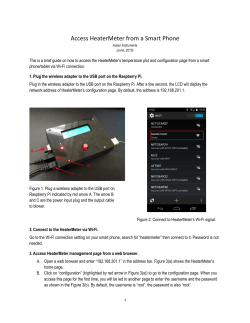Scanmate B - DGH Technology
USB ULTRASOUND PROBE SYSTEM USER MANUAL B Scanmate DGH 8000CE Equipment Manufacturer DGH Technology, Inc. 110 Summit Drive, Suite B Exton, PA 19341 USA Phone: (610) 594-9100 Fax: (610) 594-0390 0120 This user guide is applicable to but not limited to the following probes: 3.5 MHz General Purpose (GP) 5.0 MHz General Purpose (GP) 5.0 MHz General Purpose (GS) 5.0 MHz General Purpose Veterinary (GV) 7.5 MHz Small Parts (SP) 7.5 MHz Endocavity (EC) 7.5 MHz Vascular (SR) 7.5 MHz Endo-rectal (ER) 7.5 MHz Small Parts Veterinary (SV) 7.5 MHz General Purpose (GS) 12.0 MHz Micro Vascular (MV) 12.0 MHz Ophthalmic (OP) Information in this document is subject to change without notice. Page 1 of 38 8000CE-INS-UMENG Rev. 0 TABLE OF CONTENTS 1. WARNINGS AND CAUTIONS ..................................................................................................... 3 1.1 1.2 1.3 1.4 2. CLEANING AND DISINFECTION ............................................................................................... 4 2.1 2.2 2.3 2.4 3. 4. 5. 6. 7. Meaning of Signal Words ........................................................................................... 3 Meaning of Safety Symbol. ........................................................................................ 3 General Cautions and Warnings ................................................................................. 3 Operator qualifications................................................................................................ 4 Probe Cleaning ............................................................................................................ 4 Probe Disinfecting ...................................................................................................... 4 Surface Cleaning ......................................................................................................... 5 Surface Disinfection.................................................................................................... 6 ACOUSTIC ENERGY .................................................................................................................... 6 ELECTROMAGNETIC COMPATIBILITY (EMC) ...................................................................... 6 PRESCRIPTION DEVICE STATEMENT ..................................................................................... 6 TRAINING ...................................................................................................................................... 6 GENERAL ....................................................................................................................................... 6 7.1 7.2 7.3 7.4 7.5 7.6 7.7 7.8 7.9 Getting start ................................................................................................................. 7 Install software ............................................................................................................ 7 Update software .......................................................................................................... 7 USB Probe Installation ............................................................................................... 7 The USB Ultrasound Probe Interface ......................................................................... 8 7.5.1 Main Window .................................................................................................. 8 7.5.2 Commands Manual: ......................................................................................... 8 7.5.3 Button Bar: ..................................................................................................... 11 7.5.4 Status Bar: ...................................................................................................... 13 Connecting and Selecting Transducer(s) .................................................................. 15 Selecting Cine: .......................................................................................................... 16 Setting up a new patient ............................................................................................ 16 Working with the Image Controls............................................................................. 16 7.9.1 Adjusting the Gain. ........................................................................................ 17 7.9.2 Adjusting the Intensity. .................................................................................. 18 7.9.3 Adjusting the Contrast (Dynamic Range). ..................................................... 18 8. DOCUMENTATION .................................................................................................................... 18 9. SET UP AND CUSTOMIZING .................................................................................................... 19 10. ELECTROMAGNETIC COMPATIBILITY ................................................................................ 20 11. STORAGE AND TRANSPORTATION....................................................................................... 21 12. TRANSPORTATION .................................................................................................................... 22 13. CARE OF THE USB PROBE ....................................................................................................... 22 14. DISPOSAL .................................................................................................................................... 23 15. TROUBLESHOOTING................................................................................................................. 23 16. CUSTOMER SERVICE ................................................................................................................ 23 17. GLOSSARY OF TERM: ............................................................................................................... 24 18. SPECIFICATIONS: ...................................................................................................................... 24 APPENDIX A ........................................................................................................................................ 25 APPENDIX B ........................................................................................................................................ 26 APPENDIX C ........................................................................................................................................ 27 APPENDIX D ........................................................................................................................................ 29 APPENDIX E ........................................................................................................................................ 36 Page 2 of 38 8000CE-INS-UMENG Rev. 0 1. Warnings and Cautions 1.1 Meaning of Signal Words In this users manual, the signal words “Warning” and “Caution” are used regarding safety and important instructions. These signal words and their meanings are as follows. All users of the USB Ultrasound Probe system must understand the meanings of these signal words. Signal Word ! WARNING ! CAUTION CAUTION Meaning Indicates an potentially hazardous situation, which if not avoided could cause injury or harm to the equipment. Indicates a potentially hazardous situation which of not avoided, may result in minor injury or harm to the equipment. Indicates a potentially hazardous situation which if not avoided, may result in property damage Type BF Equipment 1.2 Meaning of Safety Symbol. ! 1.3 “Attention” (refer to Users Manual.) General Cautions and Warnings ! CAUTION Probes must be cleaned after each use. Cleaning the probe is an essential step prior to effective disinfection. Follow the manufacturer’s instructions when using disinfectants. ! WARNING Do not allow sharp objects, such as scalpels or cauterizing knives, to touch probes or cable. ! WARNING Equipment not suitable for use in the presence of flammable mixtures. ! WARNING If the probe is used with other devices, current leakage may increase and electric shock may be caused. It is the user’s responsibility to ensure safety when the probe is to be used with other devices. If safety cannot be ensured, use of the probe with other devices is not allowed. Page 3 of 38 8000CE-INS-UMENG Rev. 0 ! WARNING The use of a “Non-Medical” grade AC Adapter could potentially cause harm to the system, the probe, the operator and/or the patient. 1.4 Operator qualifications The medical professional operating the USB ultrasound probe system must have a general knowledge of the use of ultrasound imaging devices and imaging protocols. 2. Cleaning and disinfection ! WARNING Always disconnect the ultrasound probe system from the host computer before performing maintenance or cleaning. Always follow the manufacturer’s instructions when cleaning and disinfecting probes and biopsy guide adapters. Do not use a surgeon’s brush when cleaning probes. The use of even soft brushes can damage the probe. 2.1 Probe Cleaning 1. Wear protective gloves when performing the cleaning process. 2. Disconnect the probe from the system. 3. Remove any sheaths, biopsy guide adapters, or biopsy needle guides (biopsy guide adapter, if re-usable, the biopsy guide can be sterilized.) 4. Discard sheaths (sheaths are single-use item) in a Biohazard container. 5. Use a soft cloth lightly dampened in a mild soap or compatible cleaning solution to remove any particulate matter or body fluids that remain on the probe or cable. 6. To remove remaining particulates, rinse with water up to the immersion point. 7. Wipe with a dry cloth; or wipe with a water-dampened cloth to remove soap residue, and then wipe with a dry cloth. 2.2 Probe Disinfecting A 10-6 reduction in pathogens should be reached following the disinfecting procedures in this manual and using the following recommended solutions. The following disinfectants are recommended because of both its biological effectiveness (as qualified through the FDA 510(k) process) and its chemical compatibility with DGH Technology ultrasound product materials. Solutions Page 4 of 38 Country Type Active ingredient FDA 510(k) 8000CE-INS-UMENG Rev. 0 Cidex® USA Liquid Gluteraldehyde K934434 Cidex Plus® USA Liquid Gluteraldehyde K923744 1. Wear protective gloves when performing the disinfecting procedure. 2. Check the expiration date on the solution that is being used solution is used. Use only solutions that are within the expiration date. ! WARNING The type of tissue it will contact during use dictates the level of disinfection required for a device. Ensure that the solution strength and duration of contact are appropriate for disinfection. Be sure to follow the manufacturer’s instructions. ! WARNING Using a non-recommended disinfection solution, incorrect solution strength, or immersing a probe deeper or for a period longer than recommended can damage or discolor the probe and will void the probe warranty. Do not immerse probes longer than one hour. Probes may be damaged by longer immersion times. Disinfect probes using only liquid solutions. Using autoclave, gas (EtO), or other non DGH Technology approved methods will damage the probe and void the warranty. 4. Mix the disinfection solution compatible with the probe according to label instructions for solution strength. A disinfectant qualified by the FDA 510(k) process is recommended. 5. Immerse the probe into the disinfection solution per the manufactures’ recommendations of duration. 6. Follow the instructions on the disinfection label for the duration of probe immersion. 7. Using the instructions on the disinfectant or sterilization label, rinse the probe up to the point of immersion, and then air dry or towel dry with a clean cloth. 8. Examine the probe for damage such as cracks, splitting, fluid leaks, or sharp edges or projections. If damage is evident, discontinue use of the probe and contact a customer service representative. 2.3 Surface Cleaning Refer to “Probe Cleaning” Page 5 of 38 8000CE-INS-UMENG Rev. 0 2.4 Surface Disinfection Refer to “Probe Disinfecting” 3. Acoustic Energy The effects of acoustic energy on human tissue are currently under investigation. Therefore, it is recommended that diagnostic ultrasound output power be set to the lowest possible levels in accordance with the principle of ALARA (As Low As Reasonably Achievable). See section 6 of this manual for Acoustic measurements. 4. Electromagnetic Compatibility (EMC) The USB powered Ultrasound Probe has completed and passed EN 60601-1-2: 2007 standard. 5. Prescription Device Statement CAUTION ! US Federal law restricts this device to sale by or on the order of a physician. ! WARNING The sheath may contain natural rubber and talc, which may cause allergic reactions. For more information, see the FDA's March 29, 1991, Medical Alert on latex products. 6. Training This USB probe system is intended to be used by trained medical professionals only. The specific probe functions are described in this manual and are also available through the system software help menu. 7. General This user guide is for the USB probe system. Prior to using the probe, become familiar with the operating instruction in this guide. The USB probe system is a unique concept where the Ultrasound system is built entirely into the probe. This USB probe system allows the user to image in real-time and review cine or freeze-frame images on the screen in B-Mode scan format. Page 6 of 38 8000CE-INS-UMENG Rev. 0 7.1 7.2 Getting start Computer System Requirements (minimum): Computer Operating System: Microsoft Window XP Processor: Pentium 1GHz MHz or better Memory: Minimum of 512k RAM with 128k cache Display: VGA graphics or higher (1024 by 768), NVIDA recommended Interface: USB 2.0 port Install software Software will not load if the Color Resolution is less than 24 bit 1 Insert the USB memory stick into USB port or CD into the CD-ROM of a laptop or desktop computer. 2 Install software from the root directory on the USB memory stick or CD. 3 A ‘Welcome screen’ appears. 4 Move cursor to select Next >. 5 The Installation Options screen appears. 6 Follow the onscreen prompts. (It is recommended to install in a new directory.) 7 The Ready to install screen appears. 8 Move cursor to select Install. 9 A Completing the InterSonoScan USB Setup Wizard Screen appears. 10 Click on Finish. 11 Click on Finalize and Close. 12 Any changes made to the installation procedures after this manual is printed can be obtained from DGH Technology. 7.3 Update software 1. Any updated software will be noted by DGH Technology or local DGH Technology Distributors. 7.4 USB Probe Installation 1. Connect the USB probe system to one of the USB2 ports. 2. Windows XP will display “FOUND NEW HARDWARE” message when the probe is inserted. This process will occur twice because of the hardware being installed requires that Windows XP finds two USB2 devices within our product and is normal operation. Once this installation process has finished twice the system is ready to use. Page 7 of 38 8000CE-INS-UMENG Rev. 0 7.5 The USB Ultrasound Probe Interface 7.5.1 Main Window USB Probe’s main window comprises the commands shown in Figure 1. Figure 1 7.5.2 Commands Manual: Top of display window will show the current software version. File - This section has option for dealing with various files. Open Will open USB Images files that were previously saves. Save As Will save the USB Images data for later viewing. Load Cine Buffer Allows loading a previously saved cine file for playback and analysis. Save Cine Buffer Allows saving the current cine file to disk. Print Will print the current image display to a printer. Exit Will shut down the scanner and exit the application. Page 8 of 38 8000CE-INS-UMENG Rev. 0 Edit The Edit Manual supports copying the current image data to the Windows clipboard. This is useful for pasting data into text documents or saving into an image format. The exact display is saved (including LUT/TGC/Zoom parameters). Settings This selection brings up the dialog box (Figure 2) to creating and saving the Presets. Figure 2 Preferences – This selection displays a dialog box to configure how images are saved and stored automatically along with other system defaults settings, which are modifiable. Patients If all five boxes are checked in the Patient section of Preferences the following will occur: Each time a scan begins the system will require a patient name (if not already entered). Care should be taken to insure that the current patient’s information is entered into the Exam Data dialogue box, otherwise the system will continue to use the previous patient’s information (name, id etc). Each time the scan is stopped, the system will automatically save the last frame (image) in the folder that was automatically created by the system using the patient name that was entered into the Exam Data dialogue box. Page 9 of 38 8000CE-INS-UMENG Rev. 0 File Load/Save Options By checking this box the computer will beep each time an image has been saved. Default Data Directory This entry should read C:\usImages, if saving ultrasound images on the hard drive of the computer (desktop or laptop) that the probe(s) is attached to. Cine Display Determines whether the current Cine loop rate displayed in Frames or Seconds. This Cine Loop display is located in the lower left hand corner of screen. Image - The Image menu has options for changing how the imaging will be performed or how the current image will be displayed. Average Will turn on frame-to-frame averaging. This is the default setting. If the processor in the host computer cannot display images at the frame rate desired, turn off averaging. This will improve display performance at the expense of image quality. Interpolate Will turn on/off the linear interpolation of the image. Zoom Mode Will turn off the zoom mode if the image window is currently zoomed. This resets the image display to the defaults for that probe type. Grid Turns on/off grid makers on image window. Several preset grid spacing options are available. The Grids will scale when zooming on an area of the image. Bidirectional Scan Turns on/off bidirectional scanning. The effective frame rate will drop by one half if bidirectional scanning is turned off. By default, it is turned on. Goggles Turns goggles on or off if this option installed. Cine - The Cine menu allows customization of how the cine buffers are used. Frames after Trigger Selects how many cine frames to be captured after pressing the stop button (up to the number of buffers in the cine memory). The default is zero (0). The scanner will stop acquiring data when the button is pressed. Cine Buffers The Cine Buffer is a continuously recording loop of the scan. The length of the loop is determined by selecting of the number of frames to capture. The larger the number of frames the more system memory that is required. The default is 32 frames. Each frame is 512 KB. Page 10 of 38 8000CE-INS-UMENG Rev. 0 Help Brings up a complete user help guide for questions that may arise during the operation and usage of the system. 7.5.3 Button Bar: The button bar (Figure 3) beneath the main menu allows quick access to many often used functions. Most of these buttons are disabled when scanning. Figure 3 Open Open a saved image data set (USB Images file). The image in the window will be replaced by the retrieved data. If the Exam Data has been entered for the current patient, the “Open” selection will open that patient’s ultrasound image folder that contains the patients still images, if that patient had a previous ultrasound scan. If the automatic save and filename was selected in the preference, all of the image controls for gain and intensity can be used to adjust the saved image. Zooming on areas of interest is allowed. Save Saves the currently displayed image data set (USB Images data) to a file. If preferences are configured to automatically save images, this manual save function is useful when selecting individual images from a Cine Loop. The automatic save preference enables the system to automatically create a filename. If the automatic filename option was selected, each file will be saved using a date format and image number (dd mm yyyy – image nbr). If the automatic save Preferences was not selected, the system will require a filename for the image that has been selected to save. The raw data is saved so that at anytime, in the future, any previously saved image can be “re-processed” by adjusting all image controls (far field, mid field and near field gains, intensity and contrast), as if scanning real time. A JPEG file is also saved with the same name that was specified for the saved image. JPEG images can be zoomed and have the contrast (brighter/darker) adjusted. . The JPEG format image is helpful when printing to a Windows supported printer and or if there is a need for a generic image format. Open Cine Opens a previously saved cine loop. If the Exam Data has been entered for the current patient, the “Open Cine” selection will open that patient’s ultrasound image folder containing the cine loops that have been saved. If the Exam Data is empty, “Open Cine” will open the folder titled “usImages”. This folder contains the folders for each patient that has an ultrasound history. “Click” on the folder of the patient to review and each Cine loop will be listed. Once the selected Cine Loop is Page 11 of 38 8000CE-INS-UMENG Rev. 0 loaded (this may take a few seconds for larger loops), “click” on the white pointer in the green circle (Figure 4) on the Cine Buffer Control at the upper right hand side of the screen, to begin “re-playing” the Cine Loop. The Cine Loop can be replayed an unlimited number of times. As a method of review, the left and right arrow keys on the keyboard will advance or reverse the Cine loop, frame by frame. All of the image controls for gain and intensity may be used to adjust the image as well as zoom to magnify areas of interest. Figure 4 Save Cine Saves the current cine buffer to a file. All data, along with the acquisition frame rate, is saved for future retrieval. If a patient’s name was entered in the Exam Data dialogue box, that patient’s Cine loop folder will open. Enter the filename and press Save. Copy Copy’s Image to Clipboard. A bitmap of the currently displayed image is saved to the Windows clipboard. Any setting currently in effect will be preserved in this saved image. If the display image was modified by zooming and/or scrolling, this button will revert back to the original full view. Print Prints the image that is currently displayed. Full View If the image has been magnified or scrolled (left, right, up or down) the image, by “clicking on the “Full View” icon will return the image to its normal size. Scan Clicking left mouse button on the Scan icon will turn the scan function on and off. When the selected probe is scanning, the Scan icon will have a red line through it, indicating that by “clicking” on the Scan icon again will stop the scan. If scanning is in process, the icons (buttons) are “grayed-out” and not available for use with the exception of “Full View”, which is used to return a magnified view of the scan image to its normal size. The scan control button on each probe can control starting and stopping a scan. The Scan icon and/or the scan control button on the probe are completely interchangeable. Starting a scan with the Scan icon and stopping with the scan control button on the probe is possible. Page 12 of 38 8000CE-INS-UMENG Rev. 0 Exam Data Exam Data is the patient name and an open text field for comments. If the Preference setting requiring a Patient Name has been selected, and a scan initiated, an error message will be displayed indicating that a Patient name is required before the scan can begin. The Patient Name data is saved with image and cine files and will be displayed at the top of the imaging window. The comments in the text field is printed when the images are printed. Help User guides, references manuals, and other resources that provide information about using the USB Probe system, are available through the Help button in the top right corner panel of the Main Menu. 7.5.4 Status Bar: The status bar at the bottom of the ISSUSB window displays information about the status of the session, results from measuring commands and other types of information that may be useful during a scanning session (Figure 5). Figure 5 Frame The Frame/Status display indicates the frame number or the elapsed seconds of the cine buffer being re-played. During original acquisitions the status will be displayed as “Running”. FPS When scanning or playing back a cine buffer, the FPS (frames per second) display will update with the current number of frames per second being displayed. If the image is frozen, this will display the most recent measured FPS. X/Y Display The X/Y display shows the current pixel location in the image window. This is an offset of the upper left corner of the image window. Position (mm) The Position Display shows the position of the cursor in the image as the distance from the center of the probe face. Caliper A/B There are two calipers that provide linear measurements in the image window. The caliper selection is found in the lower right hand corner of the screen. Caliper A is the default active caliper. To complete a measurement within a frozen image, place the “+” curser at the selected origin of the measure Hold down the right mouse button and drag the line to the selected termination of the measurement. The A measurement will be displayed as a RED line in the image. The measured distance will display at the bottom of the screen, i.e. A = 69.42mm. Page 13 of 38 8000CE-INS-UMENG Rev. 0 and B = 43.26. Select the active caliper with the caliper buttons in the Image Processing window (Figure 6). Figure 6 Zooming (magnifying a Region of Interest) Any area of the image window can be magnified or zoomed to fill the image window by holding down the left mouse button on the center of the area to be zoomed and then dragging the mouse to enlarge the area to be zoomed. The resulting rectangle will show the extent of the image that will be displayed in the image window. Zooming while imaging live or static is allowed. Zooming in farther on an already enlarged image is accomplished the same by left clicking on the center of the area to be zoomed and dragging the mouse to the extent of the area to zoom. The zoom will be set until a new zoom is defined or until zoom mode is turned off with the Full View button or zoom menu item. Depth Mode (Cm) The current active depth mode is displayed and is accurate for data retrieved from disk. When loading saved data this will update to indicate what the depth mode was for that data. The same is true for a load a cine buffer. If there is a question Page 14 of 38 8000CE-INS-UMENG Rev. 0 regarding what the depth mode is, check this display. The depth scale is displayed on the left side of the image screen. Each mark indicates onecentimeter increments beginning with 1 at the top and the maximum indicated at the bottom. Pulse Frequency (MHz) Like the Depth Mode, this is updated based on the data currently being displayed in the image window. When loading data from a disk, this will display what the pulse frequency was when the scan occurred. Probe Name The name of the current active probe is displayed based on the probe(s) plugged into the computer. When loading data from a saved image or cine loop, the name of the probe that was used to capture the scan data originally is displayed. 7.6 Connecting and Selecting Transducer(s) Plug the Probe(s) into the USB 2.0 port(s) of the computer. The Probe Controls (Figure 7) is used to select the proper probe by opening the drop-down menu (by “clicking” on the right of windows menu to match with the frequency and/or depth modes, and to adjust the Pulse Power. (Figure 8) Adjust the level of pulse energy to the crystal. The read out is relative from 1=30% to 9=100% power. Depending on what probe(s) have been connected to the system, the available selections will vary. See Help menu for more detail. Figure 7 Figure 8 Page 15 of 38 8000CE-INS-UMENG Rev. 0 7.7 Selecting Cine: Cine Buffer The Cine Buffer is a continuously recording loop of the scan. The length of the loop is determined by selecting the number of frames to capture. The larger the number of frames the more system memory is required. The default is 32 frames. Each frame is 512 KB. To change the Cine Buffer, move the cursor to “Cine” in the tool menu in the upper left hand corner. Click on “Cine” and move the cursor to “Cine Buffer”. The dialog box will appear. Select Cine frames from 32; 64; 128; 256. See Help menu for more detail. 7.8 Setting up a new patient Exam Data is patient name and an open text field for comments. If in the Preference a Patient Name is required and a scan is initiated, an error message indicating that a Patient name is required before the scan can begin. The Patient Name data is saved with image and cine files and will be displayed at the top of the imaging window. The comments in the text field are printed when the images are printed. 7.9 Working with the Image Controls While scanning a patient and adjusting the Image Controls on the right of the screen to optimize the image (changing contrast, brightness and gains) the raw data is being acquired and saved by the transducer. The image is then enhanced to the user’s diagnostic requirement based on the Image Control settings (Figure 9 & Figure 10). Figure 9 Page 16 of 38 8000CE-INS-UMENG Rev. 0 Figure 10 7.9.1 Adjusting the Gain. The three gain controls in the right side of the Window menu allow adjustment for more or less gain in the far-field (Far Gain), mid-field (Mid Gain), or near-field (Near Gain). To add more gain, move the appropriate slider down (Figure 12). To reduce the gain, move the slider up (Figure 11). The data stored by InterSonoScan is raw image data, which can be retrieved (Images or Cine data) and adjusted. There are two accelerator keys that can be used with the gain. Ctrl+R Will reset the gain to the default setting that was in effect when the program started. Ctrl+Z Will set the gain to zero. Figure 11 Page 17 of 38 8000CE-INS-UMENG Rev. 0 Figure 12 7.9.2 Adjusting the Intensity. The intensity control adjusts the overall intensity, or brightness, of the image. To darken the image, move the intensity slider up and to lighten the image, move it down. As with the Gain controls, adjusting intensity while scanning or frozen or on a previously saved image is allowed. 7.9.3 Adjusting the Contrast (Dynamic Range). The contrast control adjusts the overall contrast of the image. Slide this control up and down to increase and decrease the amount of contrast between light and dark areas of the image. As with the Gain controls, adjusting contrast while scanning or frozen or on a previously saved image is allowed. 8. Documentation Printing an image The current image is printed to any available Windows supported printers. The current patient data is printed with the current time and date. Any setting currently in effect will be preserved in this printed image. Saving an image Saves the currently displayed image data set (USB Images data) to a file. The raw data is saved so that it can be retrieved and processed as if it were captured live. Saving a cine Stored image buffers that record a history of a scanning session. The more buffers, the longer the history that may be saved and played back. Page 18 of 38 8000CE-INS-UMENG Rev. 0 9. Set up and Customizing Custom settings save the current Image Control settings to a named setting for future recall and use (Figure 13). Many configurable aspect of the program will be saved and recalled with that setting. For example, the current gain, intensity and contrast settings will be saved. So will the selected pulse and depth mode selections. The size of the cine buffer, grids and type of scanning (averaging/bidirectional) will also be saved. This allows quick recall preferred setups using this control. Figure 13 The current active setting is displayed in the pull-down menu. To change to another saved setting, simply select it from the pull-down menu. To save the current settings to the active setting, simply press the save settings icon to the right of the pull-down menu. This will overwrite the saved settings with the currently active settings. To create a new setting name for the currently active settings, delete a setting or save to a different setting name, click the configure settings icon at the far right. This will bring up the Custom Setting dialog box (Figure 14). Figure 14 The current active setting name will appear in the pull-down menu. Another setting can be selected in this pull-down menu and then save the current setting to it or delete the shown setting with the save and delete buttons, respectively. Deleting a setting is not reversible. Take care when delete a setting, as there will be no way to retrieve those settings. To create a new setting, click the New button. Enter a new name for the settings. The current settings will be saved to the new name. The new saved settings can be change later if needed. Page 19 of 38 8000CE-INS-UMENG Rev. 0 Each setting will be determined, based on the active probe. That is, if there are two or more probes on the system, each may have a separate configuration within the same named setting. ISSUSB manages this. Simply select the probe to be used and the settings will automatically update for that probe. For example, assume there is a setting called Abdominal that is routinely used for abdominal imaging. There may be both a 3.5 MHz and a 5 MHz GP probe for this purpose. If different depth modes or gain settings are required for each, save each to the setting named Abdominal and when the probe is changed, the saved settings for each will be updated. If a custom setting is deleted, the setting for all probes under that setting are deleted. The DEFAULT setting cannot be modified or deleted. This is the factory default and is defined for every supported probe to give reasonable results for a wide range of applications. Use it as a starting point. Create new settings and names that are intuitive and easily recognizable for recall when staring a new scanning session. 10. Electromagnetic Compatibility Like other medical equipment, DGH Technology USB Ultrasound Probes require special precautions to ensure electromagnetic compatibility with other electrical medical devices. To ensure electromagnetic compatibility (EMC), DGH Technology USB Ultrasound Probes must be installed and operated according to the EMC information provided in this manual. The DGH Technology USB Ultrasound Probes have been designed and tested to comply with IEC 60601-1-2: 2002 requirements for EMC with other devices. ! CAUTION Portable and mobile RF communications equipment may affect the normal function of the DGH Technology USB Ultrasound Probes. ! CAUTION Do not use cables or accessories other than those provided with the DGH Technology USB Ultrasound Probe, as they may result in increased electromagnetic emissions or decrease immunity to such emissions. Page 20 of 38 8000CE-INS-UMENG Rev. 0 Guidance and Manufacturer’s Declaration: Electromagnetic Emissions & Immunity DGH Technology USB Ultrasound Probes are intended for use in the electromagnetic environment specified below. The customer or the user of the USB Ultrasound Probe should ensure that it is used in such an environment. Environmental Phenomena Radiated Emissions Electrostatic Discharge Radiated Immunity EFT I/O Only Conducted Immunity I/O Only Test In Accordance to EN60601-1-2 EN60601-1-2 EN60601-1-2 EN60601-1-2 EN60601-1-2 Level Criteria Group 1 Class a ±2Kv ±4Kv ±8Kv contact discharge Under Limit 36.202.1 (j) ±2Kv ±4Kv ±8Kv air discharge 80MHz-2.5GHz 3V/m 80%@1kHz ±2Kv 5/50 5kHz 0.15 – 80MHz 3Vrms 80%@1kHz Basic Standard CISPR 11 Notes Measure at 5 meters EN61000-4-2 Apply to all accessible components 36.202.1 (j) EN61000-4-3 Expose all parts of EUT to field 36.202.1 (j) EN61000-4-4 None 36.202.1 (j) EN61000-4-6 None Guidance and Manufacturer’s Declaration: Electromagnetic Immunity DGH Technology’s USB Ultrasound Probes are intended for use in the electromagnetic environment specified below. The customer or the user of the DGH Technology USB Ultrasound Probe should ensure that it is used in such an environment. Field strength from fixed transmitters, such as base stations for radio (cellular/cordless) telephones and land mobile radios, armature radio, AM and FM radio broadcast and TV broadcast, cannot be predicted theoretically with accuracy. To assess the electromagnetic environment due to fixed RF transmitters, an electromagnetic site survey should be considered. If the measured field strength in the location in which the DGH Technology USB Ultrasound Probe is used exceeds the applicable RF compliance level, the DGH Technology USB Ultrasound Probe should be observed to verify normal operation. If abnormal performance is observed, additional measures may be necessary, such as reorienting or relocating the DGH Technology USB Ultrasound Probe system. 11. Storage and Transportation 1. When the Probe is not being used, it should be stored clean, dry area. ! CAUTION Do not store the probe in the shipping case. It may become a source of infection. 2. To prevent damage to the probe, do not store in areas where it might be exposed to: Excessive vibration Excessive dust & dirt Page 21 of 38 8000CE-INS-UMENG Rev. 0 3. Store the probe under the following ambient conditions: Temperature: -10°C to 50C° (14°F to 122°F) Relative Humidity: 20% to 80% (no condensation) Atmospheric pressure: 700 hPa to 1060 hPa 12. Transportation 1. Never carry the probe by the cable. The cable could disconnect from the probe allowing it to drop and possibly damaging the probe. 2. Never bend the USB cable in a tight radius. This could result in damage to the cable. 3. Transport the probe under the following ambient conditions: Temperature: -10°C to 50C° (14°F to 122°F) Relative Humidity: 20% to 80% (no condensation) Atmospheric pressure: 700 hPa to 1060 hPa 4. When transporting the probe to a different field location or being returned for repair and/or maintenance, use the disinfected carrying case or enclosure that the probe was originally packaged in. 5. If the original package is not available, pack in such a way that the probe is protected. 13. Care of the USB Probe USB probe(s) and their cables are completely sealed units. The probe may be submersed in water up to the cable during normal use. DO NOT OPEN ANY PROBE Be careful when handling the USB probe. If the USB probe dropped on a hard surface it can be damaged. DO NOT DISCONNECT or REMOVE USB CABLE Be sure to keep the USB probe plug dry at all times. The probe should be cleaned after every use. Regularly check the transducer housing, front face for cracks, as this may cause a loss of fluid, which would impair the performance of the probe. Regularly check the cable for cuts cracks and kinks. This could also impair the performance of the probe. Cleaning Ensure the USB probe is at room temperature, rinse off any visible contamination (such as scanning gel or biological substances) with a detergent and tap water at a maximum of 40°C (104°F). Do not use water at temperatures below 10°C (50°F). Dry with a sterile cloth. Maintenance Periodic testing and maintenance of the USB Ultrasound probe is NOT required. ! Warning Users of this USB probe(s) have an obligation and responsibility to provide the highest degree of infection control possible to patients, co-workers and themselves. To avoid cross contamination, follow all infection control policies established for the office, department or hospital as they apply to personnel and equipment. Page 22 of 38 8000CE-INS-UMENG Rev. 0 14. Disposal 1. Contact DGH Technology, Inc. before disposing of the probe. 2. Concerning the WEEE label. The following information is for EU member states: The use of this symbol indicates that this product should not be treated as household waste. By ensuring that this product is disposed of correctly, you will help prevent potential negative consequences for the environment and human health, which could otherwise be caused by inappropriate waste-handling of this product For more information concerning the return and recycling of this product, please consult DGH Technology, Inc. 15. Troubleshooting If a problem is experienced with the USB probe, try the suggestions as listed below: No Image: - Disconnect the Probe; exit program and turn off computer. - Turn on the computer, reconnect the Probe and Restart the program. Image not clear: - Adjusting the Image Controls on the right of the screen by changing Gains, Intensity (brightness) and Contrast. Error messages: - Repeat all steps listed in “No Image”. 16. Customer Service If unable to find the solution by using this manual or Help command, contact DGH Technology, Inc. customer service or a local DGH Technology distributor. Prepare to call customer service: To receive the fastest possible resolution of a problem, have the following information available when calling or e-mailing: Serial number, product name and model. Purchase date on the invoice. Conditions under which the problem occurred. Error messages that have been displayed. Operating system version number. Contacting customer service: Contact the local DGH Technology distributor. Taking the probe(s) to service partner: If advised to take the USB probe(s) to service partner, be sure to provide the service partner with the information listed in “Prepare to call customer service”. Page 23 of 38 8000CE-INS-UMENG Rev. 0 17. Glossary of Term: USB Images: The raw, unprocessed data obtained from the scanner. Cine: Shorthand for “Cine Buffers”. Cine Buffers: Stored image buffers that record a history of a scanning session. The more buffers, the longer the history that may be saved and played back. FPS: Frames per Second. GP: General Purpose. ISSUSB: Interson USB. Software application that allows imaging with DGH Technology, Inc. Ultrasound Probes. JPEG: Joint Photographic Experts Group. Commonly used to refer to an image file format defined by this group. KB: Kilobytes (2^10 = 1024 bytes). MB: Megabytes (2^20 = 1048576 bytes). OP: Ophthalmic. Pixel: Picture Element; the smallest unit of display on a monitor. USB: Universal Serial Bus. A standard for connecting peripherals to computers. 18. Specifications: Imaging Modes: Imaging resolution: Grey Shades: Scanning Method: Probes: Depth Selection: Measurements: Signal processing: Functions: Computer: Page 24 of 38 B and FREEZE mode. 2 mm focal point for 3.5 MHz probe True 256 (8 bits). 90 degree sector. Signal element probe. 3.5 MHz, 5.0 MHz, 7.5 MHz, 12 MH Multi-frequency probes. 5 cm, 10 cm, 15 cm, 20 cm. Mouse / Trackball operations. Point, move and measure. Fully digital. User PC monitor and keyboard. TGC/LUT Control. Acoustic power control. Frame averaging. Brightness and contract. Interpolation. Real-time. Images with high definition and high resolution. Image comment / Save / Recall browsing. Image review (cine) for up to 256 images. Image Storage: CD, DVD, Floppy disk and USB disk. Printing on system printer. Standard (VGA) / TV output (optional). PC compatible computer. 8000CE-INS-UMENG Rev. 0 APPENDIX A USB Probe System Specifications Imaging mode Functions Image resolutions Gray shades Sector Size Transducers Depth selections Measurements - B Scan - Standard USB Port (2.0) connectivity - Multiple freeze method: button on probe, keyboard, or soft key on screen - Zoom with enhanced resolution using 4 times over sampling - Auto Image saves on Freeze - 0.1 to 2.0 mm resolution * - True 256 (8 bits) shades of gray - 60, 90 or 180 degree sector * - High Bandwidth, single element: 3.5, 5, 7.5 and 12 MHz * - 5, 10, 15 and 20cm * - 2 calibers for distance measurements Signal processing - Archive functions - Exam data: Patient name and comments - Cine buffer range 32-256 frames - Open system architecture Power Requirements obtained from the USB2 port Environmental Storage Temperature Page 25 of 38 Image Post-processing TGC control’s, near, mid and far Contrast and Image Intensity controls Frame averaging Interpolation - 5.0 VDC (+/- 5%) 500mA (maximum) 2.5 watts (maximum) Max operating temperature 40°C (104°F) Min operating temperature 10 °C (50 °F) Operating humidity range 20 - 80% noncondensing - 10°C to 50C° (14°F to 122°F) * Probe Dependent 8000CE-INS-UMENG Rev. 0 APPENDIX B Computer System Specifications Open System Architecture System Specification Requirements for PC or Laptop Processor Celeron™ or Intel processor 1GHZ MHz or higher Memory Video Chipset Video Memory Display Digital Ports Keyboard Mouse AC Adapter Battery Type Operating System 512 MB or greater Intel 815EM or equivalent NVIDA recommended Up to 16 MB SDR or equivalent 12.1" TFT XGA 1024x768 or equivalent 2 USB 2.0 Port(s) (full speed) 83 Keys or equivalent Touchpad, Laser Mouse, or USB Mouse or equivalent Medical Grade PCGA-BP2R or equivalent Software Warranty Special Options Windows XP Home, Professional editions or Windows Vista Interson Corporation – USB Ultrasound version 3.62 or Higher 1 year for Ultrasound probe N/A ! WARNING The use of a “Non-Medical” grade AC Adapter could potentially cause harm to the system, the probe, the operator and/or the patient. Page 26 of 38 8000CE-INS-UMENG Rev. 0 APPENDIX C USB probes and their applications Description Product Design USB PROBE, MV 12.0 MHZ USB PROBE, SP 7.5 MHZ USB PROBE, EC 7.5 MHZ USB PROBE, SR 7.5 MHZ USB PROBE, ER 7.5 MHZ USB PROBE, OP 12 MHZ Page 27 of 38 Product Targeted Use Human Vascular - Phlebotony Focal Point - 0.5cm Max depth - 2.0cm Patient contact area - 25mm Displayed depth - 3cm Human Superfical Anatomy Focal Point - 2.0cm Max depth - 10.0cm Patient contact area - 20mm Displayed depth - 5cm; 10cm Human endo-cavity/trans vagnial OB/GYN Focal Point - 2.5cm Max depth - 10 cm Patient contact area - 21mm Displayed depth - 5cm; 10cm Human Superfical Anatomy Focal Point - 2.0cm Max depth - 10.0cm Patient contact area - 20mm Displayed depth - 3cm; 5cm; 6cm; 10cm Human endo-cavity trans rectal Focal Point - 2.5cm Max depth - 10 cm Patient contact area - 64mm Displayed depth - 5cm; 10cm Human - Ophthalmology Posterior eye anatomy Focal Point - 1.7cm Max depth - 6cm Patient contact area - 16mm Displayed depth - 3cm; 5cm; 6cm; 10cm 8000CE-INS-UMENG Rev. 0 Veterinary Abdominal medium/large dogs; large cat Focal Point - 3cm Max depth - 15cm Patient contact area -21mm Displayed depth - 10cm; 15cm USB PROBE, GV 5.0 MHZ, VET 6 .8 0 USB PROBE, SV 7.5 MHZ USB PROBE, GS 5.0 MHZ, LONG, VET USB PROBE, GS 7.5 MHZ, LONG, VET USB PROBE, GP 5.0 MHZ, HMN USB PROBE, GP 3.5 MHZ, HMN Page 28 of 38 6 0° 0.7 5 1.3 2 Veterinary Abdominal/Thoracic small dogs ; cats Focal Point - 2cm Max depth - 10cm Patient contact area -13mm Displayed depth - 5cm; 10cm Veterinary trans-rectal Bovine Reporduction Focal Point - 6cm Max depth - 20cm Patient contact area -21mm Displayed depth - 5cm; 10cm Veterinary trans-rectal Bovine Reproduction Focal Point - 2.5mm Max depth - 10cm Patient contact area -21mm Displayed depth - 5cm; 10cm Human - Abdominal Focal Point - 6mm Max depth - 20cm Patient contact area - 32mm DIsplayed depth - 10cm; 15cm; 20cm Human - Abdominal Focal Point - 7.5mm Max depth - 20cm Patient contact area - 35mm DIsplayed depth - 10cm; 15cm; 20cm 8000CE-INS-UMENG Rev. 0 APPENDIX D Summary of the acoustic quantities GP 3.5 MHz Probe Summary of the acoustic quantities (GP 3.5 MHz Probe) Index MI TIS TIS TIS TIB TIB TIC Mode - Scanning Non-scanning Non-scanning Scanning Non-scanning - Aaprt =1 cm² Aaprt >1 cm² Acoustic working frequency (MHz) 3.30 3.30 NA NA 3.30 NA NA Output power (mW) 3.30 38.8 NA 38.8 NA NA Bounded output power 38.8 38.8 NA NA NA 38.8 NA NA Attenuated output power (mW) 11.3 11.3 NA NA 11.3 NA NA Spatial-peak temporalaverage intensity (mW/cm2) 13.5 13.5 NA NA 13.5 NA NA Attenuated spatial-peak temporal-average intensity (mW/cm2) 3.98 3.98 NA NA 3.98 NA NA Peak-rarefactional acoustic pressure (MPa) 1.66 1.66 NA NA 1.66 NA NA Attenuated peakrarefactional acoustic pressure (MPa) 0.896 0.896 NA NA 0.896 NA NA -1 2 dB output beam area (cm2) 2.27 2.27 NA NA 2.27 NA NA Equivalent aperture diameter 1.7 1.7 NA NA 1.7 NA NA Depth for TIS 0 0 NA NA 0 NA NA Depth for TIB 0 0 NA NA 0 NA NA 5.43 5.43 NA NA 5.43 NA NA (mW) Depth at max. attenuated pulseintensity integral Supplementary information: B-Mode only with 90 degree scan angle, 15 Hz scan rate and 256 lines per scan Page 29 of 38 8000CE-INS-UMENG Rev. 0 GP 5.0 MHz Probe TABLE: Summary of the acoustic quantities (GP 5.0 MHz Probe) Index MI TIS TIS TIS TIB TIB TIC Mode - Scanning Non-scanning Non-scanning Scanning Non-scanning - Aaprt =1 cm² Aaprt >1 cm² Acoustic working frequency (MHz) 3.66 3.66 NA NA 3.66 NA NA Output power (mW) 38.2 38.2 NA 38.2 NA NA Bounded output power 38.2 38.2 NA NA NA 38.2 NA NA Attenuated output power (mW) 14.1 14.1 NA NA 14.1 NA NA Spatial-peak temporalaverage intensity (mW/cm2) 18.7 18.7 NA NA 18.7 NA NA Attenuated spatial-peak temporal-average intensity (mW/cm2) 6.92 6.92 NA NA 6.92 NA NA Peak-rarefactional acoustic pressure (MPa) 2.22 2.22 NA NA 2.22 NA NA Attenuated peakrarefactional acoustic pressure (MPa) 1.35 1.35 NA NA 1.35 NA NA -1 2 dB output beam area (cm2) 1.13 1.13 NA NA 1.13 NA NA Equivalent aperture diameter (cm2) 1.2 1.2 NA NA 1.2 NA NA Depth for TIS 0 0 NA NA 0 NA NA Depth for TIB 0 0 NA NA 0 NA NA 3.93 3.93 NA NA 3.93 NA NA (mW) Depth at max. attenuated pulseintensity integral Supplementary information: B-Mode only with 90 degree scan angle, 15 Hz scan rate and 256 lines per scan Page 30 of 38 8000CE-INS-UMENG Rev. 0 SP 7.5 MHz Probe TABLE: Summary of the acoustic quantities (SP 7.5 MHz Probe) Index MI TIS TIS TIS TIB TIB TIC Mode - Scanning Non-scanning Non-scanning Scanning Non-scanning - Aaprt =1 cm² Aaprt >1 cm² Acoustic working frequency (MHz) 4.72 4.72 NA NA 4.72 NA NA Output power (mW) 16.5 16.5 NA 16.5 NA NA Bounded output power (mW) 11.4 11.4 NA NA NA 11.4 NA NA Attenuated output power (mW) 10.6 10.6 NA NA 10.6 NA NA Spatial-peak temporalaverage intensity (mW/cm2) 62.2 62.2 NA NA 62.2 NA NA Attenuated spatial-peak temporal-average intensity (mW/cm2) 40.3 40.3 NA NA 40.3 NA NA Peak-rarefactional acoustic pressure (MPa_ 3.10 3.10 NA NA 3.10 NA NA Attenuated peakrarefactional acoustic pressure (MPa) 2.49 2.49 NA NA 2.49 NA NA -1 2 dB output beam area (cm2) 0.64 0.64 NA NA 0.64 NA NA Equivalent aperture diameter (cm) 0.90 0.90 NA NA 0.90 NA NA Depth for TIS (cm) 0 0 NA NA 0 NA NA Depth for TIB (cm) 0 0 NA NA 0 NA NA 1.33 1.33 NA NA 1.33 NA NA Depth at max. attenuated pulseintensity integral (cm) Supplementary information: B-Mode only with 90 degree scan angle, 15 Hz scan rate and 256 lines per scan Page 31 of 38 8000CE-INS-UMENG Rev. 0 SR 7.5 MHz Probe TABLE: Summary of the acoustic quantities (SR/VC 7.5 MHz Probe) Index MI TIS TIS TIS TIB TIB TIC Mode - Scanning Non-scanning Non-scanning Scanning Non-scanning - Aaprt =1 cm² Aaprt >1 cm² Acoustic working frequency (MHz) 4.75 4.75 NA NA 4.75 NA NA Output power (mW) 17.7 17.7 NA 17.7 NA NA Bounded output power (mW) 13.4 13.4 NA NA NA 13.4 NA NA Attenuated output power (mW) 11.5 11.5 NA NA 11.5 NA NA Spatial-peak temporalaverage intensity (mW/cm2) 55.4 55.4 NA NA 55.4 NA NA Attenuated spatial-peak temporal-average intensity (mW/cm2) 36.2 36.2 NA NA 36.2 NA NA Peak-rarefactional acoustic pressure (MPa) 2.80 2.80 NA NA 2.80 NA NA Attenuated peakrarefactional acoustic pressure (MPa) 2.27 2.27 NA NA 2.27 NA NA -1 2 dB output beam area (cm2) 0.64 0.64 NA NA 0.64 NA NA Equivalent aperture diameter (cm) 0.90 0.90 NA NA 0.90 NA NA Depth for TIS (cm) 0 0 NA NA 0 NA NA Depth for TIB (cm) 0 0 NA NA 0 NA NA 1.30 1.30 NA NA 1.30 NA NA Depth at max. attenuated pulseintensity integral (cm) Supplementary information: B-Mode only with 60 degree scan angle, 18 Hz scan rate and 256 lines per scan Page 32 of 38 8000CE-INS-UMENG Rev. 0 EC/ER 7.5 MHz Probe TABLE: Summary of the acoustic quantities (EC 7.5 MHz Probe) Index MI TIS TIS TIS TIB TIB TIC Mode - Scanning Non-scanning Non-scanning Scanning Non-scanning - Aaprt =1 cm² Aaprt >1 cm² Acoustic working frequency (MHz) 4.60 4.60 NA NA 4.60 NA NA Output power (mW) 23.5 23.5 NA 23.5 NA NA Bounded output power (mW) 19.8 19.8 NA NA NA 19.8 NA NA Attenuated output power (mW) 12.4 12.4 NA NA 12.4 NA NA Spatial-peak temporalaverage intensity (mW/cm2) 35.7 35.7 NA NA 35.7 NA NA Attenuated spatial-peak temporal-average intensity (mW/cm2) 18.9 18.9 NA NA 18.9 NA NA Peak-rarefactional acoustic pressure (MPa) 3.16 3.16 NA NA 3.16 NA NA Attenuated peakrarefactional acoustic pressure (MPa) 2.30 2.30 NA NA 2.30 NA NA -1 2 dB output beam area (cm2) 0.64 0.64 NA NA 0.64 NA NA Equivalent aperture diameter (cm) 0.9 0.9 NA NA 0.9 NA NA Depth for TIS (cm) 0 0 NA NA 0 NA NA Depth for TIB (cm) 0 0 NA NA 0 NA NA 2.0 2.0 NA NA 2.0 NA NA Depth at max. attenuated pulseintensity integral (cm) Supplementary information: B-Mode only with 90 degree scan angle, 15 Hz scan rate and 256 lines per scan Page 33 of 38 8000CE-INS-UMENG Rev. 0 MV 12.0 MHz Probe TABLE: Summary of the acoustic quantities (MV 12.0 MHz Probe) Index MI TIS TIS TIS TIB TIB TIC Mode - Scanning Non-scanning Non-scanning Scanning Non-scanning - Aaprt =1 cm² Aaprt >1 cm² Acoustic working frequency (MHz) 6.39 6.39 NA NA 6.39 NA NA Output power (mW) 0.72 0.72 NA 0.72 NA NA Bounded output power (mW) 0.27 0.27 NA NA NA 0.27 NA NA Attenuated output power (mW) 0.69 0.69 NA NA 0.69 NA NA Spatial-peak temporalaverage intensity (mW/cm2) 3.64 3.64 NA NA 3.64 NA NA Attenuated spatial-peak temporal-average intensity (mW/cm2) 3.49 3.49 NA NA 3.49 NA NA Peak-rarefactional acoustic pressure (MPa) 1.45 1.45 NA NA 1.45 NA NA Attenuated peakrarefactional acoustic pressure (MPa) 1.42 1.42 NA NA 1.42 NA NA -1 2 dB output beam area (cm2) 0.38 0.38 NA NA 0.38 NA NA Equivalent aperture diameter (cm) 0.70 0.70 NA NA 0.70 NA NA Depth for TIS (cm) 0 0 NA NA 0 NA NA Depth for TIB (cm) 0 0 NA NA 0 NA NA 0.10 0.10 NA NA 0.10 NA NA Depth at max. attenuated pulseintensity integral (cm) Supplementary information: B-Mode only with 60 degree scan angle, 15 Hz scan rate and 256 lines per scan Page 34 of 38 8000CE-INS-UMENG Rev. 0 OP 12.0 MHz Probe TABLE: Summary of the acoustic quantities (OP 12.0 MHz Probe) Index MI TIS TIS TIS TIB TIB TIC Mode - Scanning Non-scanning Non-scanning Scanning Non-scanning - Aaprt =1 cm² Acoustic working frequency (MHz) Aaprt >1 cm² 10.4 10.4 NA NA 10.4 NA NA Output power (mW) 0.173 0.173 NA 0.173 NA NA Bounded output power (mW) 0.173 0.173 NA NA NA 0.173 NA NA Attenuated output power (mW) 0.056 0.056 NA NA 0.056 NA NA Spatial-peak temporalaverage intensity (mW/cm2) 1.26 1.26 NA NA 1.26 NA NA Attenuated spatial-peak temporal-average intensity (mW/cm2) 0.41 0.41 NA NA 0.41 NA NA Peak-rarefactional acoustic pressure (MPa) 1.14 1.14 NA NA 1.14 NA NA Attenuated peakrarefactional acoustic pressure (MPa) 0.65 0.65 NA NA 0.65 NA NA -1 2 dB output beam area (cm2) 0.28 0.28 NA NA 0.28 NA NA Equivalent aperture diameter (cm) 0.60 0.60 NA NA 0.60 NA NA Depth for TIS (cm) 0 0 NA NA 0 NA NA Depth for TIB (cm) 0 0 NA NA 0 NA NA 1.57 1.57 NA NA 1.57 NA NA Depth at max. attenuated pulseintensity integral (cm) Supplementary information: B-Mode only with 60 degree scan angle, 15 Hz scan rate and 256 lines per scan Page 35 of 38 8000CE-INS-UMENG Rev. 0 Clinical Application A B A B A B A B A B A B Opthalmic Fetal Abdominal X X X X X X X X A X SR 7.5 MHz OP 12.0MHz EC 7.5 MHz MV 12 MHz ER 7.5 MHz SP 7.5 MHz GP 5.0 MHz GP 3.5 MHz APPENDIX E USB probes indications for use B X B X Intra-Operative (Specify) Intra-Operative Neurological Pediatric Small Organ Neonatal Cephalic Adult Cephalic X X X X X Cardiac Transesophageal Trans-Rectal X X Trans-Vaginal X X Trans-Urethral Intra-Vascular Peripheral -Vascular X X X X Laparascopic Muscular-Skeletal Conventional Muscular-Skeletal Superficial Others (Specify) A = A Scan B = B SCAN Page 36 of 38 8000CE-INS-UMENG Rev. 0 APPENDIX E (Continued) USB probes indications for use 1. USB Transducer GP 3.5 MHz: This device is a hand-held, single element, mechanical sector probe intended for transcutaneous use with the USB ULTRASOUND PROBE SYSTEM. The nominal operating frequency is 3.5 MHz. In B-mode the transducer operates over a 35 mm area as an end-firing probe. This device is intended for use with the USB ULTRASOUND PROBE SYSTEM for the transcutaneous imaging of neonatal, abdominal organs and structures including the gastrointestinal tract, kidney, bladder, etc., to aid in the detection and assessment of physical and functional abnormalities using established diagnostic criteria. 2. USB Transducer GP 5.0 MHz: This device is a hand-held, single element, mechanical sector probe intended for transcutaneous use with the USB ULTRASOUND PROBE SYSTEM. The nominal operating frequency is 5.0 MHz. In B-mode the transducer operates over a 32 mm area as an end-firing probe. This device is intended for use with the USB ULTRASOUND PROBE SYSTEM for the transcutaneous imaging of neonatal, abdominal organs and structures including the gastrointestinal tract, kidney, bladder, etc., to aid in the detection and assessment of physical and functional abnormalities using established diagnostic criteria. 3. USB Transducer SP 7.5 MHz: This device is a hand-held, single element, mechanical sector probe intended for transcutaneous use with the USB ULTRASOUND PROBE SYSTEM. The nominal operating frequency is 7.5 MHz. In B-mode the transducer operates over a 20 mm area as an end-firing probe. This device is intended for use with the USB ULTRASOUND PROBE SYSTEM for the transcutaneous imaging of neonatal, abdominal organs and structures including the gastrointestinal tract, kidney, bladder, etc., peripheral vessels and as an small organs aid in the detection and assessment of physical and functional abnormalities using established diagnostic criteria. 4. USB Transducer SF 7.5 MHz: This device is a hand-held, single element, mechanical sector probe intended for transcutaneous use with the USB ULTRASOUND PROBE SYSTEM. The nominal operating frequency is 7.5 MHz. In B-mode the transducer operates over a 64 mm area as a side-firing probe. This device is intended for use with the USB ULTRASOUND PROBE SYSTEM for the transcutaneous imaging of endocavity etc. and as a small organs aid in the detection and assessment of physical and functional abnormalities using established diagnostic criteria. Page 37 of 38 8000CE-INS-UMENG Rev. 0 5. USB Transducer MV 12.0 MHz: This device is a hand-held, single element, mechanical sector probe intended for transcutaneous use with the USB ULTRASOUND PROBE SYSTEM. The nominal operating frequency is 12 MHz. In B-mode the transducer operates over a 29 mm area as an end-firing probe. This device is intended for use with the USB ULTRASOUND PROBE SYSTEM for the transcutaneous imaging of peripheral vessels and as a small organs aid in the detection and assessment of physical and functional abnormalities using established diagnostic criteria. 6. USB Transducer OP 12.0 MHz: This device is a hand-held, single element, mechanical sector probe intended for transcutaneous use with the USB ULTRASOUND PROBE SYSTEM. The nominal operating frequency is 12.0 MHz. In B-mode the transducer operates over a 16 mm area as an end-firing probe. This device is intended for use with the USB ULTRASOUND PROBE SYSTEM for the transcutaneous imaging of eyes, etc. and as a small organs aid in the detection and assessment of physical and functional abnormalities using established diagnostic criteria. 7. USB Transducer SR 7.5 MHz: This device is a hand-held, single element, mechanical sector probe intended for transcutaneous use with the USB ULTRASOUND PROBE SYSTEM. The nominal operating frequency is 7.5 MHz. In B-mode the transducer operates over a 29 mm area as an end-firing probe. This device is intended for use with the USB ULTRASOUND PROBE SYSTEM for the transcutaneous imaging of peripheral vessels and as a small organs aid in the detection and assessment of physical and functional abnormalities using established diagnostic criteria. 8. USB Transducer EC 7.5 MHz: This device is a hand-held, single element, mechanical sector probe intended for transcutaneous use with the USB ULTRASOUND PROBE SYSTEM. The nominal operating frequency is 7.5 MHz. In B-mode the transducer operates over a 21 mm area as a side-firing probe. This device is intended for use with the USB ULTRASOUND PROBE SYSTEM for the transcutaneous imaging of endocavity etc. and as a small organs aid in the detection and assessment of physical and functional abnormalities using established diagnostic criteria. Page 38 of 38 8000CE-INS-UMENG Rev. 0
© Copyright 2025