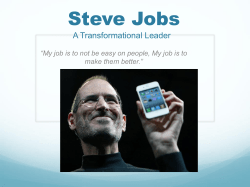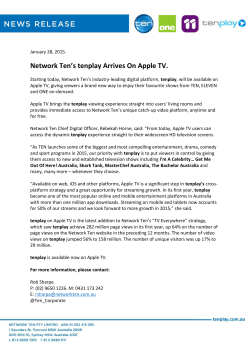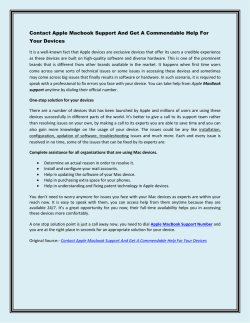Connect to Home Sharing on Your Apple TV
Connect to Home Sharing on Your Apple TV (This means you can get shared movie files and music piped into your room) 1. Turn on you Projector / Screen 2. Using the Apple TV remote (a silver or white one) click on the ‘Settings’ icon 3. Click on ‘Computers’ 4. Click on ‘Turn On Home Sharing’ 5. Type in the ‘media@selwynridge.school.nz’ Apple ID (one character at a time!) 6. Press Submit 7. Type in the iTunes password (ask someone if you’re not sure what it is) and press Submit 8. Wait for the Apple TV to Access iTunes 9. Select ‘No’ when it asks you if you want to use this Apple ID for iTunes Purchases 10. Home Sharing is now on. Press the OK button 11. Now select ‘Computers’ 12. Select ‘Movies’ and select the movie you want to view
© Copyright 2025