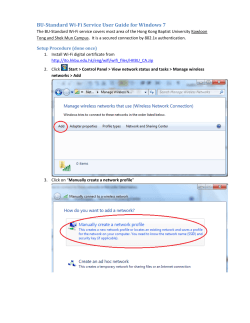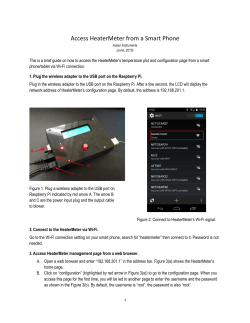RP-N12 Enjoy! Frequently Asked Questions (FAQ)
1. Power LED RP-N12 On: RP-N12 is on Off: RP-N12 is off 2. Ethernet LED Wireless-N300 Range Extender Quick Start Guide On: Device is connected to the Ethernet port. Off: Device is not connected to the Ethernet port. 3. Wi-Fi LED Q10205 First Edition Green: RP-N12 provides the best Wi-Fi extender performance. Red: RP-N12 provides poor Wi-Fi extender performance. Off: RP-N12 is not connected to a router/AP. NOTE: Please refer to step 3 in Method One for the best Wi-Fi performance. March 2015 Method One 1 Quick Setup with WPS (Wi-Fi Protected Setup) For router/Access Point(AP) with WPS support Power On Place your RP-N12 near your router/AP and plug it to a power outlet. Wait until the Wi-Fi LED starts to blink green. 2 Connect via WPS (Wi-Fi Protected Setup) 1. Press the WPS button on your Router/AP. 2.Press the WPS button on your RPN12. The Wi-Fi LED flashs for about two (2) minutes and then turns solid green or red. The color of the LED indicates the Wi-Fi signal strength. NOTE: Ensure that your router/AP supports WPS. Otherwise, use Method TWO. 3 Place in an ideal location Enjoy! After placing your RP-N12 in an ideal location, RP-N12 connects to your router/AP in about one (1) minute. NOTES: • P lace your RP-N12 between your router/AP and wireless device to get the best extender performance. • P lace your RP-N12 in a location where you can get green Wi-Fi LED. IMPORTANT! • To minimize interference, keep RP-N12 away from devices like cordless phones, Bluetooth devices and microwave ovens. • We recommend that you place your RP-N12 in open or spacious location. Your RP-N12’s wireless network name (SSID) changes to your existing Wi-Fi network name, ending with _RPT and shares your router/AP’s Wireless Password. Frequently Asked Questions (FAQ) Q1:What should I do if my router does not support WPS? A1: You can use Method Two to set up RP-N12. Q2:Why is that the Wi-Fi LED does not light up after completing Method Two? A2: You may have entered the wrong router SSID and password. Reset your RP-N12, double check your router SSID/password, and set up RP-N12 again. Q10205_RP-N12_QSG_Special_second.indd 1 Q3:Why is it that I cannot see the login page after entering http:// repeater.asus.com in the browser? A3: Ensure that your computer is connected to the extender network only, and set your computer to Obtain an IP address automatically. Q4:How do I reset RP-N12? A4: Using a pin, press the RESET button for about two (2) seconds. Wait for about five (5) seconds until the Wi-Fi LED flashs red. Reset 2015/4/13 15:27:34 Method Two 1 Set up using your web browser Power On Place your RP-N12 near your router/AP and plug it to a power outlet. Wait until the Wi-Fi LED starts to blink green. 2 Login Disconnect your Ethernet connection. On your Wi-Fi enabled device, such as your desktop PC/ notebook/tablet, find the default network name of your RP-N12 and click or tap Connect. On a web browser, enter http://repeater.asus. com to access RP-N12 web GUI (graphical user interface). Enter admin as the username and password. NOTE: The screenshot below is from a desktopPC. 3 Configure RP-N12 IMPORTANT! For the best Wi-Fi extender performance, place your RP-N12 in an ideal location. Refer to Step 3 in Method One 3.You can either tick “Use default setting” or enter the SSID and security key/password for your extended network. When done, click Next. 1.On a web browser, enter http://repeater.asus.com. 2.Connect to a Wi-Fi network and when prompted, enter the security key. If your Wi-Fi network is hidden, click Manual setting. NOTE: Your RP-N12’s wireless network name (SSID) changes to your existing Wi-Fi network name, ending with _RPT and shares your router/AP’s Wireless Password. 5.Connect your wireless devices to the new Extender network. 4 v Place in an ideal location After placing your RP-N12 in an ideal location, RP-N12 connects to your router/AP in about one (1) minute. NOTES: • Place your RP-N12 between your router/AP and wireless device to get the best extender performance. • Place your RP-N12 in a location where you can get green Wi-Fi LED. IMPORTANT! • T o minimize interference, keep RP-N12 away from devices like cordless phones, Bluetooth devices and microwave ovens. • We recommend that you place your RP-N12 in open or spacious location. Enjoy! Your RP-N12’s wireless network name (SSID) changes to your existing Wi-Fi network name, ending with _RPT and shares your router/AP’s Wireless Password. Media Bridge (Ethernet Adapter) Ethemet Connection Wireless Connection Set up RP-N12 via Method One or Method Two, then you can use it as a wireless adapter to connect Ethernet devices such as Bluray player, game console, DVR, or smart TV. Desktop Q10205_RP-N12_QSG_Special_second.indd 2 Game Console Smart TV Smart phone Tablet Laptop 2015/4/13 15:27:34
© Copyright 2025
![[WCR-300S] How to Change the Wireless Network Name(SSID)](http://cdn1.abcdocz.com/store/data/000232989_1-c13ffbaf9a88e423608ef46454e68925-250x500.png)