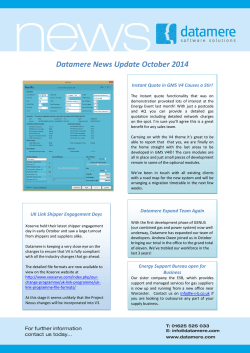Instant Messaging Service
IceWarp Unified Communications Instant Messaging Service Version 11.2 Published on 1/6/2015 Contents Instant Messaging ..................................................................................... 4 Reference ....................................................................................................................................... 6 General .............................................................................................................................. 6 Services .............................................................................................................................. 6 Trusted Hosts ................................................................................................................... 10 Archive/History ................................................................................................................ 11 File Transfers between Clients ...................................................................................................... 13 Monitoring via IM ......................................................................................................................... 14 Monitor Services and Get Your GW Events, Tasks and Notes via IM ............................... 14 Usage ................................................................................................................... 14 Conclusion ........................................................................................................... 14 Email via IM .................................................................................................................................. 15 Implemented in IceWarp Server Version 8.9 ................................................................... 15 Route Emails to Instant Message Client – Route Instant Messages to Email................... 15 Usage ............................................................................................................................... 15 IM to Email ....................................................................................................................... 15 Email to IM ....................................................................................................................... 15 Conclusion........................................................................................................................ 16 Sending GroupWare Items via WebClient Instant Messaging ...................................................... 17 Multiple Server Communication ................................................................................................... 18 Group Chat, ICQ, AOL, MSN and Yahoo Modules ......................................................................... 19 ICQ, AOL, MSN and Yahoo Plugin ..................................................................................... 19 Setting up a XMPP/Jabber Client (Psi) .......................................................................................... 21 Installing Psi ..................................................................................................................... 21 First Run of Psi ................................................................................................................. 24 Psi Group Chat ................................................................................................................. 26 Installation and Setting up Pidgin IM Client .................................................................................. 28 Installing Pidgin Instant Messenger ................................................................................. 28 First Run of Pidgin ............................................................................................................ 29 Gateway Setup ................................................................................................................. 30 Purple IM Module ......................................................................................................................... 34 DNS SRV Records Configuration ................................................................................................... 36 Auto-populate IM Roster .............................................................................................................. 37 Access Mode – Policies ................................................................................................................. 38 IceWarp Server Instant Messaging Instant Messaging Registered Trademarks iPhone, iPad, Mac, OS X are trademarks of Apple Inc., registered in the U.S. and other countries. Microsoft, Windows, Outlook and Windows Phone are either registered trademarks or trademarks of Microsoft Corporation in the United States and/or other countries. Android is a trademark of Google Inc. IceWarp is a registered trademark in the USA and other countries. Page 4 IceWarp Server Instant Messaging About The IceWarp Server Instant Messaging provides secure and manageable instant messaging services. All users can chat, transfer files and join group conferences using a secured XMPP/SSL protocol. Distant servers can be interconnected, joining users in different locations into a single communication platform. Transport to external or public services is also available. Thanks to implementation of the libpurple open-source server-clientserver wrapper, users can connect to their existing accounts on AIM, Bonjou, Gadu-Gadu, GroupWise, ICQ, IRC, MSN, MySpaceIM, QQ, SILC, SIMPLE, Sametime, XMPP, Yahoo and GoogleTalk networks (15 and counting). The most secure and standards-based instant messaging service for in-house communication is utilizing the XMPP/Jabber open XML protocol (for more details see http://www.jabber.org/). As for client applications, users can choose any XMPP/Jabber-compatible client – for desktop workstations we recommend PSI, available from http://www.psi-im.org/ and for roaming users, the best choice is to use the installation-free, web-based WebIM, included in IceWarp WebClient. Page 5 IceWarp Server Instant Messaging Reference This chapter describes the Instant Messaging node of IceWarp Server GUI. General Field Description Enable anonymous server to server communication Check this option to allow the IM server to communicate with other servers on the Internet and function server-to-server. Enable new account registration Check this option to enable automatic account registration. For this function to work correctly, other servers must have their DNS A records set correctly. This is useful if you wish to offer the public Instant Messaging solution, it allows users to create accounts directly from their clients. NOTE: Access mode to the service can be set on both domain and user levels. See the appropriate places ([domain] – Policies, [user] – Policies). Services The Services tab allows you to define additional services for your IM Server. You can define conference services, user database services, transports and other modules, but not user accounts. NOTE: In order to use a transport service, such as an ICQ gateway, you should specify a unique domain (e. g. icq.icewarpdemo.com) and create a DNS A-type record for it. This domain should not be defined as a IceWarp Server domain. The tab offers a list of defined services: Page 6 IceWarp Server Instant Messaging Button Description Add Click the button to create a new record. The Service dialog opens. Edit Select a record and click the button to edit service settings. The Service dialog opens. Delete Select a service and click the button to remove this service. Edit File Click the button to open a simple text editor containing service definitions. You can edit this file – examples are given. Field Description Service Specify a domain name or host name here. Also create a DNS A record for this domain. Description Short description for identification purposes. Category Choose the category of service this will be: You have three options: conference Provides a multi-user chat service (conference room). gateway Provides a link to another instant messaging network or messaging gateway. The jabber:iq:register Namespace is to be used to gain access to such networks, and the jabber:iq:gateway Namespace is also needed. proxy Provides a proxy. NOTE: Category selection impacts composition of other drop-down lists. Items are preselected according to the Category what simplifies setting. Type Choose the type of service this will be: Private For the conference category service. Page 7 IceWarp Server Instant Messaging A conference room is dynamically created each time it is required. Public For the conference category service. A conference room is created once and left open for use. Service For non-IM services, such as events and monitoring (see later sections). icq For the gateway category service. ICQ Instant Messenger transport. aim For the gateway category service. AOL Instant Messenger transport. yahoo For the gateway category service. Yahoo! Instant Messenger transport. msn For the gateway category service. Microsoft Instant Messenger transport. irc For the gateway category service.. Internet Relay Chat transport. myspace For the gateway category service. MySpaceIM transport. qq For the gateway category service. Tencent QQ transport. gadu-gadu For the gateway category service. Gadu-Gadu transport. xmpp For the gateway category service. Extensible Messaging and Presence Protocol transport. twitter For the gateway category service. Twitter transport. simple For the gateway category service. Simple Instant Messenger transport. sametime For the gateway category service. IBM Lotus Sametime transport. silc Page 8 IceWarp Server Instant Messaging For the gateway category service. Secure Internet Live Conferencing transport. groupwise For the gateway category service. Novell GroupWise transport. bonjour For the gateway category service. Bonjour Instant Messaging transport. email For the gateway category service. Email transport. bytestreams For a SOCKS proxy category for IM file transfers when required. Namespace For the service type of the gateway category service. Enter a namespace defined within the XMPP/Jabber IM protocol There can be any namespace defined within XMPP/Jabber IM Protocol. But you need to use: jabber:iq:register jabber:iq:gateway (delimited by semi-colon) if you want to set transport gateway for ICQ, MSN, etc. and you do not have to set any if you want to set a conference room. Module The appropriate module is automatically pre-filled when Type is selected. Modules are: email.dll for the email type service.dll for the service type purple.dll for all other types of the gateway category (for the Linux version, it is libpurple.so) All modules are stored in the <install_dir>\modules folder. NOTE: These files have the .so suffix on GNU/Linux. Parameters Parameters of the selected gateway (the Category field) that are used by the libpurple library. When Type is selected, this field is pre-filled with the appropriate value. Browse protocol – type of connection used by the selected gateway Determines whether the service/conference is available to any user. In other words, if the server lists it within its services/conferences when any XMPP/Jabber client asks for. Public The Service/Conference will be shown when the client "discovers services". Private The Service/Conference will not be visible to a "discover service" request. The user must explicitly know the service exists. Page 9 IceWarp Server Privacy Instant Messaging You can restrict which accounts can access the services/conference via the IMServices.dat text file. You have to define email addresses which can access it in a special file (plus define the appropriate path to it). The syntax (XEP-0016) is as follows: <list name='special'> <item type='jid' value='juliet@example.com' action='allow' order='6'/> <item type='jid' value='benvolio@example.org' action='deny' order='7'/> <item type='jid' value='benvolio@example.org' action='allow' order='8'> <item type='jid' value='mercutio@example.org' action='allow' order='42'/> <item action='deny' order='444'/> </list> To edit this file, use the Edit File button – see above. NOTE: Gateway registration for Facebook is slightly different. For details, refer to the end of the Purple IM Module chapter. NOTE: Google Talk uses XMPP/Jabber (like IceWarp does), so to setup a gateway for Google Talk, use the Jabber one. Trusted Hosts If you are not running your IM server anonymously, you should define your "trusted hosts" in this tab to allow communications from other servers. This allows you to build a network of trusted IM servers that your users can be contacted from. Any communications from the Domain/Host pairs listed will be allowed access. The Host is only required if it different to the Domain name and is not resolvable via DNS lookup. Page 10 IceWarp Server Instant Messaging Field Description Domain A domain whose users you want to allow IM access to your server. Host The Host name of the IM server, if different to the domain name and not resolvable via DNS lookup. NOTE: If the host name is different to the domain, then a DNS SRV record should be set up by the domain owner. An example format of the SRV record is: _xmpp-server._tcp.<Domain>. 86400 IN SRV 0 5 5060 <Host> Where <Domain> is the domain to be contacted and <Host> is the actual host, so if you are the owner of domain of icewarp.cz and you are running your IM server as im.icewarp.cz you should create a DNS SRV record as follows: _xmpp-server._tcp.icewarp.cz. 86400 IN SRV 0 5 5060 im.icewarp.cz Archive/History You may have a legal or corporate requirement to archive instant messages. The Archive/History tab allows you to achieve this simply: Field Description Enable message history Check this option to enable user's message history. Enable message archive Check this option to enable instant message archiving. Delete message archives older than Enter a non-zero value to have archives deleted after the specified number of days. This history is stored in the user's mailbox (IceWarp/mail/<domain>/<user>/~im/history) and is accessible via XMPP (Jabber). Clients that use this feature (e. g. WebClient IM client) can display whole history even if one person uses two or more different IM clients. Messages are stored in the <install_dir>/logs/im directory. Page 11 IceWarp Server Instant Messaging Open Message Archive Directory Press this button to open the archive directory. Field Description Enable presence history logging Checking this option will cause IceWarp Server to create a log of IM users presence. This may be required by some companies for audit and tracking purposes. NOTE: These logs are located within the <install_dir>/IceWarp/logs/im-presence/ folder. Delete presence history logs older than (Days) Specify a non-zero value here. This will cause presence history logs older than that number of days will be deleted. Zero means that logs are not deleted. The presence history log is useful if you have a requirement to know when your users have been online – this may be a corporate requirement in some cases. The format of the Presence History log is very simple, giving Time, Username, Status and Comment. An example is shown below: [19:11] <lukas@icewarpdemo.com> (away) HTPC Home [19:12] <milan@icewarpdemo.com> (unavailable) [19:12] <rado@icewarpdemo.com> (available) Available [19:14] <rado@icewarpdemo.com> (unavailable) [19:23] <lukas@icewarpdemo.com> (available) [19:32] <michael@icewarpdemo.com> (available) Working [19:48] <lukas@icewarpdemo.com> (unavailable) [19:48] <simon@icewarpdemo.com> (away) g [19:50] <lukas@icewarpdemo.com> (available) [19:51] <lukas@icewarpdemo.com> (unavailable) [19:52] <bruce@icewarpdemo.com> (available) Working Page 12 IceWarp Server Instant Messaging File Transfers between Clients If your users reside behind a NAT, they may have difficulty when transferring files between them as they may not be able to initiate direct client-client transfers. To get around this the SOCKS service and bytestreams protocol can be used. You need to do the following: Set up the SOCKS service in System – Services, as described in the System Node manual. Set up a bytestreams service in the Instant Messaging node of the GUI as described in Services (on page 6), using the following criteria: service: proxy.<domain>.com (this should be tailored to fit your domain name) category: bytestreams type: proxy namespace: http://jabber.org/protocol/bytestreams NOTE: The namespace is pre-defined in the dropdown to allow easy input. And your users may need to configure the SOCKS service in their IM clients, as some clients will not automatically query the IM server for a SOCKS service: Enter proxy.<domain>.com in the Data Transfer Proxy settings (refer you the client's documentation for further information). Here, you have to manually enter the JID of bytestream proxy, which can be listed in service discovery. This need not be a valid DNS record at all. E.g.: the JID is proxy.icewarp.com. You know that proxy is on server mail.icewarp.com, but proxy.icewarp.com has to be entered into the "Data Transfer Proxy:" field. Otherwise it will not work. An IM client asks the Icewarp IM Server about the proxy (supplying the JID), and the Icewarp Server replies with IP and port. Make sure that IP and port configured for the proxy server are accessible also from outside of your network. Page 13 IceWarp Server Instant Messaging Monitoring via IM Monitoring requires a XMPP/Jabber Instant Messaging client, such as PSI, available for download from http://psi.affinix.com/. Monitor Services and Get Your GW Events, Tasks and Notes via IM A monitor transport has been implemented in IceWarp Server which allows users to get their events, tasks and notes listed in their IM client. Users can also have shared groupware information. Furthermore, system administrators can get statistical information on any of the IceWarp Server (SMTP, POP3, IMAP, Control, FTP, GW, IM or SIP) service. Usage First, from your IM client you should register with the monitor transport – use Service Discovery – Service Monitor Gateway in PSI (once registered, you can send an IM message to the transport and it will respond with a help listing). For each item you want to monitor, you should add a new roster item to your IM client: Add a contact to your PSI roster. Use the following format: [folder_type]%[folder_name]@monitor.[domain] e. g.: events%Calendar@monitor.icewarpdemo.com This applies only for events, tasks and notes folder types. NOTE: You can use just e. g. events@monitor.[domain] syntax in the case, you want to have your default event folder monitored. NOTE: You can have monitored also subfolders of the mentioned type folders. Use % as a level delimiter: tasks%Tasks%Private@monitor.icewarpdemo.com NOTE: JID (Jabber ID) of localized folders must not contain white spaces, extended ASCII, UTF-8. For shared GW items, use a JID in the following format: events%john%domain.com@monitor.domain.com This asks for an events list for john@domain.com. For Service Statistics you should use JID <service>@monitor.domain.com, where <service> is the IceWarp Server service for which you would like to obtain statistics. Example: smtp@monitor.domain.com Once a JID is set up, you can simply send a message to it (any message) and it will respond with the information it is set up for. Conclusion Your users can now see their groupware items, and shared groupware items from within their IM clients. Additionally, administrators can monitor IceWarp Server services from their IM clients. Page 14 IceWarp Server Instant Messaging Email via IM Implemented in IceWarp Server Version 8.9 Also requires the free XMPP/Jabber client PSI, available for download from http://psi.affinix.com/ . Route Emails to Instant Message Client – Route Instant Messages to Email IceWarp Server now includes an email transport module within its IM server, and is also now able to forward messages to an IM client, via message forwarding or rules. By default IceWarp Server IM also supports ICQ, Yahoo, MSN, and AOL. Usage Using the "Service discovery" option in the PSI XMPP/Jabber client will display all of the available transports you can register with. Typically, registration would use your existing User name / Password with the service (e. g. ICQ user/password). The transport becomes registered and you can add roster items to it simply by adding a new contact and specifying the domain/node of the transport: Example 12323242@icq.domain.com (assuming icq.domain.com is the transport node) This will make sure that any ID on any service gets integrated with the XMPP protocol. IM to Email The email transport lets you send emails directly from your IM client by simply sending an IM message. The JID has to have this format: <emailAddress>@transportnode where each @ in the email address is replaced by %. For example: to send an email from your XMPP/Jabber client to john@doe.com using transportnode emailtransport.domain.com you would send the IM to john%doe.com@emailtransport.domain.com Email to IM It is also possible to receive email messages to your IM, this is not done via the email transport module directly but by using forwarding or rules in IceWarp Server (using rules is recommended as you can set them not to forward spam messages, message that are too big, etc.) To have the message delivered to IM you must specify the email address as follows: xmpp:<emailaddress> – for example xmpp:john@doe.com and the message will be sent to the IM server for john@doe.com. NOTE: You cannot use this address format in normal email clients (like Outlook) that send via SMTP – only within IceWarp Server's internal forward/send features such as content filters, rules, account forwarding, etc. You can also use format xmpp:john@doe.com?online – which will only send the message if the recipient is online. Page 15 IceWarp Server Instant Messaging NOTE: Messages forwarded to IM will contain the original email senders address and a reply to the message would be sent as an IM. To stop this happening you have to specify the email transport node name (defined within the Instant Messaging – Services) using the C_IM_EmailTransportNode API variable. Conclusion IceWarp Server now allows communication between an IM client and an email client, expanding the range of communications options for your customers. Page 16 IceWarp Server Instant Messaging Sending GroupWare Items via WebClient Instant Messaging GroupWare items can be easily sent using WebClient Instant Messaging. For more information about workflow, refer to the WebClient User Guide – New Menu – Message chapter. Page 17 IceWarp Server Instant Messaging Multiple Server Communication Multi server IM communication covers the most advanced features of the IceWarp Server's Instant Messaging. Suppose, that we have two IceWarp Servers connected to the Internet: If you want to communicate with users from other servers, you do not need to connect to these servers directly. You can connect to any server from your own IM account. When you add a new user to your roster from a remote server IceWarp Server IM client will recognize it and will connect to this other server automatically. However, to achieve this functionality you have to make sure any of the following is set properly: Anonymous Communication Trusted Hosts Anonymous Server to Server Communication To enable anonymous communication just check the option with the same name. This scenario assumes the domain/node name is the same as the host where the IM server is listening. Trusted hosts let you specify the domain and host names that are eligible to connect to your server and yours to theirs. Page 18 IceWarp Server Instant Messaging Group Chat, ICQ, AOL, MSN and Yahoo Modules Anonymous group chat allows chatting with multiple connected users simultaneously. To enable this feature, you have to define the chat rooms first. To do that, open IceWarp Server administration interface and select Instant Messaging – Services tab. Once there, specify the group chat or modules according to the example in the Services section. ICQ, AOL, MSN and Yahoo Plugin IceWarp Server has integrated plugins, which allows your users to connect to their ICQ, AOL, MSN, Yahoo, etc. accounts. All gateways are by default available in every IceWarp Server installation. Just create new service in Services tab to enable particular gateways. Now your users are able to select gateways in their JAJC (Just Another Jabber Client) IM client. You can very simply add new contacts to your roster after registration. Page 19 IceWarp Server Instant Messaging Page 20 IceWarp Server Instant Messaging Setting up a XMPP/Jabber Client (Psi) IceWarp Server's IM Server will accept connections from any XMPP/Jabber-enabled clients. You can find a list of XMPP/Jabber-enabled clients at http://www.www.jabber.org/user/clientlist.php. This section shows you how to set up a client, using Psi (version 0.10), recommended by IceWarp, as an example. Psi can be downloaded from the Psi website – http://www.psi-im.org/. NOTE: If your server uses AD authorization, you must set your IM client to use plain text authentication only. For clients that do not allow this kind of authentication, IceWarp Server synchronizes passwords with the appropriate AD account so that it is possible to use challenge-response authentication. If the user can not log in, there are two possibilities: 1. To log into any other IceWarp Server service that uses plain text authentication (for example WebClient, Outlook), so that the password will be synchronized to IceWarp Server. Then the challenge-response authentication in the Jabber client will work until the next password change. After password change, it is necessary to repeat this step. 2. Administrator has to force plain authentication to IM client. In Mail Service – Security – Advanced – Protocol Policy, define as follows: AUTH=PLAIN NOTE: Be aware of the fact that this setting means that when the SSL connection is not used, all passwords are sent without encrypting. User has to set the client to use (allow) plain text authentication (see the First Run of Psi section). NOTE: "allow" means that this type of authentication is possible but NOT forced in all cases. NOTE: In the case you want to use PSI together with IceWarp SOCKS service, it is necessary to set PSI properly, otherwise file transfers could be problematic. For detailed information, refer to the System Node – Services – General – SOCKS and Minger Server chapter. Installing Psi 1. Once downloaded, start the setup process: Page 21 IceWarp Server 2. Choose the wished language and click OK. 3. Click Next. Instant Messaging Page 22 IceWarp Server Instant Messaging 4. Select a location for the installation and click Install. 5. Review the license agreement and click I Agree. 6. Choose which components you wish to install and click Next. Page 23 IceWarp Server Instant Messaging 7. Psi will complete the installation. The following screen is displayed: 8. Choose whether you want to run Psi now and whether you want to see the Readme file and click Finish. First Run of Psi 1. On the first run of Psi the Add Account wizard starts: 2. Choose and enter your friendly name for the account. Do not check the Register new account box. Click Add. The Account Properties dialog is displayed: Page 24 IceWarp Server 3. Instant Messaging Select the Account tab and enter your IceWarp Server email account (Jabber ID) and password. Select the Connection tab: 4. By default, the Manually Specify Server Host/Port check box is not ticked. Keep this setting unless it causes problems (e. g. the server does not have set DNS correctly). Page 25 IceWarp Server Instant Messaging In this case, check the Manually Specify Server Host/Port, enter the hostname of the IceWarp Server IM server. Keep the port as 5222 unless you have the IM server listening on a different port. 5. Select connection encrypting mode (Encrypt connection). There are two ways how to use SSL: * Connect to a SSL port and immediately perform SSL negotiation – the Legacy SSL item. * Connect to a non/SSL port, send a special command to the server and then perform SSL negotiation (the Always and When available items). Therefore: * If you connect to 5223, you have to use the Legacy SSL option – nothing else will work. * If you connect to 5222, then: - If you choose the Never option, SSL is not used at all. - If you choose the When available option, SSL is used if the server answers that it can use it. - If you choose the Always option, SSL is used. 6. Tick/tick off the Ignore SSL warnings check box. It is safe (and recommended) to have this box ticked off. In some cases, these warnings can be caused by situations that are not serious issues (e. g. trusted but expired certificate). This can be very annoying if you work in trusted network. Ticking this box is the solution. 7. Select the Allow plaintext authentication mode. NOTE: "Allow" means that this type of authentication is possible but NOT forced in all cases. 8. Click Save to complete your account setup. Please see the Psi documentation for further information on Psi usage and settings. Psi Group Chat Psi group chat allows simultaneous correspondence with multiple connected users. Its setting involves two parts: Setting of the appropriate service within the Services tab (e. g. chat.icewarpdemo.cz – Chat Rooms – conference – public). See this chapter for details. Creation of a specific group chat within the Psi client. To establish a new group chat, do the following: 1. Within the Psi main menu, select the General – Join Groupchat items. The Psi: Join Groupchat dialog opens: Page 26 IceWarp Server 2. Instant Messaging Fill in the dialog fields: Host – name of the service (see the main menu – General – Service Discovery dialog, usually already filled in), Room – name of this chat, server for identification, Nickname – enter the nickname you want to use within this chat, Password – not supported. Click the Join button. 3. Within the chat dialog, click the "down arrow" button and select the Configure Room item. 4. Select the Members section and click the Add button to add a chat group member. Use their Jabber ID – usually their email address. Repeat for all members. 5. Inform all group members – at least about the service name (Host) and chat room name. To join such a group chat, follow step #1 and enter chat information obtained from the chat organizer. Page 27 IceWarp Server Instant Messaging Installation and Setting up Pidgin IM Client You can download an installation file (free) from the IceWarp download web page: http://www.icewarp.com/downloads/client/. Installing Pidgin Instant Messenger To install this IM client, follow these steps: 1. Run the downloaded installation file. The Installer Language dialog is shown: Select your desired language and click OK. 2. On the Welcome page, click the Next button to continue. 3. On the License Agreement page, read license terms and click the Next button to continue. 4. On the Choose Components page, select components to install: Page 28 IceWarp Server Instant Messaging Scroll down in the component list, to select a client language and spell checker use. Click the Next button to continue. 5. On the Choose Install Location page, browse for the location the client is to be installed. Click the Install button to continue. 6. When the installation is complete (the Installation Complete page), click the Next button. 7. On the Completing the Pidgin Setup page, tick the Run Pidgin box and click the Finish button. First Run of Pidgin 1. On the first run of Pidgin, the Welcome page is shown. This page allows you to add a new account(s): Click the Add button. 2. The Add Account dialog is shown: Page 29 IceWarp Server Instant Messaging For IceWarp Server, select the XMPP Protocol. Enter your Username, Domain and Password. In the case you want to use more Pidgin instances, fill in the Resource field. This is to be a unique name. It can be e .g. a place where you use this instance – home, office, laptop, etc. In the case two and more instances are running, messages are directed to the one you have initiated this chat from. If your chat partner initiates a chat, they can select the instance they want to connect to. Other options are not obligatory ones. Do not change anything on the Advanced and Proxy tabs unless you know what you are going to do. Click the Add button. Gateway Setup To add a gateway, follow these steps: 1. In the case you are going to add a gateway the first time, you have to enable the XMPP Service Discovery plugin: Select the Tools – Plugins menu items. In the Plugins dialog, scroll down and tick the XMPP Service Discovery check box. Click the Close button. Page 30 IceWarp Server Instant Messaging 2. Select the Tools – XMPP Service Discovery – XMPP Service Discovery menu items. The Service Discovery dialog is shown. 3. In the Service Discovery dialog, click the Browse button. 4. The Server name request dialog is shown: Enter the name of the server your computer is connected to and click the Find Services button. Page 31 IceWarp Server 5. Instant Messaging The Service Discovery dialog is populated with available services: Select the desired service and click the Register button. The Register New Account ... dialog is shown. 6. Enter your credentials to the selected service – MSN here – and click the Register button. You will obtain the Registration Successful message. 7. In the Service Discovery dialog, click the +Add button to add the created gateway to the Pidgin roaster. The Add Buddy dialog is shown. 8. Optionally, enter the Alias and select the group you want the service will appear in. Page 32 IceWarp Server Instant Messaging Click the Add button to finish the gateway creation. NOTE: You can not add new users using this gateway – use Psi or IceWarp WebClient to do it. Page 33 IceWarp Server Instant Messaging Purple IM Module Purple IM Module is a new XMPP module. It uses the standalone Purple Server, which integrates the libpurple library that is used by such applications and projects like Meebo, Pidgin, Gaim and Adium. The reason for a server-client application is the libpurple license. It is not possible to use the libpurple library directly in IceWarp Server, because IceWarp Server is not open source. IceWarp released open source Purple Server which wraps the whole libpurple functionality and offers the TCP/IP protocol to communicate with it. In the real world, the Purple module is a replacement for MSN, ICQ, Yahoo and other modules that you know in IM gateways. These former modules are not distributed any more. Only one module (Purple) will be installed and you can use it to connect to much more networks. IM Networks and Protocols AIM, Bonjou, Facebook, Gadu-Gadu, GroupWise, ICQ, IRC, MSN, MySpaceIM, QQ, SILC, SIMPLE, Sametime, Twitter, XMPP, Yahoo protocols are supported and more are coming. Avatars Support All of the IM networks support avatars. You can finally see roster items with those pictures in your IM client now (people from MSN or ICQ for example). Multiple Sessions New engine can handle multiple (concurrent) XMPP sessions from the same account. All of these sessions can use the IM networks that have been registered and logging out does not close the Purple sessions unless you are logging out from the last XMPP session of your account. So you can use your mobile phone, WebClient IM and desktop IM client and you will see people on ICQ and MSN in all of those. You can chat with anybody and incoming messages will be sent to all three sessions. Authorizations Proper XMPP authorizations have been implemented. Any incoming gateway authorization will have to be authorized by the IM client. (Previously all such requests were authorized automatically by the server without the user even knowing it.) File Transfer You can transfer files across different networks. It really works. From your XMPP server, you can send or receive a file to/from ICQ or MSN accounts for example. Automatic Server Side Contacts Import When roaming with multiple clients (originally MSN or ICQ) and changing to your XMPP client with registered gateways, all of the network contacts will automatically appear in your roster. Something, people were asking for very long time. How to Use this Module Create a new IM gateway and link it with modules/purple.dll. (For more information about gateway creation, refer to the Services section.) There is the new Parameters option where you can set custom parameters for any module. For Purple, you need to specify what protocol you wish to use for that module. The protocols can be found in RN: AIM:prpl-aim Bonjour:prpl-bonjour Facebook:prpl-facebook Gadu-Gadu:prpl-gg GroupWise:prpl-novell ICQ:prpl-icq IRC:prpl-irc MSN:prpl-msn Page 34 IceWarp Server MySpaceIM:prpl-myspace QQ:prpl-qq SILC:prpl-silc SIMPLE:prpl-simple Sametime:prpl-meanwhile Twitter: prpl-twitter XMPP:prpl-jabber Yahoo:prpl-yahoo Instant Messaging E. g. for ICQ, it is protocol=prpl-icq. How to Register Facebook Gateway in IM Client Setting a gateway for Facebook is same as for other ones. The following description details steps done by a user to register a gateway in their IM client. 1. Within your Facebook account, go to Account – Account Settings – Username. If you do not use a username (but a whole email address), fill in one and activate it. You can check whether your username is activated. Insert the following address to a web browser: http://facebook.com/<your_username> e. g. http://facebook.com/john.doe 2. Use this username (together with your Facebook password) when registering the Facebook gateway in your IM client. NOTE: Username activation can take some time. In the case you have an active Facebook username and gateway registration does not work, go to your Facebook account again and change your password. In this case, username activation is done immediately. Even simple log off / log in to your Facebook account via web can help. For Twitter, the microblog-purple plug-in is used. For more information, refer to http://code.google.com/p/microblog-purple/. Page 35 IceWarp Server Instant Messaging DNS SRV Records Configuration For information, refer to the F1 Help (manual.chm file) – Shared Topics –DNS Records Configuration chapter. Page 36 IceWarp Server Instant Messaging Auto-populate IM Roster Within the <domain> – Policies tab, you can tick the Instant Messaging shared roster (Populate with all domain users) box. (Click the Save button immediately.) In this case, the <install_dir>/config/<domain>/roster.dat file is created with the domain name added. This populates IM rosters with domain users names without necessity to authorize each other. It is possible to add a group (or more) to this file. Use a single line for each group with the following syntax: [group_name]. You can even delete the domain. You may want to add more groups and/or domains and have their members still divided into these groups. In this case, use the following syntax: [group_or_domain_name];;<name_in_IM_roster> For example: [Marketing];;Marketing [iwdemo.com];;iwdemo.com Users Page 37 IceWarp Server Instant Messaging Access Mode – Policies Access mode for individual services is set on both domain and user levels: Upon the [domain] – Policies tab (Domains and Accounts – Management) for domains. Upon the [user] – Policies tab (Domains and Accounts – Management – [domain]) for users. Page 38
© Copyright 2025