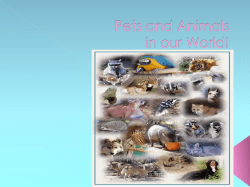What`s New - Hypertherm
ProNest 2015 ® Version 11 What’s New ProNest 2015 v11.1 Released April 2015 • • • • • • • • • • • • • • • • Quoting Improved Class Selection Default Class View Technology on the Nest Quality Colors 2D CAD: Color Selection Waterjet Pierces Material Aliases Interior Cut-Up Display Cut Paths for Collision Avoidance AutoCrop Change Materials Prior to Output Improved SOLIDWORKS® Assembly Import AutoDesk ®ׅInventor® FabTrol Pro ® Support StruM.I.S® Integration ProNest 2015 v11.0 Released April 2014 • • • • • • • • • • • • • • • • • • • Ribbon Nest Tabs DXF Export for Parts and Nests XLS Settings Spreadsheets Check for Conflicts Job Templates Recent Jobs Plate Inventory: DXF Export Clear Nest CAD Import: Recent Places Machine Manager Shortcuts AutoNest: IntelliChoice Strategy Preferences: Reapplying Leads News Feed in ProNest SQL 2012 Support Installation Improvements Preferences: Size Format for Parts & Plates Modules and Standard Features Copyright ©2015 Hypertherm, Inc. All rights reserved. What’s New in ProNest® 2015 (v11.1) 1 New Features and Enhancements in v11.1 The following enhancements are available in the ProNest 11.1 release: Quoting With the new Quoting feature you can easily create itemized quotes for any ProNest job. Using baseline material and production costs that are calculated by ProNest, quotes can account for secondary operations, markups and discounts to provide itemized (by part) and total prices for a job. • Secondary operations (such as bending, grinding, welding, painting, shipping, etc.) can be assigned to individual parts in the job. Add as many secondary operations as you’d like for any item. Commonly used secondary operations can be set up and stored in a library for reuse. • Markups can be applied to material or production costs for quotes, parts, or secondary operations, helping you track estimated net profit for a job. • Discount rates can be applied by customer. You can also set up quantity discounts for any item. • Costing methods can be set up to match your organization’s needs. You can change how part area is calculated for quotes and whether to include built-in scrap costs in part costs. • Customer-facing and internal quotes are configurable and can be branded with your organization’s logo. Standard quote templates are available for internal and external quotes. Quoting is a standard feature in ProNest that is available for all users. Copyright ©2015 Hypertherm, Inc. All rights reserved. What’s New in ProNest® 2015 (v11.1) 2 Improved Class Selection After selecting a material type and thickness in ProNest, the available classes can contain a lot of information about consumables and associated cutting parameters as well as performance applications such as True Hole®. Now when you click the Class box after selecting a Material, a class selector will appear, helping you sort through these choices. Using this selector, you can: • Compare cut speeds/feedrates of different class choices • Filter choices by technology and performance applications. • Hover over a technology to show a relevant hint for that item. Detailed descriptions of each technology, process knowledge, and tips on selecting the right class can be found in the ProNest Help (press F1 while the Class selector is open). Default Class In the Settings dialog you can assign a default class for any material type and thickness. With a default class set, when you select a material type and thickness in ProNest, that class will automatically be selected as well. Copyright ©2015 Hypertherm, Inc. All rights reserved. What’s New in ProNest® 2015 (v11.1) 3 View Technology on the Nest A Technology panel has been added to the main screen, indicating when performance applications (such as True Hole®) or other technologies (Fine Feature, HDi, Moving Pierce, etc.) are currently in use on a nest. You can also quickly identify nested parts that have been beveled. For True Hole, Fine Feature, Bevel Cuts, and Vaporize profiles, hovering the cursor over the panel will highlight where that technology is used on the nest. In this image, the three flange parts contain interiors that have True Hole® Copyright ©2015 Hypertherm, Inc. All rights reserved. What’s New in ProNest® 2015 (v11.1) 4 Quality Colors Designed primarily for waterjet setups, quality is much more visible throughout ProNest. • Color parts according to quality values Parts on a nest, in the part list, and in Advanced Edit can be colored according to quality values. This can be helpful when visually verifying the quality or qualities applied to parts. Hovering over a quality value in the Color Legend will highlight it on the nest. • Quality Colors and Aliases Each quality number can have a color and descriptive name (such as "Coarse", "Fine", etc.) assigned to it. You can change colors and aliases assigned to quality numbers from the main screen or in Preferences. Copyright ©2015 Hypertherm, Inc. All rights reserved. What’s New in ProNest® 2015 (v11.1) 5 2D CAD: Color Selection 2D CAD now displays standard index color numbers 1-7 in the drop-down Color list. For waterjet applications where color numbers are used to indicate quality, this makes it much easier to set the color numbers for objects in your drawing. Waterjet Pierces Support for four new pierce types for waterjet machines is now available. For many waterjet cutting applications, a moving pierce cuts through material more quickly than a standard pierce because the machine motion clears the cut of the abrasive and material debris. Available waterjet pierce types include: Dynamic The head pierces the material as it moves along the part's lead-in Circle Good for small interior features, the head makes a small circular motion as it pierces Wiggle The head moves back and forth over a linear segment as it pierces Stationary The head pierces for a specified duration of time, but doesn't move as it pierces Waterjet pierces are applied automatically via Process Parameters spreadsheet. This means that the right pierce type is used based on lead length, material type and thickness, the available space around the pierce site, and pierce duration (ProNest will try to apply the fastest pierce when possible). You can add, remove, or edit pierce types for any profile manually in ProNest, as you would any other lead property. Pierce geometry is visible on the part and cut simulation provides real-time feedback on what the head will do during the pierce. In NC code, waterjet pierces can be included as actual machine motion commands or as special controller codes that are inserted prior to the lead-in on a part. Copyright ©2015 Hypertherm, Inc. All rights reserved. What’s New in ProNest® 2015 (v11.1) 6 Material Aliases ProNest materials can now use an alias - an alternate name by which the material can be identified. This can be useful if outside of ProNest, you name and organize materials differently from the format used in the Process Parameters spreadsheets. With aliases set up, material information in a part file (BOM), work order, ERP/MRP import file, or PNL can be automatically identified and matched to the right ProNest material during import. Grade mapping is also supported. A major benefit of this feature is that you don't have to enter additional material information in ProNest or adhere to the ProNest material naming convention when creating your BOM parts, work orders, etc. Interior Cut-Up After interior profiles in a part are cut, the cutouts left behind can tip up above the surface of the plate, causing potential cutting head collisions which result in expensive damage. Interior cut-up helps eliminate the chance of head-to-part collisions by slicing up interior cutouts into small fragments during cutting so that they fall through the slats of the table. Interior Cut-Up is designed primarily for laser machines at material thicknesses 0.375 in. (10 mm) and lower. Display Cut Paths for Collision Avoidance Traverse paths showing full and partial raises of the cutting head can now be viewed without having to enter Collision Avoidance mode. Copyright ©2015 Hypertherm, Inc. All rights reserved. What’s New in ProNest® 2015 (v11.1) 7 With this option on, any time collision avoidance paths exist the paths will be displayed on the nest. AutoCrop AutoCrop using the “Find the best profile crop” method will produce better crop lines that conform more closely to nested parts. The new method also handles cases where multiple crop lines are needed to produce multiple remnants from a single nest. Change Materials Prior to Output You can now access the Change Materials dialog directly from the CNC Output dialog (on the Tools button). This is useful if you need to make quick last-minute changes to the classes used in the job. For instance, on plasma machines you could easily change all assigned 260Amp classes to 130Amp just prior to output. You could also use this feature to remove True Hole from parts without having to un-nest all of those parts in the job. In addition, the material and class used for each nest is now shown in the CNC Output dialog. Copyright ©2015 Hypertherm, Inc. All rights reserved. What’s New in ProNest® 2015 (v11.1) 8 Improved SOLIDWORKS® Assembly Import When you double-click a SOLIDWORKS assembly in the Edit Part List window, a new assembly explorer view will open in the Part Sources pane. Each part in the assembly is shown as an item in the tree. In the assembly explorer, you can: • Exclude certain parts when an assembly is added • Preview each part in the assembly • Change the configuration used for any part in an assembly AutoDesk® Inventor® A new preferences page lets you set options for importing Inventor parts. Set the coordinate system name, automatically detect part thickness, import sheet metal parts only, and include or exclude construction geometry using these new preferences. FabTrol Pro® Support FabTrol Pro, the successor to FabTrol MRP, is now fully supported in ProNest. The FabTrol Pro Interface module enables data exchange between ProNest and FabTrol Pro’s Plate Manager. Remnant plates can be brought into ProNest via Inquiry file for nesting. Remnants created in ProNest, including detailed remnant geometry, can be sent back to FabTrol for future use. StruM.I.S.® Integration ProNest's StruM.I.S Interface module provides improved job management to companies using both ProNest and StruM.I.S. StruM.I.S users can send parts and plates to ProNest for nesting, ensuring optimal material utilization. Nesting results are immediately available in StruM.I.S via seamless integration. Copyright ©2015 Hypertherm, Inc. All rights reserved. What’s New in ProNest® 2015 (v11.0) 1 New Features and Enhancements in v11.0 The following enhancements are available in the ProNest 11.0 release: Ribbon ProNest 2015 includes several major changes to the look and feel of the software. The menus and toolbars at the top of the main window have been replaced with a new ribbon interface. The idea behind this change is to make ProNest easier to use by getting rid of the small and numerous toolbar buttons and combining the menu items and toolbar buttons into a single streamlined control. The ribbon is designed to help you quickly find the ProNest commands that you need by including bigger, more visible controls with text labels that are organized in logical groups. Benefits include: • Simplified access making ProNest features easier to find. • Mode-sensitive ribbon that shows only relevant controls. For instance, when a part is selected, only applicable controls are displayed in the ribbon, while disabled items are hidden from view. • Each control in the ribbon has hint text containing a short description of the item. Simply hover the cursor over any area in the ribbon to view a description of that feature. • A Quick Access toolbar at the top of the main window contains commonly used items that can be accessed with a single click. This toolbar can be customized to include any controls that you want. Copyright ©2015 Hypertherm, Inc. All rights reserved. What’s New in ProNest® 2015 (v11.0) 2 Nest Tabs In the main window, each nest now has its own tab which displays nest name and material used. Using tabs, you can: • Easily navigate the nests in the job. • Reorder nests by clicking and dragging tabs to the desired location. For instance, if you want to move a nest that is currently nest 3 of 3 so that it is nest 2 of 3, simply drag the nest tab to the desired position. • Insert a new nest before or after any existing nest in the job. • Hover over the tab of a non-active nest to show a thumbnail image of that nest. Copyright ©2015 Hypertherm, Inc. All rights reserved. What’s New in ProNest® 2015 (v11.0) 3 DXF Export for Parts and Nests Parts or single nests can now be exported directly to DXF file, without installing a special DXF Polyline setup or changing machines. DXF Export settings can be configured to include polylines or line/arc entities, plate geometry, leads, and more. For each process supported by your ProNest machine, you can specify a corresponding CAD layer name and color that will be created in the CAD file when a part or nest is exported. Multiple parts can be exported to individual DXF files at the same time. XLS Settings Spreadsheets For situations where default settings are not able to provide the required flexibility, settings spreadsheets are now available for: • Skeleton Cut-Up • Pre-Pierces • Crop • Collision Avoidance Spreadsheets enable each of these settings to be applied based on material and thickness. You can apply different settings values for specific materials or turn off the feature entirely for certain materials while enabling it for others. Check for Conflicts A new control enables you to check the nests in your job for conflicts. You can repeatedly click the Check for Conflicts button to cycle through all the conflicts that are found. If a nest has a conflict, it will be indicated both on the nest's tab ( ) as well as in the status bar ( ). Copyright ©2015 Hypertherm, Inc. All rights reserved. What’s New in ProNest® 2015 (v11.0) 4 Job Templates Use any existing job as a template for a new job. If you commonly use old jobs as a starting point when creating a new job, this is a useful feature that simplifies this process. Job templates will use the settings configuration as well as existing parts and plates from the old job, but as if output has not yet been created. Recent Jobs In the backstage view of the new ribbon interface (on the File tab), a Recent jobs page has been added. This page contains an expanded list of recent ProNest jobs, as well as recent folder paths for job files. You can pin or unpin any number of recent jobs in the list. Plate Inventory: DXF Export Any inventory plate can be quickly exported to a DXF file. This is especially useful for remnant plates with irregular geometry that need to be corrected in a CAD program and re-imported back into inventory. Clear Nest You can now remove all parts from a nest while leaving the blank plate behind as an empty nest. The empty nest will remain in the main window for future nesting. If the nest is using a plate from the plate list, when it's cleared that plate will not be returned to the plate list (as it would be when deleting a nest). Copyright ©2015 Hypertherm, Inc. All rights reserved. What’s New in ProNest® 2015 (v11.0) 5 CAD Import: Recent Places A new button on the CAD tab of the Edit Part List shows recent folders that CAD files were added from. This can help you quickly find frequently used folders when adding parts. Machine Manager For users that have several ProNest machines (setups) installed, a new Machine Manager dialog provides a central place where you can: • • • • View properties and associated files for installed machines Edit any machine's settings Change machines Copy, rename, or delete machines Shortcuts Extensive keyboard shortcuts and keytips (visible by pressing the Alt key) are now available in major areas in the application. Copyright ©2015 Hypertherm, Inc. All rights reserved. What’s New in ProNest® 2015 (v11.0) 6 AutoNest: IntelliChoice Strategy A new method of automatic nesting is now available, designed to make advanced level nesting decisions based on the available parts in the part list. IntelliChoice is a flexible approach that can choose between different nesting strategies, different part sets and different regions of the nest to achieve optimal nesting results. IntelliChoice can be selected as a standard nesting strategy on the AutoNest settings page or on the AutoNest Setup dialog. Preferences: Reapplying Leads Using a new preference, you can set a default for modifying leads when changing machines. This eliminates the need to make a selection each time you change the machine for a job. Another newly added preference lets you control whether to be prompted to reapply leads when changing the material of a part in the part list. News Feed in ProNest News related to ProNest and Hypertherm CAD/CAM software is now available directly in ProNest. A notification button on the status bar indicates when news is available and can be clicked to open a reading pane where you can browse articles. SQL 2012 Support Microsoft SQL Server 2012 is fully supported in ProNest 2015. Copyright ©2015 Hypertherm, Inc. All rights reserved. What’s New in ProNest® 2015 (v11.0) 7 Installation Improvements • SQL Express LocalDB, a simpler and improved version of SQL Express, is now the default database engine that is installed with ProNest. LocalDB includes a minimal set of files necessary to start the SQL Server Database Engine, while still using the T-SQL language. • The size of the ProNest setup.exe file has been reduced by about 33% down to about 490 MB. This makes downloading ProNest over the web faster. Preferences: Size Format for Parts and Plates You can now change how length and width dimensions for plates and parts are displayed in ProNest. Using the new Size format preference (on the Regional page), part and plate dimensions can be shown as either "Length × Width" or "Width × Length". For instance, a plate with a Length of 96 in. and a Width of 48 in. can be shown as either "96 × 48" or "48 × 96" using this preference. Modules and Standard Features • Custom Remnants is now a standard feature. With Custom Remnants, you can enter the dimensions of an irregular plate or remnant and then nest on that plate. Copyright ©2015 Hypertherm, Inc. All rights reserved. What’s New in ProNest® 2015 (v11.0) 8 • OneClick is now a standard feature available to all ProNest users. OneClick is a powerful production module that automates various tasks in a ProNest job, from automatic nesting to cropping to creating output and printing reports. • Variable Multi-Head Cutting is now a standard feature. This allows the number of torches and torch spacing to be adjusted automatically based on the size of the part being nested. • Advanced Common Line Cutting (CLC) is now included with the basic Common Line Cutting module. Common line cutting at the most advanced level allows any combination of parts to share common lines with one another part or with the plate edge. • The SmartMarine 3D Interface has been removed. All product and company names are the trademarks and/or registered trademarks of their respective owners. Copyright ©2015 Hypertherm, Inc. All rights reserved.
© Copyright 2025