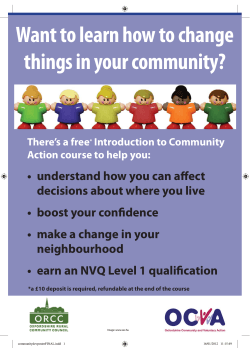User Manual - pickeringtest.info
pickering User Manual Issue 2.9 April 2015 pickeringtest.com pickering eBIRST USER MANUAL Page 1 pickering © COPYRIGHT (2015) PICKERING INTERFACES. ALL RIGHTS RESERVED. No part of this publication may be reproduced, transmitted, transcribed, translated or stored in any form, or by any means without the written permission of Pickering Interfaces. Technical details contained within this publication are subject to change without notice. ISO 9001 Reg No. FM38792 Page ii eBIRST USER MANUAL pickering pickering TECHNICAL SUPPORT For Technical Support please contact Pickering Interfaces either by phone, the website or via e-mail. WARRANTY All products manufactured by Pickering Interfaces are warranted against defective materials and workmanship for a period of three years, excluding programmable power supplies, from the date of delivery to the original purchaser. Any product found to be defective within this period will, at the discretion of Pickering Interfaces be repaired or replaced. Products serviced and repaired outside of the warranty period are warranted for ninety days. Extended warranty and service are available. Please contact Pickering Interfaces by phone, the website or via e-mail. ENVIRONMENTAL POLICY Pickering Interfaces operates under an environmental management system similar to ISO 14001. Pickering Interfaces strives to fulfil all relevant environmental laws and regulations and reduce wastes and releases to the environment. Pickering Interfaces aims to design and operate products in a way that protects the environment and the health and safety of its employees, customers and the public. Pickering Interfaces endeavours to develop and manufacture products that can be produced, distributed, used and recycled, or disposed of, in a safe and environmentally friendly manner. Worldwide Technical Support and Product Information pickeringtest.com Pickering Interfaces Headquarters Stephenson Road Clacton-on-Sea CO15 4NL United Kingdom Tel: +44 (0)1255-687900 E-Mail: sales@pickeringtest.com USA Tel: (West) +1 541 471 0700 Tel: (East) +1 781 897 1710 E-mail: ussales@pickeringtest.com France Tel +33 1 60 53 55 50 E-mail frsales@pickeringtest.com Germany Tel: +49 89 125 953 160 E-mail: desales@pickeringtest.com Sweden Tel: +46 340-69 06 69 E-mail: ndsales@pickeringtest.com Czech Republic Tel: +420 558 987 613 E-mail: desales@pickeringtest.com China Tel: +86 10 5982 2465 E-mail: chinasales@pickeringtest.com eBIRST USER MANUAL Page iii pickering THIS PAGE INTENTIONALLY BLANK Page iv eBIRST USER MANUAL pickering CONTENTS Section 1 Introduction.......................................................................... 1.1 General Description of eBIRST Parts.......................... 1.1 Getting Started............................................................... 1.3 Section 2 eBIRST Tool Technical Specification................................. 2.1 Section 3 Software Installation........................................................... 3.1 USB Driver Installation................................................. 3.1 Application Program Installation................................. 3.3 Updating The Application Program............................. 3.4 Section 4 Software Description.......................................................... 4.1 Module Page.................................................................. 4.2 Tools Page...................................................................... 4.3 Test Page........................................................................ 4.5 Report Page................................................................... 4.6 Settings Page................................................................. 4.7 Section 5 Usage Examples.................................................................. 5.1 Testing a PXI Module With The eBIRST Tool.............. 5.1 How To Test a PXI RF Module in an LXI Chassis........ 5.2 How To Test a PXI Module in an LXI Chassis............. 5.3 How To Test a PXI Module With Two Connectors....... 5.4 How To Generate a Test Report................................... 5.5 How To Compare/Restore Test Definition File............ 5.5 How To Identify Supported Switch Modules............... 5.5 How To Restore Factory Settings................................ 5.5 Using the Command line tool....................................... 5.6 Section 6 Test Results Analysis.......................................................... 6.1 Relay States.................................................................... 6.1 Appendix A eBIRST Administration....................................................... A.1 Administration Utilities Page........................................ A.1 Administration Usage Examples.................................. A.2 eBIRST USER MANUAL Page v pickering THIS PAGE INTENTIONALLY BLANK Page vi eBIRST USER MANUAL SECTION 1 - INTRODUCTION pickering SECTION 1 - INTRODUCTION The eBIRST tool set allows automated testing of Pickering Interfaces switching systems. The eBIRST tools measure resistance of set paths at the user connection in the open and closed state using four-wire measurements. Based on the results, the tool identifies the relays that may be causing problems and provides a graphical output to indicate their location. The eBIRST tools are designed primarily to find defective relays, in a very small number of circumstances they may indicate failures that are caused by other factors such as a defective relay controls. In these circumstances eBIRST is a significant aid in identifying the origin of these faults. General Description of eBIRST parts eBIRST Tool The eBIRST Tool connects directly to a switching system to be tested or connects via an adapter, it is important that the user makes sure the tool and any required adapter matches the target connector on the switching system. Adapters are used where the switching system does not use the 200-way LFH, 78-way D-type or 50-way D-type connectors. This includes RF switching systems based on SMB coaxial conenctors. The eBIRST tool has a USB port which connects to the control computer. In some applications two tools are required to test a switching system because there may be inputs on one connector and outputs on another so a through path measurement will require two connectors to be supported. To facilitate the testing of this type of system, on the rear of the eBIRST tool is an M-S port for connecting to another eBIRST tool in the Master-Slave (M-S) mode. The rear of the tool also has three LEDs: • M-S indication LED illuminates on the slave tool only in Master-Slave mode. • Identification LED flashes when a command to identify is sent. • Power LED indicates the presence of supply voltage (eBIRST power is provided by the USB port). Master-Slave Port Master-Slave Indicator USB Port Power Indicator Connection to Switching System Identification Indicator Figure 1.1 - Features of the 78-way D-type eBIRST Tool eBIRST USER MANUAL Page 1.1 SECTION 1 - INTRODUCTION pickering USB Cable A USB cable connects the control computer to the eBIRST tool. The cable is fitted with USB connector type A for the computer and a Micro-B for the eBIRST tool. Figure 1.2 - USB Cable eBIRST Adapters for other Connectors For applications in testing switching systems with other connectors, such as the DIN 41612 160-way connector, adapters are available which convert from one of the three available eBIRST tools. Figure 1.3 - Example Cable Based Adapter - 200-way LFH to 96-way SCSI connector Figure 1.4 - Example PCB Based Adapter - 200-way LFH to 160-way DIN 41612 connector Page 1.2 eBIRST USER MANUAL SECTION 1 - INTRODUCTION pickering eBIRST Adapter for RF Modules For the testing of RF switching systems fitted with SMB connectors an eBIRST adapter is available that serves as an interface between the 50-way D-type eBIRST tool and the SMB connectors. The RF adapter is universal and can be used with any module fitted with the appropriate RF connectors. During the set-up of the eBIRST application the connection details for the adapter can be presented (see the Tools Page section for details) to the user. Figure 1.5 - 50-way D-type to SMB Adapter Master-Slave Cable A Master-Slave cable is required for applications where two eBIRST tools are required to test a single switching system. eBIRST Application Program The eBIRST application program controls the testing of the switching system and creates a report describing the test results. NOTE: Throughout this manual & the eBIRST application the PXI / PCI / LXI Device Under Test (DUT) may be referred to by various terms such as “instrument”, “switching system” and “DUT”, these terms are interchangeable. eBIRST USER MANUAL Page 1.3 SECTION 1 - INTRODUCTION pickering Getting Started Connect the eBIRST tool to the switching system either directly or through the cable/PCB/RF adapter. Ensure any screw locks are securely fastened from the eBIRST tool to any adapter or switching system to be tested. Connect the eBIRST tool to the control computer via the USB cable. We do not recommend that connection is made via Pickering Interfaces 40-738 USB Hub due to the way the driver operates when opening and closing PXI interfaced modules. However users can connect the eBIRST tool to any conventional USB hub if the PC lacks enough direct USB connections. The control computer must have the following features / abilities: • Be able to control the switching system. • Must be running a Windows operating system. • Have a USB connection available to connect to the eBIRST tool. This can be a connection via a USB hub if the PC USB connections need expanding. In the case of PXI systems, the controller can be remote from the chassis or embedded. For LXI systems the controller should be connected to the switching system by an Ethernet cable. It is permissible to connect two eBIRST tools to different switch systems for concurrent testing. If two tools are to be used in Master-Slave mode then they should be linked with an M-S cable. PXI Module Under Test Application Control USB PXI Chassis Control Computer Tool Tool plugs in directly or via adapter Figure 1.6 - Using the eBIRST System to test a module in a PXI chassis eBIRST tool controlled directly from the test system’s controller. Page 1.4 eBIRST USER MANUAL SECTION 1 - INTRODUCTION pickering PXI Module Under Test Application Control USB PXI Chassis Control Computer Adapter Tool Figure 1.7 - Using the eBIRST System to test a module in a PXI chassis using an adapter between the eBIRST tool and the switching system. PXI Module Under Test Embedded Controller Application PXI Chassis USB Tool Tool plugs in directly or via adapter Figure 1.8 - Using the eBIRST System to test a module in a PXI chassis with an embedded controller - eBIRST tool controlled directly from the controller. eBIRST USER MANUAL Page 1.5 SECTION 1 - INTRODUCTION pickering PXI Module Under Test Application Ethernet USB LXI Modular Chassis Control Computer Tool Tool plugs in directly or via adapter Figure 1.9 - Using the eBIRST System to test a module in an LXI modular chassis eBIRST tool controlled directly from the test system’s controller. Application LXI Switch Unit Under Test Ethernet USB Control Computer Tool Tool plugs in directly or via adapter Figure 1.10 - Using the eBIRST System to test an LXI switch unit eBIRST tool controlled directly from the test system’s controller. Page 1.6 eBIRST USER MANUAL SECTION 1 - INTRODUCTION pickering PCI Card Under Test Application PC Chassis With PCI Bus USB Tool Tool plugs in directly or via adapter Figure 1.11 - Using the eBIRST System to test a card in a PCI chassis or an industrial PC - eBIRST tool controlled directly from the PC. PXI Module Under Test Application Control USB USB Control Computer Master/Slave Cable PXI or LXI Modular Chassis Tool Additional adapter where required Additional adapter where required Figure 1.12 - Using two eBIRST Tools to test a module with with two or more connectors in a PXI chassis or an LXI Modular Chassis - eBIRST tools in Master/Slave mode controlled directly from the test system’s controller. eBIRST USER MANUAL Page 1.7 SECTION 1 - INTRODUCTION pickering THIS PAGE INTENTIONALLY BLANK Page 1.8 eBIRST USER MANUAL SECTION 2 - TECHNICAL SPECIFICATION pickering SECTION 2 - eBIRST TOOL TECHNICAL SPECIFICATION 93-000 eBIRST Switching System Test Tool ● Test Operation of Pickering Interfaces Switching Products ● Finds Faulty and Failing Relays ● Displays Position of Relays to be Replaced ● Simple USB Control From Any Windows® PC ● Uses USB Power, No External Power Source Required ● Simply Connect, Identify Test Target and Run the Software ● Test PXI, LXI or PCI Controlled Products ● Reduces Cost of Ownership and Switch System Down Time eBIRST is a range of USB controlled test tools capable of performing automated path resistance tests on Pickering Interfaces switching solutions. Each tool simply interfaces with the switching system connector so a test can be run using the supplied Windows based software. The tool is offered in a variety of versions for testing different switching products, each version dedicated to one connector style and capable of testing any relay with a consistent path resistance at 30mA (any reed relay, solid state relay or typical EMR with 2A or less current rating). There are three core tools and a set of adapter interfaces to cover each connector used in Pickering Interfaces switching system range. eBIRST Cable Adapter Testing a Switching System To test a switching system, most products require just a single test tool. Support for some connectors requires the use of a PCB based adapter or a cable adapter and a termination fixture. The supplied application program allows the tool to measure the switching system path resistance and identify relays which fail to open (are welded), fail to close or have high path resistance. The eBIRST software will automatically choose the correct tool settings for measuring the path resistance to match the requirements of the relays in the switching system under test. Once a test is completed the application software highlights relay failures and issues, identifying the physical location of the defective relay on a graphical representation of the switch system layout. Once identified, the switching product can be repaired locally and the test re-run to ensure the corrective action has been successful. Typical graphical output from the eBIRST tool, failed relays are highlighted in red, their positions are mapped on to a representation of the switching system layout. eBIRST USER MANUAL pickeringtest.com Page 2.1 ISSUE 1.2 MAY 2015 Benefits of eBIRST The eBIRST range drives down the cost of ownership of switching systems: ● Easy local repair of switching systems ● Right first time repairs reduce the time and stress introduced by incorrect fault diagnosis ● Minimise system down time, eliminate the expense and time in returning damaged systems ● Reduces service cost ● Ease the time and cost of regular calibration intervals eBIRST Test Tools SECTION 2 - TECHNICAL SPECIFICATION Two Tool Master Slave Operation Some products with multiple user connectors and a switched thru path may require the use of two tools in a master-slave arrangement to provide 100% test coverage, where this is the case users should purchase two tools to match their connectors and the eBIRST slave mode connection cable accessory. Testing RF Modules The DC testing of RF coaxial products fitted with SMB connectors can be supported by ordering an interface adapter that converts the eBIRST interface to a coaxial interface. Mechanical Compatibility Tool dimensions are compatible with use in PXI, LXI and PCI products without having to remove connectors from adjacent user connections or modules. pickering USB Control The eBIRST tools are simply controlled by attaching them to the USB ports of a PC or a USB hub. The USB2 connection provides all the power the eBIRST tool requires. Tool Verification eBIRST tools can be verified by the use of an optional calibration fixture. When used with a single tool, the fixtures check that the eBIRST tool is performing to acceptable accuracy, when two tools are available of the same type the fixture can be used to perform a full functional test of its accuracy and the functionality of the in built multiplexer used to access the switching system connector pins. Specifications eBIRST Test Tool Supported Products: Functionality: Measures path resistance of switching systems to identify faulty relays. Control: USB2 interface from a PC running Windows. Input connection USB Micro-B type connector. Measurement Ranges: Test Currents: 0.1mA, 1mA, 10mA, 30mA Open Circuit Test Voltage: 5V Resistance Measurement Ranges: Full scale ranges from 1.83Ω to 740Ω depending on tool setting. Power Supply: Software: Software Upgrades: Page 2.2 Operates from USB power with less than 0.5A current draw, recommend using a lead up to 2m. Power supply internally regulates to ensure USB voltage independency. Supplied with executable only software. Support is provided only for Pickering Interfaces switching products. Requires a PC running a Windows operating system. Application program updates available from Pickering Interfaces web site free of charge. Application program updates add new Test Definition Files as they become available. eBIRST tool firmware updates not routinely required. Switching systems using relays with consistent contact resistance at 30mA or less (all reed relays, solid state and typically EMR based designs with 2A or less current rating) based on three eBIRST tools and a variety of cable/PCB adapters which interface to all Pickering Interfaces switching system connectors in the PXI, PCI and LXI control platform. The supported products are indicated on switching system data sheets and their web site landing pages. The range of switching systems supported is being constantly expanded and eBIRST users can request the creation of additional Test Definition Files to support their Pickering Interfaces switching systems. Mechanical Information: Size varies by tool part number. All tools fully protected by metal enclosure and can be connected to PXI, LXI or PCI switching products without removal of connectors to adjacent products or connectors. eBIRST Cable & PCB Adapters Functionality: Converts eBIRST test tool to alternative connectors. eBIRST Calibration Fixture Functionality: Allows eBIRST tools to be connected together to do a functional check. Provides precision resistors which can be measured by the eBIRST tool and by an external DMM for eBIRST functionality verification. Reference Resistor Accuracy: eBIRST USER MANUAL 0.1% pickeringtest.com SECTION 2 - TECHNICAL SPECIFICATION pickering Ordering eBIRST Tools This page provides information on what to order for different types of switching product by the connector used. For each connector two options are listed, the first lists the parts which are essential and the second indicates the optional parts required if the user wishes to independently verify the tools. Calibration fixtures are entirely optional but are shown for convenience. The second table indicates the parts required if the switching system requires the use of two tools, which makes it essential the user has a Slave Mode Connection Cable. Connector Type on Module Under Test 78-Way Female D-type Test Tool Single Tool Parts Required 50-Way Female D-type Test Tool Optional Parts 1 off 200-way Male LFH Test Tool: 93-002-001 1 off Calibration Fixture 200-way LFH: 93-002-101 160-way Male DIN41612 1 off 200-way Male LFH Test Tool: 93-002-001 1 off 160-way Female DIN41612 Adapter PCB: 93-002-410 1 off Calibration Fixture 200-way LFH: 93-002-101 96-way Male SCSI style 1 off 200-way Male LFH Test Tool: 93-002-001 1 off 96-way Female SCSI Style Adapter Cable: 93-002-226 1 off 96-way SCSI Style Termination Fixture: 93-016-103 1 off Calibration Fixture 200-way LFH: 93-002-101 1 off 78-way Female D-type Test Tool: 93-006-001 1 off Calibration Fixture 78-way D-type: 93-006-101 1 off 78-way Female D-type Test Tool: 93-006-001 1 off 68-way Male SCSI Style Adapter PCB: 93-006-401 1 off Calibration Fixture 78-way D-type: 93-006-101 50-way Male D-type 1 off 50-way Female D-type Test Tool: 93-005-001 1 off Calibration Fixture 50-way D-type: 93-005-101 37-way Male D-type 1 off 50-way Female D-type Test Tool: 93-005-001 1 off 37-way Female D-type Adapter PCB: 93-005-418 1 off Calibration Fixture 50-way D-type: 93-005-101 25-way Male D-type 1 off 50-way Female D-type Test Tool: 93-005-001 1 off 25-way Female D-type Adapter PCB: 93-005-414 1 off Calibration Fixture 50-way D-type: 93-005-101 9-way Male D-type 1 off 50-way Female D-type Test Tool: 93-005-001 1 off 9-way Female D-type Adapter Cable: 93-005-238 1 off 9-way D-type Termination Fixture: 93-003-103 1 off Calibration Fixture 50-way D-type: 93-005-101 1 off 50-way Female D-type Test Tool: 93-005-001 1 off 2x8-way Female Power D-type Adapter Cable: 93-005-236 1 off 8-way Power D-type Termination Fixture: 93-012-103 1 off Calibration Fixture 50-way D-type: 93-005-101 1 off 50-way D-type Test Tool: 93-005-001 1 off SMB Co-axial Cable Adapter: 93-005-202 1 off Calibration Fixture 50-way D-type: 93-005-101 200-way Female LFH 78-way Male D-type 68-way Female SCSI style 8-way Male Power D-type SMB co-axial Master/Slave Tools Where two tools are required, use the following guide. Connector Type on Module Under Test 68-way Male SCSI style (used on BRIC Modules) All Other Connectors Tool Parts Required Optional Parts 2 off 78-way Female D-type Test Tool: 93-006-001 2 off 68-way Female SCSI Style Adapter Cable: 93-006-222 1 off 68-way Male SCSI Style Termination Fixture: 93-015-103 Slave Mode Connection Cable: 93-970-301 1 off Calibration Fixture 78-way D-type: 93-006-101 Tool for each connector as in table above Slave Mode Connection Cable: 93-970-301 Calibration Fixture as in table above Module Support The eBIRST tool is being continuously expanded to cover the majority of Pickering Interfaces switching systems in PXI, LXI and PCI form factors that use the connector interfaces listed. To check if your switching systems are supported contact your local sales office. eBIRST Tool Rear Panel eBIRST Calibration Fixture eBIRST USER MANUAL eBIRST SMB Co-axial Adapter eBIRST Termination Fixture pickeringtest.com Page 2.3 © Copyright (2015) Pickering Interfaces. All Rights Reserved Pickering Interfaces maintains a commitment to continuous product development, consequently we reserve the right to vary from the description given in this data sheet. 200-Way Male LFH Test Tool SECTION 2 - TECHNICAL SPECIFICATION THIS PAGE INTENTIONALLY BLANK Page 2.4 eBIRST USER MANUAL pickering SECTION 3 - SOFTWARE INSTALLATION pickering SECTION 3 - SOFTWARE INSTALLATION The eBIRST tool software installs in two steps: The USB driver for the eBIRST Tool. The application program. USB Driver Installation 1 Plug the eBIRST tool into the USB socket. Part of the eBIRST tool is a flash disc that contains the eBIRST driver. 2 Go to Device Manager. An image similar to the following should be displayed: Figure 3.1 - Pickering Composite Device denotes eBIRST tool 3 Right click on Pickering Composite Device and select Update Driver Software. 4 On the next screen select Browse my computer for driver software: Figure 3.2 - Update Driver Software popup window eBIRST USER MANUAL Page 3.1 SECTION 3 - SOFTWARE INSTALLATION 5 On the next screen select Removable Disk (denotes plugged in eBIRST tool): Figure 3.3 - Browse for folder popup window 6Press Next to install eBIRST driver. Page 3.2 eBIRST USER MANUAL pickering pickering SECTION 3 - SOFTWARE INSTALLATION 7 Now the device should be installed successfully. You should see the following: Figure 3.4 - Update Driver Software success popup window Application Program Installation Run the installation package from the supplied DVD and follow the instructions. The application program will automatically install dependencies such as .NET RTE. In case the Pickering PXI driver is not installed a warning window will appear notifying that without the driver it will not be possible to use the eBIRST tool with PXI cards. The installation creates a folder in the Start menu as well as a desktop icon. eBIRST USER MANUAL Page 3.3 SECTION 3 - SOFTWARE INSTALLATION pickering Updating the Application Program The eBIRST Application Program can be updated using update packages created by Pickering Interfaces. You may need to update either because a new switching system has been encountered that your present version does not support or to fix known issues with the application program. 1 Go to Settings page and press Update. 2Select Update Package and the update will be automatically executed. You can also enter an MD5 checksum to make sure update package is not corrupted. Page 3.4 eBIRST USER MANUAL pickering SECTION 4 - SOFTWARE DESCRIPTION SECTION 4 - SOFTWARE DESCRIPTION The eBIRST application consists of a single “page” (see Figure 4.1) from which subsequent pages / windows are selectable. This section will explain the purpose and options for the various pages. At initial startup the pages will display default information. In addition to the function specific pages such as “tools”, “test” etc, there is a settings page that is used to configure the application for use. Figure 4.1 - eBIRST software application page eBIRST USER MANUAL Page 4.1 SECTION 4 - SOFTWARE DESCRIPTION pickering Module Page The module page contains information about available switching systems and test procedures, also it provides a way to find this information. Figure 4.2 - eBIRST Software Module Selection Page Window Switching module selection A switching system can be either selected manually by entering a VISA resource string in the VISA resource field, or it can be discovered. VISA resource Enter an LXI or PXI VISA resource string to directly select the switching system without discovering it. This resource string is typically in the format: TCPIP0::192.168.10.111::1.25::INSTR or PXI3::14::INSTR. Discover module • PXI: Application will scan PCI/PXI buses and list any supported switching systems found. • LXI: Verifies that the values on the settings page regarding LXI communication are properly set (typically default values). Fill in the hostname textbox if you know the hostname/IP address of the target LXI unit. If the LXI hostname is unknown, press the magnifier icon next to the textbox to discover the LXI unit on the network. Available switching modules This table contains all the switching systems found. From this list select the switching system to be tested. Clicking the Refresh button populates the available switching modules list. Test selection The Test file combo box contains all testing procedures that can be applied to a selected switching system. Page 4.2 eBIRST USER MANUAL pickering SECTION 4 - SOFTWARE DESCRIPTION Tools Page The tools page contains information about connected tools as well as their assignments for tests. Figure 4.3 - eBIRST Software Tools Page Window Tool selection Available tools The table contains all available eBIRST tools connected to the control PC. Select the tool you want to work with. By right clicking you can rename the selected eBIRST tool. Tool 1 & Tool 2 Tool1 and Tool2 sections let you assign the eBIRST tool to a particular test. Most tests require only one tool to be assigned, but some may require two for Master Slave measurements. If only one tool is required, the Tool2 section will be grayed out. • Assign a tool to test by choosing it from the combo box. Note that the combo box will only contain tools that are usable for the test. • Identify: The identify button next to the textbox allows physical recognition of the eBIRST tool. The red LED will blink on the tool for a short time after activation. • Connector: The connector combo box contains all available connectors of the switching system. The selected connector provides information where the eBIRST tool is connected. • Adapter: An adapter is required for some switching systems (notably those using RF connectors) to convert connector types. The left field indicates the adapter state, the right field can be clicked to refresh the adapter state. If the correct adapter is being used for the switching system under test the left box will indicate “OK” or “Not Required”, if an incorrect adapter is fitted the left field will show “Incorrect Adapter. • Check: This button identifies and verifies that the adapter is connected. • Calibrate: For cable based adapters (such as 200 pin to 96 pin adapter), the cable needs to be calibrated by pressing this button. You will be asked to connect a shorting fixture on the card connection side of the adapter. After the cable is calibrated the fixture can be removed. eBIRST USER MANUAL Page 4.3 SECTION 4 - SOFTWARE DESCRIPTION pickering • Use Previous: The calibration needs to be re-adjusted every time a new module is selected. If the same cable is used and thus recalibrating is not necessary, click this check box to use the previous calibration measurements. Note that the calibration measurements are maintained during an application restart, it is left to the customers discretion if previous calibration values are to be used or the cable adapter needs re-calibration. • Connection schema: In the case where an adapter is required, this brings up a window (See Figure 4.4) with information about how the adapter should be connected to the front panel of the module. The connection schema window presents the user with a list of “labels” that relate to the DUT front panel connector identifiers (“pin name” column) cross-referenced to the cable numbers of the RF adapter (“pin of adapter” column). This information is to be used to connect the RF adapter to the DUT. Figure 4.4 - eBIRST software connector connection schema window Page 4.4 eBIRST USER MANUAL SECTION 4 - SOFTWARE DESCRIPTION pickering Test Page The Test page is the core of the eBIRST software. This page runs the tests on the module, analyzes results of these tests and displays them to the user. Figure 4.5 - eBIRST software Test Page screenshot The top of the page provides the following buttons: • Start: start the configured test. • Pause: pause running test. A paused test can be resumed. • Stop: stop running test. A stopped test can’t be resumed and must be re-run from the beginning. The middle of the page shows different views of the module. • Main view is a side view which contains all the relays. It also shows test results of these relays. • A second view shows the front panel. This lets you to see the module’s connectors and their description. • The last view is an isometric view which displays the module as 3D model. The right side of the page shows the results from the measurements. It contains the tested component name (e.g. R27 – relay number 27) and the associated tests with results. eBIRST USER MANUAL Page 4.5 SECTION 4 - SOFTWARE DESCRIPTION pickering Report Page This page is activated after the test has been run and lets you save the test result in a specific format. Figure 4.6 - eBIRST software Report Page screenshot The test report can be stored in three different formats: • Html: produces html page with all results and can also contain a picture of the side view, the same as seen on the Test page. • Xml: produces xml file with results stored in xml structure that can be used for processing later. • Text: produces plain text file that can be viewed using any text editor. • CSV: Comma Separated Values file suitable for viewing as a spreadsheet or importing into a database. Information stored in files can be filtered using various options. The html type is the only format that can also contain the card picture. The test report can be viewed, saved or printed. The View link will open the file with the application assigned to the particular file extension by the system. Page 4.6 eBIRST USER MANUAL SECTION 4 - SOFTWARE DESCRIPTION pickering Settings Page The Settings page contains various default options that should be set prior to performing a test. The usage examples section of this manual provides details of various test setups that can be produced with the eBIRST application. Figure 4.7 - eBIRST software Settings page window Tool section This section contains optional settings of the eBIRST tool. Communication Timeout The Communication Timeout option denotes the maximum amount of time in milliseconds that a single operation may take. If a timeout is not required, press the infinity button next to the input field. Module section This section describes the default setting for the module page of the tool. Default module type The default setting of LXI/PXI in the module page. This will apply after a re-start of the application. eBIRST USER MANUAL Page 4.7 SECTION 4 - SOFTWARE DESCRIPTION pickering Switching module driver This section lists and selects the default module driver that will be used to communicate with the system. Only For LXI LXI properties are used when discovering and communicating with LXI devices: • Echo Port: Communication port used for broadcasting LXI. • RPC Port: Communication port used for connecting to LXI. Note: these settings will typically not require adjustment as they match the settings of the LXI DUT. In a situation where the LXI DUT has these values altered it will also be necessary to apply the revised values to the eBIRST application. • Communication Timeout (ms): Maximum time an LXI operation can take. • Board: Network interface card (NIC) used for broadcasting. Test section Test, Options define behavior of a test when events occur. Pause on fail Test process will be paused after encountering an error or measurement resulting in a fail. Stop on fail Test process will be stopped (and can only be resumed by restarting the test) after encountering an error or measurement resulting in a fail. Report Section This section sets the default settings for the report page of the tool. Report type Sets the default report format on the report page. Content options Sets the default report options on the report page. Application Section The Application section is used for applying update packages supplied by Pickering Interfaces Ltd. Update Confirmation of proper update package selected. This starts the update process. MD5 checksum MD5 checksum of the package, to make sure package is not corrupted. Save settings The Save settings button stores any changed settings. Note: some settings will require an application restart to become effective. Page 4.8 eBIRST USER MANUAL SECTION 4 - SOFTWARE DESCRIPTION pickering Figure 4.8 - eBIRST software Settings page window – Application data section Application data This section contains the state information of various setting and definition files. The file state can be one of the following three: • Factory settings: settings are the same as when application was installed/updated. • Custom settings: settings are not the recommended values but are valid and loaded into the application. Custom settings should only be used under the direction of Pickering Interfaces. • Invalid: setting file has an error and cannot be loaded. The Restore to factory defaults button replaces the settings with the factory defaults stored in cache. This option should be used if a test file has an error as indicated by the “invalid” status. Test files data First press the Refresh button. This will show a list of all available test files and their status. The test files data section serves two purposes: • Displays status of all definition files used for testing. • Displays all supported models. Note: Default settings will be in effect after a re-start of the application. eBIRST USER MANUAL Page 4.9 SECTION 4 - SOFTWARE DESCRIPTION THIS PAGE INTENTIONALLY BLANK Page 4.10 eBIRST USER MANUAL pickering pickering SECTION 5 - USAGE EXAMPLES SECTION 5 - USAGE EXAMPLES INTRODUCTION In this section some examples of how to use eBIRST in different circumstances are provided. To use eBIRST you should have installed the application software. You may wish to download the most recent version of the application program to ensure you have the files required for the Pickering Interfaces switching system to be tested. You will need the eBIRST tools required to support your switching system: •The USB controlled eBIRST tool required to support the switching system. This will typically be indicated on the switching system data sheet, if not you can use the eBIRST data sheet to identify the tool required based on the connector(s) it uses. •You MAY need an adapter to convert from the eBIRST tool connector to the switching system connector. •If the adapter is a cable based design you will require a Termination Fixture, again identified on the switching system data sheet or the eBIRST data sheet, which provides a shorting function that allows the eBIRST tool to check the cable and to remove the residual resistance of the cable interface. When testing a switching system through an adapter ensure that the screw locks for the adapter are secured, on the 200-way LFH tool this will require the use of a screwdriver. Failure to secure the adapter to the tool may result in the adapter not being recognised and the test not being run. eBIRST USER MANUAL Page 5.1 SECTION 5 - USAGE EXAMPLES pickering Testing a PXI Module with the eBIRST Tool Before starting, prepare the hardware for measurement. The PXI module must be in a powered chassis and recognized by the controller. 1 Connect the eBIRST tool as defined in the Getting Started section of this document. 2 Run the eBIRST Application program. 3 Navigate to the Settings page. aSelect PiCBControlAddin driver. 4 Navigate to the Module page. aSet Discover module and PXI. b Wait until module list refreshes. c If the module list is not populated, make sure the instrument is properly connected and double check the driver selection on the Settings page. d Select the module you want to test. e Select appropriate test definition file under Test file. f If there is no test file displayed, the test definition file is missing. This can occur if the module is either not supported or the test file is broken. Go to the Settings page and attempt to restore the test file to factory settings. If the test file is still not displayed please contact Pickering Customer Support. 5 Navigate to the Tool page. a Select the appropriate tool in the Available tools table and assign it to the connector. b If there is no tool available in the table, disconnect & reconnect the eBIRST tool from the USB connector. The tool should appear, if it does not, please contact Pickering Customer Support. 6 Navigate to the Test page. aPress Run at the top of the screen to run the test. bThe Run button will be grayed out. Pause and Stop buttons will be highlighted and available for use. Whilst the test is running the top grey bar turns green. c As the test is running, for some modules you can hear “clicking” as the relays are being switched. d Wait for the testing process to finish. e When the process finishes, the side view of the module’s PCB is displayed, populated with relay states and a table on the right is filled with detailed test data. f Click the relays in the view to navigate to the relevant table entry. Page 5.2 eBIRST USER MANUAL SECTION 5 - USAGE EXAMPLES pickering How to Test a Pickering PXI RF Module in an LXI Modular Chassis Before starting, prepare the hardware for measurement as detailed previously. The RF switching system needs to be in a powered LXI chassis and the LXI software must be installed. Plug the RF adapter into the eBIRST Tool and the flying leads onto the connectors of the RF module. If you don’t know how to connect the adapter to the modules’s connectors, follow instructions up to point 4e and refer to the connection schema. 1 Run the eBIRST software. 2 Navigate to the Settings page. aSelect PiCBControlAddin driver. 3 Navigate to the Module page. aSet Discover module and LXI. b Click on the spyglass icon to discover LXI devices, or fill in the hostname (IP address) of the particular LXI device. c Wait until the module list is refreshed. d If the module list is not populated, make sure the module is properly connected and double check the driver selection on the Settings page. e Select the module you want to test. f Select appropriate test definition file under Test file. g If there is no test file displayed, the test definition file is missing. The module is either not supported or the test file is broken. Go to the Settings page and try to restore the test file to factory settings. If it is still not operational please contact Pickering Customer Support. 4 Navigate to the Tool page. a Select the appropriate tool in the Available tools table and assign it to a connector. b If there is no tool displayed in the table, disconnect & reconnect the eBIRST tool from the USB connector. The tool should appear, if not please contact Pickering Customer Support. c The adapter is automatically recognized upon tool selection. d If the Adapter field is red, click on Check to get further information about the fault. e Click on the Connection schema to get the information of how the adapter should be connected to the module under test. Connect the RF leads according to the schema. 5 Navigate to the Test page. aPress Run at the top of the screen to run the test. bThe Run button will be grayed out. Pause and Stop buttons will be highlighted and available for use. Whilst the test is running the top grey bar turns green. c As the test is running, for some modules you can hear clicking as relays are being switched. d Wait for testing process to finish. e When the process finishes a side view of the module’s PCB and its relays will be displayed and the table on the right is filled with detailed test data. f Click the relays in view to get to navigate to the relevant table entry. eBIRST USER MANUAL Page 5.3 SECTION 5 - USAGE EXAMPLES pickering How to Test a Pickering PXI module in an LXI Modular chassis with the eBIRST Adapter Cable Before starting, prepare the hardware for measurement as detailed previously. The RF switching system needs to be in a powered LXI chassis and the LXI software must be installed. Plug the cable adapter into the eBIRST Tool. 1 Run the eBIRST software. 2 Navigate to the Settings page. aSelect PiCBControlAddin driver. 3 Navigate to the Module page. aSet Discover module and LXI. b Click on the spyglass icon to discover LXI devices, or fill in the hostname (IP address) of the particular LXI device. c Wait until the module list is refreshed. d If the module list is not populated, make sure the module is properly connected and double check the driver selection on the Settings page. e Select the module you want to test. f Select appropriate test definition file under Test file. g If there is no test file displayed, the test definition file is missing. The module is either not supported or the test file is broken. Go to the Settings page and try to restore the test file to factory settings. If it is still not operational please contact Pickering Customer Support. 4 Navigate to the Tool page. a Select the appropriate tool in the Available tools table and assign it to a connector. b If there is no tool displayed in the table, disconnect & reconnect the eBIRST tool from the USB connector. The tool should appear, if not please contact Pickering Customer Support. c The adapter is automatically recognized upon tool selection. If the adapter is not recognised then make sure the screw locks are engaged. d Press the check button to recheck for connected adapter. Note: the following steps e to g apply to adapter cables only, they do not apply to an adapter PCB. e If it is the first time the cable adapter has been used it must be calibrated by using the calibrate button, if has already been used you can select Use Previous and proceed to step h. f To calibrate the cable adapter you will be prompted to connect the Termination Fixture to the adapter, do so and click OK. g The program will calibrate the adapter and check that the cable is in good order, remove the Termination Fixture when calibration has completed. h Leaving the adapter connected to the eBIRST tool, proceed to the test page. 5 Navigate to the Test page. aPress Run at the top of the screen to run the test. bThe Run button will be grayed out. Pause and Stop buttons will be highlighted and available for use. Whilst the test is running the top grey bar turns green. c As the test is running, for some modules you can hear clicking as relays are being switched. d Wait for testing process to finish. e When the process finishes a side view of the module’s PCB and its relays will be displayed and the table on the right is filled with detailed test data. f Click the relays in view to get to navigate to the relevant table entry. Page 5.4 eBIRST USER MANUAL SECTION 5 - USAGE EXAMPLES pickering Testing a PXI Module with two or more connectors using two eBIRST Tools Before starting, prepare the hardware for measurement. The PXI module must be in a powered chassis and recognized by the controller. 1 Connect both eBIRST tools as defined in the Getting Started section of this document, connect tools with each other using Slave mode connection cable. 2 Run the eBIRST Application program. 3 Navigate to the Settings page. aSelect PiCBControlAddin driver. 4 Navigate to the Module page. aSet Discover module and PXI. b Wait until module list refreshes. c If the module list is not populated, make sure the instrument is properly connected and double check the driver selection on the Settings page. d Select the module you want to test. e Select appropriate test definition file under Test file. f If there is no test file displayed, the test definition file is missing. This can occur if the module is either not supported or the test file is broken. Go to the Settings page and attempt to restore the test file to factory settings. If the test file is still not displayed please contact Pickering Customer Support. 5 Navigate to the Tool page. a Select the first tool in the Available tools table and assign it to the first connector. b Select the second tool in the Available tools table and assign it to the second connector. c If there is no tool available in the table, disconnect & reconnect the eBIRST tool from the USB connector. The tool should appear, if it does not, please contact Pickering Customer Support. 6 Navigate to the Test page. aPress Run at the top of the screen to run the test. bThe Run button will be grayed out. Pause and Stop buttons will be highlighted and available for use. Whilst the test is running the top grey bar turns green. c As the test is running, for some modules you can hear “clicking” as the relays are being switched. d If the test requires an eBIRST tool to move to a different connector, the test will pause. An LED on the tool will start flashing, at the same time a window will pop up showing what connector the eBIRST tool needs to be connected to. Connect the eBIRST tool to the new connector and press OK. The test will continue. e Wait for the testing process to finish. f When the process finishes, the side view of the module’s PCB is displayed populated with relay states and a table on the right is filled with detailed test data. g Click the relays in the view to navigate to the relevant table entry. eBIRST USER MANUAL Page 5.5 SECTION 5 - USAGE EXAMPLES pickering How to Generate a Test Report 1 Navigate to the Reports page. a Choose one of the available report types: b For each type of report you can select which relays are reported. For example only failed relays can be put into the report, or only failed and warnings etc. The Html report has a special option to include a picture of the switching system with relays colored with their status in a similar way to the side view of the switching system on the test page. c To save the report click on Save. To view the report click on View. To print the report click on Print. How to Compare/Restore Test Definition File 1 Navigate to the Settings page and go to the Test files data at the bottom of the page. 2 If the list of the supported modules is not populated click on Refresh and wait for the list to be re-displayed. 3 Each supported switching system and its test definition file has a status assigned. This status is received by comparing the current test definition file with the factory default one. 4 You can restore any of the test definition files to factory default by clicking on Restore to factory defaults. 5 The change will take effect after eBIRST software re-starts. How to identify Supported switch modules 1 Navigate to the Settings page and go to very bottom of the page. 2 Click on the Refresh button located next to Test files data text. 3 A list of all test definition files will be shown along with their actual status. All switching systems that are in this list are supported by the eBIRST tool. If your switching system is not in this list, please contact Pickering Customer Support or update the eBIRST application program. How to Restore Factory Settings In the unlikely event that the eBIRST configuration data beomes corrupted the following procedure can be followed to restore the factory settings: 1 Navigate to the Settings page and go to very bottom of the page to Application data section. 2 It is possible to selectively restore areas of the application, these are: • Application configuration: eBIRST software settings e.g. port numbers etc. • Test Fixture: list of available test fixtures and settings. • Adapters: list of available adapters and settings. • Tool Settings: list of available tool ranges used for the tool’s test and calibration. 3 Restore the requested area by clicking on Restore to factory defaults 4 The change will take effect after the eBIRST software re-starts. Page 5.6 eBIRST USER MANUAL SECTION 5 - USAGE EXAMPLES pickering Using the Command line tool The command line tool is an application made to run an eBIRST test in programmatically using eBirstToolCmd.exe in command line mode with appropriate parameters. Command Line Tool Parameters The following is a list of parameters can be used by running eBirstToolCmd.exe: piebirsttoolcmd [/I] [/UPDATE] RESOURCE TESTFILE /TOOL1 [/TOOL2] [/C] [/PORT] [/TIMEOUT] [/V] [/RRF] [/ OUT] [/DRV] [/O] [/NOR] Commands Description /I Information about the tool. Use without any other switch and without definition of resource and test definition file. /UPDATE filename[,md5 hash] Update of the tool. Use without any other switch except switch for verbose mode. RESOURCE VISA resource string describes target device for a test. TESTFILE.xml Test definition file name. /PORT port RPC port number for LXI access. Default is 1024. /TIMEOUT timeout Timeout for communiation in ms for LXI access and USB communication. Default is infinite. /V Verbose mode. Default is switched off. /RRF filename Raw results from test. /OUT type Where results should be sent. Possibilities are: “TextReport”, “XmlReport”, “HtmlReport”, “Screen” or “None” (output to screen; default selection) /DRV name Which driver’s addin should be used. Name of available addins could be get from information. /TOOL1 port,[connector],[adapter] Port name of first tool. As a second information is connector name to which is tool connected. When the instrument has only one connector then the info is optional. /TOOL2 port,[connector],[adapter] Port name of second tool (optional; only when the instrument has more connectors). As a second information is connector name to which is tool connected. /O opt1[,optX] Test Engine options. It can be: “None”, “PauseOnFail”, “PauseOnMeasure”, “StopOnFail”. Default is “None”. /C name[,nameX] Test catogries which are selected. Default is that all categories are selected. /NOR number[,delay] Number of repetitions of test. Default is one. Delay value is used between tests and it is in ms. If it is not used then no delay is used. /USELASTCABLE When using cable adapter, this tag automatically answers question “Do you want to use last cable calibration value” with “yes”. eBIRST USER MANUAL Page 5.7 SECTION 5 - USAGE EXAMPLES pickering Note: All required tools have to be connected to the host computer before the test starts. Typical usage of command line tool is: eBirstToolCmd.exe PXI4::14::INSTR 40-518-002 /TOOL1 com3,DSUB /V This will test a module type 40-518-002 with resource string PXI4::14::INSTR (module in PXI with position bus: 4, device: 14), tool is connected to com3 port, connector on module DSUB. eBirstToolCmd.exe TCPIP::192.168.10.184::b1d14::INSTR 40-518-002 /tool1 com3,DSUB /V This will test a module type 40-518-002 with resource string TCPIP::192.168.10.184::b1d14::INSTR (module in LXI on IP address 192.168.10.184 with position bus: 1, device: 14), tool is connected to com3 port, connector on module DSUB. eBirstToolCmd.exe TCPIP::192.168.10.184::b1d13::INSTR 40-523-022 /tool1 com3,SCSI,93-002-226 /V This will test a module type 40-523-022 with resource string TCPIP::192.168.10.184::b1d13::INSTR (module in LXI on IP address 192.168.10.184 with position bus: 1, device: 13), tool is connected to com3 port, connector on module SCSI, there is adapter 93-002-226 connected to eBirst tool (96 pin cable adapter). Page 5.8 eBIRST USER MANUAL SECTION 6 - TEST RESULTS ANALYSIS pickering SECTION 6 - TEST RESULTS ANALYSIS Relay States The relay test report will show results in one of the following states: • Green: passed, all measurements were within the limits. • Yellow: passed with warning. Warning limit was breached, but not the main limit. This may indicate that the relay is showing signs of wear but has not failed and is likely to continue to provide a good service life. If other repairs are being conducted a user MAY wish to consider these relays for repalcement as a precautionary measure. • Red: failed, measurements either failed or exceeded limits. • Transparent: not tested relay, usually because of category selection or test definition file restrictions. • Grey: ignored, this relay was marked for testing, but actual state of the relay is unknown. This happens when certain conditions do not allow a relay to be tested. For example, if a path through a relay is dependent upon other relays and the tests on those relays has failed. eBIRST USER MANUAL Page 6.1 SECTION 6 - TEST RESULTS ANALYSIS THIS PAGE INTENTIONALLY BLANK Page 6.2 eBIRST USER MANUAL pickering APPENDIX A - eBIRST ADMINISTRATION pickering APPENDIX A - eBIRST ADMINISTRATION Administration Utilities Page Administration mode enables a new page in the menu called Utilities to be displayed. This menu contains options for batch result analysis and verification tools. Figure A.1 – Administration Utilities Page Tested tool Table lists all available eBIRST tools. Check for shorts to ground Section used for shorts between pins of connector and tool’s ground testing. Validation of multiplexers Used for testing tool’s current and sense multiplexers. Validation of measurement Measures resistor chain in test fixture. eBIRST USER MANUAL Page A.1 APPENDIX A - eBIRST ADMINISTRATION pickering Administrator Usage Examples How to Engage Admin Mode 1 Run eBIRST software. 2 Navigate to footer of the eBIRST page. The mode is displayed as: Debug mode: No 3 Click on No and the login screen will appear. 4Enter: ebirstadmin and click Ok. 5 You are now logged in as admin to eBIRST software. How to generate Engine Report 1 Navigate to the Report page. 2 If you are correctly logged in as admin you have access to the Engine report type. 3 This report is in XML form and contains detailed information about all measurements and other events that happened during the test procedure. You can Save, View or Print the report. How to Verify the eBIRST Tool There are four verification tests, one can be used without a test fixture, the remainder requires the fixture. Short to ground test This test verifies that the tool’s connector is not short-circuited to ground at any point. There are two types of the test under Check for shorts to ground in the Verification section of the Utilities Page: 1 Test fixture is not connected to the tool. Click on Test. 2 Test fixture is connected to the tool. The test fixture has 4 resistors connected to ground, all four resistors must be detected for the test to succeed. Connect the tool to the Calibration port of the test fixture, select With test fixture and click Test. Validation of multiplexers (back-to-back test) Validation of multiplexer, also called a back-to-back test, is a test where a second eBIRST tool is used to ensure that the multiplexers in the test tool are working properly. 1 Connect the tool to be verified to port A of the test fixture and the second tool to port B. Select Tested tool in the table and second tool in Measurement tool drop box. The test will switch the multiplexers on the tested tool and measure connectivity with the measurement tool. Validation of measurement Validation of measurements uses a test fixture to measure all pins of the connector. There are resistors fitted between each two pins starting with pin 21, this test measures the value of those resistors. For this test the test tool must be connected to the Calibration port of the test fixture. Click Validate to run this test. The schematic diagrams on the following pages show the arrangement of resistors connected to the calibration port of each of the available test fixtures. Page A.2 eBIRST USER MANUAL pickering APPENDIX A - eBIRST ADMINISTRATION Figure A.2 – Calibration Port of the Fixture for 200 Way LFH Connector (93-002-101) eBIRST USER MANUAL Page A.3 APPENDIX A - eBIRST ADMINISTRATION Figure A.3 – Calibration Port of the Fixture for 78-Way D-Type Connector (93-006-101) Page A.4 eBIRST USER MANUAL pickering pickering APPENDIX A - eBIRST ADMINISTRATION Figure A.4 – Calibration Port of the Fixture for 50-Way D-Type Connector (93-005-101) eBIRST USER MANUAL Page A.5 APPENDIX A - eBIRST ADMINISTRATION THIS PAGE INTENTIONALLY BLANK Page A.6 eBIRST USER MANUAL pickering
© Copyright 2025