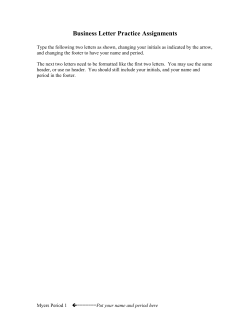Telnet iSeries
iSeries
Telnet
iSeries
Telnet
© Copyright International Business Machines Corporation 1998, 2001. All rights reserved.
US Government Users Restricted Rights – Use, duplication or disclosure restricted by GSA ADP Schedule Contract
with IBM Corp.
Contents
Telnet . . . . . . . . . . . . . . . . . . . . . . . . .
What’s new for V5R1 . . . . . . . . . . . . . . . . . . .
Planning for the Telnet server . . . . . . . . . . . . . . . .
Automatically configuring virtual devices with Telnet . . . . . . .
Maximum number of incorrect sign-on system values. . . . . .
Creating your own virtual devices . . . . . . . . . . . . . .
Telnet naming conventions for virtual controllers and devices . . .
Maximum number of incorrect sign-on system values. . . . . .
Telnet session keep-alive parameter . . . . . . . . . . . . .
Configuring the Telnet server. . . . . . . . . . . . . . . . .
Starting the Telnet server . . . . . . . . . . . . . . . . .
Setting the number of virtual devices to control sign-on . . . . . .
Restricting privileged users to specific devices . . . . . . . . .
Setting the session inactivity time out and message queue. . . . .
Assigning devices to subsystems . . . . . . . . . . . . . .
Activating the QSYSWRK subsystem. . . . . . . . . . . . .
Creating Telnet user profiles . . . . . . . . . . . . . . . .
iSeries supported emulation types . . . . . . . . . . . . . .
Starting a 5250 Telnet client session . . . . . . . . . . . .
Controlling Telnet server functions from the client . . . . . .
Configuring Telnet server for 3270 full-screen mode . . . . . .
Other 3270 considerations . . . . . . . . . . . . . .
Defining capabilities for 3270 devices . . . . . . . . . .
Using a display station . . . . . . . . . . . . . . .
3270 keyboard mapping for the Telnet server . . . . . . .
Configuring Telnet server for VTxxx full-screen mode . . . . .
VTxxx primary and alternate keyboard maps . . . . . . .
VTxxx emulation options . . . . . . . . . . . . . . .
Special considerations for VTxxx Full-Screen mode . . . . .
Other VTxxx considerations. . . . . . . . . . . . . .
VTxxx National Language Support . . . . . . . . . . .
Managing the Telnet server . . . . . . . . . . . . . . . . .
Starting the Telnet server . . . . . . . . . . . . . . . .
Ending your Telnet server session . . . . . . . . . . . .
Activating the QSYSWRK subsystem . . . . . . . . . . .
Ending device manager jobs . . . . . . . . . . . . . .
Setting up SSL on your Telnet server . . . . . . . . . . . .
Removing port restrictions . . . . . . . . . . . . . . .
SSL initialization and handshake . . . . . . . . . . . . .
Telnet server client authentication . . . . . . . . . . . .
Controlling user access to iSeries 400 through Telnet . . . . . .
Setting the number of virtual devices to control sign-on . . . .
Creating Telnet user profiles . . . . . . . . . . . . . .
Assigning devices to subsystems. . . . . . . . . . . . .
Restricting privileged users to specific devices . . . . . . . .
Using Telnet exit programs . . . . . . . . . . . . . . . .
Telnet device initialization exit program . . . . . . . . . .
Telnet Exit Point Format INIT0100: Required Parameter Group.
INIT0100: Format of User Description Information . . . . .
INIT0100: Format of Device Description Information . . . . .
INIT0100: Format of Connection Description Information . . .
Telnet device termination exit program . . . . . . . . . . .
Setting up Telnet printer sessions . . . . . . . . . . . . .
© Copyright IBM Corp. 1998, 2001
.
.
.
.
.
.
.
.
.
.
.
.
.
.
.
.
.
.
.
.
.
.
.
.
.
.
.
.
.
.
.
.
.
.
.
.
.
.
.
.
.
.
.
.
.
.
.
.
.
.
.
.
.
.
.
.
.
.
.
.
.
.
.
.
.
.
.
.
.
.
.
.
.
.
.
.
.
.
.
.
.
.
.
.
.
.
.
.
.
.
.
.
.
.
.
.
.
.
.
.
.
.
.
.
.
.
.
.
.
.
.
.
.
.
.
.
.
.
.
.
.
.
.
.
.
.
.
.
.
.
.
.
.
.
.
.
.
.
.
.
.
.
.
.
.
.
.
.
.
.
.
.
.
.
.
.
.
.
.
.
.
.
.
.
.
.
.
.
.
.
.
.
.
.
.
.
.
.
.
.
.
.
.
.
.
.
.
.
.
.
.
.
.
.
.
.
.
.
.
.
.
.
.
.
.
.
.
.
.
.
.
.
.
.
.
.
.
.
.
.
.
.
.
.
.
.
.
.
.
.
.
.
.
.
.
.
.
.
.
.
.
.
.
.
.
.
.
.
.
.
.
.
.
.
.
.
.
.
.
.
.
.
.
.
.
.
.
.
.
.
.
.
.
.
.
.
.
.
.
.
.
.
.
.
.
.
.
.
.
.
.
.
.
.
.
.
.
.
.
.
.
.
.
.
.
.
.
.
.
.
.
.
.
.
.
.
.
.
.
.
.
.
.
.
.
.
.
.
.
.
.
.
.
.
.
.
.
.
.
.
.
.
.
.
.
.
.
.
.
.
.
.
.
.
.
.
.
.
.
.
.
.
.
.
.
.
.
.
.
.
.
.
.
.
.
.
.
.
.
.
.
.
.
.
.
.
.
.
.
.
.
.
.
.
.
.
.
.
.
.
.
.
.
.
.
.
.
.
.
.
.
.
.
.
.
.
.
.
.
.
.
.
.
.
.
.
.
.
.
.
.
.
.
.
.
.
.
.
.
.
.
.
.
.
.
.
.
.
.
.
.
.
.
.
.
.
.
.
.
.
.
.
.
.
.
.
.
.
.
.
.
.
.
.
.
.
.
.
.
.
.
.
.
.
.
.
.
.
.
.
.
.
.
.
.
.
.
.
.
.
.
.
.
.
.
.
.
.
.
.
.
.
.
.
.
.
.
.
.
.
.
.
.
.
.
.
.
.
.
.
.
.
.
.
.
.
.
.
.
.
.
.
.
.
.
.
.
.
.
.
.
.
.
.
.
.
.
.
.
.
.
.
.
.
.
.
.
.
.
.
.
.
.
.
.
.
.
.
.
.
.
.
.
. 1
. 1
. 2
. 2
. 3
. 3
. 4
. 4
. 4
. 5
. 5
. 5
. 6
. 6
. 6
. 6
. 7
. 7
. 8
. 9
. 10
. 12
. 13
. 14
. 15
. 17
. 19
. 24
. 25
. 27
. 29
. 30
. 31
. 31
. 31
. 32
. 32
. 33
. 33
. 34
. 34
. 35
. 35
. 35
. 35
. 36
. 37
. 38
. 39
. 40
. 42
. 44
. 44
iii
Requirements for Telnet printer sessions . . . . . . . .
System API enhancement . . . . . . . . . . . .
Telent server print support to Client Access Telnet client .
Starting the Telnet server . . . . . . . . . . . . .
Setting the number of virtual devices to control sign-on . .
Telnet session keep-alive parameter . . . . . . . . .
Controlling Telnet server functions from the client . . . . . .
Managing the Telnet client . . . . . . . . . . . . . . .
iSeries supported emulation types . . . . . . . . . . .
Starting a 5250 Telnet client session . . . . . . . . .
Controlling Telnet server functions from the client . . . . .
Starting a 3270 Telnet client session . . . . . . . . .
3270 keyboard mapping for the Telnet server . . . . . .
Starting a VTxxx Telnet client session . . . . . . . . .
VTxxx primary and alternate keyboard maps . . . . . .
Establishing a cascaded Telnet session . . . . . . . . .
Starting a 5250 Telnet client session . . . . . . . . .
Moving between cascaded Telnet sessions . . . . . . .
System request processing scenarios . . . . . . . . .
Using a group job scenario . . . . . . . . . . . . .
Ending your Telnet client session. . . . . . . . . . . .
Troubleshooting Telnet problems . . . . . . . . . . . . .
Determining problems with Telnet . . . . . . . . . . .
Examples: TRCTCPAPP service program outputs . . . . .
Materials needed when reporting Telnet problems . . . . .
Automatically generated diagnostic information (FFDC Errors) .
Troubleshooting emulation types . . . . . . . . . . . .
Troubleshooting your Telnet SSL server . . . . . . . . .
Checking system status for Telnet SSL . . . . . . . .
Ping your system . . . . . . . . . . . . . . . .
Starting the Telnet server . . . . . . . . . . . . .
Checking for an active SSL listener . . . . . . . . . .
Checking Telnet job log . . . . . . . . . . . . . .
Common Telnet SSL problems . . . . . . . . . . .
Checking Telnet job log . . . . . . . . . . . . .
Server did not respond in time. . . . . . . . . . .
Server is not listening on the specified port . . . . . .
System certificate did not match the name known to client
SSL is not available (-93) . . . . . . . . . . . .
Checking system status for Telnet SSL . . . . . . .
System SSL return codes . . . . . . . . . . . . .
System SSL return codes (Part 2) . . . . . . . . . .
iv
iSeries: Telnet
. .
. .
. .
. .
. .
. .
. .
. .
. .
. .
. .
. .
. .
. .
. .
. .
. .
. .
. .
. .
. .
. .
. .
. .
. .
. .
. .
. .
. .
. .
. .
. .
. .
. .
. .
. .
. .
(-16)
. .
. .
. .
. .
.
.
.
.
.
.
.
.
.
.
.
.
.
.
.
.
.
.
.
.
.
.
.
.
.
.
.
.
.
.
.
.
.
.
.
.
.
.
.
.
.
.
.
.
.
.
.
.
.
.
.
.
.
.
.
.
.
.
.
.
.
.
.
.
.
.
.
.
.
.
.
.
.
.
.
.
.
.
.
.
.
.
.
.
.
.
.
.
.
.
.
.
.
.
.
.
.
.
.
.
.
.
.
.
.
.
.
.
.
.
.
.
.
.
.
.
.
.
.
.
.
.
.
.
.
.
.
.
.
.
.
.
.
.
.
.
.
.
.
.
.
.
.
.
.
.
.
.
.
.
.
.
.
.
.
.
.
.
.
.
.
.
.
.
.
.
.
.
.
.
.
.
.
.
.
.
.
.
.
.
.
.
.
.
.
.
.
.
.
.
.
.
.
.
.
.
.
.
.
.
.
.
.
.
.
.
.
.
.
.
.
.
.
.
.
.
.
.
.
.
.
.
.
.
.
.
.
.
.
.
.
.
.
.
.
.
.
.
.
.
.
.
.
.
.
.
.
.
.
.
.
.
.
.
.
.
.
.
.
.
.
.
.
.
.
.
.
.
.
.
.
.
.
.
.
.
.
.
.
.
.
.
.
.
.
.
.
.
.
.
.
.
.
.
.
.
.
.
.
.
.
.
.
.
.
.
.
.
.
.
.
.
.
.
.
.
.
.
.
.
.
.
.
.
.
.
.
.
.
.
.
.
.
.
.
.
.
.
.
.
.
.
.
.
.
.
.
.
.
.
.
.
.
.
.
.
.
.
.
.
.
.
.
.
.
.
.
.
.
.
.
.
.
.
.
.
.
.
.
.
.
.
.
.
.
.
.
.
.
.
.
.
.
.
.
.
.
.
.
.
.
.
.
.
.
.
.
.
.
.
.
.
.
.
.
.
.
.
.
.
.
.
.
.
.
.
.
.
.
.
.
.
.
.
.
.
.
.
.
.
.
.
.
.
.
.
.
.
.
.
.
.
.
.
.
.
.
.
.
.
.
.
.
.
.
.
.
.
.
.
.
.
.
.
.
.
.
.
.
.
.
.
.
.
.
.
.
.
.
.
.
.
.
.
.
.
.
.
.
.
.
.
.
.
45
45
45
46
46
46
47
48
48
49
51
52
52
54
56
61
62
64
65
68
70
70
71
73
76
77
78
80
80
81
81
81
81
82
82
82
82
83
83
83
83
84
Telnet
Telnet is a protocol that allows you to log on and use a remote computer as though you are connected
directly to it within the local network. The machine (usually a PC), or system that you are physically in front
of is the Telnet client. The Telnet server is the remote computer to which the client is attached. iSeries 400
TCP/IP supports both the Telnet client and server.
One of the most important Telnet functions is its ability to negotiate the transmission of data streams
between the Telnet client and the server. This type of negotiation makes it possible for either the client or
the server to initiate or honor a request.
Several different emulation types are available for negotiating requests and converting them to output. For
iSeries 400 the preferred type is 5250 emulation. iSeries 400 also supports 3270, and VTxxx type
workstations as well as RFC 2877 printer support modes. The following information introduces Telnet and
provides you with information to help you administer Telnet on your iSeries 400.
v Planning for the Telnet server This topic explains how to determine the number of virtual devices to
associate with the workstations that are connected to your system. Also, read the OS/400 naming
conventions for automatically configured virtual devices.
v Configuring the Telnet server
This topic explains how to configure your Telnet server for support of various emulation types.
v Managing the Telnet server
This topic describes how to get your Telnet server up and running. Other topics covered are securing
your server and restricting user access.
v Managing the Telnet client
Look in this topic to find out how to start a Telnet client session, using different emulation types. This
section also explains how to establish a cascaded Telnet session.
v Troubleshooting Telnet problems
Look in this topic for information on troubleshooting the Telnet server, emulation types and SSL. Also,
see how to report Telnet problems to IBM.
v
Telnet reference information
Find links to other information about Telnet.
What’s new for V5R1
This information is new to the Telnet topic:
v Setting up Secure Sockets Layer (SSL) on your Telnet server explains how to secure your Telnet server
using SSL.
v Starting a 5250 session explains how to start a Telnet client session with 5250-type emulation.
v Starting a VTxxx session explains how to start a Telnet client session with VTxxx-type emulation.
v Starting a 3270 session explains how to start a Telnet client session with 3270-type emulation.
v Configuring the Telnet server provides the procedure for configuring the Telnet server.
v iSeries supported emulation types describe the emulation types supported by iSeries 400 and the
differences between the types.
v Improving Telnet server performance provides information on application programming interfaces (APIs)
and exit programs.
v Troubleshooting Telnet problems has expanded to include more diagnostic information, and guides to
reporting Telnet problems.
v Telnet reference information includes various information to help make the Telnet topic more complete.
Look here for more information on emulation types.
© Copyright IBM Corp. 1998, 2001
1
Planning for the Telnet server
Before configuring your Telnet server, there are some security and operational features you must consider.
You need to know how many virtual devices you want Telnet to automatically configure or if you want to
create your own virtual devices. The number of virtual devices automatically configured affects the number
of sign-on attempts allowed. An increased number of sign-on attempts increases the chances of an
unauthorized user gaining access to your server. Also you may want to consider having the Telnet server
detect lost connections.
Telnet uses virtual device descriptions to maintain client workstation information for open Telnet sessions.
A virtual device is a device description that is used to form a connection between a user and a physical
workstation attached to a remote system. Virtual devices provide information about your physical device
(display or printer) to the programs on the server. The server looks for the attaching client/server protocol
to specify a virtual device. If the server cannot find a specified virtual device, it then looks for a designated
virtual device in a registered exit program. If the server cannot find a virtual device, it then attempts to
match a virtual device description with a device type and model similar to the device on your local system.
Review these pages for more detailed information:
v The Telnet server must associate a device description with that session. iSeries 400 Telnet automatically
configures virtual devices for you, if you choose.
v You have the option of creating your own virtual device under the QVIRCDnnnn virtual controller.
v Consider setting the session keep-alive parameter to have the Telnet server detect lost connections.
v You can protect your Telnet server by limiting the number of unsuccessful sign-on attempts .
For added protection for you Telnet server, you should consider Setting up Secure Sockets Layer (SSL) .
Automatically configuring virtual devices with Telnet
You can enable the Telnet server to automatically configure your virtual devices and controllers using the
Devices System Values in Operations Navigator. You can specify the number of devices that are
automatically started and you can specify the maximum number of devices that iSeries 400 automatically
configures. iSeries 400 configures or creates one device at a time, as needed, up to a specified limit.
When automatically configuring virtual devices with Telnet, the Telnet server does not delete virtual devices
and does not delete the devices when the session closes. The server does not delete the devices even if
the number of devices attached to the virtual controllers exceeds the maximum number. If the devices
already exist on the virtual controller, the Telnet server can use them. Telnet server will modify the
attributes of an existing device to match the client request if that virtual device is requested by name.
If you have never allowed automatic configuration of virtual devices on your server, the Devices System
Value Maximum number of devices value is 0. A Telnet connection attempt will fail when the number of
devices in use exceeds the Maximum number of devices. A device in use has the status ACTIVE or
SIGNON DISPLAY. If you try to signon, you receive a message (TCP2504) indicating that the Telnet client
session has ended and the connection is closed. In addition, the QTCPIP job in the remote iSeries 400
server sends a message (CPF8940) indicating that a virtual device cannot be automatically selected.
If you change the Maximum number of devices to 10, the next Telnet connection attempt causes the Telnet
server to create a virtual device. Telnet creates this virtual device because the number of virtual devices
on the controller (0) is less than the number specified in the Maximum number of devices(10). Even if you
change the specified number to 0 again, the next user attempting a Telnet connection succeeds. When a
Telnet connection attempt fails because the iSeries 400 server is not able to create a virtual device, the
CPF87D7 message is sent to the system operator message queue on the Telnet server.
2
iSeries: Telnet
Note:
The Telnet server does not delete automatically configured
virtual devices or named devices, even if the number of
devices attached to the virtual controllers exceeds the
Maximum number of devices.
The Devices system values specify whether pass-through
virtual devices and Telnet full screen virtual devices that
are attached to the QPACTLnn controllers are
automatically configured. This system value does not
affect devices attached to the QVIRCDnnnn controllers,
because these are not default system devices. Typically,
QPADEVnnnn devices are attached to QPACTLnn
controllers while named devices, such as NEWYORK001,
are attached to the QVIRCDnnnn controller.
Telnet naming conventions for virtual controllers and devices
The Telnet server uses the following conventions for naming automatically created virtual controllers and
devices, according to the OS/400 standards:
v For virtual controller, the server uses the nemae QPACTL nn
v For virtual devices, the server uses the name QPADEV xxxx
v For named devices, the server gives the virtual controllers the name of QVIRCD nnnn
Only virtual devices that are attached to QPACTL nn count toward the Devices System Values - Maximum
number of devices .
The Telnet server reuses available existing virtual devices that were automatically created by selecting
virtual devices of the same device type and model. When no more device types and models match, but
virtual devices are still available, then the device type and model are changed to match the client device
and model negotiated. This is true for both automatically created (QPADEV nnnn ) virtual devices, and
named virtual devices.
If you choose to manually create your own devices, you should establish naming conventions that allow
you to easily manage your configuration. You can select whatever device names and controller names you
want, provided the names conform to the OS/400 object naming rules.
Notes:
1. Under the OS/400 naming convention, the virtual controller must have a name of QPACTL nn where
nn is a decimal number 01 or greater.
2. The virtual controller devicxe should have a name of QPADEV xxxx, where xxxx is an alphanumeric
character from 0001 to zzzzz.
3. You must grant the QTCP user profile authority to the user-created virtual devices.
Maximum number of incorrect sign-on system values
The number of sign-on attempts allowed increases with automatically configured virtual devices. The
sign-on attempts total is equal to the number of system sign-on attempts that are allowed, multiplied by the
number of virtual devices that can be created. The Sign-on System Values define the number of sign-on
attempts allowed.
Creating your own virtual devices
You can create virtual controllers and devices. If you create your own virtual devices and allow iSeries 400
to automatically select the device name, you must be aware of the following:
v The virtual controller will have the name QPACTL nn , where nn is a decimal number 01 or greater.
Telnet
3
v The virtual device will have the name QPADEV xxxx, where xxxx is an alphanumeric character from
0001 to ZZZZ. The virtual device should have a device class of *VRT. The location of the virtual device
is under a virtual controller.
If you choose to create your own devices, you should be familiar with the naming conventions used by the
Telnet server. If you want to select your own device names (using a RFC 2877 client or the Virtual
Terminal API’s) then the virtual controller will have the name QVIRCDnnnn, where nnnn is a decimal
number 01 or greater.
Telnet naming conventions for virtual controllers and devices
The Telnet server uses the following conventions for naming automatically created virtual controllers and
devices, according to the OS/400 standards:
v For virtual controller, the server uses the nemae QPACTL nn
v For virtual devices, the server uses the name QPADEV xxxx
v For named devices, the server gives the virtual controllers the name of QVIRCD nnnn
Only virtual devices that are attached to QPACTL nn count toward the Devices System Values - Maximum
number of devices .
The Telnet server reuses available existing virtual devices that were automatically created by selecting
virtual devices of the same device type and model. When no more device types and models match, but
virtual devices are still available, then the device type and model are changed to match the client device
and model negotiated. This is true for both automatically created (QPADEV nnnn ) virtual devices, and
named virtual devices.
If you choose to manually create your own devices, you should establish naming conventions that allow
you to easily manage your configuration. You can select whatever device names and controller names you
want, provided the names conform to the OS/400 object naming rules.
Notes:
1. Under the OS/400 naming convention, the virtual controller must have a name of QPACTL nn where
nn is a decimal number 01 or greater.
2. The virtual controller devicxe should have a name of QPADEV xxxx, where xxxx is an alphanumeric
character from 0001 to zzzzz.
3. You must grant the QTCP user profile authority to the user-created virtual devices.
Maximum number of incorrect sign-on system values
The number of sign-on attempts allowed increases with automatically configured virtual devices. The
sign-on attempts total is equal to the number of system sign-on attempts that are allowed, multiplied by the
number of virtual devices that can be created. The Sign-on System Values define the number of sign-on
attempts allowed.
Telnet session keep-alive parameter
You can set the maximum idle time that the TCP protocol will allow before sending a probe to test for an
inactive session using the TCP keep-alive parameter. The protocol will send keep-alive requests to the
remote client any time the session remains idle for periods longer than the the keep-alive value. The idle
period is defined by the Session keep alive timeout parameter in Telnet properties in Operations Navigator
or a parameter in the CHGTELNA command. When a session is deemed to be inactive (no response from
the remote client to any keep-alive probe), that session is ended, the virtual device associated with the
session is returned to the free pool of virtual devices, and the iSeries operating system performs the action
set in the QDEVRCYACN system value on the interactive job running on the virtual device. This action
affects (only) named virtual devices. For automatically selected virtual devices (QPADEVxxxx), the
interactive job always ends.
4
iSeries: Telnet
The Telnet server defaults the keep-alive setting to 600 seconds.
The setting takes effect at server startup. In addition to the session keep-alive timeout parameter, you may
also wish to review the Time out interval settings in the Jobs System Values in Operations Navigator. This
timeout parameter is used to limit the amount of time that any interactive job is allowed to be idle, before
the iSeries operating system performs the action set in the QINACTMSGQ system value on the interactive
job. In the case of Telnet connected interactive jobs, an action of *DSCJOB will be honored (only) for
named virtual devices. For automatically selected virtual devices(QPADEVxxxx), an action of *DSCJOB will
cause the interactive job to be ended.
Configuring the Telnet server
One of the most important Telnet functions is its ability to negotiate options between the client and the
server. This type of open negotiation makes it possible for either the client or the server to initiate or to
honor a request. Several different emulation types are available to you for negotiating requests and
converting them to output. iSeries 400 can support 3270-type workstations and VTxxx workstations, but
the preferred type is 5250 emulation.
To configure your Telnet server for use with one of the other emulation types supported, complete these
tasks:
1. Start the Telnet server job
2. Set the number of virtual devices
3. Restrict privileged users to specific devices
4. Set the session inactivity timeout and message queue
5. Assign devices to subsystems
6. Activate the QSYSWRK subsystem
7. Create user profiles
8. Select an emulation type , and complete the steps:
v 5250
v 3270
v VTxxx
Starting the Telnet server
The active Telnet server has one or more instances of each of these jobs running in the QSYSWRK
subsystem : QTVTELNET and QTVDEVICE.
To start the Telnet server using Operations Navigator, follow these steps:
1.
2.
3.
4.
5.
Expand your iSeries 400 server —> Network —> Servers .
Click TCP/IP .
Find Telnet in the Server Name column.
Confirm that Started appears in the Status column.
If the server has stopped running, right-click Telnet , and select Start .
For information on signing off, see Ending your Telnet server session .
Setting the number of virtual devices to control sign-on
The number of Telnet sign-on attempts allowed increases if you have virtual devices automatically
configured . The devices system values in Operations Navigator defines the number of virtual devices that
Telnet can create.
Use the sign-on system values to define the number of system sign-on attempts allowed.
Telnet
5
For more programming information and examples, go to the Technical Studio
.
Restricting privileged users to specific devices
The OS/400 licensed program uses the sign-on system values to restrict or limit the devices to which a
user can sign on. All object authority (*ALLOBJ) allows the user to access any of the resources on the
system. Service special authority (*SERVICE) allows the user to perform specific service functions on the
system. For example, the user with this type of authority would be able to debug a program, and perform
display and alter service functions.
If the QLMTSECOFR value is greater than zero, the user needs authorization to use the virtual device
descriptions. However, when this value is 0, the system does not limit the devices to which users with
*ALLOBJ or *SERVICE can sign on.
The recommended value is to limit users to one device session. This reduces the likelihood of sharing
passwords and leaving devices unattended.
For information on other ways to restrict users, see Setting the session inactivity timeout and message
queue .
Setting the session inactivity time out and message queue
The Interactive jobs - Inactive jobs system values specify the number of minutes that you want to allow
any interactive job (including a Telnet connected interactive job) to be idle, and the action to perform when
that interactive job has been inactive for the specified time period. In the case of Telnet connected
interactive jobs, an action of *DSCJOB will only be honored for named virtual devices. For automatically
selected virtual devices(QPADEVxxxx), an action of *DSCJOB will cause the interactive job to be ended.
Assigning devices to subsystems
Before a user can sign on to the iSeries 400 server, the workstation must be defined to a subsystem. The
workstation, for example, would be the virtual display device that is selected or automatically created by
the Telnet server.
The workstation name or the workstation type should be specified in the subsystem description on the
iSeries 400. Use the Display Subsystem Description (DSPSBSD) command to see the workstation entries
defined to the subsystem.
You can use the following command to add all workstation types to a subsystem that is named QINTER:
ADDWSE SBSD(QINTER) WRKSTNTYPE(*ALL)
Printer devices are always routed to the QSPL spooling subsystem.
The Add Workstation Entry (ADDWSE) command can be done when the subsystem is active. However,
the changes may or may not take effect immediately. You may need to stop and restart the subsystem.
Activating the QSYSWRK subsystem
The server job for a TCP/IP application must start in the QSYSWRK subsystem. The spooling subsystem,
QSPL, needs to be active to run printer pass-through sessions.
To
1.
2.
3.
activate the QSYSWRK subsystem, complete the following steps:
Start Operations Navigator and expand your iSeries 400 server , and select Work Management .
Right-click Subsystems , and select Start Subsystem .
Type QSYSWRK for the name and QSYS for the library.
4. Right-click Subsystems , and select Start Subsystem .
6
iSeries: Telnet
5.
6.
7.
8.
Type QINTER for the name and QSYS for the library.
Right-click Subsystems , and select Start Subsystem .
Type QSPL for the name and QSYS for the library.
Click OK .
To check the status of the QSYSWRK subsystem, complete the following steps:
1. Start Operations Navigator and expand your iSeries 400 server , and select Work Management .
2. Click Subsystems , and select Active subsystems .
Type STRSBS QINTER at the iSeries 400 command line to start the QINTER interactive subsystem.
If you do not know which subsystem to use for interactive jobs, type WRKSBSD *ALL at the iSeries 400
command line. The Work Station Type entries show you which device is allocated to a subsystem.
To activate the spooling subsystem, type STRSBS QSPL at the command line to start the subsystem.
To activate the spooling subsystem, type STRSBS QSPL at the command line to start the subsystem.
Creating Telnet user profiles
On the Telnet server, you can create Telnet user using Operations Navigator.
To create Telnet user profiles, complete the following steps:
1. Start Operations Navigator and expand your iSeries 400 server .
2. Right-click Users and Groups , and select New User .
3. Enter the user name, description, and password.
4. To specify a job description, click Jobs and enter the job description.
5. Click OK .
iSeries supported emulation types
The preferred emulation for the iSeries is 5250 emulation. However, the iSeries also supports 3270 and
VTxxx emulation.
3270 full-screen mode
3270 full-screen support allows Telnet client users to sign on and run iSeries 5250 full-screen applications,
even though 3270 full-screen support is negotiated. The server negotiates 3270 full-screen support with
any Telnet client application that supports 3270 full-screen applications, rather than 5250 full screen
applications. An example of a system that negotiates 3270 full-screen support is the System/390 family.
Telnet 5250 (TN5250) delivers the data stream between the two systems as EBCDIC. Because the 3270
data streams are translated into 5250 data streams, the workstation devices operate as a remote 5251
display to the iSeries 400 server and application programs.
VTxxx full-screen mode
VTxxx server support allows Telnet client users to log on and run iSeries 5250 full-screen applications
even though VTxxx full-screen support is negotiated. The Telnet client application must be able to
negotiate VTxxx terminal support. When VTxxx full-screen mode is negotiated, the iSeries Telnet server is
responsible for mapping 5250 functions to VTxxx keys and vice versa.
Telnet
7
Although the iSeries Telnet server supports VTxxx clients, this is not the preferred mode to use because
the VTxxx terminal is a character-mode device. The iSeries 400 server is a block-mode system. Most
Telnet implementations support a TN3270 or TN5250 client that should be used when connecting to an
iSeries Telnet server.
In general, when a key on a VTxxx terminal is pressed, the hexadecimal code associated with that key
immediately transmits to the Telnet server. The Telnet server must process that keystroke and then echo
that character back to the VTxxx terminal where it is displayed. This results in a large amount of overhead
associated with each keystroke. In contrast, the 5250 and 3270 block mode devices buffer all keystrokes
at the client system until an attention identifier (AID) key is pressed. When an AID key is pressed, the
client sends the buffered input to the server for processing. The block-mode devices result in less
overhead per keystroke and generally provide better performance than a character-mode device, such as
the VTxxx terminal.
VTxxx delivers the data between the two systems as ASCII.
Starting a 5250 Telnet client session
Telnet 5250 client support allows iSeries 400 users to sign on to other systems and access full-screen
5250 applications. 5250 full-screen support can only be negotiated with a Telnet server application running
on an iSeries 400 server or a system that supports the Telnet 5250 server. Negotiating 525x work station
support with the remote Telnet server application activates 5250 full-screen support.
You need to complete these steps before establishing your Telnet client session:
1. Start the Telnet server on the remote system (the system that you want to connect to using Telnet).
2. (Optional) Set the iSeries 400 server to automatically configure virtual controllers and devices. Verify
that the QTVTELNET and QTVDEVICE jobs (if connecting to a V4R4 or later iSeries server) or
QTGTELNETS job (if connecting to a pre-V4R4 iSeries server) in the QSYSWRK subsystem are active
by completeing the following steps:
a. Start Operations Navigator and expand your iSeries 400 server -> Work Management.
b. Right-click Subsystems , and click Open .
c. Verify that the subsystem is active.
3. Check the QAUTOVRT system value. It should equal the maximum number of users that are signed
on, using automatically configured virtual devices, at any one time. QAUTOVRT supports numeric
values of 0 through 32500, and a special value of *NOMAX.
Note: You should know the name or Internet address of the remote system with which you want to start
the Telnet session. To display the Internet addresses and host names, complete the following steps:
1. Start Operations Navigator and expand your iSeries 400 server -> Network.
2. Right-click TCP/IP Configuration , and click Properties .
3. Click the Host Table tab to display the Internet addresses and host names.
Starting a Telnet client session
1. Type the STRTCPTELN command, or type TELNET at the iSeries 400 command line and hit ENTER .
2. Type the name of the remote system, if you want to use optional parameters, press F10. Otherwise,
press Enter .
If you typed *INTNETADR for the Remote system field, iSeries 400 prompts you for the Internet
address field.
3. Type the Internet address of the remote system, if you want to use optional parameters, press F10.
Otherwise, press Enter . The display shows optional parameter values and the Internet address
information.
4. To use the default parameter values, press Enter .
5. When starting a 5250 full-screen mode session, the following optional parameters are also applicable:
8
iSeries: Telnet
v Timeout wait for host (INZWAIT)
v Remote initial program (RMTINLPGM)
v Keyboard language type (KBDTYPE)
v Remote initial menu (RMTINLMNU)
v Port number of the remote host server application
(PORT)
v Remote Current library (RMTCURLIB)
v Remote Virtual Display (RMTVRTDSP)
v Remote character set (RMTCHRSET)
v Remote User (RMTUSER)
v Remote password (RMTPWD)
v Remote Keyboard Type (RMTKBDTYPE)
v Remote code page (RMTCODPAG)
v Remote paswword encryption (RMTPWDENC)
The next display is the sign-on display for the remote system.
Notes:
v The signon panel will be displayed only if none of the Autosignon parameters are entered on the
STRTCPTELN command (RMTUSER, RMTPWD, RMTPWDENC) or if there was an error when these
parameters were entered. If these values are entered correctly, no signon panel will display. The user is
automatically signed on, and whatever initial screen defined for the user will display.
v In addition the following is also true:
– If the STRTCPTELN command provides the correct RMTUSER, RMTPWD and RMTPWDENC
parameters, and a correct RMTINLPGM parameter is also provided, then the user will be signed on.
Also, the provided initial program will have run.
– However, if an invalid RMTINLPGM is provided, the user will be signed on, but a ’job ended
abnormally’ message will display. The same actions are true for RMTINLMNU parameter.
v For the RMTCURLIB parameter, a correct value will result in the user being signed on. Also, any initial
program and/or menu as defined either in the users profile or on the STRTCPTELN command, will
execute. In addition the current library will be set to the parameter value. If in invalid RMTCURLIB
parameter value is provided, then a signon panel will be displayed with a message stating that the
current library value is invalid.
v Also, for all of the above items, if the RMTKBDTYPE and/or RMTCHRSET and/or RMTCODPAG
parameters are provided with valid values, they will have taken effect for the successful automatic
signon attempts. They will not have taken effect for the invalid signon attempts.
Note: If the system does not find or configure a SOCKS server, or if errors occur using the SOCKS server,
then a direct connection is established.
TN5250 screen size
Telnet 5250 full-screen mode supports the following screen sizes:
v 1920-character (24 x 80) on all 5250 display stations.
v 3564-character (27 x 132) on all 3180 Model 2; 3197 Models D1, D2, W1, W2, and 3477 Models FA,
FC, FD, FE, FG, FW.
To control server functions while you are in a client session, see Controlling Telnet server functions .
Controlling Telnet server functions from the client: iSeries 400 Telnet client has control functions that
allow you to control workstation processing on the system when you are in a client session. The Telnet
control functions allow you to invoke client to server commands that can affect the already established
session.
Both the iSeries 400 name and the TCP/IP name are listed for each of the command functions.
To select which server functions that you want to control, you need to access the Telnet Control
Functions menu. To get to this menu, press the Attention key on your 5250 keyboard.
Telnet
9
The following list provides you with a brief description of each Telnet client control function:
v Interrupting a process on the system:
Interrupt process or IP: This function cancels, interrupts, or suspends a process that has started on
the server. For example, you can use IP when a process appears to be in a permanent loop, or if you
have started a process by accident.
v Querying connection status when the system becomes inactive:
Query connection status or AYT : This function provides a message from the server that lets you
know that the system is still running. You can use this control function when the system is unexpectedly
inactive for a long period of time.
v Discarding remote output before it reaches your workstation:
Discard remote output data or AO : This function allows a process that is generating output to run to
completion without sending the output to your workstation. This function removes already produced
server-system output that has not yet displayed on your workstation.
v Clearing the data path between your system and the server:
Clear the data path or SYNCH : This function discards all characters (except Telnet commands)
between your system and the server. You can use this function when the network’s flow control
mechanisms cause other functions, such as IP or AO , to be buffered.
v Ending the Telnet session:
End Telnet session or QUIT: This function ends the Telnet session and closes the TCP/IP connection
to the system (remote system). You can request this function any time during the Telnet session, but
you should sign off the remote system before selecting this function. If you do not sign off, you remain
signed on to the system because the Telnet protocol does not provide an end session sequence.
v Using the Attention key to remote host option:
ATTN key to remote host : Press the Attention key to display the Telnet Control Functions menu.
Notes:
This option only applies to 5250 mode.
If you are running VTxxx mode (VT100 or VT220), then
there are two additional selections on this menu:
– For VT100 sessions, Option 6 (Change VT100 Primary
Keyboard Map) and Option 7 (Change VT100 Alternate
Keyboard Map).
– For VT220 session, Option 8 (Change VT220 Primary
Keyboard Map) and Option 9 (Change VT220 Alternate
Keybard Map).
Configuring Telnet server for 3270 full-screen mode
After you have completed the general configuration of the Telnet server, there are a few additional steps to
enable server support for 3270 full-screen mode. Full-screen mode is a ″block″ mode as opposed to a
″line″ mode. ″Line″ mode is when data transmits one line at a time, while ″block″ or full-screen mode
transmits the whole screen at one time.
For information on screen size, cursor select key, error messages and null characters, see 3270
implementation notes.
If you are using a display station during a 3270 full-screen session, you should use one of the supported
terminal types and be aware of additional keyboard and display considerations
Complete the following tasks to configure the Telnet server for 3270 full-screen mode:
1. Check the QKBDTYPE system value (See 11)
2. Set the default keyboard map (See 11)
3. Change a keyboard map (optional) (See 11)
10
iSeries: Telnet
4. Change Message Queue (optional) (See 11)
Checking the QKBDTYPE system value
When the iSeries 400 Telnet server automatically creates virtual display devices, it uses the QKBDTYPE
system value to determine the keyboard type for the virtual device.
If the initial creation of the virtual device fails by using the QKBDTYPE system value, the Telnet server
uses the keyboard value USB to attempt to create the device. If the second attempt to create the virtual
display device fails using the value of USB, then a message (CPF87D7) is sent to the system operator
message queue. This message indicates that the system cannot automatically select the virtual device.
Setting the default keyboard mapping
A 3270 display station connected to an iSeries 400 server using Telnet appears to be a 5251 display
station to an iSeries server. The 3270 display station keyboard has a 5251-equivalent keyboard map
associated with it which allows it to complete 5251-equivalent functions on the iSeries server.
When a Telnet client system user first signs on in 3270 full-screen mode, the iSeries 400 server
automatically assigns the default keyboard map to the user’s 3277, 3278, or 3279 keyboard. Avoid this by
including a user-defined keyboard map in the user’s profile sign-on procedure. This supplies the mapping
needed for the 3270 keyboards to do most of the same functions as their 5250-equivalent keyboards do.
Displaying a keyboard map
You can use the Display Keyboard Map (DSPKBDMAP) command to see the current keyboard mapping.
Another method is to use option 6 (Display 3270 keyboard map) on the Configure TCP/IP Telnet menu,
while your terminal is in 3270 emulation mode.
Changing a keyboard map
Use the Change Keyboard Map (CHGKBDMAP) command if you want to make minor changes to the
default keyboard map. This command is available from the Configure TCP/IP Telnet menu as option 7
(Change 3270 keyboard map).
If you want to set a new keyboard map, use the Set Keyboard Map (SETKBDMAP) command. This
command is option 7 (Change 3270 keyboard map) on the Configure TCP/IP Telnet menu. The key
assignments you specify are in effect until you use these commands again to specify new key
assignments or until you sign off.
Note:
The difference between CHGKBDMAP and SETKBDMAP
is that with SETKBDMAP the system applies the defaults
and then the changes in the SETKBDMAP are applied.
With CHGKBDMAP, the system applies defaults plus any
changes you have previously made during this session,
and then the changes in the CHGKBDMAP are applied.
For more information on keyboard mapping see 3270 Keyboard Mapping
Change Message Queue
A message queue is like a mail box for messages. The iSeries 400 has several message queues that hold
messages that provide helpful information when finding and reporting problems. When your workstation
message queue is in break mode, messages appear on the 3270 device exactly as they appear on the
5250 display. To receive messages in break mode, you must specify *BREAK on the change message
Telnet
11
queue (CHGMSGQ) command. When your workstation is not in break mode, you receive the following
message: A message has arrived on a message queue.
To retrieve this message and to continue using the workstation, follow these steps:
1. Press the function key assigned to the help function or the function key that is assigned to the error
reset function.
2. Enter the Display Message (DSPMSG) command or the function key that is assigned to the system
request function followed by option 4 (Display Message) to view the waiting message.
3. Set the workstation message queue to break mode to see the messages as they arrive.
Resetting the display’s input-inhibited light
When using an iSeries 400 system from a 5250-type terminal, pressing certain keys in certain situations
causes input to be inhibited. When this occurs, the 5250 terminal displays an input-inhibited light.
Two asterisks shown in the lower-right corner of the display indicate the input-inhibited light. When the
keyboard is inhibited, any keys mapped to the iSeries 400 function keys are ignored.
To reset the keyboard press the Enter key or by press the key mapped to the iSeries 400 Reset key.
Other 3270 considerations: In addition to security concerns, there are many other things to be aware of
when using 3270 full-screen mode as your Telnet client. When using 3270 full-screen mode, of which you
should be aware. Such considerations include:
v 3270 screen size
v The 3270 cursor select key
v 3270 error messages
v 3270 null characters
TN3270 screen size
Telnet 3270 full-screen mode requirements:
v If the negotiated 3270 device type requires 1920 characters, the iSeries Telnet client code will run with
any 5250 device type as the client terminal.
v If the negotiated 3270 device type requires 3564 characters, the iSeries Telnet client code requires
either a 3180 Model 2, 3197 Model D1, D2, W1, W2, or 3477 Model FA, FC, FD, FE, FG, or FW 5250
device type as the client terminal.
v In V5R1, there is a 27x132 display when a 3180 Model 2, 3197 Mode D1, D2, W1, W2 or 3477 Model
FA, FC, FD, FE, FG or FW device type is negotiated. In previous releases a data area was needed to
get this support
v To get a 24x80 display, execute the command CRTDTAARA DTAARA(libname/QTVNO32785)
TYPE(*CHAR) VALUE(’1’).
TN3270 cursor select key
The existing Cursor Select key is disabled if you choose to emulate the Cursor Select key. Specifying one
of the following parameters for the STRTCPTELN command emulates the Cursor Select key:
Parameter
Value
Page Up (Roll Down) key
*CSRSLT
Page Down (Roll Up) key
*CSRSLT
Cursor Select key
*F-key (specify a function key *F1 to *F24)
12
iSeries: Telnet
TN3270 messages
When you are using Telnet 3270 full-screen mode, several types of error messages may display.
v Key entry errors appear as flashing 4-digit numbers on the lower left corner of the display. Press the
Help key or F1 (Help) to obtain more information about the message. See the System Operation book if
you cannot correct the error.
v System messages include Telnet messages and are issued from the iSeries server.
v For information on messages that are sent from the remote system, see the remote system
documentation.
TN3270- Handling null characters
When a 3270 display station sends a data stream, all null characters are removed. Specify one of the
following values for the handle nulls (NULLS) parameter on the STRTCPTELN command:
*REMOVE
Removes beginning and embedded null characters
*BLANK
The default value; changes beginning and embedded null characters to blanks Trailing null characters are
always removed for both values. For example, assume the data consists of the following (0 indicates a
null):
0x0yz000
The data stream sent from a 5250 display station that runs Telnet 3270 full-screen with the default
*BLANK would contain the following:
oexoeyz
The data stream sent from a 3270 display station or from a 5250 display station running a Telnet 3270
full-screen session when the value *REMOVE is specified would contain the following:
xyz
The value *REMOVE is valid for the following devices:
v Any locally attached display
v Displays attached to a remote 5394 controller
v Personal computer displays using the workstation function
Defining capabilities for 3270 devices: The following table lists the capabilities of the 3270 devices
supported by Telnet. Make sure that your Telnet client 3270 is negotiating one of the supported 3270
terminal types. The Full-Screen Workstation Mappings Table shows the supported terminal types.
Device Type
Device Capabilities
3277
This display station supports generic 3270 data streams. Extended attributes, such as
underlining, blinking, reverse image, or color are not supported.
3278
This station supports extended attributes, such as blinking, reverse image, and
underlining if requested by the OS/400 DDS (data description specifications)
keywords.
Note:
1. Extended attributes are not supported by some client implementations of
Telnet 3270 full-screen mode (TN3270).
Note:
2. DBCS terminals that negotiate a 3278-2-E terminal type are supported.
Telnet
13
3279
This display station supports color attributes and the extended data stream attributes
sent for a 3278 device. The color attributes are determined (in the same manner as a
5292 Full Color Display) by interpreting the DDS attributes as blinking, high intensity,
or the DDS color keywords.
Using a display station: When using a display station during a Telnet 3270 full-screen session, you
should be aware of keyboard and display differences. Other special considerations for Telnet 3270 mode
include number of input fields, error messages, and ending a session.
Specifying Keyboard and Character Sets
The keyboard language type you specify for your work station, using the keyboard language type
parameter on the STRTCPTELN command, must be the same as the keyboard language type parameter
of the remotely attached workstation. If you specify a keyboard language type that does not match, some
of the characters do not display as expected.
5250 and 3270 Keyboards
The placement and function of keys are different on the 5250 keyboard (3196G, 3180 Model 2, or 5291)
than on the 3278 keyboard.
Note:
For the Telnet client operating in a 3270 full-screen mode,
the 3270 Clear function defaults to the key sequence
Shift-Cmd-Backspace.
The System Operation for New Users book provides keyboard differences for the following keyboards
v IBM-enhanced keyboard
v
v
v
v
v
122-key typewriter keyboard
5250 keyboard
Personal computer or personal computer AT style keyboard
Personal computer or personal computer AT 5250 style keyboard
IBM-enhanced personal computer keyboard
Personal Computer Keyboards
If your personal computer uses the Client Access Workstation Function (WSF), you can display the layout
of your 5250 keyboard using the Work Station Function Keys (WSFKEYS) command. You can alter the
style using the Configure Work Station Function (CFGWSF) command. These commands are discussed in
the Client Access/400 for DOS with Extended Memory Setup book. If your personal computer does not
use the workstation function, refer to the appropriate documentation for your emulator (for example, OS/2
CM/2) to view or change the keyboard style.
TN3270—Minus Sign
If you specified the value *YES for the numeric lock keyboard parameter of the STRTCPTELN command,
if you are using a data entry keyboard, and if the cursor is located in a numeric-only field, then do the
following to display a minus sign.
To display a 5250 minus sign:
1. Press the Num (Numeric) key.
2. Press the minus sign (-) key.
To display a 3278 minus sign, press the minus sign key.
14
iSeries: Telnet
TN3270—Page Down and Page Up
If the 3270 application has a display that does not allow all the input data fields to be viewed, use the
5250 Page Down and Page Up keys to enter data when the maximum number of input fields on the
display is exceeded.
You can also assign PF and PA functions to the page keys by specifying their use on the STRTCPTELN
command.
The cursor always appears as an underline on both 5250 and 3270 displays.
3270 keyboard mapping for the Telnet server: The following table shows the default PF key
assignments to perform the various 5250 functions. You can use the Display Keyboard Map
(DSPKBDMAP) command to see the current keyboard mapping. Or, you can use option 6 (Display 3270
keyboard map) on the Configure TCP/IP Telnet Menu, while your terminal is in 3270 emulation mode.
5250 function key
Default 3270 keys to select function
Help
PF1
3270 Help
PF2
Clear
PF3
Print
PF4
Display Embedded Attributes
PF5
Test Request
PF6
Roll Down
PF7
Roll Up
PF8
Error Reset
PF10 or Enter
Sys Req
PF11
Record Backspace
PF12
F1 through F12
Press PA1, then one of the following: PF1 through PF12
F13 through F24
Press PA2, then one of the following: PF1 through PF12 or
PF13 through PF24 (if present)
Field Exit
Erase EOF, then Field Tab
Attention
For 3277 use Test Request, then PA1. For 3278/3279 use ATTN
key
The following example CL program sets the keyboard map for a 327x-type workstation that is using Telnet
to go to an iSeries 400 server. This program maps the iSeries 400 function keys to their equivalent
function keys on the 327x workstation. If you attempt to run a CHGKBDMAP command from a workstation
not in 3270 emulation mode, you will receive the CPF8701 message. By monitoring for it, the rest of the
program goes unused in these circumstances.
PGM
MONMSG
MSGID(CPF8701 CPF0000)
CHGKBDMAP
PF1(*F1) PF2(*F2) PF3(*F3) PF4(*F4) PF5(*F5)
PF6(*F6) PF7(*DOWN) PF8(*UP) PF9(*F9)
PF10(*F10) PF11(*F11) PF12(*F12)
PA1PF1(*HELP) PA1PF2(*HLP3270)
PA1PF3(*CLEAR) PA1PF4(*PRINT)
PA1PF5(*DSPATR) PA1PF6(*TEST) PA1PF7(*F7)
PA1PF8(*F8) PA1PF9(*ATTN) PA1PF10(*RESET)
Telnet
15
PA1PF11(*SYSREQ) PA1PF12(*BCKSPC)
ENDPGM
By storing this CL source as part of the QCLSRC file in library TCPLIB as member CHGKBD, you can
create the CL program CHGKBD into the TCPLIB library by using the following CL command:
CRTCLPGM PGM(TCPLIB/CHGKBD) SRCFILE(TCPLIB/QCLSRC)
TEXT('Change the keyboard mapping for 327x terminals')
The CHGKBD program can then be called by anyone using Telnet to an iSeries 400 server. It can also be
called automatically at sign-on time by specifying the CHGKBD program for the Initial program parameter
on the CHGUSRPRF command, or the CHGKBD program can be called by the profile’s initial program.
PA1 and PA2 keys on a PC keyboard
The PA1 and PA2 keys do not appear on a PC keyboard. A keyboard map in your 3270 emulator provides
the function of these 3270 keys on a PC keyboard.
The default 3270 Telnet keyboard map uses these keys. Therefore, it is important that you know where
these keys are on the keyboard before starting a 3270 Telnet session. This is especially important if you
are planning to start a session without changing the keyboard mapping. You should refer to your emulator
documentation for the keys or keystrokes required to provide these functions.
There are some 5250 key sequences for which there is no supported 3270 key sequence and, therefore, it
is not possible to set these keyboard commands on a 3270. These key sequences are:
v Field Plus
v Field Minus
v Erase all input fields
The 5250 Field Exit Key function is performed on a 3270 keyboard using the Erase EOF key and then the
tab key.
Special Circumstances
When using Telnet 3270 full-screen mode from the 3270 terminal and before the default mapping for the
terminal is changed, the keys PF1 to PF12 might be emulated by the key sequence PA1 PFx. Therefore,
instructions like Press PF3 or Press PF4 should read: Press PA1 PF3 and Press PA1 PF4, prior to
creating a new keyboard map.
Depending on the installation of the Telnet client for the host for example VM Telnet client, when pressing
PA1 the user might get the instruction TELNET command: at the bottom line of the display. If the system
displays this instruction type: PA1, press the Enter key, move the cursor to the command line and press the
desired PF key. In this case the following commands may emulate PF1 to PF12:
1. Press PA1, get the Telnet instruction TELNET command :
2. Type PA1 , press the Enter key
3. Move the cursor to the command line.
4. Press the desired PF key.
For additional keyboard mapping information, see Appendix D. TELNET 3270 Keyboard Mappings.
Note: The Host Command Facility (HCF) is a feature available on System/370, 43xx, and 30xx host
systems. This feature enables a user on the host system to use applications on an iSeries server. If you
use HCF to connect to an iSeries server and then use Telnet to sign on to another iSeries server from that
iSeries server, you are in a 3270 full-screen mode session. The keyboard maps twice, once for the initial
16
iSeries: Telnet
HCF session and once for the Telnet session. To use your PF keys the way you normally would, you must
change the keyboard mapping on both iSeries server. Make sure that you use the same keyboard
mapping on each iSeries server.
Configuring Telnet server for VTxxx full-screen mode
After you have completed the general configuration of the Telnet server, there are a few additional steps to
enable server support for VTxxx full-screen mode.
Full-screen mode is a ″block″ mode as opposed to a ″line″ mode. ″Line″ mode is when data transmits one
line at a time, while ″block″ or full-screen mode transmits the whole screen at one time.
Complete the following tasks to configure the server for VTxxx full-screen mode:
1. Check the QKBDTYPE system value (See 17)
2. Set the default keyboard map (See 17)
3. Set the DFTNVTTYPE value (optional) (See 18)
4. Set the ASCII/EBCDIC mapping tables (optional) (See 18)
Checking the QKBDTYPE system value
When the iSeries Telnet server automatically creates virtual display devices, it uses the QKBDTYPE
system value to determine the keyboard type for the virtual device.
If the initial creation of the virtual device fails using the QKBDTYPE system value, the Telnet server
attempts to create the device again, using a keyboard type value of USB. If the second attempt to create
the keyboard type fails, then the system sends a message (CPF87D7) to the QTCPIP job log. This
message indicates that the system cannot automatically create the virtual device. The system also sends
the message to the system operator message queue.
Setting the default keyboard map
When a Telnet session negotiates in VTxxx full-screen mode, the system uses a default keyboard map. To
display the default keyboard map for VTxxx, use the Display VT Keyboard Map (DSPVTMAP) command
(see Displaying a VTxxx Keyboard Map (See 24) ). To change the VTxxx keyboard map, use the Change
VT Keyboard Map (CHGVTMAP) command (seeSetting a VTxxx Keyboard Map ) or the Set VT Keyboard
Map (SETVTMAP) command (see Changing a VTxxx Keyboard Map ).
To find the special VTxxx key values for 5250 function refer to the VTxxx key values by function table.
The numeric keypad table shows the keys on the auxiliary keypad that normally transmit the codes for the
numerals, decimal point, minus sign and comma.
The editing keypad table shows the keys that transmit codes for the editing keypad keys.
Because the VTxxx keyboard does not have the same keys as a 5250 keyboard, a keyboard mapping
must exist between the VTxxx keys and the iSeries 400 functions. The iSeries 400 server assigns a
default keyboard mapping when a VTxxx session is first established. In some cases there can be more
than one key or key sequence that maps to a particular iSeries 400 function. In these cases, you can use
any of the defined keys to call the desired iSeries 400 function.
Telnet
17
Note:
1. Each control character is a 1-byte value generated
from a VTxxx keyboard by holding down the CTRL key
while pressing one of the alphabetic keys. Both shifted
and unshifted control characters generate the same
hexadecimal values.
2. The escape sequences are multiple byte codes that
are generated by pressing the Esc key followed by the
characters that make up the desired sequence.
3. The iSeries 400 server ignores the case of all
alphabetic characters in an escape sequence. You can
type alphabetic characters in escape sequences in
either uppercase or lowercase.
4. The iSeries 400 F1-F12 functions are mapped to the
Esc key followed by one of the keys in the top row of
a VTxxx keyboard. The Esc key followed by a shifted
key in the top row of a VTxxx keyboard maps the
F13-F24 functions.
5. Some Telnet VTxxx client systems use Ctrl-S and
Ctrl-Q for flow control purposes. This is generally
referred to as XON/XOFF flow control. If you are using
a client system that has XON/XOFF enabled, you
should not use the values *CTLS and *CTLQ in your
keyboard mapping.
Setting the default network virtual terminal type
The default networkvirtual terminal type parameter specifies the mode to use when the Telnet server is not
able to negotiate one of the supported terminal types.
To set the value of the Default network virtual terminal to either *VT100 for VT100/VT220 mode, or *NVT
for ASCII line mode, complete the following steps:
1. Start Operations Navigator and expand your iSeries 400 server -> Network -> Servers -> TCP/IP .
2. Right-click TELNET , and select Properties .
3. Click the General tab, and select the appropriate value next to Default network virtual terminal .
4. Click OK .
Setting the ASCII/EBCDIC mapping tables
The iSeries Telnet server uses default ASCII-to-EBCDIC and EBCDIC-to-ASCII mapping tables based on
the CCSID parameter in the TCP/IP Telnet attributes. The default is to use the DEC multinational character
set (*MULTINAT). Other 7-bit and 8-bit ASCII CCSIDs, and any of the 7-bit DEC national replacement
character sets are also acceptable to use.
Note:
For VT220 8-bit mode, the mapping tables are not
available. In this mode, the system uses the DEC
replacement character sets. For the VT220 7-bit mode,
you can use either the mapping tables or the DEC
replacement character sets.
There are three ways to change the default. You can change the CCSID parameter, specify different
values for the VTxxx outgoing (TBLVTOUT) and incoming tables(TBLVTIN), or change the default tables
for the current session.
v To change the values for the tables, complete the following steps:
18
iSeries: Telnet
1. Start Operations Navigator and expand your iSeries 400 server -> Network -> Servers -> TCP/IP
.
2. Right-click TELNET , and select Properties .
3. Click the Mappings tab.
4. Select the Use specified mapping tables checkbox, and click Tables .
5. Select the Use outgoing mapping table and Use incoming mapping table checkboxes to change
the CCSID parameter.
6. Click OK .
7. Click OK .
v To change the default tables for the current session, use the Set VT Mapping Tables (SETVTTBL)
command.
Another way to access this command is to use option 2 on the CHGTCPTELN command.
For more information on VTxxx emulation mode see:
v VTxxx emulation options
v Special considerations for VTxxx Full-Screen mode
v VTxxx screen size, character attributes and keyboard indicator
v VTxxx NLS support
VTxxx primary and alternate keyboard maps: The client session support for both the VT100 and
VT220 modes provides a primary and alternate keyboard map. To accommodate the additional keypad
capabilities of the VT220 mode, you can save your keyboard map. By using the F6 key from the Change
VTxxx Keyboard Map display, you can save all changes to these keyboard maps for later sessions. The
data saves in the user profile, and once saved will automatically apply the next time Telnet VTxxx
emulation is activated.
The keyboard option that you select from the Send Telnet Control Functions menu determines which
keyboard map you use. Figures 2 through 9 show the VTxxx functions that correspond to the 5250 AID
key. The following list gives the option number and the corresponding figures:
v Figure 2and Figure 3 shows option 6 (Change VT100 Primary Keyboard Map).
v Figure 4 and Figure 5 shows option 7 (Change VT100 Alternate Keyboard Map).
v Figure 6 and Figure 7 shows option 8 (Change VT220 Primary Keyboard Map).
v Figure 8 and Figure 9 shows option 9 (Change VT220 Alternate Keyboard Map).
The level of support negotiated between the iSeries server and the Telnet server determines which options
display on the Send Telnet Control Functions menu. The menu displays options 6 and 7 if the VT100
full-screen mode support negotiates initially. The menu displays options 8 and 9 if the VT220 full-screen
mode support negotiates initially.
If you have previously installed TCP/IP at Version 2 Release 2 and used VT100 emulation, when you
upgrade, the server has the capability to negotiate the VT220 level of support. When this negotiation
occurs, the VT100 keyboard map previously used on the iSeries server is no longer used. Instead the
server uses the VT220 keyboard map.
Note:
There are no differences in the default values of the
VT100 primary and alternate keyboard maps.
The following figures show the default keyboard mappings. You can change any of the values. If you press
the Enter key, your changes save for the current session only. If you press F6 (Save), your changes save
permanently and are in effect the next time you start a VTxxx Telnet session.
Telnet
19
Figure 2. Change VT100 Primary Keyboard Map (Display 1)
+--------------------------------------------------------------------------------+
|
Change VT100 Primary Keyboard Map
|
| Type changes, press Enter:
|
| 5250 key
VT100 function
|
| Function Key 1 . . .
*PF1
|
| Function Key 2 . . . *PF2
|
| Function Key 3 . . . *PF3
|
| Function Key 4 . . . *PF4
|
| Function Key 5 . . . *ESC
|
| Function Key 6 . . . *HIDE
|
| Function Key 7 . . . *TAB
|
| Function Key 8 . . . *CTLA
|
| Function Key 9 . . . *CTLB
|
| Function Key 10 . .
*SHIFTDSP
|
| Function Key 11 . .
*SENDWOCR
|
| Function Key 12 . .
*CTLC
|
| Function Key 13 . .
*CSRUP
|
| Function Key 14 . .
*CSRDOWN
|
| Function Key 15 . .
*CSRRIGHT
|
| Function Key 16 . .
*CSRLEFT
|
|
More...
|
|
|
| F3=Exit
F6=Save
F12=Cancel
|
+--------------------------------------------------------------------------------+
Figure 3. Change VT100 Primary Keyboard Map (Display 2)
+--------------------------------------------------------------------------------+
|
Change VT100 Primary Keyboard Map
|
| Type changes, press Enter:
|
| 5250 key
VT100 function
|
| Function Key 17 . .
*CTLD
|
| Function Key 18 . .
*CTLE
|
| Function Key 19 . .
*CTLF
|
| Function Key 20 . .
*CTLG
|
| Function Key 21 . .
*CTLH
|
| Function Key 22 . .
*CTLI
|
| Function Key 23 . .
*CTLJ
|
| Function Key 24 . .
*CTLK
|
| Rollup key . . . . . *CTLL
|
| Rolldown key . . . . *CTLM
|
|
|
|
|
|
|
|
|
|
|
|
|
|
Bottom
|
|
|
| F3=Exit
F6=Save
F12=Cancel
|
+--------------------------------------------------------------------------------+
20
iSeries: Telnet
Figure 4. Change VT100 Alternate Keyboard Map (Display 1)
+--------------------------------------------------------------------------------+
|
Change VT100 Alternate Keyboard Map
|
| Type changes, press Enter:
|
| 5250 key
VT100 function
|
| Function Key 1 . . .
*PF1
|
| Function Key 2 . . . *PF2
|
| Function Key 3 . . . *PF3
|
| Function Key 4 . . . *PF4
|
| Function Key 5 . . . *ESC
|
| Function Key 6 . . . *HIDE
|
| Function Key 7 . . . *TAB
|
| Function Key 8 . . . *CTLA
|
| Function Key 9 . . . *CTLB
|
| Function Key 10 . .
*SHIFTDSP
|
| Function Key 11 . .
*SENDWOCR
|
| Function Key 12 . .
*CTLC
|
| Function Key 13 . .
*CSRUP
|
| Function Key 14 . .
*CSRDOWN
|
| Function Key 15 . .
*CSRRIGHT
|
| Function Key 16 . .
*CSRLEFT
|
|
More...
|
|
|
| F3=Exit
F6=Save
F12=Cancel
|
+--------------------------------------------------------------------------------+
Figure 5. Change VT100 Alternate Keyboard Map (Display 2)
+--------------------------------------------------------------------------------+
|
Change VT100 Alternate Keyboard Map
|
| Type changes, press Enter:
|
| 5250 key
VT100 function
|
| Function Key 17 . .
*CTLD
|
| Function Key 18 . .
*CTLE
|
| Function Key 19 . .
*CTLF
|
| Function Key 20 . .
*CTLG
|
| Function Key 21 . .
*CTLH
|
| Function Key 22 . .
*CTLI
|
| Function Key 23 . .
*CTLJ
|
| Function Key 24 . .
*CTLK
|
| Rollup key . . . . . *CTLL
|
| Rolldown key . . . . *CTLM
|
|
|
|
|
|
|
|
|
|
|
|
Bott
|
|
|
| F3=Exit
F6=Save
F12=Cancel
|
+--------------------------------------------------------------------------------+
You can switch between the primary and alternate keyboard maps during a VTxxx session using the
function key assigned to the *KEYPRI and *KEYALT keywords. You can assign these keywords to any of
the available 5250 function keys. It is recommended that you assign *KEYPRI to the Page Up 5250
function key and *KEYALT to the Page Down 5250 function key for both primary and alternate keyboard
maps.
Telnet
21
Figure 6. Change VT220 Primary Keyboard Map (Display 1)
+--------------------------------------------------------------------------------+
|
Change VT220 Primary Keyboard Map
|
| Type changes, press Enter:
|
| 5250 key
VT220 function
|
| Function Key 1 . . .
*PF1
|
| Function Key 2 . . . *PF2
|
| Function Key 3 . . . *PF3
|
| Function Key 4 . . . *PF4
|
| Function Key 5 . . . *ESC
|
| Function Key 6 . . . *HIDE
|
| Function Key 7 . . . *TAB
|
| Function Key 8 . . . *CTLA
|
| Function Key 9 . . . *CTLB
|
| Function Key 10 . .
*SHIFTDSP
|
| Function Key 11 . .
*SENDWOCR
|
| Function Key 12 . .
*CTLC
|
| Function Key 13 . .
*CSRUP
|
| Function Key 14 . .
*CSRDOWN
|
| Function Key 15 . .
*CSRRIGHT
|
| Function Key 16 . .
*CSRLEFT
|
|
More...
|
|
|
| F3=Exit
F6=Save
F12=Cancel
|
+--------------------------------------------------------------------------------+
Figure 7. Change VT220 Primary Keyboard Map (Display 2)
+--------------------------------------------------------------------------------+
|
Change VT220 Primary Keyboard Map
|
| Type changes, press Enter:
|
| 5250 key
VT220 function
|
| Function Key 17 . .
*CTLD
|
| Function Key 18 . .
*CTLE
|
| Function Key 19 . .
*CTLF
|
| Function Key 20 . .
*CTLG
|
| Function Key 21 . .
*CTLH
|
| Function Key 22 . .
*CTLI
|
| Function Key 23 . .
*CTLJ
|
| Function Key 24 . .
*CTLK
|
| Page up (rolldown) .
*KEYPRI
|
| Page down (rollup) .
*KEYALT
|
|
Bottom
|
|
|
|
|
|
|
|
|
|
|
|
|
|
|
| F3=Exit
F6=Save
F12=Cancel
|
+--------------------------------------------------------------------------------+
22
iSeries: Telnet
Figure 8. Change VT220 Alternate Keyboard Map (Display 1)
+--------------------------------------------------------------------------------+
|
Change VT220 Alternate Keyboard Map
|
| Type changes, press Enter:
|
| 5250 key
VT220 function
|
| Function Key 1 . . .
*PF1
|
| Function Key 2 . . . *PF2
|
| Function Key 3 . . . *PF3
|
| Function Key 4 . . . *PF4
|
| Function Key 5 . . . *ESC
|
| Function Key 6 . . . *HIDE
|
| Function Key 7 . . . *TAB
|
| Function Key 8 . . . *CTLA
|
| Function Key 9 . . . *CTLB
|
| Function Key 10 . .
*SHIFTDSP
|
| Function Key 11 . .
*SENDWOCR
|
| Function Key 12 . .
*CTLC
|
| Function Key 13 . .
*CSRUP
|
| Function Key 14 . .
*CSRDOWN
|
| Function Key 15 . .
*CSRRIGHT
|
| Function Key 16 . .
*CSRLEFT
|
|
More...
|
|
|
|
|
| F3=Exit
F6=Save
F12=Cancel
|
+--------------------------------------------------------------------------------+
Figure 9. Change VT220 Alternate Keyboard Map (Display 2)
+--------------------------------------------------------------------------------+
|
Change VT220 Alternate Keyboard Map
|
| Type changes, press Enter:
|
| 5250 key
VT220 function
|
| Function Key 17 . .
*CTLD
|
| Function Key 18 . .
*FINDKEY
|
| Function Key 19 . .
*INSERTKEY
|
| Function Key 20 . .
*REMOVEKEY
|
| Function Key 21 . .
*SELECTKEY
|
| Function Key 22 . .
*PREVSCN
|
| Function Key 23 . .
*NEXTSCN
|
| Function Key 24 . .
*CTLK
|
| Rollup key . . . . . *KEYPRI
|
| Rolldown key . . . . *KEYALT
|
|
Bottom
|
|
|
|
|
|
|
|
|
|
|
|
|
| F3=Exit
F6=Save
F12=Cancel
|
+--------------------------------------------------------------------------------+
You can enter several types of VTxxx information to change the keyboard map. Here are some examples:
Character data
You can assign a character string to a function key. For example, you are on the iSeries server
Telnet
23
and are using Telnet to establish a connection with an RS/6000 system. To assign the character
string set term=vt100 to the following function key:
Function Key 24 ..
*CTLK
From the iSeries 400 you would type:
Function Key 24
. .
'set term=vt100'
This allows you to press a function key rather than always having to type that character string.
When you press the function key during a VTxxx session the character string assigned to that
function key transmits to the remote system with the carriage return, line feed characters added. If
you type data before pressing the function key, the system adds the character string to the data
that you type. This allows you to assign a frequently used command string to a function key. The
character data that you type maps from EBCDIC to ASCII before transmission to the remote
system.
Control key keywords
You can assign a VTxxx control keystroke to a function key using a defined keyword. For example,
if you wanted to assign a different VTxxx control keystroke to the following function key:
Function Key 24
. .
*CTLK
. .
*CTLZ
You would type:
Function Key 24
When you press the function key, the new control character assigned to the function key transmits
to the remote system. If you type data before pressing the function key, the control character adds
to the typed data and transmits to the remote system.
Hexadecimal data
You can assign a hexadecimal string to a function key. When you press the function key, the
hexadecimal data transmits to the remote system. The carriage return, and line feed characters
are not added to hexadecimal data. If you type data before pressing the function key, the
hexadecimal data adds to the typed data and transmits to the remote system. This allows you to
type a character that is not on the 5250 keyboard (for example, square brackets). To assign a
hexadecimal string, type X followed by a quoted string of hexadecimal characters, for example,
X’1A1A’. The hexadecimal data does not map before transmission to the remote system.
Local iSeries 400 control functions
You can assign a keyword to be handled locally within the iSeries 400 Telnet client session. These
assignments or mappings may not result in the ASCII data stream traffic transmitting to the remote
Telnet server session. These local control functions are *HIDE, *SHIFTDSP, *KEYPRI, and
*KEYALT. The send without carriage return (*SENDWOCR) function is also a local function, but in
this case, the ASCII data streams transmit to the remote Telnet server session.
The numeric keypad table shows the keys on the auxiliary keypad that normally transmit the codes for the
numerals, decimal point, minus sign and comma.
The editing keypad table shows the keys that transmit codes for the editing keypad keys.
VTxxx emulation options: When using VTxxx full-screen mode with your Telnet server, there are a few
optional procedures that you can do to personalize the emulation type. You can display the current
keyboard map and then decide whether or not you want to change it. You can also change the control
characters when using VT220 full-screen mode.
Displaying a VTxxx keyboard map
24
iSeries: Telnet
To display the current keyboard map use the Display VT Keyboard Map (DSPVTMAP) command. This
command has no parameters. You are shown the VTxxx keys that are mapped to the iSeries 400
functions.
The DSPVTMAP command is only valid when called from within an iSeries Telnet server session operating
in VTxxx full-screen mode.
Type DSPVTMAP to see the following display, and then press the Page Down key to see the additional
displays. You can display the VT keyboard map using option 3 from the Configure TCP/IP Telnet menu.
Setting a VTxxx keyboard map
To change the default keyboard map, use the Set VT Keyboard Map (SETVTMAP) command. (This
command is also available by using option 5 (Set VT keyboard map) from the Configure TCP/IP Telnet
menu.) The shipped default keyboard map specified, restores after running the command without any
user-specified parameters. You can specify up to four of the defined special values for each parameter. A
special value cannot be used to specify more than one iSeries 400 function.
Changing a VTxxx keyboard map
Like SETVTMAP, the Change VT Keyboard Map (CHGVTMAP) command allows you to customize the
keyboard mapping when connected to an iSeries Telnet server in VTxxx mode. The parameters for the
SETVTMAP command default to the shipped values. Whereas the parameters for the CHGVTMAP
command default to the currently set values. Except for this distinction, the two commands are identical.
For more information on changing the VT keyboard map, see VTxxx primary and alternate keyboard maps
.
VTxxx automatic wrap
The iSeries 400 VTxxx server requires the VTxxx client to have the automatic wrap (autowrap) option
turned on. When autowrap is on, a character written to column 80 of the VTxxx causes the cursor to move
to column 1 of the next line. Refer to your VTxxx client documentation for details of how to set on this
option.
VT220 control characters
When VT220 8-bit emulation is negotiated, the range of characters X’80’ through X’9F’ are protected as
C1 control characters as architecturally defined in the DEC VT220 Programmer Reference Manual. This
may result in the system interpreting succeeding characters in a data stream as data in relation to these
characters. If the system negotiates VT220 7-bit or VT100, then the full range of characters from X’80’
through X’F’. is available for character translation. Interpret X’80’ through X’9F’ as C1 control characters in
VT220 8-bit control mode only.
This has particular relevance to National Language Support (NLS), as several non-English languages use
these values for language-specific characters. In these cases, the VT220 8-bit emulation may not function
as anticipated.
Special considerations for VTxxx Full-Screen mode: As with any emulation type, you should be aware
of certain considerations before using the VTxxx full-screen mode with your Telnet Server. These
considerations include security concerns as well as possible error conditions and indicator lights. Become
familiar with these considerations to better understand how to use VTxxx full-screen mode.
Security considerations for VTxxx full-screen Mode
Telnet
25
The number of sign-on attempts allowed increases if Telnet automatically configures virtual devices. The
number of sign-on attempts is equal to the number of system sign-on attempts allowed multiplied by the
number of virtual devices possible.
The QMAXSIGN system value defines the number of system sign-on attempts allowed. The QAUTOVRT
system value defines the number of virtual devices Telnet can create.
Telnet and SNA 5250 pass-through considerations for VTxxx full-screen mode
The iSeries 400 server supports 5250 pass-through. 5250 pass-through is similar to Telnet, but runs on an
Systems Network Architecture (SNA) protocol network rather than a TCP/IP network. 5250 pass-through
uses virtual displays to direct output to the physical devices just as Telnet does. In 5250 pass-through, the
iSeries 400 server automatically creates virtual devices in the same way that it does for Telnet. Therefore,
the Devices System Value controls the number of automatically configured virtual devices for both 5250
pass-through and Telnet.
System request processing for VTxxx sessions
The system request processing for the VTxxx sessions is slightly different than that for a normal 5250
workstation.
When the System Request key is pressed on a 5250 workstation, a system request command line
appears at the bottom of the display. If you press the Enter key, the System Request menu appears.
For VTxxx sessions when you call the system request function, the System Request menu displays
immediately.
Error conditions on 5250 keyboard
Certain error conditions cause a 5250 keyboard to lock and an error code to display on the message line.
An example of such a condition is typing when the cursor is not in an input field. For VTxxx sessions,
these errors cause a bell to sound on the VTxxx workstation and the keyboard to remain unlocked.
Certain iSeries 400 applications also lock the 5250 keyboard and turn on the 5250 input-inhibited light.
The user must press the Error Reset key before the keyboard unlocks. For VTxxx sessions, the locking of
the 5250 keyboard causes a bell to sound on the VTxxx terminal whenever a key is pressed. To unlock
the keyboard, the VTxxx key that is mapped to the Error Reset key must be pressed. In the default VTxxx
keyboard map, the CTL-R key maps to the Error Reset key.
Display stations and VTxxx support
When the system negotiates VTxxx support, the Telnet server transmits screens that are a maximum of 24
rows by 80 columns. The VTxxx client system sees these screens in much the same way as they appear
on a 5251 Model 11 workstation. However, there are some differences.
A 5251 workstation has indicator lights on the right side that indicate: System Available, Message Waiting,
Keyboard Shift, Insert Mode, and Input-Inhibited.
The VTxxx server support emulates the System Available light by putting an asterisk in column 80 of row
9. For Message Waiting, Insert Mode, and Input-Inhibited lights, the asterisk appears in column 80 of rows
11, 13, or 15, respectively. When an asterisk appears, the asterisk overwrites the character that was
previously displayed at that screen location. By default, the VTxxx server does not display the indicator
lights. You can enable or disable these indicators by typing the key sequence that is mapped to the toggle
indicator lights function. The default key sequence for this function is ESC-T.
Notes:
26
iSeries: Telnet
v When using a VTxxx client to attach to the iSeries Telnet server, note that the Insert Mode and the
Input-Inhibited lights may not always display as described above. 5250 supports the attachment as a
local function while the VTxxx has no such facility. The System Available and Message Waiting
indicators, however, will display correctly.
v A 5251 display supports a screen attribute known as a column separator. The column separatoris a
vertical line displayed between characters. This line does not take up a character space. The VTxxx
does not support such an attribute. If an iSeries application generates a screen that uses the column
separator attribute, that screen is displayed on the VTxxx client system with the column separator
mapped to the VTxxx underline attribute.
Other VTxxx considerations: In addition to security concerns, there are many other concerns to
consider before using VTxxx full-screen mode with your Telnet server. When using VTxxx full-screen
mode, you should be aware of the following concerns:
v
v
v
v
v
Operational differences (See 27)
Keyboard characteristics (See 27)
Screen characteristics (See 28)
VTxxx screen size (See 28)
VTxxx character attributes (See 29)
Operational Differences
As an iSeries 400 Telnet user, you should be aware of physical and operational differences between
VTxxx and 5250 terminals.
The 5250 is a block mode terminal. Data typed on a 5250 is accumulated in a buffer and only sent to the
iSeries server when an AID (attention identifier) key ispressed. An AID key on a 5250 keyboard is a key
that initiates a function. The following are the AID keys on a 5250 keyboard:
v Clear
v
v
v
v
Command Function 1 through 24
Enter/Rec Adv
Help
Print
v Record Backspace Function
v Roll Down (Page Up)
v Roll Up (Page Down)
VTxxx terminals operate in a character mode. Characters transmit immediately to the host when a key is
pressed.
Another difference is the way the data arrives on the display. The system writes data to a VTxxx terminal
one character at a time, and you see the data arrive as streams of characters. With the 5250, the system
writes data in blocks, and all or part of the display changes at once.
Keyboard characteristics
You should avoid using the 5250 cursor movement keys. Instead, you should use the function keys
associated with the *CSRUP, *CSRDOWN, *CSRRIGHT, and *CSRLEFT keywords. By default these are
keys F13, F14, F15, and F16, respectively. If you use the 5250 cursor movement keys, the VTxxx
application you are using may not function as expected. This is because the results of using these keys do
not transmit to the remote system until an attention identifier (AID) key is pressed.
For example, using Telnet to the RS/6000 and obtaining VT220 emulation, the SMIT command provides a
menu driven interface to AIX. Here the function keys associated with *CSRxx keywords perform as you
Telnet
27
would expect the cursor movement keys to do. However, the 5250 cursor movement keys, while physically
moving the cursor down the screen and correctly selecting the SMIT option, do not cause the selected
option to be highlighted. The highlighting in reverse image remains with the first option on the SMIT menu,
regardless of the key position.
Typing a control character on an iSeries keyboard is different than typing a control character on an actual
VTxxx terminal. On a VTxxx terminal, press and hold down the control key while pressing the character
associated with the control function.
When using the iSeries Telnet support, the equivalent is achieved by typing a 2 character control indicator
followed by pressing the function key associated with the Send without Carriage Return (*SENDWOCR)
default function (the F11 key). For example, if the default keyboard map and the default STRTCPTELN
command parameters are in effect, the VTxxx Control-C function can be entered by typing &C followed by
pressing the F11 key. <F12> can also enter this function, using the default keyboard map. In case you are
using an application where <F12> is remapped, this example is included, and illustrates the principle of the
*SENDWOCR key.
Use the CTLCHAR parameter of the STRTCPTELN command to select the character used to indicate a
control character. The default is &. The &C characters must be the last characters typed before pressing
the *SENDWOCR function key or the &C is not interpreted as a control character. A control character only
transmits when the *SENDWOCR function key is pressed. You can assign frequently used VTxxx control
characters to a function key. The following is a descriptive example of the Ctrl-C command. When using a
Telnet client to connect to an RS/6000 system, the system typically negotiates VT220 emulation. The
Ctrl-C sequence is an important one in AIX to end long running commands, such as PING. It is, therefore,
important that you know how to do this before issuing any RS/6000 commands. By default the sequence is
&C<F11>. Note that you have to enter these keys quickly, and it may take several attempts before the
RS/6000 task accepts the input.
Press function key that is associated with the *HIDE function, (F6 on the default keyboard map) if you do
not want to display the typed characters. Use this function when typing a password.
If you want the characters that have been typed to be sent to the remote system for processing without
pressing the Enter key, you should press the function key associated with the *SENDWOCR function (F11
on the default keyboard map).
It is often useful to be able to recall previously entered commands. On the iSeries 400, F9 often provides
this function. On AIX, this can be activated by typing the command set -o vi and pressing Enter. After
this, you can start retrieving commands with the sequence Esc-K. To perform this sequence using the
default keyboard map while in VTxxx emulation, you should usethesequence <F5>k<F11>. The Esc
character starts the command retrieval. Then use the k to retrieve further commands. While operating in
this mode, the commands H for right, L for left, X for delete, I for insert, and R for replace apply. The
sequence<F5>i<F11> switches this facility off.
Screen characteristics
The character in the position just before the cursor position will always be blank. The actual character
saves internally and shows when the display refreshes with the cursor in a different position.
A VTxxx application that uses row 1, column 1 of the display does not work the same when using iSeries
400 Telnet client support. Most 5250-type display stations do not allow input to row 1, column 1. If the
VTxxx application positions the cursor at row 1, column 1, the iSeries server puts the cursor at row 1,
column 2 automatically.
Due to architectural differences, the system ignores certain unsupported commands or sequences. An
example is downstream loadable character sets.
28
iSeries: Telnet
VTxxx screen size
Telnet VTxxx full-screen mode supports the following screen sizes:
v On 3180 display stations:
– 24 x 80 VTxxx screens should display as 24 x 80.
– 24 x 132 VTxxx screens should display as 24 x 132.
v On 5250 display stations:
– 24 x 80 VTxxx screens should display as 24 x 80.
– 24 x 132 screens require the function key assigned to *SHIFTDSP (F10 on the default keyboard
map) to move the information on the screen right or left.
VTxxx character attributes
A VTxxx terminal supports the following attributes:
v
v
v
v
v
Blink
Bold
Reverse image
Underline
Any combination of the above
The 5250 data stream supports the previous attributes so that a 5250 display station can represent all of
the VTxxx attributes. However, there are some limitations:
v The 5250 data stream can only support three of the character attributes at the same time. The
underline, blink, and reverse image attributes display when the remote system selects all the VTxxx
attributes at the same time. A 5250 display station cannot display the combination of underline, bold,
and reverse image. Underline and reverse image displays when a VTxxx application selects this
combination.
v The attribute byte takes up a space on the 5250 display stations that do not support extended
attributes. Attributes do not take up space on a VTxxx terminal. This means that if you select character
attributes, you do not see all of the data shown on the 5250 display. When receiving VTxxx data that is
to display with character attributes, the 5250-attribute byte overlays the position before the data. The
character that was displayed there is lost. If a character is to display in row 1, column 1 with the
attributes set, that character is not displayed. You can choose not to have the character attributes
displayed by specifying DSPCHRATTR(*NO) on the STRTCPTELN command. This allows you to see all
of the data on the display without attributes.
Note:
This restriction is not applicable for displays that support
extended attributes such as the 3477 display.
VT100 keyboard indicator
A VT100 terminal has a L1 indicator that can be programmed for different applications. This indicator is not
emulated by the iSeries Telnet support.
VTxxx National Language Support: There are alternative methods of selecting character mapping
between the client and server systems with VTxxx emulation. These are:
v Coded character set identifier (CCSID)
v Multinational mode
v National mode
Telnet
29
If none of these modes is suitable, you may set up and specify your own user-defined mapping tables.
Note:
VTxxx support is limited to a subset of single-byte
character set (SBCS) languages. A list of the supported
languages is found later in this section. Any of these
supported single-byte language translation tables can be
modified to map any single-byte language that is
preferred, then identified in the appropriate parameter for
starting Client Telnet.
Mode selection is done with the CCSID parameter of the Start TCP/IP Telnet (STRTCPTELN) command.
The incoming ASCII/EBCDIC table (TBLVTIN) and outgoing EBCDIC/ASCII table (TBLVTOUT) parameters
of this command allow the specification of user-defined mapping tables. If these are not required, the
default value of *CCSID allows for character mapping by using the mode specified in the CCSID
parameter.
VTxxx Multinational Mode
The multinational mode supports the DEC multinational character set, which is an 8-bit character set that
contains most characters used in the major European languages. The ASCII character set is included in
the DEC multinational character set. The DEC multinational character set is used by default.
Managing the Telnet server
The iSeries 400 Telnet server allows a TCP/IP user on a remote Telnet client system to sign on to and run
applications on the iSeries 400 server. The iSeries 400 Telnet server support negotiates the transmission
of data with the remote Telnet client application for various operating modes.
The Telnet server and client applications negotiate these operating modes.. The functions available to you
depend on the terminal type that is negotiated.
With minimal changes to the system values, the Telnet server can support Telnet connections when
TCP/IP starts. For all operating modes except ASCII line mode, the iSeries 400 server automatically sends
the iSeries 400 sign-on display when a Telnet connection is made. For ASCII line mode, a customer
application that displays data must be active.
See the following to learn how to successfully manage your Telnet server:
v Starting the Telnet server
Learn how to start your Telnet server using Operations Navigator.
v Setting up SSL on your Telnet server
Find out how to set up your Telnet server to run applications with Secure Sockets Layer (SSL)
protection.
v Controlling user access to iSeries 400 through Telnet
Explore different parameters that you can to adjust to help secure your iSeries 400.
v Using Telnet exit programs
For the advanced programmer, find information on using exit programs for your Telnet server. This
section also includes information on exit programs and application programming interface (API).
v
Setting up Telnet printer sessions
Learn how to set up Telnet printer sessions.
v Controlling Telnet server functions from the client
Control workstation processing on the Telnet server when you are in a client session.
30
iSeries: Telnet
Starting the Telnet server
The active Telnet server has one or more instances of each of these jobs running in the QSYSWRK
subsystem : QTVTELNET and QTVDEVICE.
To start the Telnet server using Operations Navigator, follow these steps:
1. Expand your iSeries 400 server —> Network —> Servers .
2. Click TCP/IP .
3. Find Telnet in the Server Name column.
4. Confirm that Started appears in the Status column.
5. If the server has stopped running, right-click Telnet , and select Start .
For information on signing off, see Ending your Telnet server session .
Ending your Telnet server session
When you are connected to an iSeries 400 server, signing off does not necessarily end your Telnet server
session. To end the session, you must enter a key or sequence of keys to put the Telnet client into a local
command mode. You can then type the command to end the session. This table provides you with key
sequences for ending a Telnet server session.
Table 1. Ending a Telnet server session
Ending session from
How to End Session
iSeries 400 server
Press the Attention key and then select option 99 (End TELNET session - QUIT)
Most other systems
Log off
If you do not know what key or key sequence causes the client to enter command mode, consult either
your system administrator or your Telnet client documentation.
You can also use the end connection (ENDCNN) parameter of the SIGNOFF command to sign off the
system and end the Telnet connection. For example, SIGNOFF ENDCNN(*YES) returns you to the client
system (if you only have one Telnet session established). Or, if you have more than one Telnet session
established, the command returns you to the previous system.
Activating the QSYSWRK subsystem
The server job for a TCP/IP application must start in the QSYSWRK subsystem. The spooling subsystem,
QSPL, needs to be active to run printer pass-through sessions.
To activate the QSYSWRK subsystem, complete the following steps:
1. Start Operations Navigator and expand your iSeries 400 server , and select Work Management .
2. Right-click Subsystems , and select Start Subsystem .
3. Type QSYSWRK for the name and QSYS for the library.
4. Right-click Subsystems , and select Start Subsystem .
5.
6.
7.
8.
Type QINTER for the name and QSYS for the library.
Right-click Subsystems , and select Start Subsystem .
Type QSPL for the name and QSYS for the library.
Click OK .
To check the status of the QSYSWRK subsystem, complete the following steps:
1. Start Operations Navigator and expand your iSeries 400 server , and select Work Management .
2. Click Subsystems , and select Active subsystems .
Telnet
31
Type STRSBS QINTER at the iSeries 400 command line to start the QINTER interactive subsystem.
If you do not know which subsystem to use for interactive jobs, type WRKSBSD *ALL at the iSeries 400
command line. The Work Station Type entries show you which device is allocated to a subsystem.
To activate the spooling subsystem, type STRSBS QSPL at the command line to start the subsystem.
To activate the spooling subsystem, type STRSBS QSPL at the command line to start the subsystem.
Ending device manager jobs
Start and stop Telnet ends the Telnet server jobs, but not the Device Manager jobs. This is because the
nature of the Device Manager jobs requires they be running all the time, or at least until the next restart of
the system. So, to make the Device Manager jobs cycle, you have to do special steps 2 and 3. Then, the
next time you start Telnet, it will see there are no Device Manager jobs ″out there″, realize there should be
some jobs running, and will start them. Complete the following steps to end Device Manager jobs:
1. End active Telnet server jobs by completing the following steps:
a. Start Operations Navigator and expand your iSeries 400 server -> Network -> Servers->TCP/IP.
b. Right-click Telnet , and select Stop .
2. Find all active Telnet device manager jobs by completing the following steps:
a. Start Operations Navigator and expand your iSeries 400 server -> Work Management .
b. Select Active Jobs .
c. Look for QTVDEVICE.
3. End all jobs found in step 2 by right-clicking, and selecting Delete/End . You must wait for all jobs to
exit before doing the next step.
4. Start Telnet server and device manager jobs on the Delete/End panel.
Any Telnet virtual devices that are still in the process of ending when all Device Manager jobs have
ended may become inaccessible until your next restart.
Setting up SSL on your Telnet server
The Telnet server supports the use of Secure Sockets Layer (SSL) for SSL-enabled Telnet clients such as
SecureWay HostOnDemand 4.0, V5R1 Client Access PC5250, and Personal Communications 4.3. SSL
uses a private key/public key pair to encrypt data and transfer documents over the Internet. The private
key decodes, or decrypts, the digital certificate that is attached to the document. A digital certificate allows
you to use SSL for secure browser access to Web sites and other Internet services.
When a digital certificate is configured for the Telnet server, the server can handle SSL and non-SSL
clients. The Telnet SSL server decrypts all data from the Telnet SSL client.
The iSeries 400 Telnet server supports both SSL and non-SSL Telnet sessions in 5250, 3270, VT100, and
printer pass-through emulation. When you have no need to use the Telnet SSL server, you can turn off the
SSL port by selecting Non-secure only on the Telnet Properties panel in Operations Navigator.
The most important factor to consider when using the Telnet SSL server is the sensitivity of the information
that is used in a client session. If the information is sensitive, or private, then you may find it beneficial to
set up your iSeries 400 Telnet server using SSL.
To set up SSL on your Telnet server, follow these steps:
1. Install the following software to support Telnet SSL and to manage digital certificates:
v Digital Certificate Manager, 5769-SS1 - Boss Option 34. For help with this installation, review
Getting Started with IBM Digital Certificate Manager .
v Cryptographic Access Provider, 5769-ACx
v IBM HTTP Server for AS/400, 5769-DG1
32
iSeries: Telnet
2. Ensure that you have Removed port restrictions , and allowed SSL to start.
3. Establish secure Telnet connections by configuring a system certificate for the Telnet server application
OS/400 TCP/IP Telnet Server.
4. Start the Telnet server .
For additional information on solving SSL problems related to Telnet server, see Troubleshooting your
Telnet SSL server . Sometimes understanding what goes on during SSL processing can also help you
determine where a problem might have occurred. Review SSL initialization and handshake for more
information on SSL processing.
For information on additional security for Telnet, see Telnet server client authentication .
Removing port restrictions
Beginning with V5R1, you can allow Secure Sockets Layer support. This parameter allows you to specify
whether SSL, non-SSL, or both are to start. Therefore, beginning with V5R1, there is no longer a need for
port restrictions. If you defined port restrictions in previous releases, you need remove the port restrictions
in order to use the SSL parameter. In order to remove port restrictions, follow these steps:
1. To list the port restrictions, complete the following steps:
a. Start Operations Navigator and expand your iSeries 400 server -> Network .
b. Right-click TCP/IP Configuration , and select Properties .
c. Click the Port Restrictions tab .
2. To
a.
b.
c.
remove the Port Restriction, continue from the above step:
Select the Port Restriction that you want to remove.
Click Remove.
Click OK
By default the setting is to start SSL on port 992 and non-SSL on port 23. The Telnet server uses the
service table entry for Telnet to get the non-SS port and Telnet-SSL to get the SSL port.
Use the Telnet Properties General panel in Operations Navigator to specify the SSL support that you
would like to use.
SSL initialization and handshake
Sometimes understanding what goes on during SSL processing can help you determine where a problem
might have occurred.
What happens during SSL initialization?
The Telnet server attempts to initialize SSL every time the server is started. During initialization, the Telnet
server checks the certificate information in the QIBM_QTV_TELNET_SERVER application. You can tell
that the SSL initilization is successful when more than one active QTVTELNET job appears in the
QSYSWRK subsystem. Of course, if the number of server jobs to start field in the Telnet properties
General page is set to 1, you see only one active QTVTELNET job.
The Telnet server does not initialize SSL when you have a restricted telnet-ssl port. The Telnet server
sends the TCP2550 message Access to port 992 is restricted to the QTVTELNET job log and to the
QSYSOPER message queue.
When a certificate is incorrect or expired, initialization fails and the Telnet server sends message CPDBC
nn to the QTVTELNET job log.
Even if no certificate is in the QIBM_QTV_TELNET_SERVER application, the Telnet server successfully
initializes SSL. However, the SSL handshake fails when the client tries to connect to the Telnet server. The
Telnet server sends message CPDBC nn to the QTVTELNET job log.
Telnet
33
What happens during SSL reinitialization?
When the certificate in the QIBM_QTV_TELNET_SERVER application changes, the Telnet server
reinitializes SSL the next time a client attempts to establish an SSL session. The process is the same as
SSL initialization. New Telnet SSL client sessions use the new certificate. Telnet SSL client sessions that
are already established use the original certificate. Once the Telnet server is ended and started again, all
Telnet SSL client sessions use the new certificate.
If the SSL reinitialization fails, new and established SSL sessions use the original certificate that was
initialized when the server started. The Telnet server sends message CPDBC nn to the QTVTELNET job
log. The next time you start the Telnet server, SSL initialization fails with no active SSL listener.
What happens during SSL handshake?
An SSL handshake occurs when the Telnet SSL client connects to TCP port 992 and attempts an SSL
negotiation with the server. While the client is connecting to the server, it displays status numbers or
messages on the status bar of the open window.
If the SSL handshake fails, the Telnet session is not established. For example, a sign-on screen does not
appear in the Telnet SSL client window. Consult the user guide or online help for your Telnet SSL client for
information on specific status numbers or messages. The Telnet server sends message CPDBC nn to the
QTVTELNET job log.
Telnet server client authentication
Starting with V5R1, the Telnet server supports the authentication of Telnet client certificates. This means
that during the SSL handshake, not only will the server generate a server certificate for the client, but also
may optionally check for a valid client certificate depending on how Digital Certificate Manager (DCM) is
configured. The DCM will allow you to configure whether SSL Client Certificates are required for Telnet
sessions.
In order to activate this support, the System Administrator will indicate how SSL support will be handled.
Use the Telnet Properties General panel in Operations Navigator to indicate whether SSL, non-SSL, or
support for both will start when the Telnet server starts. By default, the SSL and non-SSL support always
starts.
The System Administrator has the ability to indicate whether the system requires SSL client authentication
for all Telnet sessions. When SSL is active and the system requires client authentication, the presence of a
valid client certificate means that the client is trusted.
The system applies any negotiated RFC 2877 variables, and Telnet User exits variables after the
satisfaction of SSL controls.
Controlling user access to iSeries 400 through Telnet
When you invoke Telnet across a TCP connection, you need to consider security measures that prevent or
allow user access to the iSeries 400 through Telnet. For example, you should set limits and controls on the
number of sign-on attempts, and the number of devices that a user can use to sign on.
See the following for information about controlling user access to Telnet:
v
v
v
v
Setting the number of virtual devices to control sign-on
Creating Telnet user profiles
Assigning devices to subsystems
Restricting privileged users to specific devices
34
iSeries: Telnet
Setting the number of virtual devices to control sign-on
The number of Telnet sign-on attempts allowed increases if you have virtual devices automatically
configured . The devices system values in Operations Navigator defines the number of virtual devices that
Telnet can create.
Use the sign-on system values to define the number of system sign-on attempts allowed.
For more programming information and examples, go to the Technical Studio
.
Creating Telnet user profiles
On the Telnet server, you can create Telnet user using Operations Navigator.
To create Telnet user profiles, complete the following steps:
1.
2.
3.
4.
5.
Start Operations Navigator and expand your iSeries 400 server .
Right-click Users and Groups , and select New User .
Enter the user name, description, and password.
To specify a job description, click Jobs and enter the job description.
Click OK .
Assigning devices to subsystems
Before a user can sign on to the iSeries 400 server, the workstation must be defined to a subsystem. The
workstation, for example, would be the virtual display device that is selected or automatically created by
the Telnet server.
The workstation name or the workstation type should be specified in the subsystem description on the
iSeries 400. Use the Display Subsystem Description (DSPSBSD) command to see the workstation entries
defined to the subsystem.
You can use the following command to add all workstation types to a subsystem that is named QINTER:
ADDWSE SBSD(QINTER) WRKSTNTYPE(*ALL)
Printer devices are always routed to the QSPL spooling subsystem.
The Add Workstation Entry (ADDWSE) command can be done when the subsystem is active. However,
the changes may or may not take effect immediately. You may need to stop and restart the subsystem.
Restricting privileged users to specific devices
The OS/400 licensed program uses the sign-on system values to restrict or limit the devices to which a
user can sign on. All object authority (*ALLOBJ) allows the user to access any of the resources on the
system. Service special authority (*SERVICE) allows the user to perform specific service functions on the
system. For example, the user with this type of authority would be able to debug a program, and perform
display and alter service functions.
If the QLMTSECOFR value is greater than zero, the user needs authorization to use the virtual device
descriptions. However, when this value is 0, the system does not limit the devices to which users with
*ALLOBJ or *SERVICE can sign on.
The recommended value is to limit users to one device session. This reduces the likelihood of sharing
passwords and leaving devices unattended.
For information on other ways to restrict users, see Setting the session inactivity timeout and message
queue .
Telnet
35
Using Telnet exit programs
With the use of exit programs, the experienced programmer can create customized processing during an
application. If the Telnet server finds a program registered to one of the exit points for the server, it calls
that program using parameters that are defined by the exit point.
An exit point is a specific point in the Telnet program where control may pass to an exit program. An exit
program is a program to which the exit point passes control.
For each exit point, there is an associated programming interface, called an exit point interface . The exit
point uses this interface to pass information between the Telnet application and the exit program. Each exit
point has a unique name. Each exit point interface has an exit point format name that defines how
information is passed between the Telnet application and the customer-written exit program.
Different exit points may share the same exit point interface. When this is the case, multiple exit points can
call a single exit program.
For more information about using exit programs, see:
Telnet device initialization exit program
Allows you to associate your custom exit program with exit points on the iSeries Telnet server.
Telnet device termination Exit
Allows you to log session termination information and perform device reset or clean-up operations.
Exit point performance
The Telnet server response time for your initial session request will include any time that it takes for the
server to call, process, and return the QIBM_QTG_DEVINIT exit program. If your exit program is doing
significant processing, the performance impact may result in a longer wait before your session is
established.
Once the Telnet program is established by way of a sign-on panel or other iSeries 400 panel, there is no
performance impact. When this occurs, the exit program is no longer in the Telnet path. Established Telnet
sessions experience no delays due to the QIBM_QTG_DEVINIT exit program.
There is no user-visible performance impact that is associated with disconnecting the session.
Disconnecting means that you end your terminal emulation session, not that you sign-off and return to the
sign-on panel. If you disconnect, then the QIBM_QTG_DEVTERM exit program is called, which will
perform the disconnect processing for your session. Users will not see this because it occurs after the
connection is broken.
Work management
You can solve key work management problems by using a Telnet exit program. These problems include
the capability to request device descriptions other than QPADEVxxxx, opening up the door for work
management control of interactive virtual workstation jobs, and routing those jobs to specific subsystems.
Subsystem routing and device name selection
The current recommendation is that any given subsystem, for example, QBASE, QCMN, or QINTER,
services no more than 300 users.
Beginning with Version 4 Release 2, users can take advantage of better Telnet virtual device names and
configure their interactive subsystems to subdivide the work, if necessary. This is done by using the Add
36
iSeries: Telnet
Work Station Entry (ADDWSE) command. This command allows you to specify which devices a
subsystem should or should not allocate a particular name of virtual terminal devices.
The following command has QINTER allocate all QPADEV* workstations, which means that all such
devices route to the QINTER subsystem:
ADDWSE SBSD(QINTER) WRKSTN(QPADEV*) AT(*SIGNON)
The following command has QINTER not allocating all QPADEV* workstations, which means that these
devices can be allocated to a different subsystem:
ADDWSE SBSD(QINTER) WRKSTN(QPADEV*) AT(*ENTER)
Users can develop their own device naming conventions to subdivide the work. For example, one kind of
subdivision is to route certain devices to national language support (NLS) related subsystems in two
locations.
Example
For the purpose of this example, the two users are in Chicago and New York. The users are assigned to
iSeries 400 subsystems CHICAGO and NEWYORK, respectively, according to their geographic location.
The characteristics of this example include:
v The IP addresses for Chicago start with 1.2.3.* .
v The IP addresses for New York start with 2.3.4.*.
v In order for all of the Chicago Telnet sessions to run in the CHICAGO subsystem the user exit program
is employed. The exit program creates a virtual device name that starts with ’CHICAGO’ for all Telnet
connections from 1.2.3. The user exit program also creates a virtual device name that starts with
’NEWYORK’ for all connections from 2.3.4.
v The user exit program assigns the virtual device name ’CHICAGO01’ for an IP address of 1.2.3.47. The
program assigns a virtual device name of ’NEWYORK01’ for an IP address from 2.3.4.48. The program
simply attaches a variable part (’01’, ’02’, etc.) to a root name of ’CHICAGO’ and checks to see if the
device is not already in use before assigning it to the current user.
To ensure that virtual devices CHICAGO01 and NEWYORK01 go into subsystems Chicago and New York,
respectively, set up the workstations entries as follows:
ADDWSE
ADDWSE
ADDWSE
ADDWSE
SBSD(QINTER) WRKSTN(CHICAGO*) AT(*ENTER)
SBSD(QINTER) WRKSTN(NEWYORK*) AT(*ENTER)
SBSD(CHICAGO) WRKSTN(CHICAGO*) AT(*SIGNON)
SBSD(NEWYORK) WRKSTN(NEWYORK*) AT(*SIGNON)
For more programming information and examples, go to the Technical Studio
.
Telnet device initialization exit program
The AS/400 TELNET server application includes exit points that allow you to hook into TELNET’s sign-on
and termination logic. You can use the AS/400 WRKREGINF (Work with Registration Information) or
ADDEXITPGM (Add Exit Program) commands to associate your custom exit program to an exit point. If
the TELNET server finds a program registered to one of the exit points for the server, it calls that program
using parameters defined by the exit point. These parameters include things like IP address, user name,
and virtual device name. Your custom exit program then processes the information, for example, logs a
message and returns control to the TELNET server. On return, your exit program tells the server whether
to accept or reject this client and any optional user or password overrides.
Each exit point has a name and an exit point interface. The exit point interface is a list of input and output
parameters the TELNET server exchanges with your exit program. There are two exit points for the
TELNET server:
Telnet
37
v QIBM_QTG_DEVINIT
v QIBM_QTG_DEVTERM
Required Parameter Group:
1
2
3
4
5
6
7
User description information
Device description information
Connection description information
Environment options
Length of environment options
Allow connection
Allow autosign-on
I/O
I/O
Input
Input
Input
Output
Output
Char(*)
Char(*)
Char(*)
Char(*)
Binary(4)
Char(1)
Char(1)
QSYSINC Member Name: ETGDEVEX
Exit Point Name: QIBM_QTG_DEVINIT
Exit Point Format Name: INIT0100
The TELNET server will optionally provide for selecting or setting the device name to be used over the
TELNET session, and allow for a TELNET client to bypass traditional device initialization. Administrators
may control these new features through the use of a new exit program, which will optionally start just after
client session establishment. Several parameters will be supplied to the exit program to be used in the
decision process, and the exit program can set or change various parameters prior to returning to the
TELNET server. You can optionally register a second exit program to start just prior to session termination.
You can use this second exit program for session auditing or virtual device management.
Telnet exit point format INIT0100:
v Required parameter group
v User description information
v Device description information
v Connection description information
Telnet Exit Point Format INIT0100: Required Parameter Group:
User description information
I/O; CHAR(*) Information about the user that the system will use as part of the auto-signon
process.
Device description information
I/O; CHAR(*) Information that the system will use to create or change the device that it uses for
this TELNET session.
Connection description information
I/O; CHAR(*) Information about the client connection that the exit program can use.
Environment options
INPUT; CHAR(*) An array containing all the RFC 1572 environment options negotiated by the
client. These will be in the exact format that they were in when received from the client and
specified by RFC 1572. The array will, in general, consist of 1 or more pairs of environment
variable names and associated values. The RFC specifies that each variable name will always be
preceded by either an X’01’ or X’03’ depending on whether it is an RFC 1572 defined VAR, or an
application specific defined USERVAR. If a value is to be associated with a VAR (or USERVAR),
that value will appear next in the array preceded by the RFC 1572 defined VALUE character X’01’. This sequence of VAR/VALUE pairs will be repeated up to a maximum of 1024 total bytes of
negotiation data.
38
iSeries: Telnet
RFC 1572 and the more general TELNET negotiation RFCs also allow for control characters to
appear within the VAR/USERVAR variable names or their associated values. This is allowed
through the use of the ESC character X’02’ and rules that apply when the ESC character itself or
TELNET IAC control characters must appear in the negotiation sequence. Refer to RFC 1572 for a
more complete description of control character escaping rules.
Length of environment options
The length of the environment options referenced in the preceding paragraph in typically 1024
bytes.
Allow connection
OUTPUT; CHAR(1) Applies to all devices and indicates to the TELNET server whether it should
allow the client to connect. If the device type is DISPLAY and you have enabled auto-signon, then
this client may also bypass the sign-on panel on the AS/400. The valid values are as follows:
0 - Reject the request from the client
1 - Accept the request from the client
Allow auto-signon
OUTPUT; CHAR(1) Applies to DISPLAY device types, and indicates to the TELNET server whether
the auto-signon operation should be allowed to proceed for this particular client. If auto-signon is
allowed, then this client can bypass the sign-on panel on the AS/400. The valid values are as
follows:
0 - Reject the application request from the client. The system will ignore the User profile,
Current library, Program to call, Initial menu, and Device name output parameters.
1 - Accept the application request from the client. The system may consider the User
profile, Current library, Program to call, Initial menu, and Device Name output parameters
valid if the exit program returns them.
INIT0100: Format of User Description Information: The auto-signon process will use the information
about the user.
The following table shows the format of the user description information:
Table 1. Format of User Description Information
Offset Dec
0
4
14
24
34
Offset Hex
0
4
E
18
22
Type
INT(4)
CHAR(10)
CHAR(10)
CHAR(10)
CHAR(10)
Field
Length of user description information
User profile
Current library
Program to call
Initial Menu
User Description Information Field Descriptions
Telnet
39
Current library
The name of the library that is to be made the current library if you enable the auto-signon flag.
This parameter is optional, but if you supply it, you must make certain to left-justify it and pad it
with blanks. Valid values are as follows:
*USRPRF
Causes the values associated with the user profile that the system will use
library name
The name of the library that you would like the system to designate as the current library
Initial menu
The name of the initial menu to display if you have enabled the auto-signon flag. Valid values are
as follows:
*USRPRF
Causes the system to use the value associated with the user profile
menu name
The name of a menu to display
Length of user description information
Length of the user description information structure
Program to call
The name of a program that the system will call if you have enabled the auto-signon flag. This
parameter is optional, but if you supply it you must left-justify it and pad it with blanks. Valid values
are as follows:
*USRPRF
Causes the system to use the value associated with the user profile
program name
The name of a program that the system will start
User profile
The user profile that the system uses for the sign-on procedure if you have enabled the
auto-signon flag. The system requires this parameter, and you must left-justify it and pad it with
blanks.
INIT0100: Format of Device Description Information: Information that will be used to create or change
the device used for this TELNET session.
The following table shows the format of the device description information, which describes the
characteristics of the device to be associated with this session.
40
iSeries: Telnet
Table 2. Format of the Device Description Information
Offset Dec
0
10
18
20
24
28
Offset Hex
0
A
12
14
18
1C
Type
CHAR(10)
CHAR(8)
CHAR(2)
BINARY(4)
BINARY(4)
CHAR(*)
Field
Device name
Device format
Reserved
Offset to device attributes structure
Length of device attributes structure
Device attributes structure
Device Description Information Field Descriptions
Device name
The specific virtual device to be associated with this TELNET session. For DISPLAY devices, if the
QAUTOVRT auto-create device system value allows for it, the device will be auto-created by the
system if it does not already exist, and varied on. For PRINT devices, the system will auto-create
the device if it does not already exist. If the exit program supplies no value, the TELNET server
will default to using the traditional TELNET virtual device selection methods. Should be a valid
DISPLAY or PRINT device description name and must adhere to standard OS/400 object naming
conventions.
Device format
The specific virtual device type that is associated with this TELNET session. Currently only display
devices that the system supports.
DSPD0100
Device is a display. The system returns display attributes.
Reserved
Reserved for future use.
Offset to device attributes structure
The offset from the start of the device description information to the start of the device attributes
structure.
Length of device attributes structure
The length in the user space of the device attributes structure.
INIT0100: Format of Display Device Description Information (DSPD0100)
The following table shows the format of the display device description information, which describes the
characteristics of the device to be associated with this session.
Table 3. Format of Display Device Description Information (DSPD0100)
Offset Dec
0
3
4
Offset Hex
0
3
4
Type
CHAR(3)
CHAR(1)
BINARY(4)
Field
Keyboard identifier
Reserved
Code page
Telnet
41
Offset Dec
8
Offset Hex
8
Type
BINARY(4)
Field
Character set
DSPD0100 Field Descriptions
Character set
Specifies the character set that the system is to use for this interactive job. You can find valid
values in . This field is identical to the Character set parameter of the Open Virtual Terminal Path
QTVOPNVT API described in the book.
Code page
Specifies the code page that the system is to use for this interactive job. You can find valid values
in . This field is identical to the Code page parameter of the Open Virtual Terminal Path
QTVOPNVT API described in the book.
Keyboard identifier
Specifies the 3 character keyboard identifier that the system is to use for this interactive job. The
keyboard identifier implicitly specifies the code page and character set to be used, unless
overridden as part of the Code page and Character set parameters. You can find valid identifiers in
. This field is identical to the keyboard Language type parameter of the Open Virtual Terminal Path
QTVOPNVT API described in the book.
Reserved
Reserved for future use
INIT0100: Format of Connection Description Information: Information about the client connection that
the exit program can use.
The following table shows the format of the connection description information, which describes client and
connection information for this session.
Table 4. Format of Connection Description Information
Offset Dec
0
4
24
25
39
40
60
61
64
68
72
Offset
Hex
0
4
18
19
27
28
3C
3D
40
44
48
Type
INT(4)
CHAR(20)
CHAR(1)
CHAR(12)
CHAR(1)
CHAR(20)
CHAR(1)
CHAR(3)
INT(4)
INT(4)
INT(4)
Field
Length of connection description information
Client internet address
Client password validated
Workstation type
Secure socket layer connection (V4R4 or later)
Server (local) internet address (V4R4 or later)
Client authentication level (V4R4 or later)
Reserved (V4R4 or later)
Client certificate valid rc (V4R4 or later)
Offset to client certificate (V4R4 or later)
Client certificate length (V4R4 or later)
Connection Description Information Field Descriptions
Length of connection description information
42
iSeries: Telnet
Length of the connection description structure
Client internet address
This is the IP address (or type structure) of the requesting client, and is always provided to the exit
program . The layout of the new fields are:
Table 5. Client IP Address Layout
Name
sin_len
sin_family
sin_port
sin_addr
Size
CHAR(1)
CHAR(1)
CHAR(2)
CHAR(16)
Description
Size of the sockaddr_in structure.
Family or protocol. IP (Version 4) is hex 02, IPX is hex 06.
16-bit unsigned port number.
4-byte unsigned
Client password validated
Specifies if TELNET validated the clients’ encrypted password (if one was received). The system
will set this value if Enhanced Clients or Client Access send the encrypted password for validation.
The password will be checked using Client Access service functions calls. This allows the exit
program to guarantee secure client sign-on process.
0 - Client password not validated (or no password received)
1 - Client clear-text password validated
2 - Client encrypted password validated
Workstation type
The workstation type requested by the client, and will be one of the Internet Specifications listed in
the FORM=’PAGEONLY’. of this book; .
Secure socket layer.
This indicates if the connection is a Secure Socket Layer (SSL) connection.
0 - Connection is not using Secure Sockets Layer (SSL).
1 - Connection is using Secure Sockets Layer (SSL).
Server internet address.
This is the IP address (or type structure) of the host (local) network interface, and is always provided
to the Exit Point program. The layout of the new fields are:
Table 5. Client IP Address Layout
Name
Size
Description
sin_len
CHAR(1)
Size of the sockaddr_in structure
sin_family
CHAR(1)
Protocol family IP is hex 02, IPX is hex 06
sin_port
CHAR(2)
16-bit unsigned port number
sin_addr
CHAR(16)
4-byte unsigned network address
Telnet
43
Client authentication level.
Indicates if client SSL certificates are required in order to connect to the server.
0 - No client certificate is required.
1 - A valid client certificate is required.
Client certificate valid return code.
Indicates the return code received during the SSL handshake operation when validating the client
certificate.
Offset to client certificate.
Indicates the offset from the start of the Connection structure to the first byte of the client certificate.
Client certificate length.
Indicates the length of the client certificate that was received. If no certificate was received, then the
length is 0.
Telnet device termination exit program
The QIBM_QTG_DEVTERM exit point occurs when a TELNET client ends the TELNET session. This
gives customers an opportunity to log session termination information and to perform device reset or
cleanup operations.
The following shows the parameters for the QIBM_QTG_DEVTERM exit point.
1 Device name
Input
Char(10)
QSYSINC Member Name: NONE
Exit Point Name: QIBM_QTG_DEVTERM
Exit Point Format Name: TERM0100
Device name
The specific virtual device to be associated with this TELNET session.
The TELNET server will optionally provide for the stopping of the device, session auditing activities, and
virtual device management related to the device associated with the ended TELNET session.
Required Parameter Group
Device name
Input; CHAR(10) The specific virtual device that is associated with this TELNET session.
Setting up Telnet printer sessions
Telnet printer sessions allow iSeries 400 users to attach to printers on the iSeries 400 from remote
locations on the network. Telnet printer sessions negotiate with a remote Telnet client on a system that
supports Telnet printer emulation. Review the system requirements needed to use Telnet printer sessions.
Telnet printer sessions deliver the printer data stream between the two systems as either EBCDIC or
ASCII depending on the preferences of the requesting client.
44
iSeries: Telnet
Telnet printer sessions are active immediately after Telnet initialization. Printing functions do not require
user profiles and passwords.
When using Telnet printer sessions, all print data is spooled to a printer writer queue for printing.You
cannot print directly to a print device. The printer file commands create printer file (CRTPRTF), change
printer file (CHGPRTF), and overwrite printer file (OVRPRTF) must use the default SPOOL (*YES)
parameter. Also, Telnet sets the printer writer or output queue to the same name as the printer.
To set up your Telnet printer sessions, follow these steps:
1. Check to make sure that the TCP stack is active. If not, issue the STRTCP command to start the TCP
stack.
2.
3.
4.
5.
6.
7.
8.
Start the Telnet server.
Set the number of virtual devices.
Set the Telnet session keep-alive parameter.
Create virtual controllers and devices.
Activate the QSPL subsystem.
Test the setup with a test print file.
Print a file through a Telnet printer session.
Note:
The QSYSWRK subsystem starts when the TCP stack starts.
Requirements for Telnet printer sessions
If you intend to use Telnet printer sessions, check with your Telnet client vendor to see if they support the
printer session function. These clients support the printer session function:
v IBM Client Access Express
v Personal Communications Version 4 Release 2 and higher
v IBM Host On Demand
Telnet printer sessions support these generic EBCDIC printers:
v IBM-3812-1 for single-byte character set (SBCS)
v IBM-5553-B01 for double-byte character set (DBCS)
You can specify either of the generic device types by requesting the iSeries 400 Host Print Transform
(HPT) function and selecting the specific manufacturing type. If you are using Client Access Express, you
can use the Printer Definition Table (PDT) or the Graphical Device Interface (GDI) to define specific
hardware. iSeries 400 sends the printer data stream in ASCII.
System API enhancement: The System API Retrieve Device Description (QDCRDEVD) provides the IP
address of the Telnet client. There are several fields for display (*DSP) and print (*PRT) devices: Network
protocol, Network protocol address, and IP internet address in dotted decimal form. These fields supply
sockets level information to your application about the client’s TCP/IP connection.
Telent server print support to Client Access Telnet client: This topic describes some practical
experiences of Telnet Printer Support with the Client Access for Win95 client.
The IBM Client Access for Win95 client provides both display emulation, 5250 full-screen Telnet client, and
printer emulation. Selecting on of the following starts a printer session:
1. ″IBM for AS/400 Client Access″, ″Accessories″, ″Start or Configure Session″ from the program start
menu
2. Select the name of an iSeries server to connect to from the System name pull-down
Telnet
45
Use the workstation ID field to specifically request an iSeries 400 virtual device name. Or, you can leave
the field blank and the Telnet server will auto-select a compatible virtual device (QPADEVxxxx) and return
the name on the printer control panel. For type of emulation:
1. Choose printer
2. Click on the set-up box to bring up the PC5250 printer emulation set-up screen
From the set-up screen, you may configure things such as font, the iSeries 400 message queue, and the
HPT host function. The HPT host functions include ″transform print data to ASCII on iSeries 400. Selecting
HPT enables other configuration items, such as printer model and media tray selection options. There is
also an auto-reconnect option, and an option to override the default iSeries 400 Telnet port number (23).
The session is ended by selecting ″communication″ followed by ″disconnect″ from the menu bar.
Starting the Telnet server
The active Telnet server has one or more instances of each of these jobs running in the QSYSWRK
subsystem : QTVTELNET and QTVDEVICE.
To start the Telnet server using Operations Navigator, follow these steps:
1. Expand your iSeries 400 server —> Network —> Servers .
2. Click TCP/IP .
3. Find Telnet in the Server Name column.
4. Confirm that Started appears in the Status column.
5. If the server has stopped running, right-click Telnet , and select Start .
For information on signing off, see Ending your Telnet server session .
Setting the number of virtual devices to control sign-on
The number of Telnet sign-on attempts allowed increases if you have virtual devices automatically
configured . The devices system values in Operations Navigator defines the number of virtual devices that
Telnet can create.
Use the sign-on system values to define the number of system sign-on attempts allowed.
For more programming information and examples, go to the Technical Studio
.
Telnet session keep-alive parameter
You can set the maximum idle time that the TCP protocol will allow before sending a probe to test for an
inactive session using the TCP keep-alive parameter. The protocol will send keep-alive requests to the
remote client any time the session remains idle for periods longer than the the keep-alive value. The idle
period is defined by the Session keep alive timeout parameter in Telnet properties in Operations Navigator
or a parameter in the CHGTELNA command. When a session is deemed to be inactive (no response from
the remote client to any keep-alive probe), that session is ended, the virtual device associated with the
session is returned to the free pool of virtual devices, and the iSeries operating system performs the action
set in the QDEVRCYACN system value on the interactive job running on the virtual device. This action
affects (only) named virtual devices. For automatically selected virtual devices (QPADEVxxxx), the
interactive job always ends.
The Telnet server defaults the keep-alive setting to 600 seconds.
The setting takes effect at server startup. In addition to the session keep-alive timeout parameter, you may
also wish to review the Time out interval settings in the Jobs System Values in Operations Navigator. This
timeout parameter is used to limit the amount of time that any interactive job is allowed to be idle, before
the iSeries operating system performs the action set in the QINACTMSGQ system value on the interactive
46
iSeries: Telnet
job. In the case of Telnet connected interactive jobs, an action of *DSCJOB will be honored (only) for
named virtual devices. For automatically selected virtual devices(QPADEVxxxx), an action of *DSCJOB will
cause the interactive job to be ended.
Controlling Telnet server functions from the client
iSeries 400 Telnet client has control functions that allow you to control workstation processing on the
system when you are in a client session. The Telnet control functions allow you to invoke client to server
commands that can affect the already established session.
Both the iSeries 400 name and the TCP/IP name are listed for each of the command functions.
To select which server functions that you want to control, you need to access the Telnet Control
Functions menu. To get to this menu, press the Attention key on your 5250 keyboard.
The following list provides you with a brief description of each Telnet client control function:
v Interrupting a process on the system:
Interrupt process or IP: This function cancels, interrupts, or suspends a process that has started on
the server. For example, you can use IP when a process appears to be in a permanent loop, or if you
have started a process by accident.
v Querying connection status when the system becomes inactive:
Query connection status or AYT : This function provides a message from the server that lets you
know that the system is still running. You can use this control function when the system is unexpectedly
inactive for a long period of time.
v Discarding remote output before it reaches your workstation:
Discard remote output data or AO : This function allows a process that is generating output to run to
completion without sending the output to your workstation. This function removes already produced
server-system output that has not yet displayed on your workstation.
v Clearing the data path between your system and the server:
Clear the data path or SYNCH : This function discards all characters (except Telnet commands)
between your system and the server. You can use this function when the network’s flow control
mechanisms cause other functions, such as IP or AO , to be buffered.
v Ending the Telnet session:
End Telnet session or QUIT: This function ends the Telnet session and closes the TCP/IP connection
to the system (remote system). You can request this function any time during the Telnet session, but
you should sign off the remote system before selecting this function. If you do not sign off, you remain
signed on to the system because the Telnet protocol does not provide an end session sequence.
v Using the Attention key to remote host option:
ATTN key to remote host : Press the Attention key to display the Telnet Control Functions menu.
Notes:
This option only applies to 5250 mode.
If you are running VTxxx mode (VT100 or VT220), then
there are two additional selections on this menu:
– For VT100 sessions, Option 6 (Change VT100 Primary
Keyboard Map) and Option 7 (Change VT100 Alternate
Keyboard Map).
– For VT220 session, Option 8 (Change VT220 Primary
Keyboard Map) and Option 9 (Change VT220 Alternate
Keybard Map).
Telnet
47
Managing the Telnet client
The iSeries 400 Telnet client allows an iSeries 400 TCP/IP user to sign on to and use applications on a
remote system with a Telnet server application.
Telnet allows you to log on to the remote computer and use it as if you were connected directly to it. You
can run programs, change configurations, or do just about anything else you could do if you were sitting at
the remote computer itself.
Telnet makes your computer act like a mainframe computer’s workstation. In other words, when using
Telnet, your computer (the client) pretends to be, or emulates, a terminal directly attached to the remote
computer (the Telnet server).
Starting with V5R1, the Telnet client also supports RFC 2877. RFC287 clients get more control over the
Telnet server virtual device on the iSeries 400 through several new parameters on the STRTCPTELN
(TELNET) command. The new parameters are:
v Remote virtual display (RMTVRTDSP)
v Remote initial menu (RMTINLMNU)
v Remote user (RMTUSER)
v Remote current library (RMTCURLIB)
v Remote password (RMTPWD) (including support for new
128-byte passwords if the Telnet Server supports them)
v Remote keyboard type (RMTKBDTYPE)
v Remote password encryption (RMTPWENC) (including
DES7 and SHA1 encryption)
v Remote code page (RMTCODPAG)
v Remote character set (RMTCHRSET)
v Remote initial program (RMTINLPGM)
For more information about working the Telnet client, see the following:
v Start a 5250 Telnet client session
This section provides information on using this emulation type to sign on and use applications on a
remote system that has a Telnet server application. This section also provides more information on 5250
emulation.
v Start a 3270 session
This section provides information on using this emulation type to sign on and use applications on a
remote system that has a Telnet server application. This section also provides more information on 3270
emulation.
v Start a VTxxx session
This section provides information on using this emulation type to sign on and use applications on a
remote system that has a Telnet server application. This section also provides more information on
VTxxx emulation.
v Establish a cascaded Telnet session
Learn how to establish another Telnet session while in a Telnet session. Once you establish a cascaded
session, learn how to move between the different systems.
v Ending your Telnet client session
Learn how to completely end your Telnet session.
iSeries supported emulation types
The preferred emulation for the iSeries is 5250 emulation. However, the iSeries also supports 3270 and
VTxxx emulation.
3270 full-screen mode
48
iSeries: Telnet
3270 full-screen support allows Telnet client users to sign on and run iSeries 5250 full-screen applications,
even though 3270 full-screen support is negotiated. The server negotiates 3270 full-screen support with
any Telnet client application that supports 3270 full-screen applications, rather than 5250 full screen
applications. An example of a system that negotiates 3270 full-screen support is the System/390 family.
Telnet 5250 (TN5250) delivers the data stream between the two systems as EBCDIC. Because the 3270
data streams are translated into 5250 data streams, the workstation devices operate as a remote 5251
display to the iSeries 400 server and application programs.
VTxxx full-screen mode
VTxxx server support allows Telnet client users to log on and run iSeries 5250 full-screen applications
even though VTxxx full-screen support is negotiated. The Telnet client application must be able to
negotiate VTxxx terminal support. When VTxxx full-screen mode is negotiated, the iSeries Telnet server is
responsible for mapping 5250 functions to VTxxx keys and vice versa.
Although the iSeries Telnet server supports VTxxx clients, this is not the preferred mode to use because
the VTxxx terminal is a character-mode device. The iSeries 400 server is a block-mode system. Most
Telnet implementations support a TN3270 or TN5250 client that should be used when connecting to an
iSeries Telnet server.
In general, when a key on a VTxxx terminal is pressed, the hexadecimal code associated with that key
immediately transmits to the Telnet server. The Telnet server must process that keystroke and then echo
that character back to the VTxxx terminal where it is displayed. This results in a large amount of overhead
associated with each keystroke. In contrast, the 5250 and 3270 block mode devices buffer all keystrokes
at the client system until an attention identifier (AID) key is pressed. When an AID key is pressed, the
client sends the buffered input to the server for processing. The block-mode devices result in less
overhead per keystroke and generally provide better performance than a character-mode device, such as
the VTxxx terminal.
VTxxx delivers the data between the two systems as ASCII.
Starting a 5250 Telnet client session
Telnet 5250 client support allows iSeries 400 users to sign on to other systems and access full-screen
5250 applications. 5250 full-screen support can only be negotiated with a Telnet server application running
on an iSeries 400 server or a system that supports the Telnet 5250 server. Negotiating 525x work station
support with the remote Telnet server application activates 5250 full-screen support.
You need to complete these steps before establishing your Telnet client session:
1. Start the Telnet server on the remote system (the system that you want to connect to using Telnet).
2. (Optional) Set the iSeries 400 server to automatically configure virtual controllers and devices. Verify
that the QTVTELNET and QTVDEVICE jobs (if connecting to a V4R4 or later iSeries server) or
QTGTELNETS job (if connecting to a pre-V4R4 iSeries server) in the QSYSWRK subsystem are active
by completeing the following steps:
a. Start Operations Navigator and expand your iSeries 400 server -> Work Management.
b. Right-click Subsystems , and click Open .
c. Verify that the subsystem is active.
3. Check the QAUTOVRT system value. It should equal the maximum number of users that are signed
on, using automatically configured virtual devices, at any one time. QAUTOVRT supports numeric
values of 0 through 32500, and a special value of *NOMAX.
Note: You should know the name or Internet address of the remote system with which you want to start
the Telnet session. To display the Internet addresses and host names, complete the following steps:
1. Start Operations Navigator and expand your iSeries 400 server -> Network.
Telnet
49
2. Right-click TCP/IP Configuration , and click Properties .
3. Click the Host Table tab to display the Internet addresses and host names.
Starting a Telnet client session
1. Type the STRTCPTELN command, or type TELNET at the iSeries 400 command line and hit ENTER .
2. Type the name of the remote system, if you want to use optional parameters, press F10. Otherwise,
press Enter .
If you typed *INTNETADR for the Remote system field, iSeries 400 prompts you for the Internet
address field.
3. Type the Internet address of the remote system, if you want to use optional parameters, press F10.
Otherwise, press Enter . The display shows optional parameter values and the Internet address
information.
4. To use the default parameter values, press Enter .
5. When starting a 5250 full-screen mode session, the following optional parameters are also applicable:
v Timeout wait for host (INZWAIT)
v Remote initial program (RMTINLPGM)
v Keyboard language type (KBDTYPE)
v Remote initial menu (RMTINLMNU)
v Port number of the remote host server application
(PORT)
v Remote Current library (RMTCURLIB)
v Remote Virtual Display (RMTVRTDSP)
v Remote character set (RMTCHRSET)
v Remote User (RMTUSER)
v Remote password (RMTPWD)
v Remote Keyboard Type (RMTKBDTYPE)
v Remote code page (RMTCODPAG)
v Remote paswword encryption (RMTPWDENC)
The next display is the sign-on display for the remote system.
Notes:
v The signon panel will be displayed only if none of the Autosignon parameters are entered on the
STRTCPTELN command (RMTUSER, RMTPWD, RMTPWDENC) or if there was an error when these
parameters were entered. If these values are entered correctly, no signon panel will display. The user is
automatically signed on, and whatever initial screen defined for the user will display.
v In addition the following is also true:
– If the STRTCPTELN command provides the correct RMTUSER, RMTPWD and RMTPWDENC
parameters, and a correct RMTINLPGM parameter is also provided, then the user will be signed on.
Also, the provided initial program will have run.
– However, if an invalid RMTINLPGM is provided, the user will be signed on, but a ’job ended
abnormally’ message will display. The same actions are true for RMTINLMNU parameter.
v For the RMTCURLIB parameter, a correct value will result in the user being signed on. Also, any initial
program and/or menu as defined either in the users profile or on the STRTCPTELN command, will
execute. In addition the current library will be set to the parameter value. If in invalid RMTCURLIB
parameter value is provided, then a signon panel will be displayed with a message stating that the
current library value is invalid.
v Also, for all of the above items, if the RMTKBDTYPE and/or RMTCHRSET and/or RMTCODPAG
parameters are provided with valid values, they will have taken effect for the successful automatic
signon attempts. They will not have taken effect for the invalid signon attempts.
Note: If the system does not find or configure a SOCKS server, or if errors occur using the SOCKS server,
then a direct connection is established.
TN5250 screen size
50
iSeries: Telnet
Telnet 5250 full-screen mode supports the following screen sizes:
v 1920-character (24 x 80) on all 5250 display stations.
v 3564-character (27 x 132) on all 3180 Model 2; 3197 Models D1, D2, W1, W2, and 3477 Models FA,
FC, FD, FE, FG, FW.
To control server functions while you are in a client session, see Controlling Telnet server functions .
Controlling Telnet server functions from the client
iSeries 400 Telnet client has control functions that allow you to control workstation processing on the
system when you are in a client session. The Telnet control functions allow you to invoke client to server
commands that can affect the already established session.
Both the iSeries 400 name and the TCP/IP name are listed for each of the command functions.
To select which server functions that you want to control, you need to access the Telnet Control
Functions menu. To get to this menu, press the Attention key on your 5250 keyboard.
The following list provides you with a brief description of each Telnet client control function:
v Interrupting a process on the system:
Interrupt process or IP: This function cancels, interrupts, or suspends a process that has started on
the server. For example, you can use IP when a process appears to be in a permanent loop, or if you
have started a process by accident.
v Querying connection status when the system becomes inactive:
Query connection status or AYT : This function provides a message from the server that lets you
know that the system is still running. You can use this control function when the system is unexpectedly
inactive for a long period of time.
v Discarding remote output before it reaches your workstation:
Discard remote output data or AO : This function allows a process that is generating output to run to
completion without sending the output to your workstation. This function removes already produced
server-system output that has not yet displayed on your workstation.
v Clearing the data path between your system and the server:
Clear the data path or SYNCH : This function discards all characters (except Telnet commands)
between your system and the server. You can use this function when the network’s flow control
mechanisms cause other functions, such as IP or AO , to be buffered.
v Ending the Telnet session:
End Telnet session or QUIT: This function ends the Telnet session and closes the TCP/IP connection
to the system (remote system). You can request this function any time during the Telnet session, but
you should sign off the remote system before selecting this function. If you do not sign off, you remain
signed on to the system because the Telnet protocol does not provide an end session sequence.
v Using the Attention key to remote host option:
ATTN key to remote host : Press the Attention key to display the Telnet Control Functions menu.
Notes:
This option only applies to 5250 mode.
If you are running VTxxx mode (VT100 or VT220), then
there are two additional selections on this menu:
– For VT100 sessions, Option 6 (Change VT100 Primary
Keyboard Map) and Option 7 (Change VT100 Alternate
Keyboard Map).
– For VT220 session, Option 8 (Change VT220 Primary
Keyboard Map) and Option 9 (Change VT220 Alternate
Keybard Map).
Telnet
51
Starting a 3270 Telnet client session
When the Telnet client negotiates 327x workstation support with the remote Telnet server application, the
system activates the 3270 full-screen mode. Telnet client negotiates 3270 full-screen support with any
Telnet server application that supports 3270 full-screen (rather than 5250) applications. The remote system
application controls your display station. You receive the same displays and enter data the same way as
you would for other 3270 devices locally attached to the remote system.
You need to start the Telnet server on the remote system (the server system that you want to connect to
using Telnet).
You should know the name or Internet address of the remote system with which you want to start the
Telnet session. To display the Internet addresses and host names, complete the following steps:
1. Start Operations Navigator and expand your iSeries 400 server -> Network.
2. Right-click TCP/IP Configuration , and click Properties .
3. Click the Host Table tab to display the Internet addresses and host names.
Starting a Telnet client session
1. Type the STRTCPTELN command, or type TELNET at the command line and press Enter .
2. Type the name of the remote system. If you want to use the optional parameters, press F10, otherwise
press Enter .
If you type *INTNETADR for the Remote system name and press Enter , iSeries 400 prompts you for
the Internet address field.
3. Type the Internet address of the remote system. To use the optional parameters, press F10, otherwise
press Enter . The display shows optional parameter values and the Internet address information.
4. To use the default parameter values, press Enter. The connection to the Telnet server will start.
5. During a 3270 full-screen mode session, the following optional parameters are also applicable:
v Timeout wait for host (INZWAIT)
v Keyboard language type (KBDTYPE)
v Page up (roll down) key (PAGEUP)
v
v
v
v
v
v
v
Page down (roll up) key (PAGEDOWN)
Cursor select key (CSRSLT)
Outgoing 3270 translation table (TBL3270OUT)
Incoming 3270 translation table (TBL3270IN)
Numeric lock keyboard (NUMLCK)
Change how nulls are handled (NULLS)
Port number of the remote host server application (PORT)
The next display is the sign-on display for the remote system.
To control server functions while you are in a client session, see Controlling Telnet server functions .
For information on keyboardmapping, see 3270 Keyboard mapping for Telnet servers .
For information about using 3270 in full screen mode, see 3270 full screen considerations
3270 keyboard mapping for the Telnet server
The following table shows the default PF key assignments to perform the various 5250 functions. You can
use the Display Keyboard Map (DSPKBDMAP) command to see the current keyboard mapping. Or, you
can use option 6 (Display 3270 keyboard map) on the Configure TCP/IP Telnet Menu, while your terminal
is in 3270 emulation mode.
52
iSeries: Telnet
5250 function key
Default 3270 keys to select function
Help
PF1
3270 Help
PF2
Clear
PF3
Print
PF4
Display Embedded Attributes
PF5
Test Request
PF6
Roll Down
PF7
Roll Up
PF8
Error Reset
PF10 or Enter
Sys Req
PF11
Record Backspace
PF12
F1 through F12
Press PA1, then one of the following: PF1 through PF12
F13 through F24
Press PA2, then one of the following: PF1 through PF12 or
PF13 through PF24 (if present)
Field Exit
Erase EOF, then Field Tab
Attention
For 3277 use Test Request, then PA1. For 3278/3279 use ATTN
key
The following example CL program sets the keyboard map for a 327x-type workstation that is using Telnet
to go to an iSeries 400 server. This program maps the iSeries 400 function keys to their equivalent
function keys on the 327x workstation. If you attempt to run a CHGKBDMAP command from a workstation
not in 3270 emulation mode, you will receive the CPF8701 message. By monitoring for it, the rest of the
program goes unused in these circumstances.
PGM
MONMSG
MSGID(CPF8701 CPF0000)
CHGKBDMAP
PF1(*F1) PF2(*F2) PF3(*F3) PF4(*F4) PF5(*F5)
PF6(*F6) PF7(*DOWN) PF8(*UP) PF9(*F9)
PF10(*F10) PF11(*F11) PF12(*F12)
PA1PF1(*HELP) PA1PF2(*HLP3270)
PA1PF3(*CLEAR) PA1PF4(*PRINT)
PA1PF5(*DSPATR) PA1PF6(*TEST) PA1PF7(*F7)
PA1PF8(*F8) PA1PF9(*ATTN) PA1PF10(*RESET)
PA1PF11(*SYSREQ) PA1PF12(*BCKSPC)
ENDPGM
By storing this CL source as part of the QCLSRC file in library TCPLIB as member CHGKBD, you can
create the CL program CHGKBD into the TCPLIB library by using the following CL command:
CRTCLPGM PGM(TCPLIB/CHGKBD) SRCFILE(TCPLIB/QCLSRC)
TEXT('Change the keyboard mapping for 327x terminals')
The CHGKBD program can then be called by anyone using Telnet to an iSeries 400 server. It can also be
called automatically at sign-on time by specifying the CHGKBD program for the Initial program parameter
on the CHGUSRPRF command, or the CHGKBD program can be called by the profile’s initial program.
PA1 and PA2 keys on a PC keyboard
Telnet
53
The PA1 and PA2 keys do not appear on a PC keyboard. A keyboard map in your 3270 emulator provides
the function of these 3270 keys on a PC keyboard.
The default 3270 Telnet keyboard map uses these keys. Therefore, it is important that you know where
these keys are on the keyboard before starting a 3270 Telnet session. This is especially important if you
are planning to start a session without changing the keyboard mapping. You should refer to your emulator
documentation for the keys or keystrokes required to provide these functions.
There are some 5250 key sequences for which there is no supported 3270 key sequence and, therefore, it
is not possible to set these keyboard commands on a 3270. These key sequences are:
v Field Plus
v Field Minus
v Erase all input fields
The 5250 Field Exit Key function is performed on a 3270 keyboard using the Erase EOF key and then the
tab key.
Special Circumstances
When using Telnet 3270 full-screen mode from the 3270 terminal and before the default mapping for the
terminal is changed, the keys PF1 to PF12 might be emulated by the key sequence PA1 PFx. Therefore,
instructions like Press PF3 or Press PF4 should read: Press PA1 PF3 and Press PA1 PF4, prior to
creating a new keyboard map.
Depending on the installation of the Telnet client for the host for example VM Telnet client, when pressing
PA1 the user might get the instruction TELNET command: at the bottom line of the display. If the system
displays this instruction type: PA1, press the Enter key, move the cursor to the command line and press the
desired PF key. In this case the following commands may emulate PF1 to PF12:
1. Press PA1, get the Telnet instruction TELNET command :
2. Type PA1 , press the Enter key
3. Move the cursor to the command line.
4. Press the desired PF key.
For additional keyboard mapping information, see Appendix D. TELNET 3270 Keyboard Mappings.
Note: The Host Command Facility (HCF) is a feature available on System/370, 43xx, and 30xx host
systems. This feature enables a user on the host system to use applications on an iSeries server. If you
use HCF to connect to an iSeries server and then use Telnet to sign on to another iSeries server from that
iSeries server, you are in a 3270 full-screen mode session. The keyboard maps twice, once for the initial
HCF session and once for the Telnet session. To use your PF keys the way you normally would, you must
change the keyboard mapping on both iSeries server. Make sure that you use the same keyboard
mapping on each iSeries server.
Starting a VTxxx Telnet client session
Telnet VTxxx support allows iSeries 400 users to sign on to non-iSeries 400 systems as if they were on a
VTxxx terminal locally attached to the system. Vtxxx client support allows an iSeries 400 user to sign on to
any remote system in a TCP/IP network that supports the Vtxxx byte stream. As an iSeries 400 Telnet
user, you should be aware of the physical and operational differences between VTxxx and 5250 sessions.
You need to start the Telnet server on the remote system (the system that you want to connect to using
Telnet).
54
iSeries: Telnet
Note:
You should know the name or Internet address of the
remote system with which you want to start the Telnet
session. To display the Internet addresses and host
names, complete the following steps:
1. Start Operations Navigator and expand your iSeries
400 server -> Network.
2. Right-click TCP/IP Configuration , and click
Properties .
3. Click the Host Table tab to display the Internet
addresses and host names.
Starting a Telnet client session
1. Type the STRTCPTELN command, or type TELNET at the iSeries 400 command line and press Enter .
2. Type the name of the remote system, or type *INTNETADR if you prefer to use the Internet address. If
you want to see the optional parameters, press F10. Otherwise, press Enter .
If you typed *INTNETADR for the Remote system field, iSeries 400 prompts you for the Internet
address field.
3. Type the Internet address of the remote system. To use the optional parameters, press F10, otherwise
press Enter . The display shows optional parameter values and the Internet address information.
4. To use the default parameter values, press Enter .
5. During a VTxxx full-screen mode session, the following optional parameters are also applicable:
v Incoming ASCII translation table (TBLVTIN)
v Answer back feature (ANSWERBACK)
v Outgoing ASCII translation table (TBLVTOUT)
v Tab Stops (TABSTOP)
v Special table out (TBLVTDRWO)
v Timeout wait for host (INZWAIT)
v Special table in (TBLVTDRWI)
v Coded character set identifier (CCSID)
v Options selected (VTOPT)
v ASCII operating mode (ASCOPRMOD)—
applies to initializing a VT220 session only (has
no effect on negotiations)
v Display character attributes (DSPCHRATTR)
v Page scroll feature (PAGESCROLL)
v Port number of the remote host server
application (PORT)
v Control Characters (CTLCHAR)
Note:
Unexpected characters may appear due to the incorrect
configuration of the remote system. If this happens, verify
that the workstation-type value is an appropriate value for
a VTxxx full screen mode workstation. You can also use
the set term command to change the full screen mode of
the connection.
The next display is the sign-on display for the remote system.
If you are planning on using VTxxx in full screen mode, refer to VTxxx full screen considerations.
To control server functions while you are in a client session, see Controlling Telnet server functions .
If you need to map keyboard values, refer to the following interactive tables:
v To find the function keys, refer to the Top row function keys table.
v To find the special VTxxx key values for 5250 function refer to the VTxxx key values by function table.
Telnet
55
v To find control codes for VT100 and VT220 refer to the VT100 and VT220 control character keywords
table.
v The numeric keypad table shows the keys on the auxiliary keypad that normally transmit the codes for
the numerals, decimal point, minus sign and comma.
v The editing keypad table shows the keys that transmit codes for the editing keypad keys.
For more information on character mapping, and multinational character mapping, see VTxxx NLS support.
For more information on keyboard mapping, see VTxxx primary and alternate keyboard maps .
VTxxx primary and alternate keyboard maps
The client session support for both the VT100 and VT220 modes provides a primary and alternate
keyboard map. To accommodate the additional keypad capabilities of the VT220 mode, you can save your
keyboard map. By using the F6 key from the Change VTxxx Keyboard Map display, you can save all
changes to these keyboard maps for later sessions. The data saves in the user profile, and once saved
will automatically apply the next time Telnet VTxxx emulation is activated.
The keyboard option that you select from the Send Telnet Control Functions menu determines which
keyboard map you use. Figures 2 through 9 show the VTxxx functions that correspond to the 5250 AID
key. The following list gives the option number and the corresponding figures:
v Figure 2and Figure 3 shows option 6 (Change VT100 Primary Keyboard Map).
v Figure 4 and Figure 5 shows option 7 (Change VT100 Alternate Keyboard Map).
v Figure 6 and Figure 7 shows option 8 (Change VT220 Primary Keyboard Map).
v Figure 8 and Figure 9 shows option 9 (Change VT220 Alternate Keyboard Map).
The level of support negotiated between the iSeries server and the Telnet server determines which options
display on the Send Telnet Control Functions menu. The menu displays options 6 and 7 if the VT100
full-screen mode support negotiates initially. The menu displays options 8 and 9 if the VT220 full-screen
mode support negotiates initially.
If you have previously installed TCP/IP at Version 2 Release 2 and used VT100 emulation, when you
upgrade, the server has the capability to negotiate the VT220 level of support. When this negotiation
occurs, the VT100 keyboard map previously used on the iSeries server is no longer used. Instead the
server uses the VT220 keyboard map.
Note:
There are no differences in the default values of the
VT100 primary and alternate keyboard maps.
The following figures show the default keyboard mappings. You can change any of the values. If you press
the Enter key, your changes save for the current session only. If you press F6 (Save), your changes save
permanently and are in effect the next time you start a VTxxx Telnet session.
56
iSeries: Telnet
Figure 2. Change VT100 Primary Keyboard Map (Display 1)
+--------------------------------------------------------------------------------+
|
Change VT100 Primary Keyboard Map
|
| Type changes, press Enter:
|
| 5250 key
VT100 function
|
| Function Key 1 . . .
*PF1
|
| Function Key 2 . . . *PF2
|
| Function Key 3 . . . *PF3
|
| Function Key 4 . . . *PF4
|
| Function Key 5 . . . *ESC
|
| Function Key 6 . . . *HIDE
|
| Function Key 7 . . . *TAB
|
| Function Key 8 . . . *CTLA
|
| Function Key 9 . . . *CTLB
|
| Function Key 10 . .
*SHIFTDSP
|
| Function Key 11 . .
*SENDWOCR
|
| Function Key 12 . .
*CTLC
|
| Function Key 13 . .
*CSRUP
|
| Function Key 14 . .
*CSRDOWN
|
| Function Key 15 . .
*CSRRIGHT
|
| Function Key 16 . .
*CSRLEFT
|
|
More...
|
|
|
| F3=Exit
F6=Save
F12=Cancel
|
+--------------------------------------------------------------------------------+
Figure 3. Change VT100 Primary Keyboard Map (Display 2)
+--------------------------------------------------------------------------------+
|
Change VT100 Primary Keyboard Map
|
| Type changes, press Enter:
|
| 5250 key
VT100 function
|
| Function Key 17 . .
*CTLD
|
| Function Key 18 . .
*CTLE
|
| Function Key 19 . .
*CTLF
|
| Function Key 20 . .
*CTLG
|
| Function Key 21 . .
*CTLH
|
| Function Key 22 . .
*CTLI
|
| Function Key 23 . .
*CTLJ
|
| Function Key 24 . .
*CTLK
|
| Rollup key . . . . . *CTLL
|
| Rolldown key . . . . *CTLM
|
|
|
|
|
|
|
|
|
|
|
|
|
|
Bottom
|
|
|
| F3=Exit
F6=Save
F12=Cancel
|
+--------------------------------------------------------------------------------+
Telnet
57
Figure 4. Change VT100 Alternate Keyboard Map (Display 1)
+--------------------------------------------------------------------------------+
|
Change VT100 Alternate Keyboard Map
|
| Type changes, press Enter:
|
| 5250 key
VT100 function
|
| Function Key 1 . . .
*PF1
|
| Function Key 2 . . . *PF2
|
| Function Key 3 . . . *PF3
|
| Function Key 4 . . . *PF4
|
| Function Key 5 . . . *ESC
|
| Function Key 6 . . . *HIDE
|
| Function Key 7 . . . *TAB
|
| Function Key 8 . . . *CTLA
|
| Function Key 9 . . . *CTLB
|
| Function Key 10 . .
*SHIFTDSP
|
| Function Key 11 . .
*SENDWOCR
|
| Function Key 12 . .
*CTLC
|
| Function Key 13 . .
*CSRUP
|
| Function Key 14 . .
*CSRDOWN
|
| Function Key 15 . .
*CSRRIGHT
|
| Function Key 16 . .
*CSRLEFT
|
|
More...
|
|
|
| F3=Exit
F6=Save
F12=Cancel
|
+--------------------------------------------------------------------------------+
Figure 5. Change VT100 Alternate Keyboard Map (Display 2)
+--------------------------------------------------------------------------------+
|
Change VT100 Alternate Keyboard Map
|
| Type changes, press Enter:
|
| 5250 key
VT100 function
|
| Function Key 17 . .
*CTLD
|
| Function Key 18 . .
*CTLE
|
| Function Key 19 . .
*CTLF
|
| Function Key 20 . .
*CTLG
|
| Function Key 21 . .
*CTLH
|
| Function Key 22 . .
*CTLI
|
| Function Key 23 . .
*CTLJ
|
| Function Key 24 . .
*CTLK
|
| Rollup key . . . . . *CTLL
|
| Rolldown key . . . . *CTLM
|
|
|
|
|
|
|
|
|
|
|
|
Bott
|
|
|
| F3=Exit
F6=Save
F12=Cancel
|
+--------------------------------------------------------------------------------+
You can switch between the primary and alternate keyboard maps during a VTxxx session using the
function key assigned to the *KEYPRI and *KEYALT keywords. You can assign these keywords to any of
the available 5250 function keys. It is recommended that you assign *KEYPRI to the Page Up 5250
function key and *KEYALT to the Page Down 5250 function key for both primary and alternate keyboard
maps.
58
iSeries: Telnet
Figure 6. Change VT220 Primary Keyboard Map (Display 1)
+--------------------------------------------------------------------------------+
|
Change VT220 Primary Keyboard Map
|
| Type changes, press Enter:
|
| 5250 key
VT220 function
|
| Function Key 1 . . .
*PF1
|
| Function Key 2 . . . *PF2
|
| Function Key 3 . . . *PF3
|
| Function Key 4 . . . *PF4
|
| Function Key 5 . . . *ESC
|
| Function Key 6 . . . *HIDE
|
| Function Key 7 . . . *TAB
|
| Function Key 8 . . . *CTLA
|
| Function Key 9 . . . *CTLB
|
| Function Key 10 . .
*SHIFTDSP
|
| Function Key 11 . .
*SENDWOCR
|
| Function Key 12 . .
*CTLC
|
| Function Key 13 . .
*CSRUP
|
| Function Key 14 . .
*CSRDOWN
|
| Function Key 15 . .
*CSRRIGHT
|
| Function Key 16 . .
*CSRLEFT
|
|
More...
|
|
|
| F3=Exit
F6=Save
F12=Cancel
|
+--------------------------------------------------------------------------------+
Figure 7. Change VT220 Primary Keyboard Map (Display 2)
+--------------------------------------------------------------------------------+
|
Change VT220 Primary Keyboard Map
|
| Type changes, press Enter:
|
| 5250 key
VT220 function
|
| Function Key 17 . .
*CTLD
|
| Function Key 18 . .
*CTLE
|
| Function Key 19 . .
*CTLF
|
| Function Key 20 . .
*CTLG
|
| Function Key 21 . .
*CTLH
|
| Function Key 22 . .
*CTLI
|
| Function Key 23 . .
*CTLJ
|
| Function Key 24 . .
*CTLK
|
| Page up (rolldown) .
*KEYPRI
|
| Page down (rollup) .
*KEYALT
|
|
Bottom
|
|
|
|
|
|
|
|
|
|
|
|
|
|
|
| F3=Exit
F6=Save
F12=Cancel
|
+--------------------------------------------------------------------------------+
Telnet
59
Figure 8. Change VT220 Alternate Keyboard Map (Display 1)
+--------------------------------------------------------------------------------+
|
Change VT220 Alternate Keyboard Map
|
| Type changes, press Enter:
|
| 5250 key
VT220 function
|
| Function Key 1 . . .
*PF1
|
| Function Key 2 . . . *PF2
|
| Function Key 3 . . . *PF3
|
| Function Key 4 . . . *PF4
|
| Function Key 5 . . . *ESC
|
| Function Key 6 . . . *HIDE
|
| Function Key 7 . . . *TAB
|
| Function Key 8 . . . *CTLA
|
| Function Key 9 . . . *CTLB
|
| Function Key 10 . .
*SHIFTDSP
|
| Function Key 11 . .
*SENDWOCR
|
| Function Key 12 . .
*CTLC
|
| Function Key 13 . .
*CSRUP
|
| Function Key 14 . .
*CSRDOWN
|
| Function Key 15 . .
*CSRRIGHT
|
| Function Key 16 . .
*CSRLEFT
|
|
More...
|
|
|
|
|
| F3=Exit
F6=Save
F12=Cancel
|
+--------------------------------------------------------------------------------+
Figure 9. Change VT220 Alternate Keyboard Map (Display 2)
+--------------------------------------------------------------------------------+
|
Change VT220 Alternate Keyboard Map
|
| Type changes, press Enter:
|
| 5250 key
VT220 function
|
| Function Key 17 . .
*CTLD
|
| Function Key 18 . .
*FINDKEY
|
| Function Key 19 . .
*INSERTKEY
|
| Function Key 20 . .
*REMOVEKEY
|
| Function Key 21 . .
*SELECTKEY
|
| Function Key 22 . .
*PREVSCN
|
| Function Key 23 . .
*NEXTSCN
|
| Function Key 24 . .
*CTLK
|
| Rollup key . . . . . *KEYPRI
|
| Rolldown key . . . . *KEYALT
|
|
Bottom
|
|
|
|
|
|
|
|
|
|
|
|
|
| F3=Exit
F6=Save
F12=Cancel
|
+--------------------------------------------------------------------------------+
You can enter several types of VTxxx information to change the keyboard map. Here are some examples:
Character data
You can assign a character string to a function key. For example, you are on the iSeries server
60
iSeries: Telnet
and are using Telnet to establish a connection with an RS/6000 system. To assign the character
string set term=vt100 to the following function key:
Function Key 24 ..
*CTLK
From the iSeries 400 you would type:
Function Key 24
. .
'set term=vt100'
This allows you to press a function key rather than always having to type that character string.
When you press the function key during a VTxxx session the character string assigned to that
function key transmits to the remote system with the carriage return, line feed characters added. If
you type data before pressing the function key, the system adds the character string to the data
that you type. This allows you to assign a frequently used command string to a function key. The
character data that you type maps from EBCDIC to ASCII before transmission to the remote
system.
Control key keywords
You can assign a VTxxx control keystroke to a function key using a defined keyword. For example,
if you wanted to assign a different VTxxx control keystroke to the following function key:
Function Key 24
. .
*CTLK
. .
*CTLZ
You would type:
Function Key 24
When you press the function key, the new control character assigned to the function key transmits
to the remote system. If you type data before pressing the function key, the control character adds
to the typed data and transmits to the remote system.
Hexadecimal data
You can assign a hexadecimal string to a function key. When you press the function key, the
hexadecimal data transmits to the remote system. The carriage return, and line feed characters
are not added to hexadecimal data. If you type data before pressing the function key, the
hexadecimal data adds to the typed data and transmits to the remote system. This allows you to
type a character that is not on the 5250 keyboard (for example, square brackets). To assign a
hexadecimal string, type X followed by a quoted string of hexadecimal characters, for example,
X’1A1A’. The hexadecimal data does not map before transmission to the remote system.
Local iSeries 400 control functions
You can assign a keyword to be handled locally within the iSeries 400 Telnet client session. These
assignments or mappings may not result in the ASCII data stream traffic transmitting to the remote
Telnet server session. These local control functions are *HIDE, *SHIFTDSP, *KEYPRI, and
*KEYALT. The send without carriage return (*SENDWOCR) function is also a local function, but in
this case, the ASCII data streams transmit to the remote Telnet server session.
The numeric keypad table shows the keys on the auxiliary keypad that normally transmit the codes for the
numerals, decimal point, minus sign and comma.
The editing keypad table shows the keys that transmit codes for the editing keypad keys.
Establishing a cascaded Telnet session
You can start a Telnet session while currently in a Telnet session. The home system is the first client
system that you use. The end system is the last Telnet server system that you access. The system that
you pass through to get from the home system to the end system is an intermediate system. To better
understand how you would use cascaded Telnet, refer to the following scenario:
Janice Lowe is the director of marketing at Culver Pharmaceuticals. She has a home office in Los Angeles
and accesses the main system in Chicago using Telnet through an Internet Service Provider (ISP). Once
Telnet
61
Janice has established a client session with the Telnet server in Chicago, she realizes that she needs to
work with some files from the New York office. Janice uses the Chicago Telnet client to connect to the
New York Telnet server. This is known as
Cascaded Telnet session
To start your cascaded session:
After signing on to the home system, follow the steps to establish a client session
See Moving between cascaded Telnet sessions for further instructions on how to use cascaded sessions.
Returning to server system
The SIGNOFF command ends the session and returns you to the sign-on display of the server system.
When signed-on to the server system, the SIGNOFF command ends the current server job and returns
you to the sign-on display of the server system.
You can use the end connection (ENDCNN) parameter of the SIGNOFF command to sign off the server
system and end the TELNET connection. For example,
signoff endcnn(*yes)
Returns you to your original session on the client system, or the previous session if you have more than
one TELNET session established.
Notes:
v There is no limit the number of systems to which you can establish a Telnet session.
v The home system intercepts System Request options 13 and 14 if entered on the System Request input
line. This function may be helpful if you establish a Telnet session with a system to which you cannot
sign on. In this case, you can end a session to that system by doing the following:
– Press the System Request key.
– Type 13 (Start system request at home system) on the System Request input line.
– Type 2 (End previous request) on the System Request menu.
v To use System request options 13,14, and 15, the end system must run OS/400 Version 2 Release 3 or
later. And, finally, System Request options 10 and 11 work differently on systems prior to OS/400
Version 2 Release 3 as described in the System request processing scenarios and using a group job
scenario.
Starting a 5250 Telnet client session
Telnet 5250 client support allows iSeries 400 users to sign on to other systems and access full-screen
5250 applications. 5250 full-screen support can only be negotiated with a Telnet server application running
on an iSeries 400 server or a system that supports the Telnet 5250 server. Negotiating 525x work station
support with the remote Telnet server application activates 5250 full-screen support.
You need to complete these steps before establishing your Telnet client session:
1. Start the Telnet server on the remote system (the system that you want to connect to using Telnet).
2. (Optional) Set the iSeries 400 server to automatically configure virtual controllers and devices. Verify
that the QTVTELNET and QTVDEVICE jobs (if connecting to a V4R4 or later iSeries server) or
QTGTELNETS job (if connecting to a pre-V4R4 iSeries server) in the QSYSWRK subsystem are active
by completeing the following steps:
a. Start Operations Navigator and expand your iSeries 400 server -> Work Management.
b. Right-click Subsystems , and click Open .
c. Verify that the subsystem is active.
62
iSeries: Telnet
3. Check the QAUTOVRT system value. It should equal the maximum number of users that are signed
on, using automatically configured virtual devices, at any one time. QAUTOVRT supports numeric
values of 0 through 32500, and a special value of *NOMAX.
Note: You should know the name or Internet address of the remote system with which you want to start
the Telnet session. To display the Internet addresses and host names, complete the following steps:
1. Start Operations Navigator and expand your iSeries 400 server -> Network.
2. Right-click TCP/IP Configuration , and click Properties .
3. Click the Host Table tab to display the Internet addresses and host names.
Starting a Telnet client session
1. Type the STRTCPTELN command, or type TELNET at the iSeries 400 command line and hit ENTER .
2. Type the name of the remote system, if you want to use optional parameters, press F10. Otherwise,
press Enter .
If you typed *INTNETADR for the Remote system field, iSeries 400 prompts you for the Internet
address field.
3. Type the Internet address of the remote system, if you want to use optional parameters, press F10.
Otherwise, press Enter . The display shows optional parameter values and the Internet address
information.
4. To use the default parameter values, press Enter .
5. When starting a 5250 full-screen mode session, the following optional parameters are also applicable:
v Timeout wait for host (INZWAIT)
v Remote initial program (RMTINLPGM)
v Keyboard language type (KBDTYPE)
v Remote initial menu (RMTINLMNU)
v Port number of the remote host server application
(PORT)
v Remote Current library (RMTCURLIB)
v Remote Virtual Display (RMTVRTDSP)
v Remote character set (RMTCHRSET)
v Remote User (RMTUSER)
v Remote password (RMTPWD)
v Remote Keyboard Type (RMTKBDTYPE)
v Remote code page (RMTCODPAG)
v Remote paswword encryption (RMTPWDENC)
The next display is the sign-on display for the remote system.
Notes:
v The signon panel will be displayed only if none of the Autosignon parameters are entered on the
STRTCPTELN command (RMTUSER, RMTPWD, RMTPWDENC) or if there was an error when these
parameters were entered. If these values are entered correctly, no signon panel will display. The user is
automatically signed on, and whatever initial screen defined for the user will display.
v In addition the following is also true:
– If the STRTCPTELN command provides the correct RMTUSER, RMTPWD and RMTPWDENC
parameters, and a correct RMTINLPGM parameter is also provided, then the user will be signed on.
Also, the provided initial program will have run.
– However, if an invalid RMTINLPGM is provided, the user will be signed on, but a ’job ended
abnormally’ message will display. The same actions are true for RMTINLMNU parameter.
v For the RMTCURLIB parameter, a correct value will result in the user being signed on. Also, any initial
program and/or menu as defined either in the users profile or on the STRTCPTELN command, will
execute. In addition the current library will be set to the parameter value. If in invalid RMTCURLIB
parameter value is provided, then a signon panel will be displayed with a message stating that the
current library value is invalid.
Telnet
63
v Also, for all of the above items, if the RMTKBDTYPE and/or RMTCHRSET and/or RMTCODPAG
parameters are provided with valid values, they will have taken effect for the successful automatic
signon attempts. They will not have taken effect for the invalid signon attempts.
Note: If the system does not find or configure a SOCKS server, or if errors occur using the SOCKS server,
then a direct connection is established.
TN5250 screen size
Telnet 5250 full-screen mode supports the following screen sizes:
v 1920-character (24 x 80) on all 5250 display stations.
v 3564-character (27 x 132) on all 3180 Model 2; 3197 Models D1, D2, W1, W2, and 3477 Models FA,
FC, FD, FE, FG, FW.
To control server functions while you are in a client session, see Controlling Telnet server functions .
Moving between cascaded Telnet sessions
Once you start a cascaded Telnet session, press the System Request (Sys Req) key, and press Enter to
display the System Request menu.
The System Request menu provides you with the following options:
v Starting a system request at a client system : System Request option 10 displays the System
Request menu on the previous client system.
v Transferring to the client system : System Request option 11 transfers you to an alternative job on
the previous client system.
v Starting a system request at the home system : System Request option 13 takes you from an
intermediate or end system to the System Request menu of the home system.
v Transferring to the home system : System Request option 14 takes you from an intermediate or end
system to the alternative job on the home system.
v Transferring to the end system : System Request option 15 takes you from an intermediate or home
system to the end system.
To bypass the System Request menu, press the System Request key and type 10 on the command line.
This shortcut is applicable between iSeries servers only.
For non-IBM Telnet clients
You might drop a cascaded Telnet session when you try to use System Request options 10, 11, 13, or 14.
For options 10 and 11, the client PC is the previous system. For options 13 and 14, the client PC is the
home system.
Your Telnet client is compatible if it passes these two tests:
v You return to the home system after using options 13 or 14.
v You do not drop a session when using options 10 or 11 from the home system.
For incompatible clients, follow these steps instead of using System Request options 10, 11, 13, or 14:
1. Use System Request option 11 to move backward from system to system until you reach the home
system. The home system is the first iSeries to which your Telnet client connected at the beginning of
the session.
2. From the home system, use System Request option 1 to move forward from system to system.
64
iSeries: Telnet
System request processing scenarios
The following scenarios explain how system request processing works with multiple types of systems.
Scenario 1
All systems are AS/400 systems at Version 2 Release 3 (V2R3) or later. System request processing works
normally.
Scenario 2
The New York system is an AS/400 system at Version 2 Release 2 (V2R2) or earlier.
The system request processing is the same as for the Version 2 Release 3 or later options in the first
scenario with these exceptions:
v The System Request menu displayed on the New York system(the home system) uses option 11
instead of option 15 to transfer to the end system.
v If you type option 10 at the barred-input line at the bottom of the System Request menu, the System
Request menu for New York displays. Typing option 11 starts an alternate job on the New York System.
System request processing differs from the processing that occurs if you press the following keys:
System Request, Enter, then type either option 10 or 11. In this case option 10 shows the System
Request menu for the Los Angeles system, and option 11 starts an alternate job on the Los Angeles
system.
Scenario 3
Telnet
65
The Houston system is an AS/400 the New York system Version 2 Release 2 or earlier.
The System Request menu for the end system will not have options 13 and 14. As a result, you can only
use option 10 (or 11) to start a system request on (or transfer to) the previous system (Los Angeles).
However, options 13 and 14 are available on the System Request menus of the intermediate systems.
Scenario 4
The New York system is a non-AS/400 system using 3270 or VTxxx Telnet.
The system request processing works like the first scenario except consider Chicago as the home system.
All system requests sent to the home system process on the Chicago system.
Scenario 5
The Houston system is a non-AS/400 system using 3270 or VTxxx Telnet.
The system request processing works like the first scenario except consider Los Angeles as the end
system for all system request processing. If you press the System Request key, and then press the Enter
key, the System Request menu for Los Angeles displays.
Scenario 6
66
iSeries: Telnet
The Los Angeles system is a non-AS/400 system using 3270 or VTxxx Telnet.
The system request processing works like the first scenario except consider the Chicago system as the
end system for system request processing. If you press the System Request key and then press the Enter
key, the System Request menu for Chicago displays.
If you want to send a system request to the Tokyo system, you can map a function key on the Houston
system to the System Request key. If you map this function, then the Tokyo system is the end system, and
Houston is the home system.
As an example of this mapping function for an AS/400 3270 Telnet server, the default keyboard mapping
identifies the System Request key as a 3270 PF11 key. For an AS/400 3270 Telnet client, the F11 key is
mapped to the 3270 PF11 key. If the Los Angeles system is a system that uses the 3270 data stream,
then pressing F11 maps to the System Request key on the Houston system. The system request transmits
to the Tokyo system, and the System Request menu for Tokyo displays.
Note:
This mapping function is complex especially if you are
using the VTxxx data stream and are mapping between
block data and character data.
Telnet
67
Using a group job scenario
You can use Telnet and the alternate job to connect to multiple systems from your home system. Consider
the following example:
Telnet establishes a session from New York to Chicago. You also want to go to the Los Angeles system
and remain connected to the Chicago system. You can start an alternate job on the New York system
using System Request option 11. Use the Telnet command to establish a session to the Los Angeles
system. You can get to another system (Houston, for example) by starting another Telnet session from the
Chicago system or the Los Angeles system.
An alternative to using the alternate job is to use a group job. A group job is one of up to 16 interactive
jobs that are associated in a group with the same workstation device and user. To set up a group job, do
the following:
1. Change the current job to a group job by using the Change Group Attributes (CHGGRPA) command.
CHGGRPA GRPJOB(home)
2. Start a group job for the Chicago system by using the Transfer to Group Job (TFRGRPJOB)
command.
TFRGRPJOB GRPJOB(CHICAGO) INLGRPPGM(QCMD)
3. Establish a Telnet session to the Chicago system.
Telnet CHICAGO
4. Return to your home system by pressing the ATTN key. Pressing the ATTN key shows you the Send
Telnet Control Functions menu.
5. On the command line for the Send Telnet Control Functions menu, type:
TFRGRPJOB GRPJOB(home)
This returns you to your original job.
You can start other group jobs and Telnet sessions similarly.
You can use the TFRGRPJOB GRPJOB(*SELECT) command to select which group job you want. For
example, if group jobs with the names CHICAGO, LOSANGELES, HOUSTON, and TOKYO start, the
TFRGRPJOB GRPJOB(*SELECT) command shows the following display:
68
iSeries: Telnet
+--------------------------------------------------------------------------------+
|
Transfer to Group Job
|
System: SYS198
|Active group job . . . : HOME
|
|Text . . . . . . . . . :
|
|Type option, press Enter.
|
|
1=Transfer to group job
|
----------------------Suspended Group Jobs----------------------|Opt Group Job
Text
|
|_
TOKYO
|_
HOUSTON
|_
LOSANGELES
|_
CHICAGO
|Bottom F3=Exit F5=Refresh F6=Start a new group job F12=Cancel
|
+--------------------------------------------------------------------------------+
|
|
|
|
|
|
|
You can then use Telnet to establish a session with each system from the appropriate job. The group job
scenario would look like this:
When you want to end the group job, use the End Group Job (ENDGRPJOB) command.
Telnet
69
To switch to another group job while in a Telnet session:
1. Press the ATTN key.
2. Type TFRGRPJOB on the command line.
Ending your Telnet client session
When you are connected to an iSeries 400 server, signing off does not necessarily end your Telnet server
session. To end the session, you must enter a key or sequence of keys to put the Telnet client into a local
command mode. You can then type the command to end the session. This table provides you with key
sequences for ending a Telnet server session.
Table 1. Ending a Telnet client session
Ending session from
How to End Session
iSeries 400 server
Press the Attention key and then select option 99 (End TELNET session - QUIT)
Most other systems
Log off
If you do not know what key or key sequence causes the client to enter command mode, consult either
your system administrator or your Telnet client documentation.
You can also use the end connection (ENDCNN) parameter of the SIGNOFF command to sign off the
system and end the Telnet connection. For example, SIGNOFF ENDCNN(*YES) returns you to the client
system (if you only have one Telnet session established). Or, if you have more than one Telnet session
established, the command returns you to the previous system.
Troubleshooting Telnet problems
This topic provides helpful information to assist you in troubleshooting and correcting problems with Telnet.
This is not a complete guide, however, this should serve as a useful first step. This topic provides the
following information:
v Determining problems with Telnet
This section gives diagnostic information including a flowchart for server problem analysis, and a list of
materials needed when reporting Telnet problems.
v TRCTCPAPP service program outputs
Run a VTM component trace with the user data field set to TELNET.
v Materials needed to report problems
This section describes what information your service representative may require.
v Automatically generated diagnostic information (FFDC)
Some Telnet server errors will automatically generate diagnostic information. This section describes how
to retrieve that information.
v Troubleshooting emulation types
This section gives more specific information on determining problems within the individual emulation
type.
v Troubleshooting your Telnet SSL server
This section gives detailed information on troubleshooting your SSL server including system SSL return
codes and a list of common SSL problems.
Occasionally, you can find new information between releases in the TCP Technical Reference pages of the
Technical Studio. From the Technical Studio
Technical Reference .
70
iSeries: Telnet
, locate Networking in the navigation bar, and select TCP
Determining problems with Telnet
Use this flowchart after using the flowchart for general TCP/IP problems. If a problem is detected when
using the iSeries 400 Telnet server, use the following flowchart to identify the cause. The cause lists that
follow identify potential problems.
Cause List A
1. Verify that the Telnet server jobs are active and that Telnet service is assigned to a valid nonrestricted
port.
a. To verify that the QTVTELNET and QTVDEVICE jobs are active in the QSYSWRK subsystem,
complete the following steps:
1) Start Operations Navigator and expand your iSeries 400 server -> Work Management.
2) Right-click Active Jobs, and look to see if QTVTELNET and QTVDEVICE are active.
b. If these jobs are not active, complete the following steps to start these jobs:
1) Start Operations Navigator and expand your iSeries 400 server -> Network-> Servers->
TCP/IP.
2) Right-click Telnet , and select Start .
Telnet
71
c. To verify that Telnet service is assigned to a valid port, complete the following steps:
1) Start Operations Navigator and expand your iSeries 400 server -> Network-> TCP/IP
Configuration.
2) Right-click Connections , and select Open .
3) Look for Telnet.
d. For printers, insure that subsystem QSPL is active.
e. Check for port restrictions by going to menu CFGTCP and selecting option 4 (Work with TCP/IP
port restrictions).
2. Verify that the Devices system value on the iSeries server is properly set to allow the TELNET server
to automatically create virtual devices.
3. Verify that the network connection between the iSeries 400 server and the Telnet client is active by
using the Ping utility in Operations Navigator. If not active, see your network administrator.
4. Verify that the virtual devices on the iSeries 400 server that are used by Telnet are defined to a
subsystem under which the interactive Telnet jobs should run.
a. To see which work station entries are defined to a subsystem, complete the following steps:
1) Start Operations Navigator and expand your iSeries 400 server -> Work Management.
2) Right-click Subsystems , and click Open .
b. Use the Add Work Station Entry (ADDWSE) command to define work stations to a subsystem.
For example, you could use the following command to allow all work station types to run under
the QINTER subsystem:
ADDWSE SBSD(QINTER) WRKSTNTYPE(*ALL)
5. Verify that the interactive subsystem (QINTER) is active. Telnet connections fail if the interactive
subsystem is not active. In this situation, the system does not write error messages to the
QTVTELNET job log or the QTVDEVICE job log to show you the problem.
To verify that the subsystem is active, complete the following steps:
a. Start Operations Navigator and expand your iSeries 400 server -> Work Management.
b. Right-click Subsystems , and click Open .
c. Verify that the subsystem is active.
6. If you are operating in VTxxx full-screen mode, verify that your local VTxxx client configuration
specifies autowrap. When autowrap is on, the system will automatically wrap lines at column 80.
7. Check for a Telnet exit program registered to exit point QIBM_QTG_DEVINIT, format INIT0100, using
the work with registration information(WRKREGINF) command. If there is a registered user exit
program, check the Telnet server job log with job name QTVDEVICE for any errors related to that
program. If errors exist, correct the errors in the exit program or remove the exit program with the
remove exit program (RMVEXITPGM) command.
8. Ensure that your client is attempting to use the correct port to connect to Telnet.
To determine the port that Telnet service is assigned, complete the following steps:
a. Start Operations Navigator and expand your iSeries 400 server -> Network-> TCP/IP
Configuration.
b. Right-click Connections , and select Open .
c. Look for Telnet.
9. Use the CFGTCP command to verify that the port your client is attempting to connect on is not
restricted. Also look in the QTVTELNET job log for messages that indicate that the port that you are
trying to use is restricted.
10. When attempting to connect using SSL Telnet, make sure that you have installed the Digital
Certificate Manager (DCM) and one of the IBM cryptographic provider products. This is in addition to
the above items listed. Also, ensure that a valid, unexpired certificate is assigned to the Telnet server
(QIBM_QTV_TELNET_SERVER).
72
iSeries: Telnet
Cause List B
1. Verify your authority to the virtual display device. If you receive message CPF1110 when attempting to
sign on the iSeries 400 server, you are not authorized to the virtual display device. When the iSeries
400 Telnet server creates virtual devices, the QCRTAUT system value is used to determine the
authority granted to user *PUBLIC . This system value should be *CHANGE to allow any user to sign on
using Telnet.
2. Verify that the QLMTSECOFR system value is correct if you are the security officer or have *SECOFR
authority.
Cause List C
1. Verify your word processing choice. If you experience problems when using OfficeVision or the Work
with Folders (WRKFLR) command, you may need to change your configuration so that the Office
Adapted Editor is used instead of the Standard Editor. To do this, have your system administrator
change your word processing choice in the environment information associated with your office user
ID.
2. If you are operating in VTxxx full-screen mode, verify that your local VTxxx client configuration
specifies autowrap. When autowrap is on, the system will automatically wrap lines at column 80.
3. If characters do not display properly for your VTxxx session, verify that the correct mapping tables are
in use for your session.
4. If your VTxxx client beeps every time you press a key, your keyboard may be locked. See Error
Conditions on 5250 Keyboard .
5. Check the QTVTELNET job log and the QTVDEVICE job log for error messages on the iSeries 400
server.
Examples: TRCTCPAPP service program outputs
For the trace TCP/IP application (TRCTCPAPP) command, the listing of the VTM component trace shows
up as a spooled file, called VTMTRACE with the user data field set to TELNET . The system places this file in
the default output queue of the profile that runs the TRCTCPAPP *TELNET *OFF call. At the same time,
all server job flight recorders are dumped to spooled files called QTOCTTRC with user data set to QTVnnnnnn.
Here is an example of what you see in your interactive job log when you perform a TRCTCPAPP *OFF
call
+--------------------------------------------------------------------------------+
|Command Entry
SYSNAM03
|
|Request level: 1
|
|All previous commands and messages:
|
|> trctcpapp *telnet *off
|
|Spooled printer file 1 opened for output.
|
|Trace data for application TELNET formatted: Spooled VTMTRACE user data 'TELNET'|
|Trace data for application TELNET formatted: Spooled QTOCTTRC user data 'TV017231'|
|Trace data for application TELNET formatted: Spooled QTOCTTRC user data 'TV017230'|
|Trace data for application TELNET formatted: Spooled QTOCTTRC user data 'TV017229'|
|Trace data for application TELNET formatted: Spooled QTOCTTRC user data 'TV017232'|
|Trace data for application TELNET formatted: Spooled QTOCTTRC user data 'TV017233'|
|Trace data for application TELNET formatted: Spooled QTOCTTRC user data 'TV017234'|
|
More...
|
|Type command, press Enter.
|
|===> __________________________________________________________________________ |
|F3=ExitF4=Prompt F9=Retrieve
F10=Exclude detailed messages
|
|F11=Display full F12=Cancel F13=Information Assistant F24=More keys
|
|
|
+--------------------------------------------------------------------------------+
Here is an example of what you see in your default output queue
Telnet
73
+--------------------------------------------------------------------------------+
|
Work with All Spooled Files
|Type options, press Enter.
|
|1=Send 2=Change 3=Hold
4=Delete 5=Display
6=Release
7=Messages
|8=Attributes
9=Work with printing status
|
|
|
Device or
|Opt File
User
Queue
User Data
Sts
Pages
|
VTMTRACE
JEFF
JEFFSOUTQ
TELNET
HLD
46
|
QTOCTTRC
JEFF
JEFFSOUTQ
TV017231
HLD
4
1
|
QTOCTTRC
JEFF
JEFFSOUTQ
TV017231
HLD
2
|
QTOCTTRC
JEFF
JEFFSOUTQ
TV017231
HLD
2
|
QTOCTTRC
JEFF
JEFFSOUTQ
TV017231
HLD
2
1
|
QTOCTTRC
JEFF
JEFFSOUTQ
TV017231
HLD
2
1
|
|
|
|Parameters for options 1, 2, 3 or command
|
|===> __________________________________________________________________________ |
|F3=Exit
F10=View 4
F11=View 2
F12=Cancel F22=Printers
+--------------------------------------------------------------------------------+
|
|
|
Page
1
|
1
1
|
|
|
|
|
F24=More keys
Here is an example of a QTOCTTRC file. This spooled file is a Telnet server job (QTVTELNET) as
opposed to a QTVDEVICE job.
iSeries: Telnet
Total
|
Only one file that is called VTMTRACE that is created. If SSL Telnet mode is operational on the server,
you may have one or more QTOCTTRC files.
74
|
+--------------------------------------------------------------------------------+
|
Display Spooled File
|File . . . . . : TV017231
Page/Line
1/6
|
|Control . . . . .
Columns
|Find . . . . . .
|
|*...+....1....+....2....+....3....+....4....+....5....+....6....+....7....+... |
|5769TC1 V4R4M0 990521 TRCTCPAPP Output SysName Date-12/11/98 Time-14:08:32 Page-|
|TRCTCPAPP Attributes
|
|
Application.................: Telnet Server
|
|
Buffer size (KB)............: 0
|
|
(Default of 0 means 16MB buffer)
|
|
Trace full action...........: *WRAP
|
|
Job id......................: 017231/QTCP /QTVTELNET
|
|
Start date/time.............: Fri Dec 11 13:50:33 1998
|
|
End date/time...............: Fri Dec 11 14:08:34 1998
|
|
Trace buffer wrapped........: No
|
|Telnet Server Attributes
|
|
AutoStart server............: 'Y'
|
|
Number servers..............: 2
|
|
Session keep alive timeout..: 0
|
|
Default NVT type............: >*VT100<
|
|
Outgoing EBCDIC/ASCII table.: >*CCSID <
|
|
Incoming ASCII/EBCDIC table.: >*CCSID <
|
|
Coded character set id......: 84542
|
|
Attributes version id.......: >V4R4M0 <
|
|Trace_common buffer structure:
|
|
80000000 00000000 161A8753 14001074 |..........g.....| Byte 16
|
|
80000000 00000000 161A8753 14FFFFE4 |..........g....U| Byte 48
|
|
80000000 00000000 161A8753 14005820 |..........g.....| Byte 80
|
|
00FFF000 00000084 F0F1F7F2 F3F1D8E3 |..0....d017231QT| Byte 112
|
|
C3D74040 40404040 D8E3E5E3 C5D3D5C5 |CP QTVTELNE| Byte 144
|
|
E340C699 8940C485 8340F1F1 40F1F37A |T Fri Dec 11 13:| Byte 176
|
|
F5F07AF3 F340F1F9 F9F8D8E3 E5F0F1F7 |50:33 1998QTV017| Byte 208
|
|
F2F3F140 |231 | Byte 228
|
|Flight Records:
|
|qtvtelnet: Job: QTVTELNET/QTCP/017231
|
|(C) Copyright IBM Corporation, 1999
|
|Licensed Material - Program Property of IBM.
|
|Refer to Copyright Instructions Form No. G120-2083
|
|ProdId: 5769-SS1 Rel: V4R4M0 Vers: V4R4M0 PTR: P3684767
|
|qtvtelnet: Program QTVTELNET dated 04 December 1998 running
|
|qtvtelnet: Source file: qtvtelnet.plC
|
|qtvtelnet: Last modified: Wed Dec 9 11:57:40 1998
|
|qtvtelnet: Last compiled at 12:00:10 on Dec 9 1998
|
|qtvtelnet: Arguments passed: 1
|
|qtvtelnet: Time Started: Fri Dec 11 13:50:34 1998
|
|qtvtelnet: sigaction() for SIGUSR1 is EndClientSession()
|
|qtvtelnet: Set Telnet Server job identity for OpNav
|
|qtvtelnet: Need to setup SSL_Init_Application()
|
|qtvtelnet: SSL_Init_Application() successful
|
|qtvtelnet: Find Telnet Server control block
|
|qtvtelnet: Lock Telnet Server control block
|
|qtvtelnet: Open driver to stream
|
|qtvtelnet: First Telnet Server Job...
|
|
|F3=Exit
F12=Cancel F19=Left F20=Right
F24=More keys
|
+--------------------------------------------------------------------------------+
Here is an example of another QTOCTTRC file. This is a device manager spooled file, as opposed to the
QTVTELNET server job:
Telnet
75
|
1 - 78
|
+--------------------------------------------------------------------------------+
|
Display Spooled File
|File . . . . . :
TV017230
Page/Line
1/6
|Control . . . . .
Columns
|Find . . . . . .
|
|*...+....1....+....2....+....3....+....4....+....5....+....6....+....7....+... |
|TRCTCPAPP Attributes
|
|
Application.................: Telnet Server
|
|
Buffer size (KB)............: 0
|
|
(Default of 0 means 16MB buffer)
|
Trace full action...........: *WRAP
|
|
Job id......................: 017230/QTCP /QTVDEVICE
|
|
Start date/time.............: Fri Dec 11 13:50:33 1998
|
|
End date/time...............: Fri Dec 11 14:08:39 1998
|
|
Trace buffer wrapped........: No
|
|Telnet Server Attributes
|
|
AutoStart server............: Y
|
|
Number servers..............: 2
|
|
Session keep alive timeout..: 0
|
|
Default NVT type............: >*VT100<
|
|
Outgoing EBCDIC/ASCII table.: >*CCSID <
|
|5769TC1 V4R4M0 990521 TRCTCPAPP Output SysName Date-12/11/98 Time-14:08:32 Page-|
|*...+....1....+....2....+....3....+....4....+....5....+....6....+....7...
|
|
Incoming ASCII/EBCDIC table.: >*CCSID <
|
|
Coded character set id......: 84542
|
|
Attributes version id.......: >V4R4M0 <
|
|Trace_common buffer structure:
|
|
80000000 00000000 3DA86C25 5F001074 |.........y...| Byte 16
|
|
80000000 00000000 3DA86C25 5FFFFFE4 |.........y..U| Byte 48
|
|
80000000 00000000 3DA86C25 5F002F64 |.........y...| Byte 80
|
|
00FFF000 00000084 F0F1F7F2 F3F0D8E3 |..0....d017230QT| Byte 112
|
|
C3D74040 40404040 D8E3E5C4 C5E5C9C3 |CP QTVDEVIC| Byte 144
|
|
C540C699 8940C485 8340F1F1 40F1F37A |E Fri Dec 11 13:| Byte 176
|
|
F5F07AF3 F340F1F9 F9F8D8E3 E5F0F1F7 |50:33 1998QTV017| Byte 208
|
|
F2F3F040 |230 | Byte 228
|
|Flight Records:
|
|qtvtncsh: >>>>> entry
|
|(C) Copyright IBM Corporation, 1999.
|
|Licensed Material - Program Property of IBM.
|
|Refer to Copyright Instructions Form No. G120-2083
|
|ProdId: 5769-SS1 Release: V4R4M0 Version: V4R4M0 PTR: P3684767
|
|qtvtncsh: Program QTVTNCSH dated 04 December 1998 running
|
|qtvtncsh: iActiveLogLevel: 0
|
|qtvtncsh: Source file: qtvtncsh.c
|
|qtvtncsh: Last modified: Wed Dec 9 11:48:33 1998
|
|qtvtncsh: Last compiled at 11:59:42 on Dec 9 1998
|
|qtvtncsh: SignalHandler() registered with signal()
|
|qtvtncsh: Arguments passed: 4
|
|qtvtncsh: argc: 4
|
|qtvtncsh: argv[0]: >QSYS/QTVTNCSH<
|
|qtvtncsh: argv[1]: ><
|
|qtvtncsh: argv[2]: >1p<
|
|qtvtncsh: argv[3]: >s<
|
|SignalHandler: >>>>> entry
|
|SignalHandler: Caught signal SIGSEGV
|
|
|F3=Exit
F12=Cancel F19=Left
F20=Right
F24=More keys
|
+--------------------------------------------------------------------------------+
Materials needed when reporting Telnet problems
Problems reported to IBM may include one or more of the following as determined by your service
representative:
76
iSeries: Telnet
|
|
1 - 78
|
|
v Telnet Server job logs:
– QTVTELNET job log
– QTVDEVICE job log
v Some details on the problem scenario. For example:
– The type of remote host you were using to Telnet from or to, such as iSeries 400, S/390, or
RS/6000. This is particularly useful if you are doing cascaded Telnet functions.
– The type of client attempting to connect to the Telnet server, such as IBM Personal Communications
and Client Access.
v The job log of the interactive job running Telnet client (when Telnet client is under investigation).
v The trace job (TRCJOB) output of the failing interactive job (especially important if running Telnet client).
Note:
Use TRCJOB *ON to start this trace. The result is a
QPSRVTRC spooled file in the interactive job.
v A communications trace of the failure, formatted for both ASCII and EBCDIC, which contains TCP/IP
data only. Your service representative may direct you to include broadcast messages in this trace. In
addition, you may need to filter this trace on a specific IP address if you have a large amount of traffic
on your network, and know the IP address of the failing client.
v Any vertical licensed internal code(VLIC) logs with major code 0700 and minor code 005x from the time
of failure. In addition, there may be some major code 0701, and minor code 005x informational VLIC
logs that may be useful but not necessarily critical.
v A Virtual Terminal Manager (VTM) VLIC component trace. You can gather this trace using the trace
TCP/IP application TRCTCPAPP command, or through the start system service tools(STRSST)
command. For full details on using the trace TCP/IP application(TRCTCPAPP) command, see the
TRCTCPAPP command description .
You will have performance impacts when you run the VTM VLIC trace. Some examples of using this
command are:
v To trace all VTM activity:
TRCTCPAPP APP(*TELNET) SET(*ON)
v To trace the activity on a specific device, when you know the device name:
TRCTCPAPP APP(*TELNET) SET(*ON) DEVD(devicename)
v To trace the activity on a specific device, when you know the IP address of the client:
TRCTCPAPP APP(*TELNET) SET(*ON) RMTNETADR(*INET'www.xxx.yyy.zzz')
v To turn the trace off and spool file output:
TRCTCPAPP APP(*TELNET) SET(*OFF)
Note:
You should receive specific details of which trace
parameters to use for your problem from your service
representative prior to running this command. This
ensures that you gather the correct information for your
problem.
Automatically generated diagnostic information (FFDC Errors)
There may be some automatically generated diagnostic information produced when certain errors occur
within the Telnet server. There will be times when your service representative will require this diagnostic
information to properly analyze a Telnet server problem.
If any Telnet or device manager job fails with a first failure data capture (FFDC) error, you will see the
spooled files under the WRKSPLF QTCP profile. When a job fails with an FFDC error, each failing job will
automatically have two dumps. One is a dump made by calling DSPJOB *PRINT, and DSPJOBLOG
Telnet
77
*PRINT makes the other. This way, you get both the job log and job run attributes dumped and have the
output from user data group together with a job number identifier. Then you can match up with any VTM
component trace output.
You will see a total of four spooled files; two for the QTVTELNET job and two for the QTVDEVICE job.
When the system encounters an FFDC error, these spooled files automatically generate. For an example,
see the figure below:
Figure 1. Work with All Spooled Files Display
+--------------------------------------------------------------------------------+
|
Work with All Spooled Files
|
|
|
|Type options, press Enter.
|
|
1=Send 2=Change
3=Hold
4=Delete
5=Display
6=Release
7=Messages|
|
8=Attributes
9=Work with printing status
|
|
|
|
Device or
|
|Opt File
User
Queue
User Data
Sts
Pages
|
QPJOBLOG
QTCP
QEZJOBLOG
TV016868
HLD
4
|
|
QPDSPJOB
QTCP
QPRINT
TV016868
HLD
7
|
|
QPJOBLOG
QTCP
QEZJOBLOG
TV016955
HLD
3
|
|
QPDSPJOB
QTCP
QPRINT
TV016955
HLD
7
|
|
QPJOBLOG
QTCP
QEZJOBLOG
TV017231
HLD
3
|
|
QPJOBLOG
QTCP
QEZJOBLOG
TV017232
HLD
3
|
|
QPDSPJOB
QTCP
QPRINT
TV017232
HLD
7
|
|
QPDSPJOB
QTCP
QPRINT
TV017231
HLD
7
|
|
|
|Parameters for options 1, 2, 3 or command
|
|===;
|
|F3=Exit
F10=View 4 F11=View 2 F12=Cancel
F22=Printers
F24=More keys
|
|
|
+--------------------------------------------------------------------------------+
Troubleshooting emulation types
When developing a Telnet client, it is important that you negotiate the correct emulation workstation type.
The functions allowed vary with workstation type. The following is a guide to understanding the workstation
type and the function capabilities of that workstation.
Workstation type negotiations and mappings
The Workstation and printer mappings table shows a list of virtual display stations that the server uses to
match the physical display stations of the client system.
If you are not sure what emulation package you are running, you need to determine what your virtual
display device is. You can use the Work with Job (WRKJOB) command to find out what it is. The job name
displays at the top . This is the name of the virtual display device associated with your job. By default, the
naming convention is QPADEV xxxx, where xxxx is an alphanumeric character.
To determine the device type, type:
WRKCFGSTS *DEV QPADEVxxxx
You can work with your device description. Type an 8 (Work with description) next to the name of the
device. The system displays the device type. You can then determine from the device type whether you
are running in full-screen mode for 3270, 5250, VT100, or VT220.
78
iSeries: Telnet
The following is the Workstation and printer mappings table.
Supported
workstation and
(model)
Equivalent type and
(model)
5251 (11)
5291 (1)
5291 (2)
5292 (2)
3196 (A1)
Description
IBM-5251-11
24 X 80 monochrome display
IBM-5291-1
24 X 80 monochrome display
IBM-5292-2
24 X 80 color graphics display; this
workstation type is also emulated by a
graphic workstation function.
3196 (A1) 3196(B1) 3196 IBM-3196-A1
(B2) 3476 (EA)
3486 (BA)
3487(HA)
Internet specification
2
3487 (HC)
3487 (HG)
2
3487 (HW)
2
2
24 X 80 monochrome display; this workstation
type is also emulated by a monochrome
workstation function.
IBM-3486-BA
24 X 80 monochrome display
IBM-3487-HA
24 X 80 monochrome display; this workstation
type is also emulated by a monochrome
workstation function.
IBM-3487-HC
24 X 80 color display;this workstation type is
also emulated by a color workstation function.
3179 (2)
3197 (C1) 3197 (C2)
3476 (EC)5292 (1)
IBM-3179-2
24 X 80 color display; this workstation type is
also emulated by a color workstation function.
3180 (2)
3197 (D1) 3197 (D2)
3197 (W1) 3197 (W2)
IBM-3180-2
27 X 132 monochrome display
5555 (B01)
5555 (E01)
IBM-5555-B01
24 X 80 double-byte character set (DBCS)
monochrome display; this workstation type is
emulated by a workstation function that
supports DBCS display.
5555 (C01) |
5555 (F01)
IBM-5555-C01
24 x 80 DBCS color display; this workstation
type is emulated by a workstation function
that supports DBCS display.
5555 (G01)
IBM-5555-G01
24 X 80 double-byte character set (DBCS)
monochrome, graphics display; this
workstation type is emulated by a workstation
function that supports DBCS display.
5555 (G02)
IBM-5555-G02
24 x 80 DBCS color graphics display; this
workstation type is emulated by a workstation
function that supports DBCS display.
3477 (FC)
IBM-3477-FC
27 X 132 wide-screen color display
3477 (FA) 3477 (FD)
3477 (FW)3477 (FE)
IBM-3477-FG
27 X 132 wide-screen monochrome display
24 X 80 monochrome display
3477 (FG)
3277 (0)
3
3277 (DHCF)
IBM-3277-2
3277 (0)
3,4
3278 (DHCF)
IBM-3278-2
3278 (0)
3
IBM-3278-2-E
3278 (0)
3
IBM-3278-3
24 x 80 monochrome display
3278 (0)
3
IBM-3278-4
24 x 80 monochrome display
3278 (0)
3
IBM-3278-5
24 x 80 monochrome display
3279 (0)
3
3279 (0)
3812 (1)
3
3279 (DHCF)
IBM-3279-2
IBM-3279-2-E
24 X 80 monochrome display
5
24 x 80 monochrome display
24 X 80 monochrome display
5
IBM-3279-3
24 x 80 color display
IBM-3812-1
3812 printer (SBCS)
Telnet
79
5553 (B01)
VT100 (*ASCII)
6
IBM-5553-B01
5553 printer (DBCS)
DEC-VT100
VT100(7) VT102
DEC-VT102
DEC-VT200
DEC-VT220
VT200(7) VT220(7)
24 x 80 monochrome ASCII display
Considerations:
v All 5250 workstations, except 5555 (B01) and 5555 (C01), can operate as 5251-11 workstations.
v This workstation can be configured to be either 24 x 80 or 27 x 132. You must determine the mode of
the workstation before setting the workstation type parameter value.
v The iSeries server supports only 24 X 80 screens in remote 327x workstations. Remote 3277 (both
distributed host command facility (DHCF), and regular) workstations are mapped to IBM-3277-2.
Remote 3278 workstations are mapped to IBM-3278-2. Remote 3279 workstations are mapped to
IBM-3279-2.
v Some Telnet 3270 full-screen (TN3270) or 3278-2 emulator packages do not support write structured
fields correctly. Because of this, 3278-2 type devices are mapped to 3277-2 devices by the iSeries 400
Telnet server implementation to allow the iSeries server to work with those TN3270 implementations.
v The extended attributes highlighting is supported. Underline, blink, and reverse video are included. 3270
DBCS processing is also supported.
v The VT100 virtual device supports VT220 devices.
v VT100, VT200, and VT220 are not official terminal type names. However, some implementations
negotiate using these names as the terminal type value.
Troubleshooting your Telnet SSL server
To identify problems with your Telnet SSL server, follow these steps:
1. Check your system status to verify that the proper software has been installed and that the servers are
started.
2. Ping your host system to check that TCP/IP is started and the network is OK.
3. Check that the Telnet server is started .
4. Check for an active SSL listener by using the NETSTAT *CNN command.
5. Check the Telnet job log to find the SSL return code.
6. Look up the system SSL return codes for suggestions to solve the problem.
You can also browse Common Telnet SSL problems for quick descriptions and resolutions.
Incorrect digital certificates can cause many problems with SSL. Digital Certificate Manager lets you
change your Certificate Authority or system certificates. To confirm that you have a valid system certificate,
read how to start Digital Certificate Manager and then view the system certificate.
Checking system status for Telnet SSL
To confirm that your Telnet server is ready for SSL sessions, follow these steps:
1. Verify that you have the proper software installed to support Telnet SSL and to manage certificates:
v TCP/IP Connectivity Utilities for iSeries 400, 5722-TC1
v Digital Certificate Manager, 5722-SS1 - Boss Option 34
v Cryptographic Access Provider, 5722-AC x
v IBM HTTP Server for iSeries 400, 5722-DG1
2. Verify that you have a secure Telnet server by associating a certificate with the Telnet server
application QIBM_QTV_TELNET_SERVER.
80
iSeries: Telnet
3. Ping your host system to verify your TCP/IP connection and network status.
4. Determine whether the Telnet server is started.
5. Determine whether the Telnet server is configured to allow SSL connections .
Ping your system
Use the PING command in Operations Navigator to test your TCP/IP connection.
To ping your system, complete the following steps:
1.
2.
3.
4.
5.
Start Operations Navigator and expand your iSeries 400 server-> Network.
Right-click TCP/IP Configuration, and select Utilities .
Click Ping to display the Ping dialog box.
Type your host name in the Ping box (for example, companyname.com).
Click Ping Now .
Messages display in the Results box to tell you the status of your connection.
Starting the Telnet server
The active Telnet server has one or more instances of each of these jobs running in the QSYSWRK
subsystem : QTVTELNET and QTVDEVICE.
To start the Telnet server using Operations Navigator, follow these steps:
1. Expand your iSeries 400 server —> Network —> Servers .
2. Click TCP/IP .
3. Find Telnet in the Server Name column.
4. Confirm that Started appears in the Status column.
5. If the server has stopped running, right-click Telnet , and select Start .
For information on signing off, see Ending your Telnet server session .
Checking for an active SSL listener
The Telnet server must be active and ready to receive connection attempts. To check for an active SSL
listener, follow these steps:
1. At the iSeries 400 command line, type NETSTAT *CNN to show the Work with TCP/IP Connection
Status display.
2. In the Local Port column, find the telnet- label for telnet-ssl . You will see only telnet- because
the field is not long enough on the display.
v Use the F22 key to display the entire Local Port field.
v Use the F14 key to see the port numbers. The telnet-ssl entry will be port 992.
SSL initialization has failed if you do not find telnet-ssl in the Local Port column. For help fixing the
problem, check the SSL diagnostic messages in the QTVTELNET job log running in the QSYSWRK
subsystem. Only one QTVTELNET job will be running after an SSL initialization failure.
Checking Telnet job log
When SSL initialization and handshake fails, the Telnet server sends CPDBC nn diagnostic messages to
the QTVTELNET job.
To check the Telnet server job log, follow these steps:
1. In Operations Navigator, expand your iSeries 400 server —> Network —> TCP/IP Configuration .
2. Click Connections .
3. Right-click the IP address of the client workstation that is failing., and select Jobs. Note the job name.
4. Expand Job Management —> Server Jobs .
Telnet
81
5. Right-click QTVTELNET in the Job name column.
6. Select Job Log .
7. Look for the CPDBC nn message in the Message ID column.
Here are some things to remember about the Telnet server jobs:
v Only one QTVTELNET job starts when the SSL listener fails to initialize.
v QTVDEVICE and QTVTELNET jobs start when the Telnet server starts after the system restarts.
v The same number of QTVTELNET and QTVDEVICE jobs start when the Telnet server starts an SSL
listener.
v The ENDTCPSVR *TELNET or ENDTCP command ends QTVTELNET jobs.
v When the QSYSWRK subsystem ends, the QTVDEVICE jobs end.
Common Telnet SSL problems
This is a list of the most common Telnet SSL problems. Select a page to read about symptoms, causes,
and solutions for each problem.
If you do not know the SSL return code you received, check the Telnet job log for CPDBC nn messages.
v SSL is not available (return code -93)
v System certificate is not correct (return code -18 or -23)
v System certificate does not exist for the Telnet server (return code -2)
v System certificate did not match the name known to client (return code -16)
v
v
v
v
System certificate has expired (return code -24)
System certificate is not valid (return code -2 or -4)
Server is not listening on the specified port
Server did not respond in time
Checking Telnet job log: When SSL initialization and handshake fails, the Telnet server sends CPDBC
nn diagnostic messages to the QTVTELNET job.
To check the Telnet server job log, follow these steps:
1.
2.
3.
4.
5.
6.
7.
In Operations Navigator, expand your iSeries 400 server —> Network —> TCP/IP Configuration .
Click Connections .
Right-click the IP address of the client workstation that is failing., and select Jobs. Note the job name.
Expand Job Management —> Server Jobs .
Right-click QTVTELNET in the Job name column.
Select Job Log .
Look for the CPDBC nn message in the Message ID column.
Here are some things to remember about the Telnet server jobs:
v Only one QTVTELNET job starts when the SSL listener fails to initialize.
v QTVDEVICE and QTVTELNET jobs start when the Telnet server starts after the system restarts.
v The same number of QTVTELNET and QTVDEVICE jobs start when the Telnet server starts an SSL
listener.
v The ENDTCPSVR *TELNET or ENDTCP command ends QTVTELNET jobs.
v When the QSYSWRK subsystem ends, the QTVDEVICE jobs end.
Server did not respond in time: Check that the network is operating correctly.
Server is not listening on the specified port: The Telnet SSL client window has no sign-on panel.
82
iSeries: Telnet
1. Check for an active SSL listener by using the NETSTAT *CNN command. You may not have an SSL
listener for these reasons:
v The Telnet SSL port has a restriction. You will see message TCP2550 in the QTVTELNET job log.
v SSL did not initialize successfully. You will see message CPDBC nn in the QTVTELNET job log.
2. From the Telnet SSL client, check that the port and the host name are correct for the Telnet SSL
server. The default port for Telnet SSL is port 992.
3. End the Telnet SSL server session and start the Telnet SSL server to get an active SSL listener.
System certificate did not match the name known to client (-16): This problem is the most common
problem when a Telnet SSL client first attempts to establish an SSL session. The Telnet SSL client window
has no sign-on panel. A CPDBC nn message appears in the QTVTELNET job log with return code -16.
You need to add Certificate Authority (CA) certificate information to your Telnet SSL client. If you are using
Client Access Express as your Telnet SSL client, see Adding CA certificates to the Client Access Express
key database . Otherwise, see Installing a CA certificate on a PC for more information.
SSL is not available (-93): Telnet SSL clients cannot connect to a host because there is no active SSL
listener. A CPDBC nn message appears in the QTVTELNET job log with return code -93.
Check the software requirements and system status for Telnet SSL.
Checking system status for Telnet SSL: To confirm that your Telnet server is ready for SSL sessions,
follow these steps:
1. Verify that you have the proper software installed to support Telnet SSL and to manage certificates:
v
v
v
v
TCP/IP Connectivity Utilities for iSeries 400, 5722-TC1
Digital Certificate Manager, 5722-SS1 - Boss Option 34
Cryptographic Access Provider, 5722-AC x
IBM HTTP Server for iSeries 400, 5722-DG1
2. Verify that you have a secure Telnet server by associating a certificate with the Telnet server
application QIBM_QTV_TELNET_SERVER.
3. Ping your host system to verify your TCP/IP connection and network status.
4. Determine whether the Telnet server is started.
5. Determine whether the Telnet server is configured to allow SSL connections .
System SSL return codes
The following system SSL return code table shows the most common problems that can occur during SSL
initialization or SSL handshake.
Before using the following return code table,
v You need to find the SSL return code in the QTVTELNET job log.
v In some cases, you will have to use the Digital Certificate Manager to correct problems with Certificate
Authority (CA) certificates or system certificates.
v When you copy the CA certificate information for your Telnet SSL client, remember to include the lines
containing the words BEGIN CERTIFICATE and END CERTIFICATE.
v Occasionally, you may find return codes in the job log that do not appear in the following return code
table. You have probably encountered a problem that does not happen often. Check System SSL return
codes (Part 2) for a list of these return codes.
Common return codes
Return code
Description
Action
Telnet
83
-2
No system certificate is available for SSL
processing
Ensure that a system certificate for the
QIBM_QTV_TELNET_SERVER application has
been assigned. You may need to create a
certificate. For instructions, see Working with
system certificates.
The CA certificate or system certificate is bad
If you are using Client Access Express as your
Telnet SSL client, see Adding CA certificates to
the Client Access Express key database or
Installing a CA certificate on a PC for instructions.
The peer system is not recognized
If you are using Client Access Express as your
Telnet SSL client, see Adding CA certificates to
the Client Access Express key database or see
Installing a CA certificate on a PC for instructions.
The system certificate is self-signed and server Create a CA certificate and associate it with the
is using it as a CA certificate
system certificate. For instructions, see Certificate
Authority tasks.
The system certificate is not signed by a
Change the CA certificate to Trusted. For
trusted certificate authority
instructions, see Working with secure
applications.
The valid time period of the CA certificate has Renew the CA certificate used to build the
expired
system certificate.
SSL is not available for use
Install software requirements to support Telnet
SSL and to manage certificates. For instructions,
see Checking system status for Telnet SSL.
-4
-16
-18
-23
-24
-93
System SSL return codes (Part 2)
For the SSL return codes in the following table, use the Digital Certificate Manager to verify that the digital
certificates meet these requirements:
v The CA certificate is valid and has not expired.
v The Telnet server application QIBM_QTV_TELNET_SERVER has a value of Yes in the Certificate
Assigned column.
v A certificate authority signs the system certificate.
v The system certificate is trusted.
v The system certificate is used within the timeframe stated on the certificate.
Return code
-1
-6
-10
-11
-12
-13
-14
-15
-17
-20
-21
-22
-25
-26
-90
-91
-92
-94
84
Description
No ciphers are available or specified
OS/400 does not support the certificate type
An error occurred in SSL processing. In the job log, check the CPExxxx message where xxxx is the
sockets errno value.
SSL received a badly formatted message
A bad message authentication code was received
Operation is not supported by SSL
The certificate signature is not valid
The certificate is bad
Permission was denied to access object
Unable to allocate storage required for SSL processing
SSL detected a bad state in the SSL session
The socket used by the SSL connection has been closed
The date in the certificate is in a bad format
The key length is bad for export
Not a keyring file
The password in the key database has expired
Certificate is not valid or was rejected by the exit program
SSL_Init() was not previously invoked for the job
iSeries: Telnet
-95
-96
-97
-98
-99
-1010
There is no keyring for SSL initialization
SSL is not enabled
The specified cipher suite is not valid
The SSL session ended
An unknown or unexpected error occurred during SSL processing
Double encryption is not allowed when using AC2 and IP-SEC
Telnet
85
86
iSeries: Telnet
Printed in U.S.A.
© Copyright 2025