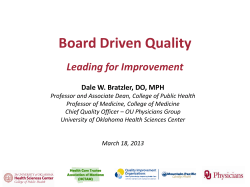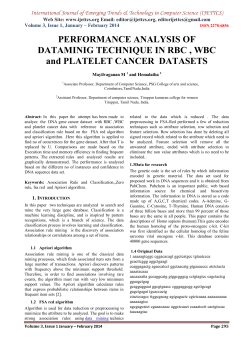Micros 60 CS/CT Intro
Introduction Micros 60 CS/CT User Manual P/N: RAB 043 CAS 1 Micros 60 1. Revisions INDEX P/N REVISION Ba Bb CaS RAH 911 AA RAH 911 AA RAH 939 AA SOFTWARE REV. V1.4 V1.4 V1.6 SECTION All 1,3,6 All DATE 10/23/02 11/04/02 04/30/03 • This Document applies to the most latest software version. • When a Subsequent software changes the information in this document, a new section and/or sections will be released. b Notice of Liability The Information in this manual is distributed on an “As Is” basis, without warranty. While every precaution has been taken in the preparation of this manual, ABX DIAGNOSTICS will not assume any liability to any persons or entities with respect to loss or damage, caused or alledged to be caused directly or indirectly by not following the instructions contained in this manual, or by using the computer software and hardware products described herein in a manner inconsistent with our product labeling. b Trademarks Other Product names mentioned within this publication may be trademarks or registered trademarks of other companies. b Copyright R 2002 by ABX DIAGNOSTiCS All rights reserved. No part of this manual may be reproduced or transmitted in any way, shape, or form, or by means of any electronic, mechanical, photocopying, recording, or otherwise, without the written consent of ABX DIAGNOSTICS. ABX DIAGNOSTICS. B.P. 7290 Rue du caducée Parc Euromédecine 34184 MONTPELLIER Cedex 04 - FRANCE Tel: (33) 4 67 14 15 16 Fax: (33) 4 67 14 15 17 2 Introduction 2. Manual Contents section 1: Specifications section 2: Description & Technology section 3: Startup and Sample Run section 4: Calibration and Quality Control section 5: Instrument Configuration section 6: Maintenance & Troubleshooting 3 Micros 60 3. Working Conditions 3.1. Environment The ABX MICROS 60 should be operated in an indoors location “Only”! Operation at an altitude over 2000 Meters (6000 feet) is not recommended. The Instrument is designed to be safe for transient voltages according to INSTALLATION CATEGORY ll and POLLUTION DEGREE 2. Please ask your local ABX DIAGNOSTICS SERVICE CENTER Reperesentative for any information about the operating location, when it does not comply with the recommended specifications. 3.2. Location The ABX MICROS 60 should be placed on a clean and level table or work station. Please note that the ABX MICROS 60, printer, and reagent weights are approximately 30 kilograms (66 lbs.). Avoid exposure to sunlight. Proper ventilation requires adequate space behind the instrument. At least 20 cm (8 inches) must be maintained behind the instrument. 3.3. Grounding Proper grounding is required when connecting the ABX MICROS 60 to an electrical power outlet. Have the facilities electrician check that the (earth) ground connection is correct and solid. A dedicated outlet is the best connection possible for reduction of electronic interference. If there is “No” ground, then use a ground Stake.Current electrical safety standards must be applied when using the ground stake! 3.4. Humidity and Temperature conditions • The ABX MICROS 60 must operate in a temperature range between 18 to 32O C, (65 to 90O F). • Humidity : Up to 95% without condensation! 4 3.5. Electromagnetic Environment Check • The ABX MICROS 60 has been designed to produce less than the required level of electromagnetic interference in order to operate in conformity with its destinstion. The electromagnetic interferences caused by the ABX MICROS 60 are limited to a level allowing the correct operation of other instruments in conformity with their destination. • In case of instrument problems, check that the instrument is not placed in proximity of electromagnetic fields, or short wave emissions (radars, X-rays, Scanners, Cell phones, etc...). 3.6. Environment Protection Used accessories and consumables must be collected by a Laboratory specialized in elimination and recycling of these kinds of materials according to the legislation. 3.7. Maintenance MICROS 60 CS/CT ! Warning: The following parts must not be handled or checked by the user. • Electrical supply (bottom of the instrument) • Electronic boards 4. General Points The ABX MICROS 60 responds to the Standards and directives named in the Declaration of Conformaity noted at the beginning of this Manual. Work safety reliability and general characteristics are guaranteed by ABX DIAGNOSTICS under the following conditions only if: • Service and Repairs are provided by ABX DIAGNOSTICS authorized technicians. Introduction b General points continued: 5. Labels • The electrical supply of the Laboratory follows the national or international regulations. 5.1. Main Power Labels • The system is operated under the instructions of this manual. b Symbol meanings Earth (Ground) connection ! Warning, Caution, Important, and Note: Read enclosed statement! Power Switch “OFF” position Power Switch “ON” position ~ - Do Not remove the instrument protection cover. - Power “OFF” the analyzer. - Disconnect the main power cable from the back power cord receptacle on the analyzer. - Pull open the little flap marked (250V fuse). - Remove the fuses from their holding receptacle - Check for the correct ohms on each fuse. - Use only “Slow-blow” internal fuses. - Use only fuses having the following characteristics: • for 100/120Vac supply: 1A 250V SB • for 220/240Vac supply: 1A 250V SB 5.2. Input/Output Label Alternating current Waste: Connect the waste output line to the (Waste position) fitting. Note the Waste label for Waste output “Only”! Instrument type “B”, giving full protection against electrical hazzards related to: - current leakage - earth connection This product conforms to the EEC directives and norms named in the Declaration of Conformity. BIOHAZARD In order to replace the (2) 1A Fuses located under the power plug connection on the back of the analyzer, carry out the following procedure: Warning, Biohazard: Protective measures must be used when handling blood related products. Follow Local and/or National regulations regarding these procedures! MICROS 60 to CTthe Diluent: Connect the Diluent input line (Diluent position) fitting. Note the Diluent label for Diluent input “Only”! Alphalyse/ Minilyse: Connect the Clear tubing marked with a “MINILYSE” label to a straw and place it into the Alphalyse/ Minilyse reagent container. Miniclean: Connect the Blue tubing marked with a “MINICLEAN” label to a straw and place it into the Miniclean reagent container. RS-232 output connection: Used only by ABX DIAGNOSTICS qualified Engineers. Printer connection: Do Not connect any printer which has not been recommended by a ABX DIAGNOSTICS qualified Engineer. 5 Micros 60 6. Intended Use The ABX MICROS 60-CS/CT is a fully automated (Microprocessor controlled) Hematology analyzer used for in-vitro diagnostics testing of Whole Blood specimens, Platelet PRP samples, and Whole Blood component concentrates. MICROS 60 CS/CT ! Important: When analyzing Whole Blood component concentrates , you must consider the Linear Range of the component parameter and its associated parameters if any! These concentrates may prematurely pollute the counting aperture when analyzing them. It is suggested that you perform 3 Backflushes and/or a Concentrated Cleaning after analyzing the concentrates! The ABX MICROS 60-CS/CT is available in 5, 8, 16, and 18 parameters. These parameters are noted according to the system setup. SYSTEM PARAMETERS AND THEIR SPECIFIC MEANING: WBC : White Blood Cell count RBC : Red Blood Cell count HGB : Hemoglobin HCT : Hematocrit MCV : Mean Cell Volume MCH : Mean Copuscular Hemoglobin MCHC : Mean Corpuscular Hemoglobin Concentration RDW : Red Cell distribution Width PLT : Platelet count MPV : Mean Platelet Volume LYM % : Lymphocyte percentage LYM # : Lymphocyte number MON % : Monocyte percentage MON # : Monocyte number GRA % : Granulocyte percentage GRA # : Granulocyte number PDW : * Platelet Distribution Width PCT : * Plateletcrit * : PDW and PCT are not available in the UNITED STATES! The Rate of determination is approximately 55 samples per hour in the optimum configuration. The system is totally automated, including the cap-piercing of the sample tube, an internal dilution system, and a Graphic printer for recording all test results including flags and graphics. 6 Introduction 7. Parameter Availability Parameter setup availability options: MICROS 60 CS/CT-5 PARAMETERS WBC X RBC X HGB X HCT X MCV X MCH MCHC RDW PLT MPV LYM % LYM # MON % MON # GRA % GRA # *PCT *PDW WBC Distribution Curve RBC Distribution Curve X PLT Distribution Curve CS/CT-8 CS/CT-16 CS/CT-18 X X X X X X X X X X X X X X X X X X X X X X X X X X X X X X X X X X X X X X X X X X X X X X X X X X * : PDW and PCT are not available in the UNITED STATES! 7 Micros 60 8. Presentation The ABX MICROS 60, which is small in size, has 9 main parts. 1 - The Electrical supply. 2 - The Electronic Main board. 3 - The Dilution Pneumatics. 4 - The Control panel, including a key pad and LCD screen. 5 - A Cap-piercing mechanism. 6 - A Reagent compartment. 7 - A Printer that prints out results and Distribution curves. 8 - A Smart Card Reader (optional) for Quality Control result records and Patient result records. 9 - A Barcode reader (optional) for a direct entry of the Alphanumerical identifications. 8.1. Micros 60 Models Available The ABX MICROS 60 is available in 4 different models as indicated: • The ABX MICROS 60-OT: This model is an “Open Tube” unit ”Without” a Smart Card reader. The operator must remove the cap from the blood collection tube before analyzing any sample. • The ABX MICROS 60-OS: This model is an “Open Tube” unit ”With” a Smart Card reader. The Smart Card reader gives the operator the ability to record results and perform automated Quality Control. The operator must remove the cap from the blood collection tube before analyzing any sample. • The ABX MICROS 60-CT: This model is a “Closed Tube” unit “Without” a Smart Card reader. This unit has a Blood collection tube cap-piercing mechanism which allows the operator place the tube directly into the analyzer for analysis, without removing the cap. • The ABX MICROS 60-CS: This model is a “Closed Tube” unit “With” a Smart Card reader. The Smart Card reader gives the operator the ability to record results and perform automated Quality Control. This unit has a Blood collection tube cap-piercing mechanism which allows the operator place the tube directly into the analyzer for analysis, without removing the cap. Note: OT, OS, CT, and CS are indicated in the instrument Serial number that identifies the unit and model! 8 Specifications Contents 1. TECHNICAL SPECIFICATIONS (V1.6) 2 1.1. Parameters 1.2. Throughput analysis 1.3. Memory capacity (Smart Card) 1.4. Statistics and Quality control 1.5. Reagents 1.6. Calibration 1.7. Measurements and Computation 1.8. Outputs 1.9. Display 1.10. Barcode reader options 2 4 4 4 4 4 4 4 4 4 2. PHYSICAL SPECIFICATIONS (V1.6) 3.1. 3.2. 3.3. 3.4. 3.5. Precision Linearity Carry-over Normal ranges Method Comparison 4. LIMITATIONS 18 7. REAGENT CONSUMPTION 19 5 2.1. Power requirements 2.2. Operating Temperature and Humidity 2.3. Dimensions and Weight 2.4. Wastes 2.5. Minimum Sample volume 2.6. Dilution ratios 2.7. Counting Aperture diameters 2.8. Hemoglobin (HGB) Measurement 3. SUMMARY OF PERFORMANCE DATA 6. WASTE HANDLING PROCEDURES 5 5 5 5 5 5 5 5 6 6 7 8 8 9 10 4.1. Maintenance 4.2. Blood specimens 4.3. Known Interfering substances 5. REAGENT SPECIFICATIONS 5.1. General recommendations 5.2. Reagent description 10 10 12 17 17 18 RAB 043 CAS /section 1: Specifications 1 Micros 60 1. Technical Specifications • WBC, RBC, and PLT Histograms • Quanitative Flags • Parameter selection by choice of Software MICROS 60 CS/CT ! Note: The ABX MICROS 60 CS/CT performs automated blood counts and requires No manual operations for aspirating blood, dilutions, measuring, calculations, print-outs, and computer transfer of data. The parameters are given according to the Internal Setup 1.1. Parameters ABX MICROS 60 CS/CT-5 5 - PARAMETERS WBC White Blood Cells RBC Red Blood Cells HGB Hemoglobin HCT Hematocrit MPV Mean Platelet Volume RBC Distribution Curve ABX MICROS 60 CS/CT-8 8 - PARAMETERS WBC White blood cells RBC Red blood cells HGB Hemoglobin HCT Hematocrit MCV Mean Corpuscular Volume MCH Mean Corpuscular Hemoglobin MCHC Mean Corpuscular Hemoglobin Concentration PLT Platelets RBC and PLT Distribution Curves 2 RAB 043 CAS /section 1: Specifications Specifications ABX MICROS 60 CS/CT-16 16 - PARAMETERS WBC White blood cells LYM % Lymphocyte Percentage LYM # Lymphocyte Absolute number MON % Monocyte Percentage MON # Monocyte Absolute number GRA % Granulocyte Percentage GRA # Granulocyte Absolute number RBC Red blood cells HGB Hemoglobin HCT Hematocrit MCV Mean Corpuscular Volume MCH Mean Corpuscular Hemoglobin MCHC Mean Corpuscular Hemoglobin Concentration RDW Red cell Distribution Width PLT Platelets MPV Mean Platelet Volume WBC, RBC, and PLT Distribution Curves ABX MICROS 60 CS/CT-18 18 - PARAMETERS WBC White blood cells LYM % Lymphocyte Percentage LYM # Lymphocyte Absolute number MON % Monocyte Percentage MON # Monocyte Absolute number GRA % Granulocyte Percentage GRA # Granulocyte Absolute number RBC Red blood cells HGB Hemoglobin HCT Hematocrit MCV Mean Corpuscular Volume MCH Mean Corpuscular Hemoglobin MCHC Mean Corpuscular Hemoglobin Concentration RDW Red cell Distribution Width PLT Platelets MPV Mean Platelet Volume PDW Platelet Distribution Width PCT Plateletcrit WBC, RBC, and PLT Distribution Curves MICROS 60 CS/CT ! Note: PCT and PDW are Not available in the United States. These parameters are Strictly used for research and investigational purposes “Only”! RAB 043 CAS /section 1: Specifications 3 Micros 60 1.2. Throughput Analysis • Apporximately 55 Samples/ hour. 1.3. Memory Capacity (Smart Cards) • Last sample “ONLY” Internal Memory capacity • 60 Samples Memory Smart Card option • 99 Samples Quality Control Smart Card option 1.4. Statistics and Quality Control • Extended Quality Control package (Optional). • Quality Control Smart Card option. 1.5. Reagents 3 Reagents, 1 Pack of Reagents - ABX MINIDIL LMG (10L) - ABX MINICLEAN (1L) - ABX ALPHALYSE (0.4L) - ABX MINIPAK LMG (4.2L) ABX Minipak contains all 3 Reagents for a Total Volume of 4.2L 1.6. Calibration • Automatic Calibration procedure. • Direct entering of Calibration Coefficients. 1.7. Measurements and Computation • Impedance change for WBC, RBC, PLT • Spectrophotometry for HGB • Impedance change for LYM%, MON%, GRA% • Computation from stored Data that was directly measured for MCV, MCH, MCHC, RDW, MPV, LYM#, MON#, GRA# 1.8. Outputs • Hard Copy printing • External output (RS232) 1.9. Display LCD Screen: 2 Lines of 40 Characters, Backlighted 1.10. Barcode Reader Options EAN 8, EAN 13, C 39, C 128, ITF (2of5), CODABAR, STF, and C 93 with or without Checksum. 4 RAB 043 CAS /section 1: Specifications Specifications 2. Physical Specifications 2.1. Power Requirements • Power supply: 100V, 110V 220V, 240V 50/60Hz • Power Consumption: Maximum: 150Vac (-30%, +10%) In use: 110Vac (-30%, +10%) Stand-by mode: 35 Vac (-30%, +10%) 2.2. Operating Temperature/Humidity • 18 to 32OC or 65 to 90OF • Maximum relative Humidity, 80% for temperatures up to 31OC or 88OF. • Decreasing linearity to 50% relative Humidity at 40OC of 104OF. • Avoid exposure to direct Sunlight. • Avoid exposure to Air conditioning and or Heating ducts. 2.3. Dimensions and Weight • • • • Height: Width: Depth: Weight: Approximately Approximately Approximately Approximately 440mm (16.5 inches) 360mm (14.2 inches) 330mm (12.6 inches) 14Kgs (31 lbs) 2.4. Wastes • Automatic disposal. • Waste handling according to Local/National regulations. 2.5. Minimum Sample Volume • Minimum blood sample requirement: 50µl • Analyzer sample volume: 10µl 2.6. Dilution Ratios • WBC: • RBC/PLT: Approximately 1/250 Approximately 1/15000 2.7. Counting Aperture Diameter • WBC: • RBC: 80µm 50µm 2.8. Hemoglobin Measurement • Performed in the WBC/HGB Chamber • Light source: LED(Light Emiting Diode) at Wavelength 550nm RAB 043 CAS /section 1: Specifications 5 Micros 60 3. Summary of Performance Data 3.1. Precision: (Based on (20) consecutive samplings from (1) fresh Normal Whole Blood sample, without any alarms. SAMPLE NUMBER: N = 20 PARAMETERS % CV WBC < 3.0 % RBC < 3.0 % HGB < 2.0 % HCT < 3.0 % MCV < 2.0 % PLT < 5.0 % LYM < 5.0 % MON < 10 % GRA < 5.0 % 6 TEST LEVEL at 10x103/mm3 at 5x106/mm3 at 15 g/dl at 45 % at 90 µm3 at 300x103/mm3 at 40 % at 10 % at 50 % RAB 043 CAS /section 1: Specifications Specifications MICROS 60 CS/CT ! Important: The PRP (Platelet Rich Plasma) Platelets Linearity was designed specifically for use of analyzing the Plasma from any anti-coagulated Whole Blood Collection container. PRP Analysis is a specialized form of analysis that consists of a PRP extraction procedure, usually provided by the Individual Laboratories that frequently perform this specialized technique. Consult your documented procedures before performing this analysis on the ABX MICROS 60. 3.2. Linearity: Linearity Limits: No alarms are indicated within the Minimum and Maximum values of the instrument. Visible Range: This range is a range that is beyond the linear limits of the instrument. These ranges are indications. Parameter values within these ranges will have a “D” flag associated with the value. Linearity was tested on the ABX MICROS 60 using Commercially available “Low Range” and “Full Range” Linearity Test kits. The Test kits were analyzed and data was computed according to the Manufacturer’s instructions. Each kit included (6) Levels, and (1) Level was used as a reference value. Each level was analyzed (4) times. The results of this study are as followed: PARAMETERS LINEARITY LIMITS VISIBLE WBC (103/mm3) RBC (106/mm3) HGB (g/dl) HCT (%) PLT (103/mm3) Hgb > 2g/dL PLT (103/mm3) Hgb < 2g/dL 0 to 100 0 to 8.0 0 to 24 0 to 70 0 to 2200 0 to 4000 100 8.0 24 70 2200 4000 RANGE to 150 to 18.0 to 30 to 90 to 6000 to 6000 ERROR LIMITS (WHICH EVER IS GREATER) ± 0.3 or < 5% ± 0.07 or < 3% ± 0.3 or < 3% ±2 or < 3% ± 10 or < 10% ± 10 or < 10% RAB 043 CAS /section 1: Specifications 7 Micros 60 3.3. Carry-over: Carry-over was tested by analyzing samples with “High Concentrations” of WBC’s, RBC’s, HGB, and PLT’s. Each sample was analyzed in triplicate, followed by (3) Background cycles. The % Carry-over is calculated by using the following formula: Background1 - Background3 Carry-over = X 100 Sample3 - Background3 PARAMETERS WBC UNITS 103/mm3 Blood count Level 63.0 % Carry-over (Actual) 0.3 % Carry-over (Claim) < 0.5% RBC HGB 106/mm3 g/dl 7.58 23.4 0.00 0.0 <0.5% <0.5% PLT 103/mm3 988 0.0 <0.5% 3.4. Normal Ranges These Normal ranges were established from a study performed in Somerville, NJ. (U.S.A.) This study encompasses the central 95% of the values, in the distribution of (43) Normal, Healthy, and Drug Free individuals. These Ranges are as followed: PARAMETERS WBC (103/mm3) Lymphocytes (%) Monocytes (%) Granulocytes (%) RBC (106/mm3) HGB (g/dl) HCT (%) MCV (µm3) MCH (pg) MCHC (g/dl) RDW (%) PLT (103/mm3) MPV (µm3) MALE (N=21) 4.7 - 9.6 23 - 47 3-6 49 - 74 4.37 - 5.63 13.5 - 16.5 41 - 50 83 - 101 26 - 34 32 - 35 12 - 16 145 - 355 7.3 - 9.0 FEMALE (N=22) 4.9 - 12.3 19 - 41 2-6 53 - 79 3.90 - 5.10 12.0 - 15.0 37 - 45 84 - 96 27 - 34 32 - 35 12 - 14 150 - 330 8 - 10 PCT and PDW have not been established as indications for this product, in the United States. The use of PCT and PDW should be restricted to Research and Investigational measurements “Only”! 8 RAB 043 CAS /section 1: Specifications Specifications MICROS 60 CS/CT ! Important: Expected values will vary with sample population and/or geographical location. It is highly recommended that each Laboratory establish its own Normal ranges based upon the local population! 3.5. Method Comparison The method comparison study was proven by analyzing approximately (200) patient specimens on the ABX MICROS 60 along with a commercially available Reference Analyzer, located in (3) different locations throughout the United States. The following table summarizes the data: PARAMETERS WBC (103 mm3) RBC (106 mm3) HGB (g/dl) HCT (%) MCV (µm3) MCH (pg) MCHC (g/dl) RDW (%) PLT (103 mm3) MPV (µm3) Lymphocytes (%) Monocytes (%) Granulocytes (%) Reference Analyzers n 198 198 188 198 198 188 188 198 169 191 98 98 98 Baker SITE 1 R2 0.992 0.995 0.994 0.980 0.988 0.969 0.311 0.950 0.994 0.639 0.975 0.552 0.969 System 9000 SITE 2 n R2 209 0.997 212 0.995 212 0.998 212 0.994 212 0.987 212 0.962 212 0.654 212 0.944 201 0.981 204 0.709 110 0.991 104 0.787 105 0.990 Coulter S Plus IV n 203 204 204 204 204 204 204 204 198 203 119 119 119 Coulter SITE 3 R2 0.995 0.990 0.985 0.982 0.980 0.962 0.471 0.895 0.926 0.863 0.461 0.461 0.968 JT n: Number of specimens analyzed R2: Correlation coefficient from the regression curve Reference/ ABX MICROS 60 RAB 043 CAS /section 1: Specifications 9 Micros 60 b Sample Collection and mixing continued: 4. Limitations 4.1. Maintenance MICROS 60 CS/CT In this Manual, specific Start-up, Shutdown, and Maintenance procedures are listed. The Maintenance procedures listed in this manual are mandatory for the proper use and operation of the ABX MICROS 60. ! Note: (For USA Only). For additional information on collecting venous and capillary samples, refer to NCCLS document H3-A3 1 and NCCLS document H4-A32. MICROS 60 CS/CT ! Caution: Failure to execute any of these maintenance procedures may result in “Decreased Reliability” of the system. High emphasis on maintaining the system is strongly suggested! 4.2. Blood Specimens b Sample Collection and mixing All Blood samples should be collected using proper technique! MICROS 60 CS/CT ! WARNING: Potential Biohazard! Consider all Specimens, Reagents, Calibrators, Controls, etc... that contain Human blood or serum as potentially infectious! Use established, good laboratory working practices when handling specimens. Wear protective gear, Gloves, Lab coats, Safety glasses or Face shields, and follow other biosafety practices as specified in OSHA Bloodborne Pathogen Rule (29 CFR Part 1910, 1030) or other equivalent biosafety procedures. MICROS 60 CS/CT ! Important: The sample collection tube must be filled with the exact quantity of blood as indicated on the tube itself. Any incorrectly measured blood sample collections will show a variation in results. b Sample Stability Fresh Whole Blood specimens are recommended! The ICSH (International Committee for Standardization in Hematology) defines a Fresh blood specimen as “One processed within 4 hours after collection”. Well mixed Whole Blood specimens, collected in EDTA anti-coagulant and run within eight hours after collection, provide the most accurate results for all parameters. The White cell size distribution may shift when specimens are assayed between 5 and 20 Minutes after collection and more than 8 hours after collection. When collecting blood specimens, Venous blood is recommended, but Arterial blood may also be used in extreme cases. Blood collection must be placed in Vacuum or atmospheric sample collection tubes. 10 RAB 043 CAS /section 1: Specifications Specifications b Anti-coagulants and their effects: (on Whole Blood) MICROS 60 CS/CT ! Caution: Anti-Coagulants used in blood collection may vary in the effects of changing the characteristics of the blood components. Caution is advised when selecting an anti-coagulant for analysis on the ABX MICROS 60. This is a list of commonly used anti-coagulants used for whole blood collections: - Heparin: Causes an increase in cell clumping, (WBC’s and PLT’s) and modifies cytoplasmic color with Romanowsky staining (Blue background). An increase in HCT and MCV with high Heparin concentrations > 7.5UL /capillary tube. - Trisodium Citrate: Because the anticoagulant is liquid, it includes a dilution estimated at 10/9 when filling 5ml tubes with whole blood and analyzing the sample. The results are then corrected using the dilution factor for dilutional effects by this anticoagulant. Only the hemoglobin and platelet parameters are reportable after the corrections are made. This anti-coagulant is used in Coagulation. It is sometimes used in Hematology when an EDTA - induced Pseudothrombocytopenia is suspected. - Acid Citrate Dextrose (ACD) and Citrate Phosphate Dextrose with Adenine (CPDA): The most commonly used anti-coagulants for cell concentrates (in particular Platelet concentrates) is normally not used for cell counting. There is a very slight minor interference due to platelet aggregates that have no effect on the actual platelet counting. b Anti-coagulants and their effects: (on Whole Blood) continued: - EDTA: Amoung the EDTA salts, EDTA K2 (USA and Japan), EDTA K3 (USA and Europe), and sometimes NA2 EDTA are used. EDTA K2 and EDTA K3 are the most frequently used anti-coagulants for Hematology testing Worldwide. Mainly because they have been recommended by ICSH since 1993. The other EDTA salts are acceptable as well. EDTA can include Pseudothrombocytopenia (estimated frequency : 1/800) through Platelet clumping. - Fluoride: Was used before EDTA replaced it. NO side affects as known so far. b Sample collection tube Caps Some sample collection tube Caps are more adaptable to “Cap-piercing” sampling systems. Obviously, Plastic caps cannot be used. Rubber caps can have a variation of materials that they are made from. It is highly recommended to use the best quality of material in order to avoid any rubber particles entering the sample tube when piercing the tube. It is also recommended to use caps specifically designed to avoid any blood retention in the upper portion of the cap! MICROS 60 CS/CT ! Caution: When Repeating analysis on the same blood sample, it is recommended that the cap not be pierced more that (3) consecutive times. If the cap is pierced more than (3) times, rubber particles may collect in certain areas of the analyzer which will vary the performance of the analyzer and give questionable results on some parameters. RAB 043 CAS /section 1: Specifications 11 Micros 60 4.3. Known Interfering Substances MICROS 60 CS/CT ! Note: Verification of any “Abnormal” test result, (including Flagged results or results Outside their normal range) should be performed using Reference methods or other Standard Laboratory procedures for the conclusive verification of these abnormal results. The section below starts the list of the known limitations of automated blood cell counters which use the principle of Impedence. b WBC White Blood Cells (Leukocytes) WBC results that exceed the linearity limits of the system will require a Dilution of the blood sample. Re-assaying the diluted blood sample will help to obtain the correct assay value. As in some Leukemia patients. NRBC - Immature (Nucleated Red Blood Cells) will be counted in the WBC (White Blood Cell) parameter. If the number of Nucleated Red Blood cells is sufficient enough to activate an “L1 Alarm”, such interference will be detected. However, a Manual differential white blood cell count, performed on a stained blood smear, will confirm the presence of NRBC’s. Following the Manual differential white blood cell count, the WBC assay value “Must be corrected to subtract the NRBC’s from the total white blood cell count. This will give a true and correct count of the actual WBC’s. When NRBC’s are present in the WBC count, the formula for correcting the WBC parameter is as followed: b WBC White Blood Cells (Leukocytes) continued: Non-lysed Red Cells - In particularly rare instances, the erythrocytes in the blood sample may not completely lyse when lysing reagent is added in the WBC Chamber. These non-lysed Red blood cells may be detected on the WBC Histogram with an “L1 Alarm” or as an elevated baseline on the (Left leading edge) of the Lymphocytes population in the WBC Histogram. Non-lysed erythrocytes will also cause a falsely elevated WBC count. Multiple Myeloma - The precipitation of proteins in Multiple Myeloma patients may give elevated WBC counts. Hemolysis - Hemolyzed specimens contain Red cell Stroma which may elevate WBC counts. Leukemia - A very low WBC count may result in this disease state because of possible increased fragility of the leukocytes leading to some destruction of these cells during counting. These white cell fragments will also interfere with the white cell partial differential parameters: LYM % and #, MON % and #, GRA % and #. A suspiciously low WBC count may also be seen in patients with Lymphocytic Leukemias due to the presence of abnormally “Small” lymphocytes which may not be counted by the instrument. Chemotherapy Cytotoxins and Immunosuppressive drugs may increase the fragility of the leukocytes which may cause low WBC counts. Counted WBC’s x 100 Corrected WBC = 100 + (# of NRBC’s/100 WBC) 12 RAB 043 CAS /section 1: Specifications Specifications b WBC White Blood Cells (Leukocytes) continued: Cryoglobulins - Increased levels of Cryoglobulins that may be associated with Myeloma, Carcinoma, Leukemia, Macroglobulineima, Lymphoproliferative disorders, Mestastic turmors, Auto-immune disorders, Infections, Idiopathic disease, Aneurism, Pregnancy, Thromboembolic phenomena, Diabetes, .......etc, which can elevate the WBC, RBC, and PLT counts along with the HGB value. The specimen can be warmed up to 37 O C and re-analyzed immediately. If warming the specimen has no effect on the count, a Manual WBC, RBC,and or PLT count can be performed. Increased Turbidity - may also be seen in cases where the red blood cells are resistant to the lysing action. This condition will cause a falsely elevated Hemoglobin result, but may be detected by observing the abnormal MCH and MCHC values, also the increased baseline on the (Left leading edge) of the WBC Histogram. Erroneous Hemoglobin results will also cause the results of the MCH and MCHC to be erroneous as well. Fetal Bloods - The mixing of fetal and maternal bloods may produce a Falsely elevated Hemoglobin value. b HCT (Hematocrit) Red Blood cell Agglutination - May produce erroneous HCT and MCV values. Red blood cells agglutination may be detected by observing abnormal MCH and MCHC values, as well as examination of a stained blood smear in such cases. Manual Laboratory methods may be required to obtain an accurate HCT value. b RBC Red Blood Cells (Erythrocytes) The Red blood cell dilution contains all the formed elements in the blood: Erythrocytes, Leukocytes, and Platelets. During the counting of the RBC’s, Platelets are below the RBC size Minimum Threshold, therefore they are not counted as RBC’s. Leukocytes - (White Blood cells) on the other hand, are included in the RBC count.However,since the normal ratio between Red blood cells and White blood cells is so extreme, the influence of counting the WBC’s during the RBC count is negligible. High WBC’s - In rare cases where the WBC’s are extremely high, the RBC count may be corrected, especially if the RBC count is extremely low in comparison to the high WBC count. Agglutinated Red Blood cells - May cause a falsely low RBC count. Blood samples containing the agglutinated Red blood cells may be identified by observing abnormal MCH and MCHC values, as well as examination of a stained blood smear. Cold Agglutinins - IgM Immunoglobulins which are elevated in Cold Agglutinins disease, may lower RBC and PLT counts and Increase the MCV. RAB 043 CAS /section 1: Specifications 13 Micros 60 b HGB (Hemoglobin) b MCV (Mean Corpuscular Volume) Turbidity of the Blood sample - Any number of physiologic and/or theraputic factors may produce falsely elevated Hemoglobin results. To obtain accurate HGB results when increased turbidity of the blood sample occurs, determine the cause of the turbidity and follow the appropriate Method below: Red Blood cell Agglutination - May produce an erroneous MCV value. Red blood cell agglutination may be detected by observing abnormal MCH and MCHC values, as well as examination of a stained blood smear. In such cases, Manual methods may be required to obtain an accurate MCV value. 1. Elevated WBC: An extremely elevated WBC will cause excessive light scatter from the L.E.D. In these cases, use Reference (Manual) methods. The Diluted sample should be Centrifuged, and the Supernatant fluid measured with a Spectrophotometer. Excessive Numbers of Large Platelets - and /or the presence of an excessively High WBC count may interfere with the accurate determination of the MCV value. Careful examination of a stained blood smear may reveal the error. 2. Elevated Lipids: Elevated Lipids in the blood will give the plasma a “milky” appearance. This condition can occur with Hyperlipidemia, Hyperproteinemia(as in gammapathies), and Hyperbilirubinemia. Accurate Hemoglobin measurement can be achieved by using reference (Manual) methods and a plasma blank Increase in Turbidity may also be seen in cases where the Red blood cells are resistant to the Lysing action. This condition will cause a falsely elevated HGB result, but may be detected by observing the abnormal MCH and MCHC values, and the increased baseline on the (Left leading edge) of the WBC Histogram. Erroneous HGB results will cause the results of the MCH and MCHC to be erroneous as well. b MCH (Mean Corpuscular Hemoglobin) The MCH is determined, according to the HGB value and the RBC count. The Limitations listed for HGB and RBC will have an effect on the MCH and may cause erroneous values. b MCHC (Mean Corpuscular Hemoglobin Concentration) The MCHC is determined, according to the HGB and HCT values. The Limitations listed for HGB and HCT will have an effect on the MCHC and may cause erroneous values. Fetal Bloods - The mixing of fetal and maternal bloods may produce a Falsely elevated Hemoglobin value. 14 RAB 043 CAS /section 1: Specifications Specifications b RDW (Red cell Distribution Width) b PLT (Platelets) The Red blood cell distribution width is determined, according to the RBC count. The red blood cells pass through a Micro-aperture that will generate electronic pulses, as the cells pass through it. These pulses are then Grouped according to size, Thresholded, and calculated to form a Histogram (Distribution curve). This distribution curve is then used to calculate the distribution of the Red blood cells as a percentage of the curve. This curve is then used in determining the RBC size abnormalities as in Anisocytosis. Very Small Erythrocytes - (Microcytes), Erythrocyte’s fragments - (Schizocytes), and WBC fragments may interfere with the proper counting of Platelets, and cause elevated Platelet counts. Agglutinated Red Blood cells - May cause a falsely low RBC count and erroneous RDW’s. Blood samples containing the agglutinated RBC’s may be detected by observing abnormal MCH and MCHC values, as well as examination of a stained blood smear. Giant Platelets in Excessive Numbers - May cause an erroneously low platelet count since these Large platelets may exceed the Upper Threshold limit for platelets, and are not counted as platelets. Nutritional Deficiency or Blood Transfusion - May cause elevated RDW results due to Iron, Vitamin B12, or Folate conditions. High RDW’s may also be present from Bi-modal RBC distribution from Transfused Blood. This will be detected by the RBC Histogram showing (2) distinctive peaks on the distribution curve. Agglutinated Red Blood cells - May trap platelets, causing an erroneously Low platelet count. The presence of agglutinated RBC’s may be detected by observing abnormal MCH and MCHC values, and by careful exmination of a stained blood smear. Chemotherapy Cytotoxic and Immunosuppressive drugs may increase the fragility of these cells which may cause Low platelet counts. Reference (Manual) methods may be necessary to obtain an accurate platelet count. Hemolysis - Hemolyzed specimens contain Red blood cell Stroma which may cause elevated platelet counts. A.C.D. Blood - Blood anti-coagulated with Acid-Citrate-Dextrose may contain Platelet Aggregates which could give falsely low platelet counts. RBC Inclusions - Erythrocyte inclusions such as Howell-Jolly bodies, Heinz bodies, Siderotic and Basophilic granules,........etc, may produce considerably elevated platelet counts. Platelet Agglutination - Clumped Platelets due to poor collection techniques or platelet Satellitosis caused by EDTA activation of Immunoglobulins may cause a Low platelet count and/or an elevated WBC count. These types of specimens should be recollected in Sodium-citrate anticoagulant and re-analyzed “For Platelets Only”! RAB 043 CAS /section 1: Specifications 15 Micros 60 b MPV (Mean Platelet Volume) MICROS 60 CS/CT ! Important: Blood Samples collected in EDTA will not maintain a stable Mean Platelet Volume. Platelets collected in EDTA will swell with Time and Temperature! Giant Platelets - that exceed the Upper Thresholding of the Platelet channels, may not be counted as platelets. Consequently, these larger platelets will not be included in the instrument’s calculations of the Mean Platelet Volume. Agglutinated Red Blood cells - May trap Platelets, causing an erroneuos MPV result. The presence of Aggultinated erythrocytes may be detected by observing abnormal MCH and MCHC values, and by careful examination of a stained blood smear. Very Small Erythrocytes - (Microcytes), Erythrocyte fragments - (Schizocytes), and White Blood cell fragments may interfere with the proper sizing and counting of the Platelets. Chemotherapy - May also affect the Sizing of Platelets. b LYM # (Lymphocyte count Absolute Number) The Lymphocyte count is derived from the WBC count. The presence of Nucleated Red Blood cells (NRBC), certain Parasites, and erythrocytes that are resistant to the Lysing action, may interfer with an accurate LYM # count. Limitations listed for the WBC count pertain to the LYM # count as well. b LYM % (Lymphocyte Percentage) The Lymphocyte percentage is determined, according to the WBC count and the Number of Lymphocytes. The presence of NRBC’s, certain Parasites, and erythrocytes that are resistant to the Lysing action, may interfere with an accurate LYM % count. Limitations listed for the WBC count pertain to the LYM % count as well. b MON # (Monocyte count Absolute Number ) The Mononuclear cell count is derived from the WBC count. The percentage of Large Lymphocytes, Atypical Lymphocytes, Lymphoblasts, and an excessive number of Basophils may interfer with an accurate Monocyte count. b MON % (Monocyte Percentage) The Monocyte percentage is determined, according to the WBC count and the number of Monocytes. The presence of Large Lymphocytes, Atypical Lymphocytes, Lymphoblasts, and an excessive number of Basophils may interfere with an accurate Monocyte % count. b GRA # (Granulocyte count Absolute Number) The Granulocyte cell count is derived from the WBC count. The excessive presence of Eosinophils, Metamyelocytes, Myelocytes, Promyelocytes, Myeloblasts, and Plasma cells may interfere with an accurate Granulocyte # count. b GRA % (Granulocyte Percentage ) The Granulocyte percentage is determined, according to the WBC count and the number of Granulocytes. The excessive presence of Eosinophils, Metamyelocytes, Myelocytes, Promyelocytes, Myeloblasts, and Plasma cells may interfere with an accurate Granulocyte % count. 16 RAB 043 CAS /section 1: Specifications Specifications 5. Reagent Specifications - Do Not use the instrument operational caps when reagents are left off the instrument. MICROS 60 CS/CT ! Caution: ABX DIAGNOSTICS Maunfactures and Markets Reagents, Calibrators, and Quality Control bloods specially designed for use with the ABX MICROS 60 CS/ CT analyzers. The use of products not recommended by ABX DIAGNOSTICS may give erroneous results or instrument opreation problems. Contact your local ABX DIAGNOSTICS center for all information regarding the recommended products! 5.1. General Recommendations Reagents used on the ABX MICROS 60 for Analysis, Rinsing, and Cleaning are described on the following pages. The recommendations for Use, Handling, and Storage of these reagents must be followed to their fullest extent!!! - Regularly check the Expiration date of your reagents! - Check with your Shipping company and verify that your reagent shipment has not encountered important Temperature differences during transportation. - Clean any reagent spillage with water as soon as possible in order to prevent Crystallization of the reagent and Oxidation of the metal parts of the instrument. - “Never” pour reagents into the Laboratory waste water drainage system. Follow Local/ National regulations for Chemical waste disposal. Apply neutralization procedures when necessary. - It is Necessary to Flush the reagent lines with Distilled water, then dry them when the instrument is going to be shipped to any location or will be left without operating for an extended period of time. Contact your Local ABX SERVICE CENTER for more information about this procedure. - These reagents are used for (Invitro), out side the body, diagnostics. - All these reagents are Manufactured by: ABX DIAGNOSTICS Rue du Caducée Parc Euromédecine 34184 MONTPELLIER CEDEX FRANCE Tel: (33) 4 67 14 15 16 Fax: (33) 4 67 14 15 17 MICROS 60 CS/CT - Allow your reagents to return to Room Temperature before use, to avoid Gas bubble emissions. - “Never” pour the remaining quantity of a reagent perviously being used into the New reagent replacing it. This will eliminate any Cross Contamination to the New Reagent. ! Note: All these Reagents have been registered by the “AFSSAPS” according to the statutes relative to Laboratory Reagents used for Biological Analyses. - “Never” leave a reagent container “Open” during use. Use the appropriate Caps provided with the instrument. Order New Reagent caps if lost or Misplaced! RAB 043 CAS /section 1: Specifications 17 Micros 60 5.2. Reagent Description b ABX Minidil & Minidil LMG This reagent is necessary for the process involving Stablizing, Counting, and Differentiating the blood cells. b ABX Minilyse and/or Alphalyse This reagent is necessary for the Lysing of the Red Blood cells, Stablizing, Counting, and Differentiating the White blood cells along with determining the Hemoglobin Concentration. This reagent (May be Harmful)! Consult the Material Safety Data Sheet (MSDS) for specific details pertaining to this reagent. b ABX Miniclean This reagent is necessary for the Washing of Protein buildup from the Counting Apertures and Chambers. This reagent (May be Harmful)! Consult the Material Safety Data Sheet (MSDS) for specific details pertaining to this reagent. b ABX Minoclair This reagent is necessary for the Concentrated Cleaning procedure. A Diluted Bleach solution may also be used for this procedure as well. This reagent (May be Harmful)! Consult the Material Safety Data Sheet (MSDS) for specific details pertaining to this reagent. Consult the Material Safety Data Sheet (MSDS) for additional reagent information. REAGENTS ABX Minidil ABX Minidil LMG ABX Alphalyse ABX Miniclean ABX Minoclair ABX Minipak ABX Minipak LMG ABX P/N 0801010 0801020 0902010 0403010 0401005 0604050 0602050 MSDS VOLUME (L) A91A00206 10 A91A00218 10 A91A00243 0.4 A91A00204 1 A91A00288 0.5 A91A00??? 4.2 A91A00202 4.2 6. Waste Handling Procedure Dispose of the Instrument waste according to the Local and or National Regulatory requirements! 18 RAB 043 CAS /section 1: Specifications Specifications 7. Reagent Consumption Reagent consumption is given in milliliters (ml). It has been calculated from an average on 100 cycles for a specific program version. Program version: V1.6 CONSUMPTION CYCLE Startup Standby Analysis Prime All Reagents Prime Diluent Prime Lyse Prime Cleaner Auto Clean Concentrated Cleaning Cal Photometer Backflush (ML PER MINIDIL 21.0 /// 17.5 40.0 27.0 /// /// 16.4 16.4 6.0 /// CYCLE) ALPHALYSE 0.6 /// 0.6 11.6 /// 11.6 /// 0.6 0.6 1.3 /// MINICLEAN /// 13.6 0.85 5.2 /// /// 6.3 15.2 1.5 /// /// RAB 043 CAS /section 1: Specifications MINOCLAIR /// /// /// /// /// /// /// /// 6.0 /// /// 19 Micros 60 20 RAB 043 CAS /section 1: Specifications Description & Technology Contents 1. DESCRIPTION 2 2. TECHNOLOGY 3 2.1. Sampling 2.2. Dilutions 2.3. CBC Measurement Principles 2.4. LMG Differential Measuring Principles 3 3 4 7 RAB 043 CAS /section 2: Description & Technology 1 Micros 60 1. Description 1 2 3 4 LCD Display Screen Key Pad Control Panel Smart Card Reader (Optional) Reagents Compartment 1 2 3 4 b Micros, Front view 1 2 3 4 5 6 b Micros, Left side view 1 2 3 4 5 6 7 8 9 10 11 Sample Probe and Carriage Assembly Piercing Needle Assembly 7 WBC/HGB Chamber RBC Chamber Cap-piercing Mechanism and Tube Holder Overflow Protection Tanks 8 Diluent Temperature Sensor Liquid Syringe Valve Block 9 Vacuum/Waste Chamber Liquid Sensor 10 11 2 RAB 043 CAS /section 2: Description & Technology Description & Technology 2. Technology 2.1. Sampling b Automatic 1 - Blood Collection tube is placed into the Tube Holder. 2 - The Tube Holder Door is then closed by the operator. 3 - The Cap-piercing Mechanism moves the Tube holder Up and pierces the sample tube. 4 - Aspiration of 10µl of Blood. 5 - Needle Carriage assembly moves to the Left, over the WBC/HGB Chamber. 6 - Internal and External Cap-piercing needle rinses. External Sample probe rinses. 7 - Blood sample is delivered into the WBC Chamber for the First dilution. 8 - Aspiration of 28.3µl of diluted blood from the WBC Chamber. 9 - Needle Carriage assembly moves to the Right, over the RBC/PLT Chamber. 10 - Internal and External Cap-piercing needle rinses. External Sample probe rinses. 11 - Diluted Blood sample is delivered into the RBC Chamber for the RBC/PLT measurement. 2.2. Dilutions WBC/HGB DILUTION Initial blood volume 10.0µl Volume of ABX Minidil LMG 2.1 ml Volume of ABX Alphalyse 0.52 ml Final dilution ratio 1/260 WBC MEASUREMENT Method Impedance Aperture diameter 80 µm Count Vacuum -200mb Count period 2 x 5 seconds Temperature reaction ambient HGB MEASUREMENT Method Photometry Wavelength 550nm Count period 2 x 5 seconds Temperature reaction ambient 10µl of blood sample contained in the sample probe is pushed with 1.2ml of ABX Minidil LMG along with 0.5ml of ABX Minidil LMG from the outer probe into the WBC/HGB Chamber. 0.4ml of ABX Minidil LMG is added the WBC/HGB Chamber making the diluent volume 2.1ml. 0.52ml of ABX Alphalyse is added to the mixture.This makes the total dilution for WBC/ HGB. RBC/PLT DILUTION Initial Diluted blood volume 28.3µl Volume of ABX Diluent 2.5ml Final dilution ratio 1/15,000 RBC/PLT MEASUREMENT Method Impedence Aperture diameter 50µl Count Vacuum -200mb Count period 2 x 5 seconds Temperature reaction ambient 28.3µl of diluted blood is aspirated from the WBC chamber. The Needle carriage assembly moves to the Right over the RBC/PLT chamber. 2.0ml of ABX Minidil LMG and the 28.3µl of diluted blood is injected into the RBC/PLT chamber from the inner Sample probe. 0.5ml of ABX Minidil LMG is added to the dilution in the chamber from the outer sample probe. This makes the total dilution for the RBC/PLT. Diluent Lyse Sample WBC Hgb RAB 043 CAS /section 2: Description & Technology RBC PLT 3 Micros 60 2.3. CBC Measurement Principles b RBC and PLT Histograms b RBC / PLT The RBC and PLT Histograms are determined by Thersholding of the electronical pulses. These pulses are then Grouped according to size by Channeling the pulses into the correct size category. The electronic pulses are smoothed Mathematically, and plotted on a graph. The RBC’s and PLT’s are measured by an Electronic Impedance Variation principle. This means that an electronic field is generated around the micro-aperature in which the Blood cells pass through. The cells create a resistance in the electronic field as they pass through the Calibrated micro-aperture. This inturn causes an electronic pulse to be generated which is amplified, measured, and then mathematically calculated to create a numerical value. Pulse Height Cells passing through the aperture creating electronic pulses RBC Pulses First the 28.3µl Diluted Blood sample is diluted in an Electrolytic Diluent (electronic current conducting fluid) mixed, then pulled through a Calibrated micro-aperture. There are two electrodes that are placed on each side of the aperture and a constant electronic current passes between them. PLT Pulses Time Number of Cells RBC Histogram, Rough As the Blood cells pass through the aperture, they create resistance (Impedence) in the electronic field between the two electrodes. Since the Current is constant and remains unchanged, the Larger the cell is, the “more” resistance it has. The Smaller the cell is, the “less” resistance it has. The Voltage which measures the cells is proportional to the cell size. The Larger the cell, the higher the voltage will be. The Smaller the cell, the lower the voltage will be. These Electronic Voltages vary in pulse size as cells pass through the aperture. The Pulses are then Channeled according to pulse size. The pulses are then Thresholded, grouped, then mathematically calculated to create a Numerical value for the determination of RBC’s and PLT’s. Cell Size Number of Cells RBC Histogram, Smooth Pulses are electronically calculated and smoothed to show the RBC Distribution curve Cell Size Number of Cells PLT Histogram, Smooth b Results A certain amount of cells will pass through the Calibrated Micro-aperture within a specific time frame. They are then measured by pulse height, Thresholded, grouped by size, and Mathematically calculated along with the Calibration Coefficient to give a final numerical value for both RBC’s and PLT’s. 4 Pulses Grouped according to the Number of cells and the Size of the cells Pulses are electronically calculated and smoothed to show the PLT Distribution curve RAB 043 CAS /section 2: Description & Technology Cell Size Description & Technology b RBC and PLT Histograms continued: b HCT RBC Histogram: is an Electronic Distribution and Mathematical calculation of the RBC’s placed into 256 Channels of Volumetric sizing from 30fl to 300fl. The Hematocrit is a combination measurement of electronic pulses and mathematical calculations. All the RBC pulses are grouped into various sizes. Each group pulse height is then averaged. All the pulse height averages are then averaged one final time for a Mean average of all the RBC pulse heights. This is a function of the numeric integration of the MCV. Results are given as a percentage of this integration. PLT Histogram: is an Electronic Distribution and Mathematical calculation of the PLT’s placed into 128 Channels of Volumetric sizing from 2fl to a Mobile Threshold between the High end Platelets to the Low end Red Blood Cell Thresholds. (fl = fentaliters) A Microscopic volumetric unit of measurement. This is a 3-dimentional measurement used to determine the volume of Microscopic particles. b HGB The Hemoglobin measurement is based on a STARTUP cycle. This cycle includes a Hemoglobin Blank test sequence which includes (2) Hemoglobin blank measurements. Each analysis cycle run after Start-up also has a Hgb Blank measurement which is compared to the initial Start-up Hgb Blank. Each analysis cycle run thereafter compares the Hgb Blank reading to the previous cycle Hgb Blank reading. During the WBC analysis cycle, 0.52ml of Lyse Reagent is added to 2.05ml of diluted blood in the WBC Chamber. The Lyse Reagent contains potassium ferricyanide [Fe(Cn)]K, and potassium cyanide [KCN]. This Lysing reagent breaks down the RBC Cell membrane and releases the Hemoglobin within the RBC. The Hemoglobin then combines with the potassium cyanide to form a chromogenous cyanmethemoglobin compound. This chemical compound is measured by Spectrophotometry, through the optical pathway in the WBC chamber. The light wavelength of measurement is at 550nm. b MCV, MCH, and MCHC • MCV (Mean Cell Volume), is calculated directly from the entire RBC histogram. • MCH (Mean Cell Hemoglobin), is calculated from the Hemoglobin value and the RBC count. • Calculations are as followed: HGB MCH (pg) = x 10 RBC Results The MCH Results are given in Picograms (pg) • MCHC (Mean Corpuscular Hemoglobin Concentration), is calculated according to the Hemoglobin and Hematocrit values. • Calculations are as followed: HGB MCHC (g/dl) = x 100 HCT Results The MCHC Results are given in Grams per Deciliter (g/dl) Results, The Hgb results are given as such: HGB = Log(blank value/Sample value) x the Calibration Coefficient. RAB 043 CAS /section 2: Description & Technology 5 Micros 60 b RDW b PDW continued: • The RDW (Red cell Distribution Width) is used to determine erythrocyte abnormalities linked to Anisocytosis. The RDW will enable you to follow the evolution of the width of the RBC Histogram in relation to the number of cells and their average volume. This is also a calculation of the RBC Histogram. • Calculations are as followed: The PDW determination area is shown by the distribution curve below. K SD RDW (%) = MCV S1 K : Calibration Coefficient for RDW. SD : Standard Deviation according to statistical studies on cell distribution within the RBC Histogram. MCV : (Mean Cell Volume) of the erythrocytes. b MPV The MPV (Mean Platelet Volume), is directly calculated from the Platelet Histogram distribution curve. This calculation is almost the same as the MCV. b PCT Thrombocrit (Plateletcrit), is calculated according to the formula: PLT (103/mm3) x MPV (µm3) PCT % = 10,000 b PDW 6 S2 MICROS 60 CS/CT ! Note: PCT and PDW are not available in the United States. These parameters are strictly used for Research and Investigational purposes “Only”!!! b WBC The WBC Mesaurement principles are based upon the same as the RBC / PLT measuring principles. The WBC count is performed in the WBC/HGB Chamber. The electronic signal processing device places and electronic Threshold between the WBC’s and the PLT’s. The electronic pulses are then placed into 256 Channels according to pulse size. The pulses are then Thresholded, grouped, then mathematically calculated to create a Numerical value for the determination of WBC’s. The PDW (Platelet Distribution Width) is calculated form the Platelet Histogram/ Distribution curve. b WBC Histogram The PDW is represented by the width of the curve between 15% of the number of platelets starting from the Low Threshold 2fl (S1) and 15% of the number of platelets begining with the Variable High Threshold (S2). The WBC Histogram is a distribution study that reveals the following (3) types of White blood cell sub-populations: (Lymphocytes, Monocytes, and Granulocytes). The Diluent and Lyse of the ABX MICROS 60 play a very important part when sizing the WBC sub-populations in the WBC distribution curve. RAB 043 CAS /section 2: Description & Technology Description & Technology 2.4. Differential Measuring principles Diluent and Lysing action: The Diluent preserves and prepares the WBC cell membrane for the differential reaction. The Lysing reagent has a differential mode of action on the WBC cytoplasmic membranes. MICROS 60 CS/CT ! When the Lyse reacts with the Lymphocyte cytoplasmic membrane, it allows the release of water soluble cytoplasm and shrinks the membrane around the nucleous. When the Lyse reagent reacts with the Monocyte cytoplasmic membrane, it has an intermediate reaction which keeps the cell somewhat stable, maintaining its large size in comparison to the lymphocytes. When the Lyse reagent reacts with the Granulocytes, it has a limited reaction due to a molecule in their cytoplasmic structure which protects them from shrinking action of the lyse. This inturn makes the Granulocytes the larger of the WBC sub-populations in the cell differentiation. After the Differential lysing atcion, the ABX MICROS 60 analyses the height of each electronic pulse as the WBC’s pass through the Micro-aperture. The pulses are then Channeled, Thresholded, grouped according to their size from 30fl - > 450fl, and calculated Mathematically to create the WBC distribution curve which inturn is known as the WBC Histogram. The (3) sub-populations of WBC’s are placed accordingly as to the number of cells and size of the cells in each group. The distribution of the WBC sub-populations are as followed: The Lymphocytes are between 30 - 100fl. The Monocytes are between 100 - 150fl. The Granulocytes are between 150 - > 450fl. Note: • The Granulocytes subpopulation of the WBC’s contains (3) sub-populations within itself, which are somewhat the same in nature. They all contain Cytoplasmic granuler material which stain various colors when viewed microscopically. These (3) sub-populations are as followed: • Neutrophils • Eosinophils • Basophils The distribution of these cells depends on the pathological and physiological conditions of the individuals analyzed! MICROS 60 CS/CT ! Note: Pathological cells will, of course, place themselves in different zones within the WBC distribution curve. Mobile and Fixed Alarm flags will alert the lab operator of the presence of these Pathological elements! Results The Lymphocytes, Monocytes, and Granulocytes results are given as a precentage of the entire WBC count, along with absolute numbers, as well, to reflect on the actual WBC count itself. They are presented as followed: LYM % MON % GRA % LYM # MON # GRA # This inturn creates the term (LMG’s) for a (3) part WBC differential on the ABX MICROS 60. RAB 043 CAS /section 2: Description & Technology 7 Micros 60 b Differential measuring continued: Cells passing through the aperture creating electronic pulses. Lymphoctyes Pulse Height Monocytes Granulocytes Time Pulses are grouped according to the Number of cells and the Size of the cells. Number of Cells WBC Histogram, Rough Cell Size Pulses are electronically calculated and smoothed to show the WBC Distribution curve. Number of Cells WBC Histogram, Smooth Cell Size 8 RAB 043 CAS /section 2: Description & Technology Startup and Sample Run Contents 1. STARTUP CHECKS 2 1.1. Reagent Level checks for Bottle Units 1.2. Reagent Level checks for Pack units 1.3. Printer Power and on-line checks 1.4. Instrument Startup 1.5. Blood sample collection (Reference) 1.6. Daily Quality Control and Calibration verification notice 2 2 2 2 3 3 2. SAMPLE SELECTION AND IDENTIFICATION 2.1. Sample Identification modes 2.2. Sample Tube Holder selection 2.3. Analysis 3. RUNNING SAMPLES 3.1. Sample Identification 3.2. Automatic Cleaning cycle 3.3. End of the Day rinsing 4. RESULTS 4 5 5 5 5 6 6 7 4.1. ABX MICROS 60-CS/CT8 4.2. ABX MICROS 60-CS/CT16 4.3. ABX MICROS 60-CS/CT18 5. FLAGS 7 10 13 13 5.1. Normal limits 5.2. Flags causing default analysis 5.3. Morphology flags 13 13 15 RAB 043 CAS /section 3: Startup and Sample Run 1 Micros 60 1.1. Reagent Level Checks (Bottled Units) Individual Reagents. First thing prior to Startup is Checking the levels of each Reagent before operating the system. If a reagent level is “Low”, Replace the reagent and Prime the new reagent using the following steps through the instrument Menus. From the Main Menu, select 4 - SERVICE, 3 PRIME, then select the reagent or reagents that need to be primed. 1 - All Reagents 2 - Diluent 3 - Lyse 4 - Cleaner 1.2. Reagent Level Checks (Minipak Units) All Reagents and a Waste bladder are contained in One Minipak . When a Reagent Pack runs low, the instrument will display a message stating that the reagent pack is low. This warning message is given according to the numbers of CBC cycles left in the pack. The warning message is as followed: WARNING : ESC TO EXIT PACK LOW LEVEL : 5 START TO CONFIRM MICROS 60 CS/CT ! Warning: “Never” pour Reagent from one container into another! Any type of Contamination present in the old reagent will affect the New reagent. Unacceptable Background counts will most likely occur especially for PLT’s (Platelets). Always use the reagent Caps provided with the instrument to prevent Reagent pollution or oxidation. Check the Waste container. Empty the Waste when necessary and follow the Waste disposal guide lines according to your Local and/or National regulations. MICROS 60 CS/CT ! 2 Note: If your Local or National Organizations require Waste Neutralization before disposal, Waste Liquids of the ABX MICROS 60 can be Neutralized by using the following procedure: For 20 Liters of waste liquid, add 50ml of Sodium Hydroxide solution at 200g/L. Then add 100ml of Ammonium Persulfate at 500g/L, prepared daily. Or add 50ml of Sodium Hydroxide at 200g/L, then add 500ml of Sodium Hypochlorite solution (Bleach) at 30% of full strength. To replace the Minipak, follow these steps through the menus. From the Main Menu, select 4 - SERVICE, 3 - PRIME, then 3 - PRIME PACK. The ABX MICROS 60 will show the remaining steps to follow on the LCD display. Once this Pack replacement is complete, the instrument automatically resets the CBC cycle counter to (160) cycles. 1.3. Printer Power and On-line Checks Prior to Instrument Startup, always check the Printer to verify that the Power is turned “ON” and that the LED’s are in the Ready state. Check that the Printer has sufficient paper for the daily operations. Check the alignment of the paper if your printer is a Tractor Feed printer. 1.4. Instrument Startup Power “ON” the Instrument by pressing the ON/ OFF switch, located on the back, lower center of the rear panel. The LCD display will show the following: PLEASE WAIT FOR 3 MIN ESCAPE : ESC This indicates an instrument warm-up period for the internal electronics. RAB 043 CAS /section 3: Startup and Sample Run Startup and Sample Run b Instrument Startup continued: Once the Instrument warm-up phase is complete, the Front panel L.E.D. will turn from “Red” to “Green” indicating that the initialization phase is complete. The ABX MICROS 60 will now automatically run a STARTUP CYCLE, if and only if the instrument has been programmed for an AUTO-Startup cycle. MICROS 60 CS/CT ! If the ABX MICROS 60 does not automatically run a Startup cycle after the initialization phase is complete, press the “STARTUP” key on the instrument front panel to initiate the cycle. The ABX MICROS 60 will perform a Startup cycle which primes all the reagents, checks the electronics, and Mechanical movements. Then the instrument will perform a Blank Cycle for a Background Count (An analysis cycle based on Reagents without any Blood sample). The instrument then prints out the Blank cycle results. b Background Limits Check and verify that the Background counts do not exceed the following parameter Limits: WBC RBC HGB HCT PLT 0.3 0.02 0.3 0 10 103/ mm3 106/ mm3 g/dl % 103/ mm3 If the Background count is above any of the parameter limits, the ABX MICROS 60 will automatically perform another STARTUP cycle.If the Problem persists after (3) consecutive cycles, a message will be printed out stating “Startup Failed, Check Reagents”! Refer to the “Maintenance and Troubleshooting” section in this Manual for identifying and resolving the problem in question. Note: If the HGB Blank test is unacceptable during the first STARTUP Cycle, (2) more Startup cycles will be performed. If all (3) Starup cycles fail the HGB Blank test, an error message will be printed out stating “Startup Failed, HGB Reference Failed”! MICROS 60 CS/CT ! Note: If any analysis cycles are run prior to a Startup cycle, a message will be displayed on the LCD and printed out stating: “STARTUP NOT INITIATED”! When the ABX MICROS 60 has not been used within (4) hours of the last cycle, it is necessary to perform a STARTUP cycle before running an analysis cycle. 1.5. Blood Sample Collection Refer to Section 1- Specifications, 4.2. Blood Specimens (Sample collection and mixing). for collection requirements. Blood samples must be Gently and Thoroughly mixed with a rocking or tilting motion just before placing the sample into the Tube Holder for the analysis cycle. 1.6. Daily Quality Control and Calibration Verification note Before analyzing any patient blood samples, it is recommended that the Operator performs Quality Control analysis on (3) levels of Control Blood Material, (Low, Normal, and High), to verify that the ABX MICROS 60 is performing within the specified ranges of the Quality control material. RAB 043 CAS /section 3: Startup and Sample Run 3 Micros 60 2. Sample Selection and Identification 2.1. Sample Identification Modes b US Mode MICROS 60 CS/CT ! Note: The Sample Identification Modes are selected from the Set-up Menu in the system configuration. Refer to Section 5 - Instrument Configuration, 3 - Special Functions, (3.7. Sample Identification Modes) for selecting the Mode for your daily operations. ! Important: The Barcode Reader is a special setup function in the system configuration. Before using this setup, the Barcode Reader must be configured on the Main Circuit board of the ABX MICROS 60. If you require a Barcode Reader for sample Identification, please contact your local ABX Service Representative for Installation and setup of this device! Place the sample in front of the reader so that the Label can be identified. When the reading is complete, a “Beep” tone is heard and the label identification will be displayed on the LCD screen. Press the “ENTER” key to save the current identification or press the Escape “ESC” key to display the previous identification. This Mode requires a patient Identification on each analysis run, (This Mode also allows the use of a Barcode Reader if Applicable). b Standard Mode US Mode Identification “Without” a Barcode Reader is a simple and easy task. Just press the “ID” key on the front panel to enter the sample ID. The Identification menu will be displayed on the LCD as indicated: If the Standard Mode identification was selected from the set-up menu, Press the “ID” key on the front panel to enter the sample “RUN #”. The following menu will be displayed on the LCD as indicated: PAT. ID. ? : CURRENT RUN # ? : NEXT : EXIT : ECS SAVE : ENTER The sample Identification can be entered using up to 13 Alphanumeric (Numbers and/or Letters) characters. Letters can be entered by using the “Up” and “Down” arrow keys ( ),on the front panel. Press the “ENTER” key after each Alpha character entry. The Number keys can be used up to 13 consecutive characters if No alpha characters are used before pressing the “ENTER” key. The sample Identification will be held in Memory until the cycle is complete. US Mode Identification “With” a Barcode Reader is performed by pressing the “ID” key on the front panel. 4 MICROS 60 CS/CT EXIT : ESC SAVE : ENTER The Run Number can be entered by using the Number keys “Only”! Enter a run number from (1 to 99999) then press the “ENTER” key when finished to save the current Run # or press the Escape “ESC” key to display the previous Run #. Once the Modes of Identification have been entered, a message will appear on the LCD display stating “CLOSE THE TUBE HOLDER DOOR”, if and only if “Auto - Start” has been selected in the system set-up menu. If “Auto - Start” has not been selected in the set-up menu, press the “START” key on the front panel of the ABX MICROS 60 to start the analysis cycle. RAB 043 CAS /section 3: Startup and Sample Run Startup and Sample Run 2.2. Sample Tube Holder Selection The Sample Tube Holder has (4) positions according to the sample tube characteristics. The required position is selected when it is at the 12:00 o’clock position inside the sampling compartment. Turn the tube holder either “Right” or “Left”. A “Clicking” sound will be heard once it is correctly placed. MICROS 60 CS/CT ! Note: If the instrument has not been in operation for 1/2 hour and an analysis cycle is initiated, the ABX MICROS 60 will start a HGB Reference cycle. The message “PLEASE WAIT” will be displayed on the LCD screen. Once the HGB reference cycle is complete, the message “CLOSE TUBE HOLDER DOOR” will appear. The tube holder is associated with (3) switches located on the inside “Right-hand” side of the Piercing Mechanism. These switches detect the position of the tube holder. A different configuration of “Notches” on the side of the tube holder give the switches the ability to detect the position desired. The (4) positions can be used for the following Sample tubes: Position 2 : Micro sample collection device. Up to 0.5ml Position 4 : Mini Vacutainers at 3ml. Position 5 : Vacutainers at 5ml Position 6 : ABX Control, Calibrator, and Latex Vials “ONLY”! at 2ml If any results are out of their acceptable ranges, Controls and Normal Patient samples, perform the following steps: 1 - Rerun the Control or patient sample. 2 - Clean the system, see Section 6 Maintenance and Troubleshooting, Service functions, (Concentrated Cleaning). Re-run the sample. 3 - Open a New vial of Control material. 4 - Call your local ABX Technical Support Representative before re-Calibrating the system. 2.3. Analysis (Quick Reference) 3. Running Samples • Select the position of the tube holder. • Mix the sample Gently and Thoroughly. • Place the sample in that position of the tube holder. • Close the Tube Holder door. • The analysis cycle will begin if and only if “Auto - Start” was selected in the set-up menu. • Press the “START” key if and only if “Manual - Start” was select in the set-up menu. 3.1. Sample Identification The Analysis cycle will take approximately 60 seconds. At the end of the cycle, the result prints out, the LED on the front panel turns from “Red” to “Green”, and the ABX MICROS 60 is ready for the next analysis. Run the Quality Control blood, all (3) levels and verify that the results are within their specified limits. Run the patient blood samples. Follow the steps listed: 1 - Mix the blood sample gently and thoroughly. 2 - Rotate the Tube Holder to the position desired for the sample. 3 - Press the “ID” key and enter the patient Identification if (US Mode) is selected in setup. Press the “ID” key and enter the Run # if (Standard Mode) is select in set-up. 4 - Mix and place the sample into the tube holder, Close the tube holder door. The analysis will begin if the system is set for “Auto - Start” in the set-up menu. Press the “START” key on the front panel if the system is set for “Maual Start” in the set-up menu. RAB 043 CAS /section 3: Startup and Sample Run 5 Micros 60 3.2. Automatic Cleaning Cycle The ABX MICROS 60 will perform an Automatic cleaning cycle once the analysis cycles have reached the programmed cycle limit set in the Set-up Menu. The standard Default automatic cycle limit is set at (50) analysis cycles per day. This Cleaning cycle number can be changed in the Set-up menu. See Section - 5 Instrument Configuration, 3 - Special functions, (3.4. Autocleaning frequency). The Operator has the option of changing this cleaning frequency number to allow for cleaning intervals dependant on the number of blood samples run during each day. When an Automatic cleaning cycle begins a message will appear on the LCD screen stating: AUTO CLEANING PLEASE WAIT 2mn 13s ************************ The Operator may also request an AutoClean at any time needed. From the Main Menu, select 4 - SERVICE, then 8 - AUTO CLEAN. 3.3. End of the Day Rinsing It is necessary to run a STANDBY/Shutdown cycle at the end of each day. Press the “STANDBY” key on the front panel. The ABX MICROS 60 performs a complete cleaning with the enzymatic detergent (Miniclean) , and puts the system into a Standby mode. The ABX MICROS 60 can then be switched “OFF” at the end of the working day or left in this Standby mode until the next working day. It also may be left in the Standby mode between long breaks during the day. MICROS 60 CS/CT ! 6 Important: When the ABX MICROS 60 is left in the Standby Mode, it is mandatory to perform a “STARTUP” cycle before returning to any analysis cycles. RAB 043 CAS /section 3: Startup and Sample Run Startup and Sample Run 4. Results When an analysis cycle is complete, Results are displayed and printed out according to the Set-up of the Instrument. 4.1. Micros 60-CS/CT8 b Displayed Results The Parameter results are as displayed on the LCD screen once the analysis cycle is complete: WBC RBC 7.5 5.22 HGB 15.6 HCT 46.5 MCV 89 MCH 29.9 MCHC 33.5 PLT 233 b Indentification 1 - (US Mode) sample Identification can be reviewed on the LCD screen, in the “RESULTS” menu by moving the “Up” or “Down” Arrow keys as shown: 01/20/2002 09:25 PAT ID : 0123456789ABC 2 - (Standard Mode) The Patient Run # can be reviewed on the LCD screen, in the “RESULTS” menu by moving the “Up” or “Down” Arrow keys as shown: 01/20/2002 09:25 RUN # : 12345 b Flags The PLT flags can be reviewed on the LCD screen, in the “RESULTS” menu by moving the “Up” or “Down” Arrow keys as shown: PLT Flags : MICROS 60 CS/CT ! Note: The Last sample result run can be displayed again at any time before running the next analysis. From the Main Menu, select 1 - RESULTS. Use the “Up and Down” arrow keys to view any part of the Last sample results. RAB 043 CAS /section 3: Startup and Sample Run 7 Micros 60 4.1. Micros 60-CS/CT8 continued: b Results Printout (US Mode) RESULTS DATE : 01/20/2002 ID : SMITH_1234567 SEQ. # : 27 STARTUP PASSED Plt Flags : WBC : 10.0 103/ mm3 RBC : 4.90 106/ mm3 HGB : 15.0 g/dl HCT : 43.9 % TIME : 09:25 MCV MCH MCHC PLT : : : : 90 30.6 34.1 287 µm3 Pg g/dl 103/ mm3 On the Printout, the information printed is as followed: 1 - The “Date” the sample was analyzed 2 - The “Time” the sample was analyzed 3 - The Sample “Identification” that the Operator had entered either (Manually or Barcode). 4 - The “Sequence” number of the sample run 5 - The Instrument “STARTUP” status. 6 - The “PLT flags” if any were reported 7 - The 8 Parameter CBC results with Limit flags and units. MICROS 60 CS/CT ! 8 Note: The Sequence Number is updated to the number (1) each calendar day. The Number increases by increments of (1) each analysis cycle sequentially. This Sequential number can not be modified by the Operator! RAB 043 CAS /section 3: Startup and Sample Run Startup and Sample Run b Results Printout (Standard Mode) RESULTS DATE : 01/20/2002 RUN # : 12345 SEQ. # : 27 Plt Flags : WBC : RBC : HGB : HCT : TIME : 09:25 10.0 4.90 15.0 43.9 103/ mm3 106/ mm3 g/dl % MCV MCH MCHC PLT : : : : 90 30.6 34.1 287 µm3 Pg g/dl 103/ mm3 On the Printout, the information printed is as followed: 1 - The “Date” the sample was analyzed 2 - The “Time” the sample was analyzed 3 - The Sample “RUN #” that was entered by the Operator 4 - The “Sequence” number of the sample run 5 - The “PLT flags” if any were reported 6 - The 8 Parameter CBC results with Limit flags and units. MICROS 60 CS/CT ! Note: The Sequence Number is reset to the number 1 each calendar day. The Number increases by increments of (1) each analysis cycle, sequentially. This Sequential number can not be modified by the Operator! RAB 043 CAS /section 3: Startup and Sample Run 9 Micros 60 4.2. ABX Micros 60-CS/CT16 b Displayed Results The first group of Parameter results are as displayed on the LCD screen once the analysis cycle is complete: WBC RBC 7.5 5.22 HGB 15.6 HCT 46.5 MCV 89 MCH 29.9 MCHC 33.5 PLT 233 The second group of parameter results can be displayed by pressing the “Up” arrow key when in the results display. MPV 8.8 RDW %LYM %MON %GRA #LYM #MON #GRA 13.0 39.3 7.3 53.4 2.21 0.41 3.00 b Indentification 1 - (US Mode) sample Identification can be reviewed on the LCD screen, in the “RESULTS” menu by moving the “Up” or “Down” Arrow keys as shown: 01/20/2002 09:25 PAT ID : 0123456789ABC 2 - (Standard Mode) The Patient Run # can be reviewed on the LCD screen, in the “RESULTS” menu by moving the “Up” or “Down” Arrow keys as shown: 01/20/2002 09:25 RUN # : 12345 b Flags The PLT and WBC flags can be reviewed on the LCD screen, in the “RESULTS” menu by moving the “Up” or “Down” Arrow keys as shown: PLT Flags : WBC Flags : 10 RAB 043 CAS /section 3: Startup and Sample Run Startup and Sample Run MICROS 60 CS/CT Note: The Last sample result run can be displayed again at any time before running the next analysis. From the Main Menu, select 1 - RESULTS. Use the “Up and Down” arrow keys to view any part of the Last sample results. ! b Results Printout (US Mode) RESULTS TIME : 09:25 DATE : 01/20/2002 ID : SMITH_1234567 SEQ. # : 27 STARTUP PASSED PLT Flags : WBC : 7.5 RBC : 4.90 HGB : 15.0 HCT : 43.9 PLT : 287 103/ mm3 106/ mm3 g/dl % 103/ mm3 WBC Flags : %LYM : 39.3 % %MON : 7.3 % %GRA : 53.4 % ( 3.5 ( 3.80 ( 11.0 ( 35.0 ( 150 - 100 250 ) ) ) ) ) MCV MCH MCHC RDW MPV ( 20.0 - 45.0 ) ( 4.0 - 10.0 ) ( 43.0 - 76.0 ) WBC 50 10.0 5.80 16.5 50.0 390 : : : : : #LYM : #MON : #GRA : 90 30.6 34.1 13.0 8.8 µm3 Pg g/dl % µm3 2.2 0.4 3.0 103/ mm3 ( 1.2 - 3.2 ) 103/ mm3 ( 0.3 - 0.8 ) 103/ mm3 ( 1.2 - 6.8 ) RBC 300 450 30 100 ( ( ( ( ( 80 26.5 31.5 11.0 6.5 - 100 ) - 35.5 ) - 33.5 ) - 16.0 ) - 11.0 ) PLT 230 5 10 20 30 On the Printout, the information printed is as followed: 1 - The “Date” the sample was analyzed 2 - The “Time” the sample was analyzed 3 - The Sample “Identification” that the Operator had entered either (Manually or Barcode). 4 - The “Sequence” number of the sample run 5 - The Instrument “STARTUP” status. 6 - The “PLT flags” if any were reported 7 - The 16 Parameter CBC results with Limit flags and units. 8 - The “WBC flags” if any were reported 9 - The (3) part Differential (LMG) results. 10 - The WBC, RBC, and PLT Histograms. RAB 043 CAS /section 3: Startup and Sample Run 11 Micros 60 MICROS 60 CS/CT ! Note: The Last sample result run can be displayed again at any time before running the next analysis. From the Main Menu, select 1 - RESULTS. Use the “Up and Down” arrow keys to view any part of the Last sample results. b Results Printout (Standard Mode) RESULTS TIME : 09:25 DATE : 01/20/2002 RUN # : 12345 SEQ. # : 27 PLT Flags : WBC : 7.5 RBC : 4.90 HGB : 15.0 HCT : 43.9 PLT : 287 103/ mm3 106/ mm3 g/dl % 103/ mm3 WBC Flags : %LYM : 39.3 % %MON : 7.3 % %GRA : 53.4 % ( ( ( ( ( 3.5 3.80 11.0 35.0 150 - 100 250 ) ) ) ) ) MCV MCH MCHC RDW MPV ( 20.0 - 45.0 ) ( 4.0 - 10.0 ) ( 43.0 - 76.0 ) WBC 50 10.0 5.80 16.5 50.0 390 : : : : : #LYM : #MON : #GRA : 90 30.6 34.1 13.0 8.8 µm3 Pg g/dl % µm3 2.2 0.4 3.0 103/ mm3 ( 1.2 - 3.2 ) 103/ mm3 ( 0.3 - 0.8 ) 103/ mm3 ( 1.2 - 6.8 ) RBC 300 450 30 100 ( ( ( ( ( 80 26.5 31.5 11.0 6.5 PLT 230 5 10 On the Printout, the information printed is as followed: 1 - The “Date” the sample was analyzed 2 - The “Time” the sample was analyzed 3 - The Sample “RUN #” that was entered by the Operator 4 - The “Sequence” number of the sample run 5 - The “PLT flags” if any were reported 6 - The 16 Parameter CBC results with Limit flags and units. 7 - The “WBC flags” if any were reported 8 - The (3) part Differential (LMG) results. 9 - The WBC, RBC, and PLT Histograms. 12 - 100 ) - 35.5 ) - 33.5 ) - 16.0 ) - 11.0 ) RAB 043 CAS /section 3: Startup and Sample Run 20 30 Startup and Sample Run 4.3. Micros 60-CS/CT18 MICROS 60 CS/CT ! Note: The ABX MICROS 60-CS/CT18 has all the same characteristics as the MICROS 60-CS/CT16 with the exception (2) parameters, PCT and PDW which are reported on the MICROS 60-CS/ CT18 results. 5. Flags 5.2. Flags causing Default Analysis These flags can be caused by instrument malfunction and/or blood sample abnormalities: • Results Defaulted to 0.0. • Results associated with an Asterisk ( * ), Dollar sign ( $ ), or Exclamation mark for HGB ( ! ). • Results exceeding the Linear range of the analyzer. (See Tables Below) • (DIL, --.--+D, or --.--+0) Results are above the Visible range and require a dilution. b Results Exceeding Linear range These Instrument flags and alarms can be classified in (5) different groups: (Refer to section 1 - Specifications, 3.2. Linearity for limits and ranges of the following tables) 1 - Flags and alarms linked to a result when it exceeds normal limits. 2 - Flags and alarms linked to a result or to the operation of the Instrument, leading to a “Default analysis”. Results Displayed: 3 - Flags and alarms linked to the Morphology of a blood cell population. 4 - Flags and alarms linked to the statistical functions of the instrument. 5 - Flags and alarms linked to Instrument operation. 5.1. Normal Limits - The “H” flag located next to a parameter result indicates that the value is “Above” the Upper limit set by the operator. See Section 5 - Instrument Configuration, 2 - Change Laboratory Limits, (2.2. Result High limits). - The “L” flag located next to a parameter result indicates that the value is “Below” the Lower limit set by the operator. See Section 5 - Instrument Configuration, 2 - Change Laboratory Limits, (2.1. Result Low limits). MICROS 60 CS/CT ! Important: Results exceeding the “H” and “L” limits should be re-analyzed and questioned as to the pathological condition of the patient or the operation of the instrument! PARAMETERS WBC (103/ mm3 ) RBC (106/ mm3 ) HGB (g/dl) HCT (%) PLT (103/ mm3 ) Hgb > 2 g/dL PLT (103/ mm3 ) Hgb < 2 g/dL WITHIN THE LINEARITY WITHIN THE VISIBLE GREATER THAN > VISIBLE LIMITS RANGE “result” “result” “result” “result” “result” result + “D” result + “D” result + “D” result + “D” result + “D” DIL DIL DIL DIL DIL “result” result + “D” DIL RANGE Results Printed out and/or Transmitted: PARAMETERS WITHIN THE LINEARITY WITHIN THE VISIBLE LIMITS RANGE mm3 ) “result” result + “D” RBC (106/ mm3) “result” result + “D” HGB (g/dl) “result” result + “D” HCT (%) “result” result + “D” PLT (103/ mm3 ) Hgb > 2 g/dL PLT (103/ mm3 ) Hgb < 2 g/dL “result” result + “D” “result” result + “D” WBC (103/ RAB 043 CAS /section 3: Startup and Sample Run GREATER THAN > VISIBLE RANGE --.-- + D --.-- + 0 --.-- + D --.-- + 0 --.-- + D --.-- + 0 --.-- + D --.-- + 0 --.-- + D --.-- + 0 --.-- + D --.-- + 0 13 or or or or or or Micros 60 b Results Exceeding Linear range continued: MICROS 60 CS/CT ! Important: Whole blood parameter results within the visible range will still give a result with a “D” indication. These results require a dilution (or PRP analysis for PLT’s) of the sample. b Results Rejected A “Reject” flag, shown by an asterisk ( * ) following the Parameters WBC, RBC, HCT, or PLT indicates that the ABX MICROS 60 has analyzed that parameter for a maximum of (3) counts. All (3) counts were outside the system precision limits for that specific parameter. The results should be verified by re-running the sample. b Results Comparable b HGB Blank Reference A suspicious flag, shown by an Exclamation ( ! ) located next to the Hemoglobin result shows that the HGB Blank carried out during the analysis differs from the previous cycle’s HGB Blank. This ( ! ) means that both HGB blanks were outside the Instrument precision limits. This result can be reported, but the parameter should be monitored for the next sample analyzed. The MCH and MCHC may also be affected by this ( ! ) flag depending on the severity of the results. MICROS 60 CS/CT ! Important: If the Exclamation ( ! ) flag occurs more than (3) consectutive sample runs, troubleshoot the HGB parameter in the following section of this manual. See Section 6 - Maintenance and Troubleshooting, Troubleshooting Parameters, (HGB)! A reportable result shown by a Dollar sign ( $ ) following the parameters WBC, RBC, HCT, or PLT indicates that the ABX MICROS 60 has analyzed that parameter for a maximum of (3) counts. Two out of three counts were within the system precision limits for that specific parameter. The results can be reported, but the parameter should be monitored for the next sample analyzed. 14 RAB 043 CAS /section 3: Startup and Sample Run Startup and Sample Run 5.3. Morphology Flags b Flags on PLT Distribution curve The PLT Histogram has 128 channels between 2fl and 30fl. A mobile Threshold (Positioned to 25fl by default) moves according to the Microcyte population present in the Platelet analysis area. The PLT flags are as followed: 1 - An excessive presences of cells to the right of the Threshold area (25fl) will trigger the “MIC” (Microcytes) flag. The Mobile threshold looks for a valley between the (25fl standard value) and 18fl. 2 - When there is No valley between PLT and RBC populations, a reject PLT ( * ) flag is triggered. PLT results are not reliable and must be verified by a Manual Platelet Count. 3 - If the number of particles between 18fl and 25fl are too high, the “SCH” (Schizocytes) flag will be triggered. The “SCH” flag will cause a Platelet reject ( * ) flag. Suspected abnormalities include: - Presence of Schizocytes - Presence of Platelet aggregates Verify the Platelet results on a stained blood smear. 4 - The “SCL” (Small cells) flag indicates the presence of small cells in the 2fl to 3fl zone. The PLT results may be reported as (---) and there may also be No PLT Histogram. MICROS 60 CS/CT ! Important: All Platelet results with these specific flags should be reverified by Platelet Rich Plasma (PRP) analysis and/or Manual Platelet Counts. b Flags on WBC Distribution curve The ABX MICROS 60 CS/CT16 and CS/CT18 has a system of WBC Differential flags alerting the operator to the possible presence of Pathological cells, Abnormal volume distribution histograms, or Abnormal elevated populations such as the excessive presence of Eosinophils and Basophils. 1 - Flag “L1” indicates an abnormal number of cells, in comparison with the Lymphocytes, in the (30fl to 60fl zone). The pathological elements which may be found in this area will include: - Platelet aggregates - Nucleated Red blood cells - Atypical Lymphocytes This flag corresponds to the number of cells counted in the first (5) channels, out of the total number of Lymphocytes. 2 - The “M2” flag indicates an excessive number of cells in the (130fl to 160fl zone). The Pathological elements which may be found in this area will include: - Lymphoblasts - Myelocytes - Abnormal Lymphocytes - Basophilia (too Many Basophils) This flag corresponds to the number of cells counted in the detection zone in comparison to the total number of Granulocytes. 3 - The “G1” flag indicates an excessive number of cells in the (160fl to 220fl zone). The pathological elements which may be found in this area will include: - Eosinophilia (too many Eosinophils) - Myelocytes - Neutorphile polynucleose This flag corresponds to the number of cells counted in the detection zone in comparison to the total number of Granulocytes. RAB 043 CAS /section 3: Startup and Sample Run 15 Micros 60 b Flags on WBC Distribution curve continued: 4 - The “G2” flag indicates an excessive number of cells in the (220fl to 250fl zone). This flag makes it possible to follow an abnormal Granulocyte peak displacement. Some of the cell variances will include: - Anomalies in the cell membrane of the Granulocytes - possible Lyse flow error - Fluidic errors - Old blood (after 6 to 8 hours) unrefrigerated - Granulocyte cell size less than 250fl. 5 - The “G3” flag indicates an excessive number of cells larger than 400fl. The pathological elements which may be found in this area will include: - Metamyelocytes - Many types of Large Immature Cells This flag corresponds to the number of cells counted in the detection zone in comparison to the total number of Granulocytes. This cell count will be Higher than the set level! MICROS 60 CS/CT ! Note: All Morphology flags can be adjusted by the operator. See Section 5 Instrument Configuration, 2 - Change Laboratory Limits, (2.4. Flag Limits). The Factory “Default” flag values programmed on the ABX MICROS 60 were set, based on a study of Normal cell populations. These Default values can be adjusted to accommodate specific Populations and/or Geographical locations based on those specific studies. It is highly recommended to calculate the percentage of flags in a specific population before making any adjustments! MICROS 60 CS/CT ! 16 Important: All Anomalies and/or Abnormal distribution flags given by the ABX MICROS 60 should be Manually verified by the examination of a stained peripheral blood smear for the presence of pathological elements. As a result of the Differential resistance of cytoplasmic membranes in the different cell types, Pathological elements can be found in a number of different zones. This also applies to presence of Normal or non-pathological cells that have been subjected to Chemotherapy or some other form of treatment which affects the alarm zones. These types of treatments will result in “False” alarms. RAB 043 CAS /section 3: Startup and Sample Run Calibration & Quality Control Contents 1. CALIBRATION PROGRAM 1.1. 1.2. 1.3. 1.4. 1.5. Calibration Calibration passed Calibration failed RDW Calibration Calibration coefficients 2. QUALITY CONTROL 2.1. 2.2. 2.3. 2.4. 2.5. 2.6. 2.7. 2 2 6 7 9 10 13 Quality Control options 13 Q.C. Automatic 13 Accepting or Rejecting QC results 17 Q.C. Analysis 18 Q.C. Print Targets 19 Q.C. Statistics 20 Q.C. Graphs 22 RAB 043 CAS /section 4: Calibration and Quality Control 1 Micros 60 1. Calibration Program The ABX MICROS 60 Calibration can be achieved in (2) different ways. 1 - Calibration is performed using a Calibrator Blood sample. To enter into the Calibration Menu from the Main Menu, select 3 - CALIBRATION. The following menu will be displayed on the LCD screen as shown: CALIBRATION 09:25 > 1- AUTO CALIBRATION 2- COEFFICIENTS MICROS 60 CS/CT ! Important: It is highly recommended that you use the ABX MINOCAL Calibration product when calibrating the ABX MICROS 60 analyzer. This product is specifically designed for use with the ABX MICROS 60 analyzer. Call your local ABX DIAGNOSITCS Customer Service Representative for information and ordering of this specialized product. 2 - Known Calibration Coefficients can be directly entered by selecting a Calibration Menu option. MICROS 60 CS/CT ! 2 Important: Before performing an instrument Calibration, it is mandatory to: 1 - perform a Concentrated Cleaning to ensure the cleanliness of the Counting Chambers and Apertures! 2 - Run a Blank Cycle to assure that all the Background values are at their lowest possible limits. (See Section 3 - Startup and Sample Run, 1.4. Instrument Startup, (Background Limits). 3 - Run Reproducibility on a Fresh Normal patient blood sample (10) times and calculate the Coefficient of Variation (CV%) for WBC, RBC, HGB, HCT, PLT, and MPV. Note the Percent CV’s in this section of the Manual. These 3 factors will ensure a clean and precise instrument when calibrating. If your ABX MICROS 60 does not pass a Background or Reproducibility check, contact your local ABX Technical Support representative!!! 1.1. Calibration b Calibration Procedures 1 - From the Calibration Menu, select 1 AUTOCALIBRATION. 2 - Select one of the (4) Operators (O.P.) which may be entered in the System Set-up menu. (See Section 5 - Instrument Configuration, 3 - Special Functions, (3.1. Changing Operator Identification). After selecting one of (4) operators, press the “ENTER” key. The LCD will display a message as indicated: ERROR : NO SMART CARD ... NO : ESC INSERT NEW CARD YES : ENTER Press the Escape “ESC” key. This will allow you to enter into the Calibration menu and edit all the calibration information Manually. b Change Lot number 1 - Press the “ENTER” key to enter the new lot number of the calibrator material. LOT # ? : _ CURRENT : MCAL121 EXIT : ESC SAVE : ENTER 2 - Enter the new “Lot Number” of the current calibrator from the Assay sheet that comes with the calibration material. Use the “Up” and “Down” arrow keys to enter the Alpha characters. Use the Numeric keys to enter the Numbers. Press the “ENTER” key to save the new lot number and move to the next entry. As indicated: LOT # : MCAL175 CURRENT : MCAL121 EXIT : ESC SAVE : ENTER RAB 043 CAS /section 4: Calibration and Quality Control Calibration & Quality Control b Change Expiration date A Calibration “Reminder”!!! 3 - The next screen will indicate changing the Expiration date of the new calibrator. CHANGE EXP. DATE ? (MM.DD.YY) NO : ESC CURRENT : 11/20/01 YES : ENTER 4 - Press the “ENTER” key, enter the new expiration date from the Calibration Assay sheet. Use the “Period” key after entering the Month. Use the “Period” key after the Day. Press the “ENTER” key to save the new expiration date and move to the next entry as indiated: EXP. DATE : (01.20.02) CURRENT : 11/20/01 EXIT : ESC SAVE : ENTER 5 - The next screen will indicate changing the WBC Target value. NO : ESC YES : ENTER 6 - Press the “ENTER” key and enter the new target value for WBC from the Calibration Assay sheet as indicated: TARGET WBC : 10.2 CURRENT : 8.2 ! Note: The number of samples you can run for calibration is a Minimum of (3) and a Maximum of (11). In order for the instrument to provide the best mathematical data for a good calibration, a Minimum of (6) sample runs is highly recommended for quality statistical calibration data! b Change Number of Calibration Samples After all the Target values have been entered, the next screen will indicate: b Change Target values CHANGE TARGET WBC ? CURRENT : 8.2 MICROS 60 CS/CT EXIT : ESC SAVE : ENTER 7 - Press the “ENTER” key to save the new target value and move to the next entry as indiated: 8 - The next screen will indicate changing the RBC Target value. Repeat Steps 6 through 8 for RBC, HGB, HCT, PLT, and MPV. When the MPV target value has been entered, the next screen that will appear will ask if you want to change the number of samples to be run for calibration. CHANGE SAMPLE # ? CURRENT : 8 NO : ESC YES : ENTER 9 - Press the “ENTER” key to change the number of samples. The next screen will indicate entering the sample number. SAMPLE # 10 CURRENT : 8 NO : ESC YES : ENTER 10 - Press the “ENTER” key and enter the CTfor number of samples you MICROS wish to 60 run calibration or press the Escape “ESC” key if the number of samples desired is already present. The LCD will now state, as indicated: RUN CAL ? NO : ESC YES : ENTER 11 - Press the “ENTER” key to start the calibration process. A message will be displayed on the LCD as the ABX MICROS 60 performs a Prime cycle prior to aspirating the first sample. 10:23 RUN CAL PLEASE WAIT RAB 043 CAS /section 4: Calibration and Quality Control 3 Micros 60 b Calibration Procedures continued: When the cycle is complete, another message will appear stating, as indicated: START CALIBRATION # 1 / 6 ESC TO EXIT PRESS START TO ASPIRATE 12 - Select the tube holder position for the calibrator vial and rotate it to the 12:00 o’clock position. Now gently and thoroughly mix the Calibrator material as indicated on the Instruction sheet that comes with the calibrator. When the first sample is complete, the results will be displayed on the LCD screen as indicated: WBC RBC HGB HCT PLT MPV PRESS ENTER 9.8 4.56 13.4 35.9 267 7.6 TO CONTINUE Verify that the results are within 20% of each parameter target value indicated on the Calibrator Assay sheet.Press the “ENTER” key to continue. 15 - The next LCD display will ask you if you want to Accept or Reject the results, if and only if the results were not rejected previously. MICROS 60 CS/CT ! Warning: Remove the Cap from the Calibrator vial before placing it into the tube holder!!! Severe Sampling needle damage will occur if the cap remains on the vial!!! 13 - Place the calibrator into the tube holder and press the “START” key on the front panel to initiate the cycle of first sample. The LCD display will indicate “CLOSE THE TUBE HOLDER DOOR”. The cycle will begin and the sample will be aspirated. During the cycle, the tube holder door will open so the calibrator vial can be removed for the next sample. MICROS 60 CS/CT ! Important: Calibration results having Error flags such as ( $, *, or ! for HGB) will automatically be rejected! The system will automatically re-set itself to rerun that sample. If you acquire (3) rejects continuously on the same number sample, abort Calibration and contact your local ABX Technical Support representative! The LCD display will indicate: VALID CALIBRATION # 1 / 6 ESC TO DISCARD ENTER TO VALID MICROS 60 CS/CT ! Important: Wipe any excess blood from the Cap and Threads of the calibrator vial with a Lint-free tissue to prevent any dried blood from reentering into the calibrator material. Dried Blood re-entering into the vial may give Error flags and reject the sample runs! 14 - Place the cap back onto the vial, gently and thoroughly mix the material for the next calibration sample run. 4 If the results are “Not” within acceptable limits, it is possible to reject the results and restart that sample run. Press the Escape ”ESC” key on the front panel to “Reject” the results. The instrument will re-start the sample at the same number. 16 - If the results are good, press the “ENTER” key to accept the first sample into the calibration data. The LCD screen will display the next sample to be run as indicated: START CALIBRATION # 2 / 6 ESC TO EXIT PRESS START TO ASPIRATE RAB 043 CAS /section 4: Calibration and Quality Control Calibration & Quality Control 17 - Run the remaining calibrator samples, repeating Steps 13 through 16 for each sample. Remember to Gently and thoroughly mix the calibrator material between each sample run! Also Wipe the cap and threads of the vial between each run. When the last sample result has been validated, the ABX MICROS 60 calculates the statistical calibration factors for each parameter. These statistical calculations include the Mean, Target, Coefficient of Variation, Percent difference between the Target value and the Mean, Pervious Calibration coefficients, and the New Calibration Coefficients. The Status will indicate on the printout if a parameter has Passed or Failed Calibration. b Verify Calibration 1 - Once the calibration is complete and has Passed the Calibration criteria, Press the Escape “ESC” ket until you have returned to the Main Menu. 2 - Run the remaining Calibrator material (3) times as a regular patient analysis. (Remember to gently and thoroughly mix the material between each sample run.) 3 - When each cycle is complete, record the results in (Table 3. Verify Calibration) on the Minocal Assay sheet. 4 - Once all results have been entered, calculate the Total and Mean values for each parameter listed. 5 - Now compare the Mean value for each parameter to the Assay Mean values and ranges listed for the ABX MICROS 2 60. 6 - Verify that all the calculated parameters fall within the specific parameter Ranges on the Assay sheet. 7 - If all parameters are within their specified ranges, Calibration is complete. 8 - Run Quality Control and verify that all (3) levels of control results are within their specified ranges. Verify that all control parameter results are without Flags (H, L, *, $, and ! for HGB). RAB 043 CAS /section 4: Calibration and Quality Control 5 Micros 60 1.2. Calibration Passed In order for ABX MICROS 60 to “Pass” Calibration, the data must meet the statistical criteria which contain (2) conditions. 1. The Coefficient of Variations must be within their limits as indicated in the table below. 2. The difference between the “Target value” and the “Mean” for each parameter calibrated, must be less than 20%. COEFFICIENT OF VARIATION LIMITS Parameters WBC CV % < 2.5 RBC < 2.0 HGB < 1.5 HCT < 2.0 PLT < 5.0 MPV < 3.0 “Passed” Calibration printout is as indicated: CALIBRATION DATE : 01/20/2002 OPERATOR : ABC LOT # : MCAL212 RUN 1 P 2 3 4 5 6 WBC 10.2 9.9 9.7 10.0 9.9 9.8 MEAN TARGET CV % CHG OLD CAL . CURRENT STATUS 6 9.9 9.9 1.0 0.0 1.09 1.09 OK TIME : 09 : 48 RBC 4.50 4.45 4.41 4.51 4.43 4.38 HGB 14.0 14.0 14.0 14.2 14.1 14.1 HCT 38.0 37.4 37.2 37.9 37.2 36.8 PLT 242 246 237 251 254 248 MPV 7.6 7.9 7.7 7.7 7.5 7.5 4.44 4.54 1.0 2.25 0.89 0.91 OK 14.1 13.5 0.7 5.74 1.11 1.07 OK 37.3 37.2 1.0 0.73 1.08 1.08 OK 247 260 2.3 5.26 1.20 1.26 OK 7.7 7.7 1.8 0.0 0.94 0.94 OK RAB 043 CAS /section 4: Calibration and Quality Control Calibration & Quality Control MICROS 60 CS/CT ! Note: The “P” to the right of RUN # 1 indicates that the first calibration sample is not included in the statistical calculations. This first sample is considered as a Calibrator material ”Prime”! Once the calibration information has printer out, the screen will indicate: CALIBRATION ENDED WITH NEW COEFF. PRESS A KEY TO CONTINUE.... Press any key to return to the MAIN MENU of the ABX MICROS 60! 1.3. Calibration Failed In order for ABX MICROS 60 to “Fail” Calibration, the data must meet the statistical criteria which contain (2) conditions. 1. The Coefficient of Variations are out of thier specified limits as shown on Page 6 in this Section. 2. The difference between the “Target value” and the “Mean” for each parameter that failed calibration, is greater than 20%. When ABX MICROS 60 “Fails calibration”, the results will be printed out, the Calibration coefficients are “Rejected”, and the previous coefficients will remain unchanged in memory. Once the calibration information has printed out, the screen will indicate: CALIBRATION FAILED !!! PRESS A KEY TO CONTINUE.... MICROS 60 CS/CT ! Note: When the Calibration STATUS indicates “FAILED” on one or more parameters, even though stating “OK” on the other parameters, Calibration will not take place! MICROS 60 CS/CT ! Note: When the Calibration Fails, the operator may restart the calibration again or call your local ABX Technical Support representative for further instructions! RAB 043 CAS /section 4: Calibration and Quality Control 7 Micros 60 If the calibration fails and the Printer is not used, the following menu will be displayed on the LCD as indicated: SAVED COEFF. WBC 0.97 RBC 0.88 HGB 0.95 REJECT. COEFF. 1.16 0.90 0.90 Rejected and saved coefficients can be displayed by using the “Up” and “Down” arrow keys on the front panel. Press the Escape “ESC” key to return to the Main Menu. “Failed” Calibration printout is as indicated: CALIBRATION DATE : 01/20/2002 CALIBRATION FAILED OPERATOR : ABC LOT # : MCAL212 RUN 1 P 2 3 4 5 6 8 WBC 10.2 9.9 9.7 10.0 9.9 9.8 TIME : 09 : 48 RBC 4.50 4.45 4.41 4.51 3.65 4.38 HGB 14.0 14.0 14.0 14.2 14.1 14.1 HCT 38.0 37.4 37.2 37.9 31.8 36.8 PLT 242 246 237 251 254 248 MPV 7.6 7.9 7.7 7.7 7.5 7.5 MEAN TARGET CV % CHG REJ. COEFF CURRENT 9.9 9.9 1.0 0.0 1.09 1.09 4.32 4.54 7.7 5.09 0.89 1.05 14.1 13.5 0.7 5.74 1.11 1.07 36.5 37.2 6.3 1.92 1.08 1.02 247 260 2.3 5.26 1.20 1.26 7.7 7.7 1.8 0.0 0.94 0.94 STATUS OK FAILED OK FAILED OK OK RAB 043 CAS /section 4: Calibration and Quality Control Calibration & Quality Control 1.4. RDW Calibration The RDW calibration is a separate calibration outside the Auto-calibraion menu. MICROS 60 CS/CT ! Note: The RDW calibration is normally performed by taking blood samples from (100) Healthy, Normal, and Drug-free individuals. These blood samples are then analyzed on a instrument that has been calibrated for RDW determination. The Mean and Standard Deviation are then calculated from that population analyzed. The same (100) samples are then analyzed on the ABX MICROS 60. A Population Mean is calculated and then compared to the known calculated Mean from the comparison instrument. The RDW calibration coefficient for the ABX MICROS 60 is then calculated from the difference of the two Mean values. MICROS 60 CS/CT ! Note: Expected RDW values may vary with sample population and/ or geographical location. It is highly recommended that each Laboratory establish its own normal ranges based on the local population! The RDW calibration coefficient default value is normally set at (1.00). It can be edited by entering into the Calibration Menu and selecting 2 - COEFFICIENTS, 1 - CALIB. COEFF., enter the password (123), or the password that has been defined by the operator in the set-up menu. See Section 5 - Instrument Configuration, 3 - Special functions, (3.2. Change Password). The Instrument Default password is normally set to (123) before operator intervention. Press the “ENTER” key and the following menu will be displayed as indicated: CALIB. COEFF. >1 - WBC < 10:42 2 - RBC < 0.97 > 0.98 > 1 - Select the number (7) key on the key pad or use the “Down” arrow key to select the RDW coefficient as indicated on the display: CALIB. COEFF. >7 - RDW COEFF < 1.00 10:23 8 - PDW < 1.00 > 2 - Once the RDW coefficient has been selected, press the “ENTER” key to edit the coefficient as indicated on the display: RDW COEFF ? : _ CURRENT : 1.00 EXIT : ESC SAVE : ENTER 3 - Enter the RDW coefficient value which has been calculated from the comparison study. Press the “ENTER” key to accept the new value. 4 - Press the Escape “ESC” key until you return to the Main Menu. b RDW Calibration form a Quality Control Standard The RDW may also be calibrated by using a known Quality Control Standard. DEFINITION: A Quality Control Standard is defined as a Commercial blood product which has been specifically developed and Assayed with set parameter Target values and ranges. This product is designed to precisely measure the accuracy and linearity of the analyzer. 1 - Take the ABX Minotrol - Controls and bring them to room temperature. Gently and thoroughly mix the control material as indicated on the instruction sheet that comes with the control kit. 2 - Run the Normal Level control (6) times, as a regular patient analysis. When the cycles are complete, note only the RDW results. Write down these result for future reference use. 3 - Calculate the Mean value for all (6) results and write it down for future reference use. RAB 043 CAS /section 4: Calibration and Quality Control 9 Micros 60 b RDW Calibration form a Quality Control Standard continued: 4 - Take the Minotrol Assay sheet that comes with the control kit and note “Only”, the Normal Control Mean Assay value for RDW. 5 - Calculate the New RDW coefficient as followed: • Take the Normal Control Mean Assay value for RDW, • Divide it by the Mean value of the Normal control ran (6) times as a sample, • Times the current RDW calibration coefficient, This will equal the New RDW Calibration coefficient. 6 - To Enter into the calibration coefficient menu, from the Main Menu, select 3 - CALIBRATION, 2 - COEFFICIENTS, 1 - CALIB. COEFF., enter the password, and use the “Down” arrow key to 7 - RDW. 7 - Press the “ENTER” key to enter the New coefficient for RDW. Press the “ENTER” key again to accept the New coefficient after it has been entered. 8 - Press the Escape “ESC” key until you return to the Main Menu. 9 - Now take all (3) Levels of controls, LOW, NORMAL, HIGH, and run them (1) time each as a regular patient analysis. When the cycles are complete, note only the RDW results and compare them to the Minotrol control Assay values for RDW, on the Assay sheet. Verify that the RDW results are somewhat close to the Mean Assay values and within the Ranges as specified for all (3) Levels. 10 - The RDW calibration is now complete. Be sure to monitor your RDW results and verify that they fall within your patient population. Verify that Normal RDW results will be within the established ranges set in the set-up menu. See Section 5 - Instrument Configuration, 2 - Change Laboratory Limits, (2.1./2.2. Result Low Limits - Result High Limits). 10 MICROS 60 CS/CT ! Note: Certain Pathological conditions will affect the RDW results. See Section 1 Specifications, 4-Limitations, (4.3. Known Interfering substances) 1.5. Calibration Coefficients Calibration may also be achieved by changing the “Calibration Coefficients” directly. From the Mani Menu, select 3 - CALIBRATION, 2 COEFFICIENTS. The following menu will be displayed on the LCD screen as indicated: COEFFICIENTS 10:23 1 - CALIB. COEFF. 2 - PRINT COEFF. In this Menu, the operator has the option of either “Editing” the current calibration coefficients or “Printing” the current calibration coefficients. MICROS 60 CS/CT ! Important: The ABX MICROS 60 is an accurate and reliable instrument when properly maintained. Should any variation of Quality Control results outside the Assayed ranges occur after calibration, it is Highly suggested that you contact your local ABX Technical Support Representative before Manually editing the calibration coefficients!!! b Changing Calibration Coefficients When in the Coefficients menu, manually editing the calibration coefficients is performed by selecting 1 - CALIB. COEFF. The LCD screen on the ABX MICROS 60 will then ask for the password which allows the operator to enter into and edit the coefficients. The display will state as indicated: PASSWORD ? : 10:24 RAB 043 CAS /section 4: Calibration and Quality Control Calibration & Quality Control A specific password is required to enter into the coefficients menu. Enter the password (123), or the password that has been defined by the operator in the set-up menu. See Section 5 Instrument Configuration, 3-Special functions, (3.2. Change Password). The Instrument Default password is normally set to (123) before any operator intervention. 4 - Continue to use the “Up” or “Down” arrow keys to select the next coefficient to be edited. Use the same formula below to calculate the remaining coefficients. 5 - Repeat steps 1 through 3 for each remaining coefficient. Once all New coefficients have been entered, press the Escape “ESC” key until you return to the Main Menu. After entering the password, press the “ENTER” key and the following menu will be displayed as indicated: CALIB. COEFF. >1 - WBC < 10:42 2 - RBC < 0.97 > 0.98 > MICROS 60 CS/CT ! To Edit any coefficient in this menu, place the cursor next the the coefficient to be edited by press the “Up”or “Down” arrow keys. Once you have selected the coefficient to be edited. follow the steps indicated. CALIB. COEFF. 1 - WBC < 10:42 > 2 - RBC < 0.97 > 0.98 > 1 - Once the coefficient has been selected, press the “ENTER” key. The following menu will be displayed as indicated: RBC CURRENT ? :_ : 0.98 Important: After manually editing the calibration coefficients, it is Highly recommended to run Quality Control. Verify that all levels of control material are within their specified parameter ranges. Verify that there are no error flags (H, L, *, $, ! for HGB) associated with all levels of Quality control results. EXIT : ESC SAVE : ENTER MICROS 60 CS/CT ! Note: PCT and PDW are not available in the United States! These parameters are Strictly used for research and investigational purposes “Only”! 2 - Enter the New coefficient derived from using the following formula, at the bottom of this page: Calibration Coefficients are as listed: 3 - Once New coefficient has been entered, press the “ENTER” key to accept the coefficient. The diaplay will return to the Calibrate Coefficient Menu with the new coefficient displayed as indicated: CALIB. COEFF. 1 - WBC < 10:42 > 2 - RBC < 0.97 > 1.03 > WBC RBC HGB HCT PLT MPV RDW COEFF. PDW COEFF. Parameter Target value X Current parameter coeffieicet = New parameter coefficient Parameter Mean value RAB 043 CAS /section 4: Calibration and Quality Control 11 Micros 60 b Print Coefficients From the Calibration Menu, select 2 - COEFFICIENTS, 2 - PRINT COEFF. The current calibration coefficients will automatically printout as indicated: COEFFICIENTS DATE CURRENT : 01/20/2002 WBC 0.97 RDW COEFF PDW COEFF RBC 0.88 TIME : 14:26 HGB 1.13 : : HCT 1.08 PLT 0.95 MPV 0.92 1.00 1.00 MICROS 60 CS/CT ! Note: PCT and PDW are not available in the United States! These parameters are Strictly used for research and investigational purposes “Only”! b Calibration Coefficient limits60 CT MICROS After any calibration has been performed on the ABX MICROS 60, Verify that all parameter calibration coefficients are within their specified ranges as indicated: PARAMETERS COEFFICIENT LIMITS Minimum Target Maximum WBC RBC HGB HCT PLT MPV RDW PDW 0.89 1.09 1.29 0.73 0.89 1.05 0.83 1.11 1.39 0.87 1.08 1.29 0.99 1.20 1.41 0.75 0.94 1.13 0.75 1.00 1.25 0.75 1.00 1.25 If any of the Calibration coefficients are out of their specified ranges after calibrating the ABX MICROS 60, contact your local ABX Technical Support Representative! 12 RAB 043 CAS /section 4: Calibration and Quality Control Calibration & Quality Control 2. Quality Control Program 2.1. Quality Control Options MICROS 60 CS/CT ! MICROS 60 CS/CT ! Important: It is highly recommended that you use the ABX MINOTROL Quality Control blood product when running Q.C. on the ABX MICROS 60 analyzer. This product is specifically designed for use with the ABX MICROS 60 analyzers. Call your local ABX DIAGNOSITCS Customer Service Representative for information and ordering of this specialized product. The ABX MICROS 60-CS/CT Quality Control program contains (5) different functions in its Menu. 1. AUTOMATIC - The function of this Q.C. submenu is to allow the operator to analyze Commercial Control blood products (MINOTROL), and store the results on the Quality Control Smart Card. 2. ANALYSIS - The function of ths Q.C. submenu is to allow the operator to analyze Commercial Control blood products (MINOTROL), with fixed WBC Thresholds specifically for use “Without” a Smart Card. 3. PRINT TARGETS - The function of this Q.C. sub-menu is to allow the operator to print the Target values of the Commercial Control blood products from the Quality Control Smart Card “Only”!!! 4. STATISTICS - The function of this Q.C. submenu is to allow the operator to print the cumulative statistics for the Commercial Control blood products from the Quality Control Smart Card “Only”!!! 5. GRAPHS - The function of this Q.C.sub-menu is to allow the operator to print the Levey Jennings graphs of the Commercial Control blood products from the Quality Control Smart Card “Only”!!! Caution: When running Quality Control “Without” the use of a Smart Card, pay close attention to the Result parameter Limits, if the system was programmed to print out the limits. These limits “Are not” Quality Control limits. These limits are the ones that were established in the set-up menu. See Section 5 Instrument Configuration, 2Change Laboratory Limits, (2.1./2.2. Result Low Limits and Result High Limits). Verify your control results with the Assay sheet that comes with the control material. Verify that each Control level parameter is within its assayed limits!!! To enter into the Q.C. menu from the Main Menu, select 2 - Q.C., then press the “ENTER” key. The menu will displayed as indicated: Q.C. 09:23 >1 - AUTOMATIC 2 - ANALYSIS 2.2. Q.C.- Automatic ( With Q.C. Smart Card) 1 - Remove the Minotrol Quality Control blood from the refrigerator and bring it to room temperature. 2 - From the Q.C. Menu, select 1 - AUTOMATIC. This menu will move the operator through the automatic quality control process once the Smart Card is inserted. Operator selection, Lot # identification, Expiration date, .......etc. will be displayed between each step of the process. 3 - Insert the Quality Control Smart Card into the card reader with a firm push until you here it “click” into place. RAB 043 CAS /section 4: Calibration and Quality Control 13 Micros 60 b Q.C.- Automatic ( With Q.C. Smart Card) continued: The first step that takes place is that the ABX MICROS 60 checks for the presence of a CARD READER. If a Card Reader is not present, or if there is a technical failure with the present reader, the Q.C. PROGRAM will be aborted and the following message will appear on the LCD display as indicated: If the Escape “ESC” key is pressed, the analyzer automatically returns to the Q.C. menu because it is impossible to run Q.C. Automatic without a Q.C.Smart Card! If the Q.C. smart card is in the reader and the previous Error messages do not appear, the ABX MICROS 60 will automatically read the card and display the Lot # and Expiration date of the current card as indicated: LOT # M211 NEW Q.C. EXP DATE 01/20/02 ERROR : NO SMART CARD READER PRESS A KEY TO CONTINUE.... Once a key has been pressed, the analyzer automatically returns to the Q.C. menu because it is impossible to run Q.C. Automatic without a Smart Card Reader! The second step that takes place is that the ABX MICROS 60 checks for the presence of a Quality Control Smart Card! If the card has not been inserted, or if the card has been inserted incorrectly, or if there is a technical failure with the present reader, the following message will appear on the LCD display as indicated: ERROR : NO SMART CARD.... NO : ESC INSERT NEW CARD YES : ENTER MICROS 60 CS/CT ! 14 Caution: The ABX MICROS 60 will only accept the Quality Control Smart Card while in the Q.C. program! It will not accept: 1 - A Q.C. card that has expired! 2 - A Memory Card! If you have the correct card and are still having the Error messages indicated above, contact your local ABX Technical Support Representative for further instructions regarding this issue!!! NO : ESC YES : ENTER MICROS 60 CS/CT ! Caution: It is mandatory to verify that the Quality Control Smart card being used matches the Instrument Type (Micros 60), the Lot #, and Expiration date of the Quality Control material being used for this program! b Q.C.- Smart Card Messages “NEW QC” means that this card is being used for the very first time. “XX QC RUN” When the card already has Q.C. data on it, the display will show the next sample run for Quality control, i.e. 18 QC RUN inplace of New QC. This number indicates the next Q.C. run after the stored runs. For example: 1 complete QC RUN contains all (3) levels of controls, Low, Normal, and High analyzed 1 time each. “QC DIFF” means that there is a difference between the QC index in the ABX MICROS 60 and the QC index on the QC Smart card. This usually occurs when there is confusion between 2 QC Smart cards. If the operator presses the “ENTER” key, the analyzer accepts the differences and automatically equals the indexes between the ABX MICROS 60 and QC Smart Card. If the operator presses the Escape “ESC” key, the analyzer requests a New Card, reads the New card information, and displays it. RAB 043 CAS /section 4: Calibration and Quality Control Calibration & Quality Control “SMART CARD FULL” means that the QC Smart Card has reached its limit on stored QC data and cannot store anymore on that specific card. A Maximum of (33) QC runs can be stored on QC Smart Card. 1 complete QC RUN contains all (3) levels of controls, Low, Normal, and High, analyzed 1 time each. When the card is full, you must insert a New Card and press the “ENTER” key to accept the new card information! M211 LOW START QC ESC TO EXIT PRESS START TO ASPIRATE 7 - Verify that the lot number on the screen matches the lot # on the Commercial control blood. b Select Operator Once you have accepted the QC Smart card information , the display will prompt you to select an Operator (OP.). Use the “Down” arrow key to select one of (4) operators which can be previously programmed in the system set-up menu. See Section 5 - Instrument Configuration, 3-Special functions, (3.1. Change Operator). 4 - Select one of the (4) operators and then press the “ENTER” key. A star ( * ) will be placed next to the chosen operator as indicated on the display: SELECT OP 13:22 A message “LOADING LEVEL PLEASE WAIT” will be displayed for about one half of a second. The information on the QC Smart card is read at this time. After the information is read off of the card, ABX MICROS 60 will ask if you want to run the level of commercial control selected as indicated on the display: > * 1 - OP. 1 2 - OP. 2 5 - Once the operator has been select, press the “ENTER” key and the menu will be displayed. b Select Commercial Control Level b Run Commercial Control Blood 8 - Once the Control blood has equilibrated to room temperature, Gently and thoroughly mix the level of control blood indicated on the display. Follow the product instructions that come with the Minotrol control kit for proper mixing. 9 - Select the tube holder position for control material and rotate it to the 12:00 o’clock position inside the tube holder compartment. 10 - Press the “START” key on the front panel to start the cycle. A brief prime cycle will occur if the ABX MICROS 60 has not been used in the last 15 minutes. When this brief cycle is complete, the display will indicate: M211 LOW CLOSE TUBE HOLDER DOOR The next display to appear will ask you as to which level of commercial control you would like to analyze first. the Display is as indicated: SELECT LEVEL > * 1 - LOW BLOOD 13:24 2 - NORMAL BLOOD 6 - Use the “Down” arrow key to select 1 of 3 levels of commercial control to analyze, Low, Normal, or High. Once the selection has been made, press the “ENTER” key to accept that level. MICROS 60 CS/CT ! Warning: Remove the Cap from the Quality Control vial before placing it into the Sample tube holder!!! Severe Sampling needle damage will occur if the cap remains on the vial!!! 11 - Once the cap has been removed, Place the vial into the tube holder and close the tube holder door. The control analysis cycle will begin. RAB 043 CAS /section 4: Calibration and Quality Control 15 Micros 60 b Run Commercial Control Blood continued: When the control analysis cycle is complete, the results are displayed as indicated: WBC 2.2 RBC 2.36 HGB 5.6 L HCT 15.9 12 - To view the remaining results on the display, use the “Up” and “Down” arrow keys to scroll through the results. The control results are printed out as indicated: Q. C. DATE : 01/20/2002 LOT # : M211 EXP DATE : 02/20/2002 OPERATOR : OP. 1 SEQ. # : 1 STARTUP PASSED WBC RBC HGB HCT PLT : : : : : 2.3 2.36 5.6 L 15.9 70 103/ mm3 106/ mm3 g/dl % 103/ mm3 DIFF : %LYM : 59.6 % %MON : 14.2 % %GRA : 26.2 % WBC 50 100 250 TIME : 09:25 LOW Q.C. : 02 ( 1.7 ( 2.27 ( 5.7 ( 14.2 ( 52 - 2.5 2.57 6.7 18.2 92 ) ) ) ) ) MCV MCH MCHC RDW MPV ( 52.7 - 66.7 ) ( 7.4 - 19.4 ) ( 19.9 - 33.9 ) : : : : : #LYM : #MON : #GRA : RBC 300 450 30 100 230 67 23.6 35.2 12.7 9.4 µm3 Pg g/dl % µm3 1.3 0.3 0.7 103/ mm3 ( 0.9 - 1.7 ) 103/ mm3 ( 0.1 - 0.5 ) 103/ mm3 ( 0.2 - 1.0 ) PLT 5 ( ( ( ( ( 63 23.6 35.2 9.9 7.4 10 MICROS 60 CS/CT ! 16 Note: Printed results may vary on the amount of data displayed on the printout. Limits, LMG’s, Histograms, and Parameters are all dependant upon the initial instrument setup. See Section 5 - Instrument Configuration, 1-Results Options, (Printout, Print Limits, Print LMG’s). RAB 043 CAS /section 4: Calibration and Quality Control - 71 ) - 27.6 ) - 41.2 ) - 15.9 ) - 11.4 ) 20 30 Calibration & Quality Control 2.3. Accepting or Rejecting QC Results The results from the control blood are compared to Assayed ranges stored on the Quality Control Smart card. If any of the parameter results are “Out of Range”, an “H”(High) or “L”(Low) will be shown on the display and on the printout as well. If a third counting sequence is initiated during the analysis cycle, and a specific parameter is in question, a Dollar sign ( $ ) or a Star ( * ) will be shown on the display next to the parameter and the run will Automatically be Rejected! If the HGB Blank is not within acceptable limits, an Exclamation ( ! ) is displayed next to HGB and the run will Automatically be Rejected! You “MUST” rerun the control blood if the display indicates: RUN REJECTED PRESS A KEY TO CONTINUE.... If the results are good and the Error flags ( *, $, ! for HGB) do not appear on the display, press the Escape “ESC” key and the following menu will be displayed as indicated: VALID LOW ? NO : ESC YES : ENTER 13 - Once the next level has been selected, Press the “ENTER” key to load that control level. 14 - Gently and thoroughly mix the next control level blood. Repeat Steps 10 through 12. 15 - After accepting the second control level results, the ABX MICROS 60 automatically loads the last control level without returning to the SELECT LEVEL display. 16 - Gently and thoroughly mix the next control level blood. Repeat Steps 10 through 12. 17 - Once the last control level has been accepted, the display will indicate: VAILD Q.C. ? 18 - Press the “ENTER” key and all levels of control results will be stored on the QC Smart card as indicated on the display: Q.C. STORED PRESS A KEY TO CONTINUE.... 19 - Press the Escape “ESC” key to exit the Q.C. Menu and retrn to the Main Menu. b Rejecting Results The operator now has the option of accepting or rejecting the results. b Accepting Q.C. Results Verify that there are No “H” or “L” flags on the display or printout before accepting your results!!! If the operator “Accepts” the results by pressing the “ENTER” key, they will be stored on the QC Smart card and the display will return to SELECT LEVEL as indicated: SELECT LEVEL > * 2 - NORMAL BLOOD 13:24 3 - HIGH BLOOD NO : ESC YES : ENTER MICROS 60 CS/CT ! Important: Error flags such as (H, L, *, $, and ! for HGB) on control results are NON-valid results! The parameters with these specific flags should be reviewed and questioned before continuing with the next level of control blood! If the operator “Rejects” the results by pressing the Escape “ESC” key, you have the option of re-running that same control level again or selecting another level. No results will be stored on the QC smart card. Use the “Up” or “Down” arrow keys to select the next control level for analysis. RAB 043 CAS /section 4: Calibration and Quality Control 17 Micros 60 b Rejecting Results continued: 5 - Press the “ENTER” key and the analyzer will state that control blood results were not stored on the QC Smart card as indicated on the display: MICROS 60 CS/CT ! Important: If a control level blood displays any Error flags (H, L, *, $, ! for HGB) after being analyzed Twice in sequence for the same level, 1 - Refer to your laboratory procedures for obtaining unreliable quality control results. 2 - Perform a concentrated cleaning and rerun the control. 3 - If the results are still unreliable, ABORT Q.C. and contact your local ABX Technical Support Representative before continuing with Quality Control analysis! b Exiting Q.C.- Automatic If the operator needs to Exit Q.C. at any time before all levels of control bloods are analyzed, it is possible to do so by following these simple steps: 1 - Wait until the cycle of the control level blood being analyzed is complete. 2 - Press the Escape “ESC” key and the ABX MICROS 60 will ask you if you want to accept or reject the results as indicated on the display: VALID ? LEVEL NO : ESC YES : ENTER QC NOT VALID PRESS A KEY TO CONTINUE.... After pressing any key, the analyzer returns you to the Q.C. menu as indicated on the display: Q.C. 09:23 > 1 - AUTOMATIC 2 - ANALYSIS b Valid Q.C. If the QC is accepted and validated, the index is increased on the QC Smart card and the ABX MICROS 60 internal index is increased as well. b Invalid Q.C. If the QC is rejected and not validated, the following message appears on the display: QC NOT VALID PRESS A KEY TO CONTINUE.... Results are not stored on the QC Smart Card at the time of exit. 2.4. Q.C. Analysis (Without Q.C. Smart Card) 1 - Remove the Minotrol Quality Control blood from the refrigerator and bring it to room temperature. M211 ? LEVEL START QC ESC TO EXIT PRESS START TO ASPIRATE 2 - From the Q.C. Menu, select 2 - ANALYSIS. This menu will allow the operator to run a control level blood as a normal analysis cycle “Without” the use of a Smart Card, but with specific LMG Thresholds for control level bloods. (Independant from the Temperature) 4 - Press the Escape “ESC” key and the ABX MICROS 60 will ask you if you want EXIT QC ? as indicated on the display: 3 - The ABX MICROS 60 will display a menu which will ask you for a LOT # and show a current lot number if any, as indicated: EXIT QC ? LOT # :_ CURRENT : M167 3 - Press the escape “ESC” key and the display will return to START QC display as indicated: 18 NO : ESC YES : ENTER EXIT : ESC SAVE : ENTER RAB 043 CAS /section 4: Calibration and Quality Control Calibration & Quality Control 4 - Enter a Lot number, anywhere from 1 to 10 Alphanumeric characters. Use the Number keys to enter the numbers directly. Use the “Up” or “Down” arrow keys to select each Alpha character, pressing the “ENTER” key after each Alpha entry. 5 - Once you have entered the Lot number, press the “ENTER” key to accept it. A brief HGB Blank reference measurement is performed before the analysis cycle. a Message is displayed as indicated: PLEASE WAIT...... 6 - When the HGB Blank reference measurement is complete, a message is displayed as indicated: ANALYSIS CLOSE TUBE HOLDER DOOR 7 - Once the Control blood has equilibrated to room temperature, Gently and thoroughly mix the level of control blood to be analyzed . Follow the product instructions that come with the Minotrol control kit for proper mixing. 8 - Select the tube holder position for control material and rotate it to the 12:00 o’clock position inside the tube holder compartment. MICROS 60 CS/CT ! Warning: Remove the Cap from the Quality Control vial before placing it into the Sample tube holder!!! Severe Sampling needle damage will occur if the cap remains on the vial!!! 9 - Once the cap has been removed, Place the vial into the tube holder and close the tube holder door. The control analysis cycle will begin. 10 - When the analysis cycle is complete, the results are displayed and printed out as on Page 18 of this Section. 11 - See Quality Control Reminder below: MICROS 60 CS/CT ! Caution: When running Quality Control “Without” the use of a Smart Card, pay close attention to the Result parameter Limits, if the system was programmed to print out the limits. These limits “Are not” Quality Control limits. These limits are the ones that were established in the set-up menu. See Section 5 Instrument Configuration, 2Change Laboratory Limits, (2.1./2.2. Result Low Limits and Result High Limits). Verify your control results with the Assay sheet that comes with the control material. Verify that each Control level parameter is within its assayed limits!!! 2.5. Q.C. Print Tagrets (Only with Q.C. Smart Card) This Q.C. sub-menu allows you to print out the Assay ranges of all (3) levels of commercial control blood from the Q.C. Smart Card. 1 - Insert the Q.C. Smart Card into the reader with a firm push until it “clicks” into place. 2 - From the Q.C. Menu, select 3 - PRT. TARGETS. The display on the ABX MICROS 60 will show the Lot # identification and Expiration date of the control blood product as indicated: LOT # M211 EXP DATE 01/20/02 NO : ESC YES : ENTER 3 - Press the “ENTER” key and the analyzer will load the information from the Q.C. Smart Card and print out all (3) level assay ranges. A message will appear on the display as indicated: LOADING LEVELS 07:16 PLEASE WAIT.... 4 - The printout will show Low limit and High limit for each parameter, for each assayed level of control. HIGH, NORMAL,and LOW. RAB 043 CAS /section 4: Calibration and Quality Control 19 Micros 60 2.6. Q.C. Statistics (Only with Q.C. Smart Card) This Q.C. sub-menu allows the operator to print out all the stored cumulative data for all (3) levels on the commercial control blood. The information printed out will contain all the necessary statistical data for each level. The levels can be selected individually or all at once. MICROS 60 CS/CT ! Important: It is highly recommended to print out all Quality Control Statistical data at the end of each month for hard copy verification of control data. Each File printout contains the following information: File Name (Blood Level), Lot # of the Control, Expiration date of the control, Date and Time of the print data request, Date and Time of each control run, Operator and Parameter results of each control run, the Reference Assay Mean, Upper, and Lower limits, the Actual Mean results of the total control runs, the 2 Standard Deviation value, and the Percent Coefficient of Variation. b Select Statistics 1 - From the Q.C. Menu , select 4 - STATISTICS, then press the “ENTER” key to enter into the sub-menu as indicated on the display: SELECT LEVEL 13:42 > * 1 - ALL 2 - LOW BLOOD 2 - Use the “Down” arrow key to select one of (3) levels to be printed out or select “ALL” to print out a (3) levels. Selection will be indicated on the display: SELECT LEVEL 13:56 > * 3 - NORMAL BLOOD 4 - HIGH BLOOD 3 - Once your selection has been made, press the “ENTER” key to print out the statistical data. The display will state as indicated: 14:06 LOADING LEVEL PLEASE WAIT.... 14:06 PROCESSING RESULTS PLEASE WAIT.... 14:06 SENDING RESULTS PLEASE WAIT.... 20 RAB 043 CAS /section 4: Calibration and Quality Control Calibration & Quality Control 5 - When the statistical data has been printed out, it will state as indicated below: 6 - Maintain a copy of these results each month for Quality Control Analysis verification! Q.C. NORMAL LOT # : M211 EXP DATE : 02/20/02 No 1 2 3 --- DATE 01/03/02 01/04/02 01/05/02 ----------------- TIME 09:57 08:23 10:57 ----------- TIME : 07 : 31 DATE : 03/01/02 OP OP. 2 OP. 1 OP. 3 ----------- WBC 7.4 7.3 7.3 ------- RBC 4.58 4.52 4.47 --------- HGB 13.6 13.2 13.4 --------- HCT 36.3 35.3 35.2 --------- MCV 79 78 79 ------- MCH 29.7 29.2 29.9 --------- MCHC 37.5 37.4 38.0 --------- PLT 279 247 254 --------- WBC 7.4 6.8 8.0 RBC 4.52 4.34 4.70 HGB 13.4 12.8 14.0 HCT 35.7 33.7 37.7 MCV 79 75 83 MCH 29.6 27.6 31.6 MCHC 37.5 34.5 40.5 PLT 249 219 279 WBC 7.4 0.13 1.70 RBC 4.54 0.06 1.37 HGB 13.3 0.16 1.18 HCT 35.5 0.59 1.67 MCV 78 0.63 0.80 MCH 29.4 0.43 1.46 MCHC PLT 37.5 252 0.53 11.22 1.40 4.45 ETC..... REFERENCE : MEAN LOW HIGH ACTUAL : MEAN 2SD CV ETC..... RAB 043 CAS /section 4: Calibration and Quality Control 21 Micros 60 2.7. Q.C. Graphs (Only with Q.C. Smart Card) The ABX MICROS 60 plots Levey-Jennings charts for each parameter of the Quality Control files stored on the Q.C. Smart card. Each Levey-Jennings chart will plot (1) data point per parameter, per control run, for every control data point stored. b Select Graphs 1 - From the Q.C. Menu, select 5 - GRAPHS, then press the “ENTER” key to enter into the Graphs sub-menus as indicated on the display: SELECT LEVEL 13:42 > * 1 - ALL 2 - LOW BLOOD 2 - Use the “Down” arrow key to select one of (3) levels to be printed out or select “ALL” to print out a (3) levels. Selection will be indicated on the display: SELECT LEVEL 13:56 > * 3 - NORMAL BLOOD 4 - HIGH BLOOD 3 - Once your selection has been made, press the “ENTER” key to print out the Levey-Jennings charts. The display will state as indicated: 14:06 LOADING LEVEL PLEASE WAIT.... 14:06 PROCESSING RESULTS PLEASE WAIT.... 14:06 SENDING RESULTS PLEASE WAIT.... 4 - The parameter charts are determined by the internal software setup of the ABX MICROS 60. See Section 1 - Specifications, 1. Technical Specifications, (1.1. Parameters) for the parameters that are printed out on the Levey-Jennings charts. MICROS 60 CS/CT ! 22 Note: Printed results may vary on the amount of data displayed on the printout. Limits, LMG’s, Histograms, and Parameters are all dependant upon the initial instrument setup. See Section 5 - Instrument Configuration, 1-Results Options, (Printout, Print Limits, Print LMG’s). RAB 043 CAS /section 4: Calibration and Quality Control Calibration & Quality Control Levey-Jennings charts are printed out with the following information included: File Name (Blood Level), Lot # of the Control, Expiration date of the control, Date and Time of the print data request, the Parameter Name, and the Parameter graph with (40) total data points. Below each graph, the Reference Assay Mean, Upper, and Lower limits, the Actual Mean results of the total control runs, the 2 Standard Deviation value, and the Percent Coefficient of Variation. Q. C. NORMAL LOT # : M211 EXP DATE : 02/20/02 TIME : 10:07 DATE : 01/20/02 WBC 5 10 15 REFERENCE : MEAN : 7.4 ACTUAL : MEAN : 7.4 20 25 30 35 LOW 6.8 HIGH 8.0 2SD 0.13 CV 1.70 20 25 30 35 LOW 4.34 HIGH 4.70 2SD 0.06 CV 1.37 40 RBC 5 10 15 REFERENCE : MEAN : 4.52 ACTUAL : MEAN : 4.54 40 ETC......... MICROS 60 CS/CT ! Note: Q.C. Graphs will be printed out even when the parameter results are equal to zero! RAB 043 CAS /section 4: Calibration and Quality Control 23 Micros 60 24 RAB 043 CAS /section 4: Calibration and Quality Control Instrument Configuration Contents SETUP MENU OVERVIEW 1. RESULTS OPTIONS 1.1. 1.2. 1.3. 1.4. 1.5. 1.6. 1.7. Reprint results Printout Units Printer selection Temperature printout Print limits Print LMG results 2. CHANGE LABORATORY LIMITS 2.1. 2.2. 2.3. 2.4. Results Low limtis Results High limits Print Limits and Flag values Morphology Flag limits 3. SPECIAL FUNCTIONS 3.1. 3.2. 3.3. 3.4. 3.5. 3.6. 3.7. 3.8. Change Operator Change Password Startup cycle Autocleaning frequency Print Instrument configuration Buzzer (audible signal) Sample Identification mode Analysis Cycle Start mode 4. DATE AND TIME 2 6. BARCODE SETUP 3 7. MEMORY CARD (Patient samples “Only”) 17 3 3 4 5 5 5 6 Memo On / Off Running patient samples Transmission of results Print List Reprint one result (TR. ONE) Reprint all results (TR. ALL) Print From / to Clear Card 18 18 19 19 20 20 20 21 6 6 7 7 9 10 11 11 12 12 13 14 14 14 15 4.1. Change Time 4.2. Change the Date format 4.3. Change the date 15 15 15 5. HOST COMPUTER OPTIONS 16 5.1. Host communications 5.2. Baud rate 5.3. Transmission Send 7.1. 7.2. 7.3. 7.4. 7.5. 7.6. 7.7. 7.8. 17 16 16 17 RAB 043 CAS /section 5: Instrument Configuration 1 Micros 60 b Menu/Setup 5 - SETUP 1 - REPRINT RESULTS 2 - PRINTOUT < > 3 - UNITS 4 - PRINTER 5 - PRINT TEMP. Y/N 6 - PRINT LIMITS Y/N 7 - PRINT LMG Y/N 1 - RESULTS 2 - CHG LAB LIMITS 1 - LOW LIMITS 2 - HIGH LIMITS 3 - PRINT LIMITS 4 - FLAG LIMITS 1 - CHG. OP. 2 - CHG. PASSWORD 3 - STARTUP CYCLE 4 - CLEAN FREQ. 5 - PRINT CONFIG. 6 - BUZZER YES/NO 7 - ID MODE 8 - START MODE 3 - SPECIAL 1 - WITH HISTO. 2 - WITHOUT HISTO. 3 - HISTO. w/o RBC 1 - STANDARD 2 - SI 3 - INTER 1 4 - INTER 2 1 - RESERVED 1 2 - RESERVED 2 3 - RESERVED 3 4 - STANDARD 5 - NONE 1 - AUTO 2 - MANUAL 1 - STD 2 - US 1 - MEMO 2 - TRANSMISSI. 1 - AUTO 2 - MANUAL 1 - CHG. TIME 2 - DATE FORMAT 3 - CHG. DATE 4 - DATE TIME 5 - HOST OPTIONS 1 - HOST COMM. 2 - BAUD RATE 3 - TRANSMISSION 6 - BARCODE CHECKSUM Y / N (With Barcode Reader Only!) 7 - MEMO CARD 2 1 - SCL 2 - SCH 3 - MIC 4 - L1 5 - M2 6 - G1 7 - G3 1 - FORMAT ARGOS 2 - FORMAT R & D 3 - FORMAT ABX 4 - TR OFF 1 - 300 2 - 1200 3 - 2400 4 - 4800 5 - 9600 1 - PRINTER 2 - HOST COMP. 3 - PRINT LIST 4 - REPRINT ONE 5 - REPRINT ALL 6 - PRINT FROM-TO 1 - BEGIN 2 - END 3 - REPRINT RESULTS 7 - CLEAR CARD Memo Card OFF Memo Card ON RAB 043 CAS /section 5: Instrument Configuration Instrument Configuration The ABX MICROS 60 has several operator options in this section. - Specific Laboratory limits Date and Time formats Results format RS 232 options Special functions These options can be configured according to the operator’s needs, through the SETUP Menu functions. b Access Setup Menu To access the Set-up Menu, from the Main Menu, use the “Down” arrow key and select 5 SETUP, then press the “ENTER’ key. Or select the number “5” key on the number pad. MAIN MENU, 5 - SETUP. 1. Results Options The 1 - RESULTS Sub-menu will allow the operator to access and edit some of the following sub-menu functions, such as: - Reprint the result of the last sample in the system Memory. - To select the Histograms to be printed out or not to be printed out on the results. - To select the Unit of Measurement type. - To select the type of printer. - To select the Temperature to be printed out or not to be printed out on the results. - To select the Patient Parameter limits to be printed out or not to be printed out on the results. - To select the LMG’s (Lymphs, Monos, and Grans) to be printed out or not to be printed out on the results.(Available only for ABX MICROS 60-CS/CT16 or CS/CT18 parameter analyzers) From the Set-up Menu, select 1 - RESULTS, then press the “ENTER” key to enter into the Results sub-menu. As shown on the display: SETUP 10:20 > 1 - RESULTS 2 - CHG LAB LIMITS 1.1. Reprint Results This sub-menu allows the operator to reprint the results of the last sample ran. MICROS 60 CS/CT ! Important: The ABX MICROS 60 will only hold (1) result in the system Memory. This result is usually the very last sample sample analyzed, either a Patient sample or a Quality Control level blood only! A Calibrator blood result is stored in an entirely different system format. 1 - From the Results Menu, select 1 - REPRINT RESULTS, as indicated on the display: RESULTS 10:26 > 1 - REPRINT RESULTS 2 - PRINTOUT < > 2 - The last results in memory will automatically printout with the following information: - Date and Time, - the associated Identification, - Sample run and Sequence Number, - Possible Flags if any, - the Histograms (if selected in the setup). 1.2. Printout This sub-menu allows the operator select or not to select the WBC, RBC, and PLT Histograms for the results printout. 1 - From the Results Menu, select 2 - PRINTOUT using the “Down” arrow key, as indicated on the display: RESULTS 10:26 1 - REPRINT RESULTS > 2 - PRINTOUT < > There are (3) options in the Printout Menu as followed: - Results printed out WITH HISTOGRAMS - Results printed out WITHOUT HISTOGRAMS - Results printed out WITHOUT RBC HISTOGRAM RAB 043 CAS /section 5: Instrument Configuration 3 Micros 60 b Printout continued: From the Results Menu, use the “Down” arrow key to select 3 - UNITS. 2 - Use the “Up” or “Down” arrow keys to make your selection of the (3) OPTIONS as indicated on the display: PRINTOUT 10:35 > * 1 - WITH HISTO. 2 - WITHOUT HISTO. 1 - Use the “Down” arrow to move the cursor to select the Units required for your applications, as indicated on the display: UNITS 10:38 > * 1 - STANDARD 2 - SI MICROS 60 CS/CT The Units are as listed: ! Note: The Printout WITHOUT RBC HISTOGRAMS option is Highly recommended on the CITIZEN Model printer. This option gives less print time on the Citizen printer. 3 - Press the “ENTER” key once you have made your selection. 1.3. Units - 1 - STANDARD, used in the United States and in most European countries. - 2 - SI, used in some European countries and in Research Laboratories. - 3 - INTER 1, are used Internationally, but Not in the United States. - 4 - INTER 2 are used Internationally, but Not in the United States. 2 - Once your selection has been made, press the “ENTER” key to accept your choice. This sub-menu allows the operator to select between (4) different Units of Measurement. These Units vary from Country to Country and are designed for International applications. The choices are listed on the chart as indicated: PARAMETERS UNITS COUNTRY WBC RBC HGB HCT PLT MCV MCH MCHC MPV LYM % LYM # MON % MON # GRA % GRA # STANDARD U.S. / EUR. 103/ mm3 106/ mm3 g/dl % 103/ mm3 µm3 pg g/dl µm3 % # % # % # SI EUR. / R LAB 109/L 1012/L mmol/L I/L 109/L fl fmol mmol/L fl % # % # % # INTERNATIONAL 1 NOT IN U.S. 103/ mm3 106/ mm3 g/dl % 103/ mm3 fl pg g/dl fl % # % # % # R Lab. = Research Laboratories 4 RAB 043 CAS /section 5: Instrument Configuration INTERNATIONAL 2 NOT IN U.S. 109/L 1012/L g/L I/L 109/L fl pg g/L fl % # % # % # Instrument Configuration 1.4. Printer Selection 1.5. Temperature Printout This sub-menu allows the operator to select the type of printer to be used along with the ABX MICROS 60. There are (4) basic different model types of printers that are specifically designed to operate with the ABX MICROS 60 analyzer. This sub-menu allows the operator to have visual confirmation of the Diluent Temperature displayed on the results printout. MICROS 60 CS/CT To enter into the Printer sub-menu, from the Results Menu, use the “Down” arrow key and select 4 - PRINTER. press the “ENTER” key to enter into this sub-menu as indicated on the display: PRINTER 10:42 > * 1 - RESERVED 1 2 - RESERVED 2 1 - Use the “Down” arrow to select the printer type and press the “ENTER” key to accept that selection. The Printer types are as listed: - 1 - RESERVED 1, for (Epson LX series) printers. - 2 - RESERVED 2, for (Star) printers. - 3 - RESERVED 3, for (Seiko Thermal) printers. - 4 - STANDARD, for (Citizen Dot Matrix) printers. - 5 - NONE, for (Use with External Computers). MICROS 60 CS/CT ! Note: The (5 - NONE) printer selection is used for an External Computer that is specifically use as an Extended Q.C. Package or and L.I.S. connection. This selection is also used if a printer is not going to be used in conjunction with the ABX MICROS 60 analyzer. 2 - Once the Printer type has been selected, verify that a result will print from your selection. 3 - From the Set-up Menu, select 1 - RESULTS, 1 - REPRINT RESULTS. Now verify that the last result ran will transmit to the printer and printout from the printer selection previously made. ! Important:The operating temperature of the Diluent during analysis must remain between the specified limits (18O C - 32 OC) or (65OF to 85OF). Results obtained in temperatures outside these limits are questionable and may not be valid!!! To enter into the Print Temp sub-menu, from the Results Menu, use the “Down” arrow key and select 5 - PRINT TEMP.Y/N,then press the “ENTER” key. The display will show as indicated: RESULTS 4 - PRINTER <RESERVED 1> 10:45 > 5 - PRT. TEMP. <NO > 1 - Use the “Up” or “Down” arrow keys to select 1 - YES, Print with Temperature 2 - NO, Print without Temperature then press the “ENTER” key to accept the change as indicated on the display: PRT. TEMP. 10:46 > 1 - YES * 2 - NO The asterisk ( * ) indicates the current state 1.6. Print Limits This sub-menu allows the operator to have the option of printing out the Laboratory Limits with the results printout. To enter into the Print Limits sub-menu from the Results Menu, use the “Down” arrow key to select 6 - PRINT LIMITS Y/N, then press the “ENTER” key. The display will indicate the selection: RAB 043 CAS /section 5: Instrument Configuration 5 Micros 60 b Print Limits continued: PRT. LIMITS 10:46 2. Change Laboratory Limits > * 1 - YES 2 - NO The asterisk ( * ) indicates the current state. 1 - Use the “Up” or “Down” arrow keys to select 1 - YES, print “With” limits 2 - NO, print “Without” limits then press the “ENTER” key to accept the change. MICROS 60 CS/CT ! 1.7. Print LMG Results Note: Laboratory Limits are commonly known as Normal Patient Ranges. These Limits will vary with Population and/or Geographical location. The Default limits set on the ABX MICROS 60 are based on a study of Normal, Healthy, and Drug-free individuals. Your limits may vary based upon the Applications for intended use! MICROS 60 CS/CT ! Note: This Menu function is available “Only” on ABX MICROS 60-16 and 18 parameter systems! This sub-menu allows the operator to have the option of printing out the 3 part Differential results with the results printout. To enter into the Print LMG results sub-menu from the Results Menu, use the “Down” arrow key to select 7 - PRINT LMG Y/N, then press the “ENTER” key. The display will indicate the selection: PRT. LMG 10:46 > * 1 - YES 2 - NO The asterisk ( * ) indicates the current state. 1 - Use the “Up” or “Down” arrow keys to select 1 - YES, print “With” LMG results 2 - NO, print “Without” LMG results then press the “ENTER” key to accept the change. The 2 - CHG LAB LIMITS sub-menu will allow the operator to access and edit some of the following sub-menu functions, such as: - Changing the Low parameter Laboratory limits - Changing the High parameter Laboratory limits - Printing the Current Laboratory limits - Changing all Morphology Flag limits. From the Set-up Menu, select 2 - CHG LAB LIMITS, then press the “ENTER” key to enter into the Chg. Lab. Limits sub-menu. As shown on the display: SETUP 10:20 1 - RESULTS > 2 - CHG LAB LIMITS 1 - Use the “Up” or “Down” arrow keys to select the 1 - LOW LIMITS sub-menu as indicated on the display: 2.1. Results Low Limits CHG LAB LIMITS 10:25 > 1 - LOW LIMITS 2 - HIGH LIMITS 2 - Press the “ENTER” key to enter into the parameter Low Limits sub-menu as indicated on the display: LOW LIMITS 10:25 6 > 1 - WBC LOW < 3.50 > 2 - RBC LOW < 3.80 > RAB 043 CAS /section 5: Instrument Configuration Instrument Configuration b Results Low Limits continued: 3 - Select 1 - WBC LOW and Press the “ENTER” key to edit the WBC Low value as indicated on the display: WBC LOW ? : _ CURRENT : 3.50 EXIT : ESC SAVE : ENTER 4 - Enter the New value with the “Number” keys and use the “Decimal” ( . ) key for placing the decimal point in the correct order. 5 - Once you have entered the correct value, press the “ENTER” key to accept the change. The display will return to the LOW LIMITS Menu as indicated: LOW LIMITS 10:25 > 1 - WBC LOW < 3.50 > 2 - RBC LOW < 3.80 > 6 - Use the “Up” or “Down” arrow keys to select the next Low Parameter to be edited. 7 - Repeat Steps 4 through 6 to edit the remaining Low parameters. 8 - Once you have edited the necessary parameters, press the Escape ”ESC” key to exit back to the Chg. Lab Limits Menu as indicated on the Display: CHG LAB LIMITS 10:25 > 1 - LOW LIMITS 2 - HIGH LIMITS 2.2. Results High Limits 1 - Use the “Up” or “Down” arrow keys to select the 2 - HIGH LIMITS sub-menu as indicated on the display: CHG LAB LIMITS 10:25 1 - LOW LIMITS > 2 - HIGH LIMITS 2 - Press the “ENTER” key to enter into the parameter High Limits sub-menu as indicated on the display: HIGH LIMITS > 1 - WBC HIGH < 10.00 > 10:25 2 - RBC HIGH < 5.80 > 3 - Select 1 - WBC HIGH and Press the “ENTER” key to edit the WBC High value as indicated on the display: WBC HIGH ? : _ CURRENT : 10.00 EXIT : ESC SAVE : ENTER 4 - Enter the New value with the “Number” keys and use the “Decimal” ( . ) key for placing the decimal point in the correct order. 5 - Once you have entered the correct value, press the “ENTER” key to accept the change. The display will return to the HIGH LIMITS Menu as indicated: HIGH LIMITS > 1 - WBC HIGH < 10.00 > 10:25 2 - RBC HIGH < 5.80 > 6 - Use the “Up” or “Down” arrow keys to select the next High Parameter to be edited. 7 - Repeat Steps 4 through 6 to edit the remaining High parameters. 8 - Once you have edited the necessary parameters, press the Escape ”ESC” key to exit back to the Chg. Lab Limits Menu as indicated on the Display: CHG LAB LIMITS 10:25 1 - LOW LIMITS > 2 - HIGH LIMITS 2.3. Print Limits This CHG LAB LIMITS sub-menu allows the operator to printout the current Laboratory Limits and Morphology Flag values. 1 - From the Chg. Lab Limits Menu, use the “Down” arrow key to select 3 - PRINT LIMITS as indicated on the display: CHG LAB LIMITS 10:25 2 - HIGH LIMITS > 3 - PRT. LIMITS 2 - Press the “ENTER” key. The current Laboratory Limits will automatically print out as indicated on page 7 in this section. RAB 043 CAS /section 5: Instrument Configuration 7 Micros 60 Laboratory Limits are printed as followed: LIMITS DATE : 01/20/2002 WBC : RBC : HGB : HCT : MCV : MCH : MCHC : PLT : MPV : RDW : %LYM : %MON : % GRA : # LYM : # MON : # GRA : PLT Flags : SCL% : 8.0 SCH%: 8.0 MIC% : 8.0 WBC Flags : L1% : 8.0 M2%: 8.0 G1% : 15.0 G3% : 8.0 LOW 3.5 3.80 11.0 35.0 80 26.5 31.5 150 6.5 10.0 17.0 4.0 43.0 1.2 0.3 1.2 TIME : HIGH 10.0 5.80 16.5 50.0 97 33.5 35.0 390 11.0 15.0 48.0 10.0 76.0 3.2 0.8 6.8 10:54 103/ 106/ g/dl % µm3 pg g/dl 103/ µm3 % % % % 103/ 103/ 103/ mm3 mm3 mm3 mm3 mm3 mm3 3 - Once the Limits have printed out, Verify your entries. Check each parameter to make sure that you have entered the correct number and placement of the decimal point. MICROS 60 CS/CT ! 8 Note: PCT and PDW are not available in the United Stares. These parameters are strictly use for Research and Investigational purposes “Only”! RAB 043 CAS /section 5: Instrument Configuration Instrument Configuration 2.4. Morphology Flag Limits MICROS 60 CS/CT ! Important: The Factory “Default” flag values programmed on the ABX MICROS 60 were set, based on a study of Normal cell populations. These Default values can be adjusted to accommodate specific Populations and/or Geographical locations based on those specific studies. It is highly recommended to maintain the Default values unless population and/or geographical location studies are known! b Platelet Flags Factory Default adjustment values are as indicated: SCL : 8.00 SCH : 8.00 MIC : 8.00 To enter into the Flag Limits menu from the Chg. Lab Limits menu, use the “Down” arrow key to 4 - FLAG LIMITS. 1 - Press the “ENTER” key to enter into this sub-menu as indicated on the display: FLAG LIMITS 10:56 > 1 - SCL < 8.00 > 2 - SCH < 8.00 > 2 - Use the “Down” arrow key to select the Morphology flag that you would like to edit. MICROS 60 CS/CT ! Important: Numerous factors can contribute to constant Morphology flagging. If you are experiencing constant flagging, see Section 8 Maintenance and Troubleshooting, (Morphology flags). Also see Section 1 - Specifications, 4 - Limitations, (4.3. Known Interfering substances, PLT). This CHG. LAB LIMITS sub-menu allows the operator to adjust the Morphology flag percentages to the specific needs of the pupulation and/or geographical location. All the Morphology flag percentages can be adjusted from (0.01% to 25.00%). -If you “Lower” the present Default percentages of the flags, you will make the flagging criteria “More Sensitive” and may increase your flagging alarms on sample analysis! - If you “Raise” the present Default percentages of the flags, you will make the flagging criteria “Less Sensitive” and may decrease your flagging alarms on sample analysis! 3 - Once your selection has been made, press the “ENTER” key to edit that value which is indicated: SCL ?:_ CURRENT : 8.00 EXIT : ESC SAVE : ENTER 4 - Use the “Number” keys and the “Decimal ( . ) key for placing the decimal point in the correct order. Once you have entered the correct number, press the “ENTER”key to accept the New value. The display will return to the Flag Limits menu as indicated. FLAG LIMITS 10:56 > 1 - SCL < 8.00 > 2 - SCH < 8.00 > 5 - Use the “Up” or “Down” arrow keys to select the next Flag Limit to be edited. 6 - Repeat Steps 3 through 5 to edit the remaining Flag Limits if necessary. 7 - Once you have edited the necessary Flag Limits, press the Escape ”ESC” key to exit back to the Chg. Lab Limits Menu as indicated on the Display: CHG LAB LIMITS 11:03 3 - PRINT LIMITS > 4 - FLAG LIMITS RAB 043 CAS /section 5: Instrument Configuration 9 Micros 60 b WBC Morphology Flags MICROS 60 CS/CT ! Important: The WBC Morphology flags may also be adjusted by the operator according to the populations of samples to be analyzed. Hospitals, Reference Laboratories, and Outpatient facilities have different flagging criteria depending on the areas of specialty. Note the area of Specialty before making any adjustments! Factory Default adjustment values are as indicated: L1 : 8.00 M2 : 8.00 G1 : 15.00 G3 : 8.00 1 - From the Flag Limits Menu, use the “Down” arrow key to option 4 - L1. press the “ENTER” key to edit the L1 value as indicated: FLAG LIMITS 10:56 3 - SCL < 8.00 > > 4 - L 1 < 8.00 > 2 - Press the “ENTER” key to edit the flag value as indicated: L1 ?:_ CURRENT : 8.00 EXIT : ESC SAVE : ENTER 3 - Use the “Number” keys and the “Decimal ( . ) key for placing the decimal point in the correct order. Once you have entered the correct number, press the “ENTER”key to accept the New value. The display will return to the Flag Limits menu as indicated. FLAG LIMITS 10:57 10 > 4 - L 1 < 8.00 > 5 - M 2 < 8.00 > 4 - Use the “Up” or “Down” arrow keys to select the next Flag Limit to be edited. 5 - Repeat Steps 2 through 4 to edit the remaining Flag Limits if necessary. 6 - Once you have edited the necessary Flag Limits, press the Escape ”ESC” key to exit back to the Chg. Lab Limits Menu as indicated on the Display: CHG LAB LIMITS 11:03 3 - PRINT LIMITS > 4 - FLAG LIMITS 3. Special Functions The 3 - SPECIAL sub-menu will allow the operator to access and edit some of the following sub-menu functions, such as: - Changing (4) Operator identifications - Changing the User Password if necessary. - Choosing the STARTUP Modes. - Changing the cycle number for the cleaning frequency. - Printing the Internal Instrument Setup. - Turning the audible cycle signal ON or OFF. - Choosing the Identification mode. - Choosing the START analysis mode. To enter into the Special Functions Menu from the 5 - SETUP Menu, use the “Down” arrow key to select 3 - SPECIAL as indicated. SETUP 11:06 2 - CHG LAB LIMITS > 3 - SPECIAL 1 - Press the “ENTER” key to access the Special Functions Menu.The display will ask for a “Password” to be entered as indicated: PASSWORD ? : _ 2 - Enter the system Default password < 123 > then press the “ENTER” key. The password will not be visible to the operator as it is being entered. RAB 043 CAS /section 5: Instrument Configuration Instrument Configuration MICROS 60 CS/CT ! Note: The system Default password is normally set as ( 123 ). If you enter this password correctly and display still indicates 3 - SPECIAL, call your local ABX Technical Support Representative for further instructions! 5 - Use the “Up” or “Down” arrow keys to select the next operator ID to be edited. 6 - Repeat Steps 3 through 5 to edit the remaining operator ID’s. 3.2. Change (the User) Password 3.1. Change Operator Once you have entered the Special Functions menu, the first sub-menu option will give the operator the ability to change the Operator Identifications for (4) different operators. Some of the Instrument functions such as (Quality Control and Calibration) ask for an operator identification when utilizing these functions. The (4) different operator identifications can be modified at any time by the user. 1 - From the Special Menu, select 1 - CHG. OP. then press the “ENTER” key to access that submenu as indicated: SPECIAL 11:10 4 - Once you have edited the operator ID, press the “ENTER” key to return to the Change Opeartor CHG. O.P. Menu. > 1 - CHG. OP. 2 - CHG. PASS. < 123 > This Instrument password is an important step in accessing some of the Menus in the Instrument program setup. The use of this password allows the operator to: - Change the Calibration Coefficients. - Enter the Special Functions Menu. - Change the Password itself. 1 - From the Special Menu, select 2- CHG. PASSWORD then press the “ENTER” key to access that sub-menu as indicated: SPECIAL 11:10 1 - CHG. OP. > 2 - CHG. PASS. < 123 > 2 - Use the “Number” keys to enter any combination of (3) numbers as indicated: CHG.PASS. ? : _ CURRENT : 123 EXIT : ESC SAVE : ENTER 2 - Select one of any (4) operator ID’s to be edited as indicated: MICROS 60 CS/CT CHG. OP. 11:12 > * 1 - O.P. 1 < O.P. 1 > 2 - O.P. 2 < O.P. 2 > When entering an operator identification, the user has the ability to enter up to (4) Alphanumeric characters. Use the “Number keys” to enter up to 4 numbers or use the “Up” or “Down” arrow keys to enter Alphabetical characters. Press the “ENTER” key after entering “Each Alpha character”. ! Important: If the user edits the Default password from (123) to any other combination of numbers, it is mandatory to record this new number and have it accessable to all users who need access to the menu functions which require this password! This will secure specific operator intervention in these menus!!! 3 - Press the “ENTER” key to edit the operator selected as indicated: O.P. 1 ? : _ CURRENT : O.P. 1 EXIT : ESC SAVE : ENTER 3 - Press the “ENTER” key to accept the password change. Press the Escape “ESC” to save the previous password. RAB 043 CAS /section 5: Instrument Configuration 11 Micros 60 3.3. Start-up Cycle 3 - Press the “ENTER” key to accept the change once you have made your selection. The STARTUP cycle is used daily, prior to any normal operation to ensure that Detergent from the STANDBY cycle is completely rinsed out of the system. This daily STARTUP cycle is very important to operation of the system. It includes a Background count which must be verified prior to any analysis of samples. This is necessary to ensure that there are “No” extraneous interferences that may be detected as background noise which will affect the cell count. See Section 5 - Startup and Sample Run, 1 Startup Checks, (1.4. Instrument Startup) for more information regarding Startup. This Special functions sub-menu will allow the operator to choose between an Automatic or a Manual Startup. To enter into the Startup menu from the 3 SPECIAL Menu, use the “Down” arrow key and select 3 - STARTUP as indicated: SPECIAL 11:13 2 - CHG. PASS. < 123 > > 3 - STARTUP < AUTO > 1 - Press the “ENTER” key to access this submenu. 2 - Choose between 1 - AUTO or 2 - MANUAL for your instrument Startup choices as indicated: STARTUP 11:20 > * 1 - AUTO 2 - MANUAL The Asterisk ( * ) indicates the current selection 1- AUTO, will automatically run a Startup after the instrument warmup period, once the ABX MICROS 60 has been powered “ON”. 2 - MANUAL, will allow the operator to Manually press the “STARTUP” key to initiate the Instrument Stratup cycle after instrument warmup. 12 MICROS 60 CS/CT ! Note: If the message “STARTUP NOT INITIATED” appears on the display after selecting the mode for startup, press the Escape “ESC” key until you return to the Main Menu then press the “STARTUP” key to initiate the Startup cycle. This will prevent the “STARTUP NOT INITIATED” message from appearing on the printout of any analysis cycle run prior to instrument Stratup. 3.4. Autocleaning frequency This sub-menu allows the operator to change the cycle frequency of the automatic cleaning cycle which occurs when the cycle number programmed, has been reached. The Default Cleaning cycle number is factory set to (50) analysis cycles. The user has the option of changing this number from (1 to 99,999). This Automatic Cleaning cycle involves the use of the solution ABX Miniclean which is an enzymatic cleaner. This solution breaks down protien buildup in the Counting Chambers and Apertures. To enter into this sub-menu from the 3 SPECIAL Menu, use the “Down” arrow key and select 4 - CLEAN FREQ. as indicated: SPECIAL 3 - STARTUP < AUTO > 11:13 > 4 - CLEAN FREQ. < 50 > 1 - Press the “ENTER” key to enter into Clean Frequency Menu as indicated on the display: CLEAN FREQ. ? : _ CURRENT : 50 RAB 043 CAS /section 5: Instrument Configuration EXIT : ESC SAVE : ENTER Instrument Configuration MICROS 60 CS/CT ! Important: It is Highly recommended to set this cycle number based on the number of analysis cycles run during each operating day. All facilities are different as to the number of blood samples run each day. If the operator knows the number of samples to set the cleaning cycle by, they may do so in the following procedures listed below. If the operator has any questions regarding the autoclean frequency, contact your local ABX Technical Support Representative for suggestions about specific applications. 2 - Enter the desired number of the analysis cycles to be run before cleaning, as indicated: CLEAN FREQ. ? : _ CURRENT : 50 EXIT : ESC SAVE : ENTER 3 - Press the “ENTER” key to accept the new number or press the Escape “ESC” key to save the previous number. 3.5. Print Instrument Configuration (Internal Setup in System Memory) This sub-menu allows the operator to print out the internal Instrument settings from all the menus which allow user intervention. To enter into the Internal setting print menu, from the 3 - SPECIAL Menu, use the “Down” arrow key to 5 - PRINT CONFIG. as indicated on the display: SPECIAL 11:30 4 - CLEAN FREQ. < 50 > > 5 - PRT. CONFIG. 1 - Press the “ENTER” key to print out the internal instrument stetup. The LCD Display will indicate: PRT. CONFIG. 11:32 PLEASE WAIT.... The following information will be printed out as noted: - Date and Time of print request. - Laboratory Limits and Flag values. - Instrument Configuration heading. - Date and Time of print request. - Last operator to use Quality Control. - Latest Calibration Lot Number - The most current Calibration Coefficients and last calibrator Target values - The most current RDW calibration coeff. - Most current instrument software version. - Type of analyzer - Open or Closed tube system - Reagent Pack, Yes or No, “Yes” for Reagent pack. “No” for separate Reagents. - Startup mode - Number of parameters that the instrument reports. - Cycle alarm On or Off. (audible tone) - Type of Unit Measurements. - Type of printer selected. - result printout options with or without histograms. - Print out the LMG’s, Yes or No. - Print the Laboratory limits with the results, Yes or No. - Type of Host Computer communications. - Barcode reader, Yes or No. - Checksum with barcode reader, Yes or No. - The date format MM-DD-YY or DD-MM-YY - Sample Identification mode - Smart Card reader, Yes or No. - The Memo card option, On or Off. - The Instrument Run mode set for USER and USER “Only”! - The Cycle Start mode, Auto or Manual. - The temperature of the Diluent - The last (5) digits of the Instrument serial number. Complete number is on the back panel of the unit. - The Number of Startup cycles ran. - The Number of Standby cycles ran. - The number of CBC cycles ran. - The number of cycles to be run before the cleaning cycle starts. - The User Password. - The Number of samples to be run during calibration. - Stepper motor steps. - (4) operator ID’s RAB 043 CAS /section 5: Instrument Configuration 13 Micros 60 3.6. Buzzer (audiable signal) Cycle End This sub-menu allows the operator to set an audible tone “Beep” when the analysis cycle is complete. To enter into the Buzzer Menu from the 3 SPECIAL Menu, use the “Down” arrow key to 6 - BUZZER Y/N as indicated on the display: SPECIAL 5 - PRT. CONFIG. 11:30 > 6 - BUZZER Y/N < YES > 1 - Press the “ENTER” key to access this submenu. 2 - Use the “Up” or “Down” arrow keys to make your selection and then press the “ENTER” key to accept the choice. 3.7. Sample Identification Mode This sub-menu will allow the operator to select as to how they want to identify their blood samples. (2) options are available in this submenu. 1 - US Mode: allows the operator to type in up to 13 Alphanumeric characters for a blood sample identification. See Section 4 - Startup and Sample Run, 2 - Sample Selection and Identification, (2.1. Sample Identification Modes) for details. 2 - STANDARD Mode: allows the operator to enter numbers “Only” from 1 to 99999. See Section 4 - Startup and Sample Run, 2 Sample Selection and Identification, (2.1. Sample Identification Modes) for details. MICROS 60 CS/CT ! 14 Important: Startup Results will be printed out in the US MODE “Only”!!! If STANDARD Mode is select for sample identification, the Startup results “Will Not” be printed out nor will it print out the Startup status unless Startup has “Failed”!!! To enter into the ID Mode menu, from the 3 SPECIAL Menu, use the “Down” arrow key to 7 - ID MODE as indicated: SPECIAL 6 - BUZZER Y/N < YES > 11:30 > 7 - ID MODE < US > 1 - Press the “ENTER” key to access the submenu. 2 - Select a mode of sample identification and press the “ENTER” key to accept the mode. Remember, Startup results “Will Not” be printer out if STANDARD Mode is selected!!! 3.8. Start Mode (Analysis cycle) This sub-menu will allow the operator to select between closing the tube holder door or pushing the “START” key to start the analysis cycles. (2) options are available in this submenu. 1 - AUTO: allows the operator to close the tube holder door to start an analysis cycle. 2 - MANUAL: the operator has to “Manually” push the “START” key to initiate an analysis cycle once the tube holder door has been closed. To enter into the Start Menu from the 3 SPECIAL Menu, use the “Down” arrow key to 8 - START MODE as indicated on the display: SPECIAL 7 - ID MODE < US > 11:30 > 8 - START MODE < AUTO > 1 - Press the “ENTER” key to access this submenu. 2 - Use the “Up” or “Down” arrow keys to make your selection and then press the “ENTER” key to accept the choice. 3 - When all entries are complete, press the Escape “ESC” key to exit the SPECIAL Menu. RAB 043 CAS /section 5: Instrument Configuration Instrument Configuration 4. Date and Time 4.2. Change the Date Format This SETUP sub-menu will allow the operator to change Time, Date format, and Date on the instrument to accommodate different Time zones and Geographical locations when needed. This sub-menu will allow the operator to change to format of the date according the Country’s specifications. To access this sub-menu from the SETUP menu, use the “Down” arrow key and select 4 DATE TIME as indicated: SETUP 11:36 3 - SPECIAL > 4 - DATE TIME Press the “ENTER” key to access the Date and time sub-menu as indicated: DATE TIME >1 - CHG. TIME 11:40 2 - DATE FMT. < MM-DD-YY > 4.1. Change Time 1 - Select 1 - CHG. TIME and the display will indicate: NEW TIME (HH.MM) ? : _ EXIT : ESC CURRENT : 11:40 SAVE : ENTER 3 - Enter the Hours (set for 24 hr.) then press the Decimal ( . ) key. Now enter the Minutes. MICROS 60 CS/CT ! Important: An Error message “BAD TIME ! TRY AGAIN” will occur if you don’t enter the time correctly. Make sure to use the decimal ( . ) key between the hours and minutes when entering the time correctly!!! 4 - Press the “ENTER” key to accept the new time. To enter into the Date format menu, from the Date Time menu, use the “Down” arrow key to select 2 - DATE FMT. as indicated on the display: DATE TIME 1 - CHG. TIME 11:40 > 2 - DATE FMT. < MM-DD-YY > 1 - Press the “ENTER” key to enter into this sub-menu. This sub-menu has (4) different date formats as indicated: - Month, Day, Year Day, Month, Year Year, Month, Day Year, Day, Month (MM-DD-YY) (DD-MM-YY) (YY-MM-DD) (YY-DD-MM) 2 - Use the “Down” arrow key to select the format which is specific for your applications as indicated: DATE FMT. 11:52 > * 1 - MM-DD-YY 2 - DD-MM-YY 3 - Press the “ENTER” key to accept that specific date format. 4.3. Change Date This sub-menu allows the operator to change the actual date once the correct format has been selected. To enter into the Change Date Menu, from the DATE TIME Menu, use the “Down” arrow key and select 3 - CHG. DATE as indicated: DATE TIME 2 - DATE FMT. < MM-DD-YY > 11:40 > 3 - CHG. DATE 1 - Press the “ENTER” key to access this submenu, as indicated on page 16. RAB 043 CAS /section 5: Instrument Configuration 15 Micros 60 b Change Date continued: 2 - Enter the first 2 numbers then press the Decimal ( . ) key. Enter the second 2 numbers then press the decimal ( . ) key again. Now enter the last 2 numbers and press the “ENTER” key to save the new date as indicated: NEW DATE (MM.DD.YY) ? : _ EXIT : ESC CURRENT : 01.20.02 SAVE : ENTER To enter into the Host Options Menu, from the SETUP Menu, use the “Down” arrow key to select 5 - HOST OPTIONS as indicated on the display: SETUP 11:36 4 - DATE TIME > 5 - HOST OPTIONS Press the “ENTER” key to access the submenu. 5.1. Host Communications MICROS 60 CS/CT ! Important: An Error message “BAD DATE ! TRY AGAIN” will occur if you don’t enter the date correctly. Make sure to use the decimal ( . ) key after the first 2 numbers and after the second 2 numbers when entering the date correctly!!! 3 - Press the Escape ”ESC” key to exit the DATE TIME Menu. 5. Host Computer Options The ABX MICROS 60 is capable of transmitting data to an External Computer by way of the RS-232 interface connection, on the back panel of the analyzer. This sub-menu will allow the operator to select from (4) different Output format options for an external computer. 1 2 3 4 - FORMAT ARGOS, No character identifiers - FORMAT R & D, No character identifiers - FORMAT ABX, with character identifiers - TR OFF, Transmission Off. 1 - Use the “Down” arrow key to select 1 - HOST COMM. Press the “ENTER” key to access the Host Comm. sub-menu as indicated: HOST OPTIONS >1 - HOST COMM <FORMAT> 11:52 2 - BAUD RATE < 9600 > 2 - Select one of the (4) different output options and press the “ENTER” key to accept that specific output format. 5.2. Baud Rate MICROS 60 CS/CT ! 16 Important: The external computer Communication format must be set up according to the computer Vendor’s specifications. The output formats must match those specifications! If there are any questions regarding output format setup, contact your local ABX Technical Support Representative for information on the specific output format types! This sub-menu allows the operator to select the rate of transmitted data to the host computer. There are (5) different rates to select from: 1 2 3 4 5 - 300 - 1200 - 2400 - 4800 - 9600 1 - Use the “Down” arrow key to select 2 - BAUD RATE. Press the “ENTER” key to access the Baud Rate sub-menu as indicated on the next page: RAB 043 CAS /section 5: Instrument Configuration Instrument Configuration b Baud Rate continued: BAUD RATE 11:48 MICROS 60 CS/CT 1 - 300 2 - 1200 ! 2 - Use the “Down” arrow key to select one of (5) different transmission rates for your specific applications, then press the “ENTER” key to accept that rate. 5.3. Transmission Send This sub-menu will allow the operator to send the last sample results in memory to the Host computer as a transmission acceptance verification. This function is mainly used to verify transmission from the ABX MICROS 60 to a host computer. To enter into the Transmission sub-menu, from the Host Options Menu, use the “Down” arrow key to 3 - TRANSMISSION as indicated on the display: HOST OPTIONS 2 - BAUD RATE < 9600 > 11:52 > 3 - TRANSMISSION 1 - Press the “ENTER” key to send the last sample results to the Host computer. The transmission should be complete if the output format was set up correctly. 6. Barcode Setup This sub-menu will allow the operator to select the types of Barcode labels to be read by the reader. Turning the Checksum “ON” or “OFF” gives the operator this capability once the Barcode reader has been installed correctly. From the SETUP Menu, use the “Down” arrow key to select 6 - BARCODE, as indicated: SETUP 11:36 5 - HOST OPTIONS > 6 - BARCODE 1 - Press the “ENTER” key to access the CHECKSUM Yes or No sub-menu. 2 - Press the “ENTER” key to accept the change Important: The Barcode Reader is a special setup function in the system configuration. Before using this setup, the Barcode Reader must be configured on the Main Circuit board of the ABX MICROS 60. If you require a Barcode Reader for sample Identification, please contact your local ABX Service Representative for Installation and setup of this device! MICROS 60 CS/CT ! Important: Verify that the “US MODE” has been selected in the SPECIAL Menu under the sub-menu 7 - ID MODE. The Barcode reader will only work with this mode selected. 7. Memory Card This menu will allow the operator to have the option of storing Patient samples on a Memory card or having the Memory card function turned “Off”. This Memory card option allows the operator to store up to (60) patient results on the card if the instrument has a card reader installed. Remember, the ABX MICROS 60 will only hold the “last sample analyzed” in the Internal memory. The Memory Card option will allow the operator to perform the following tasks from the memory card: - It will allow the operator to turn the memory card function “On or Off”. - Print a list of all the sample Identifications that have been stored on the card. - Select one sample result to Print. - Select all sample results to Print. - To select from a specific number of samples to be printed. - The ability to erase all the samples stored and re-use the card if necessary. RAB 043 CAS /section 5: Instrument Configuration 17 Micros 60 b Memory Card continued: 7.2. Running Patient Samples - To transmit your results from the memory card to a printer or to a host computer. 1 - Place the sample into the tube holder and close the tube holder door to start the cycle if , and only if “Auto-Start” has been selected in the SPECIAL Menu, 8 - START MODE, 1 AUTO. Or Place the sample into the tube holder and press the “START” key if, and only if “ManualStart” has been selected in the SPECIAL Menu, 8 - START MODE, 2 - MANUAL. To enter into the Memo Card Menu, from the SETUP Menu, use the “Down” arrow key to 7 MEMO CARD as indicated: SETUP 11:36 6 - BARCODE > 7 - MEMO CARD 1 - Press the “ENTER” key to access this submenu as indicated: 7.1. Memo On / Off MEMO CARD > 1 - MEMO < OFF > 11:39 2 - TRANSMISSI. < PRINTER 2 - Select the first option 1 - MEMO. This will allow you to: 1 - MEMO-ON, will allow you to use the Memory card. 2 - MEMO-OFF, if you do not want to use a memory card for sample results storage. 2 - Enter the sample identification. Up to (13) Alphanumeric characters. Use the “Number” keys to enter the numbers directly. Use the “Up” and “Down” arrow keys to select each Alpha character, then press the “ENTER” key after each Alphabetical selection. 3 - After the sample identification has been entered, the analyzer checks to see if there is a memory card present in the card reader. If the memory card has not been inserted, a message will appear on the display as indicated: ERROR : NO SMART CARD... NO : ESC INSERT NEW CARD YES : ENTER MICROS 60 CS/CT ! Note: If you choose 1 - MEMO-ON and are not using the memory card, a message “NO SMART CARD” will appear on the display when you start a sample analysis cycle.! You must use a memory card when analyzing samples. If you don not want to use a memory card, make sure that the Memo card sub-menu is selected for 2 - MEMO-OFF. 3 - Press the “ENTER” key once you have made your selection. MICROS 60 CS/CT ! 18 Note: If the STANDARD ID Mode was previously select before turning the memo card function “On”, the ID mode will automatically change to US MODE! Insert the memory card and press the “ENTER” key. If the operator inserts a Quality Control or a Calibrator Smard card instead of a memory card, a message will appear on the display as indicated: ERROR : BAD SMART CARD... NO : ESC INSERT NEW CARD YES : ENTER Remove the card, insert a memord card and press the “ENTER” key. If the operator inserts the memory card in the wrong direction, a message will appear on the display as indicated: ERROR : BAD CARD INSERTION...NO : ESC INSERT NEW CARD YES : ENTER Remove the memory card, place the chip in the “Up” position and forward to the point of insertion. Insert the card and press the “ENTER” key. RAB 043 CAS /section 5: Instrument Configuration Instrument Configuration b Running Samples continued: If the operator inserts the memory card, presses the “ENTER” key, and a message appears on the display: ERROR : MEMORY CARD FULL...NO : ESC INSERT NEW CARD YES : ENTER Remove the Full card, insert a New memory card, and press the “ENTER” key. Or Print out all the results on the Full card, clear the results from the card, and re-insert the memory card, then press the “ENTER” key. 1 - Press the “ENTER” key to access this mode of transmission sub-menu. 2 - Choose one of (2) options, to have your results from the memory card sent to: 1 - PRINTER, the printer that is attached to the ABX MICROS 60. 2 - HOST COMP., a Host Computer that is attached to the RS-232 port of the ABX MICROS 60. 3 - Press the “ENTER” key after making your selection. 7.4. Print List MICROS 60 CS/CT ! Note: The Memory card can store up to (60) results for the ABX MICROS 60-CS16 or CS18. When the card is “Full”, it is highly suggested to print out “All” the stored results from the card before using a new card or clearing the full card! This recommendation is suggested due to Lost, Stolen, or Damaged cards. If all results have been printed, a hard copy can be filed and viewed for future reference. 7.3. Transmission of Results This sub-menu allows the operator to select as to where they want the results from the memory card to be transmitted to. Printer or External computer? The Memo functions for both printer and external computer include: - Print list of sample ID’s to Printer or Computer - Print one result to Printer or Computer - Print all results to Printer or Computer - Print specific numbers of sample results to Printer or Computer. To enter into the Transmissi. sub-menu, from the MEMO CARD Menu, use the “Down” arrow key to select 2 - TRANSMISSI. as indicated: This Memory card sub-menu allows the operator to print out a complete list of all the sample Identification numbers on the card. This Sample Identifictaion list will include the following information: - MEMO Number in sequence. - The date of the analysis. - The Time of the analysis. - The Sample Identification number entered by the operator. To enter into the Print List sub-menu, from the MEMO CARD Menu, use the “Down” arrow key to select 3 - PRT. LIST as indicated: MEMO CARD 2 - TRANSMISSI. < PRINTER > 11:39 > 3 - PRT. LIST 1 - Press the “ENTER” key to Print the complete sample identification list from the memory card. P R T. L I S T MEMO DATE 1 07/21/1999 2 07/21/1999 3 07/21/1999 4 07/21/1999 5 07/21/1999 6 07/21/1999 etc.......... TIME 11:45 11:47 11:48 11:53 11:55 13:34 NAME 12 456 675 984 R456 ABC123 MEMO CARD > 2 - TRANSMISSI. < PRINTER > 11:39 3 - PRT. LIST RAB 043 CAS /section 5: Instrument Configuration 19 Micros 60 7.5. Reprint One Result (TR. ONE) This Memory card sub-menu allows the operator to select one specific sample results from the card to be printed out. That one sample results will be printed out according to the Results printout options from the RESULTS Menu such as: - PRINTOUT, With Histograms, Without Histograms, Without RBC Histogram “Only” - UNITS, Standard, SI, Inter-1, Inter-2 - PRINT LIMITS, Yes or No - PRINT LMG’s, Yes or No 1 - Place the Memory card in the reader. 2 - From the Memo Card Menu, select 3 - PRT. LIST. Wait until all the Sample Identification list is completely printed out. 3 - From the Memo Card Menu, select 4 - TR. ONE and press the “ENTER” key. The display will indicate: MEMO ? : _ CURRENT : 26 MICROS 60 CS/CT ! To enter into the Reprint All sub-menu, from the MEMO CARD Menu use the “Down” arrow key to 5 - TR. ALL as indicated: MEMO CARD 12:02 4 - TR. ONE > 5 - TR. ALL 1 - Place the Memory card in the reader. 2 - Select 5 - TR. ALL then press the “ENTER” key. All complete results from the memory card will be printed out. MICROS 60 CS/CT EXIT : ESC SAVE : ENTER 4 - Select the Sample identification number from the list that you want the results printed from. Note the MEMO number next to that ID number. Enter the MEMO number next to the sample ID number and press the “ENTER” key. That sample results will now print out. Note: Line Mode Results (All results printed on 1 sheet of paper starting from left to right in a line form) are not available with the use of the memory card. All sample results are printed individually on a separate sheet of paper! ! Note: If you selected 5 TR. ALL by error, remove the memory card from the reader and press the Escape “ESC” key. Wait until the printer has stopped before continuing through the sub-menu. 7.6. Reprint All Results (TR. ALL) 7.7. Reprint From / To (TR. FROM TO) This Memory card sub-menu will allow the operator to select all the results on the card to be printed out. This memory card sub-menu will allow the operator to print out a specified group of sample results starting from a specified number and ending with a specified number. Verify that you have a sufficient quantity of paper in the printer for this function. Each individual results will be printed out on a separate sheet of paper. 1 - Place the Memory card in the reader. 2 - From the Memo Card Menu, select 3 - PRT. LIST. Wait until all the Sample Identification list is completely printed out. 3 - From the Memo Card Menu, select 6 - TR. FROM TO and press the “ENTER” key. 20 RAB 043 CAS /section 5: Instrument Configuration Instrument Configuration 7.8. Clear Card (Erasing All Results from the Card) The Display will indicate: TR. FROM TO 12:08 > 1 - BEGIN < 2 - END < 6> 13 > 4 - Select 1 - BEGIN and press the “ENTER” key to access this sub-menu. This Memory card sub-menu will allow the operator to delete all the Patient sample results from the card. MICROS 60 CS/CT 5 - Review the printed list and enter the beginning MEMO number that you wish to start with as indicated: BEGIN ? : _ CURRENT : 6 EXIT : ESC SAVE : ENTER 6 - Press the “ENTER” key to accept the starting MEMO number. 7 - Use the “Down” arrow key to 2 - END and press the “ENTER” key to access this submenu. 8 - Review the printed list and enter the ending MEMO number that you wish to end with as indicated: END ? :_ CURRENT : 13 EXIT : ESC SAVE : ENTER 9 - Press the “ENTER” key to accept the ending MEMO number. ! Caution: It is highly recommended to print out all the complete results from the card before performing this function!!! The Clear card funtion deletes “ALL” results, no partial clearing! Once results have been cleared from the card, they cannot be retrieved at any time!!! To enter into the Clear Mard sub-menu, from the MEMO CARD Menu, use the “Down” arrow key to select 7 - CLEAR CARD as indicated: MENO CARD 12:02 1 - Place the Memory card in the reader. 2 - Press the “ENTER” key. A message will appear on the display as indicated: VALID 10 - Use the “Down” arrow key to 3 - SEND RESULT and press the “ENTER” key to send the specific group of results to the printer and / or the host computer as indicated: TR. FROM TO 12:08 2 - END < 13 > > 3 - SEND RESULTS 11 - The specific group of sample results will now print out individually on separate sheets of paper. 6 - TR. FROM TO > 7 - CLEAR CARD ? NO : ESC YES : ENTER 3 - Press the “ENTER” key to clear the card or press the Escape ”ESC” key to retain the results on the card. 4 -When you have completed this function, press the Escape “ESC” key until you return to the MAIN MENU. RAB 043 CAS /section 5: Instrument Configuration 21 Micros 60 22 RAB 043 CAS /section 5: Instrument Configuration Maintenance & Troubleshooting Contents SERVICE MENU OVERVIEW 1. MAINTENANCE 1.1. 1.2. 1.3. 1.4. 1.5. 1.6. Overview Daily Maintenance Service Functions Instrument Cycles Technician Functions Automatic Cleaning 2. TROUBLESHOOTING 2.1. Overview 2.2. Problem Identification 2.3. Troubleshooting parameters 2.4. Troubleshooting System operations 2.5. Troubleshooting “ERROR” messages 2 3 3 3 4 7 8 8 8 8 8 9 13 14 3. SOFTWARE MENU OVERVIEW 16 4. “QUICK” OPERATIONS REFERENCE 18 RAB 043 CAS /section 6: Maintenance and Troubleshooting 1 Micros 60 Menu/Service 4 - SERVICE BOTTLE UNIT 1 - ALL REAGENTS 2 - DILUENT 3 - LYSE 4 - CLEANER PACK UNIT 1 - CHG. PACK 2 - CAPACITY 3 - PRIME PACK 1 - BACKFLUSH 1 - CHECK SENSORS 2 - DRAIN CHAMBERS 2 - NEEDLE U/D 3 - PRIME 3 - CARRIAGE L/R 4 - CONCENTRATED CLEANING 4 - LIQUID SYRINGE 5 - MECHANIC 5 - PRESSURE SYRINGE 6 - CYCLE # 6 - VALVES 7 - TECHNICIAN 7 - CHG. CONTRAST 8 - AUTO CLEAN 8 - PARK 9 - PIERCING 1 - STARTUP 2 - STANDBY 3 - CBC 2 RAB 043 CAS /section 6: Maintenance and Troubleshooting Maintenance & Troubleshooting 1. Maintenance ! 1.1. Overview One of the principle factors contributing to accurate and reliable results is a well-mainteined instrument. The ABX MICROS 60 is designed to keep this maintenance automatically to a minimum providing that the operator is aware of its schedule. This section of the manual will describe the daily and periodic maintenance procedures. 1.2. Daily Maintenance These cleaning procedures are required daily to maintain optimum performance of your ABX MICROS 60. MICROS 60 CS/CT ! MICROS 60 CS/CT Warning: Failure to perform any of these recommended cleaning procedures can result in decreased reliability of your system. It is important that you monitor your analyzer for the types of specimens that may cause pre-mature cleaning other than routine! Startup and Standby Cycles At the beginning of each business day, a Startup cycle must be performed. This can be done either automatically or just by pressing the “STARTUP” key on the front of the instrument panel, which ever the system has been set up for in Section - 5 Instrument Configuration, 3 - Special functions, (3.3. Startup Cycle). At the end of each business day, a Standby cycle should be performed. Press the “STANDBY” key on the front of the instrument panel to start the cycle. This cycle takes about 1 minute. Once the Standby cycle is complete you may Power “Off” the instrument or leave it in the standby mode Overnight. Important: The Standby mode introduces MINICLEAN into the chambers for the enzymatic cleaning of Protein build-up on the counting chambers and apertures. This Standby cycle is a very important step in daily maintenance! Automatic Cleaning This Automatic cleaning cycle is automatically performed when the number of analysis cycles has been reached to initiate the auto-clean cycle. This cleaning frequency cycle can be programmed by the operator to adjust for the workload of the Laboratory. See Section - 5 Instrument Configration, 3 - Special Functions, (3.4. Autocleaning Frequency) for editing the cycle number. This Automatic cleaning cycle can also be activated manually by entering the “SERVICE MENU”. From the Main Menu, select 4 SERVICE, use the “Down” arrow key to select 8 - AUTO CLEAN, then press the “ENTER” key to activate the cycle. General Cleaning of the Instrument In General, the ABX MICROS 60 should be wiped down on a daily basis for dried blood deposits. Use warm water and a drop of liquid soap on a damp cloth if necessary to clean the outside of the instrument. MICROS 60 CS/CT ! Warning: Never use solvants or abrasive materials to clean the instrument. Wipe off any trace of blood spillage as soon as possible. Always disconnect the main electrical supply before cleaning the exterior of the analyzer. Make sure that the instrument is completely dry before re-connecting the electrical power! RAB 043 CAS /section 6: Maintenance and Troubleshooting 3 Micros 60 1.3. Service Functions Several service functions are available for the operator to clean and check the instrument These functions are accessable from the Main Menu. Use the “Down “ arrow to select 4 SERVICE. Press the “ENTER” key to access these sub-menus as indicated on the display: SERVICE 12:20 > 1 - BACKFLUSH 2 - DRAIN CHAMBERS Backflush This service function will allow the operator to clean the counting chamber apertures in case of blockage. From the Service Menu, select 1 BACKFLUSH, then press the “ENTER” key to start the process. This cycle takes approximately (20) seconds to complete. • Open the instrument door and verify that liquid is being pulled through the apertures. (watch for few micro-bubbles in the count tubing, coming from the count head). • When the backflushing starts, verify that liquid is being pushed back through the apertures. (watch for few micro-bubbles coming into the chambers through the count head). • If you cannot see any micro-bubbles moving through tubing or in the chambers, the aperture may still be blocked. In this case, perform a Concentrated Cleaning. Drain Chambers This service function will allow the operator to check for proper chamber draining and to maintain some of the parts of the hydralic manifold as it flushes waste out of the instrument. • This cycle takes approximately (7) seconds to complete. From the Service Menu, select 2 DRAIN CHAMBERS, then press the “ENTER” key to darin the chambers. 4 • Verify the proper draining of the waste through the waste tubing located on the back of the instrument. if it is not flushing waste sufficently, check the waste tubing connection and verify that there is no blockage or crimping of the tubing. • Verify that both the WBC and RBC chamber are draining properly, not slow but fairly rapid.If not, view the troubleshooting section. Prime Reagents This service function will allow the operator to prime reagents either individually or all at once, depending on the type of system you have. (Separate Reagents or Minipak). • From the Service Menu, select 3 - PRIME REAGENTS. There are (2) types of ABX MICROS 60 systems: 1 - BOTTLE SYSTEM (Separate reagents). The prime reagents sub-menu will indicate: 1 - ALL REAGENTS 2 - DILUENT 3 - LYSE 4 - CLEANER • Press the “ENTER” key to access this submenu for bottled units. Select the reagent or reagents to be primed, then press the “ENTER” key to start the prime cycle. 2 - PACK SYSTEM (ABX Minipak-all reagents contained in (1) pack). Diluent ,Lyse, and Cleaner. The Prime reagents sub-menu will indicate: 1 - CHANGE PACK 2 - CAPACITY 3 - PRIME PACK • Press the “ENTER” key to access this submenu. Select either Changing the Pack if the present pack is low, or Priming the current pack if the cycles are sufficient. Step by Step instructions will be given on the display when installing a Minipak. RAB 043 CAS /section 6: Maintenance and Troubleshooting Maintenance & Troubleshooting Prime Reagents continued: MICROS 60 CS/CT ! Note: When priming reagents or pack, verify that Reagent is being primed. View the Chambers for reagent priming. Verfiy that reagent is coming in and draining out of the chambers when a cycle is initiated. Verify that there are No “Air” Bubbles in the reagent lines when priming. Concentrated Cleaning 2 - If the ABX MICROS 60 has a cover over the WBC/HGB chamber, dispense which ever solution you choose into the RBC chamber and into the hole on the top of the WBC chamber cover so that it goes into the chamber. • If the ABX MICROS 60 has a cover on both WBC and RBC chambers, dispense which ever solution you choose into the holes on top of both chamber covers so that is goes into the chambers. POUR 3ml OF CLEANER IN THE WBC CHAMBER PRESS A KEY TO CONTINUE... POUR 3ml OF CLEANER IN THE RBC CHAMBER PRESS A KEY TO CONTINUE... This service function allows the operator to perform a very strong cleaning of the WBC and RBC counting chambers and apertures. This cycle time may vary due to the Revision of Software. This service function is utilized when frequent parameter and/or morphology flags a present on normal patient analysis. 3 - After the solution has been added to both chambers, press any key to continue. The cleaning cycle will begin and a cleaning time will be displayed. This time will vary depending on the revision of software that is currently on the analyzer. • From the Service Menu, use the “Down” arrow and select 4 - CONCENTRATED CLEANING. (2) solutions are recommended for this procedure: 1 - ABX MINOCLAIR: a solution which contains about 25% bleach. • This concentrated cleaning cycle involves different cycles, Backflush, Aspiration, Rinsing, which allow a good cleaning of the chambers and apertures. After this procedure is complete, perform a “STARTUP”cycle to verify that the background parameters are within their limits. 2 - 75% Regular CLOROX bleach solution - 3 parts Bleach, 1 part Deionized Water. 4 - Once the Startup cycle has passed, sample analysis may begin. • Both solutions described above will work, depending the severity of the blockage in the chamber or aperture. • Press the “ENTER” key to access this function and follow the steps that appear on the displayas indicated: CLOSE THE TUBE HOLDER DOOR PRESS A KEY TO CONTINUE... 1 - Open the main cover door of the ABX MICROS 60 as indicated: MICROS 60 CS/CT ! Important: Severe Fibrin clots in the chambers and apertures may require this conecntrated cleaning procedure to be run more that once with (3) Backflushes before the cleaning cycle and (3) Backflushes after the cleaning cycle to ensure the dislodging of any clot prior to sample analysis! PLEASE OPEN COVER DOOR PRESS A KEY TO CONTINUE... RAB 043 CAS /section 6: Maintenance and Troubleshooting 5 Micros 60 Mechanical Checks This service function will allow the operator to move through a sub-menu full of mechanical movements that will allow them to select a specific mechanism for function verification. If the operator suspects a specific mechanical failure, they may then verify it in this menu. From the Service Menu, use the “Down” arrow to select 5 - MECHANIC, then press the “ENTER” key to access these sub-menus as indicated: MECHANIC 12:32 > 1 - CHECK SENSORS 2 - NEEDLE U/D There are (9) mechanical functions in this submenu. 1 - SENSORS: Needle and Carriage. This allows the operator to check the homing sensors of the Sample probe and the Sample carriage. 2 - NEEDLE U/D: This allows the operator to check the “Up” and “Down” movement of the sample probe. 3 - CARRIAGE L/R: This allows the operator to check the “Left” to “Right” movement of the sample carriage. 4 - LIQUID SYRINGE: This allows the operator to check syringe block that moves Sample, Diluent , and Lyse into the chambers. 5 - PRESSURE SYRINGE: This allows the operator to check the Vacuum/Waste syringe for complete movement up and down. 6 - VALVES: This allows the operator to operate all valves on the analyzer in a sequencial order from 1 to 13. 9 - PIERCING: This allows the operator to view the sample probe depth on any position in the tube holder. 1 - To access the Check Sensors Menu, place the cursor on 1 - CHECK SENSORS and press the “ENTER” key. The display will indicate: NEEDLE SENSOR CARRIAGE SENSOR : 0 : 0 • NEEDLE SENSOR: 2 - Open the main door of the ABX MICROS 60 and move the sample needle upwards by the top support bracket. If the sensor is good, it turns from “0 to 1” followed by 10 stars. • CARRIAGE SENSOR: 3 - With the sample needle in the “Up” position, move the sample carriage towards the right. If the sensor is good, it turns from “0 to 1” followed by 10 stars as indicated below: NEEDLE SENSOR CARRIAGE SENSOR : 1 ********** : 1 ********** 4 - Press any key to exit the function. If any of these sensors remain at 0 when the mechanism has been moved, call your local ABX Technical Support Representative for assistance with this issue. 5 - To access any other mechanical function, place the cursor by the mechanism and press the “ENTER” key to access that specific function. The display will step you through the function. 6 - Press the Escape “ESC” key to exit any function. LCD Contrast Adjustment The LCD Contrast can be adjusted as followed: 7 - CHG. CONTRAST: This allows the operator to change the contrast of the LCD display. 8 - PARK: This allows the operator to place the Vacuum/Waste syringe in a position suitable for long term storage of the analyzer. 6 1 - from the Mechanic Menu, select 7 - CHG. CONTRAST then press the “ENTER” key to access that function as indicated: CONTRAST + : 12:40 - : PRESS ENTER TO VALID RAB 043 CAS /section 6: Maintenance and Troubleshooting Maintenance & Troubleshooting LCD Contrast adjustment continued: 2 - Press the “UP” arrow key to increase the contrast, or press the “DOWN” arrow key to reduce the contrast. 3 - Once the tube holder has been closed, the sample probe will move down inside the sample tube. The following menu is displayed: CURRENT 896 NEEDLE 5 STANDARD 1006 3 - When the contrast is set, press the “ENTER” key to accept the change in contrast. MICROS 60 CS/CT ! Note: The Contrast Menu can be accessed at any time from any other menu. Press and hold the Delete (DEL) key and Period ( . ) key simultaneously. The contrast menu will appear for adjustment. • NEEDLE 5: the current position of the tube holder. • CURRENT: the current steps of the sample probe movement from the “Up” position to the “Down” position inside the sample tube. • STANDARD: the default number of steps for the position in the tube holder. MICROS 60 CS/CT ! Park This Service function allows the operator to place the Vacuum/Waste syringe in a position so that the instrument can be placed in storage or shutdown for a long period of time. From the Mechanic Menu, select 8 - PARK then press the “ENTER” key to place the syringe in the park position. Piercing (Sample Probe Depth) This Service function allow the operator to check the Depth of the sample probe as it enters the tubes in the tube holder. The tube holder has (4) different positions. A sample tube may be placed in one particular position and the depth of the sample probe entering that tube can be checked. From the Mechanic Menu, select 9 - PIERCING, then press the “ENTER” key to access this function. 1 - Place a sample tube in the position that you would like to verify the depth of the sample probe. Note: If the sample probe needs adjusting in any position of the tube holder, contact your local ABX Technical Support Representative for assistance with this adjustment! 1.4. Instrument Cycles This Service function allows the operatr to view the number of cycles the ABX MICROS 60 has run. This Cycle Menu will contain (3) cycles to view as indicated: 1 - STARTUP: the number of Startup cycles that the instrument has ran. 2 - STANDBY: the number of Standby cycles that the instrument has ran. 3 - CBC: the number of analysis cycles that the instrument has ran. From the Service Menu select 6 - CYCLES, then press the “ENTER” key to access this menu as indicated: CYCLES 12:30 > 1 - STARTUP < 4097 > 2 - STANDBY < 6234 > 2 - The display will instruct you to “CLOSE THE TUBE HOLDER DOOR” RAB 043 CAS /section 6: Maintenance and Troubleshooting 7 Micros 60 1.5. Technician Functions This Service function allows the operator to work with ABX Technical Support in resolving, checking, and/or adjusting some Technical interventions on the ABX MICROS 60. This Service Menu is mainly used by the Engineers to make adjustment in the technical areas of the analyzer. MICROS 60 CS/CT ! Note: This Technician Functions Menu can be accessed only by a special password. When troubleshooting your instrument in this area, call your local ABX Technical Support Representative for the special password and instructions in this menu area! 1.6. Automatic Cleaning This Service function allows the operator select a Cleaning cycle at any time that they wish to clean the instrument. This cleaning cycle is the same cycle as the programmed cleaning cycle frequency. See Section 5 - Instrument Configuration, 3 - Special Functions, (3.4. Autocleaning Frequency). From the Service Menu select 8 - AUTO CLEAN, then press the “ENTER” key to start the cleaning cycle. The display will indicate that a cleaning cycle is in progress and the duration time may vary depending on the revision of software on the unit. MICROS 60 CS/CT ! 8 Important: This Auto Clean cycle is a short cycle and may not provide enough cleaning action for Fibrin clots in the apertures and/or chambers. If this is the case, a Concentrated Cleaning is highly recommended! 2. Troubleshooting 2.1. Overview Your ABX MICROS 60 may occasionally require troubleshooting if: • System operations are faulty. • The Background count is unacceptably high. • Your Quality Control values are out-of-range, or patient results are suspicious, e.g.(consistently high RBC counts, or the inability to verify results by manual methods). • Percision is poor. • Calibration is drifting. 2.2. Problem Identification The first step in any troubleshooting session is to identify the source of the system malfunction. • System operation • Percision • Quality Control • Calibration These steps should be carried out in sequence as described below: System Operations The ABX MICROS 60 software identifies most of the mechanical or hydraulic problems. A “Mechanical” problem gives an alarm message and stops the current cycle in progress. A “Hydraulic” problem can be noted by parameter and/or morphology flags. The Waste sensor also gives an error message if a hydraulic problem exists. If this is the case, Power “OFF” the ABX MICROS 60, Power “ON” the system, and run a Startup. If the problem persists during or after startup, identify the source of the malfunction and initiate the appropriate troubleshooting procedures. RAB 043 CAS /section 6: Maintenance and Troubleshooting Maintenance & Troubleshooting Reagents Calculation factors for CV% determination ( as noted) continued: If your Background count is unacceptable, Quality Control values are out-of-range, or your pateint results are suspicious, Reagent deterioration or contamination may be suspected. Replace your reagents and perform a Concentrated Cleaning procedure. If the background count is acceptable, but the Quality Control values are still out-of-range or patient results are still suspicious, continue with the indentification procedure. If replacing the reagents performing a concentrated cleaning procedure does not correct the background count problem, call your local ABX Technical Support Representative for further instructions! Percision In order to verify the percision of the instrument, it is recommended to run a Fresh, Normal Whole blood sample (10) times, mixing between each analysis cycle. after all 10 run are complete, calculate the Coefficient of Variation percentage (CV %). Compare the CV % results with those listed in Section - 1 Specifications, 3 Summary of Performance Data, (3.1. Repeatability). If the percision of any parameter is not within these specifications, identify the out-of-range parameter(s) and initiate appropriate troubleshooting procedures. Calculation factors for CV% determination ( as noted): X = ∑ Xi SD = ∑ ( X - Xi ) 2 n n-1 DEFINITIONS: CV % = SD x 100 X Once the CV%’s have been calculated, compare them to the specified limits. Calibration If the system seems to be operating properly, fresh uncontaminated reagents are being used, and the percision is within the specifications, the ABX MICROS 60 may need calibration. Refer to Section 3 - Calibration & Quality Control, 1 - Calibration Program for calibration instructions. 2.3. Troubleshooting Parameters The procedures described below should be performed whenever the percision of a parameter is not within its CV specifications or the parameter is incorrect or suspicious. When all parameters are affect, it is necessary to look for a common cause e.g.(Vacuum, pressure,sample aspiration, chamber filling and draining correctly, common reagent pollution, etc....). When only one parameter is affected, it is necessary to look for a cause in this specific area of analysis. The different tables listed, give the noted problems for the parameter in question, possible cause of the problem, and the necessary user action to correct the problem. X = the calculated Mean ∑ = the Sum of n = the total number of samples Xi = the individual parameter value SD = Standard Deviation RAB 043 CAS /section 6: Maintenance and Troubleshooting 9 Micros 60 Problems on all Parameters PROBLEM NOTED: • Startup Failed, check reagents - High Background counts • Startup Failed, check reagents - High Background counts POSSIBLE CAUSE • Out of Reagent(s) • Contaminated Reagent(s) • Possible dirty Apertures • No results in analysis • Blocked sample probe • Suspicious patient results • Sample probe depth not adjusted correctly • Possible dirty Apertures • Possible partial blocked sample probe • Possible leakage from syringe block • Alarm flags on most parameters • QC outside acceptable limits • Possible Tube cap debris in “T” fitting below WBC chamber • Possible dirty Apertures • Possible Tube cap debris in “T” fitting below WBC chamber • Possible dirty Apertures • Possible leakage from syringe block • Possible Tube cap debris in “T” fitting below WBC chamber • Poor calibration • Poor Repeatability • Possible dirty Apertures • Possible leakage from syringe block • Possible Tube cap debris in “T” fitting below WBC chamber • Poor calibration • Poor Chamber drainage 10 • Possible Tube cap debris in “T” fitting below WBC chamber • Possible Vacuum/Waste syringe malfunction CORRECTIVE ACTION • Check and/or replace Reagent(s) if necessary • Check and/or replace Reagent(s) if necessary • Perform a Concentrated cleaning, re-run Startup • Remove and flush out sample probe • Call ABX Technical support for assistance • Perform a Concentrated cleaning, re-run Sample • Remove and flush out sample probe • Check 3 syringe block for leakage and call ABX Technical support • Call ABX Technical support for assistance • Perform a Concentrated cleaning, re-run Sample • Call ABX Technical support for assistance • Perform a Concentrated cleaning, re-run Sample • Check 3 syringe block for leakage and call ABX Technical support • Call ABX Technical support for assistance • Call ABX Technical support for assistance • Perform a Concentrated cleaning, re-run Sample • Check 3 syringe block for leakage and call ABX Technical support • Call ABX Technical support for assistance • Call ABX Technical support for assistance • Call ABX Technical support for assistance • Select 4 - Service, 5 Mechanic, 5 - Pressure syringe, check operation RAB 043 CAS /section 6: Maintenance and Troubleshooting Maintenance & Troubleshooting Problems on RBC/PLT Parameters Only! PROBLEM NOTED: POSSIBLE CAUSE CORRECTIVE ACTION • Startup Failed, check reagents - High Background counts • Possible dirty Aperture • Perform a Concentrated cleaning, re-run Startup • Remove and flush out sample probe • Check 3 syringe block abd call ABX Technical support • Check and/or replace Reagent(s) if necessary, re-run Startup • Perform a Concentrated cleaning, re-run Sample • Check for diluent in chamber during cycle, call ABX Technical support • Perform a Concentrated cleaning, re-run Sample • Perform a Concentrated cleaning, re-run Sample • Check 3 syringe block for leakage and call ABX Technical support • Perform a Concentrated cleaning, re-run Sample • Re-calibrate and re-run QC • Check 3 syringe block for leakage and call ABX Technical support • Perform a Concentrated cleaning, re-run Sample • Perform a Concentrated cleaning, re-run Sample • Check 3 syringe block for leakage and call ABX Technical support • Mix sample just before placing it into the tube holder for each sample • Possible Partial blockage in sample probe • Possible Leakage from syringe block • Possible contaminated Reagent(s) • No results in analysis • Possible dirty Aperture • Possible RBC chamber not filling • Suspiciuos patient results • Possible dirty Aperture • Possible dirty chamber • Possible Leakage from syringe block • QC results are outside of the acceptable limits • Possible dirty Aperture • Poor calibration • Possible Leakage from syringe block • Poor Repeatability • Possible dirty Aperture • Possible dirty chamber • Possible Leakage from syringe block • Incorrect sample mixing RAB 043 CAS /section 6: Maintenance and Troubleshooting 11 Micros 60 Problems on WBC/HGB Parameters Only! PROBLEM NOTED: POSSIBLE CAUSE CORRECTIVE ACTION • Startup Failed, check reagents - High Background counts • Possible dirty Aperture • Perform a Concentrated cleaning, re-run Startup • Remove and flush out sample probe • Check 3 syringe block abd call ABX Technical support • Check and/or replace Reagent(s) if necessary, re-run Startup • Call ABX Technical support for assistance • Perform a Concentrated cleaning, re-run Sample • Check for diluent in chamber during cycle, call ABX Technical support • Check and/or replace Lyse reagent • Call ABX Technical support for assistance • Perform a Concentrated cleaning, re-run Sample • Call ABX Technical support for assistance • Perform a Concentrated cleaning, re-run Sample • Perform a Concentrated cleaning, re-run Sample • Check 3 syringe block for leakage and call ABX Technical support • Perform a Concentrated cleaning, re-run Sample • Re-calibrate and re-run QC • Check 3 syringe block for leakage and call ABX Technical support • Perform a Concentrated cleaning, re-run Sample • Perform a Concentrated cleaning, re-run Sample • Check 3 syringe block for leakage and call ABX Technical support • Mix sample just before placing it into the tube holder for each sample • Possible Partial blockage in sample probe • Possible Leakage from syringe block • Possible contaminated Reagent(s) • Startup Failed, check reagents - HGB Reference Failure • No results in analysis • Possible Hgb blank reference voltage • Possible dirty Aperture • Possible WBC chamber not filling • Very high results on WBC/Hgb • ( ! ) on HGB results only • Suspiciuos patient results • Possible Lyse flow error • Possible Tube cap debris in “T” fitting below WBC chamber • Possible debris in Hgb measurement pathway • Possible Hgb blank reference failure • Possible dirty Aperture • Possible dirty chamber • Possible Leakage from syringe block • QC results are outside of the acceptable limits • Possible dirty Aperture • Poor calibration • Possible Leakage from syringe block • Poor Repeatability • Possible dirty Aperture • Possible dirty chamber • Possible Leakage from syringe block • Incorrect sample mixing 12 RAB 043 CAS /section 6: Maintenance and Troubleshooting Maintenance & Troubleshooting • 2.4. Troubleshooting System Operations! PROBLEM NOTED: POSSIBLE CAUSE CORRECTIVE ACTION • No Power to the unit • Unit is powered “Off” and/or power cord is disconnected from power source • Possible blown power fuses • Power “On” unit and/or plug in power cord to power source • No Display on LCD screen • Possible disconnection of cable to display • Possible incorrect adjustment on LCD contrast • Motor Errors on any motor • Possible Motor failure • Possible disconnected cable to motor on main board • Call ABX Technical support for assistance • Call ABX Technical support for instructions on re-connection of cable • Press “DEL” key and Period ( . ) key simultaneously, re-adjust contrast • From Main Menu, select 4 SERVICE, 5 - MECHANIC, then select the Motor in question for movement • Remove main cover of the unit, check all connectors, call ABX Technical support for assistance RAB 043 CAS /section 6: Maintenance and Troubleshooting 13 Micros 60 2.5. troubleshooting Specific “ERROR” Messages “ERROR” MESSAGE CORRECTIVE ACTION • Startup Failed, Check Reagents • Check and/or replace reagent(s) • Perform a Concentrated cleaning, re-run startup. • Remove and flush out sample probe, re-run startup • Check 3-syringe block for leakage, call ABX Technical support • Possible electronic interference, call, ABX Technical support • Check and/or replace reagent(s) • Perform a Concentrated cleaning, re-run startup. • Possible HGB Reference voltage is out of range, call ABX Technical support for assistance • For “Pack” units, remove Waste line from pack, push down on and hold in pack waste valve, push on side of pack to force air out of waste badder. Reconnect waste line. • Check for obstruction or restriction of Waste line • Waste container must be vented • Possible defective motor, call ABX Technical support • Check for 3-syringe block moving smoothly, call ABX Technical support • Possible disconnected cable from main board, remove unit cover, check all connectors. • Possible defective motor, call ABX Technical support • Possible restriction of movement from the chambers to home position, check for restriction • Possible defective carriage sensor. From main menu, select 4-SERVICE, 5-MECHANIS, 1 SENSORS. Move carriage to right from home position, sensor should turn from 0 to 1**** if good. • Possible defective motor, call ABX Technical support • Possible restriction of movement from the “Down” position to “Up” home position, check for restriction • Possible defective needle sensor. From main menu, select 4-SERVICE, 5-MECHANIS, 1 SENSORS. Move needle down then “Up” to home position, sensor should turn from 0 to 1**** if good. • Possible defective motor, call ABX Technical support • Startup Failed, Check reagents. -HGB Reference Fail • Pressure syringe motor error, “Pack” Units • Pressure syringe motor error, “Separate reagent” Units • Liquid syringe motor error • Carriage motor error • Needle motor error 14 RAB 043 CAS /section 6: Maintenance and Troubleshooting Maintenance & Troubleshooting Specific “ERROR” Messages continued: “ERROR” MESSAGE CORRECTIVE ACTION • Piercing motor error • Possible Micro-switch failure behind Piercing mechanism, check switch contact with applicator stick, call ABX Technical support for assistance • Restriction of movement to “Up” piercing position, check for restriction • Possible defective piercing motor, call ABX Technical support • Printer is Off Line, reset printer. From Main menu, select 5 -SETUP, 1-RESULTS, 1-REPRINT RESULTS • Power ”On” and/or reconnect printer to unit. From Main menu, select 5-SETUP, 1-RESULTS, 1 REPRINT RESULTS • Incorrect printer setup. Select correct printer from Main menu, 5-SETUP, 1-RESULTS, 4 PRINTER. • Use the Period( . ) key between each group of numbers when entering the date. •Possible wrong date format, check for the correct date format, re-enter the date. Use the Period( . ) key between each group of numbers when entering the date. • Use the Period( . ) key between each group of numbers when entering the time. • Press the “STARTUP” key to run a Startup. • Enter correct value between (0 to 99,999) for sample Run # • Out of range Target value in Autocalibration. Enter the correct target value • Out of range run number in Autocalibration. Enter the correct run number between (3 to 11) • Cal coefficient out of range. Enter the coefficient within the range specified in Calibration & Quality Control section • No printer error • Printer not selected error • Bad Date, Try again! error • Bab Time, Try again! error • Startup not initiated error • Bad Value... MINI : XXX, MAXI : XXX error MICROS 60 CS/CT ! Note: Minimum and Maximum values are displayed with the corresponding error message! Correct your value to be within the specified ranges given. If unable to be within the range specified, call your local ABX Technical Support Representative. RAB 043 CAS /section 6: Maintenance and Troubleshooting 15 Micros 60 Menu/Overview 1 - RESULTS ABX MICROS 60 RESULTS Parameters 1 Pat. ID / Run # Flags Parameters 2 QC 2 - QC 1 - Automatic 2 - Analysis 3 - Print Targets 4 - Statistics 5 - Graphs QC SMART CARD Select OP. Lot # SELECT LEVEL 1 - Low 2 - Normal 3 - High CALIBRATOR SMART CARD Select OP. Chg. Lot # Chg. Exp. Date Chg. Target Chg. Sample Nb Run Calibration Start Calibration Valid. Calibration CALIBRATION 3 - CALIBRATION 1 - Autocalibration 2 - Coefficients COEFFICIENTS 1 - Calibration Coefficients 2 - Print Coefficients WITH PACK 1 - Chg. Pack 2 - Capacity 3 - Prime Pack SERVICE 4 - SERVICE 1 - Backflush 2 - Drain Chambers 3 - Prime 5 - Mechanic 7 - Technician 8 - Auto Clean 16 WBC RBC HGB HCT PLT MPV RDW COEFF PDW COEFF WITHOUT PACK 1 - All Reagents 2 - Diluent 3 - Lyse 4 - Cleaner 4 - Concentrated Cleaning 6 - Cycle # PASSWORD CYCLE # 1 - Startup 2 - Standby 3 - CBC MECHANIC 1 - Check Sensors 2 - Needle U/D 3 - Carriage L/R 4 - Liquid Syringe 5 - Pressure Syringe 6 - Valves 7 - Chg. Contrast 8 - Park 9 - Piercing RAB 043 CAS /section 6: Maintenance and Troubleshooting Maintenance & Troubleshooting Menu/Overview continued: ABX MICROS 60 PRINTOUT < > 1 - With Histograms 2 - Without Histograms 3 - Without RBC Histogram 5 - SETUP RESULTS 1 - Reprint Results 2 - Printout < > 3 - Units 4 - Printer 5 - Print Temperature 6 - Print Lab Limits SETUP 1 - Results 2 - Chg. Lab Limits 3 - Special 7 - Print LMG’s PRINTERS 1 - Reserved 1 EPSON 2 - Reserved 2 STAR 3- Reserved 3 SEIKO 4 - Standard CITIZEN 5 - None CHG. LAB LIMITS 1 - Low Limits 2 - High Limits 3 - Print Limits 4 - Flag Limits PASSWORD SPECIAL UNITS 1 - Standard 2-SI 3 - Inter 1 4 - Inter 2 FLAG LIMITS 1 - SCL 2 - SCH 3 - MIC 4 - L1 5 - M2 6 - G1 7 - G3 STARTUP CYCLE 1 - Auto 2 - Manual 1 - Chg. Operator ID 4 - Date Time DATE TIME 1 - Chg. Time 2 - Date Format 3 - Chg. Date 2 - Chg. Password 3 - Startup Cycle ID MODE 1 - Standard 2-US 4 - Clean Frequency 5 - Print Configuration 6 - Buzzer Yes/ No START MODE 1 - Auto 2 - Manual 7 - ID Mode HOST OPTIONS 5 - Host Options 8 - Start Mode 1 - Host Comm. 2 - Baud Rate 3 - Transmission 6 - Barcode 7 - Memo Card Checksum Y/N MEMO CARD 1 - Memo 2 - Transmission 3 - Print list 4 - Reprint One 5 - Reprint All 6 - Reprint From -To 7 - Clear Card HOST COMM. 1 - Format ARGOS 2 - Format R & D 3 - Format ABX 4 - TR OFF BAUD RATE 1 - 300 2 - 1200 3 - 2400 4 - 4800 5 - 9600 RAB 043 CAS /section 6: Maintenance and Troubleshooting 17 Micros 60 4. Quick Operations Reference 4.1. Power “ON” Instrument 1. Verify that the unit is connect to a power source, Turn the power switch, located on the back panel at the bottom center, to the “ON” position. The ABX MICROS 60 will indicate: “PLEASE WAIT FOR 3min”. Verify that the Printer is filled with paper and power “ON” the printer. 4.2. Startup 2. The ABX MICROS 60 will automatically run a “Startup” after the unit has been powered “On” for 3 minutes if and only if “AutoStartup” was select in the instrument configuration. 3. If the ABX MICROS 60 does not automatically run a Startup after the unit has been powered “On” for more that 3 minutes, press the < STARTUP > key located on the front panel. 4. After “Startup”, verify that the Background counts are within their limits as indicated: Background Limits Check and verify that the Background counts do not exceed the following parameter Limits: WBC RBC HGB HCT PLT 0.3 0.02 0.3 0 10 103/ mm3 106/ mm3 g/dl % 103/ mm3 5. If Backgrounds are unacceptable, the ABX MICROS 60 automatically performs a Second and Third count. 6. If counts are still unacceptable, perform a Concentrated Cleaning. From the Main Menu, Select <4> SERVICE then <4> CONCENTRATED CLEANING. 7. Follow the instructions on the LCD screen. 8. Run another < STARTUP >. 9. If the second Startup fails, call your local ABX Technical Support Representative! 4.3. Standby At the end of the working day, press the < STANDBY > key. This will place cleaner into the chambers for an overnight cleaning. 18 RAB 043 CAS /section 6: Maintenance and Troubleshooting Maintenance & Troubleshooting 4.4. Sample Analysis 1. Press the < ID > key and enter either the “Sample Identification” using the < Number > keys or the < UP > and < DOWN > arrow keys for alphabetical characters or “Run Number” using the number keys only. 2. Press the < ENTER > key to accept the entry. 3. Mix the sample gently and thoroughly before placing it into the tube holder. 4. Place the sample into the tube holder, close ther tube holder door. The analysis cycle will start automatically if and only if “AutoStart” was selected in the instrument configuration. If not, press the < START > key to start the analysis cycle. 5. The LED on the front panel will turn “Green” when the cycle is complete. 6. Results will automatically print out. 7. If any sample has Flags, ( *, $, !, ---D) Refer to Section 3 Startup and Sample Run, 5. Flags. 8. If the sample has flags, repeat the sample. 9. If the repeated sample still has flags, perform a Concentrated Cleaning and re-run the sample. 10. If the repeated sample still has ( * ) flags, call your local ABX Technical Support Representative! 4.5. Calibration 1. For MINOCALTM, (Follow the Calibrator Package insert for mixing and Handling instructions). 2. Refer to Section 4 - Calibration and Quality Control, 1.1. Calibration. 3. From the Main Menu, select <3> CALIBRATION then <1> AUTOCALIBRATION. 4. Press the “ESC” Escape key and follow the information given on the LCD display. 5. The display will indicate “Run Cal ?”, press the < ENTER > key. 6. The display will indicate “Start Calibration run” X/X, press the < ENTER > key. 7. Mix the Calibrator, REMOVE CAP, place it into the tube holder and close the tube holder door. 8. The calibration cycle will automatically begin if and only if “AutoStart” was selected in the instrument configuration. If not, press the < START > key. RAB 043 CAS /section 6: Maintenance and Troubleshooting 19 Micros 60 Calibration continued: 9. Run the calibrator to the number of replicates select in Step # 4. Results automatically print when last sample has been completed. 10. Check for “New” or “Rejected” coefficients. If “New” and PASSED, continue with Quality Control. If “Rejected” and FAILED, perform a Concentrated Cleaning and re-run Calibration. 11. If Calibration is rejected a second time, call your local ABX Technical Support Representative. 4.6. Quality Control (With QC Smart Card) 1. For MINOTROLTM, (Follow the Control Package insert for mixing and Handling instructions). 2. Place the “Quality Control Smart Card” in the reader (if applicable). If not, Refer to Section 4 - Calibration and Quality Control, 2.4. Q.C. Analysis. 3. From the Main Menu, select <2> QC then <1> AUTOMATIC if reader is present. 4. Confirm the OP., Lot #, Exp. date, and Level of Control. 5. Mix the Control level selected, REMOVE CAP, place it into the tube holder and close the tube holder door. 6. The Quality control cycle will automatically begin if and only if “Auto-Start” was selected in the instrument configuration. If not, press the < START > key. 7. The results are compared to the ranges on the Smart Card. If the results are acceptable ( NO Flags), press the < ESC > key twice to accept the level result. If the results are unacceptable with Flags ( *, $, !, H, L), repeat the analysis of that level. 8. Continue with the next level of MINOTROL until all 3 levels have been run. 9. When all 3 levels of Controls have been ran, the display will indicate “Valid QC?”. Press the < ENTER > key to store the accepted QC data onto the card. 10. If any level of control fails twice, when repeated, perform a Concentrated Cleaning and re-run the control. 11. If controls fail again after the concentrated cleaning, call your local ABX Technical Support Representative. 20 RAB 043 CAS /section 6: Maintenance and Troubleshooting Extended Concentrated Cleaning b Concerns • RBC/PLT Chamber and Aperture cleaning • WBC/HGB Chamber and Aperture cleaning MICROS 60 CS/CT ! Important: Abnormalities or mishape may occur on blood counts due to a pollution e.g.(clotted samples, pathological anomalies, fibrin layer, etc....) which may not be removed by normal cleaning cycles (Standby, Auto clean). If the Cleaning cycles are non-affective in resolving the error, perform the following concentrated cleaning procedure! b Required Tools • 5ml or 10ml syringe b Required Products • ABX MINOCLAIR 0.5L, Part number (0401005) • Or, 75% Regular Clorox Bleach solution. (Mix 3 parts Bleach to 1 part Deionized Water) b Intervention Time • Approximately 30 minutes b Specific Kits or Consumable products • None 1 Micros 60 b Procedure 1 - From the Main Menu, use the “Down” arrow key to select 4 - SERVICE, then press the “ENTER” key to access the service functions. 2 - Use the “Down” arrow key to select 1 BACKFLUSH, then press the “ENTER” key to backflush the WBC and RBC counting apertures. 10 - Perform the Backflush (2) more times. 11 - Once the backflush cycles are complete, press the Escape “ESC” key until you return to the Main Menu. 12 - Press the “STARTUP” key to run a startup. Verify that Background results are within their limits. 3 - Perform a Backflush cycle (2) more times. 4 - Use the “Down” arrow key to select 2 DRAIN CHAMBERS, then press the “ENTER” key to start the draining. 4 - Open the main door of the ABX MICROS 60 and locate the WBC and RBC chambers. Some unit chamber shields are different. Either one chamber has a Black shield around it. This would be the WBC chamber, or both chambers have a Black shield around them. 5 - Locate the opening on the top of the chamber shield(s) 6 - Fill both chambers with 5ml of the MINOCLAIR or the 75% bleach solution, which ever is available. 7 - Let the solution set for 10 minutes in the chambers. 8 - After 10 minutes, run a Concentrated cleaning. From SERVICE Menu, select 4 CONCENTRATED CLEANING. Press the “ENTER” key and follow the steps indicated on the LCD screen. When the system asks you to fill the chambers with cleaner, use the ABX MINOCLAIR or 75% Bleach solution. (the cleaning cycle time may vary due to the version of software). 9 - Once the cleaning cycle is complete, perform a Backflush cycle. From the SERVICE Menu, select 1 - BACKFLUSH, then press the “ENTER” key to start the cycle. 2 13 - Re-run Quality Control and verify that the results are within the Assay limits listed on the control Assay sheet that comes with the controls. 14 - If the problem still persists, repeat steps 1 through 11 again. MICROS 60 CS/CT ! Note: If the problem still persists after the second cleaning, call your local ABX Technical Support Representative! Manual Probe Cleaning b Concerns • Unblocking Sample probe • Replacing Sample probe b Instrument Response/Problem type • Low results on all parameters in any analysis mode • No results on all parameters in any analysis mode • Possible high backgrounds on startup b Required Tools • 5ml or 10ml syringe • Absorbant paper • 5 inch small diameter tubing • Small paper cup b Required Products • ABX MINOCLAIR 0.5L, Part number (0401005) • Or, 75% Regular Clorox Bleach solution. (Mix 3 parts Bleach to 1 part Deionized Water) b Intervention time • Approximately 15 minutes b Frequency • As needed. In case of partially blocked probe • Bent probe b Specific Kits or Consumable products • Sample Probe: P/N GBC 052 AS 1 Micros 60 1. Unblocking the Sample Probe 11 - Once the sample probe is free from blockage, carefully remove the paper cup. b Procedure 12 - Re-connect the Sample tubing to the top of the probe so that it is air tight. 1 - From the MAIN MENU, select 4 - SERVICE. 2 - Close the Tube Holder Door. 13 - Hold the Sample probe mounting bracket on the upper right edge and move the sample probe “Upwards” until the tip of the sample probe is inside the piercing needle. 3 - Open the main door of the ABX MICROS 60. 4 - Now press the Escape “ESC” key to open the tube holder door. 5 - Remove the tube holder. 6 - Hold the Sample probe mounting bracket on the upper right edge and move the sample probe “Downwards” until you can see the top of the probe and sample tubing. 7 - Remove the tubing from the top of the sample probe. 8 - Place the “Small paper cup” just below the piercing needle, where the tube holder was. Directly below the sample probe. 9 - Connect a piece of tubing to the tip of the syringe and aspirate the the solution suggested from the required products on page 1. 10 - Place the free end of the syringe tubing on the top end of the sample probe and flush the probe. Verify that the solution is flowing directly into the paper cup. MICROS 60 CS/CT ! 2 Note: If the Sample probe is free from blockage, the solution stream will appear to be straight and “pole like”. If a blockage is present, the solution stream will appear to be flared and/or at an angle. Flush the probe until the stream is straight. 14 - Press the “STARTUP” key to run a Startup and verify that the background results are within their limits. 15 - Re-run the Quality Controls to verify correct results. Manual Probe Cleaning 2. Replacing the Sample Probe b Procedure 1 - From the MAIN MENU, select 4 - SERVICE. 2 - Close the Tube Holder Door. MICROS 60 CS/CT ! Caution: The sample probe is fargile and may bend if not inserted into the needle guide correctly. Be carefull when placing the probe. Try to maintain a vertical position of the probe when inserting it into the white needle guide! 3 - Open the main door of the ABX MICROS 60. 4 - Now press the Escape “ESC” key to open the tube holder door. 5 - Remove the tube holder. 6 - Hold the Sample probe mounting bracket on the upper right edge and move the sample probe “Downwards” until you can see the top of the probe and sample tubing. 7 - Remove the tubing from the top of the sample probe. 8 - Remove the sample probe “Retaining Clip”. (Pull the clip out horizontally towards the front of the analyzer). 9 - Hold the Sample probe mounting bracket on the upper right edge and move the sample “Upwards” until the top of the probe is just below the front panel. 10 - Very carefully pull the sample probe slightly out of its retaining slot. 12 - Place the New Sample probe in the white needle guide. 13 - Place the retaining collar of the probe into its slot. 14 - Place the “Retaining clip” back onto the mounting bracket. (Leave a 3mm gap between the probe and clip. This will ensure that the sample probe will move freely, when moving up and down through the needle guide). 15 - Re-connect the Sample tubing to the top of the probe so that it is air tight. 16 - Hold the Sample probe mounting bracket on the upper right edge and move the sample probe “Upwards” until the tip of the sample probe is inside the piercing needle. 17 - Press the “STARTUP” key to run a Startup and verify that the background results are within their limits. 18 - Re-run the Quality Controls to verify correct results. 11 - Now hold the sample probe around the retaining collar very carefully lift “Up” the probe so that it is free from the White needle guide. 3 Micros 60 4
© Copyright 2025