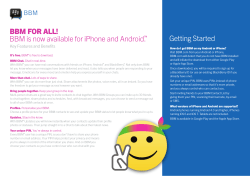User Guide BBM for iPhone Version: 1.0
Version: 1.0
User Guide
BBM for iPhone
Published: 2013-10-21
SWD-20131021135536192
Contents
About BBM.................................................................................................................................................... 4
Get started using BBM................................................................................................................................... 6
Navigating BBM.............................................................................................................................................6
Signing in with your BlackBerry ID.................................................................................................................. 6
Change your BBM status or profile................................................................................................................. 6
Add a BBM contact........................................................................................................................................7
Start a BBM chat........................................................................................................................................... 8
Do more with BBM......................................................................................................................................... 9
View someone's BBM profile.......................................................................................................................... 9
View recent BBM activities............................................................................................................................. 9
View your chat history.................................................................................................................................... 9
Join or create a BBM group.......................................................................................................................... 10
FAQs........................................................................................................................................................... 12
What sounds can I set for BBM?................................................................................................................... 12
What emoticons can I use?........................................................................................................................... 12
Why don't all of my BBM contacts have profile pictures?............................................................................... 12
Why can't I add a contact?........................................................................................................................... 12
How do I unblock a contact?.........................................................................................................................13
What is a BlackBerry ID?.............................................................................................................................. 13
How do I restore BBM?.................................................................................................................................13
Can I send PIN messages?............................................................................................................................13
Get additional support..................................................................................................................................14
Legal notice................................................................................................................................................. 15
User Guide
About BBM
About BBM
With BBM, you can chat and share in real-time with your BBM contacts and groups. For example, you can share pictures,
see when someone has read your message or is typing a reply, and update your BBM status or picture. Share your news
with multiple people using broadcast messages, multiperson chats, and group chats.
With BBM Groups, you can plan events, track to-do lists, share pictures, and chat with up to 30 people at the same time
without needing to add them all as BBM contacts.
You can use BBM over a Wi-Fi connection, such as while you're travelling to avoid extra data charges. Some wireless
service providers offer ways for you to check your data usage so that you know whether your service plan is appropriate for
how you use your device.
Tip: You can view this content on your device in BBM by tapping
>
.
Introducing BBM features
The features supported for BBM on your device include the following:
•
•
•
•
•
BBM profile: Choose a display picture, name, and status that your BBM contacts see. You can also view your unique
BBM PIN from your profile by tapping Show Barcode.
Invite: Invite people to chat with you in BBM by scanning a BBM barcode or by entering a phone number, email, or
BBM PIN. Contacts who don't have BBM yet can download it from your invitation.
Chat: Share your thoughts and experiences using instant messages, pictures, and voice notes.
Emoticons: Express yourself with classic BBM emoticons.
BBM Groups: Plan events, track to-do lists, share pictures, and chat with up to 30 of your friends, family, or coworkers
in one group at the same time.
You can find more resources like community forums and advanced troubleshooting, contact a BlackBerry customer
service representative, or ask your questions at blackberry.com/support/bbmiphone.
BBM icons
Chats
Unread message in a chat
Ping message
Contact wants your attention
File has been sent or received
4
User Guide
About BBM
Unread broadcast message
Draft message
Message has been sent
Message has been delivered
Message has been read
Message hasn't been sent yet
Tip: Verify that your device is connected to the Internet.
Message couldn't be sent
Tip: Touch and hold the message, and tap
it.
to resend
Busy status icon
5
User Guide
Get started using BBM
Get started using BBM
Navigating BBM
When you open BBM, all of your existing chats, including group chats, are displayed.
You can interact with many areas of BBM. For example, tapping a contact once opens a BBM chat. Tapping the contact
again opens the contact's BBM profile. To access additional features, you can use the menus.
Essential gestures:
•
•
To view an item, simply tap it.
To view actions for a specific item, such as a file or picture, touch and hold the item. You can slide your finger left on the
menu to see the description for the action items.
•
To view general actions for the current screen, tap
•
To access different sections of BBM, including the Invites and Updates screens, tap
.
.
Signing in with your BlackBerry ID
The first time that you open BBM, you're prompted to create or sign in with a BlackBerry ID. A BlackBerry ID gives you
access to BBM and any saved BBM data. You can only sign in with one BlackBerry ID.
When you create a BlackBerry ID, you also create a password recovery question and answer. Consider recording this
information somewhere in case you ever need to recover your BlackBerry ID password.
To view your current BlackBerry ID information, do the following:
Tap
>
.
Your BBM contacts, profile, and groups are backed up based on your BlackBerry ID.
Change your BBM status or profile
Let your contacts know what you're doing or share your mood by changing your BBM name, status, or picture. If you have a
status that you use often, such as a vacation notice, you can save it to use again later.
1.
Tap your picture or name.
2.
Do any of the following:
•
6
To change the name that your contacts see, tap your current name.
User Guide
Get started using BBM
• To change your BBM picture, tap your current picture. Tap
your BBM picture.
•
In the What's on your mind? field, type a status.
• To show a
•
. Select a new picture or animated GIF to use as
icon beside your name, tap Status > Busy.
To create a custom status that you can select, tap Status > Add Status Message. Type a status. Tap Save. Select
the status. If necessary, set the Show Busy Icon switch to On.
Share your location
You can show the country that you're in and the local time on your BBM profile so that your contacts know when you might
be unavailable to chat.
1.
Tap
2.
Set the Show My Country and Time switch to On.
>
.
Add a BBM contact
You can add contacts to BBM by scanning their BBM barcodes. You can also add contacts by typing someone's phone
number, email, BBM PIN, or by selecting a contact on your device. Contacts who don't have BBM yet can download it from
your invitation.
1.
Tap
2.
Select the type of invitation you want to send.
3.
Follow the directions on the screen.
>
.
To view your pending BBM invitations, tap
>
.
Find your PIN or barcode
A PIN is a unique identifier used in BBM. People can invite you to become BBM contacts if they know your BBM PIN or if
you show them your BBM barcode.
1.
Tap your BBM picture or name.
2.
Tap
. To copy your PIN, tap
.
Tip: You can also type mypin and press the Space key in BBM to see your PIN.
7
User Guide
Get started using BBM
Delete a contact
If you delete a BBM contact, you're also deleted from that person's contact list in BBM.
1.
Tap
2.
Touch and hold a name.
3.
Tap
.
.
Start a BBM chat
You can chat in real-time with your BBM contacts and know when someone has read your message using a mobile or Wi-Fi
network. Share files, such as pictures and voice notes, in chats.
When you ping someone in BBM, the other person's device makes a sound (unless it's set to Silent).
1.
Tap
2.
Tap a contact.
3.
Do any of the following:
•
.
Type your message or select an emoticon.
• To attach a picture or voice note, tap
• To ping someone, tap
>
.
.
Tip: If you receive a picture, you can touch and hold the image and tap
save.
to request a better quality image that you can
Chat with more people
Have something that you want to share with multiple BBM contacts? Send a broadcast message or start a multiperson chat
to let your contacts know your news at the same time.
1.
Tap
2.
Do one of the following:
.
• To start a new chat with multiple contacts, tap
.
• To send the same message to multiple contacts, tap
.
From an existing chat, you can also invite more contacts to the conversation by tapping
8
.
User Guide
Do more with BBM
Do more with BBM
View someone's BBM profile
You can view additional information about contacts and groups, such as previous status messages, from their BBM profile.
1.
Touch and hold a name.
2.
Tap
.
Tip: If you have a few contacts using similar names, you can type a new name for the contact on this screen.
View recent BBM activities
You can view recent updates across your BBM contacts and groups, and review any pending BBM invitations.
1.
Tap
.
2.
Tap
or
.
Hide particular updates
1.
Tap
2.
Touch and hold a name.
3.
Tap
>
.
.
To see the updates again, tap
>
> Edit Blocked Contacts > Updates. Touch and hold a name. Tap
.
View your chat history
You can view messages that you sent and received by scrolling up in an active chat. You can change your BBM options so
that you can view your chat history with a contact after you end the chat.
1.
Tap
2.
Set the Save Chat History switch to On.
>
.
9
User Guide
Do more with BBM
Join or create a BBM group
Plan events, track to-do lists, share pictures, and chat with up to 30 people in one group at the same time. For example,
you can make decisions and confirm your plans in the group chat and then create an appointment that everyone in the
group can see. If a group already has 30 members, you won't be able to join until someone leaves the group or you can
start your own group.
Whoever creates the group automatically controls the group membership, profile picture and name, and can disband the
group plus delete all of the shared information. Additional admins can be added after that.
1.
Tap
2.
Do one of the following:
>
.
• To join a group, tap
member to scan it.
• To create a group, tap
. Scan a group's barcode (if you have it), or show your BBM barcode and ask a group
. Complete the fields.
To see the groups that you're currently in, tap
.
View or add members
You can add members to a group that you're in depending on the options that the group administrator has set.
1.
In a group, tap the group profile picture or name at the top of the screen to view the current members.
2.
To invite more people to the group, tap
>
.
Share pictures, lists, and events
You can share items and comment on pictures or lists in a group.
1.
In a group, tap
2.
Do one of the following:
• Tap
.
• Tap
.
• Tap
.
.
Tip: Share events with your household or coworkers to keep track of appointments that you want everyone to see.
10
User Guide
Do more with BBM
View group activity
Do one of the following:
• To see updates across all of your groups, tap
• To see updates for a specific group, tap
Tap Updates.
>
.
and then a group. Tap the group picture or name at the top of the screen.
Leave a group
The group and all of its data is removed from your device when you leave a group. Other members continue to see the
items that you shared, including pictures and lists.
If you're an administrator for the group, you can choose to delete the group and all of its data when you leave the group.
1.
Tap
2.
Touch and hold a group name.
3.
Tap
.
.
11
User Guide
FAQs
FAQs
What sounds can I set for BBM?
BBM uses the current sound settings for your device. You can change the volume to adjust how loud the classic BBM tone
plays, or select options like Vibrate or Silent in the settings for your device.
If you don't hear a sound or vibration when receiving a ping, check your sound settings to see whether your device is set to
Silent.
What emoticons can I use?
BBM includes different emoticons that you can use in your chats and status updates. You can type a 2-digit country code
in asterisks to add a flag icon to your message, such as typing *CA* to add
.
BBM can also display certain emojis, which are special emoticons created for Japanese electronic messages and
webpages. Your contacts might not be able to see emojis that you copy and paste from a website into BBM.
Why don't all of my BBM contacts have
profile pictures?
If some of your contacts don't set a profile picture in BBM, you won't see a picture for them in chats or in your list of BBM
contacts.
Why can't I add a contact?
The person might not have BBM setup yet. If you invite a contact who has BBM but your invite is still pending, the person
might not have responded to your invitation or the person might have ignored your invitation.
To view your pending invitations, complete the following:
1. Tap
>
.
2. Tap Sent.
If an invitation remains in your Sent list for a long time, you can delete it. Just touch and hold the invitation and tap
12
.
User Guide
FAQs
How do I unblock a contact?
To remove a contact from your blocked list so that you can become contacts in BBM, do the following:
1. Tap
>
.
2. Tap Edit Blocked Contacts.
3. Touch and hold a name.
4. Tap
.
What is a BlackBerry ID?
A BlackBerry ID gives you access to BBM and any saved BBM data. After creating a BlackBerry ID for the first time, follow
the instructions in the BlackBerry ID email to access all of the BBM features. If you already have BBM data for your
BlackBerry ID, that data is associated with your device.
To view your current BlackBerry ID information, do the following:
1. Tap
>
.
After a certain amount of time, if you aren't actively using BBM, you might be prompted to re-enter your BlackBerry ID
password. If you want to sign in with a different BlackBerry ID in BBM, you can reinstall BBM.
How do I restore BBM?
After associating your BlackBerry ID with BBM, your BBM contacts, profile, and group memberships are automatically
backed up over the wireless network.
If you switch devices or lose your device, you can restore your BBM data by using the same BlackBerry ID that you
associated with BBM. If your BBM contacts appear but you're still missing some of your groups, you can ask someone from
the group to add you again.
Can I send PIN messages?
Although you have a PIN in BBM, you can't send PIN messages. Your BBM PIN is a unique identifier used in BBM.
13
User Guide
Get additional support
Get additional support
You can find more resources, like community forums and advanced troubleshooting, contact a BlackBerry customer
service representative, or ask your questions at blackberry.com/support/bbmiphone.
14
User Guide
Legal notice
Legal notice
©2013 BlackBerry. All rights reserved. BlackBerry® and related trademarks, names, and logos are the property of
BlackBerry Limited and are registered and/or used in the U.S. and countries around the world.
iPhone is a trademark of Apple Inc. Wi-Fi is a trademark of the Wi-Fi Alliance. All other trademarks are the property of their
respective owners.
This documentation including all documentation incorporated by reference herein such as documentation provided or
made available at www.blackberry.com/go/docs is provided or made accessible "AS IS" and "AS AVAILABLE" and without
condition, endorsement, guarantee, representation, or warranty of any kind by BlackBerry Limited and its affiliated
companies ("BlackBerry") and BlackBerry assumes no responsibility for any typographical, technical, or other
inaccuracies, errors, or omissions in this documentation. In order to protect BlackBerry proprietary and confidential
information and/or trade secrets, this documentation may describe some aspects of BlackBerry technology in generalized
terms. BlackBerry reserves the right to periodically change information that is contained in this documentation; however,
BlackBerry makes no commitment to provide any such changes, updates, enhancements, or other additions to this
documentation to you in a timely manner or at all.
This documentation might contain references to third-party sources of information, hardware or software, products or
services including components and content such as content protected by copyright and/or third-party websites
(collectively the "Third Party Products and Services"). BlackBerry does not control, and is not responsible for, any Third
Party Products and Services including, without limitation the content, accuracy, copyright compliance, compatibility,
performance, trustworthiness, legality, decency, links, or any other aspect of Third Party Products and Services. The
inclusion of a reference to Third Party Products and Services in this documentation does not imply endorsement by
BlackBerry of the Third Party Products and Services or the third party in any way.
EXCEPT TO THE EXTENT SPECIFICALLY PROHIBITED BY APPLICABLE LAW IN YOUR JURISDICTION, ALL CONDITIONS,
ENDORSEMENTS, GUARANTEES, REPRESENTATIONS, OR WARRANTIES OF ANY KIND, EXPRESS OR IMPLIED,
INCLUDING WITHOUT LIMITATION, ANY CONDITIONS, ENDORSEMENTS, GUARANTEES, REPRESENTATIONS OR
WARRANTIES OF DURABILITY, FITNESS FOR A PARTICULAR PURPOSE OR USE, MERCHANTABILITY, MERCHANTABLE
QUALITY, NON-INFRINGEMENT, SATISFACTORY QUALITY, OR TITLE, OR ARISING FROM A STATUTE OR CUSTOM OR A
COURSE OF DEALING OR USAGE OF TRADE, OR RELATED TO THE DOCUMENTATION OR ITS USE, OR PERFORMANCE
OR NON-PERFORMANCE OF ANY SOFTWARE, HARDWARE, SERVICE, OR ANY THIRD PARTY PRODUCTS AND SERVICES
REFERENCED HEREIN, ARE HEREBY EXCLUDED. YOU MAY ALSO HAVE OTHER RIGHTS THAT VARY BY STATE OR
PROVINCE. SOME JURISDICTIONS MAY NOT ALLOW THE EXCLUSION OR LIMITATION OF IMPLIED WARRANTIES AND
CONDITIONS. TO THE EXTENT PERMITTED BY LAW, ANY IMPLIED WARRANTIES OR CONDITIONS RELATING TO THE
DOCUMENTATION TO THE EXTENT THEY CANNOT BE EXCLUDED AS SET OUT ABOVE, BUT CAN BE LIMITED, ARE
HEREBY LIMITED TO NINETY (90) DAYS FROM THE DATE YOU FIRST ACQUIRED THE DOCUMENTATION OR THE ITEM
THAT IS THE SUBJECT OF THE CLAIM.
TO THE MAXIMUM EXTENT PERMITTED BY APPLICABLE LAW IN YOUR JURISDICTION, IN NO EVENT SHALL
BLACKBERRY BE LIABLE FOR ANY TYPE OF DAMAGES RELATED TO THIS DOCUMENTATION OR ITS USE, OR
PERFORMANCE OR NON-PERFORMANCE OF ANY SOFTWARE, HARDWARE, SERVICE, OR ANY THIRD PARTY
PRODUCTS AND SERVICES REFERENCED HEREIN INCLUDING WITHOUT LIMITATION ANY OF THE FOLLOWING
DAMAGES: DIRECT, CONSEQUENTIAL, EXEMPLARY, INCIDENTAL, INDIRECT, SPECIAL, PUNITIVE, OR AGGRAVATED
DAMAGES, DAMAGES FOR LOSS OF PROFITS OR REVENUES, FAILURE TO REALIZE ANY EXPECTED SAVINGS,
BUSINESS INTERRUPTION, LOSS OF BUSINESS INFORMATION, LOSS OF BUSINESS OPPORTUNITY, OR CORRUPTION
15
User Guide
Legal notice
OR LOSS OF DATA, FAILURES TO TRANSMIT OR RECEIVE ANY DATA, PROBLEMS ASSOCIATED WITH ANY
APPLICATIONS USED IN CONJUNCTION WITH BLACKBERRY PRODUCTS OR SERVICES, DOWNTIME COSTS, LOSS OF
THE USE OF BLACKBERRY PRODUCTS OR SERVICES OR ANY PORTION THEREOF OR OF ANY AIRTIME SERVICES, COST
OF SUBSTITUTE GOODS, COSTS OF COVER, FACILITIES OR SERVICES, COST OF CAPITAL, OR OTHER SIMILAR
PECUNIARY LOSSES, WHETHER OR NOT SUCH DAMAGES WERE FORESEEN OR UNFORESEEN, AND EVEN IF
BLACKBERRY HAS BEEN ADVISED OF THE POSSIBILITY OF SUCH DAMAGES.
TO THE MAXIMUM EXTENT PERMITTED BY APPLICABLE LAW IN YOUR JURISDICTION, BLACKBERRY SHALL HAVE NO
OTHER OBLIGATION, DUTY, OR LIABILITY WHATSOEVER IN CONTRACT, TORT, OR OTHERWISE TO YOU INCLUDING
ANY LIABILITY FOR NEGLIGENCE OR STRICT LIABILITY.
THE LIMITATIONS, EXCLUSIONS, AND DISCLAIMERS HEREIN SHALL APPLY: (A) IRRESPECTIVE OF THE NATURE OF
THE CAUSE OF ACTION, DEMAND, OR ACTION BY YOU INCLUDING BUT NOT LIMITED TO BREACH OF CONTRACT,
NEGLIGENCE, TORT, STRICT LIABILITY OR ANY OTHER LEGAL THEORY AND SHALL SURVIVE A FUNDAMENTAL
BREACH OR BREACHES OR THE FAILURE OF THE ESSENTIAL PURPOSE OF THIS AGREEMENT OR OF ANY REMEDY
CONTAINED HEREIN; AND (B) TO BLACKBERRY AND ITS AFFILIATED COMPANIES, THEIR SUCCESSORS, ASSIGNS,
AGENTS, SUPPLIERS (INCLUDING AIRTIME SERVICE PROVIDERS), AUTHORIZED BLACKBERRY DISTRIBUTORS (ALSO
INCLUDING AIRTIME SERVICE PROVIDERS) AND THEIR RESPECTIVE DIRECTORS, EMPLOYEES, AND INDEPENDENT
CONTRACTORS.
IN ADDITION TO THE LIMITATIONS AND EXCLUSIONS SET OUT ABOVE, IN NO EVENT SHALL ANY DIRECTOR,
EMPLOYEE, AGENT, DISTRIBUTOR, SUPPLIER, INDEPENDENT CONTRACTOR OF BLACKBERRY OR ANY AFFILIATES OF
BLACKBERRY HAVE ANY LIABILITY ARISING FROM OR RELATED TO THE DOCUMENTATION.
Prior to subscribing for, installing, or using any Third Party Products and Services, it is your responsibility to ensure that
your airtime service provider has agreed to support all of their features. Some airtime service providers might not offer
Internet browsing functionality with a subscription to the BlackBerry® Internet Service. Check with your service provider for
availability, roaming arrangements, service plans and features. Installation or use of Third Party Products and Services with
BlackBerry's products and services may require one or more patent, trademark, copyright, or other licenses in order to
avoid infringement or violation of third party rights. You are solely responsible for determining whether to use Third Party
Products and Services and if any third party licenses are required to do so. If required you are responsible for acquiring
them. You should not install or use Third Party Products and Services until all necessary licenses have been acquired. Any
Third Party Products and Services that are provided with BlackBerry's products and services are provided as a
convenience to you and are provided "AS IS" with no express or implied conditions, endorsements, guarantees,
representations, or warranties of any kind by BlackBerry and BlackBerry assumes no liability whatsoever, in relation
thereto. Your use of Third Party Products and Services shall be governed by and subject to you agreeing to the terms of
separate licenses and other agreements applicable thereto with third parties, except to the extent expressly covered by a
license or other agreement with BlackBerry.
Certain features outlined in this documentation require a minimum version of BlackBerry Enterprise Server, BlackBerry
Desktop Software, and/or BlackBerry Device Software.
The terms of use of any BlackBerry product or service are set out in a separate license or other agreement with BlackBerry
applicable thereto. NOTHING IN THIS DOCUMENTATION IS INTENDED TO SUPERSEDE ANY EXPRESS WRITTEN
AGREEMENTS OR WARRANTIES PROVIDED BY BLACKBERRY FOR PORTIONS OF ANY BLACKBERRY PRODUCT OR
SERVICE OTHER THAN THIS DOCUMENTATION.
16
User Guide
Legal notice
BlackBerry Limited
295 Phillip Street
Waterloo, ON N2L 3W8
Canada
BlackBerry UK Limited
200 Bath Road
Slough, Berkshire SL1 3XE
United Kingdom
Published in Canada
17
© Copyright 2024