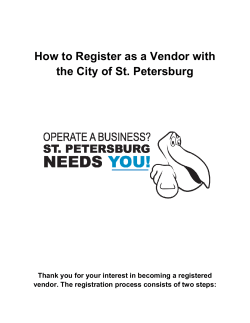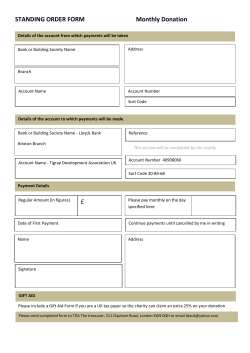How To Check The Purchasing Summary - Detailed Guide
EstiMac / EstiPC How To Check The Purchasing Summary Purchasing Summary The Purchasing Summary is a record of all Orders raised in the Project. The Purchasing Summary is in the left side panel. The Purchasing Summary Totals shows if you have Ordered more than the Payments Received. The Summary can also show all Orders sent to a single Supplier. The Summary also shows late, imminent and completed Delivery Dates. See - How To Use Delivery Dates and Alerts. 1 Purchasing Summary - Comparisons to Payments Received The Summary is a list of all Orders raised and compares this in total to Payments Received. There are 4 different comparisons to choose from the selection in the top right of the screen. Options 1 & 2 compare Full Orders to Payments Received from the client. You are Legally Liable to pay the Full amount you have Ordered. You should stop Ordering when you have spent your Deposits. These are the most sensible comparisons to use. Options 3 & 4 compare actual Charges to Payments Received from the client. Charges include all Supplier Invoices, Pro Formas, Deposits payments, Cash and Stock. Charges increase on a daily basis as Supplier invoices arrive. These comparisons should be only be used when the client makes weekly payments. 2 Purchasing Summary - Full Cost To Price To Client Option 1 compares Full Orders at the Price To Client to Total Payments Received. Select the Client Purchasing Summary . This will show whether you have ordered more than Payments Received. The Summary can then be sent to the client to justify another stage payment. It does not show any Supplier details. Deliveries and Extras are shown in their own column. The print options are: 3 Purchasing Summary - Full Cost To Cost From Supplier Option 2 compares Full Orders at the Cost From Supplier to Total Payments Received. Select the Office Purchasing Summary. The Office Purchasing Summary cannot be emailed to the Client by mistake. This also shows whether you have Ordered more at Cost than Payments Received. It will usually be a lower Surplus than the comparison Full Orders at the Price To Client. Use this to control Cash Flow. 4 Purchasing Summary By Supplier You can use the Purchasing Summary to see how much has been Ordered from one Supplier. Click on and a drop down list will show all Suppliers for the Project. Select the Supplier and a Purchase Summary for that Supplier will be shown. This can be useful to send to the Supplier or Sub-contractor: 1. to negotiate an extra Discount or 2. as a Summary of all Orders for that Project. 5
© Copyright 2025