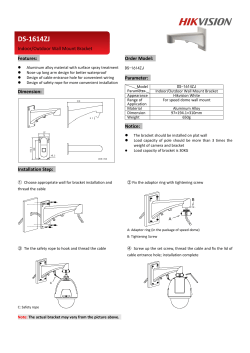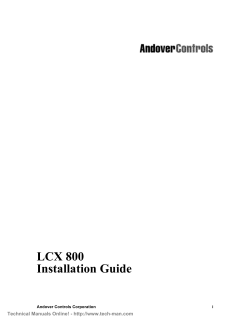InfiLink 200 Installation Guide
Controlling Tomorrow’s World InfiLink 200 Installation Guide Electronic Version Andover Controls Corporation Technical Manuals Online! - http://www.tech-man.com i Version C Reproduction or distribution forbidden. Copyright 1992–1996 by Andover Controls. Subject to change without notice. Order No. 30-3001-178 Copyright 1992–1996 Andover Controls Corporation 300 Brickstone Square Andover, Massachusetts 01810 All Rights Reserved. Published by the Engineering Department at Andover Controls Corporation. IMPORTANT NOTICE This product is subject to change without notice. This document does not constitute any warranty, express or implied. Andover Controls Corporation reserves the right to alter capabilities, performance, and presentation of this product at any time. ii Technical Manuals Online! - http://www.tech-man.com InfiLink 200 Installation Guide Preface The InfiLink 200 Installation Guide presents instructions for installing the InfiLink 200 on the Infinet, a network of local controllers. It first presents how to prepare the site, including facts about proper grounding, then how to install the InfiLink 200. For basic information on local area networks (LANs), refer to the Infinity Network Configuration Guide or ICS Network Configuration Guide. Andover Controls Corporation Technical Manuals Online! - http://www.tech-man.com iii iv Technical Manuals Online! - http://www.tech-man.com InfiLink 200 Installation Guide Installing the InfiLink 200 on Infinet This manual covers installing the InfiLink 200 on Infinet. For information on how to plan and set up your network, refer to the EnergyNet and Infinet Configuration Guide. Warranty Registration Your warranty is effective for 18 months starting on the date the system is shipped. Warning All wiring must comply with all local, state, and national electrical codes. InfiLink 200 Installation Guide Technical Manuals Online! - http://www.tech-man.com 1 About the InfiLink 200 Without the InfiLink 200, the maximum cable length for all arms on Infinet is 4,000 ft. at 19,200 baud (up to 32 local controllers). The InfiLink 200 amplification module lets you extend Infinet beyond 4,000 ft. or have more than 32 local controllers. It is also an active hub that can connect up to 127 local controllers to the Infinet in a star configuration. Before you can install the InfiLink 200, you need to know some basic information about it: its dimensions and enclosure, power requirements, grounding requirements, and environmental requirements. Note This equipment generates, uses, and can radiate radio frequency energy and if not installed and used in accordance with the instruction manual may cause interference to radio communications. It has been tested and found to comply with the limits for a Class A computing device pursuant to Subpart J of Part 15 of the FCC Rules, which are designed to provide reasonable protection against such interference when operated in a commercial environment. Operation of this equipment in a residential area is likely to cause interference in which case the user at his own expense will be required to take whatever measures may be required to correct the interference. InfiLink 200 Dimensions Each InfiLink 200 is 8.5 × 7.5 × 2.75 in. The unit is inside a hinged aluminum enclosure that meets UL standards. 2 Technical Manuals Online! - http://www.tech-man.com InfiLink 200 Installation Guide Power Requirements Warning Be sure your installation complies with local, state, and national electrical codes. Caution The InfiLink 200 should receive power from its own independent, unswitched circuit. InfiLink 200 requires 120 V +10/–15%, 60 Hz. You can select 230 VAC, 50 Hz for European sites by setting two jumpers, but for smoke control applications, you must use 120 VAC +10/–15%, 60 Hz. You select the input voltage. When you receive it, it is set to 120 V. Instructions for altering the input voltage are included later in this manual. Building Ground Requirements Warning Be sure that all hardware from Andover Controls Corporation is grounded to true earth ground. This kind of ground protects the equipment from lightning strikes and other power surges in the area. InfiLink 200 Installation Guide Technical Manuals Online! - http://www.tech-man.com 3 We cannot guarantee that the control system will operate as documented unless you properly ground all controllers. 4 Technical Manuals Online! - http://www.tech-man.com InfiLink 200 Installation Guide Warning Be sure to have your grounds inspected before you begin the installation process to be sure your municipality follows the National Electrical Code. Many municipalities do not and often have substandard electrical grounds. An example of a substandard ground is a galvanized steel cold water pipe. As the pipe corrodes, it does not act as a true ground. The corrosion acts as an insulator, raising the potential of the pipe with respect to the ground. When lightning strikes in the area of the installation, it drastically changes the potential of the earth. Surges of much lower potential also impact the reliability of Andover Controls equipment. Since properly grounded Andover Controls units respond to changes in potential more rapidly than poorly grounded electrical systems, a poorly grounded building tries to reach ground through the Andover Controls system. The surge of current can destroy electronic components on the controller board. InfiLink 200 Installation Guide Technical Manuals Online! - http://www.tech-man.com 5 Inspecting the Ground You can check your ground as follows: 1. Check your ground by first inspecting the building power distribution panel for earth ground termination. If the ground termination is any of the following, it is not adequate and must be corrected: • Does not exist. • Is connected to a corroded or galvanized pipe. • Is connected using a small gauge wire (smaller than 14 AWG). 2. Be sure your InfiLink 200 is connected to the ground with a copper conductor that terminates at the distribution panel. Environmental Requirements The InfiLink 200 operates in rooms with temperatures ranging from 32 to 120° F and with humidity up to 85%, non-condensing. 6 Technical Manuals Online! - http://www.tech-man.com InfiLink 200 Installation Guide Installing the InfiLink 200 Unpacking Be careful when unpacking the unit to not damage the packaging material—you must reuse it if you ship the product back for repair. Parts Required • • • • InfiLink 200 AC Power Cable Four No. 8 Screws Infinet Cable (twisted pair) Mounting Mount the InfiLink 200 as follows: 1. Before you begin, open the InfiLink 200 cabinet. You may find it easier to mount if you remove the cabinet cover and place it to one side. Warning Never drill holes in the InfiLink 200 cabinet or board. A metal shaving could easily short circuit the electronics. 2. Place two standard No. 8 screws in position for the two precut eyelets in the top corners of the enclosure. Figure 1 shows the location of the eyelets and corner screw holes. 3. Screw the InfiLink 200 to a wall or secure it firmly on a base using standard No. 8 screws in the screw holes in the lower corners of the enclosure. InfiLink 200 Installation Guide Technical Manuals Online! - http://www.tech-man.com 7 4. Reattach the cover. Screw it firmly in place. Figure 1. Locations of Screw Holes and Eyelets in Enclosure Back of Enclosure Full Width is 7.5 in. .19 in. from top edge 6.5 in. Full Height Is 8.00 in. (8.5 in. with RS-232 Connector) 6.67 in. From Edge to Center Is .50 in. Screw Hole Location Screw hole size is .19 .80 in. from bottom edge RS-232 Connector Top of Enclosure 2.75 in. Deep The pinouts for the RS-232 connector are listed in the appendix. 8 Technical Manuals Online! - http://www.tech-man.com InfiLink 200 Installation Guide Selecting the AC Input Voltage The voltage is set to 115 V when shipped. To change the voltage, you must reset the jumpers to the right of the AC power connection. Table 1 shows jumper settings for the two voltages. Table 1. Connecting Jumpers for AC Input Voltages 115V Jumpers 230V Jumpers From To From To TP2 E2 TP2 E3 E1 E3 To change the voltage from 115 V to 230 V, proceed as follows: 1. Disconnect the jumper end from E2 and move it to E3 so it jumpers TP2 to E3. 2. Disconnect the jumper end from E1 to E3 and entirely remove it from the controller board. Connecting the AC Power Warning Be sure the AC power is not connected to an electrical power source while you are wiring the controller, or you could receive an electrical shock that is life-threatening. The AC power connection is in the lower left corner of the InfiLink 200. You must wire the AC cable to the three screws on the far left. InfiLink 200 Installation Guide Technical Manuals Online! - http://www.tech-man.com 9 Figure 2 shows the location of the AC power connection. 10 Technical Manuals Online! - http://www.tech-man.com InfiLink 200 Installation Guide Figure 2. The Inside of the InfiLink 200 F3 1 / 8A F2 RS-232 RD TD RD + - TD 5 BAUD RATE SHLD 19200 RD + - TD 9600 4 2400 SHLD 1200 + - RD TD RD TD RD TD 300 3 SHLD + - 2 SHLD + - POWER 1 SHLD (INPUT) INFILINK 200 F1 3A 250V SLOW BLOW HOT NEU GND INPUT VOLTAGE SELECTION 115V 230V TP2 E2 E1 E3 InfiLink 200 Installation Guide Technical Manuals Online! - http://www.tech-man.com TP2 E3 11 Caution Be sure to connect all three wires, HOT, NEUTRAL, and GROUND. Otherwise, the controller could malfunction. The three screws are labeled HOT NEU GND. The three wires at the end of your AC cable are black, white, and green. Proceed as follows: 1. Place the green wire under the metal plate behind the bottom screw, labeled GND. 2. Tighten the screw with a flathead screw driver. Figure 3 shows the position of the plate, where to place the wire, and how the screw fits on the plate. You can see how the screw holds the plate in place once you tighten it. 3. Place the white wire under the metal plate behind the middle screw, labeled NEU. 4. Tighten the screw with a flathead screw driver. Figure 3. Metal Plate and Screw for Power Supply Wire Metal Plate Insert Wire Here 5. Place the black wire under the metal plate behind the top screw, labeled HOT. 6. Tighten the screw with a flathead screw driver. 12 Technical Manuals Online! - http://www.tech-man.com InfiLink 200 Installation Guide Wiring the Infinet to the 9000 Controller You connect the first piece of Infinet cabling from the 9000 controller to the InfiLink 200. Port 1, labeled INPUT, is where the connection to the 9000 controller, 9500, or previous InfiLink 200 comes in to the link. (See the appropriate hardware installation guide for how to connect Infinet at that end.) Caution You must have Port 1 connected to a 9000 controller, 9500, or other InfiLink 200 to ensure proper shielding of the entire link. The shield for Port 1 is not connected to earth ground on the board, but the shields for Ports 2 through 5 are connected to earth ground. Port 1, however, is wired the same way as the others, covered in the next section. Wiring the Infinet to the InfiLink 200 Figure 4 illustrates how to wire the Infinet cables to the removable block terminal connectors for Ports 1 through 5 on the left side of the InfiLink 200. Note You must use shielded cables for Infinet to ensure compliance with the Class A FCC limits and to ensure reliable communications. InfiLink 200 Installation Guide Technical Manuals Online! - http://www.tech-man.com 13 Figure 4. Infinet Cable Wiring Infinet Connection + BLACK WHITE – SHLD Proceed as follows: 1. Trim back the shield over the wires. 2. Take the first wire for the Infinet and slip it in the hole beneath the screw labeled with a plus sign (top). 3. Tighten the screw down on it until the screw holds the wire in place. 4. Slip the second (usually black) wire from the Infinet cable under the screw labeled with a minus sign (middle) and tighten the screw down on it. 5. Slip the shields under the screw labeled SHLD (bottom) and tighten the screw down on it. 6. Tighten the screw down on it until the screw holds the shield in place. This shield is connected to earth ground. 7. Wire the other end of the cable to the first Infinet controller on that arm of the star. Setting the Baud Rate You set the baud rate using the rotary switch to the upper right on the front of InfiLink 200. The baud rate should match the rate of the rest of the network. We recommend 19.2K baud. Understanding the LEDs Notice that six green and six yellow lights are on the front of the box. The top pair (green and yellow) of lights corresponds to the RS-232 port 14 Technical Manuals Online! - http://www.tech-man.com InfiLink 200 Installation Guide above it and each of the other five corresponds to an arm of the star of Infinet cables extending to and from the InfiLink 200. The yellow lights indicate data is being transmitted down the RS-232 port or the corresponding arm of the Infinet. The green lights indicate data is being received from the RS-232 port or the corresponding arm of the Infinet. Attaching a Modem to InfiLink 200 You can connect two buildings with the Infinet by having modems attached to InfiLink 200s in each building. Before you can use special modems to connect Infinet, you must have a conditioned, clean, dedicated telephone line installed. Contact your telephone company to install the line. To connect the modem to the InfiLink 200, connect the RS-232 cable on the modem to the RS-232 port on the top center of the link. Follow the modem instructions to set it to the correct mode. Be sure the baud rates of the InfiLink 200 and modem match the entire network. InfiLink 200 Installation Guide Technical Manuals Online! - http://www.tech-man.com 15 Powering Up the InfiLink 200 Connect the AC power cable to an electrical power source and the InfiLink 200 starts automatically. The following occurs: 1. The red power light to the right and vertical center of the InfiLink 200 comes on. 2. The yellow TD light of any given pair immediately flashes when data is being transmitted to that particular Infinet port. 3. The green RD light of any given pair immediately flashes when data is being received from the corresponding branches of Infinet. This may not happen immediately. 16 Technical Manuals Online! - http://www.tech-man.com InfiLink 200 Installation Guide Appendix RS-232 Port Pinouts Table A-1 shows the pinouts for the RS-232 port on the InfiLink 200. InfiLink 200 Installation Guide Technical Manuals Online! - http://www.tech-man.com A-1 InfiLink Installation Table A-1. Pinouts for RS-232 Port on InfiLink 200 Pin Number Purpose 1 Chassis 2 TD 3 RD 4 Driving High 7 GND 9 +V 10 –V 20 Driving High A-2 Technical Manuals Online! - http://www.tech-man.com InfiLink 200 Installation Guide
© Copyright 2025