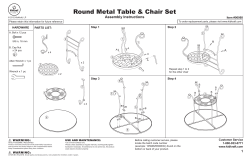Wireless Controller for PS3 and PC
® 26-1031 User’s Guide Wireless Controller for PS3® and PC Please read this user’s guide before using your new Wireless Controller. Package contents • Wireless Controller • Receiver • User’s Guide • Quick Start Features • 4-channel receiver communicates with controller up to 30 feet away. • PS button lets you play PS2 games on backwardcompatible PS3 consoles. • Compatible with Windows® 98SE, Windows ME, Windows 2000, Windows XP and Windows Vista™. 1.Open the battery compartment cover. 2. Insert 2 AAA batteries (not included), matching the polarity (+ and –) marked inside. 3.Replace the battery cover. b Battery Notes: AAA Install batteries AAA • Dispose of batteries promptly and properly. Do not burn or bury them. • Use only fresh batteries of the required size and type. • Do not mix old and new batteries, different types of batteries (alkaline, or rechargeable), or rechargeable batteries of different capacities. • If you do not plan to use the controller for a few weeks, remove the battery. Batteries can leak chemicals that can damage electronic parts. 2 SELECT Selects items in the menu or game. 8-way D-pad Controls directions and navigates menu items. PS •Access the PS3 home menu and scroll through functions •Play PS2 games (not all PS3 models are backward-compatible) •Assign controller number •Press twice to wake controller from sleep mode and assign controller number R-stick (R3) and L-stick (L3) Controls a range of vertical and horizontal movements. Shoulder Action: R1, R2, L1, L2 Pressure-sensitive. Use varies by games. 3 START Selects menu items, and starts/ pauses a game. , , , Performs various game actions. n Notes: Port 1, 2, 3 and 4 indicators POWER ON/OFF • Before using your controller, rotate the sticks once with your thumbs as if drawing a circle. Do not twist the sticks. • Your controller automatically enters sleep mode when left alone for 15 minutes. • The motion-sensitive feature is not available for all games. Please refer to your game’s instructions for more details on button actions during game play. • Always slide POWER ON/ OFF to OFF after playing to conserve battery llife. 4 Connect to PS3 1.Turn on your console and plug the receiver into the first port on the console. The RX indicator on the receiver flashes. 2.Slide POWER ON/OFF to ON to turn on the controller. The controller’s POWER indicator lights and the 4 port indicators flash. 3.The controller connects with the receiver automatically after about 3 seconds. If successful, the RX indicator on the receiver lights. 4.Press the PS button to assign a controller number. The corresponding port indicator lights. Manual Search If you are unable to automatically connect, try manual adjustment. 1.Repeat steps 1 and 2 under “Connect to PS3.” 2.Press CONNECT on the receiver. The RX indicator flashes. 5 3. Press and hold SELECT and L3 (left analog stick) on the controller simultaneously for at least 3 seconds. When the RX indicator stays lit, release SELECT and L3. 4.Press the PS button to assign a controller number. The corresponding port indicator lights. n Notes: • Repeat “Connect to PS3“ or “Manual Search“ if the connection fails again. • If you purchase a new receiver for the controller, but have previously been using it with the supplied receiver, you will have to follow connection steps again. Reassigning a controller number 1.Press and hold the PS button for one second. The functional screen displays. Select “Controller Settings”, then “Reassign the controller.” Press X to confirm. 2.Use the D-pad to select the number that matches the controller’s port. 3.Press X again to confirm. The corresponding port indicator lights up. 6 Connect to PC 1.Plug the recevier into a PC’s USB port. The receiver’s RX indicator flashes. 2.Slide POWER ON/OFF to ON to turn on the controller. If connection is successful, the RX indicator on the receiver lights and the 4 port indicators on the controller turn off. Test the controller 1.Open the control panel on your PC, and double-click “Game Controllers.” Then click “Properties“ and the testing screen appears. 2.Press the buttons of the controller. After testing, press OK to exit. You are now ready to play games. Troubleshooting If the controller stops working at any time, or will not connect to PS3 or PC, follow “Manual Search“ steps on pages 5-6. 7 Important Ergonomic Information Medical studies suggest that long periods of repetitive motion, coupled with poor habits and an uncomfortable environment, may be linked to certain types of physical discomfort or injuries including carpal tunnel syndrome, tendonitis, and tenosynovitis. It is important to take frequent breaks during game play. If you feel aching, numbness, or tingling in your arms, wrists, or hands, please consult a qualified health professional. Care and use • Use this controller only as instructed. • To prevent the risk of fire or shock hazard, do not expose it to rain or moisture, do not disassemble it, and do not put foreign objects into the controller. • Stop using the controller if you have any injury or ailment in your hands or arms. Specifications Power Source...........................................2 AAA batteries (not included) Control distance.......................................................... ............30 ft (9 m) Frequency....................................................................................2.4 GHz Specifications are subject to change and improvement without notice. Actual product may vary from the images found in this document. FCC Information This equipment has been tested and found to comply with the limits for a Class B digital device, pursuant to Part 15 of the FCC Rules. These limits are designed to provide reasonable protection against harmful interference in a residential installation. This equipment generates, uses and can radiate radio frequency energy and, if not installed and used in accordance with the instructions, may cause harmful interference to radio communications. However, there is no guarantee that interfer- 8 ence will not occur in a particular installation. If this equipment does cause harmful interference to radio or television reception, which can be determined by turning the equipment off and on, the user is encouraged to try to correct the interference by one or more of the following measures: •Reorient or relocate the receiving antenna. •Increase the separation between the equipment and receiver. •Connect the equipment into an outlet on a circuit different from that to which the receiver is connected. •Consult the dealer or an experienced radio/TV technician for help. Changes or modifications not expressly approved by Ignition L.P. may cause interference and void the user’s authority to operate the equipment. This device complies with Part 15 of the FCC Rules. Operation is subject to the following two conditions: (1) This device may not cause harmful interference, and (2) this device must accept any interference received, including interference that may cause undesired operation Limited Warranty Ignition L.P. warrants this product against defects in materials and workmanship under normal use by the original purchaser for ninety (90) days after the date of purchase. IGNITION L.P. MAKES NO OTHER EXPRESS WARRANTIES. This warranty does not cover: (a) damage or failure caused by or attributable to abuse, misuse, failure to follow instructions, improper installation or maintenance, alteration, accident, Acts of God (such as floods or lightning), or excess voltage or current; (b) improper or incorrectly performed repairs by persons who are not a Ignition L.P. Authorized Service Facility; (c) consumables such as fuses or batteries; (d) ordinary wear and tear or cosmetic damage; (e) transportation, shipping or insurance costs; (f) costs of product removal, installation, set-up service, adjustment or reinstallation; and (g) claims by persons other than the original purchaser. Should a problem occur that is covered by this warranty, take the product and the sales receipt as proof of purchase date to the place of purchase. Ignition L.P. will, at its option, unless otherwise provided by law: (a) repair the product without charge for parts and labor; (b) replace the product with the same or a comparable product; or (c) refund the purchase price. All replaced parts and products, and products on which a refund is made, become the property of Ignition L.P. New or reconditioned parts and products may be used in the performance of warranty service. Repaired or replaced parts and products are warranted for the remainder of the original warranty period. You will be charged for repair or replacement of the product made after the expiration of the warranty period. IGNITION L.P. EXPRESSLY DISCLAIMS ALL WARRANTIES AND CONDITIONS NOT STATED IN THIS LIMITED WARRANTY. ANY IMPLIED WARRANTIES THAT MAY BE IMPOSED BY LAW, INCLUDING THE IMPLIED WARRANTY OF MERCHANTABILITY AND, IF APPLICABLE, THE IMPLIED WARRANTY OF FITNESS FOR A PARTICULAR PURPOSE, SHALL EXPIRE ON THE EXPIRATION OF THE STATED WARRANTY PERIOD. EXCEPT AS DESCRIBED ABOVE, IGNITION L.P. SHALL HAVE NO LIABILITY OR RESPONSIBILITY TO THE PURCHASER OF THE PRODUCT OR ANY OTHER 9 PERSON OR ENTITY WITH RESPECT TO ANY LIABILITY, LOSS OR DAMAGE CAUSED DIRECTLY OR INDIRECTLY BY USE OR PERFORMANCE OF THE PRODUCT OR ARISING OUT OF ANY BREACH OF THIS WARRANTY, INCLUDING, BUT NOT LIMITED TO, ANY DAMAGES RESULTING FROM INCONVENIENCE AND ANY LOSS OF TIME, DATA, PROPERTY, REVENUE, OR PROFIT AND ANY INDIRECT, SPECIAL, INCIDENTAL, OR CONSEQUENTIAL DAMAGES, EVEN IF IGNITION L.P. HAS BEEN ADVISED OF THE POSSIBILITY OF SUCH DAMAGES. Some States do not allow limitations on how long an implied warranty lasts or the exclusion or limitation of incidental or consequential damages, so the above limitations or exclusions may not apply to you. This warranty gives you specific legal rights, and you may also have other rights which vary from State to State. You may contact Ignition L.P. at: Ignition L.P., 3102 Maple Ave. Suite 450, Dallas, TX 75201 02/09 For product support, call 1-866-315-0426 Protect the environment by recycling used electronics. Go to E-CyclingCentral.com to find an electronic recycling center near you. PS2, PS3, and Playstation are registered trademarks of Sony Computer Entertainment Inc. This product is not sponsored, endorsed or approved by Sony. Windows is a registered trademark and Windows Vista is a trademark of Microsoft Corporation in the United States and/or other countries. © 2009. Ignition L.P. All rights reserved. Gigaware is a registered trademark used by Ignition L.P. 10 Printed 10A09 in China 26-1031A
© Copyright 2025