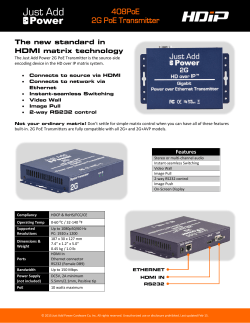POE Training Guide
Point of Entry Training CareLogic Enterprise: Training Guide Point of Entry Point of Entry Process Flow The following diagram shows the process flow for the Point of Entry module. An outline of the process flow follows the diagram. Contacted by Client. Clients generally make contact with a treatment facility through a referral source or by calling directly. Client Search. The POE module is used only to admit new clients into the system. In order to confirm that a client does not already exist in the system, you must perform a client search. 1. directly. POE Wizard. The POE Wizard is used to collect the following information about the client. Demographics Guarantor Payer Payer Authorization Co-pay Admit to Program. The final step in the POE process is to assign the client to a treatment program. CareLogic POE Training 2 The Point of Entry (POE) module is used to enter new consumers into the system. The process of admitting new consumers involves completing the POE Wizard, which allows you to collect basic information about the consumer, such as demographic information, consumer guarantors, consumer payers, payer authorizations, and consumer co-pay information. The POE Wizard allows you to admit consumers into the system by either scheduling an appointment (for out-patient services) or by assigning them to a bed (for in-patient/residential services). Once the POE Wizard is complete, and the client is admitted into the system, all of the client‟s data is moved to the ECR (Electronic Clinical Record) module. This means you must use the ECR module, rather than the POE module, to modify a client‟s data once he is admitted into the system. The POE module is used only to gather the initial client data and then admit clients into the system. Point of Entry Wizard CareLogic POE Training 3 Adding New Consumers to CareLogic Step (11 steps) Procedure for adding new consumers Step 1: Click the Point of Entry tab. Step 2: On the Client Name Information screen, enter the consumers First Name, Last Name, Date of Birth and/or SSN on the Client Name Information screen. Click Submit to perform a duplicate person search. Based on the result, complete Step 4a or 4b. If you find the person is already in the system DO NOT add as a new client. Verify if the consumer is currently active in a FSA program by clicking on Intake History. Step 3: – If they are currently active (no discharge date on the program listed) then there is no need to complete POE. Go directly to the consumer ECR and add a program via Program History. (See Add a Program), NOTE – You will need to enter a reason to enter the Consumer‟s ECR. Enter “POE – Adding _______ as new program.” Step 4a OR – Step 4b: Step 5: Step 6: If they are NOT currently active (there is an end date listed for all programs), then click Start a New Referral. If the consumer is NOT found via the duplicate consumer search in Step 3, click the Add as a New Client button. The Demographics page will appear. Complete the Demographics page by entering consumer information in all required fields. Select the Organization that the consumer will be admitted to Enter First and Last Name Enter telephone number(s) where the consumer can be reached. Be sure to indicate if it’s okay to identify as Drenk staff when calling or leaving messages at each number. Enter consumer address. Enter birth date, gender, race, ethnicity, smoking status, and primary language at a minimum. Please note that you will not be able to submit this information unless the SSN# is entered. If the SSN# is not available at this time, enter „Not Available‟ in the SSN explanation box, or other appropriate explanation. You can return to the Demographics page later to obtain SSN and other information. Select Referral Source – type a few letters and press the TAB key to populate the dropdown menu. Click Submit to save consumer demographics information. The next module screen/page will automatically appear. Initial Contact Info – This is where additional consumer information and treatment history is entered. CareLogic POE Training 4 Step 7: Click on Guarantors. By default, the consumer is listed as his own guarantor. Change both radio buttons, as shown below, to “NO”. Click Submit to save guarantor information Step 8: Click on Payer to add insurance information for the consumer. Please note that when entering new client‟s into CareLogic, the Payer defaults to Self-Pay until you Add a Payer Type. Click on Add a Client Payer and complete the necessary fields in the Payer Information Entry page, then click Submit to save and add Payer. Step 9: Click Assign Directly to Caseload OR Schedule Appointment in the Point of Entry wizard. Click Assign Directly to Caseload. Complete the Direct Caseload/Schedule Assignment page. Click Submit in the navigation bar. CareLogic POE Training 5 Add a Program Complete if Client is already active in another FSA Program When a consumer is already active in another FSA program, but is being admitted to your program, you will need to add your program for the consumer via the ECR > Program History. Step (7 steps) Procedure for adding a program for a consumer. Step 1: Perform a Client Search or access a consumer from your caseload. Step 2: Click the ECR button that corresponds to your consumer. Step 3: Click Show Menu in the shortcut bar. Step 4: Select Program History from the menu to access the Program History page. Click Add a Program. Step 5: The Client Program Entry page appears. Step 6: Step 7: Begin Date/Time – Enter the date and time of the admission. Note – this will default to the current date/time. Organization – Select your organization. Program – Select your program. Staff – Select an appropriate staff person. Note – the consumer will appear on this staff‟s caseload. Override Default Services? – Select No. Default Per Diem Activities – Automatically fills in if applicable. Click Submit. CareLogic POE Training 6 Locating a Consumer in Point of Entry (POE) If you need to leave the POE process at any time to do other things in CareLogic, you can always find the consumer later by searching for them in Incomplete POE. Step (4 steps) Procedure for locating a consumer in Incomplete POE. Step 1: Click on the Point of Entry tab. Step 2: Click Show Menu in the shortcut bar. Step 3: Click Incomplete POE. Locate your consumer in the list. Keep in mind, the list could be several pages long. You can click on “Call Date” to sort the list by date. Step 4: CareLogic POE Training 7 Point of Entry Menu Options The Point of Entry module contains two menus: the main Point of Entry menu and the Point of Entry Wizard Point of Entry Menu (under „Show Menu‟) POE Reports – This option is used to run a report on all incomplete POE consumers. The report will list all consumers who have not been admitted to a program. POE Wizard – This option is used to enter new consumers into the system. It allows you to search for duplications before entering in new consumers. POE Search – This option is used to access point of entry records by entering userdefined search criteria. Incomplete POE – This option is used to access the POE records that have started but not scheduled an intake or assigned to a staff member‟s caseload. Scheduled POE – This option is used to access the POE records that have been scheduled for an appointment. CareLogic POE Training 8 Point of Entry Knowledge Exam 1. The Point of Entry Module is used to: a. b. c. d. 2. enter new staff/employee into the system register new consumers post insurance payments to configure payer plan charge-master The first step in the PoE Wizard is to perform a consumer search. a. True b. False 3. The Organization field is used to a. b. c. d. 4. determine which program the consumer will enroll in. determine at which organization new consumers will have their episode created. determine the consumer‟s place of employment. determined by the consumers education history. Guarantor is defined as _____________________________________________ __________________________________________________________________ __________________________________________________________________ 5. By default, every consumer in the system is set up as his own guarantor. a. True b. False 6. List four Point of Entry record search options. _____________________________ _____________________________ _____________________________ _____________________________ 7. Once a consumer has been assigned directly to a caseload, you (Can / Cannot ) _________________________ make any changes to the point of entry record through the point of entry wizard. ---------------------END-----------------------CareLogic POE Training 9
© Copyright 2025