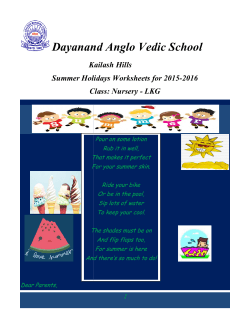XR-SERIES XR-1000 / XR-2000 / XR-4000
GLIDECAM XR-SERIES XR-1000 / XR-2000 / XR-4000 MANUAL Set-up and Operations Guide Glidecam Industries, Inc. 23 Joseph Street, Kingston, MA 02364 Customer Service Line 1-781-585-7900 Manufactured in the U.S.A. COPYRIGHT 2015 GLIDECAM INDUSTRIES,Inc. ALL RIGHTS RESERVED #1 INTRODUCTION TABLE OF CONTENTS SECTION # PAGE # 1. Introduction 3 2. Glidecam XR-Series Parts And Components 4 3. Assembling Your Glidecam XR-Series 8 4. Attaching Your Camera To Your Glidecam XR-Series 15 5. Balancing Your Glidecam XR-Series 18 6. Handling Your Glidecam XR-Series 23 7. Operating Your Glidecam XR-Series 24 8. Shooting Tips 26 9. Improper Techniques 27 10. Other Camera Attachment Methods 28 11. Professional Usage 28 12. Maintenance 28 13. Warning 29 14. Warranty 29 15. Online Information 30 Congratulations on your purchase of a Glidecam XR-1000, XR-2000 or XR-4000. The Glidecam XR-SERIES is a lightweight, aluminum, hand-held camcorder stabilizing system designed to allow you to walk, run, go up and down stairs and travel over rugged terrain without any camera instability or shake. When used correctly the Glidecam XR-SERIES can move with such fluidity and grace as to be virtually indistinguishable from shots made by professional dollies, cranes and stabilizers. The Glidecam XR-SERIES is the most versatile and dynamic of all the consumer camcorder stabilizers on the market. It can shoot straight up and down, or even sideways and still produce stable images. Fluid tilts and pans, crane-like booms, dolly-type maneuvers, and the ability to shoot smooth shots from moving vehicles are all easily accomplished with the Glidecam XR-SERIES. The offset gimbaled handle-grip and enclosed bearing assembly allow your hand to move freely in several directions, while the horizontal yoke allows your hand and arm to move up and down, alleviating the bouncing, pogo-type action often associated with our competitors’ systems. The upper camera platform moves back and forth, and side to side to quickly allow the balancing of your camera in relationship to the counterweights. By varying the amount of counterweight disks on the base platform, the Glidecam XR-SERIES can support any camcorder weighing up to 3 pounds (XR-1000) six pounds (XR-2000) and 4 to 10 pound (XR- 4000). While the Glidecam XR-SERIES is in essence a very simple device, its simplicity doesn’t lend ease in answering that often asked question, “how does it work?” To answer this question completely would require delving into Newtonian Physics. We would have to explain - center of gravity displacement, inertia, friction and angular motion reduction etc. However, a quick answer reveals the Glidecam XRSERIES works by isolating your hand and arm’s motions from your camera, while your camera is balanced in a relatively motionless state. The Glidecam XR-SERIES requires practice and understanding to achieve professional looking results. We highly recommend that the user read this manual thoroughly before setting up and operating the Glidecam XR-SERIES. Doing so will save you time, and will minimize the risk of damage to your camcorder or the Glidecam XR-SERIES. It is important to perform and follow the Set-up and Operation’s procedures in the proper sequence, so as to avoid both frustration and a possible accident. If you have need of any technical assistance, you can call our Technical Support Line at 1-781-585-7900, Monday through Friday between the hours of 9:00 am and 5:00 pm, Eastern Time. We’re sure that once you have your Glidecam XR-SERIES up and running, you will find years of enjoyment with it. 2 3 #2 GLIDECAM XR-SERIES PARTS AND COMPONENTS This is the HEAD PLATE. This is the plate that you’ll be mounting your camera on. NOTE: The HEAD PLATE for the Glidecam XR-4000 is different than the one shown to the left. The XR-4000 HEAD PLATE has 3/8” and 1/4” mounting holes. When you unpack your Glidecam XR-SERIES you will see that it is not completely assembled. Contents of the Glidecam XR-SERIES shipping box include; Figure 1 NOTE: The TELESCOPING POST comes inserted into the CENTRAL POST when shipped. OPERATION MANUAL XR-SERIES CENTRAL POST HEAD PLATE MID PLATE BOTTOM PLATE BASE PLATFORM TELESCOPING POST HARDWARE BAG COUNTER WEIGHT DISCS Figure 4 This is the MID PLATE. TOOLS NEEDED:You will need a Standard and Phillips Head Screwdrivers. (not included) This is the Glidecam XR-SERIES CENTRAL POST with attached gimbal assembly. Warning – Do not tighten the factory settings on the gimbal, handle, and yoke. The yoke and handle should remain loose just as it is shipped to you. Figure 5 This is the BOTTOM PLATE. Figure 2 These are the pieces that makeup the head assembly of the XR-SERIES. 1) HEAD PLATE (shown left) 2) MID PLATE (shown center) 3) BOTTOM PLATE(shown right) Figure 6 Figure 3 4 5 This is the BASE PLATFORM. This is the HARDWARE set. (shown in bag) NOTE: The Glidecam XR-1000 has a smaller BASE PLATFORM and the XR-4000 has a larger BASE PLATFORM. NOTE: The Glidecam XR-1000 and XR-4000 has slightly different HARDWARE. The XR-4000 has 2 3/8” CAMERA MOUNTING SCREWS & WASHERS. Figure 7 Figure 10 2 Rubber Washers Black Thumb Nuts Bolts for Counter Weight Disks 12 Counter Weight Disks This is the TELESCOPING POST. NOTE: The Glidecam XR-1000 and XR-4000 have slightly different sizes. 1 1/2” 1 3/4” Figure 8 These are the 12 COUNTER WEIGHT DISKS & 4 SMALL COUNTER WEIGHT DISKS. (shown in bag) NOTE: The Glidecam XR-1000 has 8 LARGE COUNTER WEIGHT DISKS. Figure 9 4 1/2” Washers 6 8 Black Thumb Screws 4 Small Counter Weights 2 Camera Mounting Screws 7 Figure 11 #3 ASSEMBLING YOUR GLIDECAM XR-SERIES First, Get the BASE TELESCOPING POST. PLATFORM At this point your Glidecam XR-SERIES should look like Figure 15 which is with the TELESCOPING POST attached to the BASE PLATFORM. and the See Figures 7 and 12 for BASE PLATFORM & Figures 8 and 13 for TELESCOPING POST. Figure 15 Figure 12 Now find a pair of bolts (example: ¼” x 20 x 1.5”) and attach RUBBER WASHERS as shown in the photo to the left. Other length bolts for more COUNTER WEIGHT DISKS are available and can be used. Note the threaded insert located in the bottom the of TELESCOPING POST. NOTE: Different length bolts are provided so you can use the longer bolts for a taller stack of COUNTER WEIGHTS DISKS. Figure 13 Note the threaded insert located in the bottom the of TELESCOPING POST. Figure 16 Now, insert the selected bolts (example ¼” x 20 x 1 1/2”) with RUBBER WASHERS bolts through the slots in the BASE PLATFORM as shown in this picture and repeat this procedure for the slot on the other side of the BASE PLATFORM. Figure 17 Figure 14 8 9 At this point your Glidecam XR-SERIES should look like this photo. Secure COUNTER WEIGHT DISKS with the BLACK THUMB NUTS as shown in this photo and repeat this procedure for the COUNTER WEIGHT DISKS on the other side of the BASE PLATFORM. NOTE: This is the Monitor Mounting Hole Figure 18 Figure 21 Stack LARGE COUNTER WEIGHT DISKS and center them over the bolts on the BASE PLATFORM as shown in Figure 19. Both COUNTER WEIGHT DISK stacks should now be secured in place with the SMALL COUNTER WEIGHT DISKS and BLACK THUMB NUTS as shown in this photo. NOTE: Different length bolts are provided so you can use the longer bolts for a taller stack of COUNTER WEIGHTS DISKS. NOTE: Heavy Cameras require more COUNTER WEIGHT DISKS than light Cameras. Figure 19 Figure 22 Place SMALL WEIGHT DISKS over COUNTER WEIGHT DISK stacks. Monitor Mounting Hole should be in front. Now, insert the TELESCOPING POST and attached BASE PLATFORM up and into the XR-SERIES CENTRAL POST. The TELESCOPING CLAMP should be facing the backend of the BASE PLATFORM, opposite the monitor mounting hole, which is in the front of the BASE PLATFORM. Telescoping Clamp’s “Adjustment Knob” Shown aligned Incorrectly. Telescoping Clamp’s “Adjustment Knob” should be in back. Figure 20 Figure 23 10 11 The TELESCOPING CLAMP may have to be re aligned on the CENTRAL POST as the factory settings may not be lined up. To realign the TELESCOPING CLAMP use a hex key to loosen the clamp, realign and then tighten. Figure 24 This is a photo of the insert in the top of the CENTRAL POST. Figure 27 Securely tighten the “Adjustment Knob” on the TELESCOPING CLAMP by rotating the Knob clockwise as shown in Figure 25. Rotate and screw the BOTTOM PLATE into the insert in the top of the CENTRAL POST. The “Adjustment Knob” should only be hand tightened. Telescoping Clamp’s “Adjustment Knob” Shown aligned correctly. WARNING: DO NOT OVERTIGHTEN THIS KNOB. Figure 25 Figure 28 At this point this is what your XR-SERIES should look like Figure 26. Which is with the CENTRAL POST with TELESCOPING POST, BASE PLATFORM, and COUNTER WEIGHT DISCS. Figure 26 Tighten the BOTTOM PLATE to the top of CENTRAL POST to ensure a tight fit. Figure 29 12 13 Now place the MID PLATE on top of the BOTTOM PLATE. #4 ATTACHING YOUR CAMERA TO THE GLIDECAM XR-SERIES ***PLEASE NOTE*** These photographs show the Glidecam 2000 PRO for illustrative purposes. Now it’s time to attach your camera to the Glidecam XR-SERIES. Roll camera on pen to find the center of gravity, if needed. Figure 30 Figure 33 Insert the BLACK THUMB SCREWS through the slots in the BOTTOM PLATE and into the threaded inserts in the bottom of the MID PLATE. First, find the threaded insert on the bottom of your camera. THREADED INSERT Figure 31 Figure 34 Remove the HEAD PLATE from the Glidecam XRSERIES and with the camera placed upside down in your lap align the appropriate hole in the HEAD PLATE with the threaded insert in the bottom of the camera. At this point you should have four BLACK THUMB SCREWS securing the MID PLATE to the BOTTOM PLATE. In the next section (section #3) you’ll be attaching your HEAD PLATE and attached camera to the MID PLATE. As shown in Figure 36. Figure 35 Figure 32 14 15 The HEAD PLATE should be in alignment and square with the bottom of the your camera. The HEAD PLATE should be secured and square with the camera. Rubber or tape can be used as a gasket if needed. Also, the Manfrotto 394, 3273, or 577 quick release plates can be used. The Manfrotto 3273 and 577 are good for longer cameras. NOTE: If you have a Video Camcorder or Film Camera that is larger than the one used in this Manual, then you might wish to first find the true front to back center of gravity of your Camera by rolling the base of your Camera on a pen, then mark this point on your Camera’s side with small piece of tape or a grease pencil, and then use this marking to center the HEAD PLATE over your Camera’s center of gravity. Figure 39 Figure 36 Now connect your camera and the attached HEAD PLATE to the MID PLATE. Find a CAMERA MOUNTING SCREW (see Figure 11) and ¼” washer and use these to attach the HEAD PLATE to your camera. Figure 40 Figure 37 Insert the remaining four BLACK THUMB SCREWS through the slots in the sides of the HEAD PLATE and into the inserts in the MID PLATE. Place your camera upside in your lap and with the HEAD PLATE in place use a flat head screwdriver to secure the HEAD PLATE to your camera using the CAMERA MOUNTING SCREW you’ve just selected. Figure 41 Figure 38 16 17 #5 BALANCING YOUR GLIDECAM XR-SERIES Before you begin the balancing process check for the following: Figure 42 1) Camera is securely attached to HEAD PLATE. 2) Lens cap has been removed. 3) Camera battery is connected. 4) Flip out LCD is in it’s operating position. (if applicable) 5) Telescoping clamp has been tightened. 6) All 8 BLACK THUMB SCREWS in place and secure. The best way of adjusting the horizontal balance is to move the center of gravity of the camera. This can be accomplished by either repositioning the camera on the HEAD PLATE, or by adjusting the position of the HEAD PLATE, either front to back or side to side with the camera on it. When checking the horizontal balance you want to make sure that you’re picking up the XR-SERIES from a flat and level surface (i.e. a table) and that you let the XR-SERIES hang freely as you hold it. If the XR-SERIES is balanced correctly on its horizontal axis, then it will be level and upright, with Figure 44 the CENTRAL POST in a virtually perfect vertical position, as pictured in Figure 43. If the XR-SERIES tilts to the front (see Figure 44), then you will have to loosen up the BLACK THUMB SCREWS on the sides of the HEAD PLATE and gently slide the HEAD PLATE back a bit. If the XR-SERIES still tilts to the front, then move the HEAD PLATE more to the back. BALANCING THE HORIZTONAL AXIS Now that your Glidecam XR-SERIES is assembled properly, and your camera is securely attached to the HEAD PLATE, you can now test the horizontal balance. If the XR-SERIES is tilting to the back, then move the HEAD PLATE to the front. Always secure the BLACK THUMB SCREWS after any adjustments. If you cannot get the front to back axis balanced with this method then try remounting your camera to a different hole in the HEAD PLATE. Once you achieve correct horizontal balance for the front to back axis, you can tighten the BLACK THUMB SCREWS that control the movement of the HEAD PLATE. The objective in obtaining correct horizontal balance for the XR-SERIES is to allow the camera to remain level during operation, given you are not applying either a pan, tilt, or roll type of hand pressure to the XR-SERIES. In other words, if the XR-SERIES is horizontally balanced correctly, then the camera will remain level, and the CENTRAL POST will remain Figure 43 vertical unless you intentionally position the XRSERIES otherwise. If the XR-SERIES is horizontally balanced correctly it will always return to a level and vertical position after you release any pan, tilt, or roll pressure on the CENTRAL POST. 18 19 If the XR-SERIES leans to the right, then you will have to loosen up the BLACK THUMB SCREWS on the bottom of the BOTTOM PLATE and gently slide the MID PLATE over to the left a bit. If the XR-SERIES leans to the left, then move the MID PLATE to the right. Always secure and firmly tighten the BLACK THUMB SCREWS after any adjustment. After adjusting the side to side balance as mentioned above you might have to go back and readjust the front to back balance to obtain a fine balance of the whole system. You can use your eyes to judge for correct horizontal balance, or you can use a bubble level to ensure that the XR-SERIES has correct horizontal balance. The Horizontal Balance of the XR-SERIES becomes less sensitive, as the XR-SERIES becomes increasingly bottom heavy and conversely, the horizontal balance becomes very sensitive, as the XR-SERIES progresses towards correct vertical balance. Figure 45 Also, another way of fine tuning the horizontal balance is to move the COUNTER WEIGHT DISKS back and forth, or side to side on the BASE PLATFORM. There are slots on the BASE PLATFORM to help with this task. Also, replacing the WEIGHT DISKS away from the CENTER POST on the BASE PLATFORM will increase panning stability. Make sure to tighten the WEIGHTS down after you move them. NOTE: The Horizontal Balance of the XR-SERIES becomes less sensitive as the XR-SERIES becomes increasingly bottom heavy, and conversely, the horizontal balance becomes very sensitive, as the XR-SERIES progresses towards correct vertical balance (see next section). NOTE: LATER, AFTER YOU ADJUST THE VERTICAL BALANCE OF THE XR-SERIES, YOU WILL HAVE TO GO BACK AND READJUST THE HORIZONTAL BALANCE AGAIN IN ORDER TO OBTAIN A FINE BALANCE OF THE WHOLE SYSTEM. BALANCING THE VERTICAL AXIS Now that your XR-SERIES is horizontally balanced, it’s vertical axis can now be tested and properly balanced. The objective in obtaining correct vertical Figure 47 balance of the XR-SERIES is to allow the camera and XR-SERIES to remain level during operation, given you are not applying either a pan, tilt, or roll type of hand pressure to the XR-SERIES, and most importantly that the XR-SERIES’s CENTRAL POST remains vertical even if you are walking, running, or turning while the XR-SERIES is in operation. In other words, if the XR-SERIES is vertically balanced correctly, then the camera will remain level, and the CENTRAL POST will remain vertical unless you intentionally position the XR-SERIES otherwise. If the XR-SERIES is not vertically balanced properly, then it will swing about and pendulum when you walk, run or turn. If the vertical balance is set correctly you will be Figure 48 able to move about quickly, as well as start or stop moving suddenly, and still have the central support Figure 48 shows the Glidecam XR-SERIES swinging between horizontal and vertical during post remain vertical. The best way to adjust the XR-SERIES’s vertical balance is to telescope the the “Sled Arc Test”. (see next page) BASE PLATFORM in or out. Another way to adjust the XR-SERIES vertical balance is to either add, or subtract COUNTER WEIGHT DISCS from the BASE PLATFORM. Figure 46 20 21 To test the balance of the vertical axis, perform what is called the SLED ARC TEST. To perform the “Sled Art Test” simply hold the XR-SERIES by it’s handle and grab hold of the back end of the XR-SERIES BASE PLATFORM and pull the base up and back until the XR-SERIES CENTRAL POST is horizontal (see Figure 47). Now carefully let go of the BASE PLATFORM and count how many seconds it takes for the XR-SERIES to then first swing to vertical (see Figures 48 and 49). Figure 49 This photo shows the Glidecam XR-SERIES swinging past an illustrated vertical line. The XRSERIES will pendulum or swing past this line during the “Sled Arc Test”, and the XR-SERIES will swing back and forth over a dozen times if left to keep swinging, but it is only the time the XRSERIES first swings in an arc from horizontal to vertical that you need to analyze. After you have counted the time it takes for it to go from horizontal until it passes vertical once, then simply stop the XR-SERIES from swinging, then either put the XRSERIES down or make adjustments and do the test again. If the XR-SERIES is properly vertically balanced then it should take about TWO to THREE seconds for this to happen. Count your seconds with the words “ one thousand one, one thousand two” etc for accuracy. Adjust the amount of COUNTER WEIGHT DISCS used or the length of the telescoping BASE PLATFORM until it takes only TWO to THREE seconds for the XR-SERIES CENTRAL POST to swing in an arc from horizontal to vertical. NOTE: The sled arc test “drop time” is operator preference. The XR-SERIES will pendulum past vertical when the sled arc test is performed, and one should count only the time it takes to go from horizontal until it passes vertical once. Swinging time not counted. Another way to check for correct vertical balance is to walk briskly forward with the XR-SERIES, and then stop suddenly. If the XR-SERIES swings or pendulums away from the upright vertical position it was just in at the moment you stopped, then the XR-SERIES is not balanced correctly. This type of “movement test” applies also to running, or turning around quickly with the XR-SERIES. Again, if the XR-SERIES is balanced properly, then any body movement like running or turning will not effect the basic upright and vertical position of the XR-SERIES. 22 #6 HANDLING YOUR GLIDECAM XR-SERIES When handling your Glidecam XR-SERIES you will be using one hand to hold onto the handle and the other hand to gently guide the camera in the direction you wish to shoot. We shall call the hand that holds the handle, the holding hand (see Figure 50) and the hand that aims the camera for tilting and panning etc, the guiding hand.(see Figure 51) When holding the handle of your Glidecam XRSERIES you will need to: 1) hold it firmly, and 2) hold it either in the middle or at the bottom of the handle. Figure 50 Which position you choose will depend on the kind of shots you are shooting. For normal shooting hold the handle in the middle. For shots that require aiming the camera either up of down or sideways, hold the handle firmly at the bottom. This will allow the yoke to twist around without hitting your hand or knuckles. When you handle your Glidecam XR-SERIES you will want to use your guiding hand to gently hold onto either, the point just below the yoke and bearing assembly, (see Figure 51) or an area down by the weight disks (see Figure 57) etc. These two areas Figure 51 allow for easy control of the Glidecam XR-SERIES when in use. Which position you choose will depend on the kind of shots you are shooting. For normal shooting hold the Glidecam XR-SERIES at the point just below the yoke and bearing assembly. (see Figure 51) This will allow you to subtly aim the camera without disturbing the camera’s upright position. It is this position which will allow you the smoothest shots, when walking or running with the unit during normal shooting. NOTE: Make sure that your guiding hand and holding hand do not touch either, the bearing assembly, or the yoke during shooting, for doing so can cause unstable shooting. For unconventional shots, like one that require aiming the camera either up or down, or sideways, hold the Glidecam XR-SERIES down or near the weight disks. (Figure 57) This will allow your guiding hand to have a greater degree of control over the Glidecam XR-SERIES while shooting very erratic shots. 23 #7 OPERATING YOUR GLIDECAM XR-SERIES The Glidecam XR-SERIES is designed to work correctly only when operated with two hands. (see Figures 51 and 52) One being the holding hand and the other being the guiding hand. If you try to operate the unit with just your holding hand, the camera might drift away from its originally balanced set-up position. Also, without the guiding hand in place, you will be unable to control the direction of the camera. When operating the Glidecam XR-SERIES you will not be able to put your eye right up to the eyecup Figure 52 on the viewfinder, for doing so will cause the unit to be restricted in it’s ability to stabilize and eliminate camera shake. Even though you cannot place your eye directly up to the camera, you can however indirectly look into the viewfinder by removing it’s magnifying eye cup and then watching the little monitor that is inside the viewfinder from several inches away. Another choice in external viewing is to simply rely on your own sight and judgment as to what the camera is shooting. This is also referred to as the point and shoot method. (This is very easy to Figure 53 do if your camera is set-up with a Wide Angle Lens Converter.) You can also attach one of these L.C.D. monitors directly to the BASE PLATFORM of the Glidecam XR-SERIES. Located at the front edge of the BASE PLATFORM is a 1/4” hole. If your camera has a flip out LCD monitor (see Figure 42) then you will not need an additional monitor. Operating the Glidecam XR-SERIES for extended periods of time can easily tire your holding hand. If fatigue sets in while shooting, you can try operating Figure 55 the Glidecam XR-SERIES with your other hand. You can also rest for a while by placing the unit on the ground, or by holding the unit with your guiding hand. When handling and operating your Glidecam XRSERIES, always avoid violent moves. Doing so could cause damage to the unit or cause your camera to pull loose of the HEAD PLATE. Glidecam Industries, Inc. also sells accessories for the Glidecam XR-SERIES which can help you use the XR-SERIES for extended periods of time. Call Figure 56 us, or one of our authorized dealers, or go to www. glidecam.com on the internet to find out more. The Glidecam BodyPod and the Glidecam Forearm Brace make excellent support accessories for the XR-SERIES. Still another way to see what you are shooting is to attach a Liquid Crystal Display, color video monitor by Citizen TM or Sony TM to the accessory shoe on top of your camcorder. We recommend using it or a monitor similar to it, so you will achieve optimum results with your Glidecam XR-SERIES. The Glidecam XR-SERIES does not work under water, nor is it waterproof (meaning the bearing and of course your camera), so avoid direct exposure to rain or water spray. Also the bearing is not sand proof, so avoid getting dirt or sand into it. (see bearing maintenance) Figure 54 Figure 57 24 25 #8 SHOOTING TIPS #9 IMPROPER TECHNIQUES USE OF A WIDE ANGLE LENS CONVERTER If you have a common consumer camcorder you will probably discover that the widest setting on the lens is not very wide. You might find that this wide setting is not adequate enough to give you the look like those produced by professional Hollywood dollies, cranes and stabilizers. To achieve this kind of look you will have to place a wide angle lens converter on the front of your existing camcorder lens. We highly recommend that you use one on your camcorder Figure 58 when shooting. When shooting with the Glidecam XR-SERIES avoid grabbing the CENTRAL POST. (see Figure 60) This defeats the purpose, and isolation that the three axis gimbal provides. Instead, handle your Glidecam XRSERIES as shown in Figure 51. Figure 60 WALKING THE LINE This is an exercise that is designed to help you operater your XR-SERIES more successfully. Using masking, camera, or gaffers tape create a cross mark on a flat and even wall (see Figure 58) This cross mark will be used for framing purposes. Now, on the floor leading up to the cross mark on the wall tape a straight line, about 20 ft long. The idea behind this exercise is to walk the line that you have taped on the floor, while keeping the cross mark centered in the viewing monitor of the camera that is attached to the XR-SERIES (see Figure 59) In other words this exercise helps you practice your framing with the Glidecam XR-SERIES. Also, allowing the handle of the Glidecam XR-SERIES to come in contact with the BOTTOM PLATE (see Figure 61) is something that you should avoid. This limits your range of motion, and will result in “jerky”, and unpleasant footage. Instead, position the handle as shown in Figure 50. Figure 61 Figure 59 26 27 #10 OTHER CAMERA ATTACHMENT METHODS Quick release and installation: To either remove or put your camera onto the CAMERA MOUNTING PLATE without removing the MOUNTING PLATE from the top of the unit, loosen the four BLACK THUMB SCREWS on the CAMERA MOUNTING PLATE and then slide the PLATE either forwards or backwards, so as to gain access to the underside of the CAMERA MOUNTING PLATE. (Not all of the MOUNTING HOLES are accessible this way, however all the MOUNTING HOLES can be accessed by removing one set of left and right BLACK THUMB SCREWS, and then sliding the CAMERA MOUNTING PLATE until all of the MOUNTING HOLES are accessible.) Also, the Manfrotto 394, 3273 or 577 Quick Release plates work well. Creating a gasket: If when attaching your camera to the HEAD PLATE you find that the bottom of your camera isn’t flat enough to allow for a good solid attachment, try making and adding a paper/cloth or rubber gasket to the HEAD PLATE. (Try using a piece of a rubber dishwashing glove.) Simply cut the material to the size of the top of the HEAD PLATE and then create a hole in it to allow the CAMERA MOUNTING BOLT to fit through it, and into the base of your Camcorder. #11 PROFESSIONAL USAGE If you are using the Glidecam XR-SERIES to shoot professional looking shots, and you plan on incorporating them into a short movie or some sort of commercial project, we suggest that you preplan the shot out in advance, perhaps rehearse the move a few times before shooting, and that you use an assistant to help you during complex shots. This will give you optimum results and will make your movies look more professional. Good luck with your shooting. #13 WARNINGS You should make sure that you are very careful when using the Glidecam XR-SERIES at night or in low light conditions. Do not make the mistake of focusing so much on what you are shooting that you trip or fall over something, or wander into something dangerous like a swimming pool or automobile traffic, and be extra careful when shooting on stairs etc. These cautions pertain to daytime shooting as well. Storage - If you are going to store your Glidecam XR-SERIES for a long period of time then please store the unit upright in a dry or low to normal humidity area whenever possible. If you are unable to find an environment like this, then we suggest you store the unit in an air tight plastic container or bag. Standing the unit upright helps to alleviate stress on the system. Cleaning - Do not use solvents or harsh cleaners of any kind on your Glidecam XR-SERIES. If the unit becomes dirty, use only a cloth or sponge with water to gently rub the unit clean #14 WARRANTY For 1 year from the date of shipment, we will repair or replace your Glidecam XR-SERIES, free of charge, in the event of a defect in materials or workmanship (the shipment date appears on your purchase receipt) which occurs during normal use in accordance with the Glidecam XRSERIES’s instruction manual. Shipping, packing, and insurance costs to and from the factory are your responsibility. This limited warranty extends only to the original purchaser, and you will need your purchase receipt. This warranty does not cover, by way of example, damage caused by products not supplied by us or damage resulting from mishandling in transit, accident, misuse, vandalism, neglect, modification, lack of reasonable care (or commercial use, including rentals to others) of the Glidecam XR-SERIES or service by anyone other than us. There are no express warranties except as listed above. This warranty gives you specific legal rights and you may also have other rights which vary from state to state. WE ARE NOT LIABLE FOR INCIDENTAL OR CONSEQUENTIAL DAMAGES RESULTING FROM THE USE OF THE UNIT OR ARISING OUT OF ANY BREACH OF THIS WARRANTY. ALL EXPRESS AND IMPLIED WARRANTIES, INCLUDING THE WARRANTIES OF MERCHANTABILITY AND FITNESS FOR A PARTICULAR PURPOSE, ARE LIMITED TO THE WARRANTY PERIOD. #12 MAINTENANCE Bearing Maintenance: The main bearing on your Glidecam XR-SERIES is attached to the Central Support Post about two inches down from the top. It is metal and is partially enclosed by the Bearing Assembly. If after some period of time your bearing doesn’t turn smoothly, you can oil it lightly. We recommend that you use very little oil. Very little, because this is all that is needed, plus anything more than a little will end up coming out of the bearing and onto the rest of your Glidecam XR-SERIES. Light oil may also be used (5-20 weight or 5-30 weight) if needed on the yoke and handle bearings. 28 To obtain service during (or after) the warranty period: Contact Glidecam Industries’ Customer Service Department by calling 1-781-585-7900 or write to us at: 23 Joseph Street, Kingston, MA 02364 and explain the problem. DO NOT SEND THE UNIT TO US WITHOUT FIRST OBTAINING A RETURN AUTHORIZATION NUMBER. 29 GLIDECAM INDUSTRIES, INC. For more information about GLIDECAM products and training please visit GLIDECAM on the web. www.Glidecam.com or Follow us on Facebook.com/Glidecam Twitter.com/Glidecam Instagram.com/glidecam_ industries_inc GLIDECAM INDUSTRIES, INC. 23 Joseph Street Kingston, MA 02364 Phone: 1-781-585-7900 Phone: 1-800-600-2011 Fax: 1-781-585-7903 Website: www.Glidecam.com
© Copyright 2025