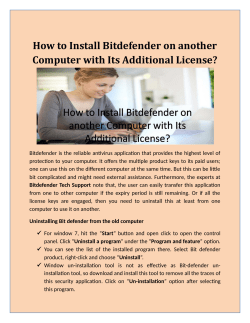Uninstalling Your AutoCAD or Revit Plug-âIns
Uninstalling Your AutoCAD or Revit Plug-‐Ins Before you can use the most up-‐to-‐date version of the Plug-‐In, you will be required to un-‐install the current version on your computer. Before uninstalling, Please be sure you have exited out of any of the related software programs, such as closing AutoCAD if you wish to uninstall the AutoCAD plug in. 1) Open your Control Panel and go to the “Programs and Features” section Control Panel in Windows 8 2) Wait a few seconds until all your installed software programs are displayed. Look for GeTRevitAddinInstaller (for the Revit Program) and/or GeTAutoCADAddinInstaller (for AutoCAD). Select the appropriate program, and click “Uninstall” in the menu above. 3) You will receive a warning asking if you are sure you want to uninstall this program. Ensure that you have selected the correct one, then click “Yes”. Your computer may also ask for permission to uninstall; please grant all permissions. 4) As soon as the uninstallation is complete, you are ready to install the latest version of the Plug-‐In. Page 1 of 1
© Copyright 2025