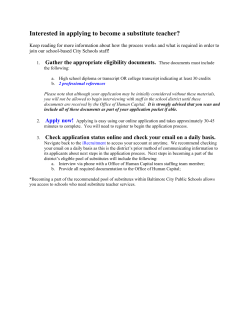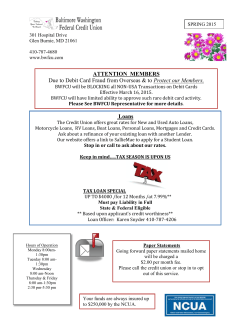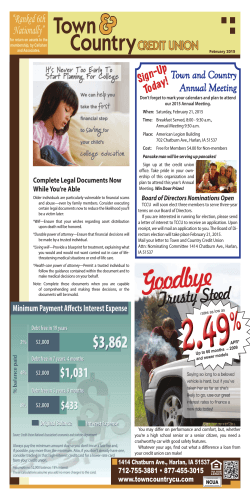Accepting Your Direct Loans USA Funds Life Skills
Accepting Your Direct Loans 1. Go online to https://prodokm.okstate.edu to login to web4students. Go to ACCEPT AWARDS found under the FINANCIAL AID column located at the top, middle of the screen Under ACTION choose accept or decline. You may accept a partial amount under “Accept Partial Amount”. It cannot be less than $100 dollars or more than the Offered Amount. NOTE: The amount you enter for “Accept Partial Amount” will be split across the academic year (three semesters) and not for one specific term! If you want to accept a partial amount for one term, contact the Financial Aid & Scholarships Office. Scroll down to the bottom left hand side of the screen and click SUBMIT. 2. Go online to https://studentloans.gov to complete your MASTER PROMISSORY NOTE and ENTRANCE COUNSELING. Sign in using your social security number, first two characters of your last name, date of birth, and FAFSA pin number. If you do not remember your pin please visit the pin site by clicking the link provided at the bottom of the Manage My Direct Loan box located at the top left hand side of the page. Click the COMPLETE MASTER PROMISSORY NOTE option located in the center of the page to complete your MPN. On the left hand column of the home page is where you can complete the ENTRANCE COUNSELING. Print a copy of the completed Master Promissory Note and Entrance Counseling for your records. If you are a first time borrower of loans from our school your loans will be disbursed 30 days after the first day of classes. IF you are enrolled in at least 6 hours, but some of your classes do not begin until the 2 nd 8 weeks, your loans will not disburse until you are attending at least 6 hours in the 2nd 8 weeks. IMPORTANT: We cannot disburse loans to any student who does not have a completed Master Promissory Note AND Entrance Counseling! USA Funds Life Skills Through OSUIT you now have access to USA Funds Life Skills, a free online learning program that offers you advice for managing your time and money wisely while on campus and after graduation. ALL OSUIT STUDENTS will COMPLETE THREE USA Funds Life Skills courses. Each student may choose which courses they want to take and pass each course with at least a 70%. The actual courses can be found at USA Funds Life Skills website at www.lifeskills.org. Use the directions on the following pages to log into, complete, and report your passing LifeSkills courses through transcript to the OSUIT Financial Aid and Scholarships Office. USA Funds Life Skills Student Guide Oklahoma State University-Institute of Technology Through your school, you now have access to USA Funds® Life Skills®, a free online learning program that offers you advice for managing your time and money wisely while on campus and after graduation. This Student Guide provides basic information about the tool and outlines the steps necessary to access and complete the lesson(s) that your school has assigned to you. Log in. New users are required to complete a simple, one-time registration process. Once you complete the initial registration process, only your username and password are required for future visits. 1. Open your browser and go to www.lifeskills.org. o Helpful hint: Save this address as a favorite to simplify access for future visits. 2. Click “Request a new account” in the Login box to create your account. 3. Complete all of the information on the Request Account page. Some fields require the school defined information listed below. o Enter your school e-mail address as your username. o Enter the student ID number assigned to you by your institution as your school-assigned student ID. o Enter 00317200 as your School Code. Note: This code must be entered exactly as shown here. o Enter 00317200-01 as your Student Access Code. Note: This code must be entered exactly as shown here. 4. Click “Create Account” in the lower right corner to create your account. o Note: If you forget your password on future visits, click “Forgot your password?” in the Login box to receive an email containing your password to the email address you provided when you created your account. Get started. To access and complete the lessons, follow these steps: 1. Select “My Catalog” from the left navigation menu or select the “My Catalog” tab at the top of the page. 2. Click on the name of a lesson and click “Enroll” on the right side of the screen. o Lessons can be completed in any order. If you are unable to complete a lesson in one visit, you can return to it at any time and continue where you left off. Click the name of the lesson under “My Learning” on your Home page to return to the in-progress lesson. 3. Click on the name of the lesson again under “OLT Lessons” to begin the lesson. o Note: Your computer settings must be set to allow pop-ups to access the lesson. The lessons also contain sound so you may want to use headphones. 4. Click “Next” to advance through the lesson. 5. Complete the Lesson Challenge quiz at the end of the lesson. Once achieved, your score will be recorded on your transcript as well as your school’s weekly report. (See next section for transcript information.) o Scroll to the bottom of the Lesson Challenge results and click “Print” to print your quiz results. 6. Click “Ok” to close your quiz results and click “Close Window” to exit the lesson. 7. Click USA Funds Life Skills Survey under “Course Activities” to complete a brief survey about the lesson. 8. Click the “Home” tab to return to the Home page. 9. Repeat the previous steps until you have completed all of the lessons assigned to you. Revised 5/2015 You can review the lessons and retake the Lesson Challenges to improve your score at any time by navigating to the lesson through the course catalog. Your school has assigned the following lesson(s) to you: 101 How Will I Pay for My Higher Education? 102 How Do I Apply for Financial Aid? 103 What Do I Need to Know About Repaying My Student Loans? 104 What If I Have Trouble Repaying My Student Loans? 105 How Do I Manage My Student Loans While I’m in School? See your results. A printable transcript of your lesson activity is available at any time. 1. Click “My Transcripts” in the left navigation menu. o Your transcript will provide details about any lesson in which you have enrolled, including completion status, registration date, completion date and final assessment score. 2. You have the option to print or export your transcript. o Click “Print” in the upper right corner to print your transcript. o Click “Export” in the upper right corner, choose an export format and click “Export” to create an electronic version of your transcript. Complete multiple assignments. If you are assigned multiple lessons from different staff (for example, one group of lessons from the financial aid office and another group of lessons from a professor), you will need to enter additional access codes to your account. This is required for your lesson completion results to be accurately reported to those who assigned the USA Funds Life Skills lessons to you. 1. Click “My Account” in the left navigation menu. 2. Enter the additional code(s) in the available Student Access Code fields. o Note: If you override an existing code with a new code, your completion results no longer will be reported to the person who provided the existing code. 3. Click “Update.” Get help. For assistance, use the “Contact Us” link or call USA Funds Customer Support, Monday through Friday, between 8 a.m. and 8 p.m. Eastern time at (800) 766-0084. After these hours, support is available at (866) 722-1470. Revised 5/2015
© Copyright 2025