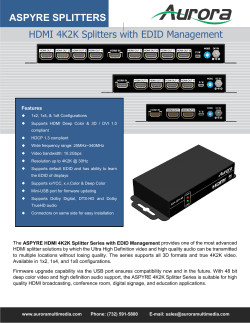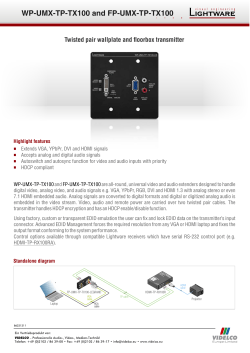EDID Handling in UHBX-SW3 Version 1.0
April 18, 2015 1163 War n er Av e T u sti n , C A 92 780 (7 14) 64 1- 6 607 www.hallresearch.com EDID Handling in UHBX-SW3 Introduction Version 1.0 This document explains the EDID data available at each of the 3 input connectors of the UHBX-SW3. Products Covered This information is applicable to the following models: UHBX-SW3-WP and UHBX-SW3-S. Setup Diagram for a Typical Installation In order to explain where EDID comes from first let’s look at a typical setup. The above diagram shows the three inputs on the UHBX-SW3 (one VGA and two HDMI), as well as the Receiver (UHBX-R-PSE) to which the TV is connected. This Receiver passes through the EDID data from the concerned TV upstream. Unlike the direction of video flow going from the source to the TV, the EDID information travels in the opposite direction. So in the above diagram the TV has its own EDID which gets to the Cat5 output of the UHBX-SW3-WP. What the UHBX-SW3-WP does with that EDID data that comes from the TV is explained below. Copyright 2015 Hall Research Pg 1 EDID Routing of the UHBX-SW3-WP The diagram below shows how EDID is generated for each of the 3 inputs on the SW3 VGA EDID One of the coolest things about the SW3 is that it scales the VGA input to 1080p by default regardless of the resolution that comes in the VGA port. This ensures that all HDTV’s will be able to display a beautiful image without any compatibility issues. The Scaler output can be changed from the default of 1080p to 720p if desired using the Windows GUI software via the USB port. Since the scaler is going to capture the VGA signal and convert it to 1080p, its EDID specifically lists all the VGA resolutions it can support on its input. The EDID also lists 3 resolutions with detailed timings per below: Detailed Descriptor #1: 1280x720 @ 60Hz (marked as preferred) Detailed Descriptor #2: 1360x768 @ 60Hz Detailed Descriptor #3: 1920x1080 @ 60Hz The following Standard Timings are also specified: 1280x720 1280x1024 1280x960 1280x800 1600x1200 1680x1050 1440x900 Copyright 2015 Hall Research Pg 2 So when you connect a PC to the VGA port it will most likely select one of the 3 resolutions specified in the detailed fields (1280x720 as the first choice), but will allow the user to select any of the above resolutions via the display properties in Windows control panel. The reason 1280x720 is designated as the “preferred” resolution is because it is a standard wide screen format that all PC’s should be able to produce (the timing is standard VESA). 1920x1080 would have been a good choice also, but it is not listed standard VGA VESA timing and some PC video cards may not be able to produce it. HDMI EDID The HDMI video input is normally not scaled by the SW3 and the video passes unaltered to the display. Both HDMI inputs follow the same EDID rules. Since the video from the selected HDMI input gets to the TV untouched, it makes sense to pass the EDID that is in the TV to the source, and let the source decide what resolution to output based on the preferred (native) resolution of the actual TV (or one of its other supported formats). As shipped from factory, the HDMI EDID is set to Pass-Through. This means that the SW3 will read the EDID of the Actual TV connected and passes it to the sources connected. The user can select an alternate EDID using the GUI via USB port. This internal “emulated” EDID is fixed. The “Emulated” HDMI EDID lists resolutions with detailed timings per below: First EDID Block (typically used by DVI sources) Detailed Descriptor #1: 1280x720 @ 60Hz (marked as preferred) Detailed Descriptor #2: 1280x800 @ 60Hz Detailed Descriptor #3: 1680x1050 @ 60Hz Detailed Descriptor #4: 1280x800 @ 60Hz Second EDID Block (typically used by HDMI sources) Detailed Descriptor #3: 1920x1080 @ 60Hz Detailed Descriptor #3: 1920x1080 @ 50Hz Detailed Descriptor #3: 1280x720 @ 60Hz Detailed Descriptor #3: 1280x720 @ 50Hz Copyright 2015 Hall Research Pg 3
© Copyright 2025