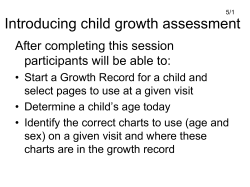Document 127244
FX 115 MS Training guide Tools FX 115 MS Calculator Handouts Applicable activities Other materials Quick Reference Guide (inside the calculator cover) Key Points/ Overview Advanced scientific calculator Two line display VPAM to show formulas as in textbooks (Visually Perfect Algebraic Method) Complex number calculations Statistics mode including standard deviation and regression Base conversions and calculations 1 References the Casio FX-115 MS User’s Guide Casio FX-115MS Scientific calculator FX 115 MS Training guide Content Key Points/ Overview Modes Initializing the calculator Basic Arithmetic Calculations Making Corrections During Input Replay Function Replay Copy Order of Operations Display Format (FIX, SCI, NORM) Fraction Display Decimal-Fraction Conversion Angle Display Percentage Calculations Degrees/Minutes/Seconds Engineering Notation Powers/Square Roots/Cube Root, nth roots/Reciprocals Memory Calculations Answer Memory Consecutive Calculations Independent Memory Variables Clearing Memory CALC Memory Probability Calculations/Random Number/Factorials Permutations and combinations Random number generation Factorials Trigonometry Trigonometric/Inverse Trigonometric Functions Hyperbolic/ Inverse Hyperbolic Functions Convert Radians to Degrees Coordinate Conversion Logarithms/Natural Logarithms SOLVE function Equation calculations Quadratic and Cubic Equations Simultaneous Equations Statistical Calculations Standard Deviation Regression Normal Distribution Complex Numbers Complex Number Calculations Absolute Value and Argument Calculation Rectangular Form-Polar Form Display Conjugate of a Complex Number Differential and Integration Calculations Base n Calculations 2 References the Casio FX-115 MS User’s Guide Casio FX-115MS Scientific calculator FX 115 MS Training guide Modes Before starting a calculation, you must first enter the correct mode. To perform this type of calculation: Basic arithmetic calculations Complex number calculations Standard deviation Regression calculations Base-n calculations Solution of equations • • • Perform this key operation: [MODE] [1] [MODE] [2] [MODE] [MODE] [1] [MODE] [MODE] [2] [MODE] [MODE] [3] [MODE] [MODE] [MODE] [1] To enter this mode: COMP CMPLX SD REG BASE EQN Pressing the [MODE] key more than three times displays additional setup screens. Mode indicators appear in the upper part of the display, except for BASE indicators, which appear in the exponent part of the display. The COMP, CMPLX, SD, and REG modes can be used in combination with the angle unit settings. Initializing the Calculator The following options are available for resetting the calculator. [SHIFT] [CLR] [1] [=] (Mcl) Clears memory. [SHIFT] [CLR] [2] [=] (Mode) Returns the calculation mode and setup to the initial defaults. Calculation mode COMP Angle unit Deg Exponential display format Norm 1, Eng Off Complex number display a + bi Fraction display format a b/c Decimal point character Dot [SHIFT] [CLR] [3] [=] (All) Resets to initial defaults and clears memory. 3 References the Casio FX-115 MS User’s Guide Casio FX-115MS Scientific calculator FX 115 MS Training guide Basic Arithmetic Calculations Making Corrections During Input • Use the left and right arrows on the REPLAY function to move the cursor to the location you want to correct. • Press [DEL] to delete at the current cursor position • Press [SHIFT] [INS] to change the cursor to an insert cursor [ ]. • If an error is made in a calculation, “Syntax Error” will display. Press or . This will position the cursor at the location of the error. Replay Function Every time you perform a calculation, the replay function stores the calculation formula and its result in replay memory. Pressing the up arrow displays the formula and result of the calculation you last performed. If you continue to press the up arrow, you will scroll sequentially through your last calculations (most recent to oldest). Notes: • Replay memory capacity is 128 bytes. • Pressing AC will not clear the replay memory. • If you want to clear the replay memory, press the ON key or reset the modes/settings: Press [SHIFT] [CLR] [2] [=] or [SHIFT] [CLR] [3] [=]. • Replay memory is also cleared when you change from one calculation mode to another or when you turn off the calculator. Replay Copy Replay copy lets you recall multiple expressions from replay so they are connected as a multi-statement on the screen and are joined by a colon (:). Use the up and down arrows on the replay button to display the desired expression. Press [SHIFT] [COPY]. The expressions in replay memory starting from the currently displayed expression and continuing to the last expression are copied. Press [=] for the result of each expression. Order of Operations The calculator uses “order of operations”. Examples: 2 + 3 x 4 = 14 You do not need parentheses around 3 x 4. (2 + 3) x 4 = 20 Use Replay and [SHIFT] [INS] to add parentheses. Blinking [ ] is the insert cursor. -22= -4 (- 2) 2 = 4 4 References the Casio FX-115 MS User’s Guide Casio FX-115MS Scientific calculator FX 115 MS Training guide Display Format To change the display format, press the [MODE] key 5 times (until Fix, Sci, Norm is displayed). Fixed number of decimal places: Press 1: FIX You will then be prompted for the number of decimal places (0 – 9). Scientific Notation: Press 2: SCI You will then be prompted for the number of significant digits (0 – 9). Normal Notation: Press 3: NORM You will then be prompted for NORM 1 or NORM 2. NORM 1 uses exponential notation for integers with more than 10 digits and decimal values with more than 2 decimal places. Ex/ 1 ÷ 1000 = 1 x 10-3 NORM 2 uses exponential notation for integers with more than 10 digits and decimal values with more than 9 decimal places. Ex/ 1 ÷ 1000 = .001 Fraction Display You can use the display set up screen to specify the display format when a fraction calculation result is greater than one. To set the fraction display, press the [MODE] key 6 times and press “1” for Display (DISP). Press the right arrow one time. Select (1) for “a b/c” and (2) for “d/c”. Example Mixed Fraction: Press 1: a b/c 3 4 5 + =2 2 3 6 Improper Fraction: Press 2: d/c 3 4 17 + = 2 3 6 Decimal-Fraction Conversion Examples: Keystrokes Enter [2.75] [=] Display 2.75 Press [a b/c] 2 [SHIFT] [d/c] 11 3 4 4 Angle Display To set the angle unit at degrees, radians, or grads, press the [MODE] key 4 times. Degrees Press 1 Radians Press 2 Grads Press 3 5 References the Casio FX-115 MS User’s Guide Casio FX-115MS Scientific calculator FX 115 MS Training guide Percentage Calculations Examples: Keystrokes Display To find percentage of a number. 12% of 15 [15] [x] [12] [SHIFT] [%] 1.8 To calculate percentage of one number to another. What percentage of 80 is 40? [40] [ ÷ ] [80] [SHIFT] [%] 50 To add a percentage. 15% to 1000 [1000] [x] [15] [SHIFT] [%] [+] 1150 To discount a percentage. 85 by 10% [85] [x] [10] [SHIFT] [%] [ -] 76.5 % change, when a value is increased. From 30 to 36 [36] [–] [30] [SHIFT] [%] 20 Percent of increase, when an amount is added. 300cc added to 500 cc [300] [+] [500] [SHIFT] [%] 160 Degrees/Minutes/Seconds You can perform calculations using degrees, minutes, and seconds, and convert between sexagesimal and decimal values. Examples: Keystrokes [2.5] [=] Press [ o, , , ] [10] [ o, , , ] [15] [ o, , , ] [12] [ o, , , ] [x] [4] [=] Engineering Notation [ENG] [SHIFT] [ENG] Display 2.5 2° 30° 0 41° 0° 48° Engineering notation mode that normalizes the displayed value so its exponent is a positive multiple of three. Engineering notation mode that normalizes the displayed value so its exponent is a negative multiple of three. 6 References the Casio FX-115 MS User’s Guide Casio FX-115MS Scientific calculator FX 115 MS Training guide Powers/Square Roots/Cube Root, nth roots/Reciprocals To square a number: Use the [x2] key Example: [5] [x2] [=] 25 To cube a number: Use the [x3] key Example: [3] [x3] [=] 27 To raise a number to a power (other than 2 or 3): Use the [∧] key Example: [2] [∧] [4] = 16 To find a square root: Use the [ To find a cube root: ] key Example: [ ] [25] [=] 5 Use the [ 3 ] key Example: [SHIFT] [ 3 To find a root Use the [ x ] key (other than square or cube root): Example: [4] [SHIFT] [ x To find a reciprocal: ] [27] [=] 3 ] [81] = 3 Use the [x-1] key Example: [5] [x-1] [=] .2 Note: Press [a b/c] and the display will change to 1/5. 7 References the Casio FX-115 MS User’s Guide Casio FX-115MS Scientific calculator FX 115 MS Training guide Memory Calculations There are different types of memory available: Answer Memory, Consecutive Calculations, Independent Memory, and Variables, and CALC. Answer Memory Whenever you press [=] after inputting values or an expression, the calculated result automatically updates the Answer Memory contents by storing the result. You can recall it by pressing [ANS]. Consecutive Calculations You can use the calculation result that is currently on display (and also stored in Answer Memory) as the first value of your next calculation. Independent Memory Independent Memory uses the memory area in variable M and is convenient for calculating cumulative totals. To add a value to M, press [M+]. To subtract a value from M, press [SHIFT] [M-]. To recall the value of M, press [RCL] [M]. Variables There are 9 variables available (including M) to store data (A through F, M, X, and Y) To add a value to memory letter A, enter the value and press [SHIFT] [STO] [A]. To recall the value of A, press [RCL] [A]. Note: Do NOT use the ALPHA key. Clearing Memory To clear independent memory, press [0] [SHIFT] [STO] [M] (this stores 0 in M). To delete data assigned to a specific variable, press [0] [SHIFT] [STO] <> (enter the letter you want to clear, without pressing the ALPHA key). To clear the values assigned to all of the variables, press [SHIFT] [CLR] [1] [=]. CALC Memory CALC memory lets you temporarily store a mathematical expression that you need to perform a number of times using different values. Once you store an expression, you can recall it, input values for its variables, and calculate a result quickly and easily. • The CALC memory can be used in the COMP mode and CMPLX mode only. • You can store a single mathematical expression, with up to 79 steps. • The stored expression is cleared when you start another operation, change to another mode, or turn off the calculator. Example: Calculate the result for y = x + 5 for different values of x. Input the function: [ALPHA] [Y] [ALPHA] [=] [ALPHA] [X] [+] [5]. Store the expression by pressing [CALC]. You will be prompted for the value. Enter the value followed by [=]. Note: You must press [CALC] before entering another value. 8 References the Casio FX-115 MS User’s Guide Casio FX-115MS Scientific calculator FX 115 MS Training guide Probability Calculations/ Random Number/ Factorials Permutations A permutation is a selection of objects in which the order of the objects matters. Example: To determine the possible number of different arrangements using 4 items selected from 10 items. [10] [SHIFT] [nPr] [4] [=] 5040 Combinations A combination is a selection of objects from a collection and order is irrelevant. Example: To determine the number of different combinations of 4 items selected from 10 items [10] [nCr] [4] [=] 210 Random Number To generate a random number between 0 and 1, press [SHIFT] [Ran#] [=] Factorials To calculate a factorial, use [SHIFT] [x!] 9 References the Casio FX-115 MS User’s Guide Casio FX-115MS Scientific calculator FX 115 MS Training guide Trigonometry Trigonometric/Inverse Trigonometric Functions You can use sin, cos and tan to calculate and solve trigonometric equations. Examples (in degree mode): Keystrokes [sin] [30] [=] [SHIFT] [sin] [.5] [=] Display 0.5 30 Hyperbolic/Inverse Hyperbolic Functions Examples (in degree mode): Keystrokes [hyp] [sin] [3.6] [=] [SHIFT] [hyp] [sin] [30] [=] Or [hyp] [SHIFT] [sin] [30] [=] Display 18.28545536 4.094622224 Convert Radians to Degrees To convert Radians to Degrees, put the calculator in Degree mode. π radians to degrees Example: Press [SHIFT] [ π ] [SHIFT] [DRG] and press [2] for Radians [=] 180 To convert Degrees to Radians, put the calculator in Radian mode. Example: 180 degrees to radians Press [180] [SHIFT] [DRG] and press [1] for Degrees [=] 3.141592654 Coordinate Conversion You can convert from polar to rectangular and from rectangular to polar. The calculation results are automatically assigned to variables E and F. Note: For both examples, be sure you are in degree mode. To convert polar coordinates (r, θ) to rectangular coordinates (x, y). Example: To convert ( r = 2, θ = 60) to rectangular coordinates: Press [SHIFT] [REC] [2] [ , ] [60] [ ) ] [=] 1 (x value) [RCL] [F] 1.732050808 (y value) To convert rectangular coordinates (x, y) to polar coordinates (r, θ). Example: To convert ( x = 1, y = 3 ) to rectangular coordinates: Press [POL] [1] [ , ] [ ] [3] [ ) ] [=] [RCL] [F] 2 (r value) 60 (θ value) 10 References the Casio FX-115 MS User’s Guide Casio FX-115MS Scientific calculator FX 115 MS Training guide Logarithms/Natural Logarithms You can find logarithms, natural logarithms, and antilogarithms. Examples: Keystrokes [log] [100] [=] [ln] [90] [=] [ln] [ALPHA] [e] [SHIFT] [ex] [1] [=] [SHIFT] [10x] [2] [=] Display 2 4.49980967 1 2.718281828 100 SOLVE Function The SOLVE function lets you solve an expression using variables, without the need to simplify the expression. • When solving functions, be sure you are in COMP mode. • If the expression does not include an equal sign (=), the solve function will set the expression = 0. • When entering “=” in your expression, be sure to use [ALPHA] [=]. Example: Given height, time, and gravity, solve the equation for initial velocity: h = vt – ½ gt2. Rewrite the equation using available variables: B = AC – ½ DC2. C is the time it would take for an object thrown straight up with initial velocity A to reach height B. Find the initial velocity A for a height of B = 14 meters and a time of C = 2 seconds. Gravitational acceleration D = 9.8 m/s2. Enter the equation B = AC – ½ DC2. and press [SHIFT] [SOLVE]. You will be prompted for each value: B? press [14] [=] A? press the down arrow, as this is what you are solving for C? press [2] [=] D? press [9.8] [=] Press the up arrow until you reach the unknown variable (in this case, A) With A? displayed, press [SHIFT] [SOLVE]. 11 References the Casio FX-115 MS User’s Guide Casio FX-115MS Scientific calculator FX 115 MS Training guide Equation Calculations The EQN mode lets you solve equations of the 2nd or 3rd degree and simultaneous linear equations with up to three unknowns. To enter the EQN mode, press the [MODE] key 3 times and press “1” for EQN. Quadratic and Cubic Equations Enter the EQN mode and press the right arrow to display the initial quadratic/cubic 2 equation screen. Press 2 for quadratic (2nd degree of the form ax + bx + c = 0) or 3 for 3 2 cubic (3rd degree of the form ax + bx + cx + d = 0). You will be prompted to enter values of each of the coefficients. • Prior to inputting the final coefficient, you can use the up and down arrow keys to move between coefficients and make changes. • You cannot input complex numbers for coefficients. • As soon as you input a value for the final coefficient, one of the solutions is displayed. • Press the down arrow to view other solution(s). You can use the up and down arrows to scroll between the solutions. • After displaying the solutions, press [AC] to return to the coefficient input screen. • If the result is a complex number, the real part of the solution appears. An R-I symbol will appear on the display. Press [SHIFT] [Re-Im] to toggle the display between the real part and the imaginary part. Example: 2 x + 7x + 10 (2 real solutions) 2 x + 2x + 5 (2 complex number solutions) Simultaneous Equations Enter the EQN mode and the simultaneous equation screen will be displayed. Press 2 or 3 for the number of unknowns. You will be prompted to enter values of each of the coefficients. • Prior to inputting the final coefficient, you can use the up and down arrow keys to move between coefficients and make changes. • You cannot input complex numbers for coefficients. • As soon as you input a value for the final coefficient, one of the solutions is displayed. • Press the down arrow to view other solution(s). You can use the up and down arrows to scroll between the solutions. • After displaying the solutions, press [AC] to return to the coefficient input screen. Example: x + 2y = 3 (a1 = 1, b1 = 2, c1 = 3) -x + 3y + 2 (a2 = -1, b2 = 3, c2 = 2) 12 References the Casio FX-115 MS User’s Guide Casio FX-115MS Scientific calculator FX 115 MS Training guide Statistical Calculations Standard Deviation Use the [MODE] key to enter the Standard Deviation (SD) mode when you want to perform statistical calculations using standard deviation. [MODE] [MODE] [1] • • • To clear statistical memory, press [SHIFT] [CLR] [1] [=]. To enter data, use the following key sequence: <value> [DT] Input data is used to calculate the following values: Sum of the squares (∑ x2) Sum of data (∑ x) Number of data items (n) Mean of the data Population standard deviation σ n Sample standard deviation σ n-1 [SHIFT] [S-SUM] [1] [SHIFT] [S-SUM] [2] [SHIFT] [S-SUM] [3] [SHIFT] [S-VAR] [1] [SHIFT] [S-VAR] [2] [SHIFT] [S-VAR] [3] Key points to note: • [DT] [DT] inputs the same data twice • You can input multiple entries of the same data using [SHIFT] [;]. To input 100 ten times, press [100] [SHIFT] [;] [10] [DT] • You can scroll through the data you entered using the up and down arrows on the REPLAY button. • You can edit the displayed data by inputting a new value and then pressing the [=] key to replace it. If you use the [DT] key (and not the [=] key), this will register the value you input as a new data item and will leave the old value as is. • If you want to perform statistical calculations, always press the [AC] key first to exit the data display. • To delete a data value that is displayed, press [SHIFT] [CL]. • If you switch to another MODE, you will no longer be able to display or edit your data. 13 References the Casio FX-115 MS User’s Guide Casio FX-115MS Scientific calculator FX 115 MS Training guide Regression Use the [MODE] key to enter the Regression (REG) mode when you want to perform statistical calculations using regression. [MODE] [MODE] [2] When you enter Regression mode, you can select from 6 types of regression: Linear regression Logarithmic regression Exponential regression Power regression Inverse regression Quadratic regression • • • [1] (Lin) [2] (Log) [3] (Exp) → [1] (Pwr) → [2] (Inv) → [3] (Quad) To clear statistical memory, press [SHIFT] [CLR] [1] [=]. To enter data, use the following key sequence: <x data> , <y data> [DT] The values produced by a regression calculation depend on the values input. Results can be recalled using the following: ∑ x2 ∑x n ∑ y2 ∑y ∑ xy Mean of the x data Population standard deviation (x) Sample standard deviation (x) Mean of the y data Population standard deviation (y) Sample standard deviation (y) Regression coefficient A Regression coefficient B [SHIFT] [S-SUM] [1] [SHIFT] [S-SUM] [2] [SHIFT] [S-SUM] [3] [SHIFT] [S-SUM] → [SHIFT] [S-SUM] → [SHIFT] [S-SUM] → [SHIFT] [S-VAR] [1] [SHIFT] [S-VAR] [2] [SHIFT] [S-VAR] [3] [SHIFT] [S-VAR] → [SHIFT] [S-VAR] → [SHIFT] [S-VAR] → [SHIFT] [S-VAR] → [SHIFT] [S-VAR] → [1] [2] [3] [1] [2] [3] → [1] → [2] For regression calculations other than quadratic regression: Correlation coefficient r Estimate x Estimate y [SHIFT] [S-VAR] → → [3] [SHIFT] [S-VAR] → → → [1] [SHIFT] [S-VAR] → → → [2] For quadratic regression: ∑ x3 ∑ x2 y ∑ x4 Regression coefficient C Estimate x1 Estimate x2 Estimate y [SHIFT] [S-SUM] → [SHIFT] [S-SUM] → [SHIFT] [S-SUM] → [SHIFT] [S-VAR] → [SHIFT] [S-VAR] → [SHIFT] [S-VAR] → [SHIFT] [S-VAR] → → [1] → [2] → [3] → [3] → → [1] → → [2] → → [3] 14 References the Casio FX-115 MS User’s Guide Casio FX-115MS Scientific calculator FX 115 MS Training guide Normal Distribution Use the [MODE] key to enter the Standard Deviation (SD) mode when you want to perform a calculation involving normal distribution. [MODE] [MODE] [1] Press [SHIFT] [DIST] to display the normal distribution screen. P( Q( R( →t 1 2 3 4 Input a value from 1 to 4 to select the probability distribution calculation you want to perform. 15 References the Casio FX-115 MS User’s Guide Casio FX-115MS Scientific calculator FX 115 MS Training guide Complex Numbers Use the [MODE] key to enter the Complex (CMPLX) mode when you want to perform calculations with complex numbers. [MODE] [2] Complex Number Calculations • • • • • • The key for i is located above the [ENG] key. In complex mode, you do not have to press [SHIFT]. You can use the Replay function in the Complex mode. The indicator “R-I” will appear on the display in the upper right corner for complex number results. Press [SHIFT] [[Re-Im] to toggle the display between the real part and the imaginary part. You can use variables A, B, C, and M only in Complex mode. The current angle setting (Deg, Rad, Grad) affects the calculations. You can store an expression in CALC memory while in the Complex mode. Absolute Value and Argument Calculation If an imaginary number is expressed by the rectangular form z = a + bi and is represented as a point in the Gaussian plane, you can determine the absolute value (r) and argument (θ) of the complex number. The polar form is r∠θ. Example: To determine the absolute value (r) and argument (θ) of 3 + 4i (angle is set to Degrees) [SHIFT] [Abs] [(] [3] [+] [4] [i] [)] [=] The result is 5 (r = 5). [SHIFT] [arg] [(] [3] [+] [4] [i] [)] [=] The result is 53.13 (θ = 53.13°) Example: Input the complex number using the polar form r∠θ ( 2 ∠45) [ ] [2] [SHIFT] [∠] [45] [=] The result is 1 + i Press [SHIFT] [Re-Im] to toggle between the real part and the imaginary part. Rectangular Form-Polar Form Display You can convert a rectangular form complex number to its polar form, and a polar form complex number to its rectangular form. Press [SHIFT] [Re-Im] to toggle between the real part and the imaginary part. Example: [1] [+] [i] [SHIFT] [r∠θ] [=] The result is 1.1414, ∠ 45. ] [2] [SHIFT] [∠] [45] [SHIFT] [a+bi] [=] The result is 1 + i [ Conjugate of a Complex Number For any complex number z where z = a + bi, its conjugate is a - bi. Example: The conjugate of 1 + 2i: [SHIFT] [Conjg] [(] [1] [+] [2] [i ] [)] [=] The result is 1 - 2i: 16 References the Casio FX-115 MS User’s Guide Casio FX-115MS Scientific calculator FX 115 MS Training guide Differential and Integration Calculations You can obtain the derivative or the definite integral of a function. Use the [MODE] key to enter the COMP mode when you want to perform differential and integration calculations. [MODE] [1] Differential Calculations Three inputs are required for the differential expression: the function of variable x the point (a) at which the differential coefficient is calculated the change in x [d/dx] (expression, a, ∆x) Example: For y = x2 +3x + 1, find the derivative at the point x = 2 [SHIFT] [d/dx] [ALPHA] [X] [x2] [+] [3] [ALPHA] [X] [+] [1] [,] [2] [=]. Result =7 • • You can omit the input of ∆x. The calculator will automatically substitute an appropriate value if necessary. Discontinuous points and extreme changes in the value of x can cause inaccurate results and errors. Integration Calculations Four inputs are required for integration calculations: the function of variable x a and b which define the integration range of the definite integral n which is the number of partitions (equivalent to N = 2n) for integration using Simpson’s rule [ ∫ dx] (expression, a, b, n) Example: For y = 2x +3, for the interval from 1 to 3 [ • • ∫ dx] [2] [ALPHA] [X] [+] [3] [,] [1] [,] [3] [)] [=]. Result =14 You can omit the input of the number of partitions, or you can specify an integer in the range of 1 to 9. Internal integration calculations may take considerable time to complete. 17 References the Casio FX-115 MS User’s Guide Casio FX-115MS Scientific calculator FX 115 MS Training guide Base-n Calculations Use the [MODE] key to enter the BASE mode when you want to perform calculations using Base n values. [MODE] [MODE] [3] • • • • • • • • In addition to decimal values, calculations can be performed using binary, octal, and hexadecimal values. You can specify the default number system to be applied to all input and displayed values, and the number system for individual values as you input them. You cannot use scientific functions in binary, octal, decimal, and hexadecimal calculations. You cannot input values that include a decimal part and an exponent. If you input a value that includes a decimal part, the unit automatically cuts off the decimal part. Negative binary, octal, and hexadecimal values are produced by taking the two’s complement. You can use the following logical operators between values in Base-n calculations: and (logical product), or (logical sum), xor (exclusive or), xnor (exclusive nor), Not (bitwise complement), and Neg (negation). You may not be able to convert a value from a number system whose calculation range is greater than the calculation range of the resulting number system. The message “Math ERROR” indicates that the result has too many digits (overflow). 18 References the Casio FX-115 MS User’s Guide Casio FX-115MS Scientific calculator
© Copyright 2025