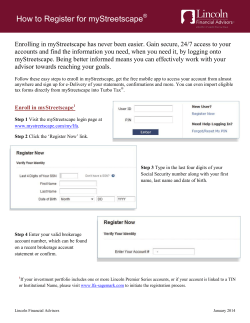BlackBerry Work Drives
Administration Guide
BlackBerry Work Drives
Version 2.0.3
Published: 2015-04-21
SWD-20150421134310515
Contents
Overview: BlackBerry Work Drives.....................................................................................4
Requirements...................................................................................................................5
BlackBerry 10 OS requirements: BlackBerry Work Drives.................................................................................................. 5
Microsoft SharePoint support............................................................................................................................................ 5
Prerequisites: Pushing mapping information to the BlackBerry Work Drives app................ 7
Installing the BlackBerry Work Drives app on BlackBerry 10 devices................................. 8
Installing the BlackBerry Push Initiator Tool for BlackBerry Work Drives.............................9
Remotely configuring an app on BlackBerry 10 devices...................................................10
Creating a content file..................................................................................................................................................... 10
Parameters used in a content file for the BlackBerry Work Drives..............................................................................11
Creating a batch file........................................................................................................................................................ 12
Create a batch file....................................................................................................................................................13
Parameters for the command prompt and batch files............................................................................................... 15
Creating a content template file.......................................................................................................................................17
Creating a push initiator helper batch file.........................................................................................................................18
Troubleshooting............................................................................................................. 19
Troubleshoot a push....................................................................................................................................................... 20
Product documentation.................................................................................................. 21
Glossary......................................................................................................................... 22
Legal notice....................................................................................................................23
Overview: BlackBerry Work Drives
Overview: BlackBerry Work Drives
1
The BlackBerry Work Drives app allows BlackBerry 10 device users to access the files and folders on your organization's
network from the work space on their devices. To help improve productivity, users can use apps such as Documents To Go and
File Manager to create, edit, and manage network files.
You can use the BlackBerry Push Initiator Tool to push mapping information to the work space on BlackBerry 10 devices. You
can also schedule the push of mapping information to occur at regular intervals to help insure that the mapping information on
the devices is up to date.
4
Requirements
Requirements
2
BlackBerry 10 OS requirements: BlackBerry
Work Drives
BlackBerry 10 devices require BlackBerry 10 OS version 10.2.1 or later for BlackBerry Work Drives.
You must install the BlackBerry Work Drives app in the work space on the BlackBerry 10 devices.
Microsoft SharePoint support
Item
Requirement
Supported Microsoft SharePoint
versions
BlackBerry Work Drives supports mapping to servers with the following versions of
Microsoft SharePoint:
•
Microsoft SharePoint 2007
•
Microsoft SharePoint 2010
•
Microsoft SharePoint 2013
Unsupported SharePoint sites
Mapping to SharePoint subsites is not supported.
Supported communication
protocols
The BlackBerry Work Drives app uses the following communication protocols to
communicate with SharePoint:
Supported authentication
protocols
•
SOAP
•
WebDAV
The BlackBerry Work Drives app can use the following authentication protocols with
SharePoint:
•
Basic
•
NTLM
Supported cryptographic protocols The BlackBerry Work Drives app supports the following cryptographic protocol with
SharePoint:
5
Requirements
Item
Requirement
•
SSL
6
Prerequisites: Pushing mapping information to the BlackBerry Work Drives app
Prerequisites: Pushing mapping
information to the BlackBerry Work
Drives app
3
Before you can create an automated process that you use to initiate the push of folder mapping information to the BlackBerry
Work Drives app, you must complete the following tasks:
•
Install the BlackBerry Work Drives app in the work space on BlackBerry 10 devices.
•
Install the BlackBerry Push Initiator Tool. This tool initiates the push of folder mapping information to the BlackBerry
Work Drives app.
•
Verify that users belong to a group that has Log On Locally permission for the network drives that you want them to
map to.
•
Create a content file to specify the folder mapping information.
•
Create a customization process that modifies a content template file if you are pushing user-specific information (for
example, mapping information for a personal folder) to each individual user.
7
Installing the BlackBerry Work Drives app on BlackBerry 10 devices
Installing the BlackBerry Work Drives
app on BlackBerry 10 devices
4
You must install BlackBerry Work Drives app on the BlackBerry 10 devices before pushing folder mappings to the BlackBerry
10 devices.
To make the BlackBerry Work Drives app available in the work space on devices, you must do the following:
1.
Add the BlackBerry Work Drives app to the app list.
2.
Optionally, add BlackBerry Work Drives to an app group.
3.
Assign the BlackBerry Work Drives app or app group to user accounts, user groups, or device groups.
For more information about installing the BlackBerry Work Drives app on BlackBerry 10 devices, visit docs.blackberry.com/
bes12 to read the BES12 Administration Guide.
You can configure single sign-on so that BlackBerry 10 device users do not need to provide their usernames and passwords
each time they access your organization’s network files. For more information about single sign-on access, visit
docs.blackberry.com/bes12 to read the BES12 Administration Guide.
8
Installing the BlackBerry Push Initiator Tool for BlackBerry Work Drives
Installing the BlackBerry Push
Initiator Tool for BlackBerry Work
Drives
5
You must install the BlackBerry Push Initiator Tool to push folder mapping information to the BlackBerry Work Drives app on
BlackBerry 10 devices. The BlackBerry Push Initiator Tool is a tool that you use when you initiate the push of data to apps
installed on BlackBerry 10 devices.
The BlackBerry Push Initiator Tool is one of the tools in the BlackBerry Resource Kit.
For more information about installing the tool, visit docs.blackberry.com/blackberry-resource-kit-for-bes12 to see the
BlackBerry Resource Kit for BES12 Installation and Configuration Guide.
9
Remotely configuring an app on BlackBerry 10 devices
Remotely configuring an app on
BlackBerry 10 devices
6
You can remotely configure apps on the BlackBerry 10 devices by creating the following files to initiate the push of information
to the devices:
File type
Description
Content file
Specifies the information that the BlackBerry Push Initiator Tool sends when initiating a push of
information to an app.
Batch file
Specifies information that the BlackBerry Push Initiator Tool uses when pushing the information to an
app. For example, a batch file includes information such as the name of the group that receives the
information and the location of the content file.
You can customize the information that you push to an app. For example, you can customize the folder information that you
push to the BlackBerry Work Drives app. If you are pushing folder information that is common to all members in a group and you
also want to push mapping information for a personal folder to each individual in the group, you can customize the mapping
information, so that each individual receives mapping information for a personal folder in addition to the mapping information
for the common folder.
If you are customizing information, you can use the following files to pass custom information (for example, mapping
information for a personal folder) to the content file:
File type
Description
Content template file Specifies the information to be customized that the push initiator helper file passes to the content file.
Push initiator helper Reads from the content template file, manipulates the text, and writes the information to the content
file
file.
Creating a content file
The information used in a content file is specific to the app associated with the file. The examples use JSON format.
A sample content.txt file is available in C:\Program Files (x86)\BlackBerry\BlackBerry Resource Kit for BlackBerry Enterprise
Service 12\BlackBerry Push Initiator Tool\Samples.
The following are examples of the information used in the content file to push data to the BlackBerry Work Drives app on
BlackBerry 10 devices. You can include multiple action blocks in a file.
10
Remotely configuring an app on BlackBerry 10 devices
Example: Push BlackBerry Work Drives data to an individual
{
"Command":"ChangeMappings",
"Content":
[
{
"Action":"CREATE",
"UniqueName":"Work Drive Folder",
"Type":"NetworkDrive",
"Uri":"//<web address>/"
}
]
}
Example: Push BlackBerry Work Drives data to a group
{
"Command":"ChangeMappings",
"Content":
[
{
"Action":"CREATE",
"UniqueName":"SharedFolder",
"Type":"NetworkDrive",
"Uri":"//<web address>/SharedFolder/"
}
]
}
Parameters used in a content file for the BlackBerry Work
Drives
The parameters in brackets ([ ]) are optional.
Parameter
Description
"Command"
Use the value "ChangeMappings".
"Action"
This parameter specifies the action performed.
•
"CREATE" - create a mapping for a folder only if another folder mapping with the same name does
not exist
•
"CREATEREPLACE" - create a mapping for a folder and overwrite a folder mapping with the same
name, if it exists
•
"DELETE" - delete a folder mapping with the specified folder name if it exists
If you use CREATE to push folder information that is incorrect, use "CREATEREPLACE" to replace the
folder information with the correct folder information, or use "DELETE" to delete the folder information.
11
Remotely configuring an app on BlackBerry 10 devices
Parameter
Description
"UniqueName"
This parameter specifies a unique folder name as it appears in File Manager on the BlackBerry 10
device.
Use upper and lowercase letters (A to Z and a to z), and numbers (0 to 9). Do not use special characters
(for example, a space).
"Type"
This parameter specifies the type of shared network drives used by your organization. The types are as
follows:
•
"SharePoint" for Microsoft SharePoint
•
"NetworkDrive"
If a server with Microsoft SharePoint is configured to require Check-out for editing, all users using the
BlackBerry Work Drives app have read-only permission when accessing a folder on the server regardless
of the permissions assigned to the users by an administrator.
If a server with Microsoft SharePoint does not require Check-out for editing, users accessing a folder on
the server using the BlackBerry Work Drives app have the following permissions:
•
Users assigned read/write permission by the administrator have read/write permission.
•
Users assigned read-only permission by the administrator have read-only permission.
"Uri"
This parameter specifies the web address and port number for a folder mapping. The port number
defaults to 80 and is only meaningful for mappings with Microsoft SharePoint.
["Username"]
This parameter specifies the name of the user account.
["Password"]
This parameter specifies the password for a user account if a user account is specified.
If the "Username" or "Password" is not included when you use "CREATE" or "CREATEREPLACE" to push mapping information
and the credentials for the network path do not exist on the BlackBerry 10 devices, users must add their credentials in the
BlackBerry Work Drives app. The BlackBerry Work Drives app adds the folder information to the list of folders in the File
Manager after users add their credentials.
Creating a batch file
Using a batch file, you can push data to recipients without typing the parameters each time.
The following examples describe instances when you might run a batch file:
•
If you add recipients to a group that you push data to for an app, run the batch file to push the data to recipients in the
group, including the new recipients.
12
Remotely configuring an app on BlackBerry 10 devices
•
If you remove recipients from a group, run the batch file to remove data from the former recipients' BlackBerry 10
devices.
•
If you wipe a BlackBerry 10 device and reinstall the BlackBerry 10 OS and apps (for example, the BlackBerry Work
Drives app), run the batch file to initiate the push of data to the recipient.
•
If the data that you push to an app changes, run the batch file to update the recipients with the latest data.
Depending on how often the recipients or the data changes, you can run the batch file at scheduled intervals, using a
scheduling tool to make sure that recipients have the most recent data.
Create a batch file
You create a batch file using the same parameters that you use for the command-line tool.
A sample PushInitiatorCommand.bat file is available in C:\Program Files (x86)\BlackBerry\BlackBerry Resource Kit for
BlackBerry Enterprise Service 12\BlackBerry Push Initiator Tool\Samples.
1.
Create a batch file that contains the following text:
@echo off
Note: To see the details as the batch file runs, you can comment out @echo off
2.
Type the location of the BlackBerry Push Initiator Tool .exe file:
set pushInitiator="<pathname>\PushInitiator.exe"
3.
Type the recipient type:
set recipientType=<Group|Email>
4.
Type the recipient name of the group or the email account:
set recipient=<value>
5.
Type the application ID:
set application=<value>
6.
Type the content type that is in the content file:
set contentType=<value>
7.
Type the location of the content file:
set contentFile=<pathname>
8.
If you are customizing the data, type the following text:
set customizeContentPerRecipient=-CustomizeContentPerRecipient
13
Remotely configuring an app on BlackBerry 10 devices
9.
Type the text that specifies the customized data:
set customizeCommand=<value>
Note: The value for the customized data varies depending on the app and the data that you are customizing for the app on
the BlackBerry 10 devices.
Note: If you type a text string that contains spaces (for example, the name of a folder in a path "Push Initiator Tool"), you
must enclose the string in quotation marks (" "). Each customized command must be enclosed in double quotation marks
(for example, ""<value>"").
10. Optionally add a custom script to notify the administrator if the push succeeded or failed.
Note: If an error occurs when pushing data, review the log files for the BlackBerry Push Initiator Tool.
11. Type the call parameters.
12. Optionally add a custom script to notify the administrator if the push succeeded or failed.
13. Type the ERRORLEVEL response.
14. Save the file.
Example: A batch file without customization to an individual for the BlackBerry Work Drives app
@echo off
set pushInitiator="C:\Program Files (x86)\BlackBerry\BlackBerry Resource Kit for BlackBerry
Enterprise Service 12\BlackBerry Push Initiator Tool\PushInitiator.exe"
set recipientType=Email
set recipient=<username>@example.net
set application=sys.cfs.enterprise.gYABgJMjNCifxklxri87rZD71hA
set contentType=text/plain
set contentFile="C:\Program Files (x86)\BlackBerry\BlackBerry Resource Kit for BlackBerry
Enterprise Service 12\BlackBerry Push Initiator Tool\content.txt"
set customizeContentPerRecipient=""
call %pushInitiator% -console -recipientType %recipientType% -recipient %recipient% application %application% -contentType %contentType% -contentFile %contentFile% %
if ERRORLEVEL 0 (
echo "Push Initiator SUCCEEDED."
) else (
echo "Push Initiator FAILED. See log file for details."
)
Example: A batch file with customization to an individual for the BlackBerry Work Drives app
The batch file, PushInitiatorHelper.bat, reads the ContentTemplate.txt and passes the values to content.txt.
The BlackBerry Push Initiator Tool pushes the data in content.txt to the BlackBerry MDS Connection Service.
@echo off
set pushInitiator="C:\Program Files (x86)\BlackBerry\BlackBerry Resource Kit for BlackBerry
Enterprise Service 12\BlackBerry Push Initiator Tool\PushInitiator.exe"
set recipientType=Email
set recipient=<username>@example.net
set application=sys.cfs.enterprise.gYABgJMjNCifxklxri87rZD71hA
set contentType=text/plain
set contentFile="C:\Program Files (x86)\BlackBerry\BlackBerry Resource Kit for BlackBerry
Enterprise Service 12\BlackBerry Push Initiator Tool\content.txt"
set customizeContentPerRecipient=-customizeContentPerRecipient
set customizeCommand="\"C:\Program Files (x86)\BlackBerry\BlackBerry Resource Kit for
BlackBerry Enterprise Service 12\BlackBerry Push Initiator Tool\PushInitiatorHelper.bat\" contentTemplateFile\"C:\Program Files (x86)\BlackBerry\BlackBerry Resource Kit for BlackBerry
14
Remotely configuring an app on BlackBerry 10 devices
Enterprise Service 12\BlackBerry Push Initiator Tool\contentTemplate.txt\""
call %pushInitiator% -console -recipientType %recipientType% -recipient %recipient% application %application% -contentType %contentType% -contentFile %contentFile%
%customizeContentPerRecipient% -customizeCommand %customizeCommand%
if ERRORLEVEL 0 (
echo "Push Initiator SUCCEEDED."
) else (
echo "Push Initiator FAILED. See log file for details."
Example: A batch file without customization to a group for the BlackBerry Work Drives app
@echo off
set pushInitiator="C:\Program Files (x86)\BlackBerry\BlackBerry Resource Kit for BlackBerry
Enterprise Service 12\BlackBerry Push Initiator Tool\PushInitiator.exe"
set recipientType=Group
set recipient=<group_name>
set application=sys.cfs.enterprise.gYABgJMjNCifxklxri87rZD71hA
set contentType=text/plain
set contentFile="C:\Program Files (x86)\BlackBerry\BlackBerry Resource Kit for BlackBerry
Enterprise Service 12\BlackBerry Push Initiator Tool\content.txt"
set customizeContentPerRecipient=""
call %pushInitiator% -console -recipientType %recipientType% -recipient %recipient% application %application% -contentType %contentType% -contentFile %contentFile% %
if ERRORLEVEL 0 (
echo "Push Initiator SUCCEEDED."
) else (
echo "Push Initiator FAILED. See log file for details."
)
Example: A batch file to a group with customization to individuals for the BlackBerry Work Drives app
@echo off
set pushInitiator="C:\Program Files (x86)\BlackBerry\BlackBerry Resource Kit for BlackBerry
Enterprise Service 12\BlackBerry Push Initiator Tool\PushInitiator.exe".
set recipientType=group
set recipient=MyGroup
set application=sys.cfs.enterprise.gYABgJMjNCifxklxri87rZD71hA
set contentType=text/plain
set contentFile="C:\Program Files (x86)\BlackBerry\BlackBerry Resource Kit for BlackBerry
Enterprise Service 12\BlackBerry Push Initiator Tool\content.txt"
set customizeContentPerRecipient=-customizeContentPerRecipient
set customizeCommand="\"C:\Program Files (x86)\BlackBerry\BlackBerry Resource Kit for
BlackBerry Enterprise Service 12\BlackBerry Push Initiator Tool\PushInitiatorHelper.bat\" contentTemplateFile \"C:\Program Files (x86)\BlackBerry\BlackBerry Resource Kit for
BlackBerry Enterprise Service 12\BlackBerry Push Initiator Tool\contentTemplate.txt\""
call %pushInitiator% -console -recipientType %recipientType% -recipient %recipient% application %application% -contentType %contentType% -contentFile %contentFile%
%customizeContentPerRecipient% -customizeCommand %customizeCommand%
if ERRORLEVEL 0 (
echo "Push Initiator SUCCEEDED."
) else (
echo "Push Initiator FAILED. See log file for details."
)
Parameters for the command prompt and batch files
The parameters listed in brackets ([ ]) are optional.
15
Remotely configuring an app on BlackBerry 10 devices
Parameter
Description
[-console]
If this parameter is present in the command prompt, the BlackBerry Push Initiator Tool
remains in the command-line tool when you initiate a push. If the parameter is not present,
the BlackBerry Push Initiator Tool opens the BlackBerry Push Initiator Tool Client and fills
in the fields using the parameters from the command-line tool. If the BlackBerry Push
Initiator Tool encounters an invalid parameter when filling in the fields, the BlackBerry
Push Initiator Tool displays an error message. You can use the BlackBerry Push Initiator
Tool to determine if the values in the command prompt are valid.
The BlackBerry Push Initiator Tool also remains in the command-line tool under the
following conditions when -console is not present:
•
When you type -h for help
•
There is an error in an argument (for example, a parameter is mistyped)
-recipientType <Group|Email>
If you are pushing data to a group, include the variable Group. If you are pushing data to
email accounts, include the variable Email. For example, if you are creating a push request
to a group, use -recipientType Group.
-recipient<value>
This parameter specifies the name of the group or the email account that the BlackBerry
Push Initiator Tool uses when initiating a push to the BlackBerry MDS Connection Service.
-application <value>
This parameter specifies the app. For example, the value for the BlackBerry Work Drives
app is sys.cfs.enterprise.gYABgJMjNCifxklxri87rZD71hA.
-contentType <value>
This parameter specifies the type of content in the content file. The types are as follows:
-contentFile <pathname>
•
text/plain
•
application/xml
•
text/html
This parameter specifies the path for the content file, which specifies the data to include in
the push.
[-customizeContentPerRecipient] This parameter specifies if customized data is pushed to recipients. If you include this
command, you must also include the -customizeCommand parameter.
[-customizeCommand <value>]
This parameter specifies the content for each recipient. The values for this parameter are recipientType <Group|Email> -recipient<value> -application <value> -contentType
<value> -contentFile <pathname>
Include the parameter and its values in quotation marks (" ") if spaces are included in the
string.
16
Remotely configuring an app on BlackBerry 10 devices
Example: Push folder mapping data to a user for the BlackBerry Work Drives app
PushInitiator.exe -console -recipientType email -recipient <username>@example.net -application
sys.cfs.enterprise.gYABgJMjNCifxklxri87rZD71hA -contentType text/plain -contentFile "C:\Program Files
(x86)\BlackBerry\BlackBerry Resource Kit for BlackBerry Enterprise Service 12\BlackBerry Push Initiator Tool
\content.txt"
Example: Push customized folder mapping data to a user for the BlackBerry Work Drives app
PushInitiator.exe -console -recipientType email -recipient <username>@example.net -application
sys.cfs.enterprise.gYABgJMjNCifxklxri87rZD71hA -contentType text/plain -contentFile "C:\Program Files
(x86)\BlackBerry\BlackBerry Resource Kit for BlackBerry Enterprise Service 12\BlackBerry Push Initiator Tool
\content.txt" -customizeContentPerRecipient -customizeCommand "\"C:\Program Files (x86)\BlackBerry
\BlackBerry Resource Kit for BlackBerry Enterprise Service 12\BlackBerry Push Initiator Tool
\PushInitiatorHelper.bat\" -contentTemplateFile \"C:\Program Files (x86)\BlackBerry\BlackBerry Resource Kit
for BlackBerry Enterprise Service 12\BlackBerry Push Initiator Tool\contentTemplate.txt\""
Example: Push folder mapping data to a group without customized mapping data to users for the BlackBerry Work Drives
app
PushInitiator.exe -console –recipientType Group -recipient <group_name> -application
sys.cfs.enterprise.gYABgJMjNCifxklxri87rZD71hA -contentType text/plain -contentFile "C:\Program Files
(x86)\BlackBerry\BlackBerry Resource Kit for BlackBerry Enterprise Service 12\BlackBerry Push Initiator Tool
\content.txt"
Example: Push folder mapping data to a group with customized mapping data to users for the BlackBerry Work Drives app
PushInitiator.exe -console -recipientType group -recipient <group_name> -application
sys.cfs.enterprise.gYABgJMjNCifxklxri87rZD71hA -contentType text/plain -contentFile "C:\Program Files
(x86)\BlackBerry\BlackBerry Resource Kit for BlackBerry Enterprise Service 12\BlackBerry Push Initiator Tool
\content.txt" -customizeContentPerRecipient -customizeCommand "\"C:\Program Files (x86)\BlackBerry
\BlackBerry Resource Kit for BlackBerry Enterprise Service 12\BlackBerry Push Initiator Tool
\PushInitiatorHelper.bat\" -contentTemplateFile \"C:\Program Files (x86)\BlackBerry\BlackBerry Resource Kit
for BlackBerry Enterprise Service 12\BlackBerry Push Initiator Tool\contentTemplate.txt\""
Creating a content template file
If you are customizing the information pushed to individuals or to members in a group, you can create a content template file.
The information used in a content template file is specific to the app associated with the file.
Example: Push customized BlackBerry Work Drives data to an individual
In this example, the content template file passes a user's name to the content file.
The file uses JSON format.
{
"Command":"ChangeMappings",
"Content":
[
{
"Action":"CREATE",
"UniqueName":"SharedFolder",
"Type":"NetworkDrive",
"Uri":"//<web address>/SharedFolder/%USERNAME%"
}
]
}
17
Remotely configuring an app on BlackBerry 10 devices
Related information
Parameters for the command prompt and batch files, on page 15
Creating a push initiator helper batch file
If you are including custom information that you are passing to an app, you can use a push initiator helper batch file to specify
the custom information that the batch file passes from a content template file to a content file.
Example: Retrieving usernames and passing the names to a content file
The following is an example of a push initiator helper batch file that retrieves usernames from a content
template file and passes the information to a content file. Depending on the custom information, the content
template file might not be necessary for some types of batch files.
@echo off
setlocal EnableDelayedExpansion
REM You must specify which content template file to use with this batch file.
REM For example, PushInitiatorHelper.bat -contentTemplateFile "C:\contentTemplate.txt"
REM There are 3 parameters: CONTENTTEMPLATEFILE, RECIPIENT, and CONTENTFILE.
REM PushInitiator.exe always adds the RECIPIENT and CONTENTFILE as the last two parameters.
set Param=none
for %%A in (%*) do (
if !Param! == recipient set recipient=%%~A
if !Param! == contentFile set contentFile=%%A
if !Param! == contentTemplateFile set contentTemplateFile=%%A
set Param=none
if %%A == -Recipient set Param=recipient
if %%A == -ContentFile set Param=contentFile
if %%A == -contentTemplateFile set Param=contentTemplateFile
)
REM This parameter extracts the username from the email address (for example, the parameter
extracts the username user01 from user01@example.net).
SET _endbit=%recipient:*@=%
CALL SET recipient=%%recipient:@%_endbit%=%%
REM Assigns the variable USERNAME to the string value "%USERNAME%" without quotes
set "USERNAME=%%USERNAME%%"
if exist %contentFile% del %contentFile%
set returnCode=-1
for /f "usebackq delims=" %%a in (%contentTemplateFile%) do (
set newline=%%a
REM Replace the string “%USERNAME%” with the value in variable RECIPIENT
set newline=!newline:%USERNAME%=%recipient%!
echo !newline! >> %contentFile%
set returnCode=0
)
REM The return code 0 indicates that the helper batch file should exit with a value of zero
in order to indicate to PushInitiator.exe that the operation of the helper batch was
successful.
REM A non-zero value indicates that the helper batch file failed to create a useful content
file that the PushInitiator application can push.
if returnCode == -1 (
echo Content file was deleted and was not regenerated 1>&2
)
exit returnCode
18
Troubleshooting
Troubleshooting
7
If a recipient has a BlackBerry 10 device and the app is installed on the device, the BlackBerry Push Initiator Tool adds the
following entry to the log file:
(<date> <time>):{0xC230:1} [INFO] Response from MDS-CS: [1001] - The request has been
accepted for processing, but the outcome is not yet known. This code is used in response
to a push submission to indicate that the message has been received by the PPG and seems
to be well formed and valid.
There is a 1001 entry for each successful push to the BlackBerry MDS Connection Service.
If an error occurs when BlackBerry Push Initiator Tool pushes data, the tool adds the following entry to the error log file:
(<date> <time>):{0x8F8C:1} [INFO] Response from MDS-CS: [2002] - The address specified
was not in a recognized format or was not valid or unknown (i.e. not subscribed).
The 2002 entry indicates that the push to the BlackBerry MDS Connection Service was unsuccessful.
An error can occur for the following reasons:
•
A recipient does not have a BlackBerry 10 device.
•
A recipient has a BlackBerry 10 device, but the app is not installed on the device.
If the BlackBerry Push Initiator Tool pushes data to a group and the data is not customized, the tool adds the 1001 entry if the
push to the BlackBerry MDS Connection Service is successful to at least one recipient in the group. For example, if there are
two recipients in a group and the push to one recipient is successful and one is unsuccessful, the BlackBerry Push Initiator Tool
adds the 1001 entry to indicate a successful push. If the push to all recipients in the group is unsuccessful, the tool adds the
2002 entry.
If the BlackBerry Push Initiator Tool pushes customized data to a group, the tool separately pushes the data for each recipient
in the group to the BlackBerry MDS Connection Service.
If you use the BlackBerry Push Initiator Tool UI to specify the email addresses for individual recipients and the data is not
customized, the BlackBerry Push Initiator Tool adds the 1001 entry if the push to the BlackBerry MDS Connection Service is
successful to at least one recipient. For example, if there are two recipients and the push to one recipient is successful and one
is unsuccessful, the BlackBerry Push Initiator Tool adds the 1001 entry to indicate a successful push. If the push to all
recipients is unsuccessful, the tool adds the 2002 entry to indicate that the push was unsuccessful.
If a push to an individual recipient or a group is unsuccessful, the BlackBerry Push Initiator Tool pushes data to the next
recipient or group.
If a content file is greater than 8 KB, the push is unsuccessful. The BlackBerry MDS Connection Service does not process the
data if the data is greater than 8 KB.
If you push data using a recipient's email address, the push is unsuccessful if the content file plus the recipient's email address
is greater than 8 KB.
19
Troubleshooting
If you push data to recipients in a list of email addresses and the email addresses plus the content file exceed 8 KB, the
BlackBerry Push Initiator Tool breaks the list into smaller packets to push with the content file. If a push to a recipient is
unsuccessful (for example, the app is not installed on the user's device), the BlackBerry Push Initiator Tool stops pushing data
to the BlackBerry MDS Connection Service for the remaining recipients in the list of email addresses. The BlackBerry Push
Initiator Tool adds a 2002 entry to the log file for the unsuccessful push to the recipient.
Troubleshoot a push
If the BlackBerry Push Initiator Tool shows that the push was successful, but the pushed data does not appear on the
BlackBerry 10 device, use the following steps to troubleshoot the cause:
1.
Review the error logs for the BlackBerry Push Initiator Tool. The default log file location for the BlackBerry Push Initiator
Tool is <Drive>:\Users\<username>\AppData\Roaming\BlackBerry\BlackBerry Resource Kit for BlackBerry Enterprise
Service 12\BlackBerry Push Initiator Tool\Logs.
2.
Verify that the data in the following files is correct if a BlackBerry 10 device does not receive the mapping information and
there are no error messages in the log file:
•
Content file
•
Content template file if used
The content file must have a valid JSON format.
3.
Push the data again after correcting the cause of the error.
Related information
Parameters used in a content file for the BlackBerry Work Drives, on page 11
20
Product documentation
Product documentation
8
Resource
Description
BES12 Administration Guide
•
Basic and advanced administration for all supported device types, including
BlackBerry 10 devices, iOS devices, Android devices, Windows Phone devices
and BlackBerry OS (version 5.0 to 7.1) and earlier devices
•
Instructions for creating user accounts, groups, roles, and administrator
accounts
•
Instructions for activating devices
•
Instructions for creating and sending IT policies and profiles
•
Instructions for managing apps on devices
•
Descriptions of profile settings
Visit docs.blackberry.com/bes12 to read the guide.
BlackBerry Resource Kit for BES12
Administration Guide
The guide includes the following information about the BlackBerry Push Initiator
Tool:
•
Prerequisites
•
Creating content files
•
Pushing data
•
Creating a batch file
•
Troubleshooting
Visit help.blackberry.com/en/blackberry-resource-kit-for-bes12/current/manuals to
read the guide.
BlackBerry Resource Kit for BlackBerry
Enterprise Service 12 Installation and
Configuration Guide
•
System requirements
•
Instructions for installing the BlackBerry Resource Kit tools
Visit help.blackberry.com/en/blackberry-resource-kit-for-bes12/current/manuals to
read the guide.
21
Glossary
Glossary
9
HTTP
Hypertext Transfer Protocol
HTTPS
Hypertext Transfer Protocol over Secure Sockets Layer
JSON
JavaScript Object Notation
NTLM
NT LAN Manager
PIN
personal identification number
SOAP
Simple Object Access Protocol
SSL
Secure Sockets Layer
URI
Uniform Resource Identifier
WebDAV
Web Distributed Authoring and Versioning
22
Legal notice
Legal notice
10
©2015 BlackBerry. All rights reserved. BlackBerry® and related trademarks, names, and logos are the property of BlackBerry
Limited and are registered and/or used in the U.S. and countries around the world.
Microsoft and SharePoint are trademarks of Microsoft Corporation. All other trademarks are the property of their respective
owners.
This documentation including all documentation incorporated by reference herein such as documentation provided or made
available on the BlackBerry website provided or made accessible "AS IS" and "AS AVAILABLE" and without condition,
endorsement, guarantee, representation, or warranty of any kind by BlackBerry Limited and its affiliated companies
("BlackBerry") and BlackBerry assumes no responsibility for any typographical, technical, or other inaccuracies, errors, or
omissions in this documentation. In order to protect BlackBerry proprietary and confidential information and/or trade secrets,
this documentation may describe some aspects of BlackBerry technology in generalized terms. BlackBerry reserves the right to
periodically change information that is contained in this documentation; however, BlackBerry makes no commitment to provide
any such changes, updates, enhancements, or other additions to this documentation to you in a timely manner or at all.
This documentation might contain references to third-party sources of information, hardware or software, products or services
including components and content such as content protected by copyright and/or third-party websites (collectively the "Third
Party Products and Services"). BlackBerry does not control, and is not responsible for, any Third Party Products and Services
including, without limitation the content, accuracy, copyright compliance, compatibility, performance, trustworthiness, legality,
decency, links, or any other aspect of Third Party Products and Services. The inclusion of a reference to Third Party Products
and Services in this documentation does not imply endorsement by BlackBerry of the Third Party Products and Services or the
third party in any way.
EXCEPT TO THE EXTENT SPECIFICALLY PROHIBITED BY APPLICABLE LAW IN YOUR JURISDICTION, ALL CONDITIONS,
ENDORSEMENTS, GUARANTEES, REPRESENTATIONS, OR WARRANTIES OF ANY KIND, EXPRESS OR IMPLIED, INCLUDING
WITHOUT LIMITATION, ANY CONDITIONS, ENDORSEMENTS, GUARANTEES, REPRESENTATIONS OR WARRANTIES OF
DURABILITY, FITNESS FOR A PARTICULAR PURPOSE OR USE, MERCHANTABILITY, MERCHANTABLE QUALITY, NONINFRINGEMENT, SATISFACTORY QUALITY, OR TITLE, OR ARISING FROM A STATUTE OR CUSTOM OR A COURSE OF
DEALING OR USAGE OF TRADE, OR RELATED TO THE DOCUMENTATION OR ITS USE, OR PERFORMANCE OR NONPERFORMANCE OF ANY SOFTWARE, HARDWARE, SERVICE, OR ANY THIRD PARTY PRODUCTS AND SERVICES
REFERENCED HEREIN, ARE HEREBY EXCLUDED. YOU MAY ALSO HAVE OTHER RIGHTS THAT VARY BY STATE OR
PROVINCE. SOME JURISDICTIONS MAY NOT ALLOW THE EXCLUSION OR LIMITATION OF IMPLIED WARRANTIES AND
CONDITIONS. TO THE EXTENT PERMITTED BY LAW, ANY IMPLIED WARRANTIES OR CONDITIONS RELATING TO THE
DOCUMENTATION TO THE EXTENT THEY CANNOT BE EXCLUDED AS SET OUT ABOVE, BUT CAN BE LIMITED, ARE HEREBY
LIMITED TO NINETY (90) DAYS FROM THE DATE YOU FIRST ACQUIRED THE DOCUMENTATION OR THE ITEM THAT IS THE
SUBJECT OF THE CLAIM.
TO THE MAXIMUM EXTENT PERMITTED BY APPLICABLE LAW IN YOUR JURISDICTION, IN NO EVENT SHALL BLACKBERRY
BE LIABLE FOR ANY TYPE OF DAMAGES RELATED TO THIS DOCUMENTATION OR ITS USE, OR PERFORMANCE OR NONPERFORMANCE OF ANY SOFTWARE, HARDWARE, SERVICE, OR ANY THIRD PARTY PRODUCTS AND SERVICES
REFERENCED HEREIN INCLUDING WITHOUT LIMITATION ANY OF THE FOLLOWING DAMAGES: DIRECT, CONSEQUENTIAL,
EXEMPLARY, INCIDENTAL, INDIRECT, SPECIAL, PUNITIVE, OR AGGRAVATED DAMAGES, DAMAGES FOR LOSS OF PROFITS
23
Legal notice
OR REVENUES, FAILURE TO REALIZE ANY EXPECTED SAVINGS, BUSINESS INTERRUPTION, LOSS OF BUSINESS
INFORMATION, LOSS OF BUSINESS OPPORTUNITY, OR CORRUPTION OR LOSS OF DATA, FAILURES TO TRANSMIT OR
RECEIVE ANY DATA, PROBLEMS ASSOCIATED WITH ANY APPLICATIONS USED IN CONJUNCTION WITH BLACKBERRY
PRODUCTS OR SERVICES, DOWNTIME COSTS, LOSS OF THE USE OF BLACKBERRY PRODUCTS OR SERVICES OR ANY
PORTION THEREOF OR OF ANY AIRTIME SERVICES, COST OF SUBSTITUTE GOODS, COSTS OF COVER, FACILITIES OR
SERVICES, COST OF CAPITAL, OR OTHER SIMILAR PECUNIARY LOSSES, WHETHER OR NOT SUCH DAMAGES WERE
FORESEEN OR UNFORESEEN, AND EVEN IF BLACKBERRY HAS BEEN ADVISED OF THE POSSIBILITY OF SUCH DAMAGES.
TO THE MAXIMUM EXTENT PERMITTED BY APPLICABLE LAW IN YOUR JURISDICTION, BLACKBERRY SHALL HAVE NO
OTHER OBLIGATION, DUTY, OR LIABILITY WHATSOEVER IN CONTRACT, TORT, OR OTHERWISE TO YOU INCLUDING ANY
LIABILITY FOR NEGLIGENCE OR STRICT LIABILITY.
THE LIMITATIONS, EXCLUSIONS, AND DISCLAIMERS HEREIN SHALL APPLY: (A) IRRESPECTIVE OF THE NATURE OF THE
CAUSE OF ACTION, DEMAND, OR ACTION BY YOU INCLUDING BUT NOT LIMITED TO BREACH OF CONTRACT,
NEGLIGENCE, TORT, STRICT LIABILITY OR ANY OTHER LEGAL THEORY AND SHALL SURVIVE A FUNDAMENTAL BREACH OR
BREACHES OR THE FAILURE OF THE ESSENTIAL PURPOSE OF THIS AGREEMENT OR OF ANY REMEDY CONTAINED
HEREIN; AND (B) TO BLACKBERRY AND ITS AFFILIATED COMPANIES, THEIR SUCCESSORS, ASSIGNS, AGENTS, SUPPLIERS
(INCLUDING AIRTIME SERVICE PROVIDERS), AUTHORIZED BLACKBERRY DISTRIBUTORS (ALSO INCLUDING AIRTIME
SERVICE PROVIDERS) AND THEIR RESPECTIVE DIRECTORS, EMPLOYEES, AND INDEPENDENT CONTRACTORS.
IN ADDITION TO THE LIMITATIONS AND EXCLUSIONS SET OUT ABOVE, IN NO EVENT SHALL ANY DIRECTOR, EMPLOYEE,
AGENT, DISTRIBUTOR, SUPPLIER, INDEPENDENT CONTRACTOR OF BLACKBERRY OR ANY AFFILIATES OF BLACKBERRY
HAVE ANY LIABILITY ARISING FROM OR RELATED TO THE DOCUMENTATION.
Prior to subscribing for, installing, or using any Third Party Products and Services, it is your responsibility to ensure that your
airtime service provider has agreed to support all of their features. Some airtime service providers might not offer Internet
browsing functionality with a subscription to the BlackBerry® Internet Service. Check with your service provider for availability,
roaming arrangements, service plans and features. Installation or use of Third Party Products and Services with BlackBerry's
products and services may require one or more patent, trademark, copyright, or other licenses in order to avoid infringement or
violation of third party rights. You are solely responsible for determining whether to use Third Party Products and Services and if
any third party licenses are required to do so. If required you are responsible for acquiring them. You should not install or use
Third Party Products and Services until all necessary licenses have been acquired. Any Third Party Products and Services that
are provided with BlackBerry's products and services are provided as a convenience to you and are provided "AS IS" with no
express or implied conditions, endorsements, guarantees, representations, or warranties of any kind by BlackBerry and
BlackBerry assumes no liability whatsoever, in relation thereto. Your use of Third Party Products and Services shall be governed
by and subject to you agreeing to the terms of separate licenses and other agreements applicable thereto with third parties,
except to the extent expressly covered by a license or other agreement with BlackBerry.
The terms of use of any BlackBerry product or service are set out in a separate license or other agreement with BlackBerry
applicable thereto. NOTHING IN THIS DOCUMENTATION IS INTENDED TO SUPERSEDE ANY EXPRESS WRITTEN
AGREEMENTS OR WARRANTIES PROVIDED BY BLACKBERRY FOR PORTIONS OF ANY BLACKBERRY PRODUCT OR SERVICE
OTHER THAN THIS DOCUMENTATION.
BlackBerry Limited
2200 University Avenue East
24
Legal notice
Waterloo, Ontario
Canada N2K 0A7
BlackBerry UK Limited
200 Bath Road
Slough, Berkshire SL1 3XE
United Kingdom
Published in Canada
25
© Copyright 2025