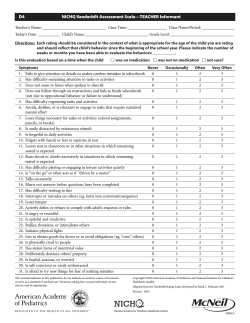How to Record Exempt Prior Time Off
K R O N OS KRONOS Klue How to Record Exempt Prior Time Off Log into Kronos with your VUNetID and Step 1: e-Password. Step 2: Your timecard will be displayed. Step 3: Select any day in the open pay period. https://kronosprod.mis.vanderbilt.edu/wfc/logon -Click In the Pay Code column, -Click on the down arrow to choose the pay code from the available pay code list. - Click on the appropriate prior time off pay code. Enter the amount of hours. Step 5 Add a comment to the hours. -Right click on the hours, - Select Add Comment, -Choose “Exempt Prior Time Off”, -Add a Note and include the date that corresponds to the date the prior time should have been reported, -Click OK. A COMMENTS tab will appear that has the comment information. Step 6: Save the timecard. Step 7: At the end of the pay period, you will need to approve your time for payroll processing, select Approvals and click on Approve. For Kronos issues, email Kronos@vanderbilt.edu For Kronos Terminal Reader issues, call 3-HELP or email HelpDesk@vanderbilt.edu Page | 1 2015-04-20
© Copyright 2025