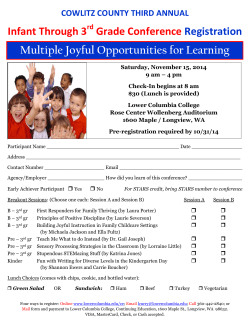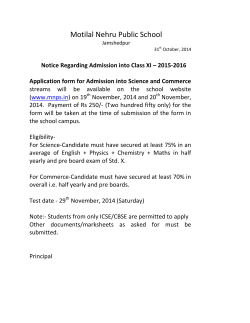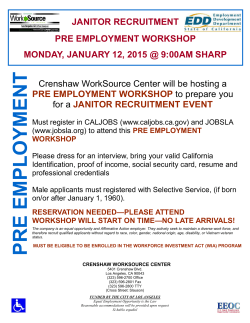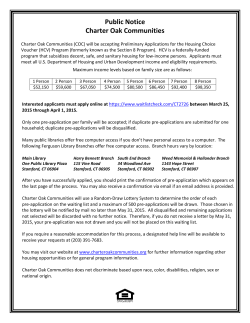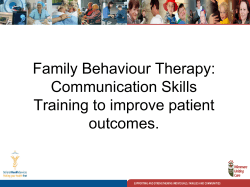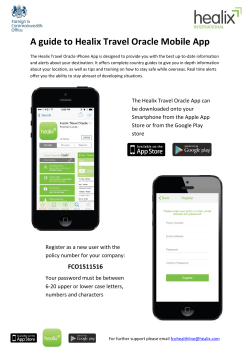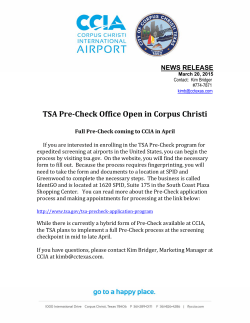5. cancel pre â alert
2012 GD EXPRESS SDN BHD PRE - ALERT USER GUIDE Contents 1. LOGIN TO THE SYSTEM.......................................................................................................................... 2 2. PRE – ALERT ENTRY ............................................................................................................................... 3 3. VIEW TODAY’S PRE – ALERT .................................................................................................................. 5 4. VIEW PREVIOUS PRE – ALERT ............................................................................................................... 8 5. CANCEL PRE – ALERT ........................................................................................................................... 11 6. SOLVE CANCELLED PRE – ALERT ......................................................................................................... 13 7. SEARCH PRE – ALERT ........................................................................................................................... 15 8. VIEW REPORT ...................................................................................................................................... 18 8.1 Report by Delivery Month & Delivery Station. ................................................................................. 19 8.2 Report by Pickup Month & Pickup Station........................................................................................ 22 8.3 Report by Key In Month & Key In Station. ........................................................................................ 22 8.4 Report by Based on Cases Assigned to Staff (for HQ CS) .................................................................. 22 8.5 Report by Based on Solved Cases Assigned to Staff (for HQ CS) ...................................................... 24 9. PRE – ALERT DISCREPANCY ................................................................................................................. 25 1 2012 GD EXPRESS SDN BHD PRE - ALERT USER GUIDE 1. LOGIN TO THE SYSTEM Login to Intranet and proceed to Customer Service -> Pre - Alert as shown below: Figure 1 : Login into system. Below is the main page for Pre - Alert system. Figure 2 : Main page for Pre – Alert system. 2 2012 GD EXPRESS SDN BHD PRE - ALERT USER GUIDE 2. PRE – ALERT ENTRY In the main page (Refer Figure 2), proceed to Pre – Alert Entry. Below is the entry page and field descriptions. Figure 3 : Pre – Alert Entry Page. 1. CN No : Consignment Note number. 2. Pickup Date : Pickup date. 3. Requested Delivery Date : Delivery date as per requested by customer. 4. Type : Type of consignment (Document/Parcel). 5. Customer Type : Type of customer (Account/Cash). 6. Account Number : Customer’s account number (only show if user select Customer Type : Account). 3 2012 GD EXPRESS SDN BHD PRE - ALERT USER GUIDE 7. Sender Details a. b. c. d. e. 8. Consignee Details a. b. c. d. e. 9. Address : Sender’s address. Home/Office : Sender’s home/Office phone number. Mobile : Sender’s mobile phone number. Fax : Sender’s fax number. Email : Sender’s email address. Address : Consignee’s address. Home/Office : Consignee’s home/Office phone number. Mobile : Consignee’s mobile phone number. Fax : Consignee’s fax number. Email : Consignee’s email address. Origin : Origin station. 10. Destination station. 11. Remarks : Remark. 4 2012 GD EXPRESS SDN BHD PRE - ALERT USER GUIDE 3. VIEW TODAY’S PRE – ALERT This page shows all pre – alert based on delivery station and requested delivery date daily (today’s date) separate by New, Processing and Solved. Note : New – once Pre – Alert is key in into the system, the status is New. Processing – change to Processing when Hub Outbound manifest number is scan. Solve – change to Solve when consignment is delivered (Pre – Alert CN exist in Intranet POD or POD image is scan). Click here to view details Figure 4 : View Today's Pre – Alert To view Pre – Alert details, click on the link provided and user will be redirect to details page as below. 5 2012 GD EXPRESS SDN BHD PRE - ALERT USER GUIDE Figure 5 : Pre -ALert Details. By clicking on Reference No, user will be redirect to view details as below : 6 2012 GD EXPRESS SDN BHD PRE - ALERT USER GUIDE Figure 6 : Pre -ALert Details. Note : Only key in branch, origin branch and destination branch can edit : 1. Pickup Date 2. Delivery Date 3. Delivery Station 4. Sender & Consignee Details. 7 2012 GD EXPRESS SDN BHD PRE - ALERT USER GUIDE 4. VIEW PREVIOUS PRE – ALERT This page shows all pre – alert based on delivery station and requested delivery date daily for previous date separate by New, Processing and Solved. Figure 7 : Retrieve Previous Pre – Alert page. Select Requested Delivery Date and Delivery Station and hit ‘Search’ button. Result is separated by New, Processing and Solved as below. Figure 8 : Previous Pre – Alert 8 2012 GD EXPRESS SDN BHD PRE - ALERT USER GUIDE To view Pre – Alert details, click on the link provided and user will be redirect to details page as below. Figure 9 : Previous Pre – Alert details. By clicking on Reference No, user will be redirect to view details as below : 9 2012 GD EXPRESS SDN BHD PRE - ALERT USER GUIDE Figure 10 : Previous Pre – Alert details. 10 2012 GD EXPRESS SDN BHD PRE - ALERT USER GUIDE 5. CANCEL PRE – ALERT Only branch who key in the Pre – Alert is able to cancel the Pre – Alert. To cancel, proceed to ‘Cancel Pre – Alert ’ menu in Pre – Alert main page. By clicking on Reference Number, user will be redirect to details page to cancel. Figure 11 : Cancel Pre – Alert. By clicking on Reference ID, user will be redirect to details page as below : 11 2012 GD EXPRESS SDN BHD PRE - ALERT USER GUIDE Figure 12 : Cancel Pre – Alert details. To cancel, user needs to fill in : Cancel By : Customer’s name who request to cancel Pre – Alert. Cancel Reason : Reason to cancel Pre – Alert. Hit ‘Update’ button to cancel Pre – Alert. 12 2012 GD EXPRESS SDN BHD PRE - ALERT USER GUIDE 6. SOLVE CANCELLED PRE – ALERT HoB needs to verify and solve all cancelled Pre – Alert. To solve, proceed to ‘Solve Cancelled Pre - Alert’ menu in Pre – Alert main page. Shown below is the list of cancelled Pre – Alert needs to be verify and cancel. Figure 13 : Solve Cancelled Pre – Alert. By clicking on Reference ID, user will be redirect to details page as below : 13 2012 GD EXPRESS SDN BHD PRE - ALERT USER GUIDE Figure 14 : Solve Pre – Alert details. Click on ‘Solve this Pre – Alert’ button and hit ‘Update’ button to solve. 14 2012 GD EXPRESS SDN BHD PRE - ALERT USER GUIDE 7. SEARCH PRE – ALERT User may search by : 1. CN Number. 2. Hub Outbound Manifest No. 3. Reference number. Figure 15 : Search Pre – Alert. Below is the result page sample : 15 2012 GD EXPRESS SDN BHD PRE - ALERT USER GUIDE Figure 16 : Result Search by Reference No. 16 2012 GD EXPRESS SDN BHD PRE - ALERT USER GUIDE Figure 17 : Result Search by Reference No. 17 2012 GD EXPRESS SDN BHD PRE - ALERT USER GUIDE 8. VIEW REPORT There are four types of reports available as shown below : 1. Report by Delivery Month & Delivery Station. 2. Report by Pickup Month & Pickup Station. 3. Report by Key In Month & Key In Station. 4. Report by Based on Cases Assigned to Staff (for HQ CS) 5. Report by Based on Solved Cases Assigned to Staff (for HQ CS) Figure 18 : Reports 18 2012 GD EXPRESS SDN BHD PRE - ALERT USER GUIDE 8.1 Report by Delivery Month & Delivery Station. The report will list out all data based on delivery month and station. Below is the sample report. Figure 19 : Report by Delivery Month & Stations By clicking on the figure, user will be redirect to details page as below. 19 2012 GD EXPRESS SDN BHD PRE - ALERT USER GUIDE Figure 20 : Report by Delivery Month & Stations details page. By clicking on the Reference Number, user will be redirect to details page as below. 20 2012 GD EXPRESS SDN BHD PRE - ALERT USER GUIDE Figure 21 : Report by Delivery Month & Stations details page. 21 2012 GD EXPRESS SDN BHD PRE - ALERT USER GUIDE 8.2 Report by Pickup Month & Pickup Station. The report will list out all data based on pickup month and station. Report format is same as Report by Delivery Month & Delivery Station. Please refer Figure 19 – Figure 21 for report sample. 8.3 Report by Key In Month & Key In Station. The report will list out all data based on key in month and station. Report format is same as Report by Delivery Month & Delivery Station. Please refer Figure 19 – Figure 21 for report sample. 8.4 Report by Based on Cases Assigned to Staff (for HQ CS) The report will calculate total of case assign to staff based on selected duration (within 24 hours/ between 24 to 72 hours/ between 72 to 120 hours/ more than 120 hours). Below is the sample report. Figure 22 : Report Based on Case Assigned to Staff. By clicking on the figure, user will be redirect to details page. 22 2012 GD EXPRESS SDN BHD PRE - ALERT USER GUIDE Figure 23 : Report Based on Case Assigned to Staff details page. By clicking on the figure, user will be redirect to details page as below. 23 2012 GD EXPRESS SDN BHD PRE - ALERT USER GUIDE Figure 24 : Report Based on Case Assigned to Staff details page. 8.5 Report by Based on Solved Cases Assigned to Staff (for HQ CS) The report will calculate total of case solved by assigned staff based on selected duration (within 24 hours/ between 24 to 48 hours/ over 48 hours). Below is the sample report. Report format is same as Report by Based on Cases Assigned to Staff format. Please refer Figure 22 – Figure 24. 24 2012 GD EXPRESS SDN BHD PRE - ALERT USER GUIDE 9. PRE – ALERT DISCREPANCY Pre – Alert Discrepancy will show total of Pre – Alert key in, total of Branch Pickup Outbound, total of Hub Outbound, total of Delivery Runsheet and Discrepancy (Total – Hub Outbound) by selected delivery date. Below is the sample report. Figure 25 : Pre – Alert Discrepancy. By clicking on the figure, user will be redirect to details page as below. 25 2012 GD EXPRESS SDN BHD PRE - ALERT USER GUIDE No Hub Outbound manifest number Figure 26 : Pre – Alert Discrepancy details page. Refer above image, the report shows Branch Pickup Outbound manifest number, Hub Outbound manifest number as well as Delivery Runsheet for each Pre – Alert CN. The red column shows that the manifest number is not scan. 26
© Copyright 2025