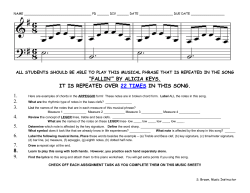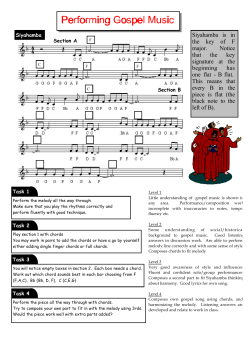Owner’s Manual Keyboard Stand Assembly For information on assembling the
Owner’s Manual Keyboard Stand Assembly For information on assembling the keyboard stand, refer to the instructions on page 10 of this manual. EN SPECIAL MESSAGE SECTION This product utilizes batteries or an external power supply (adapter). DO NOT connect this product to any power supply or adapter other than one described in the manual, on the name plate, or specifically recommended by Yamaha. WARNING: Do not place this product in a position where anyone could walk on, trip over, or roll anything over power or connecting cords of any kind. The use of an extension cord is not recommended! If you must use an extension cord, the minimum wire size for a 25’ cord (or less) is 18 AWG. NOTE: The smaller the AWG number, the larger the current handling capacity. For longer extension cords, consult a local electrician. This product should be used only with the components supplied or; a cart, rack, or stand that is recommended by Yamaha. If a cart, etc., is used, please observe all safety markings and instructions that accompany the accessory product. SPECIFICATIONS SUBJECT TO CHANGE: The information contained in this manual is believed to be correct at the time of printing. However, Yamaha reserves the right to change or modify any of the specifications without notice or obligation to update existing units. This product, either alone or in combination with an amplifier and headphones or speaker/s, may be capable of producing sound levels that could cause permanent hearing loss. DO NOT operate for long periods of time at a high volume level or at a level that is uncomfortable. If you experience any hearing loss or ringing in the ears, you should consult an audiologist. IMPORTANT: The louder the sound, the shorter the time period before damage occurs. Some Yamaha products may have benches and / or accessory mounting fixtures that are either supplied with the product or as optional accessories. Some of these items are designed to be dealer assembled or installed. Please make sure that benches are stable and any optional fixtures (where applicable) are well secured BEFORE using. Benches supplied by Yamaha are designed for seating only. No other uses are recommended. NOTICE: Battery Notice: This product MAY contain a small non-rechargeable battery which (if applicable) is soldered in place. The average life span of this type of battery is approximately five years. When replacement becomes necessary, contact a qualified service representative to perform the replacement. This product may also use “household” type batteries. Some of these may be rechargeable. Make sure that the battery being charged is a rechargeable type and that the charger is intended for the battery being charged. When installing batteries, do not mix batteries with new, or with batteries of a different type. Batteries MUST be installed correctly. Mismatches or incorrect installation may result in overheating and battery case rupture. Warning: Do not attempt to disassemble, or incinerate any battery. Keep all batteries away from children. Dispose of used batteries promptly and as regulated by the laws in your area. Note: Check with any retailer of household type batteries in your area for battery disposal information. Disposal Notice: Should this product become damaged beyond repair, or for some reason its useful life is considered to be at an end, please observe all local, state, and federal regulations that relate to the disposal of products that contain lead, batteries, plastics, etc. If your dealer is unable to assist you, please contact Yamaha directly. NAME PLATE LOCATION: The name plate is located on the bottom of the product. The model number, serial number, power requirements, etc., are located on this plate. You should record the model number, serial number, and the date of purchase in the spaces provided below and retain this manual as a permanent record of your purchase. Service charges incurred due to a lack of knowledge relating to how a function or effect works (when the unit is operating as designed) are not covered by the manufacturer’s warranty, and are therefore the owners responsibility. Please study this manual carefully and consult your dealer before requesting service. Model ENVIRONMENTAL ISSUES: Purchase Date Serial No. Yamaha strives to produce products that are both user safe and environmentally friendly. We sincerely believe that our products and the production methods used to produce them, meet these goals. In keeping with both the letter and the spirit of the law, we want you to be aware of the following: 92-BP (bottom) 2 PLEASE KEEP THIS MANUAL DGX-630/YPG-635 Owner’s Manual FCC INFORMATION (U.S.A.) 1. IMPORTANT NOTICE: DO NOT MODIFY THIS UNIT! This product, when installed as indicated in the instructions contained in this manual, meets FCC requirements. Modifications not expressly approved by Yamaha may void your authority, granted by the FCC, to use the product. 2. IMPORTANT: When connecting this product to accessories and/ or another product use only high quality shielded cables. Cable/s supplied with this product MUST be used. Follow all installation instructions. Failure to follow instructions could void your FCC authorization to use this product in the USA. 3. NOTE: This product has been tested and found to comply with the requirements listed in FCC Regulations, Part 15 for Class “B” digital devices. Compliance with these requirements provides a reasonable level of assurance that your use of this product in a residential environment will not result in harmful interference with other electronic devices. This equipment generates/uses radio frequencies and, if not installed and used according to the instructions found in the users manual, may cause interference harmful to the operation of other electronic devices. Compliance with FCC regulations does not guarantee that interference will not occur in all installations. If this product is found to be the source of interference, which can be determined by turning the unit “OFF” and “ON”, please try to eliminate the problem by using one of the following measures: Relocate either this product or the device that is being affected by the interference. Utilize power outlets that are on different branch (circuit breaker or fuse) circuits or install AC line filter/s. In the case of radio or TV interference, relocate/reorient the antenna. If the antenna lead-in is 300 ohm ribbon lead, change the lead-in to co-axial type cable. If these corrective measures do not produce satisfactory results, please contact the local retailer authorized to distribute this type of product. If you can not locate the appropriate retailer, please contact Yamaha Corporation of America, Electronic Service Division, 6600 Orangethorpe Ave, Buena Park, CA90620 The above statements apply ONLY to those products distributed by Yamaha Corporation of America or its subsidiaries. * This applies only to products distributed by YAMAHA CORPORATION OF AMERICA. OBSERVERA! Apparaten kopplas inte ur växelströmskällan (nätet) så länge som den ar ansluten till vägguttaget, även om själva apparaten har stängts av. ADVARSEL: Netspæendingen til dette apparat er IKKE afbrudt, sålæenge netledningen siddr i en stikkontakt, som er t endt — også selvom der or slukket på apparatets afbryder. VAROITUS: Laitteen toisiopiiriin kytketty käyttökytkin ei irroita koko laitetta verkosta. (standby) IMPORTANT NOTICE FOR THE UNITED KINGDOM Connecting the Plug and Cord IMPORTANT. The wires in this mains lead are coloured in accordance with the following code: BLUE : NEUTRAL BROWN : LIVE As the colours of the wires in the mains lead of this apparatus may not correspond with the coloured makings identifying the terminals in your plug proceed as follows: The wire which is coloured BLUE must be connected to the terminal which is marked with the letter N or coloured BLACK. The wire which is coloured BROWN must be connected to the terminal which is marked with the letter L or coloured RED. Making sure that neither core is connected to the earth terminal of the three pin plug. • This applies only to products distributed by Yamaha Music U.K. Ltd. (class B) COMPLIANCE INFORMATION STATEMENT (DECLARATION OF CONFORMITY PROCEDURE) Responsible Party : Yamaha Corporation of America Address : 6600 Orangethorpe Ave., Buena Park, Calif. 90620 Telephone : 714-522-9011 Type of Equipment : Digital Piano Model Name : DGX-630/YPG-635 This device complies with Part 15 of the FCC Rules. Operation is subject to the following two conditions: 1) this device may not cause harmful interference, and 2) this device must accept any interference received including interference that may cause undesired operation. See user manual instructions if interference to radio reception is suspected. * This applies only to products distributed by YAMAHA CORPORATION OF AMERICA. (FCC DoC) (2 wires) DGX-630/YPG-635 Owner’s Manual 3 PRECAUTIONS PLEASE READ CAREFULLY BEFORE PROCEEDING * Please keep this manual in a safe place for future reference. WARNING Always follow the basic precautions listed below to avoid the possibility of serious injury or even death from electrical shock, short-circuiting, damages, fire or other hazards. These precautions include, but are not limited to, the following: Power supply/AC power adaptor Water warning • Only use the voltage specified as correct for the instrument. The required voltage is printed on the name plate of the instrument. • Do not expose the instrument to rain, use it near water or in damp or wet conditions, or place containers on it containing liquids which might spill into any openings. If any liquid such as water seeps into the instrument, turn off the power immediately and unplug the power cord from the AC outlet. Then have the instrument inspected by qualified Yamaha service personnel. • Use the specified adaptor (PA-5D or an equivalent recommended by Yamaha) only. Using the wrong adaptor can result in damage to the instrument or overheating. • Check the electric plug periodically and remove any dirt or dust which may have accumulated on it. • Do not place the AC adaptor cord near heat sources such as heaters or radiators, and do not excessively bend or otherwise damage the cord, place heavy objects on it, or place it in a position where anyone could walk on, trip over, or roll anything over it. • Never insert or remove an electric plug with wet hands. Fire warning • Do not put burning items, such as candles, on the unit. A burning item may fall over and cause a fire. If you notice any abnormality Do not open • Do not open the instrument or attempt to disassemble the internal parts or modify them in any way. The instrument contains no user-serviceable parts. If it should appear to be malfunctioning, discontinue use immediately and have it inspected by qualified Yamaha service personnel. • If the AC adaptor cord or plug becomes frayed or damaged, or if there is a sudden loss of sound during use of the instrument, or if any unusual smells or smoke should appear to be caused by it, immediately turn off the power switch, disconnect the adaptor plug from the outlet, and have the instrument inspected by qualified Yamaha service personnel. CAUTION Always follow the basic precautions listed below to avoid the possibility of physical injury to you or others, or damage to the instrument or other property. These precautions include, but are not limited to, the following: Power supply/AC power adaptor • When removing the electric plug from the instrument or an outlet, always hold the plug itself and not the cord. • Unplug the AC power adaptor when not using the instrument, or during electrical storms. • Do not connect the instrument to an electrical outlet using a multiple-connector. Doing so can result in lower sound quality, or possibly cause overheating in the outlet. Location • Do not expose the instrument to excessive dust or vibrations, or extreme cold or heat (such as in direct sunlight, near a heater, or in a car during the day) to prevent the possibility of panel disfiguration or damage to the internal components. • Do not place the instrument in an unstable position where it might accidentally fall over. • Before moving the instrument, remove all connected adaptor and other cables. • When setting up the product, make sure that the AC outlet you are using is easily accessible. If some trouble or malfunction occurs, immediately turn off the power switch and disconnect the plug from the outlet. Even when the power switch is turned off, electricity is still flowing to the product at the minimum level. When you are not using the product for a long time, make sure to unplug the power cord from the wall AC outlet. • Use only the stand specified for the instrument. When attaching the stand or rack, use the provided screws only. Failure to do so could cause damage to the internal components or result in the instrument falling over. • Do not use the instrument in the vicinity of a TV, radio, stereo equipment, mobile phone, or other electric devices. Otherwise, the instrument, TV, or radio may generate noise. (3)-11 4 DGX-630/YPG-635 Owner’s Manual 1/2 Connections Saving data • Before connecting the instrument to other electronic components, turn off the power for all components. Before turning the power on or off for all components, set all volume levels to minimum. Also, be sure to set the volumes of all components at their minimum levels and gradually raise the volume controls while playing the instrument to set the desired listening level. Saving and backing up your data • The panel settings and some other types of data are not retained in memory when you turn off the power to the instrument. Save data you want to keep to the Registration Memory (page 90.) Saved data may be lost due to malfunction or incorrect operation. Save important data to a USB storage device/or other external device such as a computer (pages 99, 100, 110). Maintenance • When cleaning the instrument, use a soft, dry cloth. Do not use paint thinners, solvents, cleaning fluids, or chemical-impregnated wiping cloths. Backing up the USB storage device/external media • To protect against data loss through media damage, we recommend that you save your important data onto two USB storage devices/external media. Handling caution • Do not insert a finger or hand in any gaps on the instrument. • Never insert or drop paper, metallic, or other objects into the gaps on the panel or keyboard. If this happens, turn off the power immediately and unplug the power cord from the AC outlet. Then have the instrument inspected by qualified Yamaha service personnel. • Do not place vinyl, plastic or rubber objects on the instrument, since this might discolor the panel or keyboard. • Do not rest your weight on, or place heavy objects on the instrument, and do not use excessive force on the buttons, switches or connectors. • Do not use the instrument/device or headphones for a long period of time at a high or uncomfortable volume level, since this can cause permanent hearing loss. If you experience any hearing loss or ringing in the ears, consult a physician. Yamaha cannot be held responsible for damage caused by improper use or modifications to the instrument, or data that is lost or destroyed. Always turn the power off when the instrument is not in use. Even when the power switch is in the “STANDBY” position, electricity is still flowing to the instrument at the minimum level. When you are not using the instrument for a long time, make sure you unplug the AC power adaptor from the wall AC outlet. The illustrations and LCD screens as shown in this manual are for instructional purposes only, and may appear somewhat different from those on your instrument. ● Trademarks • The bitmap fonts used in this instrument have been provided by and are the property of Ricoh Co., Ltd. • Windows is a registered trademark of Microsoft® Corporation in the United States and other countries. • The company names and product names in this manual are the trademarks or registered trademarks of their respective companies. (3)-11 2/2 DGX-630/YPG-635 Owner’s Manual 5 Copyright Notice The followings are the titles, credits and copyright notices for three (3) of the songs pre-installed in this electronic keyboard: Mona Lisa from the Paramount Picture CAPTAIN CAREY, U.S.A. Words and Music by Jay Livingston and Ray Evans Copyright © 1949 (Renewed 1976) by Famous Music Corporation International Copyright Secured All Rights Reserved Composition Title : Against All Odds Composer’s Name : Collins 0007403 Copyright Owner’s Name : EMI MUSIC PUBLISHING LTD AND HIT & RUN MUSIC LTD All Rights Reserved, Unauthorized copying, public performance and broadcasting are strictly prohibited. Can’t Help Falling In Love from the Paramount Picture BLUE HAWAII Words and Music by George David Weiss, Hugo Peretti and Luigi Creatore Copyright © 1961 ; Renewed 1989 Gladys Music (ASCAP) Worldwide Rights for Gladys Music Administered by Cherry Lane Music Publishing Company, Inc. International Copyright Secured All Rights Reserved This product incorporates and bundles computer programs and contents in which Yamaha owns copyrights or with respect to which it has license to use others’ copyrights. Such copyrighted materials include, without limitation, all computer software, style files, MIDI files, WAVE data, musical scores and sound recordings. Any unauthorized use of such programs and contents outside of personal use is not permitted under relevant laws. Any violation of copyright has legal consequences. DON’T MAKE, DISTRIBUTE OR USE ILLEGAL COPIES. Copying of the commercially available musical data including but not limited to MIDI data and/or audio data is strictly prohibited except for your personal use. Panel Logos GM System Level 1 “GM System Level 1” is an addition to the MIDI standard which ensures that any GM-compatible music data can be accurately played by any GM-compatible tone generator, regardless of manufacturer. The GM mark is affixed to all software and hardware products that support GM System Level. XGlite As its name implies, “XGlite” is a simplified version of Yamaha’s high-quality XG tone generation format. Naturally, you can play back any XG song data using an XGlite tone generator. However, keep in mind that some songs may play back differently compared to the original data, due to the reduced set of control parameters and effects. XF The Yamaha XF format enhances the SMF (Standard MIDI File) standard with greater functionality and open-ended expandability for the future. The instrument is capable of displaying lyrics when an XF file containing lyric data is played. STYLE FILE The Style File Format is Yamaha’s original style file format which uses a unique conversion system to provide high-quality automatic accompaniment based on a wide range of chord types. USB USB is an abbreviation for Universal Serial Bus. It is a serial interface for connecting a computer with peripheral Devices. It allows “hot swapping” (connecting peripheral devices while the power to the computer is on). 6 DGX-630/YPG-635 Owner’s Manual Congratulations and thank you for purchasing the Yamaha DGX-630/YPG-635 Portable Grand! Please read this owner’s manual carefully before using the instrument in order to take full advantage of its various features. Make sure to keep this manual in a safe and handy place even after you finish reading, and refer to it often when you need to better understand an operation or function. Included Accessories The DGX-630/YPG-635 package includes the following items. Please check that you have them all. • • • • • • Music rest Accessory CD-ROM Owner’s manual (this book) Keyboard stand Footswitch AC Power Adaptor (PA-5D or an equivalent recommended by Yamaha) * May not be included depending on your particular area. Please check with your Yamaha dealer. DGX-630/YPG-635 Owner’s Manual 7 Special Features of the DGX-630/YPG-635 Graded Hammer Standard Keyboard Thanks to our experience as the world’s leading manufacturer of acoustic pianos, we’ve developed a keyboard with action that’s virtually indistinguishable from the real thing. Just as on a traditional acoustic piano, the keys of the lower notes have a heavier touch, while the higher ones are more responsive to lighter playing. The keyboard’s sensitivity can even be adjusted to match your playing style. This Graded Hammer technology also enables the DGX-630/YPG-635 to provide authentic touch in a lightweight instrument. ■ Performance assistant technology Page 39 Play along with a song on the instrument’s keyboard and produce a perfect performance every time ... even if you play wrong notes! All you have to do is play on the keyboard—alternately on the left- and right-hand ranges of the keyboard, for example—and you’ll sound like a pro as long as you play in time with the music. And if you can’t play with both hands, you can still play the melody simply by tapping one key. ■ Play a Variety of Instrument Voices All you need is one finger! Page 19 With the DGX-630/YPG-635, the instrument voice that sounds when you play the keyboard can be changed to violin, flute, harp, or any of an extensive range of voices. You can change the mood of a song written for piano, for example, by using violin to play it instead. Experience a whole new world of musical variety. ■ Play Along with Styles Page 28 Want to play with full accompaniment? Try the auto-accompaniment Styles. The accompaniment styles provide the equivalent of a full backing band covering wide variety of styles from waltzes to 8-beat to euro-trance … and much more. Select a style that matches the music you want to play, or experiment with new styles to expand your musical horizons. ■ Easy Performance with Music Notation Display When you play back a song, the corresponding score will be shown on the display as the song plays. This is a great way to learn how to read music. If the song contains lyric and chord data*, the lyrics and chords will also appear on the score display. * No lyrics or chords will appear on the display if the song you are using with the score display function does not contain the appropriate lyric and chord data. 8 DGX-630/YPG-635 Owner’s Manual Page 37 Contents Copyright Notice ....................................................................... 6 Panel Logos ............................................................................. 6 Included Accessories ............................................................... 7 Special Features of the DGX-630/YPG-635............................. 8 Setting Up 10 Keyboard Stand Assembly................................. 10 Power Requirements .............................................................. 13 Connecting Headphones (PHONES/OUTPUT Jack) ............. 13 Connecting a Footswitch (SUSTAIN Jack)............................. 13 Connecting a Pedal Unit (PEDAL UNIT jack)......................... 14 Connecting to a Computer (USB Terminal)............................ 15 Turning the Power On ............................................................ 15 Panel Controls and Terminals 16 Front Panel ............................................................................. 16 Rear Panel ............................................................................. 17 Quick Guide Changing the Display Language 18 Try Playing a Variety of Instrument Voices 19 Select and Play a Voice—MAIN ............................................. 19 Play Two Voices Simultaneously—DUAL .............................. 20 Play Different Voices with the Left and Right Hands—SPLIT 21 Play the Grand Piano Voice ................................................... 22 Fun Sounds 23 Drum Kits................................................................................ 23 Sound Effects ......................................................................... 23 The Metronome 24 Start the Metronome............................................................... 24 Adjusting the Metronome Tempo ........................................... 24 Setting the Number of Beats per Measure, and the Length of Each Beat............................................. 25 Setting the Click bell sound .................................................... 26 Adjusting the Metronome Volume .......................................... 26 Playing Styles 27 Select a Style Rhythm ............................................................ 27 Play Along with a Style ........................................................... 28 Playing Auto-accompaniment Chords .................................... 32 Using Songs 33 Select and Listen to a Song ................................................... 33 Song Fast Forward, Fast Reverse, and Pause ...................... 34 Change the Song Tempo ....................................................... 34 Play the Demo Song .............................................................. 35 Types of Songs ...................................................................... 36 Displaying the Song Score ..................................................... 37 Display the Lyrics ................................................................... 38 The Easy Way to Play Piano 39 CHORD Type—Play with Both Hands.................................... 40 CHORD/FREE Type— Applying the Chord Type to the Left Hand Only................ 42 MELODY Type—Play with One Finger .................................. 44 CHORD/MELODY— Chord Type with the Left Hand, Melody with the Right ..... 46 Select a Song For a Lesson 50 Lesson 1—Waiting ................................................................. 51 Lesson 2—Your Tempo ......................................................... 54 Lesson 3—Minus One ............................................................ 55 Practice Makes Perfect—Repeat and Learn .......................... 56 Play Using the Music Database 57 Change a Song’s Style 58 Try Out the Easy Song Arranger ............................................ 58 Using the Easy Song Arranger ............................................... 58 Record Your Own Performance 60 Recording Procedure ............................................................. 61 Song Clear—Deleting User Songs ......................................... 63 Track Clear—Deleting a Specified Track from a User Song .. 64 Backup and Initialization 65 Backup ................................................................................... 65 Initialization............................................................................. 65 Basic Operation Reference Play with a Variety of Effects 70 Adding Harmony ..................................................................... 70 Adding Reverb ........................................................................ 71 Adding Chorus ........................................................................ 72 Adding DSP ............................................................................ 73 Panel Sustain ......................................................................... 74 Pitch Bend .............................................................................. 74 Handy Performance Features 75 Tap Start ................................................................................. 75 Touch Response Sensitivity ................................................... 75 One Touch Setting.................................................................. 76 Select an EQ Setting for the Best Sound ............................... 77 Pitch Controls ......................................................................... 78 Style (Auto-accompaniment) Functions 79 Pattern Variation (Sections).................................................... 79 Setting the Split Point ............................................................. 82 Play a Style with Chords but No Rhythm (Stop Accompaniment) ...................................................... 83 Adjusting the Style Volume..................................................... 83 Chord Basics .......................................................................... 84 Playing Styles Using the Entire Keyboard .............................. 86 Looking Up Chords Using the Chord Dictionary ..................... 87 Song Settings 88 Song Volume .......................................................................... 88 A-B Repeat ............................................................................. 88 Muting Independent Song Parts ............................................. 89 Change the Melody Voice ...................................................... 89 Memorize Your Favorite Panel Settings 90 Saving to the Registration Memory ........................................ 90 Recalling a Registration Memory............................................ 91 The Functions 92 Selecting and Setting Functions ............................................. 92 Saving and Loading Data 96 Connecting a USB Flash Memory .......................................... 96 Formatting USB Flash Memory .............................................. 98 Saving User Files (Registration Memory) to USB Flash Memory ........................................................... 99 Save a User Song to USB Flash Memory ............................ 100 Loading Files from a USB Flash Memory ............................. 101 Deleting Data from a USB Flash Memory ............................ 102 Delete User Data from the Instrument .................................. 103 Playing Files Located on a USB Flash Memory ................... 103 Connections 104 Connectors ........................................................................... 104 Connecting a Personal Computer ........................................ 105 Transferring Performance Data to and from a Computer ..... 106 Remote Control of MIDI Devices .......................................... 107 Initial Send ............................................................................ 108 Transferring Data Between the Computer and Instrument ... 108 Accessory CD-ROM Installation Guide 111 Important Notices about the CD-ROM.................................. 111 CD-ROM Contents ............................................................... 112 System Requirements .......................................................... 113 Software Installation ............................................................. 113 Appendix Troubleshooting .................................................................... 118 Messages ............................................................................. 120 Scores .................................................................................. 122 Voice List .............................................................................. 128 Drum Kit List ......................................................................... 132 Style List ............................................................................... 134 Music Database List ............................................................. 135 Songs Provided On the Supplied CD-ROM.......................... 136 Harmony Type List ............................................................... 137 Effect Type List ..................................................................... 138 MIDI Implementation Chart................................................... 144 MIDI Data Format ................................................................. 146 Specifications ....................................................................... 149 Index ..................................................................................... 150 66 Basic Operation ...................................................................... 66 The Displays........................................................................... 68 MAIN Display Items ................................................................ 69 DGX-630/YPG-635 Owner’s Manual 9 Setting Up Keyboard Stand Assembly CAUTION Read these cautions carefully before you assemble or use the keyboard stand. These cautions are to promote safe use of the stand and to prevent injury and damage from occurring to you and others. By following these cautions carefully, your keyboard stand will provide you with safe and prolonged use. • Be careful not to confuse parts, and be sure to install all parts in the correct direction. Please assemble in accordance with the sequence given below. • Assembly should be carried out by at least two persons. • Be sure to use the correct screw size, as indicated below. Use of incorrect screws can cause damage. • Use the stand after assembly is complete. An uncompleted stand may overturn or the keyboard may drop. • Always place the stand on a flat, stable surface. Placing the stand on uneven surfaces may cause it to become unstable or overturn, the keyboard to drop, or injury. • Do not use the stand for anything other than its designed purpose. Placing other objects on the stand may result in the object dropping or the stand overturning. • Do not apply excessive force to the keyboard as it may cause the stand to overturn or the keyboard to drop. • Make sure the stand is sturdy and safe, and all screws have been tight and firm before use. If not, the stand may overturn, the keyboard may drop, or may result in injury to the user. • To disassemble, reverse the assembly sequence given below. Have a phillips-head (+) screwdriver of the appropriate size ready. z The parts shown in the “Assembly Parts” illustration will be used. Follow the assembly instructions and select the parts as needed. 1 Assembly Parts Back board q Joint connectors (4 pcs.) w 6 x 70 mm roundhead screws (4 pcs.) Side boards Stand bases e 6 x 30 mm roundhead screws (4 pcs.) r Support rail t 4 x 45 mm flathead screws (6 pcs.) y 5 x 16 mm roundhead screws (4 pcs.) Use the packing sheet to protect both the instrument and the floor when assembling. * The sheet is the bag in which the instrument is wrapped. 10 DGX-630/YPG-635 Owner’s Manual Setting Up x Attach the stand bases. 2 q Joint connectors Insert the joint connectors q into the stand boards as shown. The joint connectors have been installed properly if you can see the screw head on the connector. NOTE • If you put the connectors in wrong direction and want to take them out, tap around the holes on the boards. w 6 x 70 mm roundhead screws 3 e 6 x 30 mm roundhead screw Attach the stand bases to the bottom of the side boards, using the screws w. The left and right stand bases are the same shape, and there is no difference between their frontto-back orientation. If you have trouble fastening the screws, use a screwdriver to rotate the joint connectors so that the connector holes are aligned with the screw holes on the stand bases. c Attach the back board. Attach the back board, using the screws e. Check the back-to-front orientation for the side boards. Make sure the non-colored surface is facing down. CAUTION • Be careful not to drop the back board or touch the sharp metal fittings. NOTE • If you have purchased an optional pedal unit, attach the pedal unit before proceeding to the next step. Refer to the instructions provided with your pedal unit. 4 t 4 x 45 mm flathead screws v Attach the support rail. r Support rail Spread the packing sheet on the floor. Place the instrument on the sheet with the rear panel side on the bottom. Align the support rail r into the groove on the bottom of the instrument and attach the rail, using the screws t. NOTE • If you don’t have the packing sheet, use a thick blanket or other soft material to protect the floor and the instrument. DGX-630/YPG-635 Owner’s Manual 11 Setting Up b Put the keyboard on the stand. 5–6 Check the back-to-front orientation for stand, and carefully place the keyboard on the side boards. Slowly move the keyboard so that the holes on the bottom of the keyboard are properly aligned with the holes on the angle brackets. CAUTION • Be careful not to drop the keyboard or to get your fingers caught between the keyboard and the stand parts. n Install the keyboard to the stand. y 5 x 16 mm Fix the keyboard to the angle brackets, using the screws y. roundhead screws ■ Post-assembly checklist Once you’ve assembled the stand, check the following points: • Are there any parts left over? ➔ If so, read the assembly instructions again and correct any errors you might have made. • Is the instrument clear of doors and other movable fixtures? ➔ If not, move the instrument to an appropriate location. • Does the instrument make a rattling noise when you play it or move it? ➔ If so, properly tighten all screws. • Also, if the keyboard makes a creaking noise or seems unsteady when you play it, refer carefully to the assembly instructions and diagrams and retighten all screws. 12 DGX-630/YPG-635 Owner’s Manual Setting Up Be sure to do the following operations BEFORE turning on the power. Power Requirements Make sure that the [STANDBY/ON] switch of the instrument is set to STANDBY. Plug the AC adaptor into an AC outlet. CAUTION WARNING • Use the specified adaptor (PA-5D or an equivalent recommended by Yamaha) only. The use of other adaptors may result in irreparable damage to both the adaptor and the instrument. • Unplug the AC Power Adaptor when not using the instrument, or during electrical storms. Connect the AC adaptor to the power supply jack. AC power adaptor AC outlet Make all necessary connections below BEFORE turning the power on. Connecting Headphones (PHONES/OUTPUT Jack) WARNING • Avoid listening with the headphones at high volume for long periods of time; doing so may not only result in ear fatigue, it may be damaging to your hearing. CAUTION The instrument speakers are automatically shut off when a plug is inserted into this jack. The PHONES/ OUTPUT jack also functions as an external output. You can connect the PHONES/OUTPUT jack to a keyboard amplifier, stereo system, mixer, tape recorder, or other line-level audio device to send the instrument’s output signal to that device. • To prevent damage to the speakers, set the volume of the external devices at the minimum setting before connecting them. Failure to observe these cautions may result in electric shock or equipment damage. Also, be sure to set the volumes of all devices at their minimum levels and gradually raise the volume controls while playing the instrument to set the desired listening level. Connecting a Footswitch (SUSTAIN Jack) The sustain function lets you produce a natural sustain as you play by pressing a footswitch. Plug the Yamaha FC5 footswitch into this jack and use it to switch sustain on and off. NOTE • Make sure that the footswitch plug is properly connected to the SUSTAIN jack before turning on the power. • Do not press the footswitch while turning the power on. Doing this changes the recognized polarity of the footswitch, resulting in reversed footswitch operation. DGX-630/YPG-635 Owner’s Manual 13 Setting Up Connecting a Pedal Unit (PEDAL UNIT jack) This jack is for connecting an optional LP-7 pedal unit. When connecting the pedal unit, make sure to also assemble the unit on the supplied keyboard stand. NOTE • Make sure that power is OFF when connecting or disconnecting the pedal. LP-7 (optional) Keyboard Stand Pedal Unit Functions The optional pedal unit has three foot pedals that produce a range of expressive effects similar to those produced by the pedals on an acoustic piano. The pedal unit does not affect the split voice when the keyboard is in split mode. Damper (Right) Pedal The damper pedal functions in the same way as a damper pedal on an acoustic piano. When the damper pedal is pressed, notes sustain longer. Releasing the pedal immediately stops (damps) any sustained notes. A “half-pedal” effect lets you use the damper pedal to create partial sustain effects, depending on how far down you press the pedal. * When using both the foot switch and pedal unit, the last effect applied takes priority. When you press the damper pedal here, the notes you play before you release the pedal have a longer sustain. Sostenuto (Center) Pedal If you play a note or chord on the keyboard and press the sostenuto pedal while the note(s) are held, those notes will sustain as long as you hold the pedal (as if the damper pedal had been pressed) but all subsequently played notes will not be sustained. This makes it possible to sustain a chord, for example, while other notes are played “staccato.” Soft (Left) Pedal The soft pedal reduces the volume and slightly changes the timbre of notes played while the pedal is pressed. The soft pedal will not affect notes that are already playing when it is pressed. 14 DGX-630/YPG-635 Owner’s Manual When you press the sostenuto pedal here while holding the note, the note will sustain as long as you hold the pedal. Setting Up Connecting to a Computer (USB Terminal) Connect the instrument’s USB terminal to the USB terminal of a computer, and you can transfer performance data and song files between the two (page 105). To use the USB data-transfer features you’ll need to do the following: • First, make sure the POWER switch on the instrument is set to OFF, then use an AB type USB cable to connect the instrument to the computer. After making the connections, turn the instrument’s power on. • Install the USB-MIDI driver on your computer. Installation of the USB-MIDI driver is described on page 113. Turning the Power On Turn down the volume by turning the [MASTER VOLUME] control to the left and press the [STANDBY/ON] switch to turn on the power. Press the [STANDBY/ON] switch again to turn the power OFF. Backup data in the flash memory is loaded to the instrument when the power is turned on. If no backup data exists on flash memory, all instrument settings are restored to the initial factory defaults when the power is turned on. CAUTION • Even when the switch is in the “STANDBY” position, electricity is still flowing to the instrument at the minimum level. When you are not using the instrument for a long time, make sure you unplug the AC power adaptor from the wall AC outlet. CAUTION • Never attempt to turn the power off when a “WRITING!” message is shown in the display. Doing so can damage the flash memory and result in a loss of data. ● Music Rest Insert the music rest into the slots as shown. DGX-630/YPG-635 Owner’s Manual 15 Panel Controls and Terminals Front Panel Song Category List (page 35) Style Category List (page 134) u e i o q r y t w !1 !0 !2 !3 !4 !5 !6 !7 !8 !9 Front Panel 16 DGX-630/YPG-635 Owner’s Manual r !9 [START/STOP] button ...............pages 27, 34, 67 @0 [SONG] button ........................................ page 33 @1 [EASY SONG ARRANGER] button ............................... page 58 @2 [STYLE] button ....................................... page 27 @3 [VOICE] button........................................ page 19 @4 Dial....................................................pages 67, 92 @5 CATEGORY [ ] and [ ] buttons .............................................pages 67, 92 @6 Number buttons [0]–[9], [+] and [-] buttons............................pages 67, 92 @7 [DEMO] button ........................................ page 35 @8 [EXIT] button........................................... page 68 @9 REGIST MEMORY [MEMORY/BANK], [1], [2] buttons......... page 90 #0 [PORTABLE GRAND] button ................. page 22 #1 [SPLIT ON/OFF] button .......................... page 21 #2 [DUAL ON/OFF] button .......................... page 20 #3 [HARMONY ON/OFF] button ................. page 70 #4 [PITCH BEND] wheel.............................. page 74 #5 Drum Kit .................................................. page 23 f q [STANDBY/ON] switch ............................page 15 w [MASTER VOLUME] control ...........pages 15, 66 e FILE CONTROL [MENU], [EXECUTE] buttons.......................pages 96–102 r [LYRICS] button.......................................page 38 t [SCORE] button.......................................page 37 y [P.A.T. ON/OFF] button............................page 40 u [DSP ON/OFF] button..............................page 73 i [MUSIC DATABASE] button....................page 57 o [FUNCTION] button .........................pages 68, 92 !0 LESSON [L], [R], [START] buttons ......................................page 51 !1 [METRONOME ON/OFF] button .............page 24 !2 [TEMPO/TAP] button.......................pages 34, 75 !3 SONG MEMORY [REC], [1]–[5], [A] buttons ......................page 61 !4 [REPEAT & LEARN]/ [ACMP ON/OFF] button ..................pages 56, 28 !5 [A-B REPEAT]/ [INTRO/ENDING/rit.] button............pages 88, 79 !6 [REW]/ [MAIN/AUTO FILL] button...............pages 34, 79 !7 [FF]/[SYNC STOP] button ...............pages 34, 81 !8 [PAUSE]/ [SYNC START] button .....................pages 34, 80 The illustrations next to each key indicate the drum and percussion instruments assigned to the keys when “Standard Kit 1” is selected. Panel Controls and Terminals Display (pages 68, 69) Music Database List (page 135) Voice Category List (page 128) @7 @0 @1 @4 @2 @3 @6 @5 #0 @8 #1 #2 #3 @9 #4 #5 Rear Panel #6 #7 #8 #9 $0 $1 Rear Panel #6 CONTRAST knob ....................................page 69 #7 USB TO DEVICE terminal........................page 97 USB TO HOST terminal .........................page 105 #8 SUSTAIN jack...........................................page 13 #9 PEDAL UNIT jack.................................... page 14 $0 PHONES/OUTPUT jack .......................... page 13 $1 DC IN 12V jack ........................................ page 13 DGX-630/YPG-635 Owner’s Manual 17 e d ck Gui ui Q Changing the Display Language Quick Guide This instrument allows you to select English or Japanese as the display language. The default display language is English, but if you switch to Japanese the lyrics, file names, demo display, and some messages will be displayed in Japanese where appropriate. 2 Press the CATEGORY [ ] and [ ] buttons a number of times until the “Language” item appears. r Press the [FUNCTION] button. f 1 The currently selected display language will appear below the “Language” item. When highlighted you can use the [+] and [-] buttons to select the language as required. Language item The currently selected language 3 Select a display language. The [+] button selects English and the [-] button selects Japanese. The language selection will be stored in the internal flash memory so that it is retained even when the power is turned off. 4 18 Press the [EXIT] button to return to the MAIN display. DGX-630/YPG-635 Owner’s Manual e d ck Gui ui Q Try Playing a Variety of Instrument Voices In addition to piano, organ, and other “standard” keyboard instruments, this instrument has a large range of voices that includes guitar, bass, strings, sax, trumpet, drums and percussion, sound effects … a wide variety of musical sounds. Select and Play a Voice—MAIN This procedure selects the main voice you will play on the keyboard. 1 Press the [VOICE] button. The main voice selection display will appear. The currently selected voice number and name will be highlighted. The currently selected voice number and name 2 Select the voice you want to play. While watching the highlighted voice name rotate the dial. The available voices will be selected and displayed in sequence. The voice selected here becomes the main voice. For this example select the “105 Flute” voice. Select 105 Flute 3 Play the keyboard. Adjusts volume. Try selecting and playing a variety of voices. Press the [EXIT] button to return to the MAIN display. DGX-630/YPG-635 Owner’s Manual 19 Try Playing a Variety of Instrument Voices Play Two Voices Simultaneously—DUAL You can select a second voice which will play in addition to the main voice when you play the keyboard. The second voice is known as the “dual” voice. 1 Press the [DUAL ON/OFF] button. The [DUAL ON/OFF] button turns the dual voice on or off. When turned on the dual voice “DUAL” will appear in the MAIN display. The currently selected dual voice will sound in addition to the main voice when you play the keyboard. Voice Number 2 Press and hold the [DUAL ON/OFF] button for longer than a second. The dual voice selection display will appear. Dual voice selection display The currently selected dual voice Hold for longer than a second 3 20 Select the desired dual voice. Watch the displayed dual voice and rotate the dial until the voice you want to use is selected. The voice selected here becomes the dual voice. For this example try selecting the “123 Vibraphone” voice. DGX-630/YPG-635 Owner’s Manual Try Playing a Variety of Instrument Voices 4 Play the keyboard. Two voices will sound at the same time. Try selecting and playing a range of dual voices. Press the [EXIT] button to return to the MAIN display. Play Different Voices with the Left and Right Hands—SPLIT In the split mode you can play different voices to the left and right of the keyboard “split point”. The main and dual voices can be played to the right of the split point, while the voice played to the left of the split point is known as the “split voice”. The split point setting can be changed as required (page 82). Split point Split voice 1 Main voice and dual voice Press the [SPLIT ON/OFF] button. The [SPLIT ON/OFF] button turns the split voice on or off. When turned on the split voice “SPLIT” will appear in the MAIN display. The currently selected split voice will sound to the left of the keyboard split point. Voice Number 2 Press and hold the [SPLIT ON/OFF] button for longer than a second. The split voice selection display will appear. Split voice selection display The currently selected split voice Hold for longer than a second DGX-630/YPG-635 Owner’s Manual 21 Try Playing a Variety of Instrument Voices 3 Select the desired split voice. 4 Play the keyboard. Watch the highlighted split voice and rotate the dial until the voice you want to use is selected. The voice selected here becomes the split voice which will play to the left of the keyboard split point. For this example try selecting the “041 Folk Guitar” voice. Try selecting and playing a range of split voices. Press the [EXIT] button to return to the MAIN display. Play the Grand Piano Voice When you just want to play piano, all you have to do is press one convenient button. Press the [PORTABLE GRAND] button. The “001 Grand Piano” voice will be selected. NOTE • When you press the [PORTABLE GRAND] button all settings other than touch sensitivity are turned off. The dual and split voices will also be turned off, so only the Grand Piano voice will play over the entire keyboard. 22 DGX-630/YPG-635 Owner’s Manual Fun Sounds This instrument includes a range of drum kits and unique sound effects you can use for entertainment. Laughter, babbling brooks, jet fly-bys, eerie effects, and much more. These sounds can be a great way to enhance the mood at parties. Drum Kits Drum kits are collections of drum and percussion instruments. When you select a violin or other normal instrument main voice, for example, all keys produce the sound of the same violin, only at different pitches. If you select a drum kit as the main voice, however, each key produces the sound of a different drum or percussion instrument. ◆ Drum Kit Selection Procedure ➔ (refer to steps 1 and 2 on page 19) 1 Press the [VOICE] button. 2 Use the dial to select “131 Standard Kit 1”. 3 Try out each key and enjoy the drum and percussion sounds! Try out each key and enjoy the drum and percussion sounds! Don’t forget the black keys! You’ll hear a triangle, maracas, bongos, drums ... a comprehensive variety of drum and percussion sounds. For details on the instruments included in the drum kit voices (voice numbers 131 to 142), see the “Drum Kit List” on page 132. Sound Effects The sound effects are included in the drum kit voice group (voice numbers 141 and 142). When either of these voices are selected you will be able to play a range of sound effects on the keyboard. ◆ Sound Effect Selection Procedure ➔ (refer to steps 1 and 2 on page 19) 1 Press the [VOICE] button. 2 Use the dial to select “142 SFX Kit 2”. 3 Try out each key and enjoy the sound effects! As you try out the various keys you’ll hear the sound of a submarine, a telephone bell, a creaking door, and many other useful effects. “141 SFX Kit 1” includes lightning, running water, dogs barking, and others. Some keys do not have assigned sound effects, and will therefore produce no sound. For details on the instruments included in the SFX kit voices, see “SFX Kit 1” and “SFX Kit 2” in the “Drum Kit List” on page 133. DGX-630/YPG-635 Owner’s Manual 23 e d ck Gui ui Q The Metronome The instrument includes a metronome with adjustable tempo and time signature. Play and set the tempo that is most comfortable for you. Start the Metronome Turn the metronome on and start it by pressing the [METRONOME ON/OFF] button. To stop the metronome, press the [METRONOME ON/OFF] button again. 4/4 Current setting Adjusting the Metronome Tempo 1 Press the [TEMPO/TAP] button to call up the tempo setting. Tempo 2 24 Use the dial to select a tempo from 5 to 280. DGX-630/YPG-635 Owner’s Manual The Metronome Setting the Number of Beats per Measure, and the Length of Each Beat In this example we’ll set up a 5/8 time signature. 1 Press and hold the [METRONOME ON/OFF] button for longer than a second to select the function “Time Signature–Numerator”. Hold for longer than a second Numerator (Number of beats per measure.) Denominator (The length of one beat.) The available range is from 1 through 60. Select 5 for this example. A bell accent will be sounded at the first beat of each measure. 3 Press the CATEGORY [ ] and [ ] buttons as many times as necessary to select the beat length function “Time Signature–Denominator”. 4 Use the dial to select the beat length. r NOTE • The metronome time signature will synchronize to a style or song that is playing, so these parameters cannot be changed while a style or song is playing. f 2 Use the dial to select the number of beats per measure. Select the required length for each beat: 2, 4, 8, or 16 (half note, quarter note, eighth note, or 16th note). Select 8 for this example. DGX-630/YPG-635 Owner’s Manual 25 The Metronome Setting the Click bell sound This allows you to select whether the click sound has a bell accent, or plays only a click sound. 3 You can then use the [+] and [-] buttons to turn the bell sound on or off. r 2 Use the CATEGORY [ ] and [ ] buttons to select the Bell item. f 1 Press the [FUNCTION] button. Adjusting the Metronome Volume r 2 Use the CATEGORY [ ] and [ ] buttons to select the Metronome Volume item. f 1 Press the [FUNCTION] button. Metronome volume 3 26 Use the dial to set the metronome volume as required. DGX-630/YPG-635 Owner’s Manual e d ck Gui ui Q Playing Styles This instrument has an auto accompaniment feature that produces accompaniment (rhythm + bass + chords) in the style you choose to match chords you play with your left hand. You can select from 160 different styles covering a range of musical genres and time signatures (see page 134 for a complete list of the available styles). In this section we’ll learn how to use the auto accompaniment features. Select a Style Rhythm Most styles includes a rhythm part. You can select from a wide variety of rhythmic types—rock, blues, Euro trance, and many, many more. Let’s begin by listening to just the basic rhythm. The rhythm part is played using percussion instruments only. 1 Press the [STYLE] button. The style select display will appear. The currently selected style number and name will be highlighted. The currently selected style 2 Select a style. 3 Press the [START/STOP] button. Use the dial to select the style you want to use. A list of all the available styles is provided on page 134. NOTE • Style files transferred from a computer or stored on a USB flash memory device connected to the instrument can be selected and used in the same way as the internal Styles (Style numbers 161–). File transfer instructions are provided on page 108. The style rhythm will start playing. Press the [START/STOP] button a second time when you want to stop playback. NOTE • Style numbers 131, 143–160 have no rhythm part and therefore no rhythm will play if you use them for the above example. For these styles first turn auto accompaniment on as described on page 28, press the [START/STOP] button, and the accompaniment bass and chord parts will begin playing when you play a key to the left of the keyboard split point. DGX-630/YPG-635 Owner’s Manual 27 Playing Styles Play Along with a Style You learned how to select a style rhythm on the preceding page. Here we’ll see how to add bass and chord accompaniment to the basic rhythm to produce a full, rich accompaniment that you can play along with. 1 2 Press the [STYLE] button and select the desired style. Turn automatic accompaniment on. Press the [ACMP ON/OFF] button. Pressing this button a second time will turn automatic accompaniment off. This icon appears when automatic accompaniment is on. NOTE ● When automatic accompaniment is on ... The area of the keyboard to the left of the split point (54: F#2) becomes the “auto accompaniment region” and is used only for specifying the accompaniment chords. Split point (54: F#2) Auto accompaniment region 3 Turn sync start on. Press the [SYNC START] button to turn the sync start function on. Flashes when sync start is on. 28 DGX-630/YPG-635 Owner’s Manual • The keyboard split point can be changed as required: refer to page 82. Playing Styles When sync start is on, the bass and chord accompaniment included in a style will start playing as soon as you play a note to left of the keyboard split point. Press the button a second time to turn the sync start function off. 4 Play a left-hand chord to start the style. You can still “play” chords even if you don’t actually know any chords. This instrument will recognize even a single note as a chord. Try playing from one to three notes at the same time to the left of the split point. The accompaniment will change according to the left-hand notes you play. Try this! Scores for some chord progressions are provided on page 30. These examples should help you get a feel for what types of chord progressions sound good with the styles. Split point Auto accompaniment region 5 Play a variety of left-hand chords while playing a melody with your right hand. Split point Auto accompaniment region 6 Press the [START/STOP] button to stop style playback when you’re done. You can switch style “sections” to add variety to the accompaniment. Refer to “Pattern Variation (Sections)” on page 79. DGX-630/YPG-635 Owner’s Manual 29 Playing Styles Styles Are More Fun When You Understand Chords Chords, created by playing multiple notes at the same time, are the basis for harmonic accompaniment. In this section we’ll take a look at sequences of different chords played one after another, or “chord sequences.” Since each chord has it’s own unique “color”—even if it’s different fingerings of the same chord—the chords you choose to use in your chord progressions have a huge influence on the overall feel of the music you play. On page 28 you learned how to play colorful accompaniments using styles. Chord progressions are vital to creating interesting accompaniments, and with a little chord know-how you should be able to take your accompaniments to a new level. On these pages we’ll introduce three easy-to-use chord progressions. Be sure to try them out with the instrument’s accompaniment styles. The style will respond to the chord progression you play, effectively creating a complete song. ■Playing the Chord Progressions ● ● ● ● ● ● ● ● ● ● ● ● ● ● ● ● ● ● ● ● ● ● ● ● ● ● ● ● ● Play the scores with the left hand. Before playing the scores follow steps 1 through 3 of “Play Along with a Style” on page 28. * The scores provided here are not standard song scores, but rather simplified scores that indicate which notes to play to produce the chord progressions. Split point Play to the left of the split point. Recommended Style 041 Euro Trance —Dance music with simple chords— Press the [INTRO/ENDING/rit.] button. F C G Am This is a simple-but-effective chord progression. When you play through to the end of the score, start again from the beginning. When you’re ready to stop playing press the [INTRO/ENDING/rit.] button and the auto accompaniment function will create a perfect ending. 30 DGX-630/YPG-635 Owner’s Manual Playing Styles Recommended Style 148 Piano Boogie —3-chord boogie-woogie— Press the [INTRO/ENDING/rit.] button. C F C G F C Press the [INTRO/ENDING/rit.] button. This progression provides varied harmonic backing with just three chords. When you get a feel for the progression in the score, try changing the order of the chords! Recommended Style 096 Bossa Nova —Bossa nova with jazz-style chords— Press the [INTRO/ENDING/rit.] button. Dm Bm7 5 G7 CM7 FM7 E7 Am A7 This progression includes jazzy “two-five” (II-V) changes. Try playing it through several times. When you’re ready to stop playing press the [INTRO/ENDING/rit.] button. DGX-630/YPG-635 Owner’s Manual 31 Playing Styles Playing Auto-accompaniment Chords There are two ways of playing auto-accompaniment chords: ● Easy Chords ● Standard Chords The instrument will automatically recognize the different chord types. The function is called Multi Fingering. Press the [ACMP ON/OFF] button to turn auto-accompaniment on (page 28). The keyboard to the left of the split point (default: 54/F#2) becomes the “accompaniment range”. Play the accompaniment chords in this area of the keyboard. Split point (default: 54/F#2) Db Eb F# G# Bb Db Eb F# C D E F GA B C D E F Accompaniment range Root notes and the corresponding keys ■Easy Chords ● ● ● ● ● ● ● ● ● ● ● ● ● ● ● ● This method lets you easily play chords in the accompaniment range of the keyboard using only one, two, or three fingers. ■Standard Chords ● ● ● ● ● ● ● ● ● ● ● ● ● This method lets you produce accompaniment by playing chords using normal fingerings in the accompaniment range of the keyboard. ● How to play Standard Chords [Example for “C” chords] C (9) C C • To play a minor chord Press the root note together with the nearest black key to the left of it. C M7 C M7 (9) C6 C6 Cm C sus4 Cm Cm (b5) ( C aug C M7aug C m6 C m7 C mM7 C mM7 ( ) C M7 C ) ) C M7 ( ) ( • To play a seventh chord Press the root note together with the nearest white key to the left of it. (#11) (9) (b5) C7 ( ( ) ) • To play a major chord Press the root note of the chord. ) ( • To play a minor seventh chord Press the root note together with the nearest white and black keys to the left of it (three keys altogether). (9) (9) (11) C m7 C m7 (9) (b5) C m7 C mM7 C7 C7 ) (9) C7 ) ) C7 (#9) C7 ) ( C 7sus4 (b5) C7 ) ) ( ( ) (13) C7 ( C 7aug (b13) (b9) ( (#11) C7 C dim7 C dim ( (b5) ( ) ( ) ( ( ) ( ) C m7 C sus2 * Notes enclosed in parentheses ( ) are optional; the chords will be recognized without them. 32 DGX-630/YPG-635 Owner’s Manual e d ck Gui ui Q Using Songs With this instrument the term “song” refers the data that makes up a piece of music. You can simply enjoy listening to the 30 internal songs, or use them with just about any of the many functions provided—the performance assistant technology feature, lessons, and more. The songs are organized by category. In this section we’ll learn how to select and play songs, and briefly describe the 30 songs provided. Song Listen Lesson Record Select and Listen to a Song 1 Press the [SONG] button The song selection display will appear. The currently selected song number and name will be highlighted. The currently selected song number and name 2 NOTE Select a song. Select a song after referring to the preset song category list on page 35. Use the dial to select the song you want to listen to. • You can also play songs you have recorded yourself (User Songs) or songs that have been transferred to the instrument from a computer in the same way that you play the internal songs. The song highlighted here can be played 001–030 Built in Songs (See page 35) 031–035 User Songs (Songs you record yourself). 036– Songs transferred from a computer (pages 108–110) or Songs in a USB flash memory connected to the instrument (page 96) DGX-630/YPG-635 Owner’s Manual 33 Using Songs 3 Listen to the song. Press the [START/STOP] button to begin playback of the selected song. You can stop playback at any time by pressing the [START/STOP] button again. Song start! Song Fast Forward, Fast Reverse, and Pause These are just like the transport controls on a cassette deck or CD player, letting you fast forward [FF], rewind [REW] and pause [PAUSE] playback of the song. REW Press the fast reverse button to rapidly return to an earlier point in the song. FF Press the fast forward button to rapidly skip ahead to a later point in the song. PAUSE Press the pause button to pause playback. Change the Song Tempo You can change the song tempo as required. Press the [TEMPO/TAP] button. The tempo display will appear and you can use the dial, the [+] and [-] buttons, or the [0] to [9] number buttons to set to tempo to anywhere from 5 and 280 quarter-note beats per minute. You can return to the original tempo by simultaneously pressing the [+] and [-] buttons. Press the [EXIT] button to return to the MAIN display. 34 DGX-630/YPG-635 Owner’s Manual Using Songs Play the Demo Song Press the [DEMO] button. The demo song will start playing. Listen to some of the outstanding instrument voices provided! The demo song will automatically repeat from the beginning after it has played all the way through. You can stop demo playback at any time by pressing the [START/STOP] button. ● Song List These 30 songs include songs that effectively demonstrate the instrument’s Easy Song Arranger feature, songs that are ideally suited for use with the performance assistant technology feature, and more. The “Suggested Uses” column provides some ideas as to how the songs can most effectively used. Category Main Demo Voice Demo Function Demo Piano Solo No. 1 CHORD JetSet 2 CHORD Winter Serenade 3 CHORD Take off 4 CHORD Live! Grand Demo 5 CHORD Live! Orchestra Demo 6 CHORD Cool! RotorOrgan Demo 7 CHORD Cool! Galaxy Electric Piano Demo 8 CHORD ModernHarp & Sweet Soprano Demo 9 CHORD Hallelujah Chorus 10 CHORD Ave Maria 11 CHORD Nocturne op.9-2 12 For Elise 13 Maple Leaf Rag 14 Piano Ensemble Piano Accompaniment CHORD Name Suggested Uses The songs in this category have been created to give you an idea of the advanced capabilities of this instrument. They’re great for listening, or for use with the various features. These songs features some of the instrument’s many useful voices. They make maximum use of the characteristics of each voice, and might serve as inspiration for your own compositions. Use these songs to experience some of the instrument’s advanced features: song number 9 for the easy song arranger, and songs 10 and 11 for the performance assistant technology feature. These piano solo pieces are ideally suited for use as lesson songs. Jeanie with the Light Brown Hair 15 CHORD Amazing Grace 16 CHORD Mona Lisa (Jay Livingston and Ray Evans) 17 Piano Concerto No.21 2nd mov. 18 CHORD Scarborough Fair 19 CHORD Old Folks at Home 20 CHORD Ac Ballad (Against All Odds: Collins 0007403) 21 CHORD Ep Ballad 22 CHORD Boogie Woogie 23 CHORD Rock Piano 24 CHORD Salsa 25 CHORD Country Piano 26 CHORD Gospel R&B 27 CHORD Medium Swing 28 CHORD Jazz Waltz 29 CHORD Medium Bossa 30 CHORD SlowRock (Can’t Help Falling In Love: George David Weiss, Hugo Peretti and Luigi Creatore) A selection of piano ensemble songs that are also well suited for use as lesson songs. When you need to practice backing (accompaniment) patterns, these are the songs to do it with. This is ability you’ll need if you’re invited to play with a band. These songs allow you to practice backing parts one hand at a time, which can be the easiest way to master this important skill. : Includes chord data. The scores for the internal songs—except for songs 1–11, and song 16, 20 and 30 which is copyrighted, are provided in the Song Book on the CD-ROM. The scores for songs 9–11 are provided in this manual. Some of the classic and/or traditional songs have been edited for length or for ease in learning, and may not be exactly the same as the original. DGX-630/YPG-635 Owner’s Manual 35 Using Songs Types of Songs The following three types of songs can be used by the DGX-630/YPG-635. ● Preset Songs (the 30 songs built into the instrument) ................Song numbers 001–030. ● User Songs (recordings of your own performances) ..................Song numbers 031–035. ● External song files (song data transferred from a computer*) ...Song numbers 036–. * The Accessory CD-ROM includes a selection of 70 MIDI songs. See page 109 for instructions on how to transfer the songs to the instrument. The chart below shows the basic processes flow for using the preset songs, user songs, and external song files from storage to playback. Computer Your own performance USB flash memory Song Record Transfer (page 60) (page 108) Song Connect (page 104) DGX-630/YPG-635 Song Storage locations Preset Songs (001–030) User Songs (031–035) The 30 songs built into the instrument. Song Flash Memory Song Save Play NOTE • User songs cannot produce score display as they are. If you convert a user song file to SMF and save it to USB flash memory, however, it becomes capable of producing score display and can be used with the lesson features. NOTE • Different flash memory areas are used to store user songs and external song files transferred from a computer. User songs cannot be directly transferred to the external song file flash memory area, and vice versa. 36 DGX-630/YPG-635 Owner’s Manual USB (036–) Song Using Songs Displaying the Song Score This instrument is capable of display the scores of songs. Scores are displayed for the 30 internal preset songs as well as songs in SMF format stored in a USB fl ash memory or the instrument’s internal flash memory. 1 2 Select a song. Follow steps 1 and 2 of the procedure described on page 33. Press the [SCORE] button and a single-staff score will appear. There are two types of score display: single-staff and double-staff. These are alternately selected each time the [SCORE] button is pressed. NOTE • Both chords and lyrics will be shown in single-staff score display of a song that includes chord and lyric data. • When there are many lyrics they may be displayed in two rows a measure. • Some lyrics or chords may be abbreviated if the selected song has a lot of lyrics. • Small notes that are hard to read may be easier to read after you use the quantize function (page 94). Single-staff Marker Melody score Chord Lyrics NOTE Double-staff 3 Press the [START/STOP] button. 4 Press the [EXIT] button to return to the MAIN display. • No chords or lyrics are shown on the double-staff. The song will begin playing. The triangular will move across the top of the score to indicate the current location. DGX-630/YPG-635 Owner’s Manual 37 Using Songs Display the Lyrics If a song contains lyric data, the lyrics can be made to appear on the display. No lyrics will be displayed for a song that contains no lyric data even if the [LYRICS] button is pressed. 1 Select a song. 2 Press the [LYRICS] button. Select a song between 16, 20, and 30 by performing steps 1 and 2 described on page 33. The title, lyricist, and composer of the song will appear on the display. NOTE • Songs downloaded from the Internet or commercially available song files, including XF format files (page 6), are compatible with the lyrics display features as long as they are standard MIDI file format files containing lyric data. Lyrics display may not be possible with some files. NOTE • If the lyrics display shows garbled characters, try changing the display language (page 18). Song title, lyricist, and composer. 3 Press the [START/STOP] button. The song will play back while the lyrics and chords are shown on the display. The lyrics will be highlighted to show the current location in the song. Lyrics and chord display ■ Preset Songs That Can be Used For Lyrics Display Number 38 Name 016 Mona Lisa (Jay Livingston and Ray Evans) 020 Against All Odds (Collins 0007403) 030 Can’t Help Falling In Love (George David Weiss, Hugo Peretti and Luigi Creatore) DGX-630/YPG-635 Owner’s Manual e d ck Gui ui Q The Easy Way to Play Piano This instrument includes a performance assistant technology feature that lets you play along with a song and sound like a great pianist (even though you might be making lots of mistakes)! In fact, you can play any notes and still sound good! You could even just tap one key and the results would be a beautiful melody. So even if you can’t play piano and can’t read a note of music, you can have some musical fun. Performance assistant technology offers four selectable types. Select the type that produces the best results for you. ● Chord ...................... No matter where or what you play, the result will be musical, well-balanced sound. This type offers the greatest freedom, allowing you to play anything with both your left and right hands. ● Chord/Free........... If you can play simple right-hand melodies but have trouble with lefthand chords, this is the type for you. The Chord type applies to only the left-hand section of the keyboard, allowing you to easily play chords to support the melody you are playing with your right hand. Split point Play your own melody with the right hand. ● Melody ................... This type lets you play the melody of the selected song by playing any keys with just one finger. Start playing melodies right away, even if you’ve never played a keyboard instrument before! ● Chord/Melody .... Play the melody of the selected song with one finger on the right-hand section of the keyboard, and play chords on the left-hand section of the keyboard using the Chord type. Split point Refer to page 48 for more information on using performance assistant technology to help you play. DGX-630/YPG-635 Owner’s Manual 39 The Easy Way to Play Piano CHORD Type—Play with Both Hands 1 Press the [P.A.T. ON/OFF] button. This turns on the performance assistant technology feature. The currently selected type is shown in the MAIN display when the performance assistant technology feature is on. The currently selected type 2 Select the CHORD type. Hold for longer than a second Select Chord Press and hold the [P.A.T. ON/OFF] button for longer than a second so that the performance assistant technology type appears. Select the Chord type by using the dial. 3 Select a song. Press the [SONG] button, and the Song Select display appears. Select a song by using the dial. For this example try selecting the “010 Ave Maria”. When the Chord type is selected, features only available for this song can be seen in the display! NOTE • Using Songs (page 33) The song displayed here will be played. ● What is a Song? You know the normal meaning of this word, but in this instrument the term “Song” refers to the data that makes up a complete song. The performance assistant technology features uses the chord and melody data, and should always be used with a song (page 33). 40 DGX-630/YPG-635 Owner’s Manual The Easy Way to Play Piano 4 Press the [START/STOP] button. Song playback will begin. The basic pattern will play repeatedly. Listen to the basic pattern for four measures while getting a feel for the basic pattern, then begin playing yourself from the fifth measure. The keys you should play will be shown in the display. 5 Play on the keyboard. Before After Try playing the score on the left with both hands. You can even play the same keys over and over: C, E, G, C, E, G, C, E. You’ll notice that at measure five the notes will come out according to the score on the right. Keep playing, and performance assistant technology Chord type will continue to “correct” the notes that you play. This is the performance assistant technology Chord type. NOTE • The score for Ave Maria is provided on page 124. You can stop song playback at any time by pressing the [START/STOP] button. 6 Press the [P.A.T. ON/OFF] button to turn the performance assistant technology feature off. “...” will appear on the display where the performance assistant technology type is normally shown. DGX-630/YPG-635 Owner’s Manual 41 The Easy Way to Play Piano CHORD/FREE Type—Applying the Chord Type to the Left Hand Only 1 Press the [P.A.T. ON/OFF] button. This turns on the performance assistant technology feature. The currently selected type is shown in the MAIN display when the performance assistant technology feature is on. The currently selected type 2 Select the CHORD/FREE type. Hold for longer than a second Select Chord/Free Press and hold the [P.A.T. ON/OFF] button for longer than a second so that the performance assistant technology type appears. Select the Chord/Free type by using the dial. 3 Select a song. Press the [SONG] button, and the Song Select display appears. Select a song by using the dial. For this example try selecting the “011 Nocturne”. NOTE • Using Songs (page 33) The song displayed here will be played. 42 DGX-630/YPG-635 Owner’s Manual The Easy Way to Play Piano 4 Press the [START/STOP] button. Song playback will begin. The left-hand keys you should play will be shown on the display. 5 Play on the keyboard. Play to the right of the split point with your right hand, and to the left of the split point with your left hand. Split point With this type notes played on the left-hand side of the split point will actually sound an octave higher. Play the Nocturne melody with your right hand. Continually play an FA-C arpeggio with your left hand as indicated by the score shown in the display. Although you’re repeatedly playing the same notes with your left hand, the actual notes produced will change to match the music. This is the performance assistant technology Chord/Free type. NOTE • The score for Nocturne is provided on page 126. Press the [SCORE] button if you want to see the score for the right-hand part in the display. You can stop song playback at any time by pressing the [START/STOP] button. 6 Press the [P.A.T. ON/OFF] button to turn the performance assistant technology feature off. “...” will appear on the display where the performance assistant technology type is normally shown. DGX-630/YPG-635 Owner’s Manual 43 The Easy Way to Play Piano MELODY Type—Play with One Finger See page 48 for some hints on how to play melodies. 1 Press the [P.A.T. ON/OFF] button. This turns on the performance assistant technology feature. The currently selected type is shown in the MAIN display when the performance assistant technology feature is on. The currently selected type 2 Select the MELODY type. Select Melody Hold for longer than a second Press and hold the [P.A.T. ON/OFF] button for longer than a second so that the performance assistant technology type appears. Select the Melody type by using the dial. 3 Select a song. Press the [SONG] button, and the Song Select display appears. Select a song by using the dial. NOTE • Using Songs (page 33) The song displayed here will be played. 44 DGX-630/YPG-635 Owner’s Manual The Easy Way to Play Piano 4 Press the [START/STOP] button. Song playback will begin. Because the Melody type has been selected, the song melody will not sound. You can enjoy playing the melody yourself (step 5). Song start! 5 Play on the keyboard. To begin, try to feel the rhythm of the song. Then tap a key with one finger of your right hand in time with the music. You can play any key. If you want to play the melody with the melody score, press the [SCORE] button to call up the melody score in the display. Sounds like a melody! How does it sound? You’ve played the melody using only one finger thanks to the performance assistant technology Melody type! You can stop song playback at any time by pressing the [START/STOP] button. 6 Press the [P.A.T. ON/OFF] button to turn the performance assistant technology feature off. “...” will appear on the display where the performance assistant technology type is normally shown. DGX-630/YPG-635 Owner’s Manual 45 The Easy Way to Play Piano CHORD/MELODY—Chord Type with the Left Hand, Melody with the Right 1 Press the [P.A.T. ON/OFF] button. This turns on the performance assistant technology feature. The currently selected type is shown in the MAIN display when the performance assistant technology feature is on. The currently selected type 2 Select the CHORD/MELODY type. Hold for longer than a second Select Chord/Melody Press and hold the [P.A.T. ON/OFF] button for longer than a second so that the performance assistant technology type appears. Select the Chord/Melody type by using the dial. 3 Select a song. Press the [SONG] button, and the Song Select display appears. Select a song by using the dial. NOTE • Using Songs (page 33) The song displayed here will be played. 46 DGX-630/YPG-635 Owner’s Manual The Easy Way to Play Piano 4 Press the [START/STOP] button. Song playback will begin. The basic pattern will repeat. Listen to eight measures while memorizing the basic pattern. It’s your turn to play the part from the ninth measure. 5 Play on the keyboard. Play to the right of the split point with your right hand, and to the left of the split point with your left hand. Split point With this type notes played on the left-hand side of the split point will actually sound an octave higher. Play along with the rhythm of the song melody with your right hand. You can play any keys as long as you’re playing to the right of the split point. At the same time play accompaniment-like chords and phrases with your left hand. No matter what you play, you’ll produce the song melody with your right hand and beautiful chords and phrases with your left hand. This is the performance assistant technology Chord/Melody type. If you want to play the melody with the melody score, press the [SCORE] button to call up the melody score in the display. You can stop song playback at any time by pressing the [START/STOP] button. 6 Press the [P.A.T. ON/OFF] button to turn the performance assistant technology feature off. “...” will appear on the display where the performance assistant technology type is normally shown. DGX-630/YPG-635 Owner’s Manual 47 The Easy Way to Play Piano Use the Performance Assistant to Play Like a Pro! Here are a few hints for using the Chord type. If you select Chord/Free or Chord/Melody, the left-hand section of the keyboard becomes the Chord type section, so use these hints on the lefthand section of the keyboard. To begin, try to feel the rhythm of the song. Then, with your hands spread as shown in the illustration, simply play the keyboard alternately with your left and right hands (any notes will do). The chord information included in the song is displayed in the lower area of the MAIN display. You will get even better results if you match your left-hand rhythm to rhythm of the chord indicator in the display. Sounds like you’re playing the right notes! How does it sound? You’ll get acceptable results no matter where you play thanks to the performance assistant technology Chord type! Next try the three playing methods illustrated below. Different ways of playing produce different results. ● Play with the left and right hands at the same timing—type 1. Play 3 notes at once with your right hand. ● Play with the left and right hands at the same timing—type 2. Play 1 note at a time with your right hand (for example: index finger → middle finger → ring finger). Once you get a feel for it, try playing chords with your left hand and a melody with your right ... or any other combination. 48 DGX-630/YPG-635 Owner’s Manual ● Play alternately with the left and right hands—type 3. Play 3 notes at once with your right hand. The Easy Way to Play Piano Make Use of the Score in the Melody Type. If you want to play the melody with the correct rhythm, use the onscreen score feature. Displaying the Score. After performing steps 1 to 4 on page 44, press the [SCORE] button. The melody score will appear. Appears when the performance assistant technology is on Marker Chord Melody The marker will indicate the current position in the score during playback. If you play a key each time the marker appears above a note in the score you will be able to play the melody with the correct “original” rhythm. Play while watching the marker ● Songs That Can Be Used With the performance assistant technology. When the Chord type is selected the performance assistant technology can only be used with songs that include chord data. When the Melody type is selected the performance assistant technology will only work with songs that include melody data. In order to find out if a song includes the required data, first select the song and then press the [SCORE] button. If chords appear on the display when you press the [SCORE] button you can use the Chord type or any combination type that includes the Chord type. If melody appear on the display when you press the [SCORE] button you can use the Melody type or any combination type that includes the Melody type. ● External Songs and the performance assistant technology. Songs downloaded from the Internet can also be used with the performance assistant technology as long as they include the required chord and/or melody data. See page 109 for instructions on how to transfer the songs to the instrument. DGX-630/YPG-635 Owner’s Manual 49 e d ck Gui ui Q Select a Song For a Lesson Yamaha Education Suite You can select song you like and use it for a left-hand, right-hand, or both-hands lesson. You can also use songs (only SMF format 0/1) transferred to the instrument from a computer. (page 108) During the lesson you can play as slowly as you like, and you can even play wrong notes. Song playback will slow down to a speed you can handle. It’s never too late to start learning! Lesson Flow: Select a song from the Piano Solo, Piano Ensemble category! Select the song you want to learn. Select the part you want to work on (right hand, left hand, both hands). Select lesson 1, 2, or 3. Lesson start! The practice methods: ● Lesson 1 ..............Learn to play the correct notes. ● Lesson 2 ..............Learn to play the correct notes with the correct timing. ● Lesson 3 ..............Learn to play the correct notes at the correct timing along with the song. 50 DGX-630/YPG-635 Owner’s Manual Select a Song For a Lesson Lesson 1—Waiting In this lesson, try playing the correct notes. Play the note shown in the display. The song will wait until you play the right note. 1 Select a song for your lesson. 2 Press [EXIT] button to return to the MAIN display. 3 Select the part you want to practice. Press the [SONG] button, and rotate the dial to select the song you want to use for your lesson. As listed on page 35 there are a variety of song types. Press the [R] button for a right-hand lesson, [L] button for a left-hand lesson, or press both the [R] and [L] buttons simultaneously for a bothhands lesson. The currently selected part is shown in the upper right corner of the display. Select R for right-hand lesson. Select L for left-hand lesson. Select LR for bothhands lesson. DGX-630/YPG-635 Owner’s Manual 51 Select a Song For a Lesson 4 Start Lesson 1. Press the LESSON [START] button to select Lesson 1. Each time the LESSON [START] button is pressed the lesson modes are selected in sequence: Lesson 1 → Lesson 2 → Lesson 3 → Off → Lesson 1 ... An explanation of the selected lesson will appear on the display for a few seconds before the lesson begins. In this case the “R1” indicates that righthand lesson 1 has been selected. (Lesson 1) (Lesson 2) (Lesson 3) (Song Lesson off) Song playback will begin automatically when you select Lesson 1. Play the notes shown in the on-screen score. The next note to be played is indicated by a dot (●) on the appropriate key of the graphic on-screen keyboard. When you play the correct note the marker will move to the next key to be played. Playback will pause and wait for you to play the correct note. The triangular marker (▼) above the score indicates playback progress. ▼ Marker Left-hand part ● Marker 52 DGX-630/YPG-635 Owner’s Manual Right-hand part (In the case of a right-hand lesson) Select a Song For a Lesson ● Shifting the keyboard left or right. The hidden ( ) areas of the keyboard can be brought into view by pressing the [+] or [-] button. The displayed range (61 keys) Actual keyboard range (DGX-630/YPG-635 = 88 keys) 61 keys of the keyboard’s range are shown on the display. The DGX-630/ YPG-635 actually have 88 keys. In some songs that include very high or low notes, those notes may fall outside the displayed range and may not be shown on the display. In such cases an “over” indicator appear to the left or right of the graphic keyboard. Use the [+] or [-] button to shift the keyboard left or right so you can see the notes (the ● marker will appear on the appropriate key in the display). Notes that actually fall outside the keyboard’s range cannot be used in the lesson. 5 Stop the Lesson mode You can stop the Lesson mode at any time by pressing the [START/ STOP] button. Once you’ve mastered Lesson 1, move on to Lesson 2. ■See How You’ve Done ● ● ● ● ● ● ● ● ● ● ● ● ● ● ● ● ● ● ● ● ● ● ● ● ● When the lesson song has played all the way through your performance will be evaluated in 4 levels: OK, Good, Very Good, or Excellent. “Excellent!” is the highest evaluation. After the evaluation display has appeared, the lesson will start again from the beginning. NOTE • The evaluation feature can be turned off via the FUNCTION Grade item (page 95). DGX-630/YPG-635 Owner’s Manual 53 Select a Song For a Lesson Lesson 2—Your Tempo Learn to play the correct notes with the correct timing. Song playback tempo will vary to match the speed you are playing at. The song will slow down when you play wrong notes, so you can learn at your own pace. 1 Select the song and part you want to practice (steps 1 and 3 on page 51). 2 Start Lesson 2. Each time the LESSON [START] button is pressed the lesson modes are selected in sequence: Lesson 1 → Lesson 2 → Lesson 3 → Off → Lesson 1 ... In this case the “R2” indicates that right-hand lesson 2 has been selected. Song playback will begin automatically when Lesson 2 is selected. The triangular marker will appear in the score display, and will move to indicate the current note in the song. Try to play the notes at the correct timing. As you learn to play the right notes at the right timing the tempo will increase until eventually you’ll be playing at the song’s original tempo. Play while following the score marker Left-hand part Right-hand part (In the case of a right-hand lesson) 3 Stop the Lesson mode. You can stop the Lesson mode at any time by pressing the [START/ STOP] button. Once you’ve mastered Lesson 2, move on to Lesson 3. 54 DGX-630/YPG-635 Owner’s Manual Select a Song For a Lesson Lesson 3—Minus One Here’s where you can perfect your technique. The song will play at the normal tempo, minus the part you have chosen to play. Play along while listening to the song. 1 Select the song and part you want to practice (steps 1 and 3 on page 51). 2 Start Lesson 3. Each time the LESSON [START] button is pressed the lesson modes are selected in sequence: Lesson 1 → Lesson 2 → Lesson 3 → Off → Lesson 1 ... In this case the “R3” indicates that right-hand lesson 3 has been selected. Song playback will begin automatically when Lesson 3 is selected. Play along while listening to the song. The score marker and keyboard marker in the display will indicate the notes to play. ▼ Marker Left-hand part ● Marker 3 Right-hand part (In the case of a right-hand lesson) Stop the Lesson mode. You can stop the Lesson mode at any time by pressing the [START/ STOP] button. DGX-630/YPG-635 Owner’s Manual 55 Select a Song For a Lesson Practice Makes Perfect—Repeat and Learn Use this feature when you want to start again just ahead of a section on which you made a mistake, or to repeatedly practice a section you find difficult. Press the [REPEAT & LEARN] button during a lesson. The song location will move back four measures from the point at which you pressed the button, and playback will begin after a one-measure count-in. Playback will continue up to the point at which you pressed the [REPEAT & LEARN] button, and then jump back four measures and begin again after a count-in. This process will repeat, so all you have to do is press the [REPEAT & LEARN] button when you make a mistake in order to repeat practice of that section until you get it right e Jump back 4 measures and repeat playback q w Song playback direction Oops! A mistake! 56 DGX-630/YPG-635 Owner’s Manual Press immediately NOTE • You can change the number of measures the Repeat and learn function jumps back by pressing a number button [1]–[9] during repeat playback. e d ck Gui ui Q Play Using the Music Database You want to play music in your favorite style, but you’re not sure how to select the best voice and style for the type of music you want to play ... simply select the appropriate style from the Music Database. The panel settings will automatically be adjusted for the ideal combination of sounds and style! 1 Press the [MUSIC DATABASE] button. A Music Database list will appear in the display. 2 Select a Music Database. 3 Play the chords with your left hand and melody with your right. Referring to the list on the panel or Music Database List on page 135 of the manual, use the dial to select a music database. Select one that matches the image of the song you intend to play. For this example select the “158 Patrol”. NOTE • Music Database (MDB) files transferred from a computer or stored on a USB flash memory device connected to the instrument can be selected and used in the same way as the internal Music Databases (MDB numbers 301–). File transfer instructions are provided on page 108. The jazz style will start playing when you play a left-hand chord to the left of the split point (page 28). Refer to pages 30–32 for information about playing chords. Split Point If you press the [EXIT] button to return to the MAIN display at this point you can check the assigned voice and style. 4 Press the [START/STOP] button to stop playback. DGX-630/YPG-635 Owner’s Manual 57 e d ck Gui ui Q Change a Song’s Style In addition to each song’s default style, you can select any other style to play the song with the Easy Song Arranger feature. This means that you can play a song that is normally a ballad, for example, as a bossa nova, as a hip-hop tune, etc. You can create totally different arrangements by changing the style with which a song is played. You can also change the song’s melody voice and the keyboard voice for a complete change of image. Try Out the Easy Song Arranger You can try out the Easy Song Arranger feature using the internal Hallelujah Chorus song. Press the [SONG] button and use the dial to select “009 Hallelujah Chorus.” Press the [START/STOP] button begin playback of the song. An explanation of the Easy Song Arranger feature will appear on the display. As the song progresses the styles will change, changing the overall image of the song. Keep in mind that you can enjoy using Easy Song Arranger with other songs as well—any songs that include chord data. NOTE • The score for Hallelujah Chorus is provided on page 122. Using the Easy Song Arranger 1 Press the [EASY SONG ARRANGER] button. The Song Select display will appear. The currently selected song name and number will be highlighted. The currently selected song number and name are displayed here. 2 58 Select a Song. Use the dial to select the song you want to arrange. DGX-630/YPG-635 Owner’s Manual Change a Song’s Style 3 Listen to the song. NOTE Press the [START/STOP] button to begin playback of the song. Move on to the next step while the song is playing. • When playing song numbers 010, 011, and 020 to 030 while using the Easy Song Arranger, melody tracks will be automatically muted and no melody will sound. In order to hear the melody tracks you will need to press the SONG MEMORY buttons [3] to [5]. Song start! 4 Press the [EASY SONG ARRANGER] button. The Style Select display will appear. The currently selected style name and number will be highlighted. The currently selected style number and name are displayed here. 5 Select a style. 6 Select a voice part. Rotate the dial and listen to how the song sounds with different styles. As you select different styles the song will remain the same while only the styles change. NOTE • Because the Easy Song Arranger uses song data you can’t specify chords by playing in the accompaniment range of the keyboard. The [ACMP ON/ OFF] button will not function. • If the time signature of the song and style are different, the time signature of the song will be used. If you press and hold the [VOICE] button for longer than a second a voice list will appear. The Melody R and Melody L displays will be selected alternately each time you press the [VOICE] button. The Melody R and Melody L displays will be selected alternately each time you press the [VOICE] button. The currently selected melody voice will be displayed. Hold for longer than a second 7 Select a voice you want to play as a song melody. Use the dial to change the melody voice. As you select different melody voices the song will remain the same while only the melody voice changes. NOTE • If you press the [INTRO/ENDING/rit.] button during style playback, the style will stop but the song will continue playing. Use the [START/STOP] button to stop playback completely. DGX-630/YPG-635 Owner’s Manual 59 e d ck Gui ui Q Record Your Own Performance You can record up to 5 of your own performances and save them as user songs 031 through 035. Once your performances have been saved as user songs they can be played in the same way as the internal songs. User songs can also be saved to a USB flash memory device, as described on page 100. ■ Recordable Data 5 melody tracks and 1 Style (chord) track can be recorded. To record your own performance, first use the SONG MEMORY [1]–[5] and [A] buttons to specify the track(s) you want to record on. • User songs are saved as SMF (Standard MIDI File) format 0 files. Refer to page 108 for information on SMF files. ● SONG MEMORY (Track) [1]–[5] Record the melody parts. ● SONG MEMORY (Track) [A] Records the style pattern and chord parts. Melody Chords Specify track(s) and record Track 1 Track 2 Track 3 Track 4 Track 5 Track A ■ Track Mute This instrument allows you to choose whether recorded tracks will play back while you are recording or playing back other tracks (page 89). 60 DGX-630/YPG-635 Owner’s Manual NOTE • Up to approximately 30,000 notes can be recorded for the five user songs if you record only to the melody tracks. Record Your Own Performance Recording Procedure 1 From the MAIN display press the [SONG] button, then use the dial to select the user song number (031–035) you want to record to. Rotate the dial to select a song number between 031 and 035. 2 Select the track(s) you want to record to and confirm your selection on the display. ◆ Record a Melody Track and the Accompaniment Track Together Press the melody track button [1]–[5] you want to record to while holding the [REC] button. Next, press the [A] button while holding the [REC] button. The selected tracks will be highlighted in the display. CAUTION • If you record to track that contains previously-recorded data the previous data will be overwritten and lost. NOTE • Style accompaniment is automatically turned on when you select the style track [A] for recording. • Style accompaniment cannot turned on or off while recording is in progress. Press and hold ◆ Record a Melody track Press the melody track button [1]–[5] you want to record to while holding the [REC] button. Select button [1]–[3] if you want to record a dual voice. Split voices cannot be recorded. The selected track will be highlighted in the display. NOTE • If style accompaniment is on and track [A] has not yet been recorded, the style track [A] will automatically be selected for recording when a melody track is selected. If you only want to record a melody track, be sure to turn the style track [A] off. To cancel recording to a selected track, press that track button a second time. Style accompaniment cannot be turned on or off while recording is in progress. DGX-630/YPG-635 Owner’s Manual 61 Record Your Own Performance 3 Recording will start when you play on the keyboard. You can also start recording by pressing the [START/STOP] button. The current measure will be shown on the display during recording. Current measure NOTE • If the memory becomes full during recording a warning message will appear and recording will stop automatically. Use the song clear or track clear (page 63) function to delete unwanted data and make more room available for recording, then do the recording again. Recording starts 4 Stop recording by pressing the [START/STOP] or [REC] button. NOTE • If you press the [INTRO/ENDING/rit.] button while recording a style track, an appropriate ending pattern will play and then recording will stop. or When recording stops the current measure number will return to 001 and the recorded track numbers in the display will be shown in a box border. 5 Save the song. When recording is stopped a message asking if you want to save the song will appear. Press the [+/YES] button to save the song, or the [-/NO] button if you don’t want to save the song. If saved, the song will be stored as a MIDI file in song number 031–035. If you press the [-/NO] button in response to the confirmation message the song will not be saved as a MIDI file but will remain in the instrument’s memory until the power is turned off, so you have the option of converting the song to a MIDI file and saving it later. To do this press and hold the [REC] button until the save confirmation message appears, then press the [+/YES] button. 62 DGX-630/YPG-635 Owner’s Manual CAUTION • The recorded Song data will be lost if you turn the power to the instrument off without executing the Save operation. Record Your Own Performance ● To Record Other Tracks Repeat steps 2 through 5 to record any of the remaining tracks. By selecting an unrecorded track—SONG MEMORY buttons [1]–[5], [A]—you can record the new track while listening to previously recorded tracks (the border around the track number will appear in the display). You can also mute previously recorded tracks (the border around the track number disappears in the display) while recording new tracks. ● To Re-record a Track Simple select the track you want to re-record for recording in the normal way. The new material will overwrite the previous data. 6 When the recording is done ... ◆ To Play Back a User Song User songs are played back in the same way as regular songs (page 33). 1 Press the [SONG] button from the MAIN display. 2 The current song number/name will be highlighted—use the dial to select the user song (031–035) you want to play. 3 Press the [START/STOP] button to start playback. ◆ To save a User Song to USB flash memory ➔ page 100. ● Data that cannot be recorded • Split voice • The following items are recorded at the beginning of the track. Changes made during the song will not be recorded. Time signature, Style number, Style volume Song Clear—Deleting User Songs This function clears an entire user song (all tracks). 1 2 NOTE From the MAIN display select the user song (031–035) you want to clear. • If you only want to clear a specific track from a user song use the Track Clear function. Press and hold the SONG MEMORY [1] button for longer than a second while holding the SONG MEMORY [A] button. A confirmation message will appear on the display. You can cancel the clear operation by pressing the [-] button. Press and hold Hold for longer than a second DGX-630/YPG-635 Owner’s Manual 63 Record Your Own Performance 3 Press the [+] button to clear the song. The clear-in-progress message will appear briefly on the display while the song is being cleared. Track Clear—Deleting a Specified Track from a User Song This function lets you delete a specified track from a user song. 1 2 From the MAIN display select the user song (031–035) you want to clear. Press and hold the SONG MEMORY track button ([1]–[5], [A]) corresponding to the track you want to clear for longer than a second. A confirmation message will appear on the display. You can cancel the clear operation by pressing the [-] button. Hold for longer than a second 3 64 Press the [+] button to clear the track. The clear-in-progress message will appear briefly on the display while the track is being cleared. DGX-630/YPG-635 Owner’s Manual Backup and Initialization Backup The following settings are always backed up, and are maintained even when the power is turned off. If you want to initialize the settings, use the Initialize operation as explained below. ● The Backup Parameters • Registration Memory • FUNCTION Settings: Tuning, Split Point, Touch Sensitivity, Style Volume, Song Volume, Metronome Volume, Grade, Demo Cancel, Language Selection, Panel Sustain, Master EQ type, Chord Fingering Initialization This function erases all backup data in the instrument’s flash memory and restores the initial default settings. The following initialization procedures are provided. ■Backup Clear ● ● ● ● ● ● ● ● ● ● ● ● ● ● ● ● ● ● ● ● ● ● ● ● ● ● ● ● ● ● ● ● To clear data backed up to the internal flash memory—panel user setting, registration memory—turn the power on by pressing the [STANDBY/ON] switch while holding the highest white key on the keyboard. The backed up data will be erased and the default values restored. ■Flash Clear ● ● ● ● ● ● ● ● ● ● ● ● ● ● ● ● ● ● ● ● ● ● ● ● ● ● ● ● ● ● ● ● ● To clear User Songs as well as Song, Style, and Music Database files that have been transferred to the internal flash memory from a computer, turn the power on by pressing the [STANDBY/ON] switch while simultaneously holding the highest white key on the keyboard and the three highest black keys. CAUTION • When you execute the Flash Clear operation, data you have purchased will also be cleared. Be sure to save data you want to keep to a computer. DGX-630/YPG-635 Owner’s Manual 65 Basic Operation Basic Operation Overall DGX-630/YPG-635 control is based on the following simple operations. 1 Press a button to select a basic function. 2 Use the dial to select an item or value. 3 Start a function. 3 Start a function. 1 Select a basic function. 2 Select an item or value. Display (pages 68, 69) ● Volume Adjustment Adjusts the volume of the sound heard via the instrument’s speakers or a pair of headphones plugged into the PHONES jack. Rotate counterclockwise to lower the volume. Rotate clockwise to increase the volume. 1 Press a button to select a basic function. Select a song you want to listen to or a song you want to use for a lesson. Select an auto-accompaniment style. Select a voice you want to play on the keyboard. 66 DGX-630/YPG-635 Owner’s Manual Basic Operation 2 Use the dial to select an item or value When you select a basic function, the item corresponding to that function will be listed in the display. You can then use the dial or the number buttons [0]–[9] to select the desired item. The currently selected item is highlighted in the display. In this example the [VOICE] button has been pressed. ■Changing Values ● ● ● ● ● ● ● ● ● ● ● ● ● ● ● ● ● ● ● ● ● ● ● ● ● ● ● ● ● ● ● ● ● ● ● ● ● ● ● ● ● ● ● r Jump to the first item in the next or previous category. r Increase f Decrease The CATEGORY [ ] and [ ] buttons are useful for selecting categorized items, as in the example below. Example: VOICE SELECT Display r ] mark. f CATEGORY button [ CATEGORY button [ Press briefly to decrement. Press briefly to increment. Select the category shown here. The first voice in the selected category is selected. In a display in which a category appears, selection is easy if you first use the CATEGORY [ ] and [ ] buttons to select the category containing the desired item, then use the dial or [+] and [-] buttons to select the item. This can be particularly handy when you have to select from a large number of voices. f ● Number Buttons [0]–[9] The number buttons can be used to directly enter a song number or parameter value. Hundreds or tens digits that are “0” can be omitted (see below). Example: Song number “003” can be entered in three ways. • [0] → [0] → [3] • [0] → [3] (“003” will appear on the display after a brief delay) • [3] (“003” will appear on the display after a brief delay) Press number buttons [0], [0], [3]. ] mark. r ● [+] and [-] Buttons Press the [+] button briefly to increment the value by 1, or press the [-] button briefly to decrement the value by 1. Press and hold either button to continuously increment or decrement the value in the corresponding direction. ● CATEGORY [ ] and [ ] buttons When selecting a song, style, or voice, you can use these buttons to jump to the first item in the next or previous category. f ● Dial Rotate the dial clockwise to increase the value of the selected item, or counterclockwise to decrease it’s value. Rotate the dial continuously to continuously increase or decrease the value. In most procedures described throughout this owner’s manual the dial is recommended for selection simply because it is the easiest and most intuitive selection method. Please note however, that most items or values that can be selected using the dial can also be selected using the [+] and [-] buttons. 3 Start a function. This is the [START/STOP] button. Press the [START/STOP] button after pressing the [SONG] or [STYLE] button to start playback of the selected song or style (rhythm). DGX-630/YPG-635 Owner’s Manual 67 Basic Operation The Displays ● Display Names All operations are carried out while watching the display. A number of display types are provided for different modes and functions. The name of the current display appears at the top of the display. ● MAIN Display Title To Return To the MAIN Display Most basic operations are carried out from the instrument’s MAIN display. You can return to the MAIN display from any other display by pressing the [EXIT] button near the lower right corner of the display panel. r f ● FUNCTION Display (page 92) The FUNCTION display provides access to 50 utility functions. The FUNCTION display appears when the [FUNCTION] button is pressed. In the FUNCTION display you can use the CATEGORY [ ] and [ ] buttons (page 67) to select 50 different groups of functions. Press the CATEGORY button(s) as many times as necessary until the required function appears. You can then use the dial, the [+] and [-] buttons, or the number [0]–[9] buttons to adjust the value of the function as required. Function item Value The “Press & Hold” Symbol The “ ” symbol that appears next to some buttons indicates that the button can be pressed and held for longer than a second to call up a related function. This provides convenient direct access to a range of functions. 68 DGX-630/YPG-635 Owner’s Manual Basic Operation MAIN Display Items The MAIN display shows all of the current basic settings: song, style, voice. It also includes a range of indicators that show the on/off status of a range of functions. * Adjust the LCD CONTRAST control on the rear panel of the instrument for optimum display legibility. A-B Repeat Tempo Appears when repeat playback is engaged. Transpose Measure Number Function ON/Off Icons Dual Appears when the Dual Voice is on. When this icon is showing a second voice is “layered” on and played with the main voice. Chord Display Split Style (Auto-accompaniment) Status (page 28) Registration Memory Status (page 90) Appears when the Split Voice is on. When this icon is showing different voices can be played to the left and right of the keyboard split point. Performance assistant technology Appears when the [ACMP ON/ OFF] button is pressed to turn accompaniment on after selecting a style. When showing the keyboard range to the left of the split point is used for accompaniment chord recognition. Shows the selected bank number. Shows the memory numbers that contain data. A border appears around the selected number. Appears when the synchro-stop function is engaged. The style pattern name. Song Track Status (pages 60, 89) Appears when the performance assistant technology is on. Harmony Appears when Harmony is on. When this icon is showing harmony notes will be added to the main voice. File Control When this icon is showing you can control file operations. Highlighted during user song recording. The track(s) selected for recording are highlighted during user-song recording. Only tracks that contain data are displayed. A border appears around a selected track that contains data. No border appears around a Muted track. DGX-630/YPG-635 Owner’s Manual 69 Reference e erenc ef R Play with a Variety of Effects Adding Harmony This feature adds harmony notes to the main voice. 1 Press the [HARMONY ON/OFF] button to turn Harmony feature on. To turn Harmony off, press the [HARMONY ON/OFF] button again. Hold for longer than a second. The currently selected harmony type When harmony is on the harmony icon will appear in the display. NOTE • When you press the [HARMONY ON/OFF] button to turn this feature on, the appropriate harmony type for the currently selected main voice is automatically selected. 3 Use the dial to select a harmony type. Refer to the Effect Type List on page 137 for information about the available harmony types. Try playing the keyboard with the harmony function. The effect and operation of each Harmony Type is different-refer to the below section “How to sound each Harmony Type” as well as the Effect Type List for details. 2 Press and hold the [HARMONY] button for longer than a second. The currently selected harmony type will be displayed. NOTE • The harmony notes can be added only to the Main Voice, not to Dual or Split Voices. • The keys left of the Split Point of the keyboard produce no harmony notes when the auto accompaniment is on (ACMP ON is lit). ● How to sound each Harmony Type • Harmony type 19 to 22 (Tremolo) • Harmony type 01 to 10, 13 Keep holding down the keys. Press the right-hand keys while playing chords in the auto accompaniment range of the keyboard when the Auto Accompaniment is on (page 28). Hold down two keys. • Harmony type 15 to 18 (Echo) Keep holding down the keys. 70 DGX-630/YPG-635 Owner’s Manual • Harmony type 23 to 26 (Trill) You can adjust the Harmony Volume in the Function Settings (page 94). Play with a Variety of Effects Adding Reverb Reverb lets you play with a rich concert hall type ambience. When you select a style or song the optimum reverb type for the voice used is automatically selected. If you want to select a different reverb type, use the procedure described below. Refer to the Effect Type List on page 138 for information about the available reverb types. 1 Press the [FUNCTION] button to call up the FUNCTION display. 2 Use the CATEGORY [ 3 Use the dial to select a reverb type. You can check how the selected reverb type sounds by playing on the keyboard. r f ] and [ ] buttons to select the Reverb Type item. Selected reverb type. Refer to the Effect Type List on page 138 for information about the available reverb types. Reverb Type item ● Adjusting the Reverb Level You can individually adjust the amount of reverb that is applied to the main, dual, and split voices. (See page 93). DGX-630/YPG-635 Owner’s Manual 71 Play with a Variety of Effects Adding Chorus The chorus effect creates a thick sound that is similar to many of the same voices being played in unison. When you select a style or song the optimum chorus type for the voice used is automatically selected. If you want to select a different chorus type, use the procedure described below. 1 Press the [FUNCTION] button to call up the FUNCTION display. 2 Use the CATEGORY [ 3 Use the dial to select a chorus type. You can check how the selected chorus type sounds by playing on the keyboard. r f ] and [ ] buttons to select the Chorus Type item. Selected chorus type. Chorus Type item ● Adjusting the Chorus Level You can individually adjust the amount of chorus that is applied to the main, dual, and split voices. (See page 93). 72 DGX-630/YPG-635 Owner’s Manual Play with a Variety of Effects Adding DSP DSP is term of abbreviated form of Digital Signal Processor. The DSP effect can be added to the Main and Dual Voices. These range from reverb-like ambience effects to distortion and other dynamic processing tools that let you enhance the sound, or completely transform it. 1 Use the [DSP ON/OFF] button to turn the DSP function on. The indicator lights when DSP is on. To turn DSP off, press the [DSP ON/OFF] button again. 3 Use the dial to select a DSP type. Refer to the DSP Type List on page 139 for information about the available DSP types. NOTE • When DSP is turned on, the optimum DSP type for the current Voice is automatically selected. • The volume of the currently playing Voice changes when turning DSP on or off. This is not a malfunction. The amount of change differs depending on the selected Voice. • The DSP type is an overall setting–only one type can be selected. For this reason, when you play a newly loaded Song or Style, for example, the currently playing Voices may not sound as expected. This is normal, since the Song or Style has its own DSP type which replaces any selection you’ve made before loading. A similar phenomenon occurs when you use the [FF], [REW] buttons or A-B Repeat function during song playback. 2 Press and hold the [DSP ON/OFF] button for longer than a second. The currently selected DSP type will be displayed. Currently selected DSP type. ● Adjusting the DSP Level You can individually adjust the amount of DSP that is applied to the main and dual voices. (See page 93). Hold for longer than a second DSP Type DGX-630/YPG-635 Owner’s Manual 73 Play with a Variety of Effects Panel Sustain This function adds sustain to the keyboard voices. Use it when you want to add sustain to the voices at all times, regardless of footswitch operation. The sustain function does not affect split voice. 1 Press the [FUNCTION] button to call up the FUNCTION display. 3 You can then use the [+] and [-] buttons to turn panel sustain on or off. NOTE • The sustain of some voices may not be markedly affected when the panel sustain function is turned on. 2 Use the CATEGORY [ r f ] and [ ] buttons to select the Sustain item. The current setting is displayed. Pitch Bend The pitch bend wheel can be used to add smooth pitch variations to notes you play on the keyboard. Roll the wheel upward to raise the pitch, or downward to lower the pitch. If you use this feature with a voice such as the “048 Overdriven” guitar voice (page 19), you can produce remarkably realistic string-bending effects. You can change the amount of pitch bend produced by the wheel, as described on page 93. 74 DGX-630/YPG-635 Owner’s Manual e erenc ef R Handy Performance Features Tap Start You can start the song/style by simply tapping the [TEMPO/TAP] button at the required tempo—4 times for time signatures in 4, and three times for time signatures in 3. You can change the tempo during song playback by pressing the button just twice. Touch Response Sensitivity You can adjust the keyboard’s sensitivity to dynamics in three steps. 1 Press the [FUNCTION] button. The currently selected function will appear in the display. 3 Use the dial to select a touch sensitivity setting between 1 and 3. Higher values produce greater (easier) volume variation in response to keyboard dynamics —i.e. greater sensitivity. A setting of “4” results in a fixed touch response, or no level change no matter how hard or how soft you play the keys. NOTE • The initial default touch sensitivity setting is “2”. 2 Use the CATEGORY [ r f ] and [ ] buttons to select the Touch Sensitivity item. The currently selected touch sensitivity will be displayed. Touch Sensitivity item DGX-630/YPG-635 Owner’s Manual 75 Handy Performance Features One Touch Setting Sometimes selecting the ideal voice to play with a song or style can be confusing. The One Touch Setting feature automatically selects a well-balanced voice for you when you select a style or song. Simply select voice number “000” to activate this feature. 1 Select voice number “000” (steps 1 to 2 on page 19). 4 Use the dial to change songs, then play the keyboard and listen to the voice. You should hear a different keyboard voice than you played in step 3. Watch the display while changing songs and you will see that different voices are selected for each song. Use the dial to select voice number 000. 2 Select and play back any song (steps 1 to 3 on page 33). 3 Play the keyboard and remember the sound of the voice. If you have stopped playback at some point during this procedure press the [START/STOP] button to start playback again. 76 DGX-630/YPG-635 Owner’s Manual Handy Performance Features Select an EQ Setting for the Best Sound Five different master equalizer (EQ) settings are provided to give you the best possible sound when listening through different reproduction systems—the instrument’s internal speakers, headphones, or an external speaker system. 1 Press the [FUNCTION] button. The currently selected function will appear in the display. 2 Press the CATEGORY [ r f ] and [ ] buttons as many times as necessary to select the master EQ type function “Master EQ Type”. The currently selected EQ type will appear. The currently selected master EQ type. 3 Use the dial to select the desired Master EQ setting. Five settings are available: 1–5. Settings 1 and 2 are best for listening via the instrument’s built-in speakers, setting 3 is for headphones, and settings 4 and 5 are ideal for listening via external speakers. DGX-630/YPG-635 Owner’s Manual 77 Handy Performance Features Pitch Controls ◆ Large Pitch Changes (Transpose) The overall pitch of the instrument can by shifted up or down by a maximum of 1 octave in semitone increments. ◆ Small Pitch Changes (Tuning) The overall tuning of the instrument can by shifted up or down by a maximum of 100 cents in 1-cent increments (100 cents = 1 semitone). 1 Press the [FUNCTION] button. 1 Press the [FUNCTION] button. 2 Use the CATEGORY [ 2 Use the CATEGORY [ Transpose item Tuning item Can be set between -12 and +12 3 Use the dial to set the transpose value between -12 and +12 as required. NOTE • The pitch of Drum Kits voices cannot be changed. 78 DGX-630/YPG-635 Owner’s Manual r ] and [ ] buttons to select the Tuning item. f r f ] and [ ] buttons to select the Transpose item. Can be set between -100 and +100 3 Use the dial to set the tuning value between -100 and +100 as required. NOTE • The pitch of Drum Kits voices cannot be changed. e erenc ef R Style (Auto-accompaniment) Functions Basic operation of the Style (auto-accompaniment) feature is described on page 27 of the Quick Guide. Here are some other ways you can play the styles, the style volume adjustment procedure, how you can play chords using the styles, and more. Pattern Variation (Sections) The DGX-630/YPG-635 features a wide variety of style “sections” that allow you to vary the arrangement of the accompaniment to match the song you are playing. Intro Ending Main A/B Auto fill ● INTRO section This is used for the beginning of the Song. When the intro finishes playing, accompaniment shifts to the main section. The length of the intro (in measures) differs depending on the selected Style. ● MAIN section This is used for playing the main part of the Song. It plays a main accompaniment pattern, and repeats indefinitely until another section’s button is pressed. There are two variations on the basic pattern (A and B), and the Style playback sound changes harmonically based on the chords you play with your left hand. ● Fill-in section This is automatically added before changing to section A or B. ● ENDING section This is used for the ending of the Song. When the ending is finished, the auto accompaniment stops automatically. The length of the ending (in measures) differs depending on the selected Style. DGX-630/YPG-635 Owner’s Manual 79 Style (Auto-accompaniment) Functions 1 Press the [STYLE] button and then select a style. 4 Press the [MAIN/AUTO FILL] button. 2 Press the [ACMP ON/OFF] button to turn auto accompaniment on. The name of the selected section—MAIN A or MAIN B—will be displayed. 5 Press the [INTRO/ENDING/rit.] button. Appears when auto accompaniment is on. You’re now ready to play the intro. 6 As soon as you play a chord with your 3 Press the [SYNC START] button to turn synchro start on. The indicator will flash when the synchro start standby mode will be engaged. left hand, the Intro of the selected Style starts. For this example, play a C major chord (as shown below). For information on how to enter chords, see “Playing Auto-accompaniment Chords” on page 32. Split point Accompaniment range ● Synchro Start When the synchro start standby mode is engaged, style playback will begin as soon as you play a chord in the accompaniment range of the keyboard. You can disengage the synchro-start standby mode by pressing the [SYNC START] button again. 80 DGX-630/YPG-635 Owner’s Manual Style (Auto-accompaniment) Functions 7 Press the [MAIN/AUTO FILL] button. When the fill-in is finished, it leads smoothly into the selected main section A/B. 8 Press the [INTRO/ENDING/rit.] button. The style will play while you are playing the keys Style playback will stop when you release the keys This switches to the ending section. When the ending is finished, the auto accompaniment stops automatically. You can have the ending gradually slow down (ritardando) by pressing the [INTRO/ENDING/rit.] button again while the ending is playing back. ● Synchro Stop When this function is selected the accompaniment style will only play while you are playing chords in the accompaniment range of the keyboard. Style playback will stop when you release the keys. To turn the function on, press the [SYNC STOP] button. DGX-630/YPG-635 Owner’s Manual 81 Style (Auto-accompaniment) Functions Setting the Split Point The initial default split point is key number 54 (the F#2 key), but you can change it to another key using the procedure described below. 1 Press the [FUNCTION] button. 3 Use the dial to set the split point to any key from 021(A-1) through 108 (C7). Split point (54: F#2) Main voice Split voice NOTE 2 Use the CATEGORY [ • When you change the split point the auto-accompaniment split point also changes. r f ] and [ ] buttons to select the Split point item. • The split point cannot be changed during a song lesson. • The split voice sounds when the split-point key is played. NOTE 82 DGX-630/YPG-635 Owner’s Manual r f • You can also access the Split Point item by pressing the [FUNCTION] button and using the CATEGORY [ ] and [ ] buttons to locate the item (page 92). Style (Auto-accompaniment) Functions Play a Style with Chords but No Rhythm (Stop Accompaniment) When auto accompaniment is on (the ACMP ON icon is showing) and Synchro Start is off, you can play chords in the left-hand accompaniment range of the keyboard while the style is stopped and still hear the accompaniment chords. This is “Stop Accompaniment”, and any of the chord fingerings recognized by the instrument can be used (page 32). Press the [ACMP ON/OFF] button to turn auto accompaniment on after pressing the [STYLE] button. Accompaniment range Appears when auto accompaniment is on Adjusting the Style Volume 2 Use the CATEGORY [ r ] and [ ] buttons to select the Style Volume item. f Press the [STYLE] button to engage the style function. 1 Press the [FUNCTION] button. 3 Use the dial to set the style volume between 000 and 127. DGX-630/YPG-635 Owner’s Manual 83 Style (Auto-accompaniment) Functions Chord Basics Two or more notes played together constitute a “chord”. The most basic chord type is the “triad” consisting of three notes: the root, third, and fifth degrees of the corresponding scale. A C major triad, for example, is made up of the notes C (the root), E (the third note of the C major scale), and G (the fifth note of the C major scale). 3rd 3rd Root In the C major triad shown above, the lowest note is the “root” of the chord (this is the chord’s “root position” ... using other chord notes for the lowest note results in “inversions”). The root is the central sound of the chord, which supports and anchors the other chord notes. The distance (interval) between adjacent notes of a triad in root position is either a major or minor third. Major third–four half steps (semitones) Minor third–three half steps (semitones) The lowest interval in our root-position triad (between the root and the third) determines whether the triad is a major or minor chord, and we can shift the highest note up or down by a semitone to produce two additional chords, as shown below. Major chord CM Minor 3rd Minor chord Cm Minor 3rd Major 3rd Major 3rd Augmented chord C aug Major 3rd Major 3rd Diminished chord C dim Minor 3rd Minor 3rd The basic characteristics of the chord sound remain intact even if we change the order of the notes to create different inversions. Successive chords in a chord progression can be smoothly connected, for example, by choosing the appropriate inversions (or chord “voicings”). ● Reading Chord Names Chord names tell you just about everything you need to know about a chord (other than the inversion/voicing). The chord name tells you what the root of the chord is, whether it is a major, minor, or diminished chord, whether it requires a major or flatted seventh, what alterations or tensions it uses ... all at a glance. Cm Root note Chord type ● Some Chord Types (These are just some of the “Standard” chord types recognized by the DGX-630/YPG-635.) Suspended 4 th 7 th C sus4 Perfect 5 th Perfect 4 th Flatted 7 th Minor/major 7 th 84 Minor chord Major chord Flatted 7 th Minor chord (b5) C m7 C7 DGX-630/YPG-635 Owner’s Manual C M7 Minor 7 th, flatted 5 th (b5) Flatted 5 th Major 7 th C m7 7 th, flatted 5 th C mM7 Major 7 th Minor 7 th C7 7 th chord Flatted 5 th Minor 7 th chord Major 7 th Major chord 7 th, suspended 4 th C 7sus4 Flatted 7 th Suspended 4 th chord Style (Auto-accompaniment) Functions ■Recognized Standard Chords ● ● ● ● ● ● ● ● ● ● ● ● ● ● ● ● ● ● ● ● ● ● ● ● ● ● ● ● ● ● ● ● ● ● ● All chords in the chart are “C-root” chords. Chord Name/[Abbreviation] Normal Voicing Chord (C) Major [M] 1-3-5 C Add ninth [(9)] 1-2-3-5 C Sixth [6] 1 - (3) - 5 - 6 C6 Display C (9) C9 C6 (9) Sixth ninth [6(9)] 1 - 2 - 3 - (5) - 6 C6 C 69 * Major seventh [M7] 1 - 3 - (5) - 7 C M7 CM7 Major seventh ninth [M7(9)] Major seventh add sharp eleventh [M7(#11)] Flatted fifth [(b5)] 1 - 2 - 3 - (5) - 7 1 - (2) - 3 - #4 - 5 - 7 or 1 - 2 - 3 - #4 - (5) - 7 1 - 3 - b5 (9) C M79 * (#11) CM7#11 * (b5) Cb5 * (b5) C M7 C M7 C Major seventh flatted fifth [M7b5] 1 - 3 - b5 - 7 C M7 CM7b5 * Suspended fourth [sus4] 1-4-5 C sus4 Csus4 Augmented [aug] 1 - 3 - #5 C aug Caug Major seventh augmented [M7aug] 1 - (3) - #5 - 7 C M7aug CM7aug * Minor [m] 1 - b3 - 5 Cm Cm Minor add ninth [m(9)] 1 - 2 - b3 - 5 Cm Cm9 Minor sixth [m6] 1 - b3 - 5 - 6 C m6 Cm6 Minor seventh [m7] 1 - b3 - (5) - b7 C m7 Minor seventh ninth [m7(9)] 1 - 2 - b3 - (5) - b7 C m7 Minor seventh add eleventh [m7(11)] 1 - (2) - b3 - 4 - 5 - (b7) C m7 Cm711 * Minor major seventh [mM7] 1 - b3 - (5) - 7 C mM7 CmM7 Minor major seventh ninth [mM7(9)] Minor seventh flatted fifth [m7b5] 1 - 2 - b3 - (5) - 7 1 - b3 - b5 - b7 (9) (9) (11) (9) C mM7 (b5) C m7 Cm7 Cm79 CmM79 * Cm7b5 C mM7 C dim CmM7b5 * C dim7 Cdim7 C7 C7 Seventh flatted ninth [7(b9)] 1 - b3 - b5 - 6 1 - 3 - (5) - b7 or 1 - (3) - 5 - b7 1 - b2 - 3 - (5) - b7 Seventh add flatted thirteenth [7(b13)] 1 - 3 - 5 - b6 - b7 C7 Minor major seventh flatted fifth [mM7b5] 1 - b3 - b5 - 7 Diminished [dim] 1 - b3 - b5 Diminished seventh [dim7] Seventh [7] Seventh ninth [7(9)] Seventh add sharp eleventh [7(#11)] Seventh add thirteenth [7(13)] 1 - 2 - 3 - (5) - b7 1 - (2) - 3 - #4 - 5 - b7 or 1 - 2 - 3 - #4 - (5) - b7 1 - 3 - (5) - 6 - b7 (b5) Cdim (b9) C7b9 C7 (b13) C7b13 (9) C79 (#11) C7#11 (13) C713 (#9) C7 C7 C7 Seventh sharp ninth [7(#9)] 1 - #2 - 3 - (5) - b7 C7 C7#9 Seventh flatted fifth [7b5] 1 - 3 - b5 - b7 C 7b5 C7b5 * Seventh augmented [7aug] 1 - 3 - #5 - b7 C 7aug C7aug Seventh suspended fourth [7sus4] 1 - 4 - 5 - b7 C 7sus4 C7sus4 Suspended second [sus2] 1-2-5 C sus2 Csus2 * * These chords are not shown in the Dictionary function. NOTE • Notes in parentheses can be omitted. • Playing two same root keys in the adjacent octaves produces accompaniment based only on the root. • A perfect fifth (1 + 5) produces accompaniment based only on the root and fifth which can be used with both major and minor chords. • The chord fingerings listed are all in “root” position, but other inversions can be used—with the following exceptions: m7, m7b5, 6, m6, sus4, aug, dim7, 7b5, 6(9), sus2. NOTE • Inversion of the m7(11) chords are not recognized if the notes shown in parentheses are omitted. • The auto accompaniment will sometimes not change when related chords are played in sequence (e.g. some minor chords followed by the minor seventh). • Two-note fingerings will produce a chord based on the previously played chord. DGX-630/YPG-635 Owner’s Manual 85 Style (Auto-accompaniment) Functions Playing Styles Using the Entire Keyboard In “Play Along with a Style” on page 28 we described a method of playing styles in which chords were detected only to the left of the keyboard split point. By making the settings described below, however, chord detection for style accompaniment occurs over the entire range of the keyboard, allowing for even more dynamic style performance. In this mode only chords played in the normal way (page 32) can be detected. 1 Press and hold the [ACMP ON/OFF] button for longer than a second to select the function “Chord Fingering”. Hold for longer than a second 86 DGX-630/YPG-635 Owner’s Manual 2 Use the dial to select 2 “FullKeyboard”. Style (Auto-accompaniment) Functions Looking Up Chords Using the Chord Dictionary The Dictionary function is essentially a built-in “chord book” that shows you the individual notes of chords. It is ideal when you know the name of a certain chord and want to quickly learn how to play it. 1 Press and hold the LESSON [START] button for longer than a second. Hold for longer than a second 3 Press the “M7” (major seventh) key in the section of the keyboard labeled “CHORD TYPE”. (The note doesn’t sound.) The notes you should play for the specified chord (root note and chord type) are shown in the display, both as notation and in the keyboard diagram. Notation of chord Chord name (root and type) 2 As an example, we’ll learn how to play a GM7 (G major seventh) chord. Press the “G” key in the section of the keyboard labeled “ROOT”. (The note doesn’t sound.) The root note you set is shown in the display. Individual notes of chord (keyboard) To call up possible inversions of the chord, press the [+]/[-] buttons. NOTE • About major chords: Simple major chords are usually indicated only by the root note. For example, “C” refers to C major. However, when specifying major chords here, make sure to select “M” (major) after pressing the root note. • Be aware that the chord types explained here are the left-hand notes applied to various styles and different from the one for the performance assistant technology feature. 4 Try playing a chord in the auto accom- paniment section of the keyboard, checking the indications in the display. When you’ve played the chord properly, a bell sound signals your success and the chord name in the display flash. Press the [EXIT] button to return to the MAIN display. DGX-630/YPG-635 Owner’s Manual 87 e erenc ef R Song Settings Song Volume 1 Press the [FUNCTION] button. Song volume item Can be set between 000 and 127 2 Use the CATEGORY [ f r ] and [ ] buttons to select the Song Volume item. 3 Use the dial to set the song volume between 000 and 127. NOTE • Song volume can be adjusted while a song is selected. A-B Repeat You can specify a section of a song—“A” is the start point and “B” is the end point—for repeat playback. A 2 Press the [A-B REPEAT] button a sec- ond time at the end of the section you want to repeat (the “B” point). B 1 Play the song (page 33) and press the [A-B REPEAT] button at the beginning of the section you want to repeat (the “A” point). 3 The specified A-B section of the song will now play repeatedly. You can stop repeat playback at any time by pressing the [A-B REPEAT] button. NOTE • Repeat start and end points cannot be specified within the same measure While the song is stopped. • The current measure number is shown in the display during playback. • If you want to set the start point “A” at the very beginning of the song press the [A-B REPEAT] button before starting playback of the song. 88 DGX-630/YPG-635 Owner’s Manual Song Settings Muting Independent Song Parts Each “track” of a song plays a different part of the song—melody, percussion, accompaniment, etc. You can mute individual tracks and play the muted part on the keyboard yourself, or simply mute tracks other than the ones you want to listen to. To mute a track, press the appropriate track button (TRACK [1]–[5], [A]) button. Press the same button a second time to disengage track muting. No track number ... no data. Track number without border ... track contains data but is muted. Track number with border ... track contains data and is not muted. Change the Melody Voice You can change a song’s melody voice to any other voice you prefer. Press the lesson [L] and [R] buttons simultaneously so that “LR” appears in the upper right corner of the MAIN display. Select the song and play it. 2 Use the dial to select the voice. As you select different melody voices, only the melody voice changes while the song will remain the same. 1 Press the [VOICE] button for longer than a second. The VOICE SELECT (MELODY R or MELODY L) display will appear so you can select the Melody R or Melody L voice. Pressing the [VOICE] button alternates between VOICE SELECT MELODY R and MELODY L. Hold for longer than a second DGX-630/YPG-635 Owner’s Manual 89 e erenc ef R Memorize Your Favorite Panel Settings This instrument has a Registration Memory feature that lets you save your favorite settings for easy recall whenever they’re needed. Up to 16 complete setups can be saved (8 banks of two setups each). 8 Banks Memory 1 Memory 2 Up to 16 presets (eight banks of two each) can be memorized. Saving to the Registration Memory 1 Set the panel controls as required— select a voice, accompaniment style, etc. 2 Press the [MEMORY/BANK] button. A 4 Press the REGIST MEMORY [1] or [2] button while holding the [MEMORY/ BANK] button to store the current panel settings to the specified registration memory. bank number will appear in the display when you release the button. Press the [EXIT] button to return to the MAIN display in order to check the bank and registration memory numbers. Bank number 3 Use the dial or the [1]–[8] number but- tons to select a bank number from 1 to 8. Bank number NOTE • You can also save your panel settings memorized to registration memory button into USB flash memory as the user file or to a computer as the backup file. NOTE NOTE • Data cannot be saved to the registration memory during song playback. • If you select a Registration Memory number that already contains data, the previous data is deleted and overwritten by the new data. CAUTION • Do not turn off the power while saving settings to the registration memory, otherwise the data may be damaged or lost. 90 DGX-630/YPG-635 Owner’s Manual Memorize Your Favorite Panel Settings Recalling a Registration Memory 1 Press the [MEMORY/BANK] button. A bank number will appear in the display when you release the button. ● Settings That Can be Saved to the Registration Memory • Style settings* Style number, Auto Accompaniment ON/OFF, Split Point, Style settings (Main A/B), Style Volume, Tempo, Chord Fingering Bank number 2 Use the dial or the [1]–[8] number buttons to select bank you want to recall. • Voice settings Main Voice setting (Voice number, Volume, Octave, Pan, Reverb Level, Chorus Level, DSP Level), Dual Voice settings (Dual ON/OFF, Voice number, Volume, Octave, Pan, Reverb Level, Chorus Level, DSP Level), Split Voice settings (Split ON/OFF, Voice number, Volume, Octave, Pan, Reverb Level, Chorus Level) • Effect settings Reverb Type, Chorus Type, Panel Sustain ON/OFF, DSP ON/OFF, DSP Type • Harmony settings Harmony ON/OFF, Harmony Type, Harmony Volume • Other settings Transpose, Pitch Bend Range * Style settings are not available for Registration Memory when using the Song features. You can check whether the panel settings are stored in registration memory 1 or 2 by pressing the [EXIT] button to return to the MAIN display. 3 Press the REGIST MEMORY button, [1] or [2], containing the settings you want to recall. The panel controls will be instantly set accordingly. DGX-630/YPG-635 Owner’s Manual 91 e erenc ef R The Functions The “Functions” provide access to a range of detailed instrument parameters for tuning, setting the split point, and adjusting the voices and effects. Take a look at the function list starting on the opposite page. There are 50 function parameters in all. When you locate a function you want to set up, simply select the function’s display name and adjust as required. Selecting and Setting Functions 1 Find the function you want to set in the list that begins on page 93. 2 Press the [FUNCTION] button. 4 Use the dial, the [+] and [-] buttons, or the [0]–[9] number buttons to set the selected function as required. The [+] and [-] buttons are used to make ON/ OFF type settings: [+] = ON, [-] = OFF. In some cases the [+] button will initiate execution of the selected function, and the [-] will cancel the selection. Direct numeric entry. 3 Select a function. Function category Previous item r f Press the CATEGORY [ ] and [ ] buttons as many times as necessary until the function’s display name appears in the display. • Increment value by 1. • ON • Execute Press simultaneously to recall the default setting. Next item The selected function Value 92 • Decrement value by 1. • OFF • Cancel DGX-630/YPG-635 Owner’s Manual Some Function settings are stored in memory as soon as they are changed. See “The Backup Parameters” on page 65 for information on the function settings that are stored on the instrument. To restore all initial factor default settings perform the “Backup Clear” procedure described in the “Initialization” section on page 65. The Functions ● Function Setting List Category Function Item Range/Settings Description Style Volume 000–127 Determines the volume of the Style. Song Volume 000–127 Determines the volume of the Song. Transpose -12–+12 Determines the pitch of the instrument by semitone increments. Tuning -100–+100 Sets the pitch of the instrument’s sound in 1-cent increments. Pitch Bend Range 01–12 Sets the pitch bend range in semitone increments. Split Point 021(A-1)–108(C7) Determines the highest key for the Split voice and sets the Split “point”—in other words, the key that separates the Split (lower) and Main (upper) voices. The Split Point setting and Accompaniment Split Point setting are automatically set to the same value. Touch Sensitivity 1(Soft), 2(Medium), 3(Hard), 4 (Off) Determines the sensitivity of the feature. Chord Fingering 1(Multi Finger), 2(FullKeyboard) Sets the chord detection mode. In the Multi Finger mode both normal chords and simple chords played to the left of the split point are detected. In the Full Keyboard mode normal chords played anywhere on the keyboard will be detected, and the notes played will be sound as well. Main Volume 000–127 Determines the volume of the Main voice. Main Octave -2–+2 Determines the octave range for the Main voice. Main Pan 000 (left)– 64 (center)– 127 (right) Determines the pan position of the Main voice in the stereo image. The value “0” results in the sound being panned full left; the value “127” results in the sound being panned full right. Main Reverb Level 000–127 Determines how much of the Main voice’s signal is sent to the Reverb effect. Main Chorus Level 000–127 Determines how much of the Main voice’s signal is sent to the Chorus effect. Main DSP Level 000–127 Determines how much of the Main voice’s signal is sent to the DSP effect. Dual Volume 000–127 Determines the volume of the Dual voice. Dual Octave -2–+2 Determines the octave range for the Dual voice. Dual Pan 000 (left)– 64 (center)– 127 (right) Determines the pan position of the Dual voice in the stereo image. The value “0” results in the sound being panned full left; the value “127” results in the sound being panned full right. Dual Reverb Level 000–127 Determines how much of the Dual voice’s signal is sent to the Reverb effect. Dual Chorus Level 000–127 Determines how much of the Dual voice’s signal is sent to the Chorus effect. Dual DSP Level 000–127 Determines how much of the Dual voice’s signal is sent to the DSP effect. Split Volume 000–127 Determines the volume of the Split voice. Split Octave -2–+2 Determines the octave range for the Split voice. Split Pan 000 (left)– 64 (center)– 127 (right) Determines the pan position of the Split voice in the stereo image. The value “0” results in the sound being panned full left; the value “127” results in the sound being panned full right. Split Reverb Level 000–127 Determines how much of the Split voice’s signal is sent to the Reverb effect. Split Chorus Level 000–127 Determines how much of the Split voice’s signal is sent to the Chorus effect. VOLUME OVERALL MAIN VOICE DUAL VOICE SPLIT VOICE DGX-630/YPG-635 Owner’s Manual 93 The Functions Category Function Item Range/Settings Description Reverb Type 01–30 Determines the Reverb type, including off. (See the list on page 138) Chorus Type 1–25 Determines the Chorus type, including off. (See the list on page 138) DSP Type 001–183 Determines the DSP type, including off. (See the list on page 139) Sustain ON/OFF Determines whether or not panel sustain is always applied to the MAIN/ DUAL voices. Panel sustain is applied continuously when ON, or not applied when OFF. (page 74) Master EQ Type 1(Speaker 1), 2(Speaker 2), 3(Headphones), 4(Line Out 1), 5(Line Out 2) Sets the equalizer applied to the speaker output for optimum sound in different listening situations. Harmony Type 01–26 Determines the Harmony type. (See the list on page 137) Harmony Volume 000–127 Determines the volume of the Harmony effect. PAT P.A.T. Type CHORD, CHORD/FREE, MELODY, CHORD/MELODY Determines the performance assistant technology feature type. (See the list on page 39) PC PC Mode PC1/PC2/OFF Optimizes the MIDI settings when you connect to a computer (page 106). Local ON/OFF Determines whether the instrument’s keyboard controls the internal tone generator (ON) or not (OFF). (page 106) External Clock ON/OFF Determines whether the instrument synchronizes to the internal clock (OFF) or an external clock (ON). (page 106) Keyboard Out ON/OFF Determines whether keyboard performance data of the instrument is transmitted (ON) or not (OFF). Style Out ON/OFF Determines whether Style data is transmitted (ON) via USB or not (OFF) during Style playback. Song Out ON/OFF Determines whether User Song is transmitted (ON) via USB or not (OFF) during Song playback. Initial Setup YES/NO Lets you send the data of the panel settings to a computer. Press [+] to send, or press [-] to cancel. Time Signature Numerator 01–60 Determines the time signature of the Metronome. Time Signature Denominator 2, 4, 8, 16 Sets the length of each metronome beat. Bell ON/OFF Determines whether a bell accent will be sounded (ON) or not (OFF). Metronome Volume 000–127 Determines the volume of the Metronome. Quantize 1(1/4 note), 2(1/4 note triplet), 3(1/8 note), 4(1/8 note triplet), 5(1/16 note), 6(1/16 note triplet), 7(1/32 note), 8(1/32 note triplet) Depending on the song data, you can make the score more readable by adjusting the timing of the notes. This determines the minimum timing resolution used in the song. For example, if there are both quarter notes and eighth notes in the song, you should set this value to “eighth note”. Any notes or rests shorter than this value will not be shown in the score. EFFECT HARMONY MIDI METRONOME SCORE 94 DGX-630/YPG-635 Owner’s Manual The Functions Category LESSON UTILITY LANGUAGE Function Item Range/Settings Description Right-Part GuideTrack 1–16 Determines the guide track number for your right hand lesson. The setting is effective for songs in SMF format 0 and 1 transferred from a computer. Left-Part GuideTrack 1–16 Determines the guide track number for your left hand lesson. The setting is effective for songs in SMF format 0 and 1 transferred from a computer. Grade ON/OFF Determines whether the Grade function is on or off. Demo Cancel ON/OFF Determines whether Demo cancel is enabled or not. When this is set to ON, the Demo Song will not play, even if the [DEMO] button is pressed. English/Japanese Determines the display language for the demo displays, song file names, lyrics and certain display messages. All other messages and names are displayed in English. When this is set to Japanese, the file names are displayed in the Japanese font. The lyrics display follows the language setting originally made in the song data; however, when no such setting exists, the setting here is used. Language * All these settings can be conveniently reset to their initial default values by pressing the [+] and [-] buttons simultaneously. (The exception to this is Initial Send, which is an operation, not a setting.) DGX-630/YPG-635 Owner’s Manual 95 e erenc ef R Saving and Loading Data USB flash memory is a memory medium used for storing data. When a USB flash memory is inserted in this instrument’s USB TO DEVICE terminal, registered settings can be saved from or loaded into the instrument. USB flash memory can also be used to transfer Song, Style, and Music Database files to the instrument, where they can be selected and used in the same way as the internal data. In this section we’ll look at the procedures for setting up and formatting USB flash memory devices, as well as for saving and loading data to and from them. Before using a USB device, read through the “Precautions when using the USB TO DEVICE terminal” section on page 97. Connecting a USB Flash Memory 1 Connect a USB flash memory to the USB TO DEVICE terminal, being careful to insert it with the proper orientation. 2 Check that the file control icon is shown in the MAIN display. Appears while the memory device is being mounted. File Control Icon A message (information or confirmation dialog) sometimes appears on the display to facilitate operation. Refer to the “Messages” on page 120 for an explanation of each message. You can go to the FILE CONTROL display from which you can access file operations by pressing the [MENU] button from this display. (Do not press this button now, but only when instructed to in the sections below.) Menu Reference Page Format 98 User File Save 99 User Song Save 100 Load 101 USB Delete 102 User Delete 103 NOTE • No sound will be produced if you play the keyboard while the FILE CONTROL display is showing. Also, in this state only buttons related to file functions will be active. NOTE • The FILE CONTROL display will not appear in any of the following cases: • During style or song playback. • During a lesson. • While data is being loaded from a USB flash memory. 96 DGX-630/YPG-635 Owner’s Manual Saving and Loading Data ■ Precautions when using the USB TO DEVICE terminal This instrument features a built-in USB TO DEVICE terminal. When connecting a USB device to the terminal, be sure to handle the USB device with care. Follow the important precautions below. NOTE • Although CD-R/RW drives can be used to read data to the instrument, they cannot be used for saving data. ● Compatible USB devices • USB storage devices (flash memory, floppy disk drive) The instrument does not necessarily support all commercially available USB devices. Yamaha cannot guarantee operation of USB devices that you purchase. Before purchasing a USB device for use with this instrument, please visit the following web page: ● Using USB Storage Devices By connecting the instrument to a USB storage device, you can save data you’ve created to the connected device, as well as read data from the connected device. NOTE • Although CD-R/RW drives can be used to read data to the instrument, they cannot be used for saving data. http://music.yamaha.com/download/ NOTE • Other USB devices such as a computer keyboard or mouse cannot be used. ● Connecting USB device • When connecting a USB device to the USB TO DEVICE terminal, make sure that the connector on the device is appropriate and that it is connected in the proper direction. • Though the instrument supports the USB 1.1 standard, you can connect and use a USB 2.0 storage device with the instrument. However, note that the transfer speed is that of USB 1.1. The number of USB storage device to be used Only one USB storage devices can be connected to the USB TO DEVICE terminal. Formatting USB storage media When a USB storage device is connected or media is inserted, a message may appear prompting you to format the device/media. If so, execute the Format operation (page 98). CAUTION • The format operation overwrites any previously existing data. Make sure that the media you are formatting does not contain important data. To protect your data (write-protect) To prevent important data from being inadvertently erased, apply the write-protect provided with each storage device or media. If you are saving data to the USB storage device, make sure to disable write-protect. Connecting/removing USB storage device Before removing the media from the device, make sure that the instrument is not accessing data (such as in the Save and Delete operations). CAUTION • Avoid frequently turning the power on/off to the USB storage device, or connecting/disconnecting the device too often. Doing so may result in the operation of the instrument “freezing” or hanging up. While the instrument is accessing data (such as during Save, Delete, Load and Format operations) or is mounting the USB storage device (shortly after the connection), do NOT unplug the USB connector, do NOT remove the media from the device, and do NOT turn the power off to either device. Doing so may corrupt the data on either or both devices. DGX-630/YPG-635 Owner’s Manual 97 Saving and Loading Data Formatting USB Flash Memory New USB flash memory must be formatted before they can be used by this instrument. 5 Press the [EXECUTE] button again, or CAUTION • If you format a USB flash memory that already contains data, all of the data will be erased. Be careful not to erase important data when using the format function. the [+] button, and the format operation will begin. CAUTION 1 After connecting the USB flash memory to be formatted to the instrument’s USB TO DEVICE terminal, check that the icon is showing in the MAIN display. • Once the format-in-progress message appears on the display the format operation cannot be canceled. Never turn off the power or remove the USB flash memory during this operation. 6 A message will appear on the display to inform you that the operation has finished. Press the [EXIT] button to return to the MAIN display. 2 NOTE Press the FILE CONTROL [MENU] button. 3 Use the CATEGORY [ r f ] and [ ] buttons to select the Format item. The display prompts you for confirmation. 4 Press the [EXECUTE] button and the display prompts you for confirmation. You can press the [-] button at this point to cancel the operation. 98 DGX-630/YPG-635 Owner’s Manual • If the USB flash memory has been write-protected, an appropriate message will appear on the display and you will not be able to execute the operation. Saving and Loading Data Saving User Files (Registration Memory) to USB Flash Memory This operation saves a “User File” containing the registration memory data to a USB flash memory device. The User File name will have a “.usr” extension which will not appear in the instrument’s display. 1 Make sure that a properly formatted USB flash memory has been properly connected to the instrument’s USB TO DEVICE terminal, and that the icon is showing in the MAIN display. Cursor left r f 2 Press the FILE CONTROL [MENU] button. 3 Use the CATEGORY [ ] and [ ] buttons to locate the Regist Save item. A default file name will automatically be created. Delete character The dial selects characters Cursor right Cursor 6 Press the [EXECUTE] button. The dis● To Overwrite an Existing File If you want to overwrite a file that already exists on the USB flash memory, use the dial or the [+] and [-] buttons to select the file, then skip ahead to step 6. NOTE 7 play prompts you for confirmation. You can cancel the save operation at this point by pressing the [-] button. Press the [EXECUTE] button again, or the [+] button, and the save operation will begin. The user song will be stored to the USER FILE folder in the USB flash memory. • Up to 100 user files can be saved to a single USB flash memory. • If the USB flash memory has been write-protected, an appropriate message will appear on the display and you will not be able to execute the operation. • If there is not enough capacity left on the USB flash memory to save the data an appropriate message will appear on the display and you will not be able to save the data. Erase unwanted files from the USB flash memory to make more memory available (page 102), or use a different USB flash memory. • Refer to the “Messages” list on page 120 for other possible errors that might prevent you from completing the operation. 4 Press the [EXECUTE] button. A cursor will appear below the first character in the file name. 5 Change the file name as necessary. • The [-] button moves the cursor to the left, and the [0] button moves it to the right. • Use the dial to select a character for the current cursor location. • The [+] button deletes the character at the cursor location. CAUTION • Once the save-in-progress message appears on the display the operation cannot be canceled. Never turn off the power or remove the USB flash memory during this operation. 8 A message will appear on the display to inform you that the operation has finished. Press the [EXIT] button to return to the MAIN display. NOTE • If an existing filename is specified the display prompts you for confirmation. Press [EXECUTE] or [+] if it is OK to overwrite the file, or [-] to cancel. • The amount of time it will take to perform the save operation will depend on the condition of the USB flash memory. DGX-630/YPG-635 Owner’s Manual 99 Saving and Loading Data Save a User Song to USB Flash Memory This operation saves a user song (song numbers 031–035) to USB flash memory. 1 Make sure that a properly formatted USB flash memory has been properly connected to the instrument’s USB TO DEVICE terminal, and that the icon is showing in the MAIN display. 7 Change the file name as necessary. Refer to “Saving User Files (Registration Memory) to USB Flash Memory” on page 99 for filename entry. 2 Press the FILE CONTROL [MENU] button. 3 Use the CATEGORY [ r f ] and [ ] buttons to locate the User Song Save item. The SOURCE FILE—a user song name—will be highlighted. Cursor The name of the file to be saved 8 Press the [EXECUTE] button. The dis- play prompts you for confirmation. You can cancel the save operation at this point by pressing the [-] button. 9 Press the [EXECUTE] button again, or the [+] button, and the save operation will begin. The user song will be stored to the USER FILE folder in the USB flash memory. The source user song name. CAUTION 4 Select the source user song. You can press the [+] and [-] buttons simultaneously to select the first user song. 5 Press the [EXECUTE] button. The DESTINATION SONG will be highlighted, and a default name will automatically be created. ● To Overwrite an Existing File If you want to overwrite a file that already exists on the USB flash memory, use the dial or the [+] and [-] buttons to select the file, then skip ahead to step 7. 6 Press the [EXECUTE] button. A cursor will appear below the first character in the file name. 100 DGX-630/YPG-635 Owner’s Manual • Once the save-in-progress message appears on the display the operation cannot be canceled. Never turn off the power or remove the USB flash memory during this operation. 10 A message will appear on the display to inform you that the operation has finished. Press the [EXIT] button to return to the MAIN display. NOTE • If an existing filename is specified the display prompts you for confirmation. Press [EXECUTE] or [+] if it is OK to overwrite the file, or [-] to cancel. • The amount of time it will take to perform the save operation will depend on the condition of the USB flash memory. Saving and Loading Data Loading Files from a USB Flash Memory User files as well as Style, Song, and Music Database files residing on a USB flash memory can be loaded into the instrument. 4 Use the dial to select the file you want CAUTION • If you load a User File registration memory data will be overwritten by the newly loaded data. Save important data to a USB flash memory before loading data that will overwrite it. 1 With the USB flash memory containing the file you want to load connected to the USB TO DEVICE connector, check that the File Control icon is shown in the MAIN display. to load. All user files in the USB flash memory will be displayed first, followed by the style files, song files and music database files. Files must be located in the “User Files” folder in the USB flash memory. Files located outside of that folder will not be recognized. 5 Press the [EXECUTE] button. The dis- play prompts you for confirmation. You can cancel the load operation at this point by pressing the [-] button. 6 Press the [EXECUTE] button again, or 2 Press the FILE CONTROL [MENU] button. 3 Use the CATEGORY [ r f ] and [ ] buttons to locate the Load item. the [+] button, and the load operation will begin. CAUTION • Once the load-in-progress message appears on the display the operation cannot be canceled. Never turn off the power or remove the USB flash memory during this operation. 7 A message will appear on the display to inform you that the operation has finished. Press the [EXIT] button to return to the MAIN display. DGX-630/YPG-635 Owner’s Manual 101 Saving and Loading Data Deleting Data from a USB Flash Memory This procedure deletes User, Style, Song, and Music Database files from a USB flash memory. 1 Make sure that the USB flash memory containing the file(s) you want to delete has been properly connected to the instrument’s USB TO DEVICE terminal, and that the icon is showing in the MAIN display. 4 Use the dial to select the file you want to delete. All User files in the USB flash memory will be displayed first, followed by the style files, song files and music database files. Files must be located in the “User Files” folder in the USB flash memory. Files located outside of that folder will not be recognized. 5 Press the [EXECUTE] button. The dis2 Press the FILE CONTROL [MENU] button. 3 Use the CATEGORY [ r f ] and [ ] buttons to locate the USB Delete item. play prompts you for confirmation. You can cancel the delete operation at this point by pressing the [-] button. 6 Press the [EXECUTE] button again, or the [+] button, and the delete operation will begin. CAUTION • Once the delete-in-progress message appears on the display the operation cannot be canceled. Never turn off the power or remove the USB flash memory during this operation. 7 A message will appear on the display to inform you that the operation has finished. Press the [EXIT] button to return to the MAIN display. NOTE • If the USB flash memory has been write-protected, an appropriate message will appear on the display and you will not be able to execute the operation. 102 DGX-630/YPG-635 Owner’s Manual Saving and Loading Data Delete User Data from the Instrument This procedure deletes the User Song as well as Style, Song, and Music Database files transferred from an external device such as a computer. This operation does not erase the preset data. r f 1 Press the FILE CONTROL [MENU] button. 2 Use the CATEGORY [ ] and [ ] buttons to locate the User Delete item. Only “User Delete” can be selected if no USB flash memory is connected to the instrument. All user songs will be displayed first, followed by the song, style and music database files. 4 Press the [EXECUTE] button. The display prompts you for confirmation. You can cancel the delete operation at this point by pressing the [-] button. 5 Press the [EXECUTE] button again, or the [+] button, and the delete operation will begin. CAUTION • Once the delete-in-progress message appears on the display the operation cannot be canceled. 6 A message will appear on the display to inform you that the operation has finished. Press the [EXIT] button to return to the MAIN display. 3 Use the dial to select the file you want to delete. Playing Files Located on a USB Flash Memory IMPORTANT • In order to play data copied to a USB flash memory from a computer or other device, the data must be stored either in the USB flash memory’s root directory or a first-level/second-level folder in the root directory. Data stored in third-level-folders created inside a second-level folder cannot be selected and played by this instrument. 1 Make sure that the USB flash memory containing the file you want to play has been properly connected to the instrument’s USB TO DEVICE terminal, and that the icon is showing in the MAIN display. USB flash memory (Root) Song File Song File Can be selected/played. 2 Press the [SONG], [STYLE] or [MUSIC DATABASE] button. Files of the corresponding type will be displayed. Song File Song File 3 Use the dial to select the file you want Cannot be selected/played. to play. 4 Play the selected file in the same way the internal files are played: press the [START/STOP] button, or play on the keyboard. DGX-630/YPG-635 Owner’s Manual 103 e erenc ef R Connections Connectors q q USB TO DEVICE terminal This terminal allows connection to USB storage devices. Refer to “Precautions when using the USB TO DEVICE terminal” on page 97. 104 DGX-630/YPG-635 Owner’s Manual w w USB TO HOST terminal This terminal allows direct connection to a personal computer. Refer to “Connecting a Personal Computer” on page 105 for more information. Connections Connecting a Personal Computer The following functions become available when this instrument is connected to a computer. ● Performance data can be transferred between the instrument and the computer (page 106). ● Files can be transferred between the instrument and the computer (page 108). The connection procedure is as follows: 1 Install the USB-MIDI driver on your com- puter. The USB-MIDI driver is included on the CD-ROM. Installation of the USB-MIDI driver is described on pages 114–115. 2 Connect the USB terminal of the computer to the USB terminal on the instrument using an AB type USB cable (USB cable sold separately). The supplied CD-ROM also includes a Musicsoft Downloader application that allows you to transfer song files from your computer to the instrument’s flash memory. For instructions about how to install Musicsoft Downloader and how to transfer song files, see pages 108, 115. Computer Instrument ■ Precautions when using the USB TO HOST terminal When connecting the computer to the USB TO HOST terminal, make sure to observe the following points. Failing to do so risks freezing the computer and corrupting or losing the data. If the computer or the instrument freezes, restart the application software or the computer OS, or turn the power to the instrument off then on again. CAUTION • Use an AB type USB cable of less than about 3 meters. • Before connecting the computer to the USB TO HOST terminal, exit from any power-saving mode of the computer (such as suspended, sleep, standby). • Before turning on the power to the instrument, connect the computer to the USB TO HOST terminal. • Execute the following before turning the power to the instrument on/off or plugging/unplugging the USB cable to/from the [USB TO HOST] terminal. • Quit any open application software on the computer. • Make sure that data is not being transmitted from the instrument. (Data is transmitted whenever you play on the keyboard or play back a song, etc.) • While the computer is connected to the instrument, you should wait for six seconds or more between these operations: (1) when turning the power of the instrument off then on again, or (2) when alternately connecting/disconnecting the USB cable. USB cable DGX-630/YPG-635 Owner’s Manual 105 Connections Transferring Performance Data to and from a Computer By connecting the instrument to a computer, the instrument’s performance data can be used on the computer, and performance data from the computer can be played on the instrument. ● When the instrument is connected with computer, it transmits/receives performance data. USB terminal USB terminal Computer Instrument USB cable ■MIDI settings ● ● ● ● ● ● ● ● ● ● ● ● ● ● ● ● ● ● ● ● ● ● ● ● ● ● ● ● ● ● ● ● ● ● ● ● ● ● ● ● ● ● ● ● ● ● ● ● These settings pertain to performance data transmission and reception. Item Range/Settings Description Local ON/OFF Local control determines whether or not notes played on the instrument are sounded by its internal tone generator system: the internal tone generator is active when local control is on, and inactive when local control is off. External Clock ON/OFF These settings determine whether the instrument is synchronized to its own internal clock (OFF), or to a clock signal from an external device (ON). Keyboard Out ON/OFF These settings determine whether keyboard performance data of the instrument is transmitted (ON) or not (OFF). Style Out ON/OFF These settings determine whether Style data is transmitted (ON) or not (OFF) during Style playback. Song Out ON/OFF These settings determine whether User Song is transmitted (ON) or not (OFF) during Song playback. CAUTION 1 Press the [FUNCTION] button. • If you can’t get any sound out of the instrument, this most likely may be caused by Local Control being set to off. CAUTION • If External Clock is ON and no clock signal is being received from an external device, the song, style, and metronome functions will not start. 2 Use the CATEGORY [ r f ] and [ ] buttons to select the item you want to change its value. 3 Use the dial to select ON or OFF. 106 DGX-630/YPG-635 Owner’s Manual Connections ■PC Mode ● ● ● ● ● ● ● ● ● ● ● ● ● ● ● ● ● ● ● A number of MIDI settings need to be made when you want to transfer performance data between the computer and the instrument. The PC Mode item can conveniently make multiple settings for you in one operation. Three settings are available: PC1, PC2, and OFF. This setting is not necessary when transferring song or backup files between the computer and the instrument. 1 Press and hold the [DEMO] button for longer than a second so that the PC Mode item appears. * Set the PC mode to PC2 when using Digital Music Notebook. PC1 PC2* OFF OFF OFF ON External Clock ON OFF OFF Song Out OFF OFF OFF Style Out OFF OFF OFF Keyboard Out OFF ON ON Local 2 Use the dial to select PC1, PC2, or OFF. NOTE • When the PC2 setting is selected the instrument’s style, song, demo, song recording, and lesson features cannot be used. NOTE r f • You can also access the PC Mode item by first pressing the [FUNCTION] button and then using the CATEGORY [ ] and [ ] buttons to locate it (page 92). Remote Control of MIDI Devices You can also use this instrument as a remote control device for the Digital Music Notebook application on your computer (via the USB connection)—controlling playback, stop and transport functions from the panel. ■Remote control keys ● ● ● ● ● ● ● ● ● ● To use the remote control functions, simultaneously hold down the lowest two keys on the keyboard (A-1 and A#-1) and press the appropriate key (shown below). NOTE • Remote control of MIDI devices will function independently of the PC2 mode. A#-1 A-1 C7: Fast forward B6: Start A6: Stop G6: Rewind F6: Top (move to the beginning of the song) E6: Metronome ON/OFF DGX-630/YPG-635 Owner’s Manual 107 Connections Initial Send This function lets you send the panel setup data to a computer. Before you record performance data to a sequencer application running on your computer, it is a good idea to first send and record the panel setup data before the actual performance data. 1 Press the [FUNCTION] button. 2 Use the CATEGORY [ 3 Press [+/YES] to send, or press [-/NO] to cancel. r f ] and [ ] buttons to select the Initial Send item. Transferring Data Between the Computer and Instrument Songs, styles, or Music Database files residing on a computer or the supplied CD-ROM, can be transferred to the instrument. Backup file can also be transferred from the instrument to the computer and back. In order to transfer files between your computer and the instrument you will need to install the Musicsoft Downloader application and the USBMIDI Driver included on the Accessory CD-ROM on your computer. Refer to the Accessory CDROM Installation Guide on page 111 for installation details. ● Data that can be transferred from a computer to this instrument. • Data Capacity: 1895KB 502 files total for the Song, Style and Music Database. • Data Format Song: .mid SMF format 0/1 Style: .sty Music Database: .mfd Backup File: 08PG88G.bup ● What is SMF (Standard MIDI File)? The SMF (Standard MIDI File) format is one of the most common and widely compatible sequence formats used for storing sequence data. There are two variations: Format 0 and Format 1. A large number of MIDI devices are compatible with SMF Format 0, and most commercially available MIDI sequence data is provided in SMF Format 0. ■With the Musicsoft Downloader You Can. ● ● ● ● ● ● ● ● ● ● Transfer files from the computer to the instrument’s flash memory. ⇒ refer to the procedure described on page 109. The procedure for transferring songs included on the Accessory CD-ROM from your computer to the instrument is given as an example. ● Backup file can be transferred from the instrument to a computer and back. ⇒ refer to the procedure described on page 110. Use the Musicsoft Downloader application with Internet Explorer 5.5 or higher. 108 DGX-630/YPG-635 Owner’s Manual Connections ■Use Musicsoft Downloader To Transfer Songs From the Accessory CD-ROM To the Instrument’s flash memory ● ● ● ● ● NOTE • If a song or style is being played, stop playback before proceeding. 1 Install the Musicsoft Downloader and USB-MIDI driver to your computer, then connect the computer and the instrument (page 113). At this point you can select a Style or Music Database file on the computer or CD-ROM and transfer it to the instrument in the same way as a song file. 6 A copy of the selected MIDI song file will appear in the “List of files stored temporarily” at the top of the window. The memory medium will also be displayed at the bottom of the window to specify the destination for the transfer. Click “Instrument”, and then “Flash memory”. 2 Insert the included CD-ROM into the CD-ROM drive. A start window will appear automatically. 3 Double-click the Musicsoft Downloader shortcut icon that is created on the desktop. This will launch the Musicsoft Downloader application and the main window will appear. NOTE • The instrument cannot be operated while the Musicsoft Downloader is running. 4 Click the “Add File” button and the Add File window will appear. 5 Click the button to the right of “Look in” and select the CD-ROM drive from the drop-down menu that appears. Doubleclick the “SampleData” Folder on the window. Select the file from the “SongData” Folder you want to transfer to the instrument, and click “Open”. q Click the CD-ROM drive q Click the “Electronic Musical Instruments”, and then “Flash Memory” 7 After selecting the file in the “List of files stored temporarily”, click the downward [Move] button and a confirmation message will appear. Click [OK] and the song will be transferred from the “List of files stored temporarily” to the instrument’s memory. NOTE • Files transferred to a USB flash memory root directory using the Musicsoft Downloader—any location outside the USER FILES folder on the USB flash memory device—cannot be deleted via the instrument’s file control display. Use the Musicsoft Downloader delete button to delete such files. w Double-click “SampleData” Folder ➝ “Song- e Click “Open” Data” Folder, and click a song file. DGX-630/YPG-635 Owner’s Manual 109 Connections 8 Close the window to end the Musicsoft Downloader. NOTE • End the Musicsoft Downloader to playback the file transferred from your computer. 9 To playback a song stored in flash memory, press the [SONG] button. Use the dial to select the song you want to play, then press the [START/STOP] button to start playback. CAUTION • Do not unplug the USB cable during a data transfer. Not only will the data not be transferred and saved, but operation of the memory media may become unstable and its contents may disappear completely when the power is turned on or off. You can use the Musicsoft Downloader to transfer “Backup” files containing Registration Memory and FUNCTION settings (page 65) to a computer. If you click “Electronic Musical Instruments” in the Musicsoft Downloader display, and then “System Drive”, a file named “08PG88G.bup” will appear in the lower right corner of the Musicsoft Downloader display. This is the backup file. For details about how to transfer backup files using the Musicsoft Downloader application, refer to the Online help “Transferring Data Between the Computer and Instrument (for unprotected data)” in the application. NOTE • Preset Song data cannot be transmitted from the instrument. CAUTION • Store data can be lost due to equipment malfunction or improper operation. For safety we recommend that you keep a copy of all important data stored on your computer. r f ● To Use transferred Songs For Lessons... In order to use songs (only SMF format 0 and 1) transferred from a computer for lessons it is necessary to specify which channels are to be played back as the right-hand and left-hand parts. 1 Press the [SONG] button and select the song (036–) residing in flash memory for which you want to set the guide track. 2 Press the [FUNCTION] button. 3 Use the CATEGORY [ ] and [ ] buttons to select the R-Part or L-Part item. 4 Use the dial to select the channel you want to play back as the specified right- or left-hand part. We recommend that you select channel 1 for the right-hand part and channel 2 for the left-hand part. 110 ■Transfer a Backup file from the instrument to a computer ● ● ● DGX-630/YPG-635 Owner’s Manual CAUTION • The backup file is transmitted/received as a single file. As a result, all registration memory data will be overwritten every time you transmit or receive. Keep this in mind when transferring data. CAUTION • Do not rename the backup file on the computer. If you do so it will not be recognized when transferred to the instrument. e erenc ef R Accessory CD-ROM Installation Guide SPECIAL NOTICES • The software and this manual are the exclusive copyrights of Yamaha Corporation. • Use of the software and this manual is governed by the license agreement which the purchaser fully agrees to upon breaking the seal of the software packaging. (Please read carefully the Software Licensing Agreement at the end of this manual before installing the application.) • Copying of the software or reproduction of this manual in whole or in part by any means is expressly forbidden without the written consent of the manufacturer. • Yamaha makes no representations or warranties with regard to the use of the software and documentation and cannot be held responsible for the results of the use of this manual and the software. • This disk containing the software is not meant for use with an audio/visual system (CD player, DVD player, etc.). Do not attempt to use the disk on equipment other than a computer. • Future upgrades of application and system software and any changes in specifications and functions will be announced separately. • The screen displays as illustrated in this manual are for instructional purposes, and may appear somewhat different from the screens which appear on your computer. Important Notices about the CD-ROM ● Data Types This CD-ROM includes application software. Please refer to page 113 for software installation instructions. CAUTION • Do not attempt to play this CD-ROM on any playback device other than a computer. The resulting high-volume noise may cause hearing damage or damage to the playback device. ● Operating System (OS) The applications in this CD-ROM are provided in versions for Windows operating systems. DGX-630/YPG-635 Owner’s Manual 111 Accessory CD-ROM Installation Guide CD-ROM Contents e r Folder Name w Application / Data Name Contents Musicsoft Downloader This application can be used to download MIDI song data from the Internet and transfer it from the computer to the instrument’s memory. DMN_ Digital Music Notebook Digital Music Notebook is a combination music learning program and online service that makes it easy and fun to practice and master your favorite songs. You can experience Digital Music Notebook functions with the demo song after installing Digital Music Notebook. DMN_FlashDemo Digital Music Notebook Flash Demo Full motion demo software which introduces all features of the Digital Music Notebook. SongBook Song Book Includes score data for the 30 internal songs provided on the instrument as well as 70 MIDI songs provided on the CD-ROM. The exceptions are songs 1–11, 16, 20 and song 30 which is copyrighted. The scores for songs 9–11 are provided in this manual beginning on page 122. USBdrv2k_ USB-MIDI Driver (Windows 2000/XP) USBdrvVista_ USB-MIDI Driver (Windows Vista/XP x64) q MSD_ w e q r SampleData SongData MIDI 70 songs StyleData 5 style files MDB 5 music database files This driver software is necessary to connect MIDI devices to your computer via USB. These songs, styles, or music database can be transferred to the instrument and played or used with the instrument functions. In order to view PDF scores, you will need to install Adobe Reader in your computer. You can download the Adobe Reader. Please check the following URL: http://www.adobe.com/ ■Using the CD-ROM ● ● ● ● ● ● ● ● ● ● ● Please read the Software License Agreement on page 147 before opening the CD-ROM package. 1 Check the system requirements to make sure that the software will run on your computer. 2 Insert the included CD-ROM into the CD-ROM drive. The start window should appear automatically. 3 Install the USB-MIDI driver to the com- puter. Refer to “Installing the USB-MIDI Driver” on page 113 for installation and setup instructions. 112 DGX-630/YPG-635 Owner’s Manual 4 Connect the instrument to the com- puter. The connection procedure is described on page 105. 5 Install the software. Musicsoft Downloader: See page 115. 6 Launch the software. For further software operation refer to the online help supplied with the software. Refer to the “Troubleshooting” on page 116 when you have trouble with installing the driver. Accessory CD-ROM Installation Guide System Requirements Application/Data Musicsoft Downloader OS Windows 2000/XP Home Edition/XP Professional/ Vista * Only 32-bit is supported. CPU Memory Hard Disk Display 233 MHz or higher; Pentium®/Celeron® Processor family (500 MHz or higher is recommended) 64 MB or more (256 MB or more is recommended) at least 128 MB of free space (at least 512 MB of free space is recommended) 800 x 600 HighColor (16-bit) Intel® USB Driver for Windows 2000/XP Windows 2000/XP Home Edition/XP Professional 166 MHz or higher; Intel® Pentium®/Celeron® Processor family 32 MB or more (64 MB or more is recommended) at least 3 MB of free space — USB Driver for Windows Vista/XP x64 Windows Vista/XP Professional x64 Edition 800 MHz or higher; Intel® Pentium® /Celeron® Processor family or Intel® 64 compatible processor 512 MB or more at least 3 MB of free space — Digital Music Notebook Windows XP Home/ Professional Edition, Service Pack 1a (SP1a) more/Windows Vista 400 MHz or higher processor clock speed (Intel® Pentium®/Celeron® Processor family, or compatible processor recommended) 128 MB or more (256 MB or more is recommended) 1 GHz or higher; Intel® Pentium®/Celeron® Processor family (1.4 GHz or more is recommended) 256 MB or more * Only 32-bit is supported. Digital Music Notebook (Requirements for playing content with video included.) Windows 2000/XP Home Edition/XP Professional/ Vista * Only 32-bit is supported. at least 150 MB of free space 1024 x 768 HighColor (16-bit) Software Installation ● Uninstall (Removing the Software) Installed software can be removed from your computer as follows: From the Windows Start menu select Start → Settings → Control panel → Add or Remove Applications → Install and Uninstall. Select the item you want to remove and click [Add or Remove]. Follow the on-screen instructions to remove the selected software. NOTE • The actual names of the menu items and buttons will depend on the OS version you are using. ■ Installing the USB-MIDI Driver● ● ● ● In order to be able to communicate with and use MIDI devices connected to your computer, the appropriate driver software must be properly installed on your computer. The USB-MIDI driver allows sequence software and similar applications on your computer to transmit and receive MIDI data to and from MIDI devices via a USB cable. Computer Sequence software USB Cable MIDI device Driver • Windows 2000 installation ➔ page 114. • Windows XP installation ➔ page 114. • Windows Vista installation ➔ page 115. Check the drive name of the CD-ROM drive you will be using (D:, E:, Q: etc.) The drive name is displayed beside the CD-ROM icon in your “My Computer” folder. The root directory of the CDROM drive will be D:\ , E:\ , or Q:\ , respectively. DGX-630/YPG-635 Owner’s Manual 113 Accessory CD-ROM Installation Guide Installing the driver on Windows 2000 Installing the driver on Windows XP 1 Start the computer and use the “Adminis- 1 Start the computer and use the “Adminis- 2 3 4 5 6 trator” account to log on to Windows 2000. Select [My Computer] ➔ [Control Panel] ➔ [System] ➔ [Hardware] ➔ [Driver Signing] ➔ [File Signature Verification], and check the radio button to the left of “Ignore—Install all files, regardless of file signature” and click [OK]. Insert the supplied CD-ROM into the CDROM drive. A start window will appear automatically. First, make sure the POWER switch on the MIDI device is set to OFF, then use a USB cable to connect the MIDI device to the computer. After making the connections, turn on the power of the MIDI device. The system automatically launches the Found New Hardware Wizard. Click [Next]. (Some computers may take a while to display the Wizard window.) Otherwise, refer to “Troubleshooting” in the “Accessory CD-ROM Installation Guide” section of the Owner’s Manual. Select the radio button for “Search for a suitable driver for my device [recommended]”, then click [Next]. Check the “CD-ROM drives” check box, deselect all other check boxes, then click [Next]. 2 3 4 5 6 NOTE • If the system prompts you to insert the Windows CD-ROM during detection of the drivers, point to the “USBdrv2k_” folder (e.g., D:\USBdrv2k_) and continue the installation. 7 Deselect the “Install one of the other drivers”, then click [Next]. 7 NOTE • If the Wizard panel informs you that “The software you are about to install does not contain a Microsoft digital signature”, click [Yes]. 8 When the installation is complete, the 9 Wizard displays “Completing the Found New Hardware Wizard”. Click [Finish]. (Some computers may take a while to display the Wizard window.) Restart the computer. The USB-MIDI driver installation is complete. trator” account to log on to Windows XP. Select [Start] ➔ [Control Panel]. If the control panel appears as “Pick a category”, click “Switch to Classic View” in the upper left of the window. All control panels and icons will be displayed. Go to [System] ➔ [Hardware] ➔ [Driver Signing Options] and check the radio button to the left of “Ignore” and click [OK]. Click the [OK] button to close System Properties, and then click “X” in the upper right of the window to close the Control Panel. Insert the supplied CD-ROM into the CDROM drive. A start window will appear automatically. First, make sure the POWER switch on the MIDI device is set to OFF, then use a USB cable to connect the MIDI device to the computer. After making the connections, turn on the power of the MIDI device. The system launches the Found New Hardware Wizard automatically. Otherwise, refer to “Troubleshooting” in the “Accessory CD-ROM Installation Guide” section of the Owner’s Manual. If the system displays “Found New Hardware” in the lower right corner, wait until Wizard windows is displayed. (Some computers may take a while to display the window.) If the Wizard window prompts you to specify whether or not to connect to Windows Update, select the radio button for “No, not this time”, then click [Next]. Select the radio button for “Install the software automatically (recommended)”, then click [Next]. NOTE • If during the installation the system displays “...has not passed Windows Logo testing to verify its compatibility with Windows XP”, click [Continue Anyway]. 8 When the installation is complete, the 9 Wizard displays “Completing the Found New Hardware Wizard”. Click [Finish]. (Some computers may take a while to display the Wizard window.) Restart the computer. If the system displays “Found New Hardware” in the lower right corner, wait until the Wizard window is displayed. (Some computers may take a while to display the Wizard window.) The USB-MIDI driver installation is complete. 114 DGX-630/YPG-635 Owner’s Manual Accessory CD-ROM Installation Guide (Some computers may take a while to display the window.) NOTE • This Wizard window will not appear when using Windows XP Professional x64 Edition. There is no need to restart the computer. The USB-MIDI driver installation is complete. 10 When using Windows XP Professional x64 Edition, the Support Module must be installed. After installing the USB-MIDI drivers for all the connected USB devices, select “My Computer” from the Start menu. Right-click the CD-ROM icon and select “Open” from the pop-up menu. Select “USBdrvVista_” → “XPx64SupportModule” → “Setup.exe” and launch “Setup.exe.” Follow the onscreen directions. NOTE • Once the Support Module is installed, this step is not necessary, even if you’ve connected a new USB device or updated the USBMIDI driver. Installing the driver in Windows Vista 1 Start the computer and use the “Adminis2 3 trator” account to log on to Windows Vista. Insert the included CD-ROM into the CDROM drive. A start window will appear automatically. First, make sure the POWER switch on the MIDI device is set to OFF, then use a USB cable to connect the MIDI device to the computer. After making the connections, turn on the power of the MIDI device. The system automatically launches the “Found New Hardware” window. Click “Locate and install driver software (recommended)”. Otherwise, refer to “Troubleshooting” in the “Accessory CD-ROM Installation Guide” section of the Owner’s Manual. (Some computers may take a while to display the window.). NOTE • If the “User Account Control” window appears, click [Continue]. 4 If a message allowing Windows to search 5 online for driver software appears, click “Don’t search online.” If a message prompting you to insert the disk that came with your device appears, click [Next]. The system starts the installation. NOTE • If the “Windows Security” window appears, confirm this software is authored by Yamaha Corporation then click [Install]. 6 When the installation is complete, the system displays the message “The software for this device has been successfully installed.” Click [Close]. ■Installing the Musicsoft Downloader and Digital Music Notebook Applications ● ● ● IMPORTANT • You will need to log in with administrator (root) privileges in order to install Musicsoft Downloader on a computer running Windows 2000, XP or Vista. • You will need to log in with administrator (root) privileges in order to install Digital Music Notebook on a computer running Windows XP or Vista. IMPORTANT • When installing the Digital Music Notebook, make sure that Internet Explorer 6.0 (with SP1) or higher is installed to your computer. IMPORTANT • Credit card settlement is required to purchase Digital Music Notebook content. Credit card processing may not be possible for some areas, so please check with your local authorities to make sure that your credit card can be used. NOTE • Use of the DMN (Digital Music Notebook) is governed by the SIBELIUS SCORCH LICENSE AGREEMENT, which the purchaser fully agrees to when using the application. Please read carefully the AGREEMENT at the end of this manual before using the application. 1 Insert the Accessory CD-ROM into your computer’s CD-ROM drive. The start window will appear automatically showing software applications. NOTE • If the start window does not appear automatically, double click your “My Computer” folder to open it. Right-click the CD-ROM icon and select “Open” from the pop-up menu. Double click “Start.exe” and proceed to step 2, below. 2 Click [Musicsoft Downloader] or [Digital 3 Music Notebook]. Click the [install] button, and follow the on-screen instructions to install the software. For Digital Music Notebook operating instructions see the help menu: launch the Digital Music Notebook application and click “Help”. For Musicsoft Downloader operating instructions see the Help menu: launch the Musicsoft Downloader application and click “Help”. * You can obtain the latest version of the Musicsoft Downloader at the following Internet URL. http://music.yamaha.com/download/ IMPORTANT • Only Musicsoft Downloader can be used to transfer files between this instrument and a computer. No other file transfer application can be used. DGX-630/YPG-635 Owner’s Manual 115 Accessory CD-ROM Installation Guide ■Troubleshooting The driver cannot be installed. • Is the USB cable connected correctly? Check the USB cable connection. Disconnect the USB cable, then connect it again. • Is the USB function enabled on your computer? When you connect the instrument to the computer for the first time, if the “Add New Hardware Wizard” does not appear, the USB function on the computer may be disabled. Perform the following steps. 1 Select [Control Panel]* ➔ [System] ➔ [Hardware] ➔ [Device Manager] (for Windows 2000/XP), or select [Control Panel] ➔ [Device Manager] (for Windows Vista). * Classic View only in Windows XP. 2 Make sure that no “!” or “x” marks appear at “Universal serial bus controller” or “USB Root Hub”. If you see an “!” or “x” mark, the USB controller is disabled. • Is any unknown device registered? If driver installation fails, the instrument will be marked as an “Unknown device”, and you will not be able to install the driver. Delete the “Unknown device” by following the steps below. 1 Select [Control Panel]* ➔ [System] ➔ [Hardware] ➔ [Device Manager] (for Windows 2000/XP), or select [Control Panel] ➔ [Device Manager] (for Windows Vista). * Classic View only in Windows XP. 2 Look for “Other devices” in the menu “View devices by type”. 3 If you find “Other devices”, double-click it to extend the tree to look for “Unknown device”. If one appears, select it and click the [Remove] button. 4 Remove the USB cable from the instrument, and make the connection again. 5 Install the driver again. • Windows 2000 users..... see page 114 • Windows XP users........ see page 114 • Windows Vista users .... see page 115 116 DGX-630/YPG-635 Owner’s Manual When controlling the instrument from your computer via USB, the instrument does not operate correctly or no sound is heard. • Did you install the driver? (page 113) • Is the USB cable connected correctly? • Are the volume settings of the instrument, playback device, and application program set to the appropriate levels? • Have you selected an appropriate port in the sequence software? • Are you using the latest USB-MIDI driver? The latest driver can be downloaded from the following web site. http://music.yamaha.com/download/ Playback response is delayed. • Does your computer satisfy the system requirements? • Is any other application or device driver running? Cannot suspend or resume the computer correctly. • Do not suspend the computer while the MIDI application is running. You may not be able to suspend/resume normally, depending on the particular environment (USB Host Controller, etc.). Even so, simply disconnecting and connecting the USB cable will allow you to use the instrument functions again. Accessory CD-ROM Installation Guide How can I remove the driver? [Windows 2000/XP/Vista] 1 Start the computer and use the “Administrator” account to log on Windows. Close all applications and windows that are open. 2 Insert the included CD-ROM into the CDROM drive. 3 Select “My Computer” from the Start menu. 4 Right-click the CD-ROM icon and select “Open” from the pop-up menu. 5 Select “USBdrvVista_” or “USBdrv2k_” folder ➔ “uninstall” folder ➔ “uninstall.exe” file and launch “uninstall.exe.” file. Follow the on-screen instructions to uninstall the driver. NOTE • When using a 64-bit OS, click “uninstall_x64.exe.” from “USBdrvVista_” folder. NOTE • If the “User Account Control” window appears, click [Continue]. 6 A message asking you to restart your computer in order to complete the uninstall procedure will appear. Driver removal will be complete when you have restarted your computer. DGX-630/YPG-635 Owner’s Manual 117 Appendix Troubleshooting ■ For the Instrument Problem Possible Cause and Solution When the instrument is turned on or off, a popping sound is temporarily produced. This is normal and indicates that the instrument is receiving electrical power. When using a mobile phone, noise is produced. Using a mobile phone in close proximity to the instrument may produce interference. To prevent this, turn off the mobile phone or use it further away from the instrument. Check that nothing is connected to the PHONES/OUTPUT jack on the rear panel. When a set of headphones is plugged into this jack, no sound is output. There is no sound even when the keyboard is played or when a song or style is being played back. Check the Local Control on/off. (See page 106.) Is the FILE CONTROL display showing? The instrument’s keyboard, etc., will not produce any sound while the FILE CONTROL display is showing. Press the [EXIT] button to return to the MAIN display. Playing keys in the right hand area of the keyboard does not produce any sound. When using the Dictionary function (page 87), the keys in the right hand area are used only for entering the chord root and type. The style or song does not play back when the [START/STOP] button is pressed. Is External Clock set to ON? Make sure External Clock is set to OFF; refer to “External Clock” on page 106. Make sure that the Style Volume (page 93) is set to an appropriate level. The style does not sound properly. Is the split point set at an appropriate key for the chords you are playing? Set the split point at an appropriate key (page 82). Is the “ACMP” indicator showing in the display? If it is not showing press the [ACMP ON/OFF] button so that it does show. No rhythm accompaniment plays when the [START/STOP] button is pressed after selecting style number 131 or a style between 143–160 (Pianist). This is not a malfunction. Style number 131 and style numbers 143– 160 (Pianist) have no rhythm parts, so no rhythm will play. The other parts will begin playing when you play a chord in the accompaniment range of the keyboard if style playback is turned on. Not all of the voices seem to sound, or the sound seems to be cut off. The instrument is polyphonic up to a maximum of 64 notes. If the Dual voice or Split voice is being used and a style or song is playing back at the same time, some notes/sounds may be omitted (or “stolen”) from the accompaniment or song. The footswitch (for sustain) seems to produce the opposite effect. For example, pressing the footswitch cuts off the sound and releasing it sustains the sounds. The polarity of the footswitch is reversed. Make sure that the footswitch plug is properly connected to the SUSTAIN jack before turning on the power. The sound of the voice changes from note to note. This is normal. The AWM tone generation method uses multiple recordings (samples) of an instrument across the range of the keyboard; thus, the actual sound of the voice may be slightly different from note to note. The Demo display is shown in Japanese, and/or there are Japanese characters in the display messages. Make sure the Language setting in the FUNCTION display is set to English. (See page 18) 118 DGX-630/YPG-635 Owner’s Manual Troubleshooting Problem Possible Cause and Solution The appropriate display does not appear when the [SONG], [EASY SONG ARRANGER], [STYLE], or [VOICE] button is pressed. Is another display showing? Try pressing the [EXIT] button to return to the MAIN display, and then pressing one of the mentioned buttons. The wrong notes sound when the keyboard is played. Perhaps the performance assistant technology is turned on. Press the [PERFORMANCE ASSISTANT] button to turn it off. The ACMP indicator does not appear when the [ACMP ON/OFF] button is pressed. Is the [STYLE] button lit? Always press the [STYLE] button first when you are going to use any style-related function. There is no harmony sound. The harmony effects (01–26) behave differently according to their type. Types 01–10, 13 function when style playback is on, chords are played in the accompaniment range of the keyboard, and a melody is played in the right-hand range. Types 15–26 will function whether style playback is on or off. For types 23–26 you need to play two notes at the same time. The “OverCurrent” message is shown in the upper area of the MAIN display and the USB device does not respond. Communication with the USB device has been shut down because of the overcurrent to the USB device. Disconnect the device from the USB TO DEVICE terminal, then turn on the power of the instrument. DGX-630/YPG-635 Owner’s Manual 119 Messages LCD Message Comment Access error! Indicates the failure in reading or writing from/to the media or the flash memory. All Memory Clearing... Displayed while erasing all data in the flash memory. Never turn the power off during data transmission. Are you sure? Confirms whether Song Clear or Track Clear is executed or not. Backup Clearing... Displayed while clearing the back-up data in the flash memory. Cancel Displayed when the transmission of Initial Send is cancelled. Can’t clear TrackA. Displayed when a track clear error occurs. Clearing... Displayed while executing Song Clear or Track Clear of the user songs. Com Mode Displayed when the Musicsoft Downloader is started on the PC connected to the keyboard. This will not be displayed while the instrument is played back. Completed Indicates the specified job completion such as data saving and transmission. Create Directory Displayed while creating a folder in the Musicsoft Downloader application. Data Error! Displayed when the user song contains illegal data. Delete File Displayed while deleting a file in the Musicsoft Downloader. Delete OK ? Confirms whether the Delete job is executed or not. Delete Directory Displayed while deleting a folder in the Musicsoft Downloader. Deleting... Displayed while the delete function is engaged. End Displayed when the transmission of Initial Send has been completed. Error! Displayed when writing has failed. Exit. Displayed when the record standby mode is exited because an inappropriate style has been selected during style record standby. “File information area is not large enough.” Indicates that saving data in the media cannot be executed since the total number of files have become too many. File is not found. Indicates there is no file. “File too large. Loading is impossible.” Indicates that loading data cannot be executed since the file data is too large. Flash Clearing... Displayed while clearing the song or style data transmitted to the internal flash memory. Format OK ? [EXECUTE] Confirms whether formatting the media is executed or not. Formatting... Displayed while formatting. Load OK ? Confirms whether loading is executed or not. Loading... Displayed while loading data. Media is not inserted. Displayed when accessing the media while it is not inserted. Media capacity is full. Displayed when saving data cannot be executed since the media memory becomes full. Memory Full Displayed when the internal memory becomes full during song recording. “MIDI receive buffer overflow.” Displayed when too much MIDI data was received at one time and failed to proceed. Move File Displayed while moving a file in the Musicsoft Downloader. “Now Writing... (Don’t turn off the power now, otherwise the data may be damaged.)” Displayed while writing data in the memory. Never turn the power off while writing. Doing so may result in data loss. 120 DGX-630/YPG-635 Owner’s Manual Messages LCD Message Comment OverCurrent Communication with the USB device has been shut down because of the overcurrent to the USB device. Disconnect the device from the USB TO DEVICE terminal, then turn on the power of the instrument. Overwrite ? Confirms whether overwriting is executed or not. Please Wait... Displayed when executing the jobs that take some time, such as displaying scores and lyrics, or stopping recording. Rename File Displayed while rewriting the file name in the Musicsoft Downloader. Save OK ? Confirms whether saving is executed or not. Saved data is not found. Displayed when the data to be saved doesn’t exist. Saving... Displayed while saving data in the memory. Never turn the power off while saving. Doing so may result in data loss. Send OK? Confirms whether the data transmission is executed or not. Sending... Displayed while transmitting data. “Since the media is in use now, this function is not available.” Indicates that the file control function is currently unavailable since the media is being accessed. Style data is too large to load. Indicates that style data cannot be loaded since the style data is too large. Sure ? [YES/NO] Reconfirms whether each operation is executed or not. “The limit of the media has been reached.” Indicates that saving data cannot be executed since the folder/directory structure has become too complicated. The media is not formatted. Indicates the inserted media has not been formatted. “The media is write-protected.” Indicates that the inserted media cannot be written since it is write-protected. Set to the write-protect switch to the “overwrite” position before use. “The song data is too large to be converted to notation.” Indicates that the score cannot be displayed since the song data is too large. There are too many files. Indicates that saving data cannot be executed since the total number of files exceeds the capacity. “This function is not available now.” Indicates the designated function is not available since the instrument is executing another job. [nnn] “file name” Indicates the file name of the currently transmitting. “nnn” indicates the receiving block. NOTE • Not all the messages are listed in the table: the messages necessary to be explained only. DGX-630/YPG-635 Owner’s Manual 121 Scores This demo is an example of how the Easy Song Arranger can be used to change styles throughout a piece. Song No. 9 q =123 (Function Demo for Easy Song Arranger) Hallelujah Chorus 122 DGX-630/YPG-635 Owner’s Manual Scores DGX-630/YPG-635 Owner’s Manual 123 Scores This score is provided with the intent that the pitch will be corrected by the performance assistant technology feature. If you play the “Play These Notes” part using the performance assistant technology feature, the part will be corrected and played so that it matches the backing part. Song No. 10 q =61 (Function Demo for performance assistant technology) Ave Maria P.A.T. Type =CHORD Your Turn. Repeatedly Play the Same Key. 124 DGX-630/YPG-635 Owner’s Manual Scores DGX-630/YPG-635 Owner’s Manual 125 Scores This score is provided with the intent that the pitch will be corrected by the performance assistant technology feature. If you play the “Play These Notes” part using the performance assistant technology feature, the part will be corrected and played so that it matches the backing part. Song No. 11 q =108 (Function Demo for performance assistant technology) Nocturne op.9-2 P.A.T. Type =CHORD/FREE 126 DGX-630/YPG-635 Owner’s Manual Scores DGX-630/YPG-635 Owner’s Manual 127 Voice List ■ Maximum Polyphony ● ● ● ● ● ● ● ● ● ● ● ● ● ● ● ● ● ● The instrument has 64-note maximum polyphony. This means that it can play a maximum of up to 64 notes at once, regardless of what functions are used. Auto accompaniment uses a number of the available notes, so when auto accompaniment is used the total number of available notes for playing on the keyboard is correspondingly reduced. The same applies to the Split Voice and Song functions. If the maximum polyphony is exceeded, earlier played notes will be cut off and the most recent notes have priority (last note priority). NOTE • The Voice List includes MIDI program change numbers for each voice. Use these program change numbers when playing the instrument via MIDI from an external device. • Program change numbers are often specified as numbers “0–127.” Since this list uses a “1–128” numbering system, in such cases it is necessary to subtract 1 from the transmitted program change numbers to select the appropriate sound: e.g. to select No. 2 in the list, transmit program change number 1. • Some voices may sound continuously or have a long decay after the notes have been released while the sustain pedal (footswitch) is held. ● Panel Voice List Voice No. 001 002 003 004 005 006 007 008 009 010 011 012 013 014 015 016 017 018 019 020 021 022 023 024 025 026 027 028 029 030 031 032 033 034 035 036 037 038 039 040 041 042 043 044 045 046 047 048 049 128 Bank Select MIDI Program Voice Name MSB LSB Change# (0–127) (0–127) (1–128) PIANO 000 113 001 Live! Grand Piano 000 114 001 Live! Warm Grand Piano 000 112 001 Grand Piano 000 112 002 Bright Piano 000 112 007 Harpsichord 000 112 004 Honky-tonk Piano 000 112 003 MIDI Grand Piano 000 113 003 CP 80 E.PIANO 000 114 005 Cool! Galaxy Electric Piano 000 118 005 Cool! Suitcase Electric Piano 000 119 005 Cool! Electric Piano 000 120 005 Phase Electric Piano 000 113 006 Hyper Tines 000 112 005 Funky Electric Piano 000 112 006 DX Modern Electric Piano 000 114 006 Venus Electric Piano 000 113 005 Tremolo Electric Piano 000 114 008 E.Clavichord 000 112 008 Clavi 000 113 008 WahClavi ORGAN 000 118 019 Cool! Organ 000 117 019 Cool! Rotor Organ 000 112 017 Jazz Organ 1 000 113 017 Jazz Organ 2 000 112 019 Rock Organ 000 114 019 Purple Organ 000 112 018 Click Organ 000 116 017 Bright Organ 000 127 019 Theater Organ 000 121 020 16'+2' Organ 000 120 020 16'+4' Organ 000 113 020 Chapel Organ 000 112 020 Church Organ 000 112 021 Reed Organ ACCORDION 000 112 022 Musette Accordion 000 113 022 Traditional Accordion 000 113 024 Bandoneon 000 113 023 Modern Harp 000 112 023 Harmonica GUITAR 000 112 025 Classical Guitar 000 112 026 Folk Guitar 000 112 027 Jazz Guitar 000 117 028 60’s Clean Guitar 000 113 026 12Strings Guitar 000 112 028 Clean Guitar 000 113 027 Octave Guitar 000 112 029 Muted Guitar 000 112 030 Overdriven Guitar 000 112 031 Distortion Guitar DGX-630/YPG-635 Owner’s Manual Voice No. 050 051 052 053 054 055 056 057 058 059 060 061 062 063 064 065 066 067 068 069 070 071 072 073 074 075 076 077 078 079 080 081 082 083 084 085 086 087 088 089 090 091 092 093 094 095 096 097 Bank Select MIDI Program Voice Name MSB LSB Change# (0–127) (0–127) (1–128) BASS 000 112 034 Finger Bass 000 112 033 Acoustic Bass 000 112 035 Pick Bass 000 112 036 Fretless Bass 000 112 037 Slap Bass 000 112 039 Synth Bass 000 113 039 Hi-Q Bass 000 113 040 Dance Bass STRINGS 000 116 050 Live! Orchestra 000 112 049 String Ensemble 000 112 050 Chamber Strings 000 113 050 Slow Strings 000 112 045 Tremolo Strings 000 112 051 Synth Strings 000 112 046 Pizzicato Strings 000 112 041 Violin 000 112 043 Cello 000 112 044 Contrabass 000 112 047 Harp 000 112 106 Banjo 000 112 056 Orchestra Hit CHOIR 000 112 053 Choir 000 113 053 Vocal Ensemble 000 112 055 Air Choir 000 112 054 Vox Humana SAXOPHONE 000 117 067 Sweet! Tenor Sax 000 113 065 Sweet! Soprano Sax 000 114 072 Sweet! Clarinet 000 118 067 Growl Sax 000 112 067 Tenor Sax 000 112 066 Alto Sax 000 112 065 Soprano Sax 000 112 068 Baritone Sax 000 114 067 Breathy Tenor Sax 000 112 072 Clarinet 000 112 069 Oboe 000 112 070 English Horn 000 112 071 Bassoon TRUMPET 000 115 057 Sweet! Trumpet 000 117 058 Sweet! Trombone 000 114 060 Sweet! Muted Trumpet 000 112 057 Trumpet 000 112 058 Trombone 000 113 058 Trombone Section 000 112 060 Muted Trumpet 000 112 061 French Horn 000 112 059 Tuba BRASS 000 112 062 Brass Section Voice List Voice No. 098 099 100 101 102 103 104 105 106 107 108 109 110 111 112 113 114 115 116 117 118 119 120 121 122 123 124 125 126 127 128 129 130 131 132 133 134 135 136 137 138 139 140 141 142 Bank Select MIDI Program Voice Name MSB LSB Change# (0–127) (0–127) (1–128) 000 113 062 Big Band Brass 000 113 063 80’s Brass 000 119 062 Mellow Horns 000 114 063 Techno Brass 000 112 063 Synth Brass FLUTE 000 114 074 Sweet! Flute 000 113 076 Sweet! Pan Flute 000 112 074 Flute 000 112 073 Piccolo 000 112 076 Pan Flute 000 112 075 Recorder 000 112 080 Ocarina SYNTH LEAD 000 112 081 Square Lead 000 112 082 Sawtooth Lead 000 115 082 Analogon 000 119 082 Fargo 000 112 099 Star Dust 000 112 086 Voice Lead 000 112 101 Brightness SYNTH PAD 000 118 089 SweetHeaven 000 112 092 Xenon Pad 000 112 095 Equinox 000 112 089 Fantasia 000 113 090 Dark Moon 000 113 101 Bell Pad PERCUSSION 000 112 012 Vibraphone 000 112 013 Marimba 000 112 014 Xylophone 000 112 115 Steel Drums 000 112 009 Celesta 000 112 011 Music Box 000 112 015 Tubular Bells 000 112 048 Timpani DRUM KITS 127 000 001 Standard Kit 1 127 000 002 Standard Kit 2 127 000 009 Room Kit 127 000 017 Rock Kit 127 000 025 Electronic Kit 127 000 026 Analog Kit 127 000 113 Dance Kit 127 000 033 Jazz Kit 127 000 041 Brush Kit 127 000 049 Symphony Kit 126 000 001 SFX Kit 1 126 000 002 SFX Kit 2 ● XGlite Voice/XGlite Optional Voice* List Bank Select Voice No. 143 144 145 146 147 148 149 150 151 152 153 154 155 156 MIDI Program Voice Name MSB LSB Change# (0–127) (0–127) (1–128) XG PIANO 000 000 001 Grand Piano 000 001 001 Grand Piano KSP 000 040 001 Piano Strings 000 041 001 Dream 000 000 002 Bright Piano 000 001 002 Bright Piano KSP 000 000 003 Electric Grand Piano 000 001 003 Electric Grand Piano KSP 000 032 003 Detuned CP80 000 000 004 Honky-tonk Piano 000 001 004 Honky-tonk Piano KSP 000 000 005 Electric Piano 1 000 001 005 Electric Piano 1 KSP 000 032 005 Chorus Electric Piano 1 Voice No. 157 158 *159 160 161 162 163 164 165 166 167 168 169 170 171 172 173 174 175 176 177 178 179 180 181 182 183 184 185 186 187 188 189 190 191 192 193 194 195 196 197 198 199 200 201 202 203 204 205 206 207 208 209 210 211 212 213 214 215 216 217 218 219 220 221 222 223 224 225 226 Bank Select MIDI Program Voice Name MSB LSB Change# (0–127) (0–127) (1–128) 000 000 006 Electric Piano 2 000 001 006 Electric Piano 2 KSP 000 032 006 Chorus Electric Piano 2 000 041 006 DX + Analog Electric Piano 000 000 007 Harpsichord 000 001 007 Harpsichord KSP 000 035 007 Harpsichord 2 000 000 008 Clavi 000 001 008 Clavi KSP XG CHROMATIC 000 000 009 Celesta 000 000 010 Glockenspiel 000 000 011 Music Box 000 064 011 Orgel 000 000 012 Vibraphone 000 001 012 Vibraphone KSP 000 000 013 Marimba 000 001 013 Marimba KSP 000 064 013 Sine Marimba 000 097 013 Balimba 000 098 013 Log Drums 000 000 014 Xylophone 000 000 015 Tubular Bells 000 096 015 Church Bells 000 097 015 Carillon 000 000 016 Dulcimer 000 035 016 Dulcimer 2 000 096 016 Cimbalom 000 097 016 Santur XG ORGAN 000 000 017 Drawbar Organ 000 032 017 Detuned Drawbar Organ 000 033 017 60’s Drawbar Organ 1 000 034 017 60’s Drawbar Organ 2 000 035 017 70’s Drawbar Organ 1 000 037 017 60’s Drawbar Organ 3 000 040 017 16+2'2/3 000 064 017 Organ Bass 000 065 017 70’s Drawbar Organ 2 000 066 017 Cheezy Organ 000 067 017 Drawbar Organ 2 000 000 018 Percussive Organ 000 024 018 70’s Percussive Organ 000 032 018 Detuned Percussive Organ 000 033 018 Light Organ 000 037 018 Percussive Organ 2 000 000 019 Rock Organ 000 064 019 Rotary Organ 000 065 019 Slow Rotary 000 066 019 Fast Rotary 000 000 020 Church Organ 000 032 020 Church Organ 3 000 035 020 Church Organ 2 000 040 020 Notre Dame 000 064 020 Organ Flute 000 065 020 Tremolo Organ Flute 000 000 021 Reed Organ 000 040 021 Puff Organ 000 000 022 Accordion 000 000 023 Harmonica 000 032 023 Harmonica 2 000 000 024 Tango Accordion 000 064 024 Tango Accordion 2 XG GUITAR 000 000 025 Nylon Guitar 000 043 025 Velocity Guitar Harmonics 000 096 025 Ukulele 000 000 026 Steel Guitar 000 035 026 12-string Guitar 000 040 026 Nylon & Steel Guitar 000 041 026 Steel Guitar with Body Sound 000 096 026 Mandolin 000 000 027 Jazz Guitar DGX-630/YPG-635 Owner’s Manual 129 Voice List Voice No. 227 228 229 230 231 232 233 234 235 236 237 238 239 240 241 242 243 244 245 246 247 248 249 250 251 252 253 254 255 256 257 258 259 260 261 262 263 264 265 266 267 *268 269 270 271 272 273 274 275 276 277 278 279 280 281 282 283 284 285 286 287 288 289 290 291 292 293 294 295 296 130 Bank Select MIDI Program Voice Name MSB LSB Change# (0–127) (0–127) (1–128) 000 032 027 Jazz Amp 000 000 028 Clean Guitar 000 032 028 Chorus Guitar 000 000 029 Muted Guitar 000 040 029 Funk Guitar 000 041 029 Muted Steel Guitar 000 045 029 Jazz Man 000 000 030 Overdriven Guitar 000 043 030 Guitar Pinch 000 000 031 Distortion Guitar 000 040 031 Feedback Guitar 000 041 031 Feedback Guitar 2 000 000 032 Guitar Harmonics 000 065 032 Guitar Feedback 000 066 032 Guitar Harmonics 2 XG BASS 000 000 033 Acoustic Bass 000 040 033 Jazz Rhythm 000 045 033 Velocity Crossfade Upright Bass 000 000 034 Finger Bass 000 018 034 Finger Dark 000 040 034 Bass & Distorted Electric Guitar 000 043 034 Finger Slap Bass 000 045 034 Finger Bass 2 000 065 034 Modulated Bass 000 000 035 Pick Bass 000 028 035 Muted Pick Bass 000 000 036 Fretless Bass 000 032 036 Fretless Bass 2 000 033 036 Fretless Bass 3 000 034 036 Fretless Bass 4 000 000 037 Slap Bass 1 000 032 037 Punch Thumb Bass 000 000 038 Slap Bass 2 000 043 038 Velocity Switch Slap 000 000 039 Synth Bass 1 000 040 039 Techno Synth Bass 000 000 040 Synth Bass 2 000 006 040 Mellow Synth Bass 000 012 040 Sequenced Bass 000 018 040 Click Synth Bass 000 019 040 Synth Bass 2 Dark 000 040 040 Modular Synth Bass 000 041 040 DX Bass XG STRINGS 000 000 041 Violin 000 008 041 Slow Violin 000 000 042 Viola 000 000 043 Cello 000 000 044 Contrabass 000 000 045 Tremolo Strings 000 008 045 Slow Tremolo Strings 000 040 045 Suspense Strings 000 000 046 Pizzicato Strings 000 000 047 Orchestral Harp 000 040 047 Yang Chin 000 000 048 Timpani XG ENSEMBLE 000 000 049 Strings 1 000 003 049 Stereo Strings 000 008 049 Slow Strings 000 035 049 60’s Strings 000 040 049 Orchestra 000 041 049 Orchestra 2 000 042 049 Tremolo Orchestra 000 045 049 Velocity Strings 000 000 050 Strings 2 000 003 050 Stereo Slow Strings 000 008 050 Legato Strings 000 040 050 Warm Strings 000 041 050 Kingdom 000 000 051 Synth Strings 1 000 000 052 Synth Strings 2 DGX-630/YPG-635 Owner’s Manual Voice No. 297 298 299 300 301 302 303 304 305 306 307 308 309 310 311 312 313 314 315 316 317 318 319 320 321 322 323 324 325 326 327 328 329 330 331 332 333 334 335 336 337 338 339 340 341 342 343 344 345 346 347 348 349 350 351 352 353 354 355 356 357 358 359 360 361 362 363 364 365 Bank Select MIDI Program Voice Name MSB LSB Change# (0–127) (0–127) (1–128) 000 000 053 Choir Aahs 000 003 053 Stereo Choir 000 032 053 Mellow Choir 000 040 053 Choir Strings 000 000 054 Voice Oohs 000 000 055 Synth Voice 000 040 055 Synth Voice 2 000 041 055 Choral 000 064 055 Analog Voice 000 000 056 Orchestra Hit 000 035 056 Orchestra Hit 2 000 064 056 Impact XG BRASS 000 000 057 Trumpet 000 032 057 Warm Trumpet 000 000 058 Trombone 000 018 058 Trombone 2 000 000 059 Tuba 000 000 060 Muted Trumpet 000 000 061 French Horn 000 006 061 French Horn Solo 000 032 061 French Horn 2 000 037 061 Horn Orchestra 000 000 062 Brass Section 000 035 062 Trumpet & Trombone Section 000 000 063 Synth Brass 1 000 020 063 Resonant Synth Brass 000 000 064 Synth Brass 2 000 018 064 Soft Brass 000 041 064 Choir Brass XG REED 000 000 065 Soprano Sax 000 000 066 Alto Sax 000 040 066 Sax Section 000 000 067 Tenor Sax 000 040 067 Breathy Tenor Sax 000 000 068 Baritone Sax 000 000 069 Oboe 000 000 070 English Horn 000 000 071 Bassoon 000 000 072 Clarinet XG PIPE 000 000 073 Piccolo 000 000 074 Flute 000 000 075 Recorder 000 000 076 Pan Flute 000 000 077 Blown Bottle 000 000 078 Shakuhachi 000 000 079 Whistle 000 000 080 Ocarina XG SYNTH LEAD 000 000 081 Square Lead 000 006 081 Square Lead 2 000 008 081 LM Square 000 018 081 Hollow 000 019 081 Shroud 000 064 081 Mellow 000 065 081 Solo Sine 000 066 081 Sine Lead 000 000 082 Sawtooth Lead 000 006 082 Sawtooth Lead 2 000 008 082 Thick Sawtooth 000 018 082 Dynamic Sawtooth 000 019 082 Digital Sawtooth 000 020 082 Big Lead 000 096 082 Sequenced Analog 000 000 083 Calliope Lead 000 065 083 Pure Lead 000 000 084 Chiff Lead 000 000 085 Charang Lead 000 064 085 Distorted Lead 000 000 086 Voice Lead 000 000 087 Fifths Lead Voice List Voice No. 366 367 368 369 370 371 372 373 374 375 376 377 378 379 380 381 382 383 384 385 386 387 388 389 390 391 392 393 394 395 396 397 398 399 400 401 402 403 404 405 406 407 408 409 410 411 412 413 414 415 416 417 418 419 420 421 422 423 424 425 426 427 428 429 430 431 432 433 434 Bank Select MIDI Program Voice Name MSB LSB Change# (0–127) (0–127) (1–128) 000 035 087 Big Five 000 000 088 Bass & Lead 000 016 088 Big & Low 000 064 088 Fat & Perky 000 065 088 Soft Whirl XG SYNTH PAD 000 000 089 New Age Pad 000 064 089 Fantasy 000 000 090 Warm Pad 000 000 091 Poly Synth Pad 000 000 092 Choir Pad 000 066 092 Itopia 000 000 093 Bowed Pad 000 000 094 Metallic Pad 000 000 095 Halo Pad 000 000 096 Sweep Pad XG SYNTH EFFECTS 000 000 097 Rain 000 065 097 African Wind 000 066 097 Carib 000 000 098 Sound Track 000 027 098 Prologue 000 000 099 Crystal 000 012 099 Synth Drum Comp 000 014 099 Popcorn 000 018 099 Tiny Bells 000 035 099 Round Glockenspiel 000 040 099 Glockenspiel Chimes 000 041 099 Clear Bells 000 042 099 Chorus Bells 000 065 099 Soft Crystal 000 070 099 Air Bells 000 071 099 Bell Harp 000 072 099 Gamelimba 000 000 100 Atmosphere 000 018 100 Warm Atmosphere 000 019 100 Hollow Release 000 040 100 Nylon Electric Piano 000 064 100 Nylon Harp 000 065 100 Harp Vox 000 066 100 Atmosphere Pad 000 000 101 Brightness 000 000 102 Goblins 000 064 102 Goblins Synth 000 065 102 Creeper 000 067 102 Ritual 000 068 102 To Heaven 000 070 102 Night 000 071 102 Glisten 000 096 102 Bell Choir 000 000 103 Echoes 000 000 104 Sci-Fi XG WORLD 000 000 105 Sitar 000 032 105 Detuned Sitar 000 035 105 Sitar 2 000 097 105 Tamboura 000 000 106 Banjo 000 028 106 Muted Banjo 000 096 106 Rabab 000 097 106 Gopichant 000 098 106 Oud 000 000 107 Shamisen 000 000 108 Koto 000 096 108 Taisho-kin 000 097 108 Kanoon 000 000 109 Kalimba 000 000 110 Bagpipe 000 000 111 Fiddle 000 000 112 Shanai XG PERCUSSIVE 000 000 113 Tinkle Bell 000 096 113 Bonang Voice No. 435 436 437 438 439 440 441 442 443 444 445 446 447 448 449 450 451 452 453 454 455 456 457 458 459 460 461 462 463 464 465 466 467 468 469 470 471 472 473 474 475 476 477 478 479 480 481 482 483 484 485 486 487 488 489 490 491 492 493 494 495 496 497 498 499 500 501 502 503 Bank Select MIDI Program Voice Name MSB LSB Change# (0–127) (0–127) (1–128) 000 097 113 Altair 000 098 113 Gamelan Gongs 000 099 113 Stereo Gamelan Gongs 000 100 113 Rama Cymbal 000 000 114 Agogo 000 000 115 Steel Drums 000 097 115 Glass Percussion 000 098 115 Thai Bells 000 000 116 Woodblock 000 096 116 Castanets 000 000 117 Taiko Drum 000 096 117 Gran Cassa 000 000 118 Melodic Tom 000 064 118 Melodic Tom 2 000 065 118 Real Tom 000 066 118 Rock Tom 000 000 119 Synth Drum 000 064 119 Analog Tom 000 065 119 Electronic Percussion 000 000 120 Reverse Cymbal XG SOUND EFFECTS 000 000 121 Fret Noise 000 000 122 Breath Noise 000 000 123 Seashore 000 000 124 Bird Tweet 000 000 125 Telephone Ring 000 000 126 Helicopter 000 000 127 Applause 000 000 128 Gunshot 064 000 001 Cutting Noise 064 000 002 Cutting Noise 2 064 000 004 String Slap 064 000 017 Flute Key Click 064 000 033 Shower 064 000 034 Thunder 064 000 035 Wind 064 000 036 Stream 064 000 037 Bubble 064 000 038 Feed 064 000 049 Dog 064 000 050 Horse 064 000 051 Bird Tweet 2 064 000 056 Maou 064 000 065 Phone Call 064 000 066 Door Squeak 064 000 067 Door Slam 064 000 068 Scratch Cut 064 000 069 Scratch Split 064 000 070 Wind Chime 064 000 071 Telephone Ring 2 064 000 081 Car Engine Ignition 064 000 082 Car Tires Squeal 064 000 083 Car Passing 064 000 084 Car Crash 064 000 085 Siren 064 000 086 Train 064 000 087 Jet Plane 064 000 088 Starship 064 000 089 Burst 064 000 090 Roller Coaster 064 000 091 Submarine 064 000 097 Laugh 064 000 098 Scream 064 000 099 Punch 064 000 100 Heartbeat 064 000 101 Footsteps 064 000 113 Machine Gun 064 000 114 Laser Gun 064 000 115 Explosion 064 000 116 Firework The voice number with an asterisk (*) is XGlite optional voice. DGX-630/YPG-635 Owner’s Manual 131 Drum Kit List • “ ” indicates that the drum sound is the same as “Standard Kit 1”. • Each percussion voice uses one note. • The MIDI Note # and Note are actually one octave lower than keyboard Note # and Note. For example, in “131: Standard Kit 1”, the “Seq Click H” (Note# 36/Note C1) corresponds to (Note# 24/Note C0). • Key Off: Keys marked “O” stop sounding the instant they are released. • Voices with the same Alternate Note Number (*1 ... 4) cannot be played simultaneously. (They are designed to be played alternately with each other.) Voice No. MSB (0–127) / LSB (0–127) / PC (1–128) Keyboard MIDI Key Alternate Note# C#0 D0 E0 F0 D#0 F#0 G0 G#0 A0 B0 C1 A#0 C#1 D1 E1 F1 D#1 F#1 G1 G#1 A1 B1 C2 A#1 C#2 D2 E2 F2 D#2 F#2 G2 G#2 A2 B2 C3 A#2 C#3 D3 E3 F3 D#3 F#3 G3 G#3 A3 B3 C4 A#3 C#4 D4 E4 F4 D#4 F#4 G4 G#4 A4 B4 C5 A#4 C#5 D5 E5 F5 D#5 F#5 G5 G#5 A5 B5 C6 A#5 C#6 D6 E6 F6 G6 D#6 F#6 25 26 27 28 29 30 31 32 33 34 35 36 37 38 39 40 41 42 43 44 45 46 47 48 49 50 51 52 53 54 55 56 57 58 59 60 61 62 63 64 65 66 67 68 69 70 71 72 73 74 75 76 77 78 79 80 81 82 83 84 85 86 87 88 89 90 91 92 93 94 95 96 97 98 99 100 101 102 103 132 Note C# D D# E F F# G G# A A# B C C# D D# E F F# G G# A A# B C C# D D# E F F# G G# A A# B C C# D D# E F F# G G# A A# B C C# D D# E F F# G G# A A# B C C# D D# E F F# G G# A A# B C C# D D# E F F# G 0 0 0 0 0 0 0 0 0 0 0 1 1 1 1 1 1 1 1 1 1 1 1 2 2 2 2 2 2 2 2 2 2 2 2 3 3 3 3 3 3 3 3 3 3 3 3 4 4 4 4 4 4 4 4 4 4 4 4 5 5 5 5 5 5 5 5 5 5 5 5 6 6 6 6 6 6 6 6 Note# 13 14 15 16 17 18 19 20 21 22 23 24 25 26 27 28 29 30 31 32 33 34 35 36 37 38 39 40 41 42 43 44 45 46 47 48 49 50 51 52 53 54 55 56 57 58 59 60 61 62 63 64 65 66 67 68 69 70 71 72 73 74 75 76 77 78 79 80 81 82 83 84 85 86 87 88 89 90 91 Note C# D D# E F F# G G# A A# B C C# D D# E F F# G G# A A# B C C# D D# E F F# G G# A A# B C C# D D# E F F# G G# A A# B C C# D D# E F F# G G# A A# B C C# D D# E F F# G G# A A# B C C# D D# E F F# G -1 -1 -1 -1 -1 -1 -1 -1 -1 -1 -1 0 0 0 0 0 0 0 0 0 0 0 0 1 1 1 1 1 1 1 1 1 1 1 1 2 2 2 2 2 2 2 2 2 2 2 2 3 3 3 3 3 3 3 3 3 3 3 3 4 4 4 4 4 4 4 4 4 4 4 4 5 5 5 5 5 5 5 5 Off assign 3 3 4 4 O O O 1 1 1 O O O 2 2 131 127/000/001 132 127/000/002 133 127/000/009 134 127/000/017 135 127/000/025 136 127/000/026 Standard Kit 1 Standard Kit 2 Room Kit Rock Kit Electronic Kit Analog Kit Surdo Mute Surdo Open Hi Q Whip Slap Scratch H Scratch L Finger Snap Click Noise Metronome Click Metronome Bell Seq Click L Seq Click H Brush Tap Brush Swirl Brush Slap Brush Tap Swirl Snare Roll Castanet Snare Soft Sticks Kick Soft Open Rim Shot Kick Tight Kick Side Stick Snare Hand Clap Snare Tight Floor Tom L Hi-Hat Closed Floor Tom H Hi-Hat Pedal Low Tom Hi-Hat Open Mid Tom L Mid Tom H Crash Cymbal 1 High Tom Ride Cymbal 1 Chinese Cymbal Ride Cymbal Cup Tambourine Splash Cymbal Cowbell Crash Cymbal 2 Vibraslap Ride Cymbal 2 Bongo H Bongo L Conga H Mute Conga H Open Conga L Timbale H Timbale L Agogo H Agogo L Cabasa Maracas Samba Whistle H Samba Whistle L Guiro Short Guiro Long Claves Wood Block H Wood Block L Cuica Mute Cuica Open Triangle Mute Triangle Open Shaker Jingle Bells Bell Tree DGX-630/YPG-635 Owner’s Manual Reverse Cymbal Reverse Cymbal Snare Roll 2 Snare Soft 2 Snare Noisy Open Rim Shot H Short Kick Tight Short Kick Short Hi Q 2 Hi Q 2 Snare Snappy Electro Snare Noisy 4 Kick Tight 2 Kick 3 Kick Tight 2 Kick 2 Kick Gate Kick Gate Kick Gate Heavy Kick Analog Short Kick Analog Side Stick Analog Snare Analog Snare Short Snare Snappy Snare Rock Snare Noisy 2 Snare Tight H Snare Tight Snappy Tom Room 1 Snare Rock Rim Tom Rock 1 Snare Noisy 3 Tom Electro 1 Tom Room 2 Tom Rock 2 Tom Electro 2 Tom Room 3 Tom Rock 3 Tom Electro 3 Tom Room 4 Tom Room 5 Tom Rock 4 Tom Rock 5 Tom Electro 4 Tom Electro 5 Tom Room 6 Tom Rock 6 Tom Electro 6 Snare Analog 2 Tom Analog 1 Hi-Hat Closed Analog Tom Analog 2 Hi-Hat Closed Analog 2 Tom Analog 3 Hi-Hat Open Analog Tom Analog 4 Tom Analog 5 Crash Analog Tom Analog 6 Cowbell Analog Conga Analog H Conga Analog M Conga Analog L Maracas 2 Claves 2 Scratch H 2 Scratch L 2 Scratch H 2 Scratch L 3 Drum Kit List Voice No. MSB (0–127) / LSB (0–127) / PC (1–128) Keyboard MIDI Key Alternate Note# C#0 D0 E0 F0 D#0 F#0 G0 G#0 A0 B0 C1 A#0 C#1 D1 E1 F1 D#1 F#1 G1 G#1 A1 B1 C2 A#1 C#2 D2 E2 F2 D#2 F#2 G2 G#2 A2 B2 C3 A#2 C#3 D3 E3 F3 D#3 F#3 G3 G#3 A3 B3 C4 A#3 C#4 D4 E4 F4 D#4 F#4 G4 G#4 A4 B4 C5 A#4 C#5 D5 E5 F5 D#5 F#5 G5 G#5 A5 B5 C6 A#5 C#6 D6 E6 F6 G6 D#6 F#6 25 26 27 28 29 30 31 32 33 34 35 36 37 38 39 40 41 42 43 44 45 46 47 48 49 50 51 52 53 54 55 56 57 58 59 60 61 62 63 64 65 66 67 68 69 70 71 72 73 74 75 76 77 78 79 80 81 82 83 84 85 86 87 88 89 90 91 92 93 94 95 96 97 98 99 100 101 102 103 Note C# D D# E F F# G G# A A# B C C# D D# E F F# G G# A A# B C C# D D# E F F# G G# A A# B C C# D D# E F F# G G# A A# B C C# D D# E F F# G G# A A# B C C# D D# E F F# G G# A A# B C C# D D# E F F# G 0 0 0 0 0 0 0 0 0 0 0 1 1 1 1 1 1 1 1 1 1 1 1 2 2 2 2 2 2 2 2 2 2 2 2 3 3 3 3 3 3 3 3 3 3 3 3 4 4 4 4 4 4 4 4 4 4 4 4 5 5 5 5 5 5 5 5 5 5 5 5 6 6 6 6 6 6 6 6 Note# 13 14 15 16 17 18 19 20 21 22 23 24 25 26 27 28 29 30 31 32 33 34 35 36 37 38 39 40 41 42 43 44 45 46 47 48 49 50 51 52 53 54 55 56 57 58 59 60 61 62 63 64 65 66 67 68 69 70 71 72 73 74 75 76 77 78 79 80 81 82 83 84 85 86 87 88 89 90 91 Note C# D D# E F F# G G# A A# B C C# D D# E F F# G G# A A# B C C# D D# E F F# G G# A A# B C C# D D# E F F# G G# A A# B C C# D D# E F F# G G# A A# B C C# D D# E F F# G G# A A# B C C# D D# E F F# G -1 -1 -1 -1 -1 -1 -1 -1 -1 -1 -1 0 0 0 0 0 0 0 0 0 0 0 0 1 1 1 1 1 1 1 1 1 1 1 1 2 2 2 2 2 2 2 2 2 2 2 2 3 3 3 3 3 3 3 3 3 3 3 3 4 4 4 4 4 4 4 4 4 4 4 4 5 5 5 5 5 5 5 5 Off assign 3 3 4 4 O O O 1 1 1 O O O 2 2 131 127/000/001 137 127/000/113 138 127/000/033 139 127/000/041 140 127/000/049 141 126/000/001 142 126/000/002 Standard Kit 1 Dance Kit Jazz Kit Brush Kit Symphony Kit SFX Kit 1 SFX Kit 2 Surdo Mute Surdo Open Hi Q Whip Slap Scratch H Scratch L Finger Snap Click Noise Metronome Click Metronome Bell Seq Click L Seq Click H Brush Tap Brush Swirl Brush Slap Brush Tap Swirl Snare Roll Castanet Snare Soft Sticks Kick Soft Open Rim Shot Kick Tight Kick Side Stick Snare Hand Clap Snare Tight Floor Tom L Hi-Hat Closed Floor Tom H Hi-Hat Pedal Low Tom Hi-Hat Open Mid Tom L Mid Tom H Crash Cymbal 1 High Tom Ride Cymbal 1 Chinese Cymbal Ride Cymbal Cup Tambourine Splash Cymbal Cowbell Crash Cymbal 2 Vibraslap Ride Cymbal 2 Bongo H Bongo L Conga H Mute Conga H Open Conga L Timbale H Timbale L Agogo H Agogo L Cabasa Maracas Samba Whistle H Samba Whistle L Guiro Short Guiro Long Claves Wood Block H Wood Block L Cuica Mute Cuica Open Triangle Mute Triangle Open Shaker Jingle Bells Bell Tree Reverse Cymbal Hi Q 2 Snare Techno Kick Techno Q Rim Gate Kick Techno L Kick Techno Side Stick Analog Snare Clap Snare Dry Tom Analog 1 Hi-Hat Closed Analog3 Tom Analog 2 Hi-Hat Closed Analog 4 Tom Analog 3 Hi-Hat Open Analog 2 Tom Analog 4 Tom Analog 5 Crash Analog Tom Analog 6 Cowbell Analog Conga Analog H Conga Analog M Conga Analog L Maracas 2 Snare Jazz H Brush Slap 2 Kick Soft 2 Gran Cassa Gran Cassa Mute Kick Jazz Kick Small Snare Jazz L Brush Slap 3 Band Snare Snare Jazz M Tom Jazz 1 Brush Tap 2 Band Snare 2 Tom Brush 1 Tom Jazz 1 Tom Jazz 2 Tom Brush 2 Tom Jazz 2 Tom Jazz 3 Tom Brush 3 Tom Jazz 3 Tom Jazz 4 Tom Jazz 5 Tom Brush 4 Tom Jazz 4 Tom Brush 5 Tom Jazz 5 Hand Cymbal Tom Brush 6 Tom Jazz 6 Hand Cymbal Short Tom Jazz 6 Cutting Noise Phone Call Cutting Noise 2 Door Squeak Door Slam String Slap Scratch Cut Scratch H 3 Wind Chime Telephone Ring 2 Flute Key Click Car Engine Ignition Car Tires Squeal Car Passing Car Crash Siren Hand Cymbal 2 Train Jet Plane Hand Cymbal 2 Short Starship Burst Roller Coaster Submarine Shower Thunder Wind Stream Bubble Feed Laugh Scream Punch Heartbeat Footsteps Dog Horse Bird Tweet 2 Machine Gun Laser Gun Explosion Firework Claves 2 Scratch H 2 Scratch L 3 Maou DGX-630/YPG-635 Owner’s Manual 133 Style List Style No. 1 2 3 4 5 6 7 8 9 10 11 12 13 14 15 16 17 18 19 20 21 22 23 24 25 26 27 28 29 30 31 32 33 34 35 36 37 38 39 40 41 42 43 44 45 46 47 48 49 50 51 52 53 54 55 134 Style Name 8BEAT ChartPianoPop BritPopRock 8BeatModern Cool8Beat Classic8Beat 60’sGuitarPop 8BeatAdria 60’s8Beat BubblegumPop BritPopSwing OffBeat 60’sRock HardRock RockShuffle 8BeatRock 16BEAT 16Beat PianoPopShufle PopShuffle1 PopShuffle2 GuitarPop 16BeatUptempo KoolShuffle JazzRock HipHopLight BALLAD ChartPianoBld PopGtrBallad 80’sBallad PianoBallad LoveSong 6-8ModernEP 6-8SlowRock 6-8OrchBallad OrganBallad PopBallad 16BeatBallad1 16BeatBallad2 DANCE ClubBeat Electronica FunkyHouse MellowHipHop EuroTrance Ibiza DreamDance TechnoPolis Clubdance ClubLatin Garage UKPop HipHopGroove HipShuffle HipHopPop DISCO 70’sDisco1 70’sDisco2 LatinDisco DiscoPhilly DGX-630/YPG-635 Owner’s Manual Style No. 56 57 58 59 60 61 62 63 64 65 66 67 68 69 70 71 72 73 74 75 76 77 78 79 80 81 82 83 84 85 86 87 88 89 90 91 92 93 94 95 96 97 98 99 100 101 102 103 104 105 106 107 108 109 110 Style Name SaturdayNight DiscoChocolate DiscoHands SWING&JAZZ TradJazzPiano1 TradJazzPiano2 PianoBarBlues BigBandFast BigBandMedium BigBandBallad BigBandShuffle JazzClub Swing1 Swing2 OrchestraSwing Five-Four JazzBallad Dixieland Ragtime AfroCuban Charleston R&B Soul DetroitPop1 60’sRock&Roll 6-8Soul CrocoTwist Rock&Roll DetroitPop2 BoogieWoogie ComboBoogie 6-8Blues COUNTRY 70’sCountry Country8Beat CountryPop CountrySwing CountryBallad Country2-4 CowboyBoogie CountryShuffle Bluegrass LATIN BrazilianSamba BossaNova PopBossa Tijuana DiscoLatin Mambo Salsa Beguine GuitarRumba RumbaFlamenco RumbaIsland Reggae BALLROOM VienneseWaltz EnglishWaltz Slowfox Foxtrot Style No. 111 112 113 114 115 116 117 118 119 120 121 122 123 124 125 126 127 128 129 130 131 132 133 134 135 136 137 138 139 140 141 142 143 144 145 146 147 148 149 150 151 152 153 154 155 156 157 158 159 160 Style Name Quickstep Tango Pasodoble Samba ChaChaCha Rumba Jive TRADITIONAL USMarch 6-8March GermanMarch PolkaPop OberPolka Tarantella Showtune ChristmasSwing ChristmasWaltz ScottishReel Hawaiian WALTZ ItalianWaltz MariachiWaltz GuitarSerenade SwingWaltz JazzWaltz1 JazzWaltz2 CountryWaltz OberWaltzer Musette CHILDREN Learning2-4 Learning4-4 Learning6-8 Fun 3-4 Fun 4-4 PIANIST Stride PianoBlues1 PianoBlues2 PianoRag PianoRock&Roll PianoBoogie PianoJazzWaltz PianoJazzBld Arpeggio Musical Habanera SlowRock 8BtPianoBallad PianoMarch 6-8PianoMarch PianoWaltz PianoBeguine PianoSwing Music Database List MDB No. MDB Name ALL TIME HITS 1 Jude Hey 2 New UK 3 MyLoving 4 All OK 5 Buttercp 6 JustCall 7 CheepChp 8 Daddy's 9 Dance? 10 GetBack 11 GtrWheel 12 HighTide 13 IWasBorn 14 Sailing 15 BluJeans 16 Holiday 17 Imagine 18 LoveMe 19 LetItBld 20 LdyMdona 21 YelowSub 22 Marriage 23 MovinOut 24 My Shell 25 NowNever 26 DoLoveMe 27 TcktRide 28 SeeClear 29 Masachus 30 Hard Day 31 USA Pie 32 Norway 33 YesterBd MODERN POP 34 Watches 35 SoundMPH 36 Hold Us 37 Unfound 38 NeedSome 39 PrtTmLvr 40 MoonShdw 41 NikitSng 42 Sure of 43 Off Day 44 Tell Her 45 GirlsMne 46 NeedLove POP CLASSICS 47 Standing 48 RainLaff 49 Sunshine 50 ForNamdo 51 ThankFor 52 ManPiano 53 CoinLane 54 LovesYou 55 Tmbourin 56 Alone 57 GldField 58 Raindrop 59 SultanSw 60 Life'sWk 61 TopWorld MDB No. MDB Name 62 WatchGrl POP BALLAD 63 WnderLnd 64 CanIStop 65 EvryTime 66 IvoryAnd 67 TheWorld 68 LovWoman 69 Dolannes 70 Madigan 71 Paradise 72 Whisper BALLAD 73 AllOdds 74 AtonalFl 75 Hero 76 Woman 77 RunToYou 78 LoveOfAl 79 CndleWnd 80 Cavatina 81 Cherish 82 ToLoveMe 83 YouKnow 84 Evrythng 85 EyesOfBl 86 Hello 87 BeThere 88 FlyAway 89 LoveYou 90 NeverLet 91 JustOnce 92 IfYouGo 93 SavingAl 94 InTheDrk 95 LovePwr 96 Vision 97 Beautifl 98 AllAlone 99 Opposite 100 BeHonest 101 SayYou 102 SayNthng 103 Stranger 104 OneDay 105 TheBayou 106 ThisSong 107 Distance 108 ThisWay 109 LoveGone 110 Inspirng 111 TrueColr ROCK & ROLL 112 ShakenUp 113 Beethovn 114 HurryLov 115 BeCruel 116 Jumping 117 Countdwn 118 SuePeggy 119 Champion 120 Jailhous 121 BlueShoe 122 Rockin24 MDB No. MDB Name 123 Shouting 124 Rock&Rll 125 HonkyTnk OLDIES 126 Daydream 127 Sumertme 128 Diana's 129 Uptown 130 Apache 131 IGotIt 132 Tonight 133 MyPillow 134 NoRain 135 FInalDance 136 SlpnLion 137 Ghetto 138 LipsLcky 139 PrettyWm 140 TikiGtr 141 TurnThre 142 Sherry DANCE & DISCO 143 Babylon 144 Goodbye 145 Catch22 146 DISCO 147 Survival 148 TheNavy 149 DontHide 150 Celebrat 151 LondonRU 152 10,2 Sun 153 ShakeYou 154 Believe 155 BoySumer 156 I'mSexy 157 StuffHot SWING & JAZZ 158 Patrol 159 Charles 160 GiveLove 161 Rhythm 162 LOVE 163 LeroyBad 164 Caraban 165 Misbehav 166 Safari 167 Smiling 168 SoWhatIs 169 TimeGone 170 TasteHny 171 Sandman 172 Tunisian 173 TwoFoot 174 MyBaby R&B 175 AsPlayed 176 BabyGrov 177 Highwy66 178 SweetCHI 179 JustU&Me 180 ManLoves 181 OurLove 182 Wish I MDB No. MDB Name COUNTRY 183 OnTheRd 184 Breathe 185 InMyMind 186 ContryHw 187 GreenGrs 188 EverNeed 189 Lonesone 190 Lucille 191 HomeRng 192 Tennesse LATIN 193 Bananabt 194 DanceMng 195 DntWorry 196 Jamaica 197 FleaSpa 198 I'mPola 199 MamboJm 200 OneNote 201 PasoCani 202 SayNoMor 203 Beguine 204 Tijuana 205 Picture ENTERTAINMENT 206 OnTheHil 207 Barnacle 208 Califrag 209 DadClock 210 DanceLd 211 DnceFire 212 BigCntry 213 Cabaret 214 OdeToJoy 215 Mi-Re-Do 216 MyPrince 217 Necesary 218 NoBuiz 219 NoisyOld 220 Sleigh 221 RockBasy 222 Magnifiq 223 Magnfcnt 224 SilentNt 225 Nabucco 226 Standing 227 SummerPl 228 Christms 229 Favorite 230 Tubbie 231 Turkish 232 12OClock WALTZ & TRADITIONAL 233 Blk&Whte 234 CanCan 235 Charmain 236 Musicbox 237 Clementn 238 Doodah! 239 Dreamer 240 EnterRag 241 Birthday 242 MaryLamb MDB No. MDB Name 243 Donald's 244 MoonWlz 245 MoulinHt 246 Sunshine 247 PieceOf 248 GreenSlv 249 TakeFour 250 TexRose 251 ThePolka 252 Scarboro 253 Edelweis 254 AroundWd 255 Whatever 256 Yankee's WORLD 257 Hawaii 258 D'amor 259 ElCondor 260 GoodbyRm 261 ILandOn 262 ItalyBel 263 Cucarumb 264 Puntuali 265 Cielito 266 ItalySun 267 SantaLuc 268 Trumpetr 269 VanMass PIANIST 270 ItalySun 271 BeGood 272 Chaie's 273 Flower 274 Frenetic 275 Highwy66 276 Leaves 277 Miload 278 Cabaret 279 Wonderfl 280 Submarin 281 Mi-Re-Do 282 MoreRhum 283 NoBuiz 284 BeatifulSn 285 OhBlah 286 Charades 287 Sally's 288 Nabucco 289 Spanish 290 SunnyStr 291 MistyFln 292 LdnBridg 293 GrndClck 294 Importnc 295 Snowman 296 Favorite 297 SugerSpn 298 Washngtn 299 ThisWay 300 ZipperD DGX-630/YPG-635 Owner’s Manual 135 Songs Provided On the Supplied CD-ROM File Name 001Nutcr.mid 002Orphe.mid 003Slavo.mid 004Prima.mid 005Medit.mid 006Guill.mid 007Fruhl.mid 008Ungar.mid 009Fruhl.mid 010Dolly.mid 011Cande.mid 012Arabe.mid 013Pasto.mid 014Petit.mid 015Innoc.mid 016Progr.mid 017Taren.mid 018Cheva.mid 019Etude.mid 020Marci.mid 021Turki.mid 022Valse.mid 023Menue.mid 024Momen.mid 025Enter.mid 026Prelu.mid 027Violl.mid 028Angel.mid 029Saraf.mid 030Ameri.mid 031Brown.mid 032Lomon.mid 033Bonni.mid 034Londo.mid 035Banjo.mid 036Vogle.mid 037Lorel.mid 038Funic.mid 039Turke.mid 040Campt.mid 041Jingl.mid 042Muss.mid 043Liebe.mid 044Jesu.mid 045Joy.mid 046Pearl.mid 047Gavot.mid 048Seren.mid 049Menue.mid 050Canon.mid 051Vogel.mid 052Piano.mid 053Surpr.mid 054WildR.mid 055Chans.mid 056Babbi.mid 057RowRo.mid 058Smoky.mid 059WeWis.mid 060ImMai.mid 061Chris.mid 062MaryH.mid 063TenLi.mid 064PopGo.mid 065Twink.mid 066Close.mid 067Cucko.mid 068Augus.mid 069Londo.mid 070Three.mid Song Name Danse des Mirlitons from “The Nutcracker” “Orphée aux Enfers” Ouverture Slavonic Dances op.72-2 La Primavera (from Le Quattro Stagioni) Méditation (Thaïs) Guillaume Tell Frühlingslied Ungarische Tänze Nr.5 Frühlingsstimmen Dolly’s Dreaming and Awakening La Candeur Arabesque Pastorale Petite Réunion Innocence Progrès Tarentelle La Chevaleresque Etude op.10-3 “Chanson de l’adieu” Marcia alla Turca Turkish March Valse op.64-1 “Petit Chien” Menuett Moments Musicaux op.94-3 The Entertainer Prelude (Wohltemperierte Klavier 1-1) La Viollette Angels Serenade Krasnyj Sarafan America the Beautiful Little Brown Jug Loch Lomond My Bonnie Londonderry Air Ring de Banjo Wenn ich ein Vöglein wär ? Die Lorelei Funiculi Funicula Turkey in the Straw Camptown Races Jingle Bells Muss i denn Liebesträume Nr.3 Jesu, Joy Of Man’s Desiring Ode to Joy Pearl Fisher Gavotte Serenade/Haydn Menuett BWV. Anh.114 Canon in D Der Vogelfänger Bin Ich Ja “Die Zauberflöte” Piano Sonate No.14 op.27-2 “Mondschein” The “Surprise” Symphony No.94 To a Wild Rose Chanson du Toreador O Mio Babbino Caro Row Row Row Your Boat (DUET) On Top of Old Smoky (DUET) We Wish You A Merry Christmas (DUET) Im Mai (DUET) O Christmas Tree (DUET) Mary Had a Little Lamb (DUET) Ten Little Indians (DUET) Pop Goes The Weasel (DUET) Twinkle Twinkle Little Star (DUET) Close Your Hands, Open Your Hands (DUET) The Cuckoo (DUET) O du lieber Augustin (DUET) London Bridge (DUET) Three Blind Mice (DUET) The easy song arranger can only be used with songs that include chord data. 136 DGX-630/YPG-635 Owner’s Manual Composer P.I. Tchaikovsky J. Offenbach ˇ A. Dvorák A. Vivaldi J. Massenet G. Rossini F. Mendelssohn J. Brahms J. Strauss II T.Oesten J.F.Burgmüller J.F.Burgmüller J.F.Burgmüller J.F.Burgmüller J.F.Burgmüller J.F.Burgmüller J.F.Burgmüller J.F.Burgmüller F.Chopin L.v. Beethoven W.A. Mozart F.Chopin L. Boccherini F. Schubert S. Joplin J.S. Bach L.Streabbog Traditional Traditional S.A. Ward Traditional Traditional Traditional Traditional S.C. Foster Traditional F. Silcher L. Denza Traditional S.C. Foster J.S. Pierpont F. Silcher F. Liszt J.S. Bach L.v. Beethoven G. Bizet F.J. Gossec F.J. Haydn J.S. Bach J. Pachelbel W.A. Mozart L.v. Beethoven F.J. Haydn E.A. MacDowell G. Bizet G. Puccini Traditional Traditional Traditional Traditional Traditional Traditional S. Winner Traditional Traditional J.J. Rousseau Traditional Traditional Traditional Traditional Harmony Type List No. Harmony Type 1 01(Standard Duet) 2 02(Standard Trio) 3 03(Full Chord) 4 04(Rock Duet) 5 05(Country Duet) 6 06(Country Trio) 7 07(Block) 8 08(4-Way Close 1) 9 09(4-Way Close 2) 10 10(4-Way Open) 11 11(1+5) 12 12(Octave) 13 13(Strum) 14 14(Multi Assign) 15 15(Echo 1/4) 16 16(Echo 1/6) 17 17(Echo 1/8) 18 18(Echo 1/12) 19 19(Tremolo 1/8) 20 20(Tremolo 1/12) 21 21(Tremolo 1/16) 22 22(Tremolo 1/32) 23 23(Trill 1/12) 24 24(Trill 1/16) 25 25(Trill 1/24) 26 26(Trill 1/32) Description Harmony types 01–10, 13 are pitch-based and add one-, two- or three-note harmonies to the single-note melody played in the right hand. These types sound when chords are played in the auto accompaniment range of the keyboard. These Harmony types will also work when playing songs that contain chord data. Types 15–26 are rhythm-based effects and add embellishments or delayed repeats in time with the auto accompaniment. These types sound whether the auto accompaniment is on or not; however, the actual speed of the effect depends on the Tempo setting (page 34). The individual note values in each type let you synchronize the effect precisely to the rhythm. Triplet settings are also available: 1/6 = quarter-note triplets, 1/12 = eighth-note triplets, 1/24 = sixteenth-note triplets. • The Echo effect Types (15–18) create delayed repeats of each note played. • The Tremolo effect Types (19–22) repeat all held notes (up to four). • The Trill effect Types (23–26) create two-note trills (alternating notes) when two notes are held. DGX-630/YPG-635 Owner’s Manual 137 Effect Type List ● Reverb Types No. 1 2 3 4 5 6 7 8 9 10 11 12 13 14 15 16 17 18 19 20 21 22 23 24 25 26 27 28 29 30 Type HALL1 HALL2 HALL3 HALL4 HALL5 HALL M HALL L ROOM1 ROOM2 ROOM3 ROOM4 ROOM5 ROOM6 ROOM7 ROOM S ROOM M ROOM L STAGE1 STAGE2 STAGE3 STAGE4 PLATE1 PLATE2 PLATE3 GM PLATE WHITE ROOM TUNNEL CANYON BASEMENT NO EFFECT Description Reverb simulating the acoustics of a hall. Reverb simulating the acoustics of a room. Reverb suitable for a solo instrument. Reverb simulating a plate reverb unit. A unique short reverb with a bit of initial delay. Simulates a cylindrical space expanding to left and right. A hypothetical acoustic space which extends without limit. A bit of initial delay followed by reverb with a unique resonance. No effect. MSB 1 1 1 1 1 1 1 2 2 2 2 2 2 2 2 2 2 3 3 3 3 4 4 4 4 16 17 18 19 0 LSB 0 16 17 18 1 6 7 16 17 18 19 0 1 2 5 6 7 16 17 0 1 16 17 0 7 0 0 0 0 0 MSB 66 66 66 66 65 65 65 65 65 65 65 65 65 66 66 67 67 67 67 67 67 68 68 66 0 LSB 17 8 16 1 2 0 1 8 3 4 5 6 7 0 2 8 16 17 1 0 7 16 0 18 0 ● Chorus Types No. 1 2 3 4 5 6 7 8 9 10 11 12 13 14 15 16 17 18 19 20 21 22 23 24 25 138 Type CHORUS1 CHORUS2 CHORUS3 CHORUS4 CHORUS5 CHORUS6 CHORUS7 CHORUS8 GM CHORUS1 GM CHORUS2 GM CHORUS3 GM CHORUS4 FB CHORUS CELESTE1 CELESTE2 FLANGER1 FLANGER2 FLANGER3 FLANGER4 FLANGER5 GM FLANGER SYMPHONIC1 SYMPHONIC2 ROTARY SP5 NO EFFECT Description Conventional chorus program with rich, warm chorusing. A 3-phase LFO adds modulation and spaciousness to the sound. Adds a sweeping effect to the sound. Adds more stages to the modulation of Celeste. Simulates a rotary speaker. No effect. DGX-630/YPG-635 Owner’s Manual Effect Type List ● DSP Types No. Type Description MSB LSB 1 HALL1 1 0 2 HALL2 1 16 1 17 1 18 1 3 HALL3 4 HALL4 5 HALL5 1 6 HALL M 1 6 7 HALL L 1 7 8 ROOM1 2 16 9 ROOM2 2 17 10 ROOM3 2 18 11 ROOM4 2 19 12 ROOM5 2 0 13 ROOM6 2 1 14 ROOM7 2 2 15 ROOM S 2 5 16 ROOM M 2 6 17 ROOM L 2 7 18 STAGE1 3 16 19 STAGE2 3 17 20 STAGE3 3 0 21 STAGE4 3 1 22 PLATE1 4 16 23 PLATE2 4 17 24 PLATE3 4 0 25 GM PLATE 4 7 26 WHITE ROOM A unique short reverb with a bit of initial delay. 16 0 27 TUNNEL Simulates a cylindrical space expanding to left and right. 17 0 28 CANYON A hypothetical acoustic space which extends without limit. 18 0 29 BASEMENT A bit of initial delay followed by reverb with a unique resonance. 19 0 30 DELAY LCR1 5 16 31 DELAY LCR2 Reverb simulating the acoustics of a hall. Reverb simulating the acoustics of a room. Reverb suitable for a solo instrument. Reverb simulating a plate reverb unit. Produces three delayed sounds: L, R and C (center). 5 0 6 0 7 0 0 32 DELAY LR Produces two delayed sounds: L and R. Two feedback delays are provided. 33 ECHO Two delayed sounds (L and R), and independent feedback delays for L and R. 34 CROSS DELAY The feedback of the two delayed sounds is crossed. 8 35 TEMPO DELAY Tempo-synchronized delay. 21 0 36 TEMPO ECHO Tempo-synchronized echo. 21 8 37 TEMPO CROSS Tempo-synchronized cross delay. 38 KARAOKE1 39 KARAOKE2 40 KARAOKE3 20 2 41 ER1 9 0 42 ER2 9 1 43 GATE REVERB Simulation of gated reverb. 10 0 44 REVERS GATE Simulation of gated reverb played back in reverse. 11 0 17 Echo for karaoke. This effect isolates only the early reflection components of the reverb. 22 0 20 0 20 1 45 CHORUS1 66 46 CHORUS2 66 8 47 CHORUS3 66 16 48 CHORUS4 66 1 49 CHORUS5 65 2 50 CHORUS6 65 0 51 CHORUS7 65 1 52 CHORUS8 65 8 53 GM CHORUS1 65 3 54 GM CHORUS2 65 4 55 GM CHORUS3 65 5 56 GM CHORUS4 65 6 57 FB CHORUS 65 7 58 CELESTE1 66 0 59 CELESTE2 66 2 Conventional chorus program with rich, warm chorusing. A 3-phase LFO adds modulation and spaciousness to the sound. DGX-630/YPG-635 Owner’s Manual 139 Effect Type List No. Type 60 SYMPHONIC1 61 SYMPHONIC2 62 ENS DETUNE (Ensemble Detune) Description Adds more stages to the modulation of Celeste. Chorus effect without modulation, created by adding a slightly pitchshifted sound. MSB LSB 68 16 68 0 87 0 63 FLANGER1 67 8 64 FLANGER2 67 16 65 FLANGER3 67 17 66 FLANGER4 67 1 67 FLANGER5 67 0 68 GM FLANGER 67 7 69 T_FLANGER 107 0 70 PHASER1 72 0 71 PHASER2 72 EP PHASER2 73 74 75 DIST HEAVY (Distortion Heavy) 76 ST DIST (Stereo Distortion) 77 COMP+DIST1 (Compressor + Distortion1) 78 COMP+DIST2 (Compressor + Distortion2) 79 OVERDRIVE 80 ST OD (Stereo Overdrive) 81 DIST HARD (Distortion Hard) Adds a sweeping effect to the sound. 72 8 72 18 EP PHASER3 72 16 T_PHASER 108 0 Heavy distortion. 73 0 Stereo distortion. 73 8 73 16 73 1 Adds mild distortion to the sound. 74 0 Stereo Overdrive. 74 8 75 16 75 22 75 17 75 23 82 DIST HARD2 (Distortion Hard2) 83 DIST SOFT (Distortion Soft) Cyclically modulates the phase to add modulation to the sound. Since a Compressor is included in the first stage, steady distortion can be produced regardless of changes in input level. Hard-edge distortion. Soft, warm distortion. 84 DIST SOFT2 (Distortion Soft2) 85 ST DIST HARD (Stereo Distortion Hard) Hard-edge stereo distortion. 75 18 86 ST DIST SOFT (Stereo Distortion Soft) Soft, warm soft distortion. 75 19 87 V_DIST HARD (V Distortion Hard) 98 0 98 2 75 0 75 1 88 V_DIST SOFT (V Distortion Soft) 89 AMP SIM1 (Amp Simulator 1) Distortion which simulates vintage tube and fuzz sounds. A simulation of a guitar amp. 90 AMP SIM2 (Amp Simulator 2) 91 ST AMP1 (Stereo Amp Simulator1) 75 20 92 ST AMP2 (Stereo Amp Simulator2) 75 21 93 ST AMP3 (Stereo Amp Simulator3) 75 8 75 24 Stereo amp simulator. 94 ST AMP4 (Stereo Amp Simulator4) 95 ST AMP5 (Stereo Amp Simulator5) 75 25 96 ST AMP6 (Stereo Amp Simulator6) 75 26 97 DST+DELAY1 (Distortion + Delay1) 95 16 95 0 98 140 DST+DELAY2 (Distortion + Delay2) DGX-630/YPG-635 Owner’s Manual Distortion and Delay are connected in series. Effect Type List No. 99 Type OD+DELAY1 (Overdrive + Delay1) 100 OD+DELAY2 (Overdrive + Delay2) 101 CMP+DST+DLY1 (Compressor + Distortion + Delay1) 102 CMP+DST+DLY2 (Compressor + Distortion + Delay2) 103 CMP+OD+DLY1 (Compressor + Overdrive + Delay1) Description MSB LSB 95 17 95 1 96 16 96 0 96 17 96 1 Overdrive and Delay are connected in series. Compressor, Distortion and Delay are connected in series. Compressor, Overdrive and Delay are connected in series. 104 CMP+OD+DLY2 (Compressor + Overdrive + Delay2) 105 V_DST H+DLY (V Distortion Hard + Delay) V Distortion Hard and Delay are connected in series. 98 1 106 V_DST S+DLY (V Distortion Soft + Delay) V Distortion Soft and Delay are connected in series. 98 3 107 DST+TDLY (Distortion + Tempo Delay) Distortion and Tempo Delay are connected in series. 100 0 108 OD+TDLY (Overdrive + Tempo Delay) Overdrive and Tempo Delay are connected in series. 100 1 109 CMP+DST+TDL (Compressor + Distortion + Tempo Delay) Compressor, Distortion and Tempo Delay are connected in series. 101 0 110 CMP+OD+TDLY1 (Compressor + Overdrive + Tempo Delay1) 101 1 111 CMP+OD+TDLY2 (Compressor + Overdrive + Tempo Delay2) 101 16 112 CMP+OD+TDLY3 (Compressor + Overdrive + Tempo Delay3) 101 17 101 18 Compressor, Overdrive and Tempo Delay are connected in series. 113 CMP+OD+TDLY4 (Compressor + Overdrive + Tempo Delay4) 114 CMP+OD+TDLY5 (Compressor + Overdrive + Tempo Delay5) 101 19 115 CMP+OD+TDLY6 (Compressor + Overdrive + Tempo Delay6) 101 20 116 V_DST H+TDLY (V Distortion Hard + Tempo Delay) V Distortion Hard and Tempo Delay are connected in series. 103 0 117 V_DST S+TDL1 (V Distortion Soft + Tempo Delay1) V Distortion Soft and Tempo Delay are connected in series. 103 1 118 PITCH CHG1 (Pitch Change1) 80 16 119 PITCH CHG2 (Pitch Change2) 80 0 120 PITCH CHG3 (Pitch Change3) 80 1 78 16 78 0 78 17 78 1 78 18 78 2 82 0 82 8 82 16 82 1 82 17 82 2 82 18 121 AUTO WAH1 122 AUTO WAH2 123 AT WAH+DST1 (Auto Wah + Distortion1) 124 AT WAH+DST2 (Auto Wah + Distortion2) 125 AT WAH+OD1 (Auto Wah + Overdrive1) 126 AT WAH+OD2 (Auto Wah + Overdrive2) 127 TOUCH WAH1 128 TOUCH WAH2 129 TC WAH+DST1 (Touch Wah + Distortion1) 130 TC WAH+DST2 (Touch Wah + Distortion2) 131 TC WAH+OD1 (Touch Wah + Overdrive1) 132 TC WAH+OD2 (Touch Wah + Overdrive2) 133 CLAVI TC WAH (Clavi Touch Wah) Changes the pitch of the input signal. Cyclically modulates the center frequency of a wah filter. The output of an Auto Wah can be distorted by Distortion. The output of an Auto Wah can be distorted by Overdrive. Changes the center frequency of a wah filter according to the input level. The output of an Touch Wah can be distorted by Distortion. The output of an Touch Wah can be distorted by Overdrive. Clavinet Touch Wah DGX-630/YPG-635 Owner’s Manual 141 Effect Type List No. Type 134 EP TC WAH (EP Touch Wah) 135 WH+DST+DLY1 (Wah + Distortion + Delay1) 136 WH+DST+DLY2 (Wah + Distortion + Delay2) 137 WH+DST+TDLY (Wah + Distortion + Tempo Delay) 138 WH+OD+DLY1 (Wah + Overdrive + Delay1) 139 WH+OD+DLY2 (Wah + Overdrive + Delay2) 140 WH+OD+TDLY1 (Wah + Overdrive + Tempo Delay1) Description EP Touch Wah MSB LSB 82 19 97 16 97 0 102 0 97 17 97 1 102 1 102 16 Wah, Distortion and Delay are connected in series. Wah, Distortion and Tempo Delay are connected in series. Wah, Overdrive and Delay are connected in series. Wah, Overdrive and Tempo Delay are connected in series. 141 WH+OD+TDLY2 (Wah + Overdrive + Tempo Delay2) 142 MBAND COMP This effect independently compresses the level of certain frequency bands in the sound. 105 0 143 COMPRESSOR Holds down the output level when a specified input level is exceeded. A sense of attack can also be added to the sound. 83 0 144 NOISE GATE Gates the audio signal when the audio signal falls below a specified level. 84 0 145 ROTARY SP1 (Rotary Speaker1) 69 16 146 ROTARY SP2 (Rotary Speaker2) 71 17 147 ROTARY SP3 (Rotary Speaker3) 71 18 148 ROTARY SP4 (Rotary Speaker4) 70 17 66 18 Simulates a rotary speaker. 149 ROTARY SP5 (Rotary Speaker5) 150 ROTARY SP6 (Rotary Speaker6) 69 0 151 ROTARY SP7 (Rotary Speaker7) 71 22 152 2WAY ROT SP (2way Rotary Speaker) 86 0 153 DST+ROT SP (Distortion + Rotary Speaker) Distortion and rotary speaker connected in series. 69 1 154 DST+2ROT SP (Distortion + 2way Rotary Speaker) Distortion and 2-way rotary speaker connected in series. 86 1 155 OD+ROT SP (Overdrive + Rotary Speaker) Overdrive and rotary speaker connected in series. 69 2 156 OD+2ROT SP (Overdrive + 2way Rotary Speaker) Overdrive and 2-way rotary speaker connected in series. 86 2 157 AMP+ROT SP (Amp Simulator + Rotary Speaker) Amp simulator and rotary speaker connected in series. 69 3 158 AMP+2ROT SP (Amp Simulator + 2way Rotary Speaker) Amp simulator and 2-way rotary speaker connected in series. 86 3 159 DUAL ROT SP1 (Dual Rotor Speaker1) 99 0 99 1 160 DUAL ROT SP2 (Dual Rotor Speaker2) Rotary speaker simulation with speed switching. 161 TREMOLO1 70 16 162 TREMOLO2 71 19 163 TREMOLO3 70 0 164 EP TREMOLO 70 18 165 GT TREMOLO1 (Guitar Tremolo1) 71 20 166 GT TREMOLO2 (Guitar Tremolo2) 70 19 71 16 167 AUTO PAN1 168 AUTO PAN2 169 EP AUTOPAN 170 AUTO PAN3 142 DGX-630/YPG-635 Owner’s Manual Rich Tremolo effect with both volume and pitch modulation. Several panning effects that automatically shift the sound position (left, right, front, back). 71 0 71 21 71 1 Effect Type List / Effekttypliste / Liste des types d’effets / Lista de tipos de efectos No. Type Description MSB LSB 76 16 171 EQ DISCO Equalizer effect that boosts both high and low frequencies, as is typical in most disco music. 172 EQ TEL Equalizer effect that cuts both high and low frequencies, to simulate the sound heard through a telephone receiver. 76 17 173 2BAND EQ Stereo EQ which emphasizes low and high frequencies. 77 0 174 3BAND EQ Mono EQ which emphasizes low and high frequencies, and attenuates mid-range frequencies. 76 0 175 HM ENHANCE1 (Harmonic Enhancer1) 81 16 81 0 Adds new harmonics to the input signal to make the sound stand out. 176 HM ENHANCE2 (Harmonic Enhancer2) 177 ST 3BAND EQ Stereo EQ which emphasizes low and high frequencies, and attenuates mid-range frequencies. 76 18 178 VCE CANCEL (Voice Cancel) Attenuates the audio in the center position. 85 0 179 AMBIENCE Blurs the stereo positioning of the sound to add spatial width. 88 0 180 TALKING MOD (Talking Modulation) Adds a vowel sound to the input signal. 93 0 181 ISOLATOR Attenuates the level of audio signals only at mid-range frequencies. 115 0 182 NO EFFECT No effect. 0 0 183 THRU Bypass without applying an effect. 64 0 • Effect types cannot be adjusted, except for the following: Reverb level, Chorus level, DSP level on page 93 (For example, delay time cannot be changed in DELAY LCR1). • The actual effect may not be audible depending on the particular Voice. DGX-630/YPG-635 Owner’s Manual / Bedienungsanleitung / Mode d’emploi / Manual de instrucciones 147 144 DGX-630/YPG-635 Owner’s Manual Change Control 0,32 1,11,84 6,38 7,10 64,66,67 71 72 73 74 91,93,94 96-97 100-101 Key's Ch's After Touch Pitch Bend Note ON Note OFF Velocity o x o o o x o x x o x o o 0-24 semi x x o 9nH,v=1-127 x 9nH,v=0 *1 *1 *1 *1 *1 0 - 127 : True voice ************** 3 x ************** Default Messages Altered Mode Note Number 1 - 16 x Default Changed Basic Channel Function... Transmitted o o o o o o o o o o o o o 0-24 semi x x o 9nH,v=1-127 x 0 - 127 0 - 127 3 x x 1 - 16 x Recognized YAMAHA [ Portable Grand ] Model DGX-630/YPG-635 MIDI Implementation Chart Pedal Harmonic Content Release Time Attack Time Brightness Effect Depth RPN Inc,Dec RPN LSB,MSB Data Entry Bank Select Remarks Date:14-MAY-2007 Version:1.0 MIDI Implementation Chart : True # x x x x o x Aux o(120,126,127) o(121) o(122) o(123-125) o x o o x x x o o 0 - 127 *1 Refer to #2 on page 146. Mode 1 : OMNI ON , POLY Mode 2 : OMNI ON ,MONO Mode 3 : OMNI OFF, POLY Mode 4 : OMNI OFF,MONO :All Sound OFF :Reset All Cntrls :Local ON/OFF :All Notes OFF Mes- :Active Sense sages:Reset o o x x x o o 0 - 127 ************** System : Clock Real Time: Commands Common : Song Pos. : Song Sel. : Tune System Exclusive Prog Change o : Yes x : No MIDI Implementation Chart DGX-630/YPG-635 Owner’s Manual 145 MIDI Data Format NOTE: 1 By default (factory settings) the instrument ordinarily functions as a 16-channel multi-timbral tone generator, and incoming data does not affect the panel voices or panel settings. However, the MIDI messages listed below do affect the panel voices, auto accompaniment, and songs. • MIDI Master Tuning • System exclusive messages for changing the Reverb Type, Chorus Type and DSP Type. 2 Messages for these control change numbers cannot be transmitted from the instrument itself. However, they may be transmitted when playing the accompaniment, song or using the Harmony effect. 3 Exclusive <GM System ON> F0H, 7EH, 7FH, 09H, 01H, F7H • This message automatically restores all default settings for the instrument, with the exception of MIDI Master Tuning. <MIDI Master Volume> F0H, 7FH, 7FH, 04H, 01H, ll, mm, F7H • This message allows the volume of all channels to be changed simultaneously (Universal System Exclusive). • The values of “mm” is used for MIDI Master Volume. (Values for “ll” are ignored.) <XG Master Tuning> F0H, 43H, 1nH, 4CH, 00H, 00H, 00H, ddH, ddH, ddH, ddH, F7H • This message simultaneously changes the tuning value of all channels. • The values of “dd” are used for XG Master Tuning. • The default value of “dd” are 00H, 04H, 00H, 00H, respectively. 146 DGX-630/YPG-635 Owner’s Manual <Reverb Type> F0H, 43H, 1nH, 4CH, 02H, 01H, 00H, mmH, llH, F7H • mm : Reverb Type MSB • ll : Reverb Type LSB Refer to the Effect Type List (page 138) for details. <Chorus Type> F0H, 43H, 1nH, 4CH, 02H, 01H, 20H, mmH, llH, F7H • mm : Chorus Type MSB • ll : Chorus Type LSB Refer to the Effect Type List (page 138) for details. <DSP Type> F0H, 43H, 1nH, 4CH, 02H, 01H, 40H, mmH, llH, F7H • mm: DSP Type MSB • ll: DSP Type LSB Refer to the Effect Type List (page 138) for details. 4 When the accompaniment is started, an FAH message is transmitted. When accompaniment is stopped, an FCH message is transmitted. When the clock is set to External, both FAH (accompaniment start) and FCH (accompaniment stop) are recognized. 5 Local ON/OFF <Local ON> Bn, 7A, 7F <Local OFF> Bn, 7A, 00 Value for “n” is ignored. ATTENTION SOFTWARE LICENSE AGREEMENT PLEASE READ THIS SOFTWARE LICENSE AGREEMENT (“AGREEMENT”) CAREFULLY BEFORE USING THIS SOFTWARE. YOU ARE ONLY PERMITTED TO USE THIS SOFTWARE PURSUANT TO THE TERMS AND CONDITIONS OF THIS AGREEMENT. THIS AGREEMENT IS BETWEEN YOU (AS AN INDIVIDUAL OR LEGAL ENTITY) AND YAMAHA CORPORATION (“YAMAHA”). BY BREAKING THE SEAL OF THIS PACKAGE YOU ARE AGREEING TO BE BOUND BY THE TERMS OF THIS LICENSE. IF YOU DO NOT AGREE WITH THE TERMS, DO NOT INSTALL, COPY, OR OTHERWISE USE THIS SOFTWARE. 1. GRANT OF LICENSE AND COPYRIGHT Yamaha hereby grants you the right to use one copy of the software program(s) and data (“SOFTWARE”) accompanying this Agreement. The term SOFTWARE shall encompass any updates to the accompanying software and data. The SOFTWARE is owned by Yamaha and/or Yamaha’s licensor(s), and is protected by relevant copyright laws and all applicable treaty provisions. While you are entitled to claim ownership of the data created with the use of SOFTWARE, the SOFTWARE will continue to be protected under relevant copyrights. • You may use the SOFTWARE on a single computer. • You may make one copy of the SOFTWARE in machine-readable form for backup purposes only, if the SOFTWARE is on media where such backup copy is permitted. On the backup copy, you must reproduce Yamaha’s copyright notice and any other proprietary legends that were on the original copy of the SOFTWARE. • You may permanently transfer to a third party all your rights in the SOFTWARE, provided that you do not retain any copies and the recipient reads and agrees to the terms of this Agreement. 2. RESTRICTIONS • You may not engage in reverse engineering, disassembly, decompilation or otherwise deriving a source code form of the SOFTWARE by any method whatsoever. • You may not reproduce, modify, change, rent, lease, or distribute the SOFTWARE in whole or in part, or create derivative works of the SOFTWARE. • You may not electronically transmit the SOFTWARE from one computer to another or share the SOFTWARE in a network with other computers. • You may not use the SOFTWARE to distribute illegal data or data that violates public policy. • You may not initiate services based on the use of the SOFTWARE without permission by Yamaha Corporation. Copyrighted data, including but not limited to MIDI data for songs, obtained by means of the SOFTWARE, are subject to the following restrictions which you must observe. • Data received by means of the SOFTWARE may not be used for any commercial purposes without permission of the copyright owner. • Data received by means of the SOFTWARE may not be duplicated, transferred, or distributed, or played back or performed for listeners in public without permission of the copyright owner. • The encryption of data received by means of the SOFTWARE may not be removed nor may the electronic watermark be modified without permission of the copyright owner. 3. TERMINATION This Agreement becomes effective on the day that you receive the SOFTWARE and remains effective until terminated. If any copyright law or provisions of this Agreement is violated, the Agreement shall terminate automatically and immediately without notice from Yamaha. Upon such termination, you must immediately destroy the licensed SOFTWARE, any accompanying written documents and all copies thereof. 4. LIMITED WARRANTY ON MEDIA 5. DISCLAIMER OF WARRANTY ON SOFTWARE You expressly acknowledge and agree that use of the SOFTWARE is at your sole risk. The SOFTWARE and related documentation are provided “AS IS” and without warranty of any kind. NOTWITHSTANDING ANY OTHER PROVISION OF THIS AGREEMENT, YAMAHA EXPRESSLY DISCLAIMS ALL WARRANTIES AS TO THE SOFTWARE, EXPRESS, AND IMPLIED, INCLUDING BUT NOT LIMITED TO THE IMPLIED WARRANTIES OF MERCHANTABILITY, FITNESS FOR A PARTICULAR PURPOSE AND NON-INFRINGEMENT OF THIRD PARTY RIGHTS. SPECIFICALLY, BUT WITHOUT LIMITING THE FOREGOING, YAMAHA DOES NOT WARRANT THAT THE SOFTWARE WILL MEET YOUR REQUIREMENTS, THAT THE OPERATION OF THE SOFTWARE WILL BE UNINTERRUPTED OR ERROR-FREE, OR THAT DEFECTS IN THE SOFTWARE WILL BE CORRECTED. 6. LIMITATION OF LIABILITY YAMAHA’S ENTIRE OBLIGATION HEREUNDER SHALL BE TO PERMIT USE OF THE SOFTWARE UNDER THE TERMS HEREOF. IN NO EVENT SHALL YAMAHA BE LIABLE TO YOU OR ANY OTHER PERSON FOR ANY DAMAGES, INCLUDING, WITHOUT LIMITATION, ANY DIRECT, INDIRECT, INCIDENTAL OR CONSEQUENTIAL DAMAGES, EXPENSES, LOST PROFITS, LOST DATA OR OTHER DAMAGES ARISING OUT OF THE USE, MISUSE OR INABILITY TO USE THE SOFTWARE, EVEN IF YAMAHA OR AN AUTHORIZED DEALER HAS BEEN ADVISED OF THE POSSIBILITY OF SUCH DAMAGES. In no event shall Yamaha’s total liability to you for all damages, losses and causes of action (whether in contract, tort or otherwise) exceed the amount paid for the SOFTWARE. 7. THIRD PARTY SOFTWARE Third party software and data (“THIRD PARTY SOFTWARE”) may be attached to the SOFTWARE. If, in the written materials or the electronic data accompanying the Software, Yamaha identifies any software and data as THIRD PARTY SOFTWARE, you acknowledge and agree that you must abide by the provisions of any Agreement provided with the THIRD PARTY SOFTWARE and that the party providing the THIRD PARTY SOFTWARE is responsible for any warranty or liability related to or arising from the THIRD PARTY SOFTWARE. Yamaha is not responsible in any way for the THIRD PARTY SOFTWARE or your use thereof. • Yamaha provides no express warranties as to the THIRD PARTY SOFTWARE. IN ADDITION, YAMAHA EXPRESSLY DISCLAIMS ALL IMPLIED WARRANTIES, INCLUDING BUT NOT LIMITED TO THE IMPLIED WARRANTIES OF MERCHANTABILITY AND FITNESS FOR A PARTICULAR PURPOSE, as to the THIRD PARTY SOFTWARE. • Yamaha shall not provide you with any service or maintenance as to the THIRD PARTY SOFTWARE. • Yamaha is not liable to you or any other person for any damages, including, without limitation, any direct, indirect, incidental or consequential damages, expenses, lost profits, lost data or other damages arising out of the use, misuse or inability to use the THIRD PARTY SOFTWARE. 8. GENERAL This Agreement shall be interpreted according to and governed by Japanese law without reference to principles of conflict of laws. Any dispute or procedure shall be heard before the Tokyo District Court in Japan. If for any reason a court of competent jurisdiction finds any portion of this Agreement to be unenforceable, the remainder of this Agreement shall continue in full force and effect. 9. COMPLETE AGREEMENT This Agreement constitutes the entire agreement between the parties with respect to use of the SOFTWARE and any accompanying written materials and supersedes all prior or contemporaneous understandings or agreements, written or oral, regarding the subject matter of this Agreement. No amendment or revision of this Agreement will be binding unless in writing and signed by a fully authorized representative of Yamaha. As to SOFTWARE sold on tangible media, Yamaha warrants that the tangible media on which the SOFTWARE is recorded will be free from defects in materials and workmanship under normal use for a period of fourteen (14) days from the date of receipt, as evidenced by a copy of the receipt. Yamaha’s entire liability and your exclusive remedy will be replacement of the defective media if it is returned to Yamaha or an authorized Yamaha dealer within fourteen days with a copy of the receipt. Yamaha is not responsible for replacing media damaged by accident, abuse or misapplication. TO THE FULLEST EXTENT PERMITTED BY LAW, YAMAHA EXPRESSLY DISCLAIMS ANY IMPLIED WARRANTIES ON THE TANGIBLE MEDIA, INCLUDING THE IMPLIED WARRANTIES OF MERCHANTABILITY AND FITNESS FOR A PARTICULAR PURPOSE. DGX-630/YPG-635 Owner’s Manual 147 SIBELIUS SCORCH LICENSE AGREEMENT By installing and/or using this Product you (an individual or legal entity) agree with the Licensor to be bound by the terms of this License which will govern your use of the Product. If you do not accept these terms, do not install or use this Product. The Product is copyright © 1987-2007 Sibelius Software, a division of Avid Technology, Inc, and its licensors. 1. Definitions In this License the following words and expressions have the following meanings: “License”: this agreement between you and the Licensor and, if permitted by the context, the conditional license granted to you in this agreement. “Licensor”: Avid Technology, Inc., of Avid Technology Park, One Park West, Tewksbury, MA 01876 USA, through its division Sibelius Software, of 20-23 City North, Fonthill Road, London N4 3HF, UK “Product”: the Software and the Documentation. “Software”: the Sibelius Scorch web browser plug-in, Opus, Helsinki, Inkpen2 and Reprise font families, any other programs or files supplied by the Licensor which are included in or with the Sibelius Scorch installer, and the Sibelius Scorch installer. “Documentation”: any documentation in any form relating to the Software supplied to you with the Software or by the Licensor. 2. License 2.1 The Licensor grants to you a non-exclusive non-transferable license to use this Software in accordance with the Documentation on any number of computers. Title to the Product is not transferred to you. Ownership of the Product remains vested in the Licensor and its licensors, subject to the rights granted to you under this License. All other rights are reserved. You may make one printout for your own use of any part of the Documentation provided in electronic form. You shall not make or permit any third party to make any further copies of any part of the Product whether in eye or machine-readable form. You shall not, and shall not cause or permit any third party to, (1) translate, enhance, modify, alter or adapt the Product or any part of it for any purpose (including without limitation for the purpose of error correction); (2) create derivative works based on the Product, or cause the whole or any part of the Product to be combined with or incorporated into any other program, file or product, for any purpose; or (3) use the Software to create files in any format (other than temporary files created and required by your computer’s operating system or web browser), including without limitation screen capture files, files generated from the Software’s playback, graphics files and print files, for any purpose, except for creating MIDI files (if permitted by the Software) for private non-commercial use. You shall not, and shall not cause or permit any third party to, decompile, decode, disassemble or reverse engineer the Software in whole or in part for any purpose. You shall not, and shall not cause any third party to, translate, convert, decode or reverse engineer any file capable of being read by any copy or version of the Software or any data transmitted to or from any copy or version of the Software, in whole or in part for any purpose. The Product or any part of it must not be used to infringe any right of copyright or right of privacy, publicity or personality or any other right whatsoever of any other person or entity. 2.2 2.3 2.4 2.5 2.6 3. Copyright 3.1 You acknowledge that copyright in the Product as a whole and in the components of the Product as between you and the Licensor belongs to the Licensor or its licensors and is protected by copyright laws, national and international, and all other applicable laws. 4. Disclaimer of Liability 4.1 In consideration of the fact that the Product is licensed hereunder free of charge, (a) the Licensor disclaims any and all warranties with respect to the Product, whether expressed or implied, including without limitation any warranties that the Product is free from defects, will perform in accordance with the Documentation, is merchantable, or is fit for any particular purpose, and (b) the Licensor shall not have or incur any liability to you for any loss, cost, expense or claim (including without limitation any liability for loss or corruption of data and loss of profits, revenue or goodwill and any type of special, indirect or consequential loss) that may arise out of or in connection with your installation and use of the Product. 5. Termination 5.1 This License shall terminate automatically upon your destruction of the Product. In addition, the Licensor may elect to terminate this License in the event of a material breach by you of any condition of this License or of any of your representations, warranties, covenants or obligations hereunder. Upon notification of such termination by the Licensor, you will immediately delete the Software from your computer and destroy the Documentation. 6. Miscellaneous 6.1 No failure to exercise and no delay in exercising on the part of the Licensor of any right, power or privilege arising hereunder shall operate as a waiver thereof, nor shall any single or partial exercise of any right, power or privilege preclude any other or further exercise thereof or the exercise of any other right, power or privilege. The rights and remedies of the Licensor in connection herewith are not exclusive of any rights or remedies provided by law. You may not distribute, loan, lease, sub-license, rent or otherwise transfer the Product to any third party. You agree to the use of your personal data in accordance with the Licensor’s privacy policy (available from the Licensor or on www.sibelius.com), which may change from time to time. This License is intended by the parties hereto to be a final expression of their agreement with respect to the subject matter hereof and a complete and exclusive statement of the terms of such agreement. This License supercedes any and all prior understandings, whether written or oral, between you and the Licensor relating to the subject matter hereof. (This section only applies if you are resident in the European Union:) This License shall be construed and governed by the laws of England, and both parties agree to submit to the exclusive jurisdiction of the English courts. (This section only applies if you are not resident in the European Union:) This License shall be construed and enforced in accordance with and governed by the laws of the State of California. Any suit, action or proceeding arising out of or in any way related or connected to this License shall be brought and maintained only in the United States District Court for the Northern District of California, sitting in the City of San Francisco. Each party irrevocably submits to the jurisdiction of such federal court over any such suit, action or proceeding. Each party knowingly, voluntarily and irrevocably waives trial by jury in any suit, action or proceeding (including any counterclaim), whether at law or in equity, arising out of or in any way related or connected to this License or the subject matter hereof. 6.2 6.3 6.4 6.5 6.6 (License v5.0 (DMN), 30 July 2007) 148 DGX-630/YPG-635 Owner’s Manual Specifications Keyboards Song • 88 Graded Hammer Standard keys (A-1–C7), with Touch Response. Display • 320 x 240 dots LCD display (backlit) Setup • STANDBY/ON • MASTER VOLUME: MIN–MAX • LCD CONTRAST Panel Controls • SONG, VOICE, STYLE, EASY SONG ARRANGER, P.A.T. ON/OFF, LESSON L, LESSON R, LESSON START, METRONOME ON/OFF, PORTABLE GRAND, DEMO, FUNCTION, MUSIC DATABASE, HARMONY ON/OFF, DUAL ON/OFF, SPLIT ON/OFF, TEMPO/TAP, [0]–[9], [+], [-], CATEGORY, Dial, REPEAT & LEARN (ACMP ON/OFF), A-B REPEAT (INTRO/ENDING/rit.), PAUSE (SYNC START), START/STOP, REW (MAIN/AUTO FILL), FF (SYNC STOP), REGIST MEMORY ([MEMORY/BANK], [1], [2]), SONG MEMORY (REC, [1]–[5], [A]), File Control [MENU], File Control [EXECUTE], [EXIT], [LYRICS], [SCORE], DSP ON/OFF Realtime Control • Pitch Bend Wheel Voice • • • • 130 panel voices + 12 drum/SFX kits + 361 XGlite voices Polyphony: 64 DUAL SPLIT • 160 Preset Styles + External files • Style Control: ACMP ON/OFF, SYNC STOP, SYNC START, START/STOP, INTRO/ENDING/rit., MAIN/AUTO FILL • Fingering: Multi Finger, Full Keyboard • Style Volume Music Database • 300 + External files Education Feature • Dictionary • Lesson 1–3, Repeat & Learn Registration Memory • 8 banks x 2 types Function • VOLUME: • OVERALL: • • • • • • • • • • • Performance assistant technology • Chord, Chord/Free, Melody, Chord/Melody Recording • Song User Song: Recording Tracks: 5 Songs 1, 2, 3, 4, 5, STYLE MIDI • Local On/Off • Keyboard Out • Initial Send • Style Out • External Clock • Song Out Auxiliary jacks • PHONES/OUTPUT, DC IN 12V, USB TO HOST, USB TO DEVICE, SUSTAIN, PEDAL UNIT Amplifier • 6W + 6W Speakers • 12cm x 2 + 3cm x 2 Power Consumption Style • • 30 Preset Songs + 5 User Songs + Accessory CD-ROM Songs (70) • Song Clear, Track Clear • Song Volume • Song Control: REPEAT & LEARN, A-B REPEAT, PAUSE, REW, FF, START/STOP Style Volume, Song Volume Tuning, Transpose, Split Point, Touch Sensitivity, Pitch Bend Range, Chord Fingering MAIN VOICE: Volume, Octave, Pan, Reverb Level, Chorus Level, DSP Level DUAL VOICE: Volume, Octave, Pan, Reverb Level, Chorus Level, DSP Level SPLIT VOICE: Volume, Octave, Pan, Reverb Level, Chorus Level EFFECT: Reverb Type, Chorus Type, Master EQ Type, Sustain, DSP Type HARMONY: Harmony Type, Harmony Volume Performance assistant technology: Performance assistant technology Type PC: PC Mode MIDI: Local On/Off, External Clock, Initial Send, Keyboard Out, Style Out, Song Out METRONOME: Time Signature Numerator, Time Signature Denominator, Metronome Volume, Bell SCORE: Quantize LESSON: Lesson Track (R), Lesson Track (L), Grade UTILITY: Demo Cancel, Language • 22W Power Supply • Adaptor: PA-5D or an equivalent recommended by Yamaha Dimensions (W x D x H) • 1,398 x 457 x 153 mm (55-1/16" x 18" x 6") with keyboard stand: 1,405 x 485 x 773 mm (55-1/3" x 19-1/8" x 30-3/8") Weight • 18.0kg (39 lbs. 11 oz.) with keyboard stand: 25.5kg (56 lbs. 3 oz.) Supplied Accessories • Music Rest • Accessory CD-ROM • Keyboard Stand • Owner’s Manual • Footswitch FC5 • AC Power adaptor (May not be included depending on your particular area.) Optional Accessories • Headphones: HPE-150 • Pedal Unit: LP-7 * Specifications and descriptions in this owner’s manual are for information purposes only. Yamaha Corp. reserves the right to change or modify products or specifications at any time without prior notice. Since specifications, equipment or options may not be the same in every locale, please check with your Yamaha dealer. Effects • • • • Reverb: Chorus: DSP: Harmony: 29 types 24 types 182 types 26 types DGX-630/YPG-635 Owner’s Manual 149 Index Panel controls and terminals 150 r f +/– .................................................. 16, 67 ........................................................ 68 0–9 .................................................. 16, 67 A-B REPEAT ................................. 16, 88 ACMP ON/OFF ............................. 16, 28 CATEGORY [ ] and [ ] ........... 16, 67 DC IN 12V ..................................... 13, 17 DEMO ............................................ 16, 35 Dial ................................................. 16, 67 DSP ON/OFF ................................. 16, 73 DUAL ON/OFF ............................. 16, 20 EASY SONG ARRANGER .......... 16, 58 EXECUTE ...................................... 16, 98 EXIT ............................................... 16, 68 FF ................................................... 16, 34 FILE CONTROL ........................... 16, 96 FUNCTION .................................... 16, 92 HARMONY ON/OFF .................... 16, 70 INTRO/ENDING/rit. ...................... 16, 79 LCD CONTRAST .......................... 17, 69 LESSON L, R ................................. 16, 51 LESSON START ........................... 16, 50 LYRICS .......................................... 16, 38 MAIN/AUTO FILL ........................ 16, 79 MASTER VOLUME ..................... 15–16 MEMORY/BANK, 1, 2 ................. 16, 90 MENU ............................................ 16, 96 METRONOME ON/OFF ............... 16, 24 MUSIC DATABASE ..................... 16, 57 P.A.T. ON/OFF ........................ 16, 40, 48 PAUSE ........................................... 16, 34 PC ....................................................... 107 PHONES/OUTPUT ....................... 13, 17 PITCH BEND wheel ...................... 16, 74 PORTABLE GRAND .................... 16, 22 REC, 1–5, A ................................... 16, 60 REGIST. MEMORY ...................... 16, 90 REPEAT & LEARN ...................... 16, 56 REW ............................................... 16, 34 SCORE ........................................... 16, 37 SONG ............................................. 16, 33 SONG MEMORY .......................... 16, 61 SPLIT ON/OFF .............................. 16, 21 STANDBY/ON .............................. 15–16 START/STOP ................................ 16, 67 STYLE ............................... 16, 27–31, 79 SUSTAIN ....................................... 13, 17 SYNC START ......................... 16, 28, 80 SYNC STOP .................................. 16, 81 TEMPO/TAP ...................... 16, 24, 34, 75 USB TO DEVICE ........................ 17, 104 USB TO HOST ............................ 17, 105 VOICE ............................................ 16, 19 DGX-630/YPG-635 Owner’s Manual Alphabetical order A E A-B Repeat ...........................................88 Accessories .............................................7 ACMP ...................................................28 Auto Accompaniment Range ................28 Auto-Accompaniment ..............28, 30, 32 Easy Chords ......................................... 32 Easy Song Arranger ............................. 58 Effect Type List ................................. 138 External Clock .............................. 94, 106 External Song ....................................... 36 B F Backup ..........................................65, 110 Bell ........................................................26 File Control .......................................... 96 File Name ............................................. 99 Flash Memory ...................................... 36 Foot Switch .......................................... 13 Format (File Control) ........................... 98 Function ................................... 68, 92–95 Function Display .................................. 68 C CD-ROM ............................................111 Chord ..................................30–32, 84–85 Chord Dictionary ..................................87 Chord Fingering ..............................32, 86 Chord root .............................................87 Chord type (Chord Dictionary) .............87 Chord type (performance assistant technology) ...................39–40 Chord/Free type (performance assistant technology) ...................39, 42 Chord/Melody type (performance assistant technology) ...................39, 46 Chorus ...................................................72 Chorus Type .......................................138 Computer ............................105–106, 108 D Default Setting ......................................92 Delete (Song Track) ..............................64 Delete (USB flash memory) ...............102 Delete (User Data) ..............................103 Delete (User Song) ...............................63 Demo ....................................................35 Demo Cancel ........................................95 Display ............................................68–69 Double-Staff Score ...............................37 Drum Kit ...............................................23 Drum Kit List ......................................132 DSP .......................................................73 DSP Type ......................................73, 139 Dual Chorus Level ................................93 Dual Octave ..........................................93 Dual Pan ...............................................93 Dual Reverb Level ................................93 Dual Voice ............................................20 Dual Volume .........................................93 G Grade .................................................... 53 H Harmony ............................................... 70 Harmony Type ................................... 138 Harmony Volume ................................. 94 Headphones .......................................... 13 I Initial Send ......................................... 108 Initialization ......................................... 65 K Keyboard Out ............................... 94, 106 Keyboard Stand Assembly ................... 10 L Language .............................................. 18 Lesson .................................................. 50 Load ................................................... 101 Local ............................................. 94, 106 L-Part ........................................... 95, 110 Lyric ..................................................... 38 M Main Chorus Level ............................... 93 MAIN Display ...................................... 68 Main Octave ......................................... 93 Main Pan .............................................. 93 Main Reverb Level ............................... 93 Main Voice ........................................... 19 Main Volume ....................................... 93 Master EQ Type ............................. 77, 94 Index Measure ................................................ 69 Melody ........................................... 37, 49 Melody Score ....................................... 37 Melody type (performance assistant technology) .................. 39, 44 Melody Voice ................................. 59, 89 Messages ............................................ 120 Metronome ........................................... 24 MIDI ................................................... 106 MIDI Data Format .............................. 146 MIDI Implementation Chart ............... 144 Music Database .................................... 57 Music Rest ............................................ 15 Mute ..................................................... 89 N notation ................................................. 69 O One Touch Setting ................................ 76 P P.A.T. Type .................................... 39, 94 Panel Sustain .................................. 74, 94 PC Mode ............................................. 107 Pedal Unit ............................................. 14 performance assistant technology ........ 39 Pitch Bend Range ................................. 93 Power Adaptor ..................................... 13 Preset Song ............................... 33, 35–36 Q Quantize ............................................... 94 R Recording ............................................. 60 Registration Memory ........................... 90 Remote control ................................... 107 Repeat ............................................. 56, 88 Reverb .................................................. 71 Reverb Type ....................................... 138 R-Part ........................................... 95, 110 S Save (User File) .................................... 99 Save (User Song) ................................ 100 Score ....................................... 37, 49, 122 Single-Staff Score ................................ 37 SMF (Standard MIDI File) ................. 108 Software Licensing Agreement .......... 147 Song ...................................................... 33 Song Clear ............................................63 Song List ...............................................35 Song Memory .................................60–61 Song Out .......................................94, 106 Song Volume ........................................88 Specifications ......................................149 Split Chorus Level ................................93 Split Octave ..........................................93 Split Pan ................................................93 Split Point .......................................21, 82 Split Reverb Level ................................93 Split Voice ............................................21 Split Volume .........................................93 Standard Chords ...................................32 Style ..........................................27, 30, 79 Style File .............................................101 Style List .............................................134 Style Out .......................................94, 106 Style Volume ........................................83 Sustain (Footswitch) .............................13 Sustain (Panel) ................................74, 94 Synchro Start ..................................28, 80 Synchro Stop .........................................81 T Tempo .............................................34, 75 TimeSignature (Denominator, Numerator) ...............25 Touch Response ....................................75 Touch Sensitivity ..................................75 Track .....................................................60 Track Clear ...........................................64 Transfer .......................................106, 108 Transpose ..............................................78 Troubleshooting ..........................116, 118 Tuning ...................................................78 U USB ....................................................104 USB-MIDI Driver .......................114–115 User file ........................................99, 101 User File Save .......................................99 User Song .......................................36, 60 V Voice .....................................................19 Voice List ...........................................128 X XF .....................................................6, 38 XGlite .....................................................6 DGX-630/YPG-635 Owner’s Manual 151 Limited Warranty 90 DAYS LABOR 1 YEAR PARTS Yamaha Corporation of America, hereafter referred to as Yamaha, warrants to the original consumer of a product included in the categories listed below, that the product will be free of defects in materials and/or workmanship for the periods indicated. This warranty is applicable to all models included in the following series of products: DGX, YPG SERIES OF Portable Grand ELECTRONIC KEYBOARDS If during the first 90 days that immediately follows the purchase date, your new Yamaha product covered by this warranty is found to have a defect in material and/or workmanship, Yamaha and/or its authorized representative will repair such defect without charge for parts or labor. If parts should be required after this 90 day period but within the one year period that immediately follows the purchase date, Yamaha will, subject to the terms of this warranty, supply these parts without charge. However, charges for labor, and/or any miscellaneous expenses incurred are the consumers responsibility. Yamaha reserves the right to utilize reconditioned parts in repairing these products and/or to use reconditioned units as warranty replacements. THIS WARRANTY IS THE ONLY EXPRESS WARRANTY WHICH YAMAHA MAKES IN CONNECTION WITH THESE PRODUCTS. ANY IMPLIED WARRANTY APPLICABLE TO THE PRODUCT, INCLUDING THE WARRANTY OF MERCHANT ABILITY IS LIMITED TO THE DURATION OF THE EXPRESS WARRANTY. YAMAHA EXCLUDES AND SHALL NOT BE LIABLE IN ANY EVENT FOR INCIDENTAL OR CONSEQUENTIAL DAMAGES. Some states do not allow limitations that relate to implied warranties and/or the exclusion of incidental or consequential damages. Therefore, these limitations and exclusions may not apply to you. This warranty gives you specific legal rights. You may also have other rights which vary from state to state. CONSUMERS RESPONSIBILITIES If warranty service should be required, it is necessary that the consumer assume certain responsibilities: 1. Contact the Customer Service Department of the retailer selling the product, or any retail outlet authorized by Yamaha to sell the product for assistance. You may also contact Yamaha directly at the address provided below. 2. Deliver the unit to be serviced under warranty to: the retailer selling the product, an authorized service center, or to Yamaha with an explanation of the problem. Please be prepared to provide proof purchase date (sales receipt, credit card copy, etc.) when requesting service and/or parts under warranty. 3. Shipping and/or insurance costs are the consumers responsibility.* Units shipped for service should be packed securely. *Repaired units will be returned PREPAID if warranty service is required within the first 90 days. IMPORTANT: Do NOT ship anything to ANY location without prior authorization. A Return Authorization (RA) will be issued that has a tracking number assigned that will expedite the servicing of your unit and provide a tracking system if needed. 4. Your owners manual contains important safety and operating instructions. It is your responsibility to be aware of the contents of this manual and to follow all safety precautions. EXCLUSIONS This warranty does not apply to units whose trade name, trademark, and/or ID numbers have been altered, defaced, exchanged removed, or to failures and/or damages that may occur as a result of: 1. Neglect, abuse, abnormal strain, modification or exposure to extremes in temperature or humidity. 2. Improper repair or maintenance by any person who is not a service representative of a retail outlet authorized by Yamaha to sell the product, an authorized service center, or an authorized service representative of Yamaha. 3. This warranty is applicable only to units sold by retailers authorized by Yamaha to sell these products in the U.S.A., the District of Columbia, and Puerto Rico. This warranty is not applicable in other possessions or territories of the U.S.A. or in any other country. Please record the model and serial number of the product you have purchased in the spaces provided below. Model___________________________ Serial #________________________________ Sales Slip #________________________________ Purchased from____________________________________________________________ (Retailer) Date______________________________________ YAMAHA CORPORATION OF AMERICA Electronic Service Division 6600 Orangethorpe Avenue Buena Park, CA 90620 KEEP THIS DOCUMENT FOR YOUR RECORDS. DO NOT MAIL! 152 DGX-630/YPG-635 Owner’s Manual For details of products, please contact your nearest Yamaha representative or the authorized distributor listed below. Die Einzelheiten zu Produkten sind bei Ihrer unten aufgeführten Niederlassung und bei Yamaha Vertragshändlern in den jeweiligen Bestimmungsländern erhältlich. Pour plus de détails sur les produits, veuillez-vous adresser à Yamaha ou au distributeur le plus proche de vous figurant dans la liste suivante. NORTH AMERICA CANADA Yamaha Canada Music Ltd. 135 Milner Avenue, Scarborough, Ontario, M1S 3R1, Canada Tel: 416-298-1311 Para detalles sobre productos, contacte su tienda Yamaha más cercana o el distribuidor autorizado que se lista debajo. ASIA THE NETHERLANDS/ BELGIUM/LUXEMBOURG Yamaha Music Central Europe GmbH, Branch Benelux Clarissenhof 5-b, 4133 AB Vianen, The Netherlands Tel: 0347-358 040 FRANCE U.S.A. Yamaha Corporation of America 6600 Orangethorpe Ave., Buena Park, Calif. 90620, U.S.A. Tel: 714-522-9011 CENTRAL & SOUTH AMERICA MEXICO Yamaha de México S.A. de C.V. Calz. Javier Rojo Gómez #1149, Col. Guadalupe del Moral C.P. 09300, México, D.F., México Tel: 55-5804-0600 Yamaha Musique France BP 70-77312 Marne-la-Vallée Cedex 2, France Tel: 01-64-61-4000 ITALY Yamaha Musica Italia S.P.A. Viale Italia 88, 20020 Lainate (Milano), Italy Tel: 02-935-771 SPAIN/PORTUGAL Yamaha Música Ibérica, S.A. Ctra. de la Coruna km. 17, 200, 28230 Las Rozas (Madrid), Spain Tel: 91-639-8888 Yamaha Musical do Brasil Ltda. Rua Joaquim Floriano, 913 - 4' andar, Itaim Bibi, CEP 04534-013 Sao Paulo, SP. BRAZIL Tel: 011-3704-1377 ARGENTINA Yamaha Music Latin America, S.A. Sucursal de Argentina Viamonte 1145 Piso2-B 1053, Buenos Aires, Argentina Tel: 1-4371-7021 PANAMA AND OTHER LATIN AMERICAN COUNTRIES/ CARIBBEAN COUNTRIES Yamaha Music Latin America, S.A. Torre Banco General, Piso 7, Urbanización Marbella, Calle 47 y Aquilino de la Guardia, Ciudad de Panamá, Panamá Tel: +507-269-5311 EUROPE THE UNITED KINGDOM Yamaha Music U.K. Ltd. Sherbourne Drive, Tilbrook, Milton Keynes, MK7 8BL, England Tel: 01908-366700 IRELAND Danfay Ltd. 61D, Sallynoggin Road, Dun Laoghaire, Co. Dublin Tel: 01-2859177 GERMANY Yamaha Music Central Europe GmbH Siemensstraße 22-34, 25462 Rellingen, Germany Tel: 04101-3030 SWITZERLAND/LIECHTENSTEIN Yamaha Music Central Europe GmbH, Branch Switzerland Seefeldstrasse 94, 8008 Zürich, Switzerland Tel: 01-383 3990 AUSTRIA Yamaha Music Central Europe GmbH, Branch Austria Schleiergasse 20, A-1100 Wien, Austria Tel: 01-60203900 CZECH REPUBLIC/SLOVAKIA/ HUNGARY/SLOVENIA Yamaha Music Central Europe GmbH, Branch Austria, CEE Department Schleiergasse 20, A-1100 Wien, Austria Tel: 01-602039025 POLAND Yamaha Music Central Europe GmbH Sp.z. o.o. Oddzial w Polsce ul. 17 Stycznia 56, PL-02-146 Warszawa, Poland Tel: 022-868-07-57 Yamaha Music & Electronics (China) Co.,Ltd. 25/F., United Plaza, 1468 Nanjing Road (West), Jingan, Shanghai, China Tel: 021-6247-2211 HONG KONG Tom Lee Music Co., Ltd. 11/F., Silvercord Tower 1, 30 Canton Road, Tsimshatsui, Kowloon, Hong Kong Tel: 2737-7688 INDONESIA PT. Yamaha Music Indonesia (Distributor) PT. Nusantik Gedung Yamaha Music Center, Jalan Jend. Gatot Subroto Kav. 4, Jakarta 12930, Indonesia Tel: 21-520-2577 KOREA Yamaha Music Korea Ltd. 8F, 9F, Dongsung Bldg. 158-9 Samsung-Dong, Kangnam-Gu, Seoul, Korea Tel: 080-004-0022 GREECE BRAZIL THE PEOPLE’S REPUBLIC OF CHINA Philippos Nakas S.A. The Music House 147 Skiathou Street, 112-55 Athens, Greece Tel: 01-228 2160 MALAYSIA Yamaha Music Malaysia, Sdn., Bhd. Lot 8, Jalan Perbandaran, 47301 Kelana Jaya, Petaling Jaya, Selangor, Malaysia Tel: 3-78030900 SWEDEN Yamaha Scandinavia AB J. A. Wettergrens Gata 1, Box 30053 S-400 43 Göteborg, Sweden Tel: 031 89 34 00 PHILIPPINES DENMARK YS Copenhagen Liaison Office Generatorvej 6A, DK-2730 Herlev, Denmark Tel: 44 92 49 00 Yupangco Music Corporation 339 Gil J. Puyat Avenue, P.O. Box 885 MCPO, Makati, Metro Manila, Philippines Tel: 819-7551 SINGAPORE FINLAND Yamaha Music Asia Pte., Ltd. #03-11 A-Z Building 140 Paya Lebor Road, Singapore 409015 Tel: 747-4374 F-Musiikki Oy Kluuvikatu 6, P.O. Box 260, SF-00101 Helsinki, Finland Tel: 09 618511 TAIWAN NORWAY Norsk filial av Yamaha Scandinavia AB Grini Næringspark 1, N-1345 Østerås, Norway Tel: 67 16 77 70 ICELAND Skifan HF Skeifan 17 P.O. Box 8120, IS-128 Reykjavik, Iceland Tel: 525 5000 RUSSIA Yamaha Music (Russia) Office 4015, entrance 2, 21/5 Kuznetskii Most street, Moscow, 107996, Russia Tel: 495 626 0660 Yamaha Music Central Europe GmbH Siemensstraße 22-34, 25462 Rellingen, Germany Tel: +49-4101-3030 Siam Music Yamaha Co., Ltd. 891/1 Siam Motors Building, 15-16 floor Rama 1 road, Wangmai, Pathumwan Bangkok 10330, Thailand Tel: 02-215-2626 Yamaha Corporation, Asia-Pacific Music Marketing Group Nakazawa-cho 10-1, Naka-ku, Hamamatsu, Japan 430-8650 Tel: +81-53-460-2317 OCEANIA AFRICA AUSTRALIA Yamaha Corporation, Asia-Pacific Music Marketing Group Nakazawa-cho 10-1, Naka-ku, Hamamatsu, Japan 430-8650 Tel: +81-53-460-2312 Yamaha Music Australia Pty. Ltd. Level 1, 99 Queensbridge Street, Southbank, Victoria 3006, Australia Tel: 3-9693-5111 NEW ZEALAND MIDDLE EAST TURKEY/CYPRUS Yamaha Music Central Europe GmbH Siemensstraße 22-34, 25462 Rellingen, Germany Tel: 04101-3030 Yamaha Music Gulf FZE LOB 16-513, P.O.Box 17328, Jubel Ali, Dubai, United Arab Emirates Tel: +971-4-881-5868 THAILAND OTHER ASIAN COUNTRIES OTHER EUROPEAN COUNTRIES OTHER COUNTRIES Yamaha KHS Music Co., Ltd. 3F, #6, Sec.2, Nan Jing E. Rd. Taipei. Taiwan 104, R.O.C. Tel: 02-2511-8688 Music Houses of N.Z. Ltd. 146/148 Captain Springs Road, Te Papapa, Auckland, New Zealand Tel: 9-634-0099 COUNTRIES AND TRUST TERRITORIES IN PACIFIC OCEAN Yamaha Corporation, Asia-Pacific Music Marketing Group Nakazawa-cho 10-1, Naka-ku, Hamamatsu, Japan 430-8650 Tel: +81-53-460-2312 HEAD OFFICE Yamaha Corporation, Digital Musical Instruments Division Nakazawa-cho 10-1, Naka-ku, Hamamatsu, Japan 430-8650 Tel: +81-53-460-3273 EKB43 Yamaha Global Home http://www.yamaha.com/ Yamaha Manual Library http://www.yamaha.co.jp/manual/ U.R.G., Digital Musical Instruments Division © 2007 - 2011 Yamaha Corporation WM92600 103PO***.*-01A1 Printed in China
© Copyright 2025