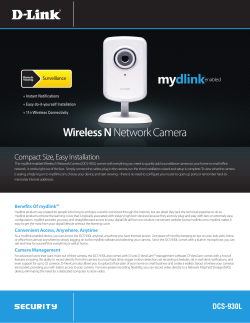How to Take Good Photographs
How to Take Good Photographs How do you begin to take good photos? The first thing to remember is this: The photographer, not the camera, takes great photos. Second, remember that you master photography by doing it—experimenting and learning by trial and error. The following tips should get you started. Some will have more meaning after you’ve gone out, shot a bunch of pictures, and analyzed the results. SOME BASICS Learn about the moving parts. Find and practice operating your camera’s shutter, zoom, and LCD monitor/display screen. Learn what each of the mode settings on the dial next to the shutter is best used for. Learn how to review pictures you’ve taken, and how to erase a picture. Get to know the items in the menu and the icons that come up on the display screen, and learn how to turn specific features on and off, or change them. Hold the camera steady. A basic rule of photography is to hold the camera steady. If the camera moves while you are taking a picture, the result will be a blurry image. The only thing that should move when taking a picture is your finger on the shutter. The more you can steady your arms, the sharper your pictures will be. When holding the camera, also be sure that you don’t have a finger in front of the lens or the flash. Hold the camera level. Another basic rule of photography is to hold the camera level. Otherwise, your pictures will come out sloping to one side or another—cock-eyed. Look for the horizontal lines in the scene you are photographing (like the horizon!) and use them as guides. Know how to set your camera’s automatic focus. A third basic rule of photography is to get the focus right, so that the image is sharp. Rely on your camera’s automatic focus. When you press the shutter button halfway down, the camera adjusts the focus automatically. Remember to press the shutter only halfway—and then press the shutter down fully. If you press halfway down, then let the shutter come back up and then press down fully, you will lose the focus you set. Learn to control the flash. All digital cameras have an automatic flash, but that doesn’t mean you should always use it. When taking photos outdoors, it is sometimes good to turn on the flash to illuminate the subject, especially if he or she is in the shade. (If your camera is set on automatic flash, it normally won’t go off outdoors.) At times, you may be taking a picture indoors and it would be good to turn off the flash—when your camera will typically trigger the flash. Using the flash indoors can result in unnatural skin color and harsh glare in your photos. What Kids Can Do, Inc. PHOTO TIPS | Page 1 of 7 Understand the zoom lens. It is tempting to over-use your camera’s zoom lens. It lets you get close to a subject without feeling like you are putting the camera in the person’s face. It can also help to create a focal point in a large landscape or to take pictures of people naturally going about their routine without their knowing you are photographing them. But there is a trade-off. The more you zoom into a subject, the more the resulting image is affected by “camera shake.” And when the camera shakes, photos come out blurred. If you are taking photos in the daytime or in other highly-lit situations, you don’t have to worry as much. The more available light, the quicker the camera’s shutter opens and closes, and the less chance that camera shake can affect the result. However, if you are taking pictures of moving subjects or in low-light situations, you must be careful to keep the camera as steady as possible. Unfortunately, your digital camera’s “picture preview” mode, with its lack of detail, may not show that the photographs you took were blurred. You may only find out after you copy the pictures to your computer. Have enough memory capacity. It’s terrible to be in the middle of taking pictures and then run out of memory space. Always have enough memory capacity in your digital camera. Here are general guidelines: 3 megapixel camera — get at least a 128MB card 4 megapixel camera — get at least a 256MB card 5 megapixel camera and above — get at least a 512MB or 1GB card Set your camera for high resolution and low compression. One of the most important reasons for packing a big memory card is so that you can shoot at your camera’s highest resolution and lowest compression, both of which take up memory space. Why? Because these two factors—resolution and compression—hugely affect how your photos will look when printed or blown up on a computer screen. A photo taken at a low resolution—640 x 480 ppi (pixels per inch)—will look fuzzy when enlarged beyond 4 by 6 inches. Compression works the other way. If compression is set too high, image quality goes down. All digital cameras allow you to set resolution and compression levels. (At the end of this tip sheet, there is a technical section that defines these terms in more detail.) It sounds complicated, but here are suggested settings (for some of the newest cameras). USE OF IMAGES/PRINT SIZE SUGGESTED RESOLUTION SUGGESTED COMPRESSION Internet, email 4” x 6” print 5” x 7” print 8” x 10” print or larger 640 x 480 1632 x 1224 2048 x 1536 2816 x 2112 Standard (high compression) Standard(high compression) Fine (low compression) Fine (low compression) Your camera’s megapixel capacity also makes a difference. The more megapixels, the higher you can set the resolution. It’s good to work with a camera that has at least 3 megapixels. Again, use the biggest memory card you can get, so that you can fit lots of high resolution/low compression photos (which take up more megabytes) and avoid the frustration of running out memory just when you are about to snap the perfect picture! Shoot more. With digital cameras, there is no added cost to taking more photographs. Shoot more, not less. When creating a photo essay, it’s hard to know which pictures, in the end, will best help you tell your story. So What Kids Can Do, Inc. PHOTO TIPS | Page 2 of 7 snap whatever catches your fancy. When you take multiple shots of the same scene, you increase the likelihood that one of the pictures will be a winner. Turn off your camera’s “date function.” Photos that appear with the date in the corner are unusable when creating a professional-looking slideshow or exhibit. PHOTO COMPOSITION Move in close. It’s always good to move in closer to your subject. Almost any scene will benefit from your taking several steps forward. The goal is to fill the picture area with the subject you are photographing. That way, you can reveal telling details, like the expression on a face or the words on a sign. As tempting as it is to use your camera’s digital zoom to get close to your subject, the image quality is much better when you use the “sneaker” technique—walking up to your subject. As noted earlier, “zooming” can result in blurry images, especially when the light conditions are low or the subject is moving. The best choice may be a compromise: Get as physically close to your subject as you can, then use the zoom lens a bit (but not all the way) to inch in closer. Your camera’s “macro mode” can also help you close in on small, still objects; make sure you allow the camera to focus properly before depressing the shutter button fully. You do this by pushing down the shutter half way, waiting a second for the camera to focus, and then pushing down the rest of the way— without taking your finger off the shutter. Although it’s hard to get too close, it can happen. The closest focusing distance for most cameras is about three feet, or about one step away from your subject. If you get closer, your pictures will be blurry. Anticipate the moment. With digital cameras, there’s a delay of several seconds from when you press the shutter button and when it takes the picture. If you are shooting anything active, make sure you press the shutter button down long before your subject is at the position you’re trying to capture. You may need to take many pictures to make up for the delay factor. Look your subject in the eye. When taking a picture of someone, hold the camera at the person’s eye level to unleash the power of a gaze or smile. For children, that means stooping to their level. Your subject need not always stare at the camera. All by itself, the eye-level angle will create a personal feeling that pulls you into the picture. Take some vertical pictures. Do you want to take pictures of tall statues, buildings, trees, or other tall structures, yet you can’t seem to get the whole subject in the picture? Turn your camera 90 degrees to the side (vertical), then focus on your subject and snap the image. Suddenly those tall items that couldn’t fit in the digital camera’s viewfinder before may fit perfectly. And don’t stop with turning your digital camera 90 degrees. Experiment with other orientations. Trust your instincts. In the end, trust your own instincts when it comes to composing your photos. As you frame the shot, move the camera and explore the scene. When you find an angle or composition that feels good to you, take the picture immediately. Then get several more shots. What Kids Can Do, Inc. PHOTO TIPS | Page 3 of 7 Analyze your work. Look at the pictures you have taken and ask some questions. Did the image turn out as you planned? Do you like the composition? Could you have closed in more on the subject? Would the picture have come out better if you had turned the camera vertically? LIGHTING Always take lighting into consideration. Next to the subject, the most important part of every picture is the lighting. It affects the appearance of everything you photograph. On an older face, for example, bright sunlight from the side will emphasize the wrinkles, while the soft light of a cloudy day will soften them. Don’t like the light on your subject? Then move yourself, or your subject. Rely on available light as much as possible. Learn how to turn off your camera’s automatic flash—and then turn it off. Turn to the flash only when: (1) you are shooting in bright conditions and simply need a tiny bit of “fill” flash (2) the lighting is poor and you have no alternative but to rely on your on-camera flash. If you are not sure whether the picture requires the flash, experiment. Take a shot without the flash and look at it on the LCD monitor/display screen. Then take one with the flash. See which looks better. Avoid red-eye. When taking pictures with your digital camera, do your subjects look like they have red eyes? This is common when taking pictures with the flash on. If you notice this problem, first check if your digital camera has a feature called “flash—remove red eye” (most do) and make sure it’s on. If yours doesn’t have such a feature, don’t fret. Most image editing programs (like Photoshop) have a "remove red-eye" feature. Use the “presets” in difficult lighting. Many digital cameras come with what are called “preset modes” that help you take good pictures in difficult lighting conditions. Here are some modes found in popular digital cameras. (Read your digital camera manual for details on which presets your camera supports.) Night: Just what it says; takes better pictures in low-light conditions. Portrait: Brings clarity and attention to the subject while making the rest of the picture slightly blurred. Landscape: Sharpens the entire picture, instead of just the focus area. Sunrise/Sunset : Adjusts the camera’s settings for these trickier light situations. Motion: Adjusts the camera’s exposure time settings to allow for quicker shots of moving subjects, such as people in sporting events. Know the range of your flash. If you do use the flash, make sure you aren’t taking the picture beyond the flash’s range. Pictures taken beyond the maximum flash range will be too dark. For many cameras, the maximum flash range is less than fifteen feet—about five steps away. What is your camera’s flash range? Look it up in your camera manual. Can’t find it? Then don’t take a chance. Position yourself so subjects are no farther than ten feet away. What Kids Can Do, Inc. PHOTO TIPS | Page 4 of 7 Turn around to avoid the sun. When taking outdoor photos, position subjects so that the sun is behind you. If the sun is directly in your field of view, your subjects may look overexposed and washed out. With the sun behind you, enough light reaches the subject to show a wide variety of color without washing out features like skin tones. Don’t shoot subjects or objects in front of a window. If you are taking a picture indoors and the subject is close to a window, the person or object may turn out too dark. The camera’s automatic light meter will lock onto the light coming in from the window, leaving your subject under-exposed and mostly black—the opposite of the washed-out white look of overexposed pictures. SOME ADVANCED TRICKS Don’t always center your subjects. One sign of a beginning photographer are pictures where the main subject is always at the center. Sometimes centering a subject makes the best photo, but you should also consider placing the subject slightly off-center. Some people even suggest placing the subject 1/3 of the distance from the center. You can try this experiment: Imagine a tic-tac-toe grid in your viewfinder, then try placing your subject at one of its intersection lines. (Note: Before trying this, you’ll need to lock the focus if you have an auto-focus camera; most cameras focus on whatever is in the center of the viewfinder. You can usually lock the focus in three steps. First, center the subject and press and hold the shutter button halfway down. Second, reposition your camera, while still holding the shutter button, so the subject is away from the center. Third, press the shutter button all the way down to take the picture.) Warm up those tones. Have you ever noticed that your shots sometimes have a cool, clammy feel to them? If so, you’re not alone. Most digital cameras come with an automatic “white balance” which adjusts the color according to light conditions, using the white parts of the picture you are taking as the starting point. This is fine for most pictures, but tends to be a bit on the “cool” side. When shooting outdoor portraits and sunny landscapes, try changing your white balance setting from “auto” to “cloudy.” That’s right, cloudy. Why? It increases the reds and yellows, resulting in richer, warmer pictures. Make your outdoor portraits shine. One of the great hidden features on digital cameras is the “fill flash” or “flash on” mode. By taking control of the flash so it goes on when you want it to, not when the camera thinks it appropriate, you’ve just taken an important step toward capturing great outdoor portraits. In “flash on” mode, the camera exposes for the background first, then adds just enough flash to illuminate your portrait subject. The result is a professional-looking picture where everything in the composition looks good. Remember, though, that most built-in camera flashes only have a range of 10 feet, so make sure you don’t stand too far away when using fill flash outdoors. SOME TECHNICAL INFO What is a digital camera? The digital camera does not use film. Instead of film, a digital camera has light-sensitive computer chips. As with the conventional camera, you trigger the shutter, and light comes in and passes through the lens. But instead of exposing film, the light is captured by an array of light sensitive computer chips. When the What Kids Can Do, Inc. PHOTO TIPS | Page 5 of 7 light hits these computer chips, they emit an electrical charge. The camera processor converts these electrical charges into a digital format (pixels) and stores them in the camera’s memory. Think of a digital camera as just another computer hard drive. It stores your pictures as image files. You can download these files to a computer, then edit and print them much like you do other types of computer files. What does “automatic” mean? All digital cameras have an automatic mode that sets focus, exposure, and “white-balance” (color) for you. All you have to do is frame the image and push the shutter-release button. As noted earlier, you may want to turn off your camera’s automatic flash. Otherwise, the automatic features of your camera are usually a blessing. They allow you to concentrate on composing your picture rather than adjusting your camera. Here’s how it goes: Getting ready. Turn the camera on and make sure it’s on automatic mode. Framing the image. The display screen shows you the scene you are going to capture. To zoom the lens to frame your image, press the zoom-out button or lever to widen the angle of view, or the zoom-in button or lever to enlarge subjects. Autofocus. The area you place in the focus area in the center of the display screen is used to determine the sharpest part of the scene. Set the focus by pressing down on the shutter halfway, then press the shutter down the rest of the way. Autoexposure. Programmed autoexposure measures light reflecting from the scene and uses these readings to set the best possible exposure. Autoflash. If the light is too dim, the autoexposure system will fire the camera’s built-in flash to illuminate the scene. If the flash is going to fire, a flash lamp usually glows red when you press the shutter-release button halfway down. Automatic white balance. The color cast in a photograph is affected by the color of the light illuminating the scene, so the camera automatically adjusts color balance to make white objects in the scene look white in the photo. What is an LCD? Short for “liquid crystal display,” this refers to the small display screen on the back of the digital camera that lets you see what you are about to photograph—and what you have already taken. It’s what you look at when you compose your picture. Treat the LCD with care and avoid touching the screen. It’s the part of a digital camera most likely to break. What is a memory card? Often referred to as digital film, a memory card is the recording device where digital image data is electronically stored. Memory card types include CompactFlash, Memory Stick, Secure Digital, SmartMedia and xD-Picture Card. Memory cards come in various capacities, from 16 megabytes to several gigabytes. The larger the storage capacity, the more images a memory card holds. Handle a card carefully, according to the manufacturer’s instructions. Insert it into the camera or memory card reader in the correct direction and never forcefully. Turn off your camera before inserting or removing a card, but never shut it off or remove a card if a photo is being written (saved) to the card. What is “image format”? This is the manner in which digital images are stored. There are numerous ways to store an image, and the most popular are jpeg (pronounced “jay-peg”), gif, tiff, and bitmap. By looking at the end of the file name after the period, you can identify the format. For example, picture.jpg is a jpeg file. Jpeg (Joint Photographic Experts Group) is the most common format; it’s how digital cameras normally store the pictures they take. What Kids Can Do, Inc. PHOTO TIPS | Page 6 of 7 What are pixels? Pixels are the building blocks of digital images. Every digital picture is made up of thousands of pixels (or dots). The number of pixels in each image affects the quality of the picture resolution. Cameras are rated by their megapixels (meaning one million pixels). These days, all cameras have at least three megapixels, some as many as ten. The number of pixels is important when in comes to printing a picture: It determines how sharp the picture will look when printed at different sizes. The more pixels, the bigger you can print a picture without it’s looking grainy or distorted. Most new cameras today come with four to seven megapixels. What is “resolution”? Resolution is tied to pixels and, again, defines the sharpness of your digital image. Resolution is often defined as how many pixels per inch (ppi) your image has in both its height and width—though it relates to the size your image appears on the computer monitor and not the actual physical dimensions an image prints. Still, as noted above, the more pixels in an image, the bigger it will print without losing quality. Digital cameras allow you to change image resolution. For example, sizes on a four megapixel digital cameras can be, from highest to lowest: 2272 x 1704, 1600 x 200, 1024 x 768, and 640 x 480 pixels. What is “compression”? When you shoot a digital image, the data gets compressed as the camera converts it into a file. The more the compression, the smaller the file size. Digital cameras provide several compression levels. The Fine/Superfine setting produces minimal compression and high image quality, which is essential if you intend to make large prints and crop images. (Cropping is when you take a portion of the full image and blow it up.) The Standard/Normal setting produces high compression and lower image quality; it is best suited to photographs that will be emailed or put on the Internet. How do resolution and compression affect file size? The higher the resolution and lower the compression, the larger an image’s file size will be. Large files do pose three problems. They need to be downsized for the web so that they don’t take forever to load. They are harder to send electronically, since it takes them longer not just to up but also to download. And they consume more memory. But these are trade-offs worth making for the higher print quality that comes with larger files. How do batteries figure in? Larger file sizes also take their toll on your camera’s batteries, because they consume more power. Again, it’s worth the trade-off. But it means that you always need to carry new batteries with you or, better yet, use rechargeable batteries. (Charge them up before you head out!) What Kids Can Do, Inc. PHOTO TIPS | Page 7 of 7
© Copyright 2025