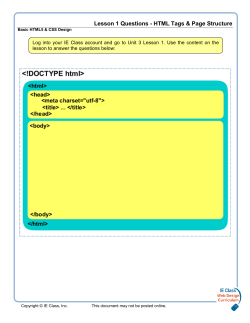HTML5, CSS3, and JavaScript Third Edition - Textbook
Introduction to
Website Design and Development:
HTML5, CSS3, and JavaScript
Third Edition
Don Colton
Brigham Young University–Hawai‘i
March 19, 2015
Contents
I
Web Design 101
5
1 First Webpage
8
2 The Body and Basic Markup
13
3 The Head and SEO
23
4 HTML Tags and Attributes
35
5 CSS: The Style Sheet
48
6 Image Crop and Resize
57
7 Colors
66
8 Image Transparency
76
9 Font Families
82
10 Box Model
98
11 Hover and Pseudo Classes
109
12 Tables
119
1
CONTENTS
2
13 Lists
128
14 Copyright and Intellectual Property
134
15 Responsive Web Design (RWD)
142
16 Positioning: Relative, Absolute
151
17 Forms and Inputs
157
18 The Apache Web Server
169
19 CSS Targets
172
20 JavaScript and AJAX
173
II
Old Content
180
21 Styling With CSS
181
22 Domain Names
190
23 ID
198
24 Backgrounds
200
25 Layout, Div, Span
203
26 ch21 Links and URLs
206
27 More JavaScript
217
28 WordPress and CMS
228
29 Audio and Video
237
CONTENTS
3
30 ch30 Untangling HTML and Style
239
31 ch31 CSS Selectors
242
32 ch32 Untangling HTML and Scripting
244
33 ch33 Publish: Going Online
247
34 ch34 Getting Feedback
249
35 ch35 Content, Presentation, Action
253
36 ch36 Notable Resources
258
37 ch37 A General Overview
260
38 ch38 Codecs: Coding and Decoding
263
39 ch39 Tiled Backgrounds
268
40 ch40 CSS
278
41 ch41 Syntax of HTML and CSS
279
42 ch42 Elements of HTML
280
43 ch43 CSS Attributes
284
44 Target Skills, Basic Skills
286
III
Appendix
288
A Web Hosting
289
B The cPanel Control Panel
291
CONTENTS
4
C The Apache Webserver
296
D Dot TK: Domains for Free
305
E Password Recommendations
312
F Publishing and Backing Up
318
G Working Offline
321
H Browser Recommendations
328
I
330
Text Editor Recommendations
J Advanced Eye Candy
333
K The Gimp Image Editor
336
L Gimp Makes A Logo
338
M Glossary of Terms
345
N Test Bank
348
Index
375
Unit I
Web Design 101
5
Foreword
The main part of this book is divided into 25 chapters, each of which is
intended as the topic for one class period. The first 22 chapters are the
basic required material. The last three chapters are enrichment that could
reasonably be covered during the semester.
Many of the chapters include questions that students should be ready to
answer in class. The questions are designed to let the teacher assess the student’s reading effectiveness. With each question an answer is given. Sometimes, like with a yes/no question, a specific answer is required, and you
must give the answer that is shown in the book. No other answer will be
accepted. In most cases an acceptable (but not required) answer is given,
by which we seek to balance between brevity and completeness. For these
questions students are welcome to answer in their own words.
The back part of the book is an appendix. It contains material that goes
beyond the 101 level. It also contains a list of the test questions that appear
throughout the book. And it has a glossary of terms. The final part of the
appendix is a comprehensive index of the important topics covered in the
book.
Learning Objectives
This textbook provides support for the following learning objectives. By the
conclusion of this course, students should be able to do these things.
• Learning objective. (How we achieve it.)
• Properly use HTML markup. (We cover h1, p, links, div, span, head,
body, tables, lists, and forms.)
6
7
• Properly use CSS to style a webpage. (We cover box model, font
families, inline style, positioning, internal and external style sheets
based on tag, ID, class, and pseudo-class.)
• Properly segregate HTML and CSS.
• Create valid HTML and CSS. (We validate our HTML and CSS against
W3C standards.)
• Edit images. (We use Gimp to crop, resize, use transparency, and
create icons.)
• Understand JavaScript. (We use it to dynamically alter the appearance of a webpage.)
• Understand Webhosting and DNS. (We establish a domain name and
subdomains and populate them with content.)
• Understand Apache. (We use public html and index.html to create
websites.)
• Understand CMS. (We install and customize WordPress, a popular
Content Management Systems.)
Acknowledgements
I am pleased to acknowledge and express my thanks for several important
contributions.
W3C, the World Wide Web Consortium (http://www.w3.org/), in its role
as an international community for developing open standards to ensure the
long-term growth of the Web, provides clearly documented standards that
are the basis of the modern Web.
You, the students who will read this book and apply its teachings, provide
a motivation and a context in which my efforts have meaning.
Chapter 1
First Webpage
Contents
1.1
Version One . . . . . . . . . . . . . . . . . . . . . .
9
1.2
A Word About Pixels . . . . . . . . . . . . . . . .
10
1.3
Seeing Your Webpage . . . . . . . . . . . . . . . .
11
1.4
Version Two
. . . . . . . . . . . . . . . . . . . . .
11
1.5
Summary . . . . . . . . . . . . . . . . . . . . . . .
12
The language used for writing webpages is called HTML.
In this chapter we introduce HTML by having you build a simple webpage.
We introduce CSS by having you add a small amount of styling to your
HTML.
Exam Question 1 (p.348): What does HTML stand for?
Acceptable Answer: hyper text markup language
We presume that you already have hosting, and that someone, maybe your
instructor, will show you how to use it.
If that is not true, you can look in the appendix of this book for more help.
Appendix A (page 289) discusses web hosting. It tells you how to acquire
it, and how to put your webpage on a web server.
Appendix B (page 291) shows how to use cPanel, a popular web hosting
control panel.
Appendix G (page 321) tells how to make and see webpages in case you do
8
CHAPTER 1. FIRST WEBPAGE
9
not have web hosting.
Appendix I (page 330) talks about text editors, in case you are editing right
at your computer, and not by way of your web host.
1.1
Version One
Here is a webpage. Key it in. Keep the essential elements, but feel free to
customize it. Use your own name instead of mine, for instance.
<h1>Don’s Web Page</h1>
This is some normal text.
<b>This is some bold text.</b>
This is some normal text.
<i>This is some italic text.</i>
This is some normal text.
<br><img src=don.jpg width=500>
<h1> is the h1 tag. It identifies a heading at level 1, which is the most
significant level. Heading levels range from h1 to h6. </h1> marks the end
of the heading.
Notice that there is some content, “Don’s Web Page”, that is surrounded
by the tags, <h1> and </h1>. The tags are called markup. The content is
called, well, content.
Next we have more content. Normal text. Bold text. Italic text.
<b> is the bold tag. It specifies that the content should be presented in bold
font. </b> marks the end of the bold content.
<i> is the italic tag. It specifies that the content should be presented in
italic (slanted) font. </i> marks the end of the italic content.
<br> is the line break tag. It causes the following material to be on a new
line, not on the end of the current line.
<img...> is the image tag. It specifies an image to be included in the
webpage. There is no content. There is no </img> tag. The image tag is
called a void tag because it does not “mark up” any content. I know, it
seems like the picture itself is the content. But we count as content the
things that appear between the start tag and the end tag.
CHAPTER 1. FIRST WEBPAGE
10
In our case, <img...> has two parameters: src= and width=. The img src
(source) gives a URL for the image source. The img width specifies that the
image should be shown a certain number of pixels wide, in this case 500.
Exam Question 2 (p.348): What does URL stand for?
Acceptable Answer: uniform resource locator
Width: We specify width= because often pictures are so large that they
cannot be shown on the screen. By specifying width (or height, or both),
we tell the browser how large to display the image.
Exam Question 3 (p.348): When we specify image width, does it affect
displayed size?
Required Answer: yes
Exam Question 4 (p.348): When we specify image width, does it affect
download time?
Required Answer: no
1.2
A Word About Pixels
The Shrinking Real Pixel. Normally a pixel is one picture element.
That is where it gets its name. It is one dot on the computer screen, or one
blob of ink from an ink jet printer.
Over time, real pixels have been getting smaller and smaller. Printed things
like the letters of words are getting smoother and smoother. Screens have
gone beyond the point where the human retina can distinguish pixels without
a magnifying lens. Things measured in pixels keep getting smaller.
This was a problem for webpages because images and other things got
smaller on the screen, making them hard to see.
The Non-Shrinking CSS Pixel. To solve that problem, the CSS community came up with a revised definition of pixel. The official CSS definition
is now the width of a “standard resolution” pixel (at 96 dots per inch) when
viewed at a distance of 28 inches (arms length). So, an item that is 96px
wide should be as wide as an inch on a ruler held at arm’s length. Scientifically speaking, there are about 47 pixels per degree of parallax, looking
straight on. A CSS pixel on a billboard would be a lot bigger than a CSS
pixel on an Oculus Rift virtual reality headset.
The bottom line here is that a CSS pixel could actually be many real pixels,
CHAPTER 1. FIRST WEBPAGE
11
but it will always appear to be the same size.
Exam Question 5 (p.349): How many CSS pixels are in one degree of
direct vision?
Acceptable Answer: 47
That gets rid of the problem of shrinking pixels. The moon viewed from
earth is 24.3 pixels wide.
http://inamidst.com/stuff/notes/csspx by Sean Palmer explains more.
1.3
Seeing Your Webpage
To share your webpage, you must put it on a web server. Appendix A (page
289) explains how to put your webpage on a web server.
Your webpage must have a “name” by which people can request it. That
name is called its URL.
1.4
Version Two
We will add some very simple styling.
Insert these lines at the end of your webpage.
This is a line
<span style=background:yellow>
with colored background</span>
for some of the words.
The style= thing is an HTML attribute. It is part of the span thing, which
is an HTML tag.
Save your changes and reload your webpage.
Let’s put a border around your picture. Inside your img tag, add the following style attribute:
style="border: thick black double"
Save your changes and reload your webpage. A thick black double line
should appear around your picture. We will talk more about borders later.
CHAPTER 1. FIRST WEBPAGE
1.5
12
Summary
You have created your first webpage. You have done the following things:
• Shown you can cope with a control panel.
• Created a web page in the proper directory.
• Used h1, b, and i tags.
• Uploaded and displayed a picture.
• Controlled the displayed size of the picture.
Chapter 2
The Body and Basic Markup
Contents
2.1
Content in General . . .
2.1.1 Say Something . . . .
2.1.2 Look For Its Structure
2.1.3 Mark The Structure .
2.2 Common Markups . . . .
2.2.1 h1: Headings . . . . .
2.2.2 p: Paragraphs . . . . .
2.2.3 br: Break . . . . . . .
2.2.4 hr: Horizontal Rule .
2.2.5 Micro Markups . . . .
2.2.6 img: Image . . . . . .
2.2.7 a: Link . . . . . . . .
2.2.8 Comments . . . . . . .
.
.
.
.
.
.
.
.
.
.
.
.
.
.
.
.
.
.
.
.
.
.
.
.
.
.
. . . . . . . . . .
. . . . . . . . . . .
. . . . . . . . . . .
. . . . . . . . . . .
. . . . . . . . . .
. . . . . . . . . . .
. . . . . . . . . . .
. . . . . . . . . . .
. . . . . . . . . . .
. . . . . . . . . . .
. . . . . . . . . . .
. . . . . . . . . . .
. . . . . . . . . . .
.
.
.
.
.
.
.
.
.
.
.
.
.
.
.
.
.
.
.
.
.
.
.
.
.
.
.
.
.
.
.
.
.
.
.
.
.
13
14
14
15
16
16
17
17
18
18
20
21
21
Our webpage has two main sections, the head and the body. The body
contains all of our webpage’s content. We will talk about that here. We will
talk about the head in Chapter 3 (page 24).
2.1
Content in General
What is a webpage for? To communicate. Communicate what? Content. If
we do not have something to say, why are we making a webpage?
13
CHAPTER 2. THE BODY AND BASIC MARKUP
2.1.1
14
Say Something
Maybe our content is artistic. Maybe it is words. Maybe it is interactive,
like a game.
Decide what your content is.
If you don’t have any content now, you can fake it using lorem ipsum. See
section 14.1.1 (page 139), for details.
The easiest thing to work with is words, so we will start there.
Develop your content. Write your essay. Compose your poetry. Express
your message. Create your content.
With your content in hand, we can begin the second step: markup.
As you develop your skills, you will probably find that you can do the markup
as you create the content.
But for now, generate some content.
2.1.2
Look For Its Structure
With your content (a document of some kind) in hand, the next step is to
look for the structure within.
Normally the structure consists of sentences arranged into paragraphs.
The paragraphs may fall into sections that have headings.
Headings and paragraphs are the major elements of structure.
You might also find that you have illustrations with titles or captions.
You might also find that you have tables of information.
Among your headings, you might find that you have major headings and
minor headings.
Structural Markup is the process of telling the browser about the structure
of your document.
Presentational Markup is the process of telling the browser more about how
you want your document presented.
Marking some words as Bold or Italic is presentational markup.
Most presentational commands have been moved out of HTML and into
CHAPTER 2. THE BODY AND BASIC MARKUP
15
CSS, including centering and font specification.
Semantic Markup is the process of telling the browser what you are trying
to accomplish rather than how to accomplish it. Within paragraphs, there
may be words or phrases that you want to emphasize. Adding emphasis is
semantic markup.
Webpage composition has been an evolving thing. Over time, best practices have been recognized. One of these is to separate the three main
components: content (HTML), presentation and styling (CSS), and action
(JavaScript). But in the early days of the web, these were often co-mingled.
Older presentational markup included things like <center>, which was used
to center content on the screen, and <font>, which was used to specify fonts.
Much of this older markup has been deprecated, by which we mean it is being
phased out and should never be used again. However, you will probably see
old examples that show how to do things that are still supported, but are
currently discouraged.
Exam Question 6 (p.349): What does deprecated mean?
Acceptable Answer: on its way out
Exam Question 7 (p.349): Is the center tag deprecated?
Required Answer: yes
Exam Question 8 (p.349): Is the font tag deprecated?
Required Answer: yes
2.1.3
Mark The Structure
Heading One: Put <h1> before and </h1> after each of your primary
headings.
Paragraph: Put <p> before each paragraph. You can put </p> after each
paragraph, but it is not required.
Bold: Put <b> before and </b> after each word or phrase you want to
present in bold font. Bold is presentational markup.
Italics: Put <i> before and </i> after each word or phrase you want to
present in italic font. Italic is also called slanted or oblique. Italic is presentational markup.
As you do these things throughout your document, you are marking up your
document.
CHAPTER 2. THE BODY AND BASIC MARKUP
2.2
16
Common Markups
There are many HTML markup tags that are recognized by web browsers,
but some are clearly more popular and useful than others. Here is my topten list.
Best Practices: Tags should be written with lower-case letters. Write h1,
not H1.
2.2.1
h1: Headings
<h1> is the structural markup that introduces a level-one heading. It does
not force the heading to be bigger and bolder, although that normally happens. Instead, it just identifies it as a heading. The exact effect is specified
elsewhere (in the CSS).
h1 means something is a major heading. h2 means something is a subheading.
Exam Question 9 (p.349): The HTML tag “h1” stands for what word(s)?
Acceptable Answer: heading one
Exam Question 10 (p.349): The HTML tag “h2” stands for what word(s)?
Acceptable Answer: heading two
Headings provide a fast way for your reader to understand your web page.
They provide sign posts to your content. They identify the structure that
is present in your webpage.
A level-one heading is a primary heading. It is the most important heading.
Below a level-one heading there may be a level-two heading, which would
be less important, and would identify a sub-part of the content related to
the previous level-one heading.
Heading levels range from 1 to 6, marked as <h1> through <h6>.
For h1, the start tag would be <h1> the end tag would be </h1>.
Having </h1> at the end is required. Each heading needs to be closed with
a matching slash tag.
The content that appears between the start and end tags is the heading.
The start and end tags are the markup.
<h1>This is a level-one heading.</h1>
CHAPTER 2. THE BODY AND BASIC MARKUP
17
Warning: Do not use h1 h2 h3 to simply for their presentational value to
create different sizes of text. Use css for presentational things. Use h1 h2
h3 to describe the structure of your document.
2.2.2
p: Paragraphs
Paragraphs are the foundational unit of text content. As in regular writing,
each paragraph is focused. And each paragraph is short enough to look
inviting. But we are not here to teach you good writing skills. That is
beyond our scope. Instead, we acknowledge that paragraphs are important,
and we identify them by using the proper markup.
Exam Question 11 (p.349): The HTML tag “p” stands for what word(s)?
Acceptable Answer: paragraph
<p> is the structural markup that introduces a paragraph. </p> is optional
(but encouraged) at the end of the list.
<p>This is a paragraph.</p>
You can use the p tag to identify paragraphs within your document. Typically this creates space between the paragraphs.
Paragraphs cannot be nested. (You cannot have one paragraph within another paragraph.)
2.2.3
br: Break
Each paragraph starts on a new line. But sometimes we want to start a new
line while remaining in the same paragraph.
Exam Question 12 (p.349): The HTML tag “br” stands for what word(s)?
Acceptable Answer: break
One example of this might be writing poetry or verse. For example, here is
part of a poem I remember from my childhood (by Robert Frost).
Whose woods these are I think I know.
His house is in the village though.
He will not see me stopping here
to watch his woods fill up with snow.
http://www.ketzle.com/frost/snowyeve.htm has the rest of it.
CHAPTER 2. THE BODY AND BASIC MARKUP
18
We use <br> to insert a break into a line.
Break causes the next content to appear on a different line than the previous
content.
Break is written <br> or <br/> or <br />.
There is no matching </br> tag. Break is a void tag, meaning it is a tag
with no content. Having </br> at the end is forbidden.
2.2.4
hr: Horizontal Rule
We use <hr> or <hr/> to draw a horizontal line across the block it is in. It
is presentational markup.
Exam Question 13 (p.349): The HTML tag “hr” stands for what word(s)?
Acceptable Answer: horizontal rule
2.2.5
Micro Markups
There are several markups that are used on small pieces of wording. I call
them micro markups.
b: Bold
Bold specifies that the content should be rendered in a font that has thicker
characters. Put <b> in front of the content, and put </b> after the content.
Exam Question 14 (p.349): The HTML tag “b” stands for what word(s)?
Acceptable Answer: bold
Having </b> at the end is required.
strong: Strong
Put <strong> before and </strong> after each word or phrase you want to
say strongly. Strong is a kind of semantic markup and is typically rendered
the same as <b> (bold).
Exam Question 15 (p.349): The HTML tag “strong” stands for what
word(s)?
Acceptable Answer: strong
CHAPTER 2. THE BODY AND BASIC MARKUP
19
i: Italic
Italic specifies that the content should be rendered in a font that is slightly
slanted. Put <i> in front of the content, and put </i> after the content.
Exam Question 16 (p.349): The HTML tag “i” stands for what word(s)?
Acceptable Answer: italics
Having </i> at the end is required.
em: Emphasis
Put <em> before and </em> after each word or phrase you want to emphasize.
Emphasis is semantic markup and is typically rendered the same as <i>
(italics).
Exam Question 17 (p.349): The HTML tag “em” stands for what word(s)?
Acceptable Answer: emphasize
s: Strike-through
Put <s> before and </s> after each word or phrase you want to present with
strike-through. This style is often used to show content that was present
before but has been deleted, to show that the deletion is intentional.
Exam Question 18 (p.349): The HTML tag “s” stands for what word(s)?
Acceptable Answer: strikethrough
u: Underline
Put <u> before and </u> after each word or phrase you want to present
underlined.
Exam Question 19 (p.349): The HTML tag “u” stands for what word(s)?
Acceptable Answer: underline
CHAPTER 2. THE BODY AND BASIC MARKUP
20
sub: Subscript
Put <sub> before and </sub> after each word or phrase you want to present
as a lowered subscript, like the 2 in H2 O.
Exam Question 20 (p.349): The HTML tag “sub” stands for what word(s)?
Acceptable Answer: subscript
sup: Superscript
Put <sup> before and </sup> after each word or phrase you want to present
as a raised superscript, like the 2 in x2 .
Exam Question 21 (p.349): The HTML tag “sup” stands for what word(s)?
Acceptable Answer: superscript
2.2.6
img: Image
Exam Question 22 (p.349): The HTML tag “img” stands for what word(s)?
Acceptable Answer: image
Chapter 6 (page 57) covers images in more depth. Here we introduce the
basic points.
The img tag requests that an image be displayed. It has several attributes
that are commonly specified.
src= To be useful, the image must have a source. That is specified using
the src= attribute. The value of this attribute is a URL that identifies the
image.
width= It is helpful to specify the size of the image. This can be done
using the width= attribute. Width is measured in pixels. If you specify
width but no height, the browser will calculate the height for you. Also,
when you say width= you simply put a number of pixels, like width=500
and not like width=500px (where px is the CSS abbreviation for pixels).
height= It is helpful to specify the size of the image. This can be done
using the height= attribute. Height are measured in pixels. If you specify
height but no width, the browser will calculate the width for you.
If you specify both the width and the height, you can distort the image.
alt=
The img tag has a required attribute: alt= is used to provide a
CHAPTER 2. THE BODY AND BASIC MARKUP
21
description of the image. This is primarily for disabled web users who might
not be able to see the image, and must have a web reader say aloud the words
you put in the alt= attribute.
There is no </img> tag. Image is a void tag, meaning a tag with no content.
Having </img> at the end is forbidden.
2.2.7
a: Link
Exam Question 23 (p.349): The HTML tag “a” stands for what word(s)?
Acceptable Answer: anchor
The a tag uses an href parameter to specify the destination your user will
go to when they click on the link.
The a tag uses a target parameter to specify the destination is to be opened
in a new tab in the browser.
Example: <a href=somepage.html target=_blank>Click Here</a>
The content between <a> and </a> is the clickable link. Other things can
be placed there, such as images.
Having </a> at the end is required.
2.2.8
Comments
It is sometimes handy to put notes into a webpage, notes that are intended
for future authors (including yourself) to explain this or that. These notes
are not intended to be rendered as part of the webpage seen by your ultimate
readers. They are for the authors.
<!-- and --> are used to surround a comment.
Those tags and everything between them will not be rendered (displayed)
by the browser.
Comments cannot be nested. When a comment starts, it continues until the
first end tag is found. Here is an example of what I mean.
Here is a comment.
aaa <!-- bbb ddd --> eee
Here is another comment.
CHAPTER 2. THE BODY AND BASIC MARKUP
22
<!-- ccc -->
If we insert the second comment into the middle of the first one, we get this.
aaa <!-- bbb <!-- ccc --> ddd --> eee
In this example, the comment that will be recognized by the browser is
<!-- bbb <!-- ccc --> because the first --> marks its end. After the
comment is ignored, this is what will be rendered.
aaa
ddd --> eee
Oops.
Exam Question 24 (p.349): What character sequence marks the start of
a comment in HTML?
Required Answer: <!-Exam Question 25 (p.349): What character sequence marks the end of a
comment in HTML?
Required Answer: -->
Exam Question 26 (p.350): What character sequence is not allowed within
a comment in HTML5?
Required Answer: -Exam Question 27 (p.350): In HTML, can comments be nested?
Required Answer: no
Chapter 3
The Head and SEO
Contents
3.1
Achieving Trust . . . . . . . . . . . . . . . . . . .
24
3.2
Validation . . . . . . . . . . . . . . . . . . . . . . .
25
3.3
Document Type . . . . . . . . . . . . . . . . . . .
26
3.4
Head . . . . . . . . . . . . . . . . . . . . . . . . . .
26
3.5
3.6
3.4.1
Character Set . . . . . . . . . . . . . . . . . . . . . 27
3.4.2
Title . . . . . . . . . . . . . . . . . . . . . . . . . . 27
3.4.3
Style . . . . . . . . . . . . . . . . . . . . . . . . . . 27
3.4.4
Scripts . . . . . . . . . . . . . . . . . . . . . . . . . 28
3.4.5
Head to Body Transition . . . . . . . . . . . . . . 28
SEO: Search Engine Optimization . . . . . . . .
29
3.5.1
The Basics . . . . . . . . . . . . . . . . . . . . . . 29
3.5.2
Scammers . . . . . . . . . . . . . . . . . . . . . . . 30
3.5.3
The Rules Are Very Secret . . . . . . . . . . . . . 31
3.5.4
Getting Noticed . . . . . . . . . . . . . . . . . . . 31
3.5.5
We Can Look Permanent . . . . . . . . . . . . . . 32
3.5.6
We Can Pay Money . . . . . . . . . . . . . . . . . 32
3.5.7
We Can Swap Links . . . . . . . . . . . . . . . . . 32
3.5.8
Page Design . . . . . . . . . . . . . . . . . . . . . . 33
3.5.9
The Bottom Line . . . . . . . . . . . . . . . . . . . 33
Review of Previous Chapters . . . . . . . . . . .
23
33
CHAPTER 3. THE HEAD AND SEO
24
As web designers, we basically care about two things.
(1) Does our webpage look the way we want on all browsers and all devices?
(2) Do the search engines push traffic to our website.
The way we write our webpages will determine how things go. There is a
very precise language for writing webpages. We will want to do our best to
follow these standards.
3.1
Achieving Trust
The web is old. People have been making webpages for many, many years,
and there are many, many webpages that do not follow the currently accepted standards.
Browsers are (and need to be) incredibly resilient. They want to do the right
thing. They will do their best to display anything that shows up purporting
to be a webpage. Sometimes webpages do not follow the rules of the HTML
language, but each browser will still do its best. They will not always do
the same thing, though.
XHTML: After HTML4, many in the web community moved to XHTML,
which tried to tighten standards but was frustrating and not widely accepted.
HTML5: After that failure, HTML5 went the other way and did not require
things that could be reasonably inferred or implied by context. We find
this with some older features of the HTML language, such as head, body,
paragraph, list items, and table rows, where the endings (and sometimes
beginnings) can be accurately inferred.
Trust: As web designers, if we want our content to be displayed in a particular way, we need to convince the browser that we know what we are doing.
Do not break any important rules of the language. Then the browser will
trust us. But if we do break rules, the browser will do what it thinks we
want instead of what we actually requested. And different browsers may
think differently.
We want search engines to trust us, too.
We should provide web content that follows the official rules of the HTML
language. That way we increase our chances that all browsers will display
CHAPTER 3. THE HEAD AND SEO
25
our content in the same way, the way that we want and intend.
To do this, we must properly introduce our webpage, and provide it with a
designated head and body.
3.2
Validation
Writing in a precise language can be tricky, and it is helpful to have some
way to find out whether the things we are writing follow the rules.
Fortunately, there are some tools called validators that will look at our
webpage and tell us whether it needs to be fixed.
W3C is the standards body that develops standards for the World Wide
Web. http://www.w3.org/ is their homepage. Their materials are official
and authoritative.
W3C does not try to provide tutorials and guides for novices, but instead
caters to the detailed and precise needs of experts.
They provide two incredibly useful validators that can be used to find errors
in our HTML code or CSS code.
HTML Validator
http://validator.w3.org/ is their validator for HTML code.
We can put this somewhere in our webpage to link to an HTML validator.
<a href=’http://validator.w3.org/check?uri=referer’>html5</a>
CSS Validator
We can put this somewhere in our webpage to link to a CSS validator.
<a href=http://jigsaw.w3.org/css-validator/check/referer>css3</a>
JavaScript Validator
JavaScript can be very complicated. It is a full-fledged programming language, and because it is the main language on webpages, it is probably the
most widely used programming language in the world.
CHAPTER 3. THE HEAD AND SEO
26
Writing complicated pieces of JavaScript is far beyond the scope of this
book. But it is good to know that there are validators out there that can
look at our code and give us advice.
http://www.jslint.com/ is provided by Douglas Crockford, one of the
original developers of JavaScript.
http://jshint.com/ is a competing validator provided by Anton Kovalyov,
a computer programmer from San Francisco.
3.3
Document Type
Getting back to the actual writing of our webpages, the page starts by telling
what kind of document it is.
Required: DOCTYPE. The first piece of a webpage is the doctype line.
In HTML5 it looks like this:
<!DOCTYPE html>
This specifies that the webpage is written in HTML, and more particularly
in the HTML5 dialect. If we do not specify it, the browser will just guess
what version of HTML we are writing in.
Exam Question 28 (p.350): What is the first markup element of every
HTML5 webpage?
Required Answer: <!DOCTYPE html>
3.4
Head
Every HTML document is required to have exactly one head section. This
is where we tell things “about” our webpage, such as its title, its description,
its internal style sheet, and the external resources it needs.
Optional: start of head. The next piece of a webpage after the doctype
introduces the head section. It looks like this:
<head lang=en>
This specifies the start of the head, and also that the webpage is written in
the “en” (English) language.
Exam Question 29 (p.350): What is the second markup element of every
CHAPTER 3. THE HEAD AND SEO
27
HTML5 webpage?
Acceptable Answer: <head lang=...>...</head>
It is optional because if we provide header material such as the character set
or title, but without explicitly beginning our head, the browser will pretend
that we typed <head>. I recommend you have an explicit head.
3.4.1
Character Set
One of the first things the browser wants to know about our page is what
character set we are using. We will use UTF-8, but there are other character
sets that are desirable for languages like Chinese, Japanese, and Korean, for
instance.
Required: charset. Inside the head, we must specify the character set.
Charset is a required element in the head. It is specified like this:
<meta charset=utf-8>
Utf-8 stands for UCS Transformation Format, 8 bit. There are other character sets that might also be used instead of utf-8, but it is the most popular.
Exam Question 30 (p.350): What HTML markup is used to specify our
character set?
Acceptable Answer: <meta charset=...>
3.4.2
Title
Required: title. Inside the head, we also need to specify the webpage
title. This is a required element in the head. It is specified like this:
<title>our title goes here</title>
Replace “our title goes here” with whatever we want our title to be.
Exam Question 31 (p.350): What HTML markup is used to specify the
title of our webpage?
Acceptable Answer: <title>...</title>
3.4.3
Style
Optional: style. Inside the head, we can specify styles. This is called the
internal style sheet. It is done like this:
CHAPTER 3. THE HEAD AND SEO
28
<style>
body { text-align: center; background-color: #ffffcc; }
</style>
Exam Question 32 (p.350): What HTML markup is used to create an
internal style sheet?
Acceptable Answer: <style>...</style>
3.4.4
Scripts
If we are including any JavaScript in our webpage, part or all of it might be
included in the head.
Exam Question 33 (p.350): What HTML markup is used to identify
JavaScript?
Acceptable Answer: <script>...</script>
3.4.5
Head to Body Transition
Optional: end of head. When we are done with the head, we should say
so.
If we begin our body without explicitly ending our head, the browser will
pretend that we typed </head>.
Every HTML document is required to have exactly one body section. This
is where all the content appears. If we do not label our content with body
tags, the browser will assume it for us.
Exam Question 34 (p.350): What HTML markup is used to mark off the
content of the document?
Acceptable Answer: <body>...</body>
Optional: start of body. Immediately after finishing the head, we introduce the body, like this:
<body>
Inside the body, we put all our content with its HTML markup.
Optional: end of body. When we are done with the body, we say so like
this:
</body>
CHAPTER 3. THE HEAD AND SEO
29
That ends our document.
If our webpage simply ends, the browser will pretend that we typed </body>
as the page ended.
3.5
SEO: Search Engine Optimization
How do I drive traffic to my website? How do I get noticed by the search
engines?
These questions are the key elements of the topic of “Search Engine Optimization,” or SEO.
The easy answer is just to do a Google search on “Search Engine Optimization.” I found 92 million results just now (March 2013).
http://en.wikipedia.org/wiki/Search_engine_optimization has Wikipedia’s
summary which is much better than my own.
But here is my own, anyway. Enjoy.
3.5.1
The Basics
Search engines are trying to help their users find good content. Users come
with a goal. They want to learn about something. They type in some words.
The search engine tries to read their mind based on those words, and tries
to show them relevant websites.
What if our website is truly relevant, perhaps the most relevant of all websites? Do the users get to see our website listed on the first page?
Just as the search engine tries to understand the user, they also try to
understand every website they visit. Including ours.
Ideally they want to understand our website, but that is very difficult. So,
instead, they do the best they can.
(1) They look at our URL. Our domain name is important. Our choice of
folder names and page names is important. Ideally they will be meaningful
to our eventual customer.
(2) They look at our title. This is the small phrase we put between the
<title> and </title> tags in our head section. Our title should be short,
up to about 50 characters, and should be meaningful to our eventual cus-
CHAPTER 3. THE HEAD AND SEO
30
tomer.
Exam Question 35 (p.350): For SEO, is title very important?
Required Answer: yes
Exam Question 36 (p.350): For SEO, about how many characters of our
title are used?
Acceptable Answer: 50
(3) They look at our meta description. This is a longer phrase we can put in
our head section. It provides the wording that the search engine will show
to customers. They are likely to read it when they try to decide whether to
visit our page or not. It looks like this:
<meta name=description content="tell about our webpage here">
Exam Question 37 (p.350): For SEO, is meta description very important?
Required Answer: yes
Exam Question 38 (p.350): Give the prototype (pattern) for meta description.
Acceptable Answer: <meta name=description content="...">
Exam Question 39 (p.350): For SEO, about how many characters of meta
description are used?
Acceptable Answer: 150
Meta keywords used to be heavily used for SEO. It was abused by many
websites that pretended to be something they were not. Now it is largely
ignored by search engines.
Exam Question 40 (p.350): For SEO, are meta keywords very important?
Required Answer: no
(4) They look at our content. We should have good content, the kind of
content that our customer is looking for.
3.5.2
Scammers
Fake Websites: I will define fake websites to be ones that do not offer
content. Their purpose is not to help users. Instead, their purpose is simply
to make money as easily as possible. I will call the people that provide these
websites scammers.
CHAPTER 3. THE HEAD AND SEO
31
Why does this happen?
Google and other sources can place advertisements on pages. Every time an
ad is displayed, a small amount of money goes to the owner of the webpage.
Or every time an ad is clicked on, a larger amount of money goes to the
owner of the webpage.
If we get get lots of people to view our page, we can make money from the
advertising that is displayed on our page.
If we can generate lots of pages, each of which gets some viewers, it can still
add up to a lot of traffic.
Advertisers do not like fake websites. Google does not like fake websites. But
there are billions of websites. They use computer-based rules for identifying
such websites, and then they avoid putting them on the first page of the
search results.
In short, we do not want to look like a fake website. We want to look (and
be) sincere.
So, in the battle of Search Engine Optimization, we need to look good, and
also avoid looking bad.
3.5.3
The Rules Are Very Secret
Places like Google are very secretive about their rules for giving priority to
the best search results. They have good reason. If people knew how they
calculated their rankings, people would scam the system and do things to
fake out the computers.
As it is, people still figure out what is going on and try to scam the system.
So places like Google are always on the lookout for scammers and when they
find them, they move them to the bottom of their rankings. Permanently if
possible.
Avoid looking like a bad guy.
3.5.4
Getting Noticed
Getting noticed is actually not very hard. The search engines have their
armies of web crawlers (also called spiders) that are constantly reviewing
the whole World Wide Web for new content.
CHAPTER 3. THE HEAD AND SEO
32
My own websites get hit about once a week or once every two weeks by each
of the major web crawlers: Google, Bing (including Yahoo), and others.
So, as long as we can be found, we will be indexed.
When we create a new domain, the crawlers will find the homepage of that
domain. They will not find any of the other pages or subdomains unless
they are linked.
3.5.5
We Can Look Permanent
If we paid for our domain name, like it is a dot-com or a dot-org, and we
bought several years worth of time, then we look more permanent than
someone that gets, oh, I don’t know, maybe a dot-tk domain name and
might just disappear tomorrow.
But that’s just our entry into the game. We can buy 99 years of domain
name and still not achieve a high page rank.
3.5.6
We Can Pay Money
There are lots of sites that will offer to get us noticed by the major search
engines, and even the minor search engines, for a few USD a month.
My sense is, don’t bother. We will get noticed anyway. They are just taking
money from desperate web designers. Ignore them.
3.5.7
We Can Swap Links
The more sites that link to us, the more we look like a hub or touch point
or crossroads or nexus. And that is good. If sites link to us, presumably it
is because we are worth linking to. We have valuable content.
This nexus idea is actually at the core of the Google PageRank system. The
more places that point to us, the more important we become.
Say we have 100 friends, and each of them adds a link to their homepage, or
a nearby page, mentioning us. Our PageRank goes up. We are popular. Of
course, we would be willing to reciprocate and put a link on our homepage
to each of our friends, right?
If we want to scam the system, we can invent 100 friends and make a real
CHAPTER 3. THE HEAD AND SEO
33
rat’s nest of links back and forth. It’s a bit of work, but we can be sure
someone has tried it. Lots of someones, actually.
However, if the links are not relevant to our topic, we could be penalized.
Garbage links make us look like a non-content website.
3.5.8
Page Design
Design your content to make it easy for web crawlers to understand. Use
the latest HTML5 tags, like article and header and footer.
Include lots of keywords and phrases that you think people will be looking
for. Think like a fish to catch a fish.
3.5.9
The Bottom Line
Your best chance to get good PageRank is to have quality content. Original,
quality content. Content that others link to. Content that people select
when they are looking at Google’s search results.
Now, go back and read that Wikipedia article.
3.6
Review of Previous Chapters
Exam Question 41 (p.350): What HTML markup is used to specify a top
level header?
Acceptable Answer: <h1>...</h1>
Exam Question 42 (p.350): What HTML markup is used to specify a
second-level heading?
Acceptable Answer: <h2>...</h2>
Exam Question 43 (p.350): What HTML markup is used to start a new
paragraph?
Required Answer: <p>
Exam Question 44 (p.350): What HTML markup is used to present bold
content?
Acceptable Answer: <b>...</b>
Exam Question 45 (p.351): What HTML markup is used to present
oblique (italic) content?
CHAPTER 3. THE HEAD AND SEO
34
Acceptable Answer: <i>...</i>
Exam Question 46 (p.351): What HTML markup is used to emphasize
some content?
Acceptable Answer: <em>...</em>
Exam Question 47 (p.351): What HTML markup is used to draw a line
through some content?
Acceptable Answer: <s>...</s>
Exam Question 48 (p.351): What HTML markup is used to draw a line
under some content?
Acceptable Answer: <u>...</u>
Exam Question 49 (p.351): What HTML markup is used to present
lowered content (Like the 2 in H2O)?
Acceptable Answer: <sub>...</sub>
Exam Question 50 (p.351): What HTML markup is used to present raised
content (Like the 2 in x squared)?
Acceptable Answer: <sup>...</sup>
Exam Question 51 (p.351): What HTML markup is used to go to a new
line?
Required Answer: <br>
Exam Question 52 (p.351): What HTML markup is used to draw a line
across the page?
Required Answer: <hr>
Exam Question 53 (p.351): What HTML markup is used to insert a
picture?
Acceptable Answer: <img src=...>
Exam Question 54 (p.351): What HTML markup is used to specify a
link to another page?
Acceptable Answer: <a href=...>...</a>
Chapter 4
HTML Tags and Attributes
Contents
4.1
4.2
Markup: Presentational, Structural, Semantic
Tags . . . . . . . . . . . . . . . . . . . . . . . . .
4.2.1 Most Tags Come in Pairs . . . . . . . . . . . .
4.2.2 Some Tags Stand Alone (Void) . . . . . . . . .
4.2.3 Starting and Ending a Tag . . . . . . . . . . .
4.2.4 Nesting and Overlapping Markup . . . . . . . .
4.3 Tag Attributes . . . . . . . . . . . . . . . . . . .
4.3.1 Blank Attribute Values . . . . . . . . . . . . .
4.3.2 Spacing . . . . . . . . . . . . . . . . . . . . . .
4.3.3 Quote Marks . . . . . . . . . . . . . . . . . . .
4.4 Global Attributes . . . . . . . . . . . . . . . . .
4.4.1 style= . . . . . . . . . . . . . . . . . . . . . . .
4.4.2 id= . . . . . . . . . . . . . . . . . . . . . . . .
4.4.3 class= . . . . . . . . . . . . . . . . . . . . . . .
4.4.4 title= . . . . . . . . . . . . . . . . . . . . . . .
4.4.5 hidden= . . . . . . . . . . . . . . . . . . . . . .
.
.
.
.
.
.
.
.
.
.
.
.
.
.
.
.
.
.
.
.
.
.
.
.
.
.
.
.
35
36
37
38
38
39
40
40
40
41
44
45
45
46
46
46
In this chapter we will provide more information about HTML markup.
4.1
Markup: Presentational, Structural, Semantic
Content is more than meets the eye. It is the meaning.
35
CHAPTER 4. HTML TAGS AND ATTRIBUTES
36
Presentational Markup (style) is worried only about what meets the
eye. It tells how you want certain things to be shown, how they look.
It includes tags for line break, bold, italic, strike-through, underscore. It
includes explicit coloring and sizing.
When you are first starting out with web design, the obvious first thing to
do is work on presentation. It is what people see.
Do you like the ability to copy and paste words from a PDF file into some
other document you are working on? If the PDF is simply a scan, you
cannot copy and paste the words, just portions of the image. But if the
PDF file came from a program, or if the scanner is smart enough, maybe
the words can be selected and copied. The fact that they are words and not
just smears of ink on a page, that fact goes beyond the presentation and
into the semantics (meaning).
Structural Markup identifies the structure of your document. It includes
tags for things like headings, paragraph, lists, and tables. It goes a step
beyond presentation to begin revealing the meaning of the document. It
shows the relationships between the parts of your webpage.
Structural markup is focused on the relationships between pieces of a webpage. Often this is incorrectly called “semantic,” but they are actually
different.
Semantic Markup (meaning) is a richer approach to telling what things
are. Often this is reflected in how they are displayed. It includes tags for
emphasis, title, header, footer, and navigation.
The long-term goal of structural and semantic markup is to help search
engines and other programs understand your contents, so they can help
everyday users like ourselves search for information and find it.
4.2
Tags
All HTML markup looks the same as this:
<tag att=val att=val att=val ...>
This is the HTML markup prototype. There is an opening angle bracket
(less than sign), followed by the tag, followed by zero or more attributes.
Then there is the closing angle bracket (greater than sign). Each attribute
CHAPTER 4. HTML TAGS AND ATTRIBUTES
37
must have a space in front of it.
Exam Question 55 (p.351): Give the prototype (pattern) for HTML
markup in general.
Acceptable Answer: <tag att=val ...>
In our study of HTML we will use the following vocabulary.
tag means the first piece of an HTML markup. It normally matches a word
or phrase in English that has a similar meaning. For example, tag might be
h1 or p or img.
attribute= means one of the attributes (parameters) that modify the behavior of that HTML tag. For example, attribute might be style= or
class= or title=.
value will appear in the context of attribute=value.
Later on, in our study of CSS we will find a similar vocabulary. However,
for CSS attribute: with a colon will be used instead of attribute= with
an equals sign.
All HTML markup is done using tags and attributes. Markup is always
(1) introduced by <,
(2) followed by a tag,
(3) followed by zero or more attributes,
(4) each attribute can have a value, and
(5) ended with > or />.
4.2.1
Most Tags Come in Pairs
There are two main kinds of markup used in webpages.
The most common kind uses a start tag before the content to be marked,
and a matching end tag after the content to be marked.
The end tag uses the same tag word as the start tag, but it has / right
before the tag word.
Example: <thisisatag> goes with </thisisatag>.
CHAPTER 4. HTML TAGS AND ATTRIBUTES
4.2.2
38
Some Tags Stand Alone (Void)
The other kind uses a single tag and does not surround any text. These are
called void tags.
Instead of marking up the existing content, void tags insert additional content, such as an image or a line break.
These are some commonly-used void tags: base, br, hr, img, input, link,
meta.
Check out this picture: <img src="abc.jpg">
4.2.3
Starting and Ending a Tag
Exam Question 56 (p.351): What character marks the start of each piece
of HTML markup?
Required Answer: <
Exam Question 57 (p.351): What character marks the end of each piece
of HTML markup?
Required Answer: >
Exam Question 58 (p.351): What two characters can mark the end of
HTML markup for a void tag?
Required Answer: />
Some authors strongly recommend using /> at the end of each void tag. I
don’t believe that any more.
Exam Question 59 (p.351): When a tag is void, what does that mean?
Acceptable Answer: it cannot have a separate end tag
Exam Question 60 (p.351): When do you need a space before the end of
HTML markup?
Acceptable Answer: If the markup ends in /> and a non-quoted attribute
value is right before it.
The reason you need a space between a non-quoted attribute value and />
is to avoid having the / wrongly accepted as part of the attribute value.
CHAPTER 4. HTML TAGS AND ATTRIBUTES
4.2.4
39
Nesting and Overlapping Markup
Let’s define a couple of words: nesting and overlapping. Markup can usually
be nested, but normally overlapping is not allowed.
By nested tags we mean:
<x> aaa <y> bbb </y> ccc </x>
In this case, the whole item, aaa bbb ccc, is tagged with the x tag, and a
smaller part in the middle, bbb, is tagged with both the x tag and the y tag.
Exam Question 61 (p.351): When one set of tags begins and ends totally
inside another set of tags, what do we call that?
Acceptable Answer: nesting or nested
By overlapping tags we mean:
<x> aaa <y> bbb </x> ccc </y>
In this case, we apparently intend the first two-thirds, aaa bbb, to be tagged
with the x tag, and the last two-thirds, bbb ccc, to be tagged with the y
tag, with the middle third, bbb, tagged with both the x tag and the y tag.
Overlap is forbidden.
In most cases, the solution is to end the tag and then restart it, like this:
<x> aaa <y> bbb </y></x><y> ccc </y>
All you really need to know is that nesting is okay, and overlapping is not.
In case you are curious, here is why:
After your webpage is loaded into the browser, it is no longer stored as
HTML. Instead, it is stored as a tree-like structure called the DOM (document object model). Trees cannot handle overlaps.
The browser may fix it for you automatically, but it is not required to. A
validator will just say it is wrong.
Exam Question 62 (p.351): What is wrong with this ordering: <a>...<b>...</a>...</b>?
Acceptable Answer: overlap
Exam Question 63 (p.352): What is wrong with this ordering: <a>...<b>...</b>...</a>?
Acceptable Answer: nothing
CHAPTER 4. HTML TAGS AND ATTRIBUTES
4.3
40
Tag Attributes
We can use attributes to modify or customize tags. Attributes are also
called parameters or properties.
Attributes are specified right after the tag. Here is an example.
<abc x=5 y=hello z=whatever>
In this example, there are three attribute/value pairs. The first is x=5. The
second is y=hello. The third is z=whatever.
Normally the order does not make any difference. We could have said the
following, and it would mean the same thing.
<abc z=whatever y=hello x=5>
Exam Question 64 (p.352): In HTML does the order in which attributes
are specified make any difference?
Required Answer: no
4.3.1
Blank Attribute Values
If the attribute’s value is blank, you can specify it or leave it off. Here are
three options.
<... attribute="" ...> (the value is explicitly "")
<... attribute= ...> (the value is assumed to be "")
<... attribute ...> (the value is assumed to be "")
The second option, <... attribute= ...>, is legal but it is dangerous and
should not be used. The following attribute, if any, could be interpreted to
be its value if you are not careful.
Sometimes a missing attribute has a default value. The submit button, for
example, has a default value that is different than specifying value=’’.
4.3.2
Spacing
Although it is perfectly legal to have zero or more spaces before the =, and
zero or more spaces after the =, we strongly recommend that spaces not be
placed around the = (equals) sign. It makes things confusing.
CHAPTER 4. HTML TAGS AND ATTRIBUTES
41
<... attribute="abc" ...> (strongly recommended)
<... attribute = "abc" ...> (not recommended)
<... attribute= "abc" ...> (not recommended)
<... attribute ="abc" ...> (not recommended)
4.3.3
Quote Marks
For an attribute value, quote marks are normally not required.
To avoid confusion, if the value itself could be misunderstood to be HTML
syntax, then the quote marks are required. These syntax characters are:
space, the three kinds of quotes (single, double, and backquote), less than
(<), greater than (>), and equals (=).
Having a space inside the value is the most common reason for needing
quotes.
Specifically, when you are just writing letters, digits, and simple punctuation
like dot (.) or slash (/), the quotes are not required. A URL does not usually
require quote marks.
When quote marks are used, they can be either single quotes or double
quotes, and must be the same before and after the value.
<... attribute=abc ...> (good)
<... attribute=a’c ...> (not allowed)
<... attribute="a’c" ...> (good)
Exam Questions: You should know whether certain characters make it
necessary to enclose an attribute’s value in quotes or not.
Space has special meaning in this part of HTML. It delimits things. Because
it has special meaning, it must be quoted.
Exam Question 65 (p.352): If an HTML attribute’s value includes a space
does that force it to be quote marked?
Required Answer: yes
Double-quote has special meaning in this part of HTML. It delimits a
value. Because it has special meaning, it must be quoted (using singlequotes).
Exam Question 66 (p.352): If an HTML attribute’s value includes a
CHAPTER 4. HTML TAGS AND ATTRIBUTES
42
double-quote (") does that force it to be quote marked?
Required Answer: yes
Less-than has special meaning in this part of HTML. It starts a new tag.
Because it has special meaning, it must be quoted.
Exam Question 67 (p.352): If an HTML attribute’s value includes a lessthan (<) does that force it to be quote marked?
Required Answer: yes
Greater-than has special meaning in this part of HTML. It ends a tag.
Because it has special meaning, it must be quoted.
Exam Question 68 (p.352): If an HTML attribute’s value includes a
greater-than (>) does that force it to be quote marked?
Required Answer: yes
Single-quote has special meaning in this part of HTML. It delimits a value.
Because it has special meaning, it must be quoted (using double-quotes).
Exam Question 69 (p.352): If an HTML attribute’s value includes a
single-quote (apostrophe) (’) does that force it to be quote marked?
Required Answer: yes
Back-quote has special meaning in this part of HTML. Because it has
special meaning, it must be quoted.
Exam Question 70 (p.352): If an HTML attribute’s value includes a
back-quote (‘) does that force it to be quote marked?
Required Answer: yes
Equals has special meaning in this part of HTML. It goes between an
attribute and its value. Because it has special meaning, it must be quoted.
Exam Question 71 (p.352): If an HTML attribute’s value includes an
equals (=) does that force it to be quote marked?
Required Answer: yes
Letters do not have any special meaning in this part of HTML.
Exam Question 72 (p.352): If an HTML attribute’s value includes a letter
(A a B b ...) does that force it to be quote marked?
Required Answer: no
Digits do not have any special meaning in this part of HTML.
Exam Question 73 (p.352): If an HTML attribute’s value includes a digit
(1 2 3 ...) does that force it to be quote marked?
CHAPTER 4. HTML TAGS AND ATTRIBUTES
43
Required Answer: no
Colons do not have any special meaning in this part of HTML. They do
have special meaning within a URL, and after a CSS attribute name, but
not here.
Exam Question 74 (p.352): If an HTML attribute’s value includes a colon
(:) does that force it to be quote marked?
Required Answer: no
Dots, also known as decimal points, periods, or full stops, do not have any
special meaning in this part of HTML. They do have special meaning within
a URL, but not here.
Exam Question 75 (p.352): If an HTML attribute’s value includes a dot
(.) does that force it to be quote marked?
Required Answer: no
Exam Question 76 (p.352): If an HTML attribute’s value includes a dash
(-) does that force it to be quote marked?
Required Answer: no
Slashes do not have any special meaning in this part of HTML. They do
have special meaning within a URL, but not here.
Exam Question 77 (p.352): If an HTML attribute’s value includes a slash
(/) does that force it to be quote marked?
Required Answer: no
Percents do not have any special meaning in this part of HTML. They do
have special meaning within a URL, but not here.
Exam Question 78 (p.353): If an HTML attribute’s value includes a
percent (%) does that force it to be quote marked?
Required Answer: no
Ampersands do not have any special meaning in this part of HTML. They
do have special meaning in creating character references, but that does not
affect us here.
Exam Question 79 (p.353): If an HTML attribute’s value includes an
ampersand (&) does that force it to be quote marked?
Required Answer: no
If you are not quoting the value, you must leave a space after it, or you must
end the tag immediately. Watch out for this situation:
CHAPTER 4. HTML TAGS AND ATTRIBUTES
44
<img ... width=100 /> (right)
<img ... width=’100’ /> (right)
<img ... width=100/> (wrong)
<img ... width=’100’/> (okay but discouraged)
In the “wrong” case, it is wrong because the slash (/) becomes part of the
value. That is, width is 100/ instead of being just 100.
That is why some authors will tell you to leave a space before /> at the end
of a tag.
Exam Question 80 (p.353): In <img ... width=’100’/> what is the value
of width?
Required Answer: 100
Exam Question 81 (p.353): In <img ... width=100 /> what is the value
of width?
Required Answer: 100
Exam Question 82 (p.353): In <img ... width=100/> what is the value
of width?
Required Answer: 100/
4.4
Global Attributes
Some attributes can be included on any HTML tag. These are called the
global attributes. They are universally available. Here is a complete list: accesskey, class, contenteditable, contextmenu, dir, draggable, dropzone, hidden, id, lang, spellcheck, style, tabindex, title, and translate.
Exam Question 83 (p.353): List the four commonly-used global attributes
for HTML tags.
Required Answer: id, class, style, title
http://www.w3.org/TR/html-markup/global-attributes.html has more.
http://www.w3schools.com/tags/ref_standardattributes.asp has more.
CHAPTER 4. HTML TAGS AND ATTRIBUTES
4.4.1
45
style=
style= specifies any CSS styling attributes that may be desired. Example, style=’color:red’. The style attribute provides immediate control
of anything that can be done using a cascading style sheet. Because it is
specified immediately at the tag, it takes precedence over anything the CSS
style sheet may say.
4.4.2
id=
id= specifies the ID of the item. Example, id=top. The id attribute gives
a unique name to the tag. Each id should only appear once on a web page.
This name can be used by the web browser, to jump to that part of the
webpage. It can also be used by CSS and JavaScript to control style and
actions or animations relating to that item.
ID values must be unique within an html page, and must start with a letter.
They can continue with letters, digits, underscores, dots (points, periods,
full stops), dashes, and colons. (Specifically, they cannot include spaces.)
There is no limit to length.
Exam Question 84 (p.353): In HTML, what type of character can be first
in an id?
Acceptable Answer: letter
Exam Question 85 (p.353): In HTML, what six kinds of characters can
appear after the first in an id?
Required Answer: letter, digit, dot, dash, colon, underscore
Exam Question 86 (p.353): In HTML, is id=123 valid?
Required Answer: no
Exam Question 87 (p.353): In HTML, is id=abc valid?
Required Answer: yes
Exam Question 88 (p.353): In HTML, is id=a.b.c valid?
Acceptable Answer: yes
Exam Question 89 (p.353): In HTML, is id=a-b-c valid?
Acceptable Answer: yes
Exam Question 90 (p.353): In HTML, is id=”a b c” valid?
Acceptable Answer: no
CHAPTER 4. HTML TAGS AND ATTRIBUTES
46
Because the legal ID characters are so limited, it is true that you never need
to put quote marks around an ID value.
4.4.3
class=
class= specifies the class of the item. Example, class=highlight. Like
id, class can be used by CSS and JavaScript to control style and actions or
animations relating to items that share that same class. Unlike id, the same
class can be used on more than one item. If you have more than one class,
separate them by spaces and enclose the list in quote marks.
4.4.4
title=
title= specifies text that will be displayed if the user hovers their mouse
over the element for a second or so. Example, title=’more information’.
It is a good way to provide hints or extra information that would otherwise
clutter the screen.
I personally think that “title” is really a horrible name for this attribute
because we already have something else called title. The whole document has
a title which is specified in the head with the syntax <title>...</title>,
and which is typically displayed in the tab of the browser. The two titles
are totally different.
I think a better name would be “popup” but for historical reasons it is called
title. This new thing called title can apply to any portion of a webpage.
Exam Question 91 (p.353): What does the <title> tag do?
Acceptable Answer: gives a name to the whole webpage
Exam Question 92 (p.353): What does the “title=” attribute do?
Acceptable Answer: provides information that is invisible until the user
hovers over it
4.4.5
hidden=
hidden= specifies that the item will not be rendered. It is invisible and
takes up no space.
It may be most useful in connection with JavaScript that can remove the
hidden attribute when you want to make something appear.
CHAPTER 4. HTML TAGS AND ATTRIBUTES
JavaScript: (something).removeAttribute("hidden");
47
Chapter 5
CSS: The Style Sheet
Contents
5.1
Why Bother With Style Sheets? . . . . . . . . .
49
5.2
Style Sheet vs Inline Styling . . . . . . . . . . . .
50
5.3
background-color: . . . . . . . . . . . . . . . . . .
50
5.4
color: . . . . . . . . . . . . . . . . . . . . . . . . . .
50
5.5
font-size: . . . . . . . . . . . . . . . . . . . . . . . .
51
5.6
font-weight: (bold)
. . . . . . . . . . . . . . . . .
51
5.7
font-style: (italic) . . . . . . . . . . . . . . . . . .
52
5.8
text-align: (including centering)
. . . . . . . . .
52
5.9
text-shadow: . . . . . . . . . . . . . . . . . . . . .
53
5.10 CSS Comments . . . . . . . . . . . . . . . . . . . .
54
5.11 Review of Previous Chapters . . . . . . . . . . .
54
In Chapter 1 (page 8) we used a small amount of styling. We styled a
background color to be yellow, and we styled an image to have a border.
As we further learned in section 4.4.1 (page 45), there is a globally available
attribute, style=, that can be applied to any HTML tag. It allows you to
apply styling directly to that element. It is called in-line styling.
Often we want to apply similar styling to many elements of the same kind.
Styling each one individually is tedious, and making changes later is truly
awful. We want a general solution.
Our more general solution is the style sheet.
48
CHAPTER 5. CSS: THE STYLE SHEET
49
The <style> and </style> tags identify a style sheet. (You can have more
than one.) Put your main style sheet someplace between your <head> and
</head> tags.
Web browsers will also accept style sheet material other places in your document, but the best place to put it is in the head.
The material inside the style section is called an internal style sheet. It is
possible to have an external style sheet that is shared among many webpages,
but this internal style sheet is used by just this webpage.
The language used in your webpage is HTML, but within the style sheet, the
language is called CSS, or Cascading Style Sheet language. It has somewhat
different rules than HTML does.
Exam Question 93 (p.353): What does CSS stand for?
Acceptable Answer: cascading style sheet
Within a style sheet, all CSS looks the same as this prototype:
target { attribute: values; attribute: values; ... }
The attribute list for a target is enclosed in curly braces. Individual attributes are separated from their values a colon, and terminated (separated
from the next attribute) by a semi-colon.
Exam Question 94 (p.353): What is the prototype for CSS directives.
Acceptable Answer: target { attribute: value; ... }
In this chapter we will look at targets that are actual HTML tags. Later,
in section 9.1 (page 83), we will look at IDs and classes as targets.
We are familiar with the <body> tag. We can use it in CSS to apply styling
to the whole body of the webpage.
body { background-color: yellow; }
If we include that line in our style sheet, the background of the whole webpage will turn yellow.
We can use a similar approach to control the styling of <h1>, <h2>, <p>,
<a href=...> and all other tags.
5.1
Why Bother With Style Sheets?
People that create content generally do the markup on that content.
CHAPTER 5. CSS: THE STYLE SHEET
50
People that design styles generally do NOT create the content. It requires
a different skill set that is probably more artistic.
It is widely accepted that the styling (CSS) and the content (HTML) should
be kept separate so that changes to styling do not require any changes to
the content.
The same holds true for JavaScript. It can be hidden inside the content, or
it can be kept separate. It is better to keep it separate.
5.2
Style Sheet vs Inline Styling
To give all paragraphs a yellow background, we could insert the following
line into a style sheet.
p { background-color: yellow; }
Inline Styling: To give one paragraph a yellow background, we could use
the following in place of the <p> tag.
<p style="background-color: yellow;">
or: <p style=background-color:yellow>
5.3
background-color:
As we have just seen, the background-color: attribute can be used to
control the background color of a webpage. We will talk more about color
later, but feel free to experiment.
Exam Question 95 (p.353): What CSS attribute: sets the color behind
your lettering?
Required Answer: background-color:
5.4
color:
The color: attribute can be used to control the foreground color of the text
on a webpage.
Exam Question 96 (p.353): What CSS attribute: sets the color of your
lettering?
CHAPTER 5. CSS: THE STYLE SHEET
51
Required Answer: color:
To style all <h1> headers with green lettering on a pink background, we
could use this style directive.
h1 { color: green; background-color: pink; }
5.5
font-size:
We can control the size of the lettering by using the font-size: attribute.
Exam Question 97 (p.354): What CSS attribute: sets the size of your
lettering?
Required Answer: font-size:
Note that text-size: is not a CSS attribute. Use font-size: instead.
To make all level-two headings twice as big as ordinary text, we could use
the following directive.
h2 { font-size: 200%; }
font-size: can be measured in many different ways, including points. To
make all bold text appear in 24-point size, we could use the following directive.
b { font-size: 24pt; }
As you will remember, there are 47 points in one central degree of vision,
and 96 points equals one inch held at arm’s length. Commonly font sizes
of 9pt or 10pt are used in books, with about 72pt per inch on the printed
page.
Old-style HTML might show things like <font size=3>. The old style is
deprecated. Do not use it.
5.6
font-weight: (bold)
font-weight: can be normal, bold, or an x-hundred number like 100, 200,
..., 900. The smaller the number, the lighter the weight.
Exam Question 98 (p.354): What CSS attribute: sets the thickness of
your lettering?
Required Answer: font-weight:
CHAPTER 5. CSS: THE STYLE SHEET
52
If you want to, you can redefine <b> to have no boldness by using this
directive.
b { font-weight: normal; }
5.7
font-style: (italic)
font-style: can be normal, italic, or oblique (which means the same as
italic).
Exam Question 99 (p.354): What CSS attribute: sets the slant of your
lettering?
Required Answer: font-style:
You could even redefine <i> to have no slant by using this directive.
i { font-style: normal; }
5.8
text-align: (including centering)
Text can be centered, or it can be justified to the left, to the right, or to
both sides of the column. The text-align: attribute can have a value of
left, right, center, or justify.
Old-style HTML might show things like <center>. The old style is deprecated. Do not use it.
text-align:
text-align:
text-align:
text-align:
center; /* ragged left and right */
left; /* straight left, ragged right */
right; /* ragged left, straight right */
justify; /* straight left and right */
Exam Question 100 (p.354): List the four “text-align:” options.
Required Answer: left, right, center, justify
To center the text of all paragraphs, we can do this.
p { text-align: center; }
CHAPTER 5. CSS: THE STYLE SHEET
5.9
53
text-shadow:
This is kind of a fun one. The text-shadow: property can be used to
display a shadow behind your lettering. This is almost like creating new
fonts. This can look very cool. Or it can look awful. Use your artistic
judgment.
Exam Question 101 (p.354): What CSS attribute: creates a shadow
behind your lettering?
Required Answer: text-shadow:
It has four parameters.
text-shadow: (x) (y) (blur) (color);
Here is an example.
h1 { text-shadow: 1px 2px 3px red; }
The first parameter, in this case 1px, is the (horizontal) x-offset for the
shadow. Positive numbers move the shadow to the right. Negative numbers
move the shadow to the left.
The second parameter, in this case 2px, is the (vertical) y-offset for the
shadow. Positive numbers move the shadow down. Negative numbers move
the shadow up.
The third parameter, in this case 3px, is the amount of blur. Small numbers
result in a crisp shadow. Large numbers result in a blurry shadow.
The fourth parameter, in this case red, is the color of the shadow. You can
use any method of specifying the color, including methods like rgba that
allow transparency.
Neon Lights: You can create a neon lights effect by setting the x and y
offsets to zero. Use a sans-serif font, maybe with rounded ends.
Multi Shadow: You can have more than one shadow. Separate the specifications with commas.
text-shadow: 1px 2px 3px red, 2px 4px 3px blue;
The second shadow will appear behind the first. The third shadow will
appear behind the second. Etc.
Textless Shadow:
You can also change the color of the text itself, perhaps to match the back-
CHAPTER 5. CSS: THE STYLE SHEET
54
ground. Then the only thing visible is the shadow.
You can also do this with the opacity attribute.
Google search “css text effects” for more ideas.
5.10
CSS Comments
CSS is a whole different language than HTML, and it has its own way of
identifying comments. Comments in the style sheet are surrounded by /*
at the front, and */ at the end.
Exam Question 102 (p.354): What marks the start of a comment in CSS?
Required Answer: /*
Exam Question 103 (p.354): What marks the end of a comment in CSS?
Required Answer: */
Exam Question 104 (p.354): In CSS can comments be nested?
Required Answer: no
5.11
Review of Previous Chapters
The <b> tag starts a section of bold text, and the </b> tag identifies the
end of that section.
<b>Here is some bold text.</b>
Bold text uses a font that is thicker and heavier and darker than normal.
It is said to have more weight than normal text.
Strong text is (by default) just bold text. Bold is presentational markup.
Strong is semantic markup.
Exam Question 105 (p.354): In HTML the <strong> tag usually does
the same as what other tag?
Required Answer: <b>
<i>Here is some italic text.</i>
Italic text uses a font that is slanted to make it look special.
<em>This is emphasized text.</em>
Emphasized text is similar to italicized text, but em tries to indicate your
CHAPTER 5. CSS: THE STYLE SHEET
55
purpose, and i indicates how you want it done. For practical purposes they
are pretty much the same.
Exam Question 106 (p.354): In HTML the <em> tag usually does the
same as what other tag?
Required Answer: <i>
Exam Question 107 (p.354): For each <head> tag in valid HTML5, is a
separate closing tag required, optional, or forbidden?
Required Answer: optional
Exam Question 108 (p.354): For each <body> tag in valid HTML5, is a
separate closing tag required, optional, or forbidden?
Required Answer: optional
Exam Question 109 (p.354): For each <h1> tag in valid HTML5, is a
separate closing tag required, optional, or forbidden?
Required Answer: required
Exam Question 110 (p.354): For each <h2> tag in valid HTML5, is a
separate closing tag required, optional, or forbidden?
Required Answer: required
Exam Question 111 (p.354): For each <p> tag in valid HTML5, is a
separate closing tag required, optional, or forbidden?
Required Answer: optional
Exam Question 112 (p.354): For each <b> tag in valid HTML5, is a
separate closing tag required, optional, or forbidden?
Required Answer: required
Exam Question 113 (p.354): For each <i> tag in valid HTML5, is a
separate closing tag required, optional, or forbidden?
Required Answer: required
Exam Question 114 (p.354): For each <em> tag in valid HTML5, is a
separate closing tag required, optional, or forbidden?
Required Answer: required
Exam Question 115 (p.355): For each <s> tag in valid HTML5, is a
separate closing tag required, optional, or forbidden?
Required Answer: required
Exam Question 116 (p.355): For each <u> tag in valid HTML5, is a
separate closing tag required, optional, or forbidden?
CHAPTER 5. CSS: THE STYLE SHEET
56
Required Answer: required
Exam Question 117 (p.355): For each <sub> tag in valid HTML5, is a
separate closing tag required, optional, or forbidden?
Required Answer: required
Exam Question 118 (p.355): For each <sup> tag in valid HTML5, is a
separate closing tag required, optional, or forbidden?
Required Answer: required
Exam Question 119 (p.355): For each <br> tag in valid HTML5, is a
separate closing tag required, optional, or forbidden?
Required Answer: forbidden
Exam Question 120 (p.355): For each <img> tag in valid HTML5, is a
separate closing tag required, optional, or forbidden?
Required Answer: forbidden
Exam Question 121 (p.355): For each <img> tag in valid HTML5, is the
“width=” attribute required, optional, or forbidden?
Required Answer: optional
Exam Question 122 (p.355): For each <img> tag in valid HTML5, is the
“alt=” attribute required, optional, or forbidden?
Required Answer: required
Exam Question 123 (p.355): For each <a> tag in valid HTML5, is a
separate closing tag required, optional, or forbidden?
Required Answer: required
Chapter 6
Image Crop and Resize
Contents
6.1
Basic Image Processing . . . . . . . . . . . . . . .
58
6.1.1
Size Affects Speed . . . . . . . . . . . . . . . . . . 59
6.1.2
Photo Editing Tools . . . . . . . . . . . . . . . . . 60
6.2
Cropping Removes Pixels . . . . . . . . . . . . .
61
6.3
Scaling Combines Pixels . . . . . . . . . . . . . .
63
6.4
Flow Around . . . . . . . . . . . . . . . . . . . . .
64
6.5
Captions . . . . . . . . . . . . . . . . . . . . . . . .
65
6.6
Art Gallery . . . . . . . . . . . . . . . . . . . . . .
65
One of the most popular things to include in a webpage is an image. In
this chapter we show you how to do some basic manimpulation of images:
cropping and resizing.
Exam Question 124 (p.355): The HTML tag “img” stands for what
word(s)?
Acceptable Answer: image
Exam Question 125 (p.355): What HTML markup is used to insert a
picture?
Acceptable Answer: <img src=...>
The image tag is <img ...>. It is a void tag.
Exam Question 126 (p.355): For each <img> tag in valid HTML5, is a
separate closing tag required, optional, or forbidden?
57
CHAPTER 6. IMAGE CROP AND RESIZE
58
Required Answer: forbidden
The commonly-used attributes of image are:
src= specifies the source of the image. This is a URL. See section 26.11
(page 214) for more about URLs.
alt= specifies what should be used if the image is not usable. This is a
required field because some users (especially blind users) cannot see images.
Exam Question 127 (p.355): For each <img> tag in valid HTML5, is the
“alt=” attribute required, optional, or forbidden?
Required Answer: required
width= specifies how many pixels wide the displayed image should be. If
the original image is narrower or wider, it will be stretched or squeezed to
fit.
Exam Question 128 (p.355): For each <img> tag in valid HTML5, is the
“width=” attribute required, optional, or forbidden?
Required Answer: optional
height= specifies how many pixels tall the displayed image should be. If
the original image is shorter or taller, it will be stretched or squeezed to fit.
With width and height, we are talking here about CSS pixels, not real pixels.
See section 1.2 (page 10) for a reminder about the difference.
If only one of width= and height= is specified, the other will be automatically calculated to maintain the original aspect ratio, the ratio of width
to height.
If both are specified, you can distort the image in fun ways.
Exam Question 129 (p.356): List the four commonly-used attributes of
the image tag.
Required Answer: src, alt, width, height
6.1
Basic Image Processing
Cropping removes part of the picture. It creates a smaller picture. It lets
you direct your viewers’ attention to the things you want them to see.
Exam Question 130 (p.356): In image processing, what word describes
removal of part of the picture, making it smaller?
CHAPTER 6. IMAGE CROP AND RESIZE
59
Acceptable Answer: crop
Resizing presents the same image as before, but it changes the number of
pixels in the picture. This can be done automatically by the browser, to
make your image fit in the space you have allocated. It can also be done
before the webpage is loaded to conserve on network bandwidth. It is sometimes called scaling or resampling or downsampling or upsampling.
We are talking here about real pixels, not CSS pixels. See section 1.2 (page
10) for a reminder about the difference.
Downsampling: When we take a larger number of pixels and generate a
smaller number, that is called downsampling.
Exam Question 131 (p.356): In image processing, what word describes
combining pixels, making the image smaller?
Acceptable Answer: downsampling
You can use scaling to subdivide pixels, creating more of them. When you
do it the effort is usually wasted because you do not get any more detail
and your downloads take more time. When the browser does it, it is to
match the pixels it received to the physical device on which the pixels will
be shown.
Upsampling: When we take a smaller number of pixels and generate a
larger number, that is called upsampling.
Exam Question 132 (p.356): In image processing, what word describes
dividing pixels, making the image larger?
Acceptable Answer: upsampling
Color modification and transparency are also commonly done. We will not
demonstrate color modification, but in section 8.1 (page 76) and in appendix
L (page 338) we will work with image transparency.
6.1.1
Size Affects Speed
Each of us can probably remember visiting a webpage that loaded, a, large,
photo, so, slowly, we, almost, gave, up, waiting.
Modern digital cameras take big pictures. 4000 by 3000 is not uncommon,
and works out to 12 megapixels. The finished images are in the range of 2
to 3 megabytes in size. (I saw a smart phone advertised with 41 megapixel
resolution.) Images are getting bigger.
CHAPTER 6. IMAGE CROP AND RESIZE
60
Google search “camera megapixel statistics” for current numbers.
On the other hand, even though modern computer screens are also getting
bigger, they are still much smaller than camera images, perhaps 1600 by
1200 toward the high end and 1024 by 768 at the low end.
Google search “screen resolution statistics” for current numbers.
Within that space, only a fraction is taken up by any given image. The
displayed size of an image may only be something like 400 by 300 for a large
image, and they are often much smaller than that.
When we view a 4000 by 3000 image, but only show 400 by 300 pixels, the
full image must be “resampled” by the browser. It also means that for every
pixel shown, 100 pixels were downloaded.
Internet download speeds in the US are typically (2011) somewhere around
10 Mbps, ten megabits per second. A 2.5 megabyte image has 25 megabits,
and would take 2.5 seconds to download. The reality is probably two to
three times as long. 7 seconds feels like a long time to wait.
But 0.07 seconds, 1/100 of that original time, is hardly noticeable.
The bottom line is simple. When you are displaying pictures on web pages,
and a lot of detail is not needed, it pays to downsample them in advance,
and crop them to the exact part of the image you want to show. Sometimes
image compression is done as well.
Pick your target size, and then work toward it. We will show you how.
6.1.2
Photo Editing Tools
Photoshop is legendary enough that people use photoshopping as a verb.
And it is the most well-known photo editing software today. Most photo
professionals use Photoshop.
Adobe Photoshop is a commercial product costing around $700. Many
schools make the educational version available to their students. The educational price is typically half or less compared to the regular price.
Gimp (more properly, The Gimp) is a free alternative to Photoshop, and has
many of the same features. Gimp is popular among open-source advocates
and people with small budgets. (Free is a really good price.) Appendix K
(page 336) has more.
CHAPTER 6. IMAGE CROP AND RESIZE
61
Since students are typically “poor, starving students,” I have chosen to
demonstrate photo editing using The Gimp. Also, it helps that I can install
it on any machine I want for free. Because Gimp is free and has capabilities
roughly equal to Photoshop, Gimp is the photo editor that I most frequently
use.
Training: It is also said that the most expensive part of any computing
system is the training. Nothing is really free. Training is usually required.
Capabilities between the two editors are quite similar, but Photoshop probably has better support in terms of how-to books and documentation.
6.2
Cropping Removes Pixels
Cropping removes part of an image. In this example I use Gimp 2.8 and show
the steps I took to create a 1000 by 288 banner for a WordPress website.
In this picture, I put a red
box around the part of the
webpage that is the header
image. I intend to replace
it with my own image. I
want to find out its dimensions.
Using the Firefox browser, I did a rightclick on the image. I selected “View Image” from the menu. I could also have
selected “View Image Info” farther down
the menu to learn what I wanted to know.
Viewing just the image, I can see that its
dimensions are 1000 x 288 pixels. I repeated the process for another header image to make sure the dimensions were the
same. They were.
CHAPTER 6. IMAGE CROP AND RESIZE
62
Here I have started Gimp and I am
looking at a full-sized original image from which I hope to extract
a portion to become a new header
image.
This is a picture of the bridge at Shepherd’s Dell, a waterfall on the Oregon
side of the Columbia River gorge, taken from the base of the waterfall and
looking up towards the road.
You can see in the red circle at the top that the original size of the image is
3264 x 2448 pixels, and you can see in the red box the approximate portion
I hope to extract.
Using Gimp’s rectangle select tool,
I have drawn a line around the
part to be kept. The rest will be
cropped away.
CHAPTER 6. IMAGE CROP AND RESIZE
63
From the menu, I select Gimp Menu:
Image / Crop to Selection.
6.3
Scaling Combines Pixels
As you can see in the red circle
at the top, the resulting image is
now 3264 (the full original width)
x 1018 (the new height) pixels.
Our next task is to Scale the Image. From the menu, I select Gimp Menu:
Image / Scale Image.
In the circle toward the middle, I change the width to 1000 and it shows me
the height would be 312. (If I change the height to 288, the width is less
than 1000, and I do not want that.) Then I press the “Scale” button.
The result will be 1000 x 312 pixels.
CHAPTER 6. IMAGE CROP AND RESIZE
64
Cropping by Canvas Size
I need to make the image smaller, and exactly 1000 x 288 pixels. The easiest way
to do that is by changing the Canvas Size.
This is exactly like cropping, but instead
of using the mouse to specify the size, I
type in exact numeric values. Then I can
use the mouse to position the image within
that space.
From the menu, I select Gimp Menu: Image / Canvas Size.
I decide to keep the bottom part of the image. Within the red box you can
see where the top part of the image has been removed. My image is now
exactly the size I want.
Export the Resulting Image
From the menu, I select Gimp Menu:
File / Overwrite. My new image is written in place of the original. Mine was just
a copy. But if you wanted to keep the original, you would choose the next option,
Gimp Menu: File / Export.
6.4
Flow Around
Sometimes we want to insert a picture next to some text. We do not want
the picture to take up the whole row, but maybe be on the left or right edge
of the row, and have the text flow around it.
This can be easily done using the css float: parameter. We will talk about
float and clear later, but here is a short example.
<img src=abc.jpg width=200 style="float: left;">
CHAPTER 6. IMAGE CROP AND RESIZE
65
The text that follows will appear to the right of the picture until the picture
ends, and then will take up the whole column.
6.5
Captions
Sometimes we want to associate some text with a picture. We might think
of this text as a caption.
This can be easily done using a table. We will talk about tables later, but
here is a short example. (tr means table row. td means table data.)
<table style="float: left;">
<tr><td><img src=abc.jpg width=200>
<tr><td style="text-align: center;">
This is my caption.
</table>
6.6
Art Gallery
Sometimes we want a more-detailed image to be available for those that are
interested, but we do not want to slow down the webpage for everybody
else.
An example of this might be an art gallery page that shows many images
at a moderate resolution, like maybe 500px in the larger dimension, so they
will load quickly.
We can save two versions of each image: a smaller one for display to everyone,
and a larger one for display to those users that are particularly interested.
The larger one can be available by clicking on the smaller image.
We can achieve this by wrapping the smaller image inside a link to the larger
image.
Exam Question 133 (p.356): How can you show a small image that when
clicked on shows a larger image?
Acceptable Answer: <a href=big.jpg><img src=small.jpg></a>
Chapter 7
Colors
Contents
7.1
How To Specify Colors . . . . . . . . . . . . . . .
67
7.2
The RGB Additive Model . . . . . . . . . . . . .
68
7.3
Transparency . . . . . . . . . . . . . . . . . . . . .
68
7.4
The Web Color Wheel . . . . . . . . . . . . . . .
69
7.5
Gradients . . . . . . . . . . . . . . . . . . . . . . .
71
7.6
Tools . . . . . . . . . . . . . . . . . . . . . . . . . .
73
7.7
For Further Study . . . . . . . . . . . . . . . . . .
73
7.8
The 140 Named Colors . . . . . . . . . . . . . . .
73
Black and white: boring. Color: exciting. Color can attract our attention.
It can affect us emotionally. It can be memorable.
CSS allows us to apply color in several ways. We can color the lettering of
our webpage. We can color the background of all or part of our webpage. We
can color the borders of things. We can use gradients that blend smoothly
from one color to another.
Exam Question 134 (p.356): What CSS attribute: sets the color of your
lettering?
Required Answer: color:
Exam Question 135 (p.356): What CSS attribute: sets the color behind
your lettering?
Required Answer: background-color:
66
CHAPTER 7. COLORS
7.1
67
How To Specify Colors
There are many ways to specify colors. For webpages these include predefined name, hex code, rgb code (red-green-blue), and hsl code (hue-saturationlightness). CMYK (cyan-magenta-yellow-black) is popular for printing but
not reliable for webpages.
These examples show different ways to set the background color to be orange.
body
body
body
body
body
body
body
body
body
{
{
{
{
{
{
{
{
{
background-color:
background-color:
background-color:
background-color:
background-color:
background-color:
background-color:
background-color:
background-color:
orange; } /* named color */
#FFA500; } /* hex code */
rgb(255,165,0); }
rgba(255,165,0,1.0); }
rgba(255,165,0,100%); }
hsl(39,100%,50%); }
hsl(39,1,.5); }
hsla(39,100%,50%,1.0); }
hsla(39,100%,50%,100%); }
Names: Predefined color names are things like red, green, blue, white,
black, and gray. There are 17 standard color names in CSS 2.1, and a total
of 140 that are understood by all modern browsers. In section 7.8 (page 73)
we list all 140 of them.
Hex codes are expressed as a hashtag followed by three or six “digits” in
the hexadecimal numbering system (base 16). These numbers range from
0 (the absence of the color) through 9 and A through F, for a total of 16
different “digits.” F is the highest intensity. Using a six-digit code, red,
green, and blue range from 00 to FF for 256 possible intensities. If only
three digits are specified, each digit is treated as though it was used twice.
Thus, #123 means #112233.
RGB (red, green, blue) numbers are exactly equivalent to hex codes, but
instead of being expressed in hexidecimal they are written as a list in base
10. The values range from 0 (no color) to 255 (total color).
RGBA (red, green, blue, alpha) is like RGB but has an additional parameter to control transparency using an alpha value. Alpha ranges from 0.0
(transparent) to 1.0 (opaque).
HSL and HSLA (hue, saturation, lightness, alpha) are also usable on webpages.
CHAPTER 7. COLORS
68
Hue refers to angle on a color wheel, where 0 (or 360) is red, 120 is green,
and 240 is blue.
Saturation refers to color vs gray scale. 0% is gray, like an old black-andwhite television. 100% is full color.
Lightness refers to tint and shade, as though you were adding paint to
the color, white (tint) to lighten it, or black (shade) to darken it. 0%
means completely black (maximum shade). 100% means completely white
(maximum tint). 50% is natural color, without shade or tint.
Tint means to add white. Tone means to add gray (equal parts of white
and black), which is accomplished by way of the saturation control. Shade
means to add black.
7.2
The RGB Additive Model
Web colors are based on an additive model, using Red, Green, and Blue
light as the nominal components. (I say “nominal” because the green is
really more of a lime color.) The more colors you put in, the lighter the
color becomes.
Regular painting is based on a subtractive model. The more colors you put
in, the muddier the paint becomes.
Exam Question 136 (p.356): In rgb, what does the r stand for?
Required Answer: red
Exam Question 137 (p.356): In rgb, what does the g stand for?
Required Answer: green
Exam Question 138 (p.356): In rgb, what does the b stand for?
Required Answer: blue
7.3
Transparency
In the RGB model there is also a component for transparency or opacity,
called the alpha channel.
Exam Question 139 (p.356): In rgba, what does the a stand for?
Required Answer: alpha
Exam Question 140 (p.356): What does the alpha channel control?
CHAPTER 7. COLORS
69
Acceptable Answer: opacity
A value of 1 or 100% means totally opaque.
A value of 0 means totally transparent.
A background color of rgba(255,255,255,0.7) would be 70% opaque white.
That is, you would be able to see through it like looking through a thin film
of white paper.
A background color of rgba(0,0,0,0.5) would be 50% opaque black. That is,
you would be able to see through it like looking through a thin film of black
paper.
Such rgba background colors can be very useful when the content you are
showing is on top of a background image that is very busy. If the background image swallows up your content, you might want to put a layer
of partly transparent white or black between the content and the ultimate
background.
7.4
The Web Color Wheel
Because RGB is the most natural and commonly used way of specifying
colors on the web, let us try to develop some intuition about how these
numbers relate to the colors we might want.
The outer ring of the color
wheel uses FF (full intensity) and 00 (absence)
to create the primary and
secondary web colors.
The inner ring of the color
wheel uses 80 (half intensity) and 00 (absence) to
create shaded versions of
the primary and secondary
web colors.
Absent from these 12 colors is orange.
CSS version 2.1 gives official names to 17 colors, including the 12 shown
CHAPTER 7. COLORS
70
in this color wheel. It also includes the color orange and four desaturated
colors: white, silver, gray, and black.
Here is the complete list of 17: aqua, black, blue, fuchsia, gray, green,
lime, maroon, navy, olive, orange, purple, red, silver, teal, white,
and yellow.
Fuchsia is named for German botanist Leonhart Fuchs. The incorrect spelling,
fuschia, is pretty common, and may even work in some browsers, but is still
incorrect.
Exam Question 141 (p.356): What color is named for a German botanist?
Required Answer: fuchsia
Gray is also commonly spelled grey. Use gray.
Exam Question 142 (p.356): What is color #ffffff officially named?
Required Answer: white
Exam Question 143 (p.356): What is color #c0c0c0 officially named?
Required Answer: silver
Exam Question 144 (p.356): What is color #808080 officially named?
Required Answer: gray
Exam Question 145 (p.356): What is color #000000 officially named?
Required Answer: black
Exam Question 146 (p.356): What is color #ff0000 officially named?
Required Answer: red
Exam Question 147 (p.357): What is color #800000 officially named?
Required Answer: maroon
Exam Question 148 (p.357): What is color #00ff00 officially named?
Required Answer: lime
Exam Question 149 (p.357): What is color #008000 officially named?
Required Answer: green
Exam Question 150 (p.357): What is color #0000ff officially named?
Required Answer: blue
Exam Question 151 (p.357): What is color #000080 officially named?
Required Answer: navy
Exam Question 152 (p.357): What is color #ffff00 officially named?
CHAPTER 7. COLORS
71
Required Answer: yellow
Exam Question 153 (p.357): What is color #808000 officially named?
Required Answer: olive
Exam Question 154 (p.357): What is color #ffa500 officially named?
Required Answer: orange
Exam Question 155 (p.357): What is color #ff00ff officially named?
Required Answer: fuchsia
Exam Question 156 (p.357): What is color #800080 officially named?
Required Answer: purple
Exam Question 157 (p.357): What is color #00ffff officially named?
Required Answer: aqua
Exam Question 158 (p.357): What is color #008080 officially named?
Required Answer: teal
7.5
Gradients
A gradient is a background image that is automatically generated by the
browser according to your directions. It smoothly blends two or more colors
between color stops. There are two types of gradients currently available:
linear and radial.
Exam Question 159 (p.357): Gradient is an example of what CSS attribute?
Acceptable Answer: background-image:
Exam Question 160 (p.357): List the two types of gradients.
Required Answer: linear, radial
Color Stops
The background image is presented as bands of color. For linear gradients
it starts at one edge of the image and moves to the other edge. For radial
gradients it starts at the center and moves to the outside.
For each color stop you specify a color in one of the usual ways (by name,
hex, rgb, etc.). The first color stop will be at 0% (the starting point) and the
last will be at 100% (the ending point), with any other color stops evenly
CHAPTER 7. COLORS
72
spaced between. You can override the spacing by giving specific locations
(like 50%).
If you put two color stops at the same location, the blending will be instant,
which means that you will get an immediate change of color instead of a
gradual blend.
Linear Gradients
Linear gradients also have an angle: 0deg (zero degrees) goes from bottom
to top. 90deg goes from left to right. 180deg goes from top to bottom and
is the default. 270deg goes from right to left.
Here is an example of a linear rainbow gradient with red on the left:
h1 { background-image: linear-gradient( 90deg,
red, orange, yellow, green, blue, indigo, violet ); }
Radial Gradients
Radial gradients have a starting point and a shape.
The starting point defaults to the center of the space. A different center
point can be specified as a percentage distance from the top or bottom and
a percentage distance from left or right.
The shape defaults to ellipse with an aspect ratio that matches the space
you are filling. You can specify circle if you want.
Here is an example of a radial rainbow gradient with red in the center:
h1 { background-image: radial-gradient( circle,
red, orange, yellow, green, blue, indigo, violet ); }
Repeating Gradients
You can also have a gradient repeat, just like other background images can
repeat. (We will not present the details here.)
CHAPTER 7. COLORS
7.6
73
Tools
Colorzilla (http://www.colorzilla.com/) has a wonderful toolbox for Firefox and for Chrome. It also has a very nice gradient generator.
7.7
For Further Study
http://www.w3.org/wiki/Colour_theory has an excellent, in-depth article on color theory written by Linda Goin.
You may want to read more about colors and color theory. We recommend
doing a Google search for phrases like these.
• color theory
• color wheel
• analygous colors
• complementary colors
• color and emotion
7.8
The 140 Named Colors
http://www.w3schools.com/cssref/css_colornames.asp gives a list with
examples of the 140 colors that are supported by all browsers. (Actually this
list has 141 colors but I am not sure which one is extra.)
AliceBlue
Aqua
Azure
Bisque
BlanchedAlmond
BlueViolet
BurlyWood
Chartreuse
Coral
Cornsilk
Cyan
DarkCyan
#F0F8FF
#00FFFF
#F0FFFF
#FFE4C4
#FFEBCD
#8A2BE2
#DEB887
#7FFF00
#FF7F50
#FFF8DC
#00FFFF
#008B8B
AntiqueWhite
Aquamarine
Beige
Black
Blue
Brown
CadetBlue
Chocolate
CornflowerBlue
Crimson
DarkBlue
DarkGoldenRod
#FAEBD7
#7FFFD4
#F5F5DC
#000000
#0000FF
#A52A2A
#5F9EA0
#D2691E
#6495ED
#DC143C
#00008B
#B8860B
CHAPTER 7. COLORS
DarkGray
DarkKhaki
DarkOliveGreen
DarkOrchid
DarkSalmon
DarkSlateBlue
DarkTurquoise
DeepPink
DimGray
FireBrick
ForestGreen
Gainsboro
Gold
Gray
GreenYellow
HotPink
Indigo
Khaki
LavenderBlush
LemonChiffon
LightCoral
LightGoldenRodYellow
LightGreen
LightSalmon
LightSkyBlue
LightSteelBlue
Lime
Linen
Maroon
MediumBlue
MediumPurple
MediumSlateBlue
MediumTurquoise
MidnightBlue
MistyRose
NavajoWhite
OldLace
OliveDrab
OrangeRed
PaleGoldenRod
74
#A9A9A9
#BDB76B
#556B2F
#9932CC
#E9967A
#483D8B
#00CED1
#FF1493
#696969
#B22222
#228B22
#DCDCDC
#FFD700
#808080
#ADFF2F
#FF69B4
#4B0082
#F0E68C
#FFF0F5
#FFFACD
#F08080
#FAFAD2
#90EE90
#FFA07A
#87CEFA
#B0C4DE
#00FF00
#FAF0E6
#800000
#0000CD
#9370DB
#7B68EE
#48D1CC
#191970
#FFE4E1
#FFDEAD
#FDF5E6
#6B8E23
#FF4500
#EEE8AA
DarkGreen
DarkMagenta
DarkOrange
DarkRed
DarkSeaGreen
DarkSlateGray
DarkViolet
DeepSkyBlue
DodgerBlue
FloralWhite
Fuchsia
GhostWhite
GoldenRod
Green
HoneyDew
IndianRed
Ivory
Lavender
LawnGreen
LightBlue
LightCyan
LightGray
LightPink
LightSeaGreen
LightSlateGray
LightYellow
LimeGreen
Magenta
MediumAquaMarine
MediumOrchid
MediumSeaGreen
MediumSpringGreen
MediumVioletRed
MintCream
Moccasin
Navy
Olive
Orange
Orchid
PaleGreen
#006400
#8B008B
#FF8C00
#8B0000
#8FBC8F
#2F4F4F
#9400D3
#00BFFF
#1E90FF
#FFFAF0
#FF00FF
#F8F8FF
#DAA520
#008000
#F0FFF0
#CD5C5C
#FFFFF0
#E6E6FA
#7CFC00
#ADD8E6
#E0FFFF
#D3D3D3
#FFB6C1
#20B2AA
#778899
#FFFFE0
#32CD32
#FF00FF
#66CDAA
#BA55D3
#3CB371
#00FA9A
#C71585
#F5FFFA
#FFE4B5
#000080
#808000
#FFA500
#DA70D6
#98FB98
CHAPTER 7. COLORS
PaleTurquoise
PapayaWhip
Peru
Plum
Purple
Red
RoyalBlue
Salmon
SeaGreen
Sienna
SkyBlue
SlateGray
SpringGreen
Tan
Thistle
Turquoise
Wheat
WhiteSmoke
YellowGreen
75
#AFEEEE
#FFEFD5
#CD853F
#DDA0DD
#800080
#FF0000
#4169E1
#FA8072
#2E8B57
#A0522D
#87CEEB
#708090
#00FF7F
#D2B48C
#D8BFD8
#40E0D0
#F5DEB3
#F5F5F5
#9ACD32
PaleVioletRed
PeachPuff
Pink
PowderBlue
RebeccaPurple
RosyBrown
SaddleBrown
SandyBrown
SeaShell
Silver
SlateBlue
Snow
SteelBlue
Teal
Tomato
Violet
White
Yellow
#DB7093
#FFDAB9
#FFC0CB
#B0E0E6
#663399
#BC8F8F
#8B4513
#F4A460
#FFF5EE
#C0C0C0
#6A5ACD
#FFFAFA
#4682B4
#008080
#FF6347
#EE82EE
#FFFFFF
#FFFF00
Chapter 8
Image Transparency
Contents
8.1
Irregular Shapes and Transparency . . . . . . . .
76
8.2
Favicon . . . . . . . . . . . . . . . . . . . . . . . . .
80
8.2.1
By Filename . . . . . . . . . . . . . . . . . . . . . 80
8.2.2
By Link . . . . . . . . . . . . . . . . . . . . . . . . 81
8.2.3
Many Sizes . . . . . . . . . . . . . . . . . . . . . . 81
In chapter 6 (page 57) we introduced the basic skills of cropping and resizing
images. In this chapter we build on that knowledge by showing how to make
part of an image transparent.
8.1
Irregular Shapes and Transparency
To do irregular shapes, the easiest method is to use the alpha channel to
create transparency in parts of the image. Not all file formats support
transparency. PNG is probably the best one to use.
Exam Question 161 (p.357): Does the .gif image file format support
transparency?
Required Answer: yes
Exam Question 162 (p.357): Does the .jpg image file format support
transparency?
76
CHAPTER 8. IMAGE TRANSPARENCY
77
Required Answer: no
Exam Question 163 (p.357): Does the .png image file format support
transparency?
Required Answer: yes
In this section we show you how to make an irregularly-shaped image. Really, though, the image will be rectangular just like always, but parts of it
will be transparent.
We will use a picture of myself. I have already
cropped the picture to be very close to the material I want to keep. The original picture is much
bigger. We will continue by deleting everything
that is not me. We will make the deleted parts
transparent. We will save the resulting image as
a png file.
Here is the original picture we will use. It is
194x314 pixels, which will be a good size for our
finished web graphic.
Using Gimp Menu: Layer /
Transparency / Add Alpha
Channel, we create the ability
to have transparency in this image. (Red, green, and blue are also
channels.)
We select the fountain-pen tool by double-clicking it.
This will let me click my way around the important part
of the picture, doing a selection that is irregular rather
than rectangular or circular. This tool is actually much
more powerful that what I am showing you. It creates a
B´ezier curve.
CHAPTER 8. IMAGE TRANSPARENCY
I started down at my neck, clicking with the
fountain-pen tool along the edge of my head. You
can see I have progressed up the left edge and am
most of the way across the top of the image. The
series of white circles indicate the locations where
I clicked. It is useful to get as close as you can
to the line between what you want and what you
do not want. It can be helpful to view the image
at a higher magnification to aid in following the
boundary.
I have made it all the way around my picture. On
the last click, instead of simply clicking, I hold
down the control key while I click. This causes
the loop to be closed, joining the last click with
the first click. At this time, I can adjust any of
the dots if I did not place them well. Just click on
the dot and drag it. When the dots are all good
enough, I press ENTER to select the region I have
encircled.
78
CHAPTER 8. IMAGE TRANSPARENCY
79
If I delete now, I will delete my face because that
is what is selected.
Notice the grey checkerboard pattern where my
face was. This pattern is the commonly-used indication that the space is transparent.
Fortunately, there is Gimp Menu: Edit /
Undo. I use it to get me back to where I was.
I use the Select / Invert command to invert my
selection, thus selecting everything but my face.
Now I am ready to delete again.
After deleting, just my face remains. The rest of
the image has been replaced by transparency. I
am ready to save. I will use Gimp Menu: File /
Export to save the image as a png file. If I saved
it as a jpg, the transparency would be replaced by
white. After saving I can upload my png file to
the web and use it as a graphic on a webpage.
Appendix L (page 338) gives a demonstration of how to create an image like
a logo from scratch, without using a photograph.
CHAPTER 8. IMAGE TRANSPARENCY
8.2
80
Favicon
It is very popular to have a small image that represents your entire website,
or specific pages of that website. The small image is called an icon.
In the old days, what we currently call bookmarks were called favorites. The
icon used to represent the webpage ore website was called the favorites icon,
favicon.
Exam Question 164 (p.357): What does favicon stand for?
Required Answer: favorite icon
In olden days, icons were created to create a brand identity for groups of
webpages. There were special editors for creating them.
These days almost any image can be used for an icon. I have had success
with .png files. I like that they allow transparency.
8.2.1
By Filename
The original method for displaying such icons was to create a specially formatted file called favicon.ico and put it in your document root folder.
This method will always work. Nobody would dare break all the websites
that rely on it.
Your mileage may vary. Different browsers may act differently, but more
and more they try to provide the same basic functions so web pages look
and act the same across all major browsers.
Besides putting favicon.ico in the document root, it can sometimes also
be placed in any directory of the website. Some browsers will use the favicon
that is “closest” to the webpage that is being viewed. This is not totally
reliable though.
Many browsers are flexible about the exact format of the favicon file, and
will allow it to be a gif or jpg or png or something else. Just rename it to
favicon.ico and things will normally work.
(The browser can internally examine the favicon.ico file to decide what format it is.)
CHAPTER 8. IMAGE TRANSPARENCY
8.2.2
81
By Link
Another method is available. This lets you have a different icon for each
page of your website. You can specify a link tag in the head section of your
html page.
<link rel=icon href=favicon.ico>
This lets you easily rename the favicon to something else, as in this example.
<link rel=icon href=myicon.png>
Although an icon is presumed to be an image, it could actually be a sound
that is played. You should probably avoid that.
8.2.3
Many Sizes
Favicons can come in many sizes so the device can use the one that fits the
best. The favicon.ico format actually supports a collection of images. And
the link rel=icon method supports a sizes= parameter to tell which sizes are
present in the file.
I would not bother having many sizes. Just go for a reasonably sized image,
maybe 160x160, and let the browser resize it as needed.
There are a huge number of devices that use favicons, all the way from
iPhones to big-screen TVs. You may want to create a dozen images or more
of different sizes so the browser can use the one closest to its desired size. If
you want exact control over how your favicon looks on a variety of platforms,
you probably need to create all the common sizes: 16, 32, 48, 57, 72, 76,
114, 120, 144, 150, 152, 310.
Do a Google search on favicon to learn more about it.
Chapter 9
Font Families
Contents
9.1
9.2
9.3
9.4
9.5
9.6
9.7
9.8
Style Sheet vs Inline Styling . . . . . . . . . .
9.1.1 class= . . . . . . . . . . . . . . . . . . . . . .
9.1.2 Class Names . . . . . . . . . . . . . . . . . .
What Is A Font? . . . . . . . . . . . . . . . . .
9.2.1 Word Processing Font Choices . . . . . . . .
9.2.2 Web Page Font Choices . . . . . . . . . . . .
9.2.3 Raster vs Vector . . . . . . . . . . . . . . . .
9.2.4 Copyright and Knock-Offs . . . . . . . . . . .
9.2.5 Good News, Bad News . . . . . . . . . . . . .
Five Generic Font Families . . . . . . . . . . .
9.3.1 Serif . . . . . . . . . . . . . . . . . . . . . . .
9.3.2 Sans-serif . . . . . . . . . . . . . . . . . . . .
9.3.3 Monospace . . . . . . . . . . . . . . . . . . .
9.3.4 Cursive . . . . . . . . . . . . . . . . . . . . .
9.3.5 Fantasy . . . . . . . . . . . . . . . . . . . . .
The Font Stack . . . . . . . . . . . . . . . . . .
Defending Against Missing Fonts . . . . . . .
Web Fonts . . . . . . . . . . . . . . . . . . . . .
9.6.1 Google Web Fonts (Free) . . . . . . . . . . .
9.6.2 Web Fonts: fonts.com (Paid) . . . . . . . . .
Special Glyphs . . . . . . . . . . . . . . . . . .
Font and Text Attributes . . . . . . . . . . . .
82
.
.
.
.
.
.
.
.
.
.
.
.
.
.
.
.
.
.
.
.
.
.
.
.
.
.
.
.
.
.
.
.
.
.
.
.
.
.
.
.
.
.
.
.
.
.
.
.
.
.
.
.
.
.
.
.
.
.
83
83
84
84
85
85
86
86
87
87
88
88
89
89
90
90
92
93
93
94
94
96
CHAPTER 9. FONT FAMILIES
83
Most of this chapter is about fonts, but we will start out with a brief discussion of classes because it provides a short-cut to help us use fonts more
easily.
9.1
Style Sheet vs Inline Styling
We can put lots of styling information right inside our markup, but the
smart money says we should keep them apart. The best-practices approach
is to put virtually all of our CSS into a style sheet. From here on out, we
will follow that approach in this book.
In chapter 5 (page 48) we learned about targets and attributes, and that
this is the prototype for style sheet entries.
target { attribute: values; attribute: values; ... }
In this section we will learn about class= which give us another way to apply
special styling to selected paragraphs.
9.1.1
class=
Within any HTML tag, we can say that it belongs to one or more classes.
For example:
<img class=floatLeft src=... alt=...>
If you want to apply more than one class, separate them by spaces and put
the list in quotes:
<img class="floatLeft framed" src=... alt=...>
Within the style sheet, you specify the attributes that belong to that class.
Those attributes will be applied to the marked-up content as though they
had been specified inline.
.floatLeft { float: left; margin-right: 5px; }
.floatRight { float: right; margin-left: 5px; }
.framed { border: thick black double; }
The immediate advantage of this approach is that you can provide the attributes one time and then use them many times, without retyping them.
CHAPTER 9. FONT FAMILIES
84
The latent advantage of this approach is that you can change the attributes
of any class very easily and have it apply to all the content that belongs to
that class. You do not need to look for each item in your HTML and fix it
separately.
Exam Question 165 (p.358): In CSS what is the one-character symbol
for class?
Required Answer: .
The one-character symbol for class is . (dot).
9.1.2
Class Names
If you get to choose your class names, I recommend you follow the simple
rule: start with a letter and continue with letters or digits or dashes. Underscore counts as a letter. Case matters. (Big A and little a are recognized
as being different from each other.)
Exam Question 166 (p.358): What is the simple rule for creating a legal
class name?
Acceptable Answer: letter first, then letters or digits or dashes
This is the same rule that many computer languages use for creating variable
names (except for dashes).
The complex rule for class names is that you can use almost any character,
but you have to properly escape some of them, which can make life difficult.
Having established a nice way to specify fonts through the use of classes, we
will now turn to the fonts themselves.
9.2
What Is A Font?
A font is a typeface. The origin of the word font is related to fondue, like
dipping bread into melted cheese. The letters used in printing were originally
made from melted lead. (The distance between lines of text is still called
leading, pronounced led-ing.)
Fonts can affect the emotional response that users have to your webpage.
They can be heart-warming, amusing, or really annoying.
The use of interesting fonts can really spice things up. They are especially
nice for headings. It can be a problem if the body text gets too fancy because
CHAPTER 9. FONT FAMILIES
85
it makes text harder to read.
http://en.wikipedia.org/wiki/Font has a wonderful article giving historic background and more.
For our purposes, a font is a set of letter shapes used to create a message.
9.2.1
Word Processing Font Choices
When using a word processor like Microsoft Word, a variety of fonts, sometimes a huge variety, is available. And you can download and install even
more. You can create your document and then render it as a printed document with full confidence that your letters will look the way you want.
But one seldom spoken nightmare of word processing is document sharing.
A document may look beautiful on your own computer, but when you send
it to a friend and they open it, if they do not have the same fonts installed,
the document may look dramatically different, especially if you are using a
carefully-chosen but obscure font.
That is because the fonts are not part of the document. Fonts are sold
separately. The document says what fonts it wants, and the computer is
expected to provide those fonts. Sadly this problem can also apply to PDF
files.
The good news is that modern computers generally come with a large enough
collection of fonts that the document-sharing problem is often minimal.
9.2.2
Web Page Font Choices
Word processing programs, such as Microsoft Word, provide a selection of
fonts that can be used in creating documents. Web designers would love to
have similar freedom in selecting fonts for their websites.
The document-sharing problem is much larger on the web. Your users may
be running Microsoft Windows, Mac OS X, Linux Ubuntu, Apple IOS, Android, or who knows what else. They may be using Internet Explorer, Firefox, Chrome, Safari, Opera, or who knows what else.
Getting your page to display the way you want, with the fonts you want, depends on all your users having those same fonts, or something close enough.
It is not as easy as we might like.
CHAPTER 9. FONT FAMILIES
9.2.3
86
Raster vs Vector
Raster Fonts: Ultimately, fonts are rendered as pixels on the user’s screen
or on a printed page. Raster fonts were used originally and are defined in
terms of these pixels. Basically, all screens are raster. Even the retinas of
our eyes are raster, with their individual cones and rods. If you magnify a
raster font, the curved edges eventually become pixelated or jagged.
Exam Question 167 (p.358): What kind of font represents shapes as
pixels?
Acceptable Answer: raster
Vector Fonts: To avoid jagged edges, it is desirable to define characters as
mathematical curves instead of a raster of pixels. Vector fonts are defined
in terms of the curves that describe each character, and those same curves
can generate raster images in a variety of sizes. Vector fonts are widely used
now. If you magnify a vector font, the edges always remain smooth.
Exam Question 168 (p.358): What kind of font represents shapes as
strokes?
Acceptable Answer: vector
Vector fonts are also called scalable fonts because they can be resized
(scaled) to different sizes without getting rough edges.
9.2.4
Copyright and Knock-Offs
Copyright does not cover raster character shapes. If it did, you could copyright a font, and then print anything you want using that font, and nobody could photocopy it because the individual characters were copyrighted.
Courts in the US have rejected that idea.
http://en.wikipedia.org/wiki/Intellectual_property_protection_of_
typefaces has more.
Instead, copyright and licensing do cover mathematical instructions for
drawing the shape of individual characters. This also includes kerning tables
that control the distance between characters. If you want the original font
in all its original glory, you need to get it from the original font designer or
foundry.
Exam Question 169 (p.358): What does kerning control?
Acceptable Answer: distance between letter pairs
CHAPTER 9. FONT FAMILIES
87
Kerning tables tell the browser that it can put the letters AV closer together
than the letters VV. Each pair of letters is examined by the designer and
their ideal distance is decided. This can be especially important for cursive
fonts.
But what this also means is a font designer can release a font and someone
else, even another professional font designer, can copy its letter shapes by
coming up with a new set of mathematical instructions that looks about the
same. After all, the original digital fonts were copied from printing-press
fonts. Thus, knock-offs of fonts are commonly available.
Due to trademark restrictions, knock-offs cannot use the same name as the
original font. So alternate names are given. The font you want to use may
be available under several different names, depending on which platform the
user is running.
9.2.5
Good News, Bad News
Good News: For the commonly-used fonts, something identical or similar
is probably installed on your user’s platform.
Bad News: Even commonly-used fonts may be installed under a different
name than they are on your own platform.
Font Stacks: The current solution is to let you, the webpage designer,
specify a list of acceptable fonts. The browser will look at the list and use
the first font it can. This lets you list the font name as found on your
platform, plus the font names of similar fonts found on other platforms. See
section 9.4 (page 90) for more information.
9.3
Five Generic Font Families
CSS recognizes five generic (broad) families of fonts. They are serif, sansserif, monospace, cursive, and fantasy. Within each family, there are
thousands of individual fonts that have been created by font designers.
http://en.wikipedia.org/wiki/Font_family_(HTML) has more on font
families.
Exam Question 170 (p.358): List the five generic font families.
Required Answer: serif, sans-serif, cursive, fantasy, monospace
CHAPTER 9. FONT FAMILIES
9.3.1
88
Serif
Serifs are those spikey things that poke out of
the corners of letters. Originally they were used
as reinforcement to keep the letters from breaking
in the printing press, but they continue to be used.
People are used to seeing it, and it is easy to read.
Serif fonts are commonly used in body text.
Exam Question 171 (p.358): What generic font family includes Times?
Required Answer: serif
The most common serif typeface is Times Roman.
Other common examples of serif typefaces include Baskerville, Bookman,
Garamond, Georgia, and Palatino. Also, any font with the word serif in its
name, but not the word sans, is probably a serif font.
http://en.wikipedia.org/wiki/Samples_of_serif_typefaces shows some
examples.
9.3.2
Sans-serif
Sans-serif means without serifs. Sans is from the Latin word (sine) that
means “without.” Sans-serif fonts are commonly used in headings.
Popular wisdom has long held that serif fonts are best for printed work
and sans-serif fonts are best for online work. That is because online work
has long been rendered using a low number of pixels per inch, and serifs
often look bad in that setting. More recently, displays have reached “retina
quality” and the printed experience can be achieved online just fine. You
can ignore those earlier warnings. Serif is wonderful for online work these
days.
Exam Question 172 (p.358): What generic font family includes Helvetica?
Required Answer: sans-serif
The most common serif typeface is Helvetica.
Other common examples of sans-serif typefaces include Arial, Geneva, Impact, Lucida Sans, Tahoma, and Verdana. Also, any font with the word
sans in its name is probably a sans-serif font.
CHAPTER 9. FONT FAMILIES
89
http://en.wikipedia.org/wiki/Samples_of_sans_serif_typefaces shows
some examples.
9.3.3
Monospace
Monospace means one spacing (size), and hearkens back to the day of
typewriters. Each letter has the same width. Wide letters like m and w take
up the same amount of space as the narrow letters like i and j. Monospace
fonts are commonly used to represent data entry and computer code.
Exam Question 173 (p.358): What generic font family has letters all the
same width?
Required Answer: monospace
Monospace: iiiii jjjjj mmmmm wwwww
Proportional: iiiii jjjjj mmmmm wwwww
Exam Question 174 (p.358): What generic font family includes Courier?
Required Answer: monospace
The most common monospace typeface is Courier.
Other common examples of monospace include Lucida Console and Monaco.
Also, any font with the word mono in its name is probably a monospace font.
9.3.4
Cursive
Cursive fonts try to emulate human handwriting, as with calligraphy. Often
they connect adjacent letters in a flowing manner. They are used in headings
because they are beautiful, but they are avoided in body text and at small
sizes because they are more difficult to read. It can work well when there
are only a few words to be shown.
Exam Question 175 (p.358): What generic font family emulates human
handwriting?
Required Answer: cursive
To really customize your webpages, you can create your own cursive font
based on your own personal handwriting. Okay, it is a bit more work than
most people would attempt, but wouldn’t it be cool?
Common examples of cursive include: Apple Chancery, Zapf Chancery,
Comic Sans (even though it has the word Sans in it). Also, any font with
CHAPTER 9. FONT FAMILIES
90
the word cursive or script or manuscript in its name is probably a cursive
font.
9.3.5
Fantasy
Fantasy fonts make up a “none of the above” category. They may be fun
in headings but are generally not suitable for body text. The fantasy font
tends to be highly decorative. It might be good for monograms or fancy
initial capital letters, like with the :first-letter pseudo-class.
http://cssfontstack.com/ has a list of fonts.
9.4
The Font Stack
The font-family: CSS attribute lets you specify the font in which your
text will be presented. There are many thousands of fonts that have been
created.
The bad news is that (in 2012) only a small fraction of those thousands of
fonts that exist are installed on any one personal computer. If the designer
(you) wants the user to see the page rendered using a particular font, and
the user does not have that font installed, then the browser will need to
choose another font and it may not be what the designer wanted.
The current solution to this problem is the “CSS font stack.” For each font
specification, the webpage designer gives a list (or stack) of fonts that would
be acceptable. The browser will use the first font if it is available to the
user. If that font is not available, it checks for the next font (the fallback
font), and the next. Hopefully at least one font is available.
Specify the best font first, and then a list of fallback choices, and finally a
generic font last.
Font Family Examples: Here are a few examples.
font-family:
font-family:
font-family:
font-family:
"Times New Roman", times, serif;
helvetica, arial, sans-serif;
courier, monospace;
papyrus, fantasy;
Each font family specification starts with font-family: and is followed by
CHAPTER 9. FONT FAMILIES
91
a list of one or more fonts.
Best First: The best font choice should be listed first, and then list the
fall-back fonts to be used in case the best font is not available on your user’s
platform.
Generic Last: The last choice you list should always be one of the five
generic font families: serif, sans-serif, monospace, cursive, or fantasy. These
are guaranteed to be available on every platform.
Cross-Platform Awareness: If you are trying to get a particular look,
you should try to include an acceptable font for each major platform your
users might be using: Microsoft Windows, Mac OS X, Mac iOS (iPhone or
tablet), Android (phone or tablet), Linux.
Web Fonts: You may be able to select a downloadable font that works
across many platforms. But do not assume every platform will accept it.
See section 9.6 (page 93).
Google search “commonly available fonts” to see what your users probably
have available.
Commonly available fonts include Arial, Verdana, Georgia, and Times New
Roman, but even these tend to vary by browser and platform.
Here are some resources you can look at to find the commonly available
fonts for various platforms.
http://www.ampsoft.net/webdesign-l/WindowsMacFonts.html gives a table of fonts showing their names under Windows, under Mac, and under their
generic family.
http://www.w3schools.com/cssref/css_websafe_fonts.asp gives some
examples of font stacks for serif, sans-serif, and monospace characters.
http://webdesign.about.com/od/fonts/a/aa080204.htm has advice about
choosing fonts.
Exam Question 176 (p.358): In font names, does capitalization matter?
Required Answer: no
Spelling: Font names must be spelled exactly correctly. However, capitalization does not matter in font names. (It frequently matters in other
places.)
Spaces: If a font name has any spaces in it, the whole name must be given
CHAPTER 9. FONT FAMILIES
92
in quotes.
Exam Question 177 (p.358): In font family specs, what font should always
be included?
Required Answer: generic
Exam Question 178 (p.358): In font family specs, what font should always
be listed last?
Required Answer: generic
Generic: The last font in each list should be one of the five generic fonts:
serif, sans-serif, cursive, fantasy, or monospace.
Like all CSS attributes, the font family specification ends with ; (a semicolon).
Avoid The Font Tag
The <font> HTML tag was introduced in 1995 by Netscape, long before
CSS was invented.
Old-style HTML would use <font face="times,serif"> (for example) to
specify a font stack.
The old style is deprecated, having been replaced by CSS Font Properties.
Do not use it. Still, you will probably run into it from time to time, and
older tutorials may rely on using it.
9.5
Defending Against Missing Fonts
How do you handle missing fonts? The font stack is your first line of defense.
But what if you really really want a specific font for use in a top-of-page
banner of something?
One solution is to render your special text in advance and save it as an
image. This is guaranteed to work on any browser that displays images.
This is commonly done for page headings and logos.
Another solution is to use a web font which will be downloaded to your user’s
computer if they don’t already have it. This also works on every modern
browser. See section 9.6 (page 93).
CHAPTER 9. FONT FAMILIES
93
Font by Image
If you seriously want a particular font for the heading of your page, one
solution is to use the font locally to create an image file that can be used
inside your page.
You can Google search “free fonts” to find thousands of very nice fonts.
You might choose to use a .png file with a transparent background so that
your image can overlay any background you might choose in the future.
There are several problems with the “image” solution.
(a) Images, especially headings, can be large. If you are using the same font
but different wording for several headings, and each heading has its own
image, you have to download all of them as needed.
(b) Images do not scale well. Raster graphics (gif, jpg, png, etc.,) become
pixelated when they are enlarged.
(c) Image creation must be integrated with content development. But image
is style, and ideally should be done separately.
However, despite these small problems, creating images is very popular,
especially for things like image-based submit buttons.
9.6
Web Fonts
A web font can be automatically downloaded to your user’s computer if they
don’t already have it. This works on every modern browser.
Google provides a large but limited collection of fonts you can use freely.
Fonts.com provides a gigantic collection of fonts you can pay to use.
9.6.1
Google Web Fonts (Free)
http://www.google.com/fonts is a source for webpage fonts. (I like using
their “poster” tab to view their fonts.)
They have hundreds of font families available (613 in Dec 2012, 617 in Feb
2013, 632 in Feb 2014, 671 in Feb 2015). The fonts they provide are open
source and free of charge.
CHAPTER 9. FONT FAMILIES
94
In your HTML, you “source” the font like this, but replace the XXX with
the name of the font.
<link rel=stylesheet type=text/css
href=’http://fonts.googleapis.com/css?family=XXX’>
This line should come very early in your <head> section. By putting it early
(or even first), it gives the browser more time to fetch the font in case the
user does not already have it.
Once the font has been downloaded and cached by the browser, it does not
have to download again, making future page loads faster.
In your CSS, you specify the font stack like this, but replace the XXX with
the name of the font.
font-family: ’XXX’, sans-serif;
Here, XXX would be the requested font, and sans-serif would be the fallback
font, which is one of the five fonts guaranteed to be available.
Here are a few fonts from Google that caught my eye: UnifrakturMaguntia,
UnifrakturCook, New Rocker, Sancreek, Seaweed Script, Miltonian, Monoton, Smokum, Nosifer.
9.6.2
Web Fonts: fonts.com (Paid)
If there is a particular font that you just have your heart set on, it is likely
to be available at fonts.com.
http://www.fonts.com/web-fonts has over 20,000 web fonts available for
your use. Their free plan allows you to use any of 3000 fonts for up to 25,000
pageviews per month. They also have paid plans that offer more fonts and
more pageviews.
9.7
Special Glyphs
If you are quote-marking the value of an attribute, and it needs to include
the same kind of quote mark in the middle, unless you do something special
CHAPTER 9. FONT FAMILIES
95
that interior quote mark will be treated as an ending quote mark, and then
things will get confusing.
In some computer languages, you can escape the normal meaning of a special
character by putting \ right before it. This is not supported by the HTML
standard. Instead, you can use a “character reference” which is an alternate
way to specify a character.
<... attribute="a"c" ...> (bad)
<... attribute="a"c" ...> (good)
Many unusual glyphs (characters) can be inserted into your webpage by
using character references.
There are character references for things like copyright and registered trademark and special symbols. There are thousands of these character references
supported in HTML.
& – Character references always start with an ampersand.
; – They should always end with a semi-colon. The ending semi-colon is
optional if things are not ambiguous, but future character references could
make a once-unambiguous thing ambiguous. Play it safe.
Here are a few handy glyphs.
"
'
&
©
®
™
"
’
&
c
R
TM
>
<
≥
≢
≤
>
<
≥
6
=
≤
♂
♀
♠
&diamonds;
♥
♣
♂
♀
♠
♦
♥
♣
http://shapecatcher.com/ is a wonderful tool that lets you draw a picture
of the glyph you are looking for. It will search its database and give you a
list of glyphs that it thinks match most closely. I use it often.
There are hundreds (maybe thousands) more of these character references
supported in HTML. Google “html special characters” for more.
Exam Question 179 (p.358): What HTML character entity reference is
for a space without letting the line split?
Required Answer:
Exam Question 180 (p.358): What HTML character entity reference is
for the ampersand (and) symbol?
CHAPTER 9. FONT FAMILIES
96
Required Answer: &
Exam Question 181 (p.358): What HTML character entity reference is
for the less-than symbol?
Required Answer: <
Exam Question 182 (p.358): What HTML character entity reference is
for the greater-than symbol?
Required Answer: >
Exam Question 183 (p.358): What HTML character entity reference is
for a double-quote?
Required Answer: "
Exam Question 184 (p.359): What HTML character entity reference is
for a single-quote?
Required Answer: '
Exam Question 185 (p.359): What HTML character entity reference is
for the (C) copyright symbol?
Required Answer: ©
Exam Question 186 (p.359): What HTML character entity reference is
for the (R) registered-trademark symbol?
Required Answer: ®
Exam Question 187 (p.359): What HTML character entity reference is
for the TM nonregistered-trademark symbol?
Required Answer: ™
9.8
Font and Text Attributes
We have talked a lot about fonts themselves. There are some other properties
you can use. For more information than is presented here, you can do a
Google search. It will turn up lots of examples.
text-shadow: was introduced in section 5.9 (page 53) and provides a way
to put a shadow behind your wording.
font-variant: can be normal or small-caps. You can cause your lower-case
lettering to be rendered as upper-case but smaller than full capital letters.
clip: can be used to hide part of the text. This is useful when the text
might be very long and you only want to display the first few inches of it.
CHAPTER 9. FONT FAMILIES
97
See also overflow.
letter-spacing: lets you increase or decrease the distance between letters.
See also word-spacing.
line-height: controls the distance between baselines on successive rows of
text. A line height between 1.0 and 1.2 is considered normal. Sometimes
called leading (pronounced led-ing).
overflow: controls what happens when content is too big to fit in the space
you have allocated for it. See also clip.
text-decoration: can be none, underline, overline, line-through, or blink.
(Please avoid blink. Users complain about it. Some browsers have actually
disabled it.)
text-indent: affects the first line of text in a paragraph.
text-transform: can be none, capitalize, uppercase, or lowercase.
word-spacing: You can add or subtract from the amount of space normally
used between words. See also letter-spacing.
Chapter 10
Box Model
Contents
10.1 The Basic Box . . . . . . . . . . . . . . . . . . . .
99
10.1.1 Content . . . . . . . . . . . . . . . . . . . . . . . . 99
10.1.2 Padding . . . . . . . . . . . . . . . . . . . . . . . . 100
10.1.3 Border . . . . . . . . . . . . . . . . . . . . . . . . . 100
10.1.4 Margin . . . . . . . . . . . . . . . . . . . . . . . . 101
10.1.5 Outline . . . . . . . . . . . . . . . . . . . . . . . . 102
10.2 Best Practices . . . . . . . . . . . . . . . . . . . .
103
10.3 Clockwise Order: top, right, bottom, left . . . .
103
10.4 Measurement Units . . . . . . . . . . . . . . . . .
104
10.4.1 Percentages . . . . . . . . . . . . . . . . . . . . . . 104
10.4.2 Pixels . . . . . . . . . . . . . . . . . . . . . . . . . 105
10.4.3 Absolute Lengths: cm, mm, in, pt, pc . . . . . . . 105
10.4.4 Font-Relative Lengths: em, ex, ch . . . . . . . . . 106
10.4.5 Viewport-Relative Lengths: vw, vh, vmin, vmax . 106
10.5 Ultimate Size . . . . . . . . . . . . . . . . . . . . .
107
10.6 Float and Clear
. . . . . . . . . . . . . . . . . . .
108
10.7 For Further Study . . . . . . . . . . . . . . . . . .
108
We often desire a bit of space between the text and pictures that make up
our webpage. And we would like to control that space.
Beginning webpage authors often create space by using <p> or <br> repeatedly, like this:
98
CHAPTER 10. BOX MODEL
99
<br><br><br><br><br><br><br><br><br>
That does create a certain amount of vertical space on your webpage. But
it also identifies you as unskilled.
CSS provides a simple but powerful system for telling the browser just how
much space to leave, and how to fill it. Every web designer must understand
the box model.
10.1
The Basic Box
The CSS system is called
the box model. It provides for an inner box that
is tightly fitted to the central object, the core content you are displaying.
Around that are padding,
border, and margin.
Exam Question 188 (p.359): List the three major components of the box
model.
Required Answer: padding, border, margin
The five components are content, padding, border, margin, and outline, but
when people talk about the box model, normally they refer to padding,
border, and margin.
10.1.1
Content
The inner-most part of the box is the content itself. It could be a picture or
a paragraph or a table or something more complex. Its dimensions may be
limited, or it may fill all the available space.
The other elements, padding, border, margin, and outline, are mostly empty.
Their sizes can be measured in actual pixels or as a percentage of the size
of the content, or in comparison to the size of the characters in the content.
We have already discovered that we can style the content by controlling its
color, background, and font.
CHAPTER 10. BOX MODEL
100
You can set the width and/or height of the content by specifying one or
more width: or height: attributes. They are as follows:
width: You can specify the width of the content. If your content would
naturally be larger or smaller than this, the browser will scale or clip or pad
it to match this value.
max-width: You can specify the maximum width of the content. If your
content would naturally be larger than this, the browser will scale or clip it
down to this maximum value.
min-width: You can specify the minimum width of the content. If your
content would naturally be smaller than this, the browser will scale or pad
it up to this minimum value.
height: and max-height: and min-height: are defined similarly.
10.1.2
Padding
Closest to the content is the padding. It is transparent, so it uses the same
background color and background image as the central object.
Exam Question 189 (p.359): Does padding share the same background
as the content?
Required Answer: yes
Exam Question 190 (p.359): Can padding style be different on each of
the four sides?
Required Answer: yes
Padding has thickness but no other attribute. The thickness can be positive
or zero but cannot be negative. The thickness can be different on each of
the four sides: top, right, bottom, and left.
Exam Question 191 (p.359): Can “padding:” be negative?
Required Answer: no
10.1.3
Border
Next out from the padding is the border. It has thickness, color, and style.
It can have an actual image, like a picture frame.
Exam Question 192 (p.359): Does border share the same background as
the content?
CHAPTER 10. BOX MODEL
101
Required Answer: yes
Exam Question 193 (p.359): Can border style be different on each of the
four sides?
Required Answer: yes
If part of the border is transparent, as with double, dotted, and dashed, it
shares the same background as the content and padding.
If the border thickness is zero, the border is invisible.
Border has several standard style options: none (invisible, zero-width border), hidden (similar to none), dotted, dashed, solid (a single line), double,
groove (the border appears to be carved inward), ridge (the border appears
to be poking outward), inset (the content appears to be pushed inward),
and outset (the content appears to be pushed outward).
Exam Question 194 (p.359): Besides none and hidden, list the other eight
“border-style:” options.
Required Answer: dotted, dashed, solid, double, groove, ridge, inset,
outset
Thickness, color, and style can be different on each of the four sides. If you
want, you can have four different thicknesses, four different colors, and four
different styles.
Border Image: It is possible to construct custom picture frames, with
corners and edges exactly as you might like. The discussion is beyond the
scope of this chapter, but it is very entertaining, and the interested student
is invited to do a web search for border-image.
10.1.4
Margin
Next out from the border is the margin.
Margin has thickness but not color or style. The margin is always transparent. Margin can be positive, zero, or negative. Adjacent margins may
overlap.
Exam Question 195 (p.359): Does margin share the same background as
the content?
Required Answer: no
Exam Question 196 (p.359): Can margin style be different on each of the
four sides?
CHAPTER 10. BOX MODEL
102
Required Answer: yes
Adjacent vertical (top and bottom) margins may collapse in some cases.
This means they share the same space. In that case, the larger of the two
margins will be used.
Exam Question 197 (p.359): Can “margin:” be negative?
Required Answer: yes
Negative margin can move items closer together than they would normally
be. You can use negative values to cause things to overlap.
10.1.5
Outline
Outline is rarely used. It is probably most used for temporary highlighting
because turning it off and on does not cause the page to reflow.
It begins just outside the border and overlaps the margin and maybe beyond.
Like the border, the outline has thickness, color, and style.
Unlike the border, the outline does not take up any space. It simply overlaps
whatever is in its way.
Exam Question 198 (p.359): Which box model parameter is used for
temporary highlighting?
Required Answer: outline
Exam Question 199 (p.359): Which box model parameter has invert as
a color option?
Required Answer: outline
Exam Question 200 (p.359): Can outline style be different on each of the
four sides?
Required Answer: no
Outline has the same color options that the border does, plus one more:
invert.
Outline has the same style options that the border does, but these things
can NOT vary by side. You can only have one color, one thickness, and one
style.
CHAPTER 10. BOX MODEL
10.2
103
Best Practices
Invest: Spend the necessary time to make your webpage easy to read. Otherwise your readers will go away. Try hard to serve their needs.
Padding: Use it. If your words go smack up against pictures or screen edges
it reduces comprehension for your readers. Give some white space around
your paragraphs. I mean on all four sides. Big blocks of text get skipped.
Small blocks of text are not as daunting and are more likely to be read, or
at least started.
Width: Avoid wide columns. If you are presenting text for people to read,
your column should be narrow enough that their eyes can scan left to right
easily without losing their place. About 50em (70 characters) is a pretty
comfortable width. Think about newspaper columns, for example.
Length: Avoid long paragraphs. Studies show that website visitors tend to
read the first line or two of the paragraph and then just skim or skip the
rest, unless it is really interesting. The longer the paragraph, the less likely
they will read the last word.
Long Pages: These are okay, so long as the content is broken up into reasonable paragraphs. Recognize that your readers may be skimming, not reading
every word. Use bold and headings to throw up hooks that will grab reader
attention by identifying answers to their questions.
10.3
Clockwise Order: top, right, bottom, left
For padding, border, and margin, each side of the
box can be specified separately, by name. It can
also be specified as part of a list of up to four
measurements, given in clockwise order. Clockwise order is (12 o’clock or 0deg) top, (3 o’clock
or 90deg) right, (6 o’clock or 180deg) bottom, (9
o’clock or 270deg) left. If (9) is not given, it copies
from (3). If (6) is not given, it copies from (12).
If (3) is not given, everything copies from (12).
Exam Question 201 (p.359): When we say margin: 9px 8px 7px 6px;
what is the value of margin-top?
CHAPTER 10. BOX MODEL
104
Required Answer: 9px
Exam Question 202 (p.360): When we say margin: 9px 8px 7px 6px;
what is the value of margin-right?
Required Answer: 8px
Exam Question 203 (p.360): When we say margin: 9px 8px 7px 6px;
what is the value of margin-bottom?
Required Answer: 7px
Exam Question 204 (p.360): When we say margin: 9px 8px 7px 6px;
what is the value of margin-left?
Required Answer: 6px
Exam Question 205 (p.360): When we say margin: 9px 8px 7px; what is
the implied fourth value?
Required Answer: 8px
Exam Question 206 (p.360): When we say margin: 9px 8px; what is the
implied third value?
Required Answer: 9px
Exam Question 207 (p.360): When we say margin: 9px 8px; what is the
implied fourth value?
Required Answer: 8px
10.4
Measurement Units
The length measurement (size) of padding, borders, margins, and outlines
can be specified in any of several ways. This variety is in response to the
many ways web designers want to control the appearance of their webpages.
10.4.1
Percentages
Distance can be measured by percentage, in which case, by default, it is
based on the size of the central object (interior content). This is called
box-sizing: content-box.
If we specify box-sizing: border-box, then distance percentages are based
on the size of outer border, which includes the size of the border, padding,
and content. Although this is not the default, it is a very popular alternative
CHAPTER 10. BOX MODEL
105
to content-box sizing.
Exam Question 208 (p.360): List the two “box-sizing:” options.
Required Answer: border-box, content-box
Exam Question 209 (p.360): What “box-sizing:” option is the default?
Required Answer: content-box
10.4.2
Pixels
Some, like px (pixel), are designed to be displayed on a screen. As previously stated in 1.2 (page 10), there are 47 CSS pixels in one degree of direct
vision width. Originally a pixel was one dot on the computer screen. This
was the natural measurement the computer used to render things. For many
purposes I believe it is the best measurement today.
Exam Question 210 (p.360): How many CSS pixels are in one degree of
direct vision?
Required Answer: 47
Exam Question 211 (p.360): Typically how many px are there per inch?
Required Answer: 96
10.4.3
Absolute Lengths: cm, mm, in, pt, pc
Some, like in (inch), cm, and mm, are designed to work well with physically
printed media or PDF files. The browser will adopt some conversion factor
between inches and pixels for displaying things on the screen, depending on
how far from the viewer’s eyes the screen is typically located.
cm: Distance can be measured in centimeters.
mm: Distance can be measured in millimeters.
in: Distance can be measured in inches.
pt: Distance can be measured in points. This is a traditional printer’s
measure. A point is 1/72 of an inch. It is also the way we measure font
sizes.
Exam Question 212 (p.360): How many pt are there per inch?
Required Answer: 72
Exam Question 213 (p.360): What does pt stand for?
CHAPTER 10. BOX MODEL
106
Required Answer: point
pc: Distance can be measured in picas. This is a traditional printer’s measure. A pica is 12 points, 1/6 of an inch. Typically this is the distance
between baselines of consecutive rows of single-spaced print (text in paragraph form).
Exam Question 214 (p.360): How many pc are there per inch?
Acceptable Answer: 6
Exam Question 215 (p.360): What does pc stand for?
Acceptable Answer: pica
10.4.4
Font-Relative Lengths: em, ex, ch
Some, like em, ex, and ch are designed to scale up or down according to
the font of the nearby content.
em: Horizontal distance can be measured in “em”s, where one em is the
width of the letter m in the current font.
The size of the em defines the size of the font. If the em is 12pt wide, then
you have a 12pt font.
ex: Vertical distance can sometimes be measured in “ex”s, where one ex is
the height of the letter x in the current font. An ex defaults to the size of
half of an em if it cannot be determined from the font.
ch: Horizontal distance between the centers of adjacent digits in numbers.
Technically this is the distance between the centers of adjacent zeros, but as
all numbers are typically the same distance center to center, it also describes
the distance between any two digits.
10.4.5
Viewport-Relative Lengths: vw, vh, vmin, vmax
Some, like vw, vh, vmin, and vmax are designed to scale up or down
according to the size of the viewport, which is the browser window.
vw: Viewport Width. There are 100 units in the total width of the viewport.
50vw is the horizontal middle of the browser window.
Exam Question 216 (p.360): What CSS measurement unit is based on
how wide the browser window is?
Required Answer: vw
CHAPTER 10. BOX MODEL
107
vh: Viewport Height. There are 100 units in the total height of the viewport.
50vh is the vertical middle of the browser window.
Exam Question 217 (p.360): What CSS measurement unit is based on
how tall the browser window is?
Required Answer: vh
vmin: Viewport Minimum. This is the smaller of vw and vh. In portrait
mode, vw is smaller. In landscape mode, vh is smaller.
vmax: Viewport Maximum. This is the larger of vw and vh. In portrait
mode, vh is larger. In landscape mode, vw is larger.
10.5
Ultimate Size
The ultimate width and height used by a paragraph or picture depends on
(a) the basic size of the central object, plus (b) the thickness of the padding,
plus (c) the thickness of the border, plus (d) the thickness of the margin.
Outline thickness does not have any effect. Collapsing vertical margins may
allow adjacent margins to overlap each other.
Example: The central object is an image that is 200px wide and 100px tall.
We have the following style sheet. What is the final size rendered?
img { padding: 10px 20px 30px 40px;
border: 15px 25px 5px double black;
margin: 9px 6px;
outline: 13px red dotted; }
Vertically, we have 100px in the image. On top we have 10px padding, 15px
border, and 9px margin. On the bottom we have 30px padding, 5px border,
and 9px margin. Outline does not count. The total is 100 + 10 + 15 + 9 +
30 + 5 + 9 = 178 pixels.
Horizontally, we have 200px in the image. On the right we have 20px
padding, 25px border, and 6px margin. On the left we have 40px padding,
25px border, and 6px margin. Outline does not count. The total is 200 +
20 + 25 + 6 + 40 + 25 + 6 = 322 pixels.
CHAPTER 10. BOX MODEL
10.6
108
Float and Clear
Everything on a webpage is organized into boxes, and is surrounded by
padding, border, (outline,) and margin. Normally the larger boxes are just
stacked vertically on the page. (Characters and words stack horizontally
within the paragraph.)
Float lets the big things stack differently.
For example, say you want to have an image displayed next to some text.
You actually want the text to flow around the image. How can you do that?
In section 9.1.1 (page 83) we introduced this idea. We showed that you can
float an image left or right, and flow the following content around that image
like a rock in a stream of water.
Exam Question 218 (p.360): List the two “float:” options.
Required Answer: left, right
As you float things, they will go left or right as far as they can, and as
high on the webpage as they can. If you float lots of things, it may not
look natural, as they might leave lots of empty space below the outermost
objects.
Exam Question 219 (p.360): List the three “clear:” options.
Required Answer: left, right, both
Clear cancels out the floating that is pending and forces the following items
to appear below all that were above. You can clear left, clear right, or clear
both.
10.7
For Further Study
http://www.w3.org/TR/css3-values/ is intended to officially list and define things like px, pt, in, mm, and more.
http://www.w3schools.com/css/css_boxmodel.asp explains more about
the box model in general.
http://www.w3schools.com/css/css_border.asp explains more about borders.
http://www.w3schools.com/css/css_margin.asp explains more about margins.
Chapter 11
Hover and Pseudo Classes
Contents
11.1 Link Styling . . . . . . . . . . . . . . . . . . . . . .
110
11.2 Text Styling . . . . . . . . . . . . . . . . . . . . . .
111
11.3 First Child . . . . . . . . . . . . . . . . . . . . . .
112
11.4 Hover and Focus . . . . . . . . . . . . . . . . . . .
113
11.5 Transitions and Animations . . . . . . . . . . . .
114
11.5.1 Transitions . . . . . . . . . . . . . . . . . . . . . . 115
11.5.2 Animation . . . . . . . . . . . . . . . . . . . . . . . 115
11.5.3 Transition Attributes . . . . . . . . . . . . . . . . . 115
11.5.4 Animating Several Properties Differently . . . . . . 116
11.6 Swapping Out an Image . . . . . . . . . . . . . .
116
11.7 For Further Study . . . . . . . . . . . . . . . . . .
118
In this chapter we will introduce pseudo classes, pseudo elements, and animated transitions.
We have used explicit HTML markup to apply stying to the elements of
our webpages. We can control the background color, font, padding, border,
margin, and many other aspects of the style. We have used classes to help
us target our stylings.
But think about links. They do something unusual. When we first view a
link, it is colored in such a way that we can tell we have never been there.
(Or, at least, it is not in our history.) But after we visit it, the link changes
color. And yet the HTML of the webpage has not changed.
109
CHAPTER 11. HOVER AND PSEUDO CLASSES
110
Pseudo classes and pseudo elements allow us to style things even without
special markup. In this chapter we explore some of them. The list of pseudo
classes seems to be constantly growing, and they let you do some really fun
stuff, so there are lots of tutorials out there.
Exam Question 220 (p.361): What does pseudo mean?
Acceptable Answer: fake
Pseudo means fake or false. It is fake in the sense that there is no explicit,
static markup that it targets. Instead it is based on things that are implicit
or dynamic.
11.1
Link Styling
We can style links differently depending on whether they have been visited
or not. Let’s make unvisited links bold and green, and visited links italic
and red.
:link { color: green; font-weight: bold; }
:visited { color: red; font-style: italic; }
Put this into the style sheet of a webpage, and then create a few links and
see how their styling changes as the links are visited.
Exam Question 221 (p.361): What is the prefix for pseudo-class?
Required Answer: :
The prefix symbol for pseudo-class is : (colon).
Exam Question 222 (p.361): What is the pseudo-class for a visited link?
Required Answer: :visited
:visited - change the style of an a-link element when we can tell it has been
visited.
Exam Question 223 (p.361): What is the pseudo-class for an unvisited
link?
Required Answer: :link
:link - change the style of an a-link element when we can tell it has not been
visited.
There is also a pseudo-class for a link that is active, which really only takes
effect during the moment that the link is being clicked (from mouse down
CHAPTER 11. HOVER AND PSEUDO CLASSES
111
to mouse up). It can create a nice and immediate sense of feedback to the
user, letting them know that you know they have clicked on a link.
:active { background-color: yellow; }
:active - change the style of an a-link element when we are actively clicking
on it.
11.2
Text Styling
We can style bits of unmarked text depending on whether it is the first letter
or part of the first line of the paragraph.
p:first-letter { font-size: 200%; }
p:first-line { font-weight: bold; }
Technically, these are called pseudo elements (as distinguished from pseudo
classes). I don’t see the big distinction, but some people do. And technically
they are introduced by two colons instead of one, like this.
p::first-letter { font-size: 200%; }
p::first-line { font-weight: bold; }
Exam Question 224 (p.361): What is the pseudo-element for the first
character of something?
Required Answer: ::first-letter
Exam Question 225 (p.361): What is the pseudo-element for the first row
of text of something?
Required Answer: ::first-line
As should be obvious, this styling will cause the first line of each paragraph
to be bold, even without any <b> tags. And the first letter of the paragraph
will be twice as big as normal, which is a fun effect I have seen used in books.
Exam Question 226 (p.361): What is the prefix for pseudo-element?
Required Answer: ::
The prefix symbol for pseudo-element is :: (double colon).
CHAPTER 11. HOVER AND PSEUDO CLASSES
112
Most browsers seem to be okay with these being specified either way (one
colon or two colons). It was originally one colon, so browsers will probably
continue to accept that.
::first-line - style the first line (not sentence) of a paragraph differently
than the other lines.
::first-letter - style the first letter of a paragraph differently than the other
letters. Make it twice as big, for example, or use a different font.
Drop Caps: One fun thing to do with the first letter is to make it a lot
bigger and then to drop it down so that it takes up two lines. This is called
a “drop capital.” We can do this by adding a float left to the letter, which
will allow the rest of the paragraph to slide up a bit.
p::first-letter { font-size: 200%; float: left; }
Of course, once you are styling the size and float, you might as well think
about picking some fancy font to go with it.
11.3
First Child
Sometimes we want to style the first or last paragraph differently than the
others. Perhaps we want different padding, or we only want the first letter of
the first paragraph to be special, not the first character of every paragraph.
We can target specific paragraphs by number.
p:first-child { ... } /* first para */
p:nth-child(2) { ... } /* second */
p:nth-child(2n) { ... } /* even paras */
p:nth-child(2n+1) { ... } /* odd paras */
p:nth-child(3n) { ... } /* para 3, 6, 9, ... */
p:last-child { ... } /* last para */
p:nth-last-child(2) { ... } /* para before last */
p:only-child { ... }
The even and odd choices, (2n) and (2n+1), are helpful in tables when we
might want alternating rows to be distinct, with a slighly different background color for example.
CHAPTER 11. HOVER AND PSEUDO CLASSES
113
:nth-child - Use :nth-child(2n) to style alternating list items or table
rows to have different background colors.
The “child” pseudo classes do their counting based on the immediate parent
of the item, no matter what type the other children are. Sometimes we want
to count only items of a certain type. Then we can use the “of type” pseudo
classes. Here for illustration we will use the bold tag within a paragraph.
(Not that you would ever want to do this, but just for illustration.)
b:first-of-type { ... } /* first bold */
b:nth-of-type(2) { ... } /* second */
b:nth-of-type(2n) { ... } /* even bolds */
b:nth-of-type(2n+1) { ... } /* odd bolds */
b:last-of-type { ... } /* last bold */
b:nth-last-of-type(2) { ... } /* bold before last */
b:only-of-type { ... }
If more than one of these pseudo-classes matches, the latest one specified
will take effect. Thus, if you specify only-child and then specify first-child,
first-child will win. Normally you should specify the most general things
first and the most specific things last.
Exam Question 227 (p.361): If two CSS specs apply to the same item, is
the first one or the last one used?
Required Answer: last
11.4
Hover and Focus
The :hover pseudo-class targets objects that have the mouse hovering over
them. The mouse often indicates the portion of the webpage that the user
is most interested in.
Exam Question 228 (p.361): What pseudo-class targets an item when
you move the mouse across it?
Required Answer: :hover
The following css will cause a red outline to appear around any paragraph
as you pass your mouse over it.
p:hover { outline: red 2px dotted; }
CHAPTER 11. HOVER AND PSEUDO CLASSES
114
:hover - change the style of an element while the mouse rolls across it.
Data entry happens in input fields which we will discuss in a future chapter.
We may want to help the user keep track of where their keystrokes will be
recorded as they tab from field to field. The :focus pseudo-class lets us do
that.
Exam Question 229 (p.361): What pseudo-class targets the input field
where typed text would be entered?
Required Answer: :focus
The following css will cause a red outline to appear around each input field
as you tab to it.
:focus { outline: red 2px dotted; }
:focus - change the style of the element that would receive any characters
that are typed.
11.5
Transitions and Animations
As you hover or do other things that cause changes on your webpage, the
changes normally take effect immediately.
It can be fun and helpful to have a delayed reaction. For example, titles
appear after a delay. We do not want to interrupt the user as they mouse
around. We only want to do it when we think they are interested.
Transitions give us a way to delay the start of an action, and also to let the
action progress slowly and smoothly.
Exam Question 230 (p.361): What attribute lets you make styling changes
smoothly instead of instantly?
Required Answer: transition:
Transitions and animations work in the current versions of all major browsers.
Internet Explorer before version 10 does not work.
Some changes cannot be transitioned smoothly. They are immediate. You
can find lists but it is perfectly reasonable to just experiment.
Let’s illustrate this with a simple example.
<style>
CHAPTER 11. HOVER AND PSEUDO CLASSES
115
* { transition: all 2s; }
p { background-color: white; }
p:hover { background-color: red; }
</style>
<body>
<p>This text has a changing background color.</p>
</body>
Make that a webpage. Load it. Then mouse over the text.
11.5.1
Transitions
Among things that make webpages dynamic, the :hover attribute is probably the most simple and interesting example. It lets you change the style
of an element when the mouse rolls across it.
transition: lets you control the timing with which things change. Timing
includes the delay before the transition starts, and the speed curve by which
the transition makes progress.
If all transitions should happen with the same timing, you can specify the
keyword “all” as the property, like this:
transition: all 2s;
11.5.2
Animation
Animation is like transition, but it does not have a trigger. It just starts
running when the webpage loads. You can have it repeat the same animation
over and over, either forever or up to a limit.
11.5.3
Transition Attributes
Transition and animation have four attributes: the property to be animated,
the duration of the transition, the shape of the timing curve, and the delay
before transition starts. You express it like this as part of your CSS.
transition: property duration timing delay;
Property: You cannot omit this, but you can specify the keyword “all” to
refer to all properties. The property is the thing that will be changed grad-
CHAPTER 11. HOVER AND PSEUDO CLASSES
116
ually. Common examples include width, height, background-color, color,
opacity, font-size, and padding.
Duration: You should not omit this. If you do omit duration, it defaults to
zero, and the transition is instantaneous, which kind of defeats the purpose
of having a transition. It is expressed as a number followed by the letter s
(meaning seconds). For example, 2s means two seconds.
Delay: You can safely omit this. If you do, it defaults to zero (seconds).
It will wait this long before starting the transition. It is expressed as a
number followed by the letter s (meaning seconds). For example, 2s means
two seconds.
Timing: You can safely omit this. If you do, it defaults to “ease” which
means it starts out slow, increases in speed, and then ends up slow. The
list of pre-defined timing functions includes: ease, ease-out, linear, step-end,
and steps(n,end). You can also specify your curve exactly using B´ezier curve
parameters.
11.5.4
Animating Several Properties Differently
You can manage several properties at the same time. The syntax is to make
a comma-separated list of attributes and their timings. For example:
transition: width 2s, height 2s, opacity 4s;
11.6
Swapping Out an Image
It is fun to be able to replace one image with another as the user moves
their mouse across the image. There are many ways to do this. Ideally the
images should be exactly the same size.
Let’s pretend we have two images, 1.jpg and 2.jpg, that are the same size.
We want to see 1.jpg normally, but when the mouse is over 1.jpg, we want
to see 2.jpg instead. We will demonstrate four ways this could be done.
CSS-controlled Content Replacement (Instant)
Here is a solution that uses CSS to change the content of the image. The
first line goes in the style section. The second line goes in the body of the
webpage. We identify the image with a unique ID, in this case, id=x.
CHAPTER 11. HOVER AND PSEUDO CLASSES
117
#x:hover { content: url(2.png); }
<img id=x src=1.jpg width=500 alt="alternating images">
JavaScript-controlled Content Replacement (Instant)
Here is a solution that uses JavaScript to change the source URL. The
entirety goes in the body of the webpage. On mouseover, the src is replaced
with the URL of the second image. On mouseout, the src is replaced with
the URL of the original image.
<img src=1.jpg width=500
onmouseover=’this.src="2.jpg"’
onmouseout=’this.src="1.jpg"’
alt="alternating images">
Scrolling a Combined Image (Animated)
Here is a solution that uses CSS and transitions to scroll the image from the
visible part to the invisible part. With this approach, you create one larger
image that has each of the smaller images embedded in it. The first three
lines are CSS. The last line is HTML.
One big advantage of this approach is that there is only one image to be
loaded. When two separate images are involved, there can be a delay while
the second image is retrieved from the server.
div#x { background-image: url(1.png);
transition: background-position 2s; }
div#x:hover { background-position: -400px 0; }
<div id=x></div>
Cross Fading Images (Animated)
Here is a solution that uses opacity to fade one image out and fade the other
image in. We wrap the first img inside a div, and set the background image
of the div to be the second image. Then when we hover over the image, we
transition the opacity of the first image slowly to zero, revealing the second
image.
Because both images are loaded initially, there is no delay to load the second
image when the user causes the cross fading to begin.
CHAPTER 11. HOVER AND PSEUDO CLASSES
118
img { transition: opacity 2s; }
img:hover { opacity: 0; }
<div style=background-image:url(2.png)>
<img src=1.png alt=""></div>
11.7
For Further Study
Google search “pseudo classes” to get lists of options that are available.
Google search “css transition” for lots of tutorials.
http://dev.w3.org/csswg/css-transitions/ has authoritative information about transitions.
https://developer.mozilla.org/en-US/docs/CSS/CSS_animated_properties
gives a list of the properties that can be animated.
Chapter 12
Tables
Contents
12.1 Basic Markup . . . . . . . . . . . . . . . . . . . . .
119
12.2 Past Abuses . . . . . . . . . . . . . . . . . . . . . .
121
12.3 Cell Styling . . . . . . . . . . . . . . . . . . . . . .
121
12.4 Merging Cells . . . . . . . . . . . . . . . . . . . . .
122
12.5 Controlling Width . . . . . . . . . . . . . . . . . .
123
12.6 Row Styling . . . . . . . . . . . . . . . . . . . . . .
124
12.7 Column Styling . . . . . . . . . . . . . . . . . . . .
124
12.8 Overfull Cells . . . . . . . . . . . . . . . . . . . . .
126
12.9 For Further Study . . . . . . . . . . . . . . . . . .
127
The table is a very old HTML structure. It has been around forever. It is
pretty simple, but it has a few nice options.
12.1
Basic Markup
You begin it with <table> and end it with </table> (required). You start
each row with <tr> and end it with </tr> (optional). You start each heading
cell with <th> and end it with </th> (optional). You start each data cell
with <td> and end it with </td> (optional).
The size of each cell is determined automatically by the browser so the web
designer does not have to worry about it. More on that below.
119
CHAPTER 12. TABLES
120
The </tr> closing tag is optional because it is implied whenever a new row
starts or when the table ends.
The </th> and </td> closing tags are optional because they are implied
whenever a new cell starts or when the row ends.
Exam Question 231 (p.361): For each <table> tag in valid HTML5, is a
separate closing tag required, optional, or forbidden?
Required Answer: required
Exam Question 232 (p.361): The HTML tag “tr” stands for what word(s)?
Acceptable Answer: table row
Exam Question 233 (p.361): For each <tr> tag in valid HTML5, is a
separate closing tag required, optional, or forbidden?
Required Answer: optional
Exam Question 234 (p.361): The HTML tag “th” stands for what word(s)?
Acceptable Answer: table heading
Exam Question 235 (p.362): For each <th> tag in valid HTML5, is a
separate closing tag required, optional, or forbidden?
Required Answer: optional
Exam Question 236 (p.362): The HTML tag “td” stands for what word(s)?
Acceptable Answer: table data
Exam Question 237 (p.362): For each <td> tag in valid HTML5, is a
separate closing tag required, optional, or forbidden?
Required Answer: optional
Exam Question 238 (p.362): Can tables be nested (a table inside a table)?
Required Answer: yes
Here is an example of a simple table:
<table>
<tr><th>Left Header<th>Middle Header<th>Right Header
<tr><td>Upper Left<td>Upper Middle<td>Upper Right
<tr><td>Middle Left<td>Middle Middle<td>Middle Right
<tr><td>Lower Left<td>Lower Middle<td>Lower Right
</table>
The result would be rendered something like this:
CHAPTER 12. TABLES
Left Header
Upper Left
Middle Left
Lower Left
12.2
Middle Header
Upper Middle
Middle Middle
Lower Middle
121
Right Header
Upper Right
Middle Right
Lower Right
Past Abuses
You can put almost anything into a cell, including another entire table. The
cells are lined up nicely which makes it tempting to use them for the layout
of non-tabular material.
In fact, tables have been grossly abused in the past as a mechanism for
controlling the layout of webpages. If we go back to some old-timey tutorials, we will learn more than we should about using tables to position the
graphical elements of webpages.
Exam Question 239 (p.362): Should tables be used for the layout of
non-tabular material?
Required Answer: no
The problem is that such layout is brittle. It does not slide gently into the
future as screen resolutions and dimensions change.
The solution is to use things like float and clear for the positioning of webpage elements, and to restrict the use of tables to things that really are
tabular.
Avoid using tables as devices for positioning non-tabular content.
12.3
Cell Styling
Most of the styling is pretty obvious.
text-align: is used to modify the natural alignment of table elements. <td>
elements are naturally left aligned. <th> elements are naturally centered and
bolded.
color: is used to color the lettering that appears in a cell.
background-color: is used to color the background that appears behind
the lettering in a cell.
CHAPTER 12. TABLES
122
background-image: is used to place an image in a cell. We can also use a
foreground image with the <img> tag.
border: is used to draw lines between cells. There is an old markup,
<table border=1>, that is deprecated but was used to automatically add
lines around and between cells. The border: mechanism is much more powerful.
Exam Question 240 (p.362): Is the table border= attribute deprecated?
Required Answer: yes
12.4
Merging Cells
Sometimes we want to merge cells. This is especially true for headings that
span more than one column. It can also be true for left-edge headings that
span more than one row.
Exam Question 241 (p.362): What HTML attribute= is used to merge
table cells horizontally?
Required Answer: colspan=
Exam Question 242 (p.362): What HTML attribute= is used to merge
table cells vertically?
Required Answer: rowspan=
Vertical Text: If we are spanning (merging) lots of rows, especially on the
left-hand edge of the table, we might want to use vertically oriented lettering.
This can be done using the transform: rotate() property. Transform has an
amazingly wide variety of options, but that is beyond the scope of what we
want to cover in this book.
The following CSS will rotate text -90 degrees (so the text reads from bottom
to top) if it is within a td cell that is the first child of its row. (Sadly it does
not also rotate your cursor, so copy-paste can be confusing.) 270deg means
the same as -90deg.
td:first-child { transform: rotate(-90deg); }
Exam Question 243 (p.362): What CSS attribute lets us rotate something?
Acceptable Answer: transform: rotate();
CHAPTER 12. TABLES
123
We may also be able to use the writing-mode: property that allows us to
specify whether writing is top to bottom and left to right or some other
sequence. This might be handy for arabic (right to left) or chinese (top to
bottom).
If we want horizontal letters, one letter per line, we can try something like
this, which acts like putting <br> after every letter.
{ width: 1px; word-wrap: break-word; text-align: center; }
Another option is to create an image, which would give us complete control,
but that just seems wrong because we freeze everything and destroy copypaste. It is much better to use actual text instead of an image if we can.
12.5
Controlling Width
Cell widths are usually decided by the browser depending on the content
that is present. Usually the browser tries to minimize the overall length of
the table.
Because the browser automatically takes control of sizing, things like minwidth: and max-width: and min-height: and max-height: apply to
many parts of a webpage, but they normally do not work on table cells.
Exam Question 244 (p.362): Does max-width: normally work with table
cells?
Required Answer: no
This can be frustrating. But there is a solution. Simply take away the
browser’s right to adjust cell widths by using the table-layout: fixed attribute.
table { table-layout: fixed; }
Exam Question 245 (p.362): List the two “table-layout:” options.
Required Answer: auto, fixed
With auto, which is the default, we get the normal behavior with the browser
setting widths by the widest unbreakable content it finds. With fixed the
width is determined by the first row of the table and is not changed by later
content. This makes layout faster and more consistent for settings where
data may change from time to time.
CHAPTER 12. TABLES
12.6
124
Row Styling
One common form of row styling is to alternate the background color or
border thickness on every other line, or every fifth line, to make it easier for
the user’s eye to follow across the table through a sea of information.
tr:nth-child(2n) { background-color: white; }
tr:nth-child(2n+1) { background-color: yellow; }
Exam Question 246 (p.362): What CSS selector targets even numbered
rows?
Required Answer: tr:nth-child(2n)
Exam Question 247 (p.362): What CSS selector targets odd numbered
rows?
Required Answer: tr:nth-child(2n+1)
We can also help the user clearly see one whole line by styling it differently
using hover, perhaps with an outline or a background color.
tr:hover { outline: thin red solid; }
tr:hover { background-color: #9999ff; }
Remember that when two stylings conflict, the later one usually wins. Therefore, the more general styling should be applied first and the exception
should be applied last. In this case, nth-child should be applied first and
hover last.
12.7
Column Styling
When using table-layout: fixed, we can carefully assign column widths by
specifying the width: attribute for each of the <th> elements.
The class Approach: Our first approach assigns a class to each column.
Of course, we can use meaningful names instead of .th1 to help us remember
what we are trying to style. Then we simply add a class attribute to each
heading element.
.th1 { width:
20px; }
CHAPTER 12. TABLES
.th2
.th3
.th4
.th5
<th
<th
<th
<th
<th
{
{
{
{
125
width: 50px; }
width: 120px; }
width: 20px; }
width: 40px; }
class=th1>First Heading
class=th2>Second Heading
class=th3>Third Heading
class=th4>Fourth Heading
class=th5>Fifth Heading
The nth-child Approach: Assiging class attributes to each heading can
get a bit cumbersome. We can use nth-child to control width.
th:nth-child(1)
th:nth-child(2)
th:nth-child(3)
th:nth-child(4)
th:nth-child(5)
{
{
{
{
{
width: 20px; }
width: 50px; }
width: 120px; }
width: 20px; }
width: 40px; }
<th>First Heading
<th>Second Heading
<th>Third Heading
<th>Fourth Heading
<th>Fifth Heading
The no-th Approach: Styling by way of th can be limiting because we
may want to assign the text-align property differently on a per-column basis
like this:
td:nth-child(1)
td:nth-child(2)
td:nth-child(3)
td:nth-child(4)
td:nth-child(5)
{
{
{
{
{
text-align:
text-align:
text-align:
text-align:
text-align:
right; }
center; }
left; }
right; }
right; }
It can be useful to merge all this information into one set of <td> specifications. With this approach, the <th> element can be avoided and the
heading row can be identified by <tr class=th> which is then filled with
<td> elements instead of <th> elements. But they look like <th>.
CHAPTER 12. TABLES
126
tr.th { font-weight: bold; text-align: center; }
td:nth-child(1) { width: 20px; text-align: right; }
td:nth-child(2) { width: 50px; text-align: center; }
td:nth-child(3) { width: 120px; text-align: left; }
td:nth-child(4) { width: 20px; text-align: right; }
td:nth-child(5) { width: 40px; text-align: right; }
<tr class=th><td>head1<td>head2<td>head3...
<tr><td>content1<td>content2<td>content3...
12.8
Overfull Cells
What should happen when a cell has more content than will fit on one line?
Normally that content will be displayed on as many lines as needed, keeping
within the width boundaries that are in effect.
Sometimes we want to just display one line of information and hide the rest.
A common use case might be showing subject lines of emails. We might
want each email to have just one line in the table.
white-space: nowrap can be used to keep the cell contents all on one line.
White-space: normal is the default.
Exam Question 248 (p.362): What CSS “attribute: value;” keeps cell
contents on one line?
Required Answer: white-space: nowrap;
What if the subject is longer than will fit in the cell? We can clip it and
simply not display the remainder that would not fit.
overflow: hidden can be used to hide any content that would not fit in
the cell. This is also called clipping. Overflow: visible is the default, and
causes the extra content to be displayed beyond the space reserved for the
cell.
Exam Question 249 (p.362): What CSS “attribute: value;” clips cell
content that does not fit inside the cell?
Required Answer: overflow: hidden;
table { white-space: nowrap; overflow: hidden; }
overflow: scroll is another option. It adds a horizontal scroll bar to let
CHAPTER 12. TABLES
127
the user see the hidden contentl.
We may want to clip the content normally, but display it when the user
expresses interest by hovering the mouse over the cell. This can be achieved
in at least two ways. One is to use a title= attribute and repeat the content.
That seems like a lot of work but it solves the problem. Another way is to use
the :hover pseudo-class to restyle the cell, removing the nowrap attribute.
This allows the content to use as many lines as needed, but only when the
user hovers over the content.
th:hover, td:hover { white-space: normal; }
12.9
For Further Study
http://www.w3.org/wiki/Styling_tables tells how to style tables.
http://www.w3schools.com/cssref/css3_pr_transform.asp explains more
about the transform attribute.
Chapter 13
Lists
Contents
13.1 Basic Markup . . . . . . . . . . . . . . . . . . . . .
128
13.2 Vertical Indented Lists . . . . . . . . . . . . . . .
129
13.3 ol: Ordered Lists . . . . . . . . . . . . . . . . . . .
129
13.4 ul: Unordered Lists . . . . . . . . . . . . . . . . .
130
13.5 li: List Items . . . . . . . . . . . . . . . . . . . . .
131
13.6 Horizontal Lists (Dropdown Menus) . . . . . . .
131
13.7 For Further Study . . . . . . . . . . . . . . . . . .
133
Just as tables have been around forever, lists have too. But instead of
presenting tabular (two dimensional) material, lists are linear (one dimensional). They can be numbered or just have bullets (or nothing at all). And
they can have sub-lists.
13.1
Basic Markup
If the list is to be numbered, we begin it with <ol> (for “ordered list”) and
end it with </ol> (required). We start each item with <li> and end it with
</li> (optional).
If the list is to have bullets (un-numbered), we begin it with <ul> (for
“unordered list”) and end it with </ul> (required). We start each item
with <li> and end it with </li> (optional).
128
CHAPTER 13. LISTS
129
To some extent, by styling we can make an <ol> to look like a <ul> and
vice versa.
13.2
Vertical Indented Lists
By default, lists are naturally vertical, from top to bottom. In section 13.6
(page 131) we will tell how to make horizontal lists. Sub-lists are indented
within the overall list.
List items generally begin with a number or a bullet. The content of the
list item is indented and the bullet hangs out to the left.
Sub-lists are very common, and are indented another level beyond the outer
list. We can have lists of lists of lists, to as many levels as we want.
Exam Question 250 (p.362): The HTML tag “ol” stands for what word(s)?
Acceptable Answer: ordered list
Exam Question 251 (p.362): For each <ol> tag in valid HTML5, is a
separate closing tag required, optional, or forbidden?
Required Answer: required
Exam Question 252 (p.362): The HTML tag “ul” stands for what word(s)?
Acceptable Answer: unordered list
Exam Question 253 (p.363): For each <ul> tag in valid HTML5, is a
separate closing tag required, optional, or forbidden?
Required Answer: required
Exam Question 254 (p.363): The HTML tag “li” stands for what word(s)?
Acceptable Answer: list item
Exam Question 255 (p.363): For each <li> tag in valid HTML5, is a
separate closing tag required, optional, or forbidden?
Required Answer: optional
Exam Question 256 (p.363): Can lists be nested (a list inside a list)?
Required Answer: yes
13.3
ol: Ordered Lists
Ordered lists can be numbered in any of several ways. This is controlled by
the list-style-type attribute.
CHAPTER 13. LISTS
130
ol.a { list-style-type: upper-roman; }
ol.b { list-style-type: lower-alpha; }
<ol class=a><li>...</ol>
<ol class=b><li>...</ol>
A variety of numbering systems are available, including armenian, cjkideographic, decimal, decimal-leading-zero, georgian, hebrew, hiragana, hiraganairoha, katakana, katakana-iroha, lower-alpha, lower-greek, lower-latin, lowerroman, upper-alpha, upper-latin, and upper-roman.
Exam Question 257 (p.363): For numbered lists, are there more than 10
numbering systems available?
Required Answer: yes
Exam Question 258 (p.363): What CSS list attribute controls the numbering system?
Acceptable Answer: list-style-type:
We can make the numbering start someplace other than one.
<ol start=50>
Exam Question 259 (p.363): For numbered lists, can we specify the starting value?
Required Answer: yes
We can make the numbering count down instead of counting up. By default,
it will end at 1.
<ol reversed>
Exam Question 260 (p.363): For numbered lists, can we count down
instead of up?
Required Answer: yes
13.4
ul: Unordered Lists
Unordered lists normally have bullets. We can choose which kind. This is
controlled by the list-style-type attribute.
ul.a { list-style-type: disc; }
ul.b { list-style-type: circle; }
CHAPTER 13. LISTS
131
ul.c { list-style-type: square; }
ul.d { list-style-type: none; }
ul.e { list-style-image: url(...); }
<ul class=a><li>...</ul>
<ul class=b><li>...</ul>
13.5
li: List Items
Normally all we need is <li> at the start of a list item. We can over-ride
the numeric value of any item by specifying a value, like this:
<li value=20>
13.6
Horizontal Lists (Dropdown Menus)
List are often menu items, and we might like to position them across the
top of our webpage, using hover to reveal the sub-lists.
Phase One: We start with our menu system, unstyled. The main thing
to notice is that we have a main list with four menu items, and each menu
item has several sub-menu items. Also, we have placed an ID on the whole
list. We can place this into a webpage and see how it looks.
<ul id=menu>
<li>menu1
<ul>
<li>item1a
<li>item1b
</ul>
<li>menu2
<ul>
<li>item2a
<li>item2b
<li>item2c
<li>item2d
</ul>
<li>menu3
CHAPTER 13. LISTS
132
<ul>
<li>item3a
<li>item3b
<li>item3c
</ul>
<li>menu4
<ul>
<li>item4a
<li>item4b
<li>item4c
<li>item4d
<li>item4e
</ul>
</ul>
When we insert this into a webpage, we will get a regular list of lists.
Phase Two: To convert this into a horizontal menu, our first step is to
modify the style sheet so the outer list items are “display: inline-block”. We
will also assign “position: relative” to the outer menu items and “position:
absolute” to the inner lists. See chapter 16 (page 151) for more information
on positioning.
#menu li { display: inline-block; position: relative; }
#menu li ul { position: absolute; }
When we refresh our webpage, we will see a horizontal list of menus, but
they are all scrunched up together.
Phase Three: We need some box model help. We can add these lines.
* { box-sizing: border-box; }
body { width: 1000px;
margin: auto; border: 1px dotted black; padding: 10px; }
#menu li { width: 150px; border: 1px black solid;
border-radius: 15px 15px 0 0; padding: 5px 10px;
color: black; background-color: silver; }
#menu li:hover { color: white; background-color: black; }
#menu li li { text-align: left; border-radius: 0; width: 200px; }
#menu li ul { left: -6px; padding: 5px; }
CHAPTER 13. LISTS
133
When we refresh our webpage, we will see the contents are pretty much as
they were before, but greatly beautified. Also, the hover attribute has been
activated to highlight the menu item under the mouse.
Phase Four: The only thing left is to make the drop-down menus disappear until we want to see them. We do this by manipulating the display:
attribute. We do “display: none” by default, and “display: block” when we
hover.
#menu li ul { display: none; }
#menu li:hover ul { display: block; }
And we are done! We have a drop-down menu system.
13.7
For Further Study
http://www.w3schools.com/tags/tag_ol.asp has more on ordered lists.
http://www.w3schools.com/tags/tag_ul.asp has more on unordered lists.
http://www.w3schools.com/cssref/pr_list-style.asp has list styling
options.
Chapter 14
Copyright and Intellectual
Property
Contents
14.0.1 Terminology
. . . . . . . . . . . . . . . . . . . . . 135
14.0.2 Derivative Works . . . . . . . . . . . . . . . . . . . 136
14.0.3 It Is Easy To Catch Violations . . . . . . . . . . . 137
14.0.4 DMCA: Digital Millennium Copyright Act
. . . . 137
14.0.5 Copyright Summary . . . . . . . . . . . . . . . . . 138
14.1 Public Domain Content . . . . . . . . . . . . . . .
138
14.1.1 Lorem Ipsum . . . . . . . . . . . . . . . . . . . . . 139
14.1.2 Project Gutenberg . . . . . . . . . . . . . . . . . . 139
14.1.3 Creative Commons . . . . . . . . . . . . . . . . . . 140
14.2 For Further Study . . . . . . . . . . . . . . . . . .
140
Webpages and websites exist in an even broader context of intellectual property. It is important to know what rules are currently used by society so
that we do not get into trouble.
I am not a lawyer, so I am not authorized to give legal advice. Therefore,
this is not legal advice. But listen anyway. It’s on the test.
Copyright can be our friend, or it can get us into trouble.
This is the general rule. (There are exceptions.)
134
CHAPTER 14. COPYRIGHT AND INTELLECTUAL PROPERTY 135
• Do not publish pictures that are owned by someone else. This especially includes pictures we have copied from another website.
• Do not publish words that were written by someone else. This especially includes words we have taken from another website.
• Do not link to illegal content, such as hacked games or pirated movies.
The penalty can be monetary damages and permanent loss of our website.
To be safe, everything we post on the web should be our own work.
Obviously that is not always practical or possible. This section should help
us know what we can legally do, and what trouble we can get into.
Generally, copyright is the right to prevent people from making copies of
your work. Copyright is generally automatic. If someone copies your work,
you can force them to stop doing it. If you have formally filed your copyright,
you can also sue for damages.
Copyright applies to words, images, audio recordings, and motion pictures.
And it applies to other things, but those four things are the ones we most
often use on webpages.
14.0.1
Terminology
Ideas cannot be protected by copyright. They may be partially protected
by patent.
Exam Question 261 (p.363): Can ideas be copyrighted?
Required Answer: no
Expression is protected by copyright. Copyright covers the expression of
ideas, and not the ideas themselves. You must be careful in using words
written by others, but you are free to rewrite, to express even the very same
ideas, using your own words.
Plagiarism is related to copyright. Plagiarism is when you present the
intellectual work of other people as though it were your own. This may
happen by cut-and-paste from a website, or by group work on homework.
In some cases, plagiarism may also create a violation of copyright law. If
you borrow wording from someone else, you should identify the source.
Lorem Ipsum looks like Latin. It is generic text that is used for filler on
CHAPTER 14. COPYRIGHT AND INTELLECTUAL PROPERTY 136
webpages when the actual content is not yet available. See section 14.1.1
(page 139).
Fair use is the concept (in the USA, with similar concepts elsewhere) that
even though something is copyrighted, there are times when copies can still
be legally made. Personal (non-commercial) use may qualify. News reporting may qualify. Scholarly use may qualify. Handicapped accessible use may
qualify.
Exam Question 262 (p.363): What is Fair Use?
Acceptable Answer: It is the concept in US law that sometimes things
can be copied legally without permission even if they are copyrighted.
A Cover Version is a re-recording of a song that has already been released
by someone else. It is allowed by copyright law.
Exam Question 263 (p.363): What is a Cover Version?
Acceptable Answer: It is re-recording of a song that has already been
released by someone else.
Public Domain is the category of things that are not under copyright
restrictions any more. It applies to everything when it gets old enough. It
can apply to newer things if the author agrees. Section 14.1 (page 138) has
more information.
Exam Question 264 (p.363): What is a Public Domain?
Acceptable Answer: It is things that are not under copyright restriction.
Creative Commons is another place where content, especially images,
can be found under liberal terms. See Appendix 14.1.3 (page 140) for more
information.
14.0.2
Derivative Works
Derivative works are often subject to the copyright of the original work.
That means you are normally not allowed to publish derivative works.
When you take major elements of someone else’s copyrighted work and use
them, the result is a derivative work. (Ideas are not elements, in this context.)
Exam Question 265 (p.363): What is a Derivative Work?
Acceptable Answer: It is taking major elements of someone else’s copyrighted work and using them in a new work.
CHAPTER 14. COPYRIGHT AND INTELLECTUAL PROPERTY 137
For example, cropping a picture, or recoloring a picture, or inserting a new
face into a picture, would all be examples of creating a derivative work.
If you rewrite part of another author’s text, you have created a derivative
work.
If you read their text, figure out the main idea, and then rewrite it totally
in your own words, you are safe. It is not a derivative work.
14.0.3
It Is Easy To Catch Violations
With search engines like Google, you know that computers are constantly
“crawling” the World-Wide Web looking at content including text and media.
Duplicated content is quickly noticed. Content owners can subscribe to
services that watch for unexpected copies of their work.
Content owners can (and do) use services that automatically send take-down
notices.
The bottom line here is that if you copy someone’s webpage, you might
have your whole website vanish because of a take-down request. See section
14.0.4 (page 137) for more.
Or you might just get a nice email message containing a thinly veiled threat
of a take-down notice, but giving you time to fix it yourself first.
14.0.4
DMCA: Digital Millennium Copyright Act
In the USA, the Digital Millennium Copyright Act (DMCA) contains an
important provision called the Safe Harbor. This is to protect web content providers. If a copyright holder claims that a website violates their
copyright, they can file a take-down notice with the provider.
If the provider takes down the material that is claimed to violate copyright,
they are safe from legal threats. If not, they may face legal action.
The person posting the material can respond that the take-down notice is
wrong, and possibly get the material reinstated.
Webhost providers that follow the take-down rules are granted immunity
CHAPTER 14. COPYRIGHT AND INTELLECTUAL PROPERTY 138
from copyright violations that occur on their websites.
Exam Question 266 (p.363): What is a Take-Down notice?
Acceptable Answer: It is formal request to a web provider to remove
(take down) content claimed to be protected by copyright.
Exam Question 267 (p.363): What is a Safe Harbor?
Acceptable Answer: It is a set of rules that when followed protect you
from legal liability.
Exam Question 268 (p.363): What does DMCA stand for?
Acceptable Answer: digital millennium copyright act
14.0.5
Copyright Summary
The safest course is to create your own content, or have it created for you.
If you get content from any other source, make sure you have the right to
use it.
Text: If you need text, write it yourself. Or rewrite it in your own words.
If you just need filler, use lorem ipsum (see section 14.1.1, page 139).
Images: If you need an image, take it yourself or find it on Creative Commons. Simply using images you find on Google is not safe enough. You
need to verify that the image can be used or you risk being shut down.
Audio: If you need sound, create and record it yourself.
14.1
Public Domain Content
When creating a webpage, you might want to work with some content that
you did not have to write.
Lorem Ipsum is a good fallback for unreadable content that is still easy on
the eyes. You can generate some random words in Latin and use it as your
sample content.
Project Gutenberg is a good fallback for readable (and interesting) content
that is in the public domain. You can download a book and use it as your
sample content.
Creative Commons is a good fallback for images.
CHAPTER 14. COPYRIGHT AND INTELLECTUAL PROPERTY 139
14.1.1
Lorem Ipsum
When you are trying to create a webpage layout, you often need filler text
(fake content) to show how things will generally look.
You could cut and paste something from another website, but that can result
in copyright infringement problems. Not the best plan.
You could type in blah blah blah blah blah blah until you have filled the
space you want.
You could type in yadda yadda yadda yadda yadda yadda yadda until you
have filled the space you want.
These things work but look unnatural. Typographers typically use some
fake Latin-looking text that is called lorem ipsum.
How about this next paragraph? Looks pretty real. It is almost totally fake.
Lorem ipsum dolor sit amet, consectetur adipiscing elit. Sed et urna ut
sem malesuada varius. Nullam sit amet risus elit. Aenean dapibus, nisl
ut vestibulum euismod, sem metus rutrum est, at auctor turpis sem ac dolor. Integer interdum, turpis eget volutpat venenatis, lectus diam commodo
neque, cursus suscipit orci neque placerat turpis. Curabitur nisi velit, malesuada vitae porta sit amet, consectetur ut magna. Nulla facilisi.
http://www.lipsum.com/ is a source for random lorem ipsum text that you
can use as filler for your own web designs.
Use any web search engine and look for “lorem ipsum” to find other good
filler text generators that are available.
Exam Question 269 (p.363): What is lorem ipsum?
Acceptable Answer: filler text
Exam Question 270 (p.363): What fancy name do we use to describe fake
text that is inserted into a webpage just to give it some body?
Acceptable Answer: lorem ipsum
14.1.2
Project Gutenberg
Project Gutenberg has collected thousands of writings (mainly older
books) that are in the public domain (at least in the USA) because their
USA copyrights have expired.
To give you a sense of what is available, here is a list of the top ten books
CHAPTER 14. COPYRIGHT AND INTELLECTUAL PROPERTY 140
downloaded from Project Gutenberg on 2012-12-23, with the one-day download count in each case.
1. A Christmas Carol by Charles Dickens (1228)
2. Les Misrables by Victor Hugo (852)
3. Grimm’s Fairy Tales by Jacob Grimm and Wilhelm Grimm (677)
4. The Kama Sutra of Vatsyayana by Vatsyayana (583)
5. Darkey Ways in Dixie by Margaret A. Richard (553)
6. Twas the Night before Christmas by Clement Clarke Moore (542)
7. Adventures of Huckleberry Finn by Mark Twain (514)
8. How to Analyze People on Sight by Elsie Lincoln Benedict and Ralph
Paine Benedict (511)
9. Eighteenth Brumaire of Louis Bonaparte by Karl Marx (498)
10. Pride and Prejudice by Jane Austen (494)
14.1.3
Creative Commons
Creative Commons is a concept, and also an organization. It is a place
where content can be found under liberal terms. It is a good source for
things like photographs that you cannot easily make yourself, for example,
famous people or landmarks, but that someone else has made and donated
to public use.
Works that are available at Creative Commons may be restricted in minor
ways. For example, they may require you to identify the original author.
14.2
For Further Study
http://en.wikipedia.org/wiki/Copyright has more about copyright.
http://en.wikipedia.org/wiki/Plagiarism has more on plagiarism.
http://en.wikipedia.org/wiki/Cover_version has more about cover versions of music.
CHAPTER 14. COPYRIGHT AND INTELLECTUAL PROPERTY 141
http://en.wikipedia.org/wiki/Derivative_work has more about derivative works.
http://en.wikipedia.org/wiki/Dmca has more about the DMCA.
http://en.wikipedia.org/wiki/Lorem_ipsum has more about lorem ipsum.
http://www.gutenberg.org/ is the homepage for Project Gutenberg.
http://en.wikipedia.org/wiki/Creative_commons has more about the
Creative Commons organization.
Chapter 15
Responsive Web Design
(RWD)
Contents
15.1 Best Practices . . . . . . . . . . . . . . . . . . . .
143
15.2 Media Queries (MQ) . . . . . . . . . . . . . . . .
144
15.3 Breakpoints . . . . . . . . . . . . . . . . . . . . . .
145
15.4 A Five-Section Layout . . . . . . . . . . . . . . .
146
15.4.1 HTML: Most Important First . . . . . . . . . . . . 147
15.4.2 C-N-A Narrow Layout . . . . . . . . . . . . . . . . 148
15.4.3 CN-A Tablet Layout . . . . . . . . . . . . . . . . . 148
15.4.4 NCA Laptop Layout . . . . . . . . . . . . . . . . . 149
15.4.5 Try it! . . . . . . . . . . . . . . . . . . . . . . . . . 149
15.5 For Further Study . . . . . . . . . . . . . . . . . .
149
Ancient websites did not need to worry about cell phones. Today’s websites
do. Today’s devices include smart phones, phablets, tablets, laptops, game
consoles, televisions, print, and even 3d-glasses. Who knows what is next?
Wrist watches?
Up until this point in this book we have been developing for a laptop or
larger format. Today we will swing to the other end of the spectrum.
Exam Question 271 (p.364): What does RWD stand for?
Acceptable Answer: responsive web design
142
CHAPTER 15. RESPONSIVE WEB DESIGN (RWD)
15.1
143
Best Practices
Scale: Tell the browser how to scale your content for the viewport. This
should go near the top of your HTML. Otherwise the browser will make its
best guess for scaling, which could result in a tiny webpage that needs to be
zoomed up, or a huge webpage that needs to be zoomed down or scrolled.
Viewport is the technical name for the area of the browser where your
website can be displayed. As your viewport gets wider, you may want to
take advantage of the extra space to arrange your presentation differently.
The media query min-width attribute is very helpful.
<meta name=viewport
content="width=device-width, initial-scale=1">
Mobile First: Mobile is the fastest growing segment among web clients.
The best-practices popular wisdom is to start all new projects by designing
and building them for mobile clients, like smart phones. Then scale them up
to larger form factors and make adjustments in your CSS to take advantage
of the larger real estate. (Maybe someday we will design for wristwatch first
or for eyeglasses first.)
Exam Question 272 (p.364): Explain the “mobile first” philosophy.
Acceptable Answer: first design your website to run well on mobile devices, then modify it for other platforms
Also remember that smaller devices typically have less computing power.
Over time this will probably change, but for today it is best on small devices
to avoid all the cool stuff like shadows, gradients, and transformations. Use
media queries to add them into the CSS for the larger devices.
Exam Question 273 (p.364): Shadows, gradients, and transformations
should be limited by media queries. (yes/no)
Required Answer: yes
Relative Units: I personally like to specify things in pixels, which I consider to be a relative unit because it always looks the same size. But for
RWD the common wisdom says that pixels are not relative. Instead, I should
be using things like 50em instead of 400px. That way, if the user zooms in
or out, the webpage can respond appropriately.
Image Sizing: Images naturally have certain dimensions that are measured
in pixels. If you display a large image on a small device, will it scale down
CHAPTER 15. RESPONSIVE WEB DESIGN (RWD)
144
or will it force the user to scroll? Use a max-width: 100% attribute to keep
the image from being too wide to fit on the device’s screen.
Worst Practice: No Customization
The worst practice is to ignore the variation that is out there. This is a very
common practice.
Worst Practice: Separate Website
Historically, one popular approach has been to create separate webpages, or
whole websites, devoted to mobile platforms (meaning smart phones), etc.
Example.com might be some organization’s main website, and m.example.com
might be that same organization’s website that is optimized for mobile devices. This is regarded as a bad approach.
SEO is important. Having the same content on more than one webpage hurts
your SEO rankings because it splits your page referrals. Google specifically
advises webmasters to present their content only once, and then style it
differently depending on the platform.
15.2
Media Queries (MQ)
Through CSS we can specify different styling for different device geometries.
Exam Question 274 (p.364): What does MQ stand for?
Acceptable Answer: media query
/* default (tiny screen) styling goes first */
@media screen and (min-width: 400px) { /* small */ }
@media screen and (min-width: 800px) { /* medium */ }
@media screen and (min-width: 2000px) { /* large */ }
@media print { /* paper */ }
Exam Question 275 (p.364): List the two main media types that can be
specified in media queries.
Required Answer: screen, print
Media types include media=all, media=screen, media=print, media=tv, and
apparently even media=3d-glasses. But the two main media types are screen
and print.
CHAPTER 15. RESPONSIVE WEB DESIGN (RWD)
145
CSS lets us specify “breakpoints” where we change over to different styling.
In the list above, the breakpoints are at 400px, 800px, and 2000px.
Following are some current display sizes, just so you can get a feeling for
the variety of what is out there. Be impressed. Then read the section on
breakpoints below.
Smart Phone Viewport Sizes: 213x320 320x480 320x533 320x568 320x569
360x640 375x667 384x640 400x640 414x736 424x753 480x854 540x960 720x1280
Tablet Viewport Sizes: 960x600 966x604 1024x600 1024x768 1280x800
1920x1200 2560x1600
Notebook and Laptop Screen Sizes: 1280x800 1280x950 1440x900
CSS provides the capability to specify your styling based on media attributes. A very popular attribute is min-width. This lets you revise your
styling if the screen is at least a certain number of pixels wide.
Exam Question 276 (p.364): List the four most important media query
viewport attributes.
Required Answer: min-width, max-width, min-height, max-height
You should specify your styling for a tiny device first, and then use successive
media queries to handle larger and larger devices. Each larger size can be
triggered by using the min-width attribute. That way, if a small device does
not understand media queries, it gets the small styles.
Exam Question 277 (p.364): List the two media query orientations.
Required Answer: portrait, landscape
orientation=portrait applies if the viewport is taller than it is wide. orientation=landscape applies if the viewport is wider than it is tall. You can
use these to adjust your styling depending on how the device is being held.
15.3
Breakpoints
As you work your way up through a variety of screen sizes, there are points
where it makes sense to rearrange your content to take advantage of the
larger screen. Those points are called breakpoints. Sometimes these are
described as the points at which your design seems to break because your
content does not look its best on the screen any more.
In the past, designers tried to pick breakpoints based on the phones that
CHAPTER 15. RESPONSIVE WEB DESIGN (RWD)
146
were most popular, and to design their content to look great on that newest
device. This approach is now seen as a mistake.
Your content should dictate your breakpoints. Not any specific device. Start
stretching the viewport and see where things stop looking good. That should
be a breakpoint.
15.4
A Five-Section Layout
To illustrate the media query breakpoint concept, we will go in depth with a
fairly common layout. Imagine a page that consists of five sections: header,
footer, content, navigation (nav), and advertisements (ads).
For SEO we want the most important things first. We may (or may not)
want to have our content come before our navigation and advertisements
because things that come higher in the HTML are seen as being more relevant by the search engines. Therefore the order of elements in this HTML
webpage will be as follows:
header
content
navigation
advertisements
footer
We will call the content section C, the navigation section N, and the advertisements section A.
On a wide display, such as a desktop, the core of our webpage will implement
an NCA (nav content ad) design with an overall header and footer. The main
section will have a 25-50-25 percent split.
The NCA design is based on the idea that our content, appears in the middle
of the webpage, but goes at the start of our html. Our navigation, appears
to the left of it, and our advertising appears to the right.
On a tablet display our webpage will implement a CN-A design. Content
and navigation will appear side by side, but the advertising will be deferred
until later. Within the CN section there will be a 66-33 split.
On a cell phone display, our webpage will show the divisions one after another, vertically, implement a C-N-A design.
CHAPTER 15. RESPONSIVE WEB DESIGN (RWD)
147
We will use media queries to select the styling that should be in effect. For
phones, we will assume the width is less than 360px. For desktops, we will
assume the width is 800px or more. The media queries could look something
like this.
/* default: phone CSS */
@media (min-width: 360px) { /* tablet overrides */ }
@media (min-width: 800px) { /* desktop overrides */ }
15.4.1
HTML: Most Important First
For SEO, we want to have our HTML include the most important things
first. We will use an html layout something like this.
<h1>Headers</h1><p>lorem ipsum ...
<h1>Content</h1><p>lorem ipsum ...
<h1>Navigation</h1><p>lorem ipsum ...
<h1>Advertisements</h1><p>lorem ipsum ...
<h1>Footers</h1><p>lorem ipsum ...
We will add divs so we can properly float things later.
<div id=hdr><!-- page header -->
<h1>Header</h1><p>lorem ipsum ...
</div><!-- end of hdr -->
<div id=cnt><!-- content -->
<h1>Content</h1><p>lorem ipsum ...
</div><!-- end of cnt -->
<div id=nav><!-- navigation -->
<h1>Nav</h1><p>lorem ipsum ...
</div><!-- end of nav -->
<div id=adv><!-- advertisements -->
<h1>Ads</h1><p>lorem ipsum ...
</div><!-- end of adv -->
CHAPTER 15. RESPONSIVE WEB DESIGN (RWD)
148
<div id=ftr><!-- page footer -->
<h1>Footer</h1><p>lorem ipsum ...
</div><!-- end of ftr -->
15.4.2
C-N-A Narrow Layout
On a smart phone, we want to keep our margins and padding to a minimum,
and we want to make each of our sections as wide as the device. We use
width: 100% and clear: both to achieve this.
* { box-sizing: border-box; margin: 0; padding: 0; }
/* default: phone CSS */
#hdr { width: 100%; clear: both; }
#cnt { width: 100%; clear: both; }
#nav { width: 100%; clear: both; }
#adv { width: 100%; clear: both; }
#ftr { width: 100%; clear: both; }
15.4.3
CN-A Tablet Layout
On a tablet, we want the heading to span the whole device, but the content
and navigation to share the width of the screen.
@media
#hdr
#cnt
#nav
#adv
#ftr
}
(min-width: 360px) { /* tablet overrides */
{ width: 100%; clear: both; }
{ width: 67%; float: left; }
{ width: 33%; float: right; }
{ width: 100%; clear: both; }
{ width: 100%; clear: both; }
We have included several of these lines because we are covering all five divs
out of an abundance of caution. However, since they just repeat the CSS
that is already in effect, we could slim down the section to just these lines:
@media (min-width: 360px) { /* tablet overrides */
#cnt { width: 67%; float: left; }
#nav { width: 33%; float: right; }
}
CHAPTER 15. RESPONSIVE WEB DESIGN (RWD)
15.4.4
149
NCA Laptop Layout
On a desktop or large laptop, we want the heading to span the whole device,
and the content, navigation, and advertisements to share the width of the
screen. We also want the content to be in the middle of the screen, with the
navigation to the left and the advertisements to the right.
This is a bit more tricky because the navigation appears first on the screen,
but the content appears first in the HTML. We can handle this by bundling
them together in a new div that we will call CN. The C part will float right
in the CN container, and the N part will take the remaining space.
We must go back to the HTML and add a div with id=CN that contains
the other two divs, id=cnt and id=nav. Then we can style it as follows:
@media
#CN
#cnt
#nav
#adv
}
15.4.5
(min-width: 800px) { /* desktop overrides */
{ width: 75%; float: left; }
{ width: 67%; float: right; }
{ width: 33%; float: left; }
{ width: 25%; float: right; }
Try it!
Build this model. Then put it in your browser and try resizing the browser
window (the viewport). When it goes below 800px does it change to the
other layout? When it goes below 360px, does it change again?
Granted this is not the most elegant layout. It’s not too bad, but you can
probably come up with something better. The point is to show you how it
is done, to get you thinking.
15.5
For Further Study
Do a Google search on “Responsive Web Design.”
https://developers.google.com/web/fundamentals/layouts/rwd-fundamentals/
has a helpful five-minute video.
Google’s advice (and just about everybody’s) is to start by designing for the
smallest device, and then expand slowly, looking for “break points” where
CHAPTER 15. RESPONSIVE WEB DESIGN (RWD)
150
the content could be laid out better due to the larger space available. This
avoids getting caught up in the myriad details of every new device that
comes out.
Chapter 16
Positioning: Relative,
Absolute
Contents
16.1 Directional Adjustments . . . . . . . . . . . .
16.2 Elements Retained In Flow . . . . . . . . . .
16.2.1 position: static; . . . . . . . . . . . . . . . . .
16.2.2 position: relative; . . . . . . . . . . . . . . . .
16.3 Elements Removed From Flow . . . . . . . .
16.3.1 position: absolute; . . . . . . . . . . . . . . .
16.3.2 position: fixed; . . . . . . . . . . . . . . . . .
16.4 Elements that Overlap / Underlap (z-index)
16.5 Centering . . . . . . . . . . . . . . . . . . . . .
.
.
.
.
.
.
.
.
.
.
.
.
.
.
.
.
.
.
152
153
. 153
. 153
153
. 154
. 155
156
156
Normally the contents of a webpage simply flows from top to bottom. We
do get a bit fancy with float left and float right, but everything pretty much
just flows down the page.
Sometimes we want to get fancy. We want to have a menu bar that stays
in the same place, at the top, bottom, left, or right side of the viewport, no
matter how the rest of the content scrolls.
Or we may want to do drop-down menus that only appear when the mouse
hovers over the menu heading. In section 13.6 (page 131) we illustrate this.
As we play with positioning, we often want things to overlap (or underlap),
one on top of the other, like menus on top of content, or one piece of content
151
CHAPTER 16. POSITIONING: RELATIVE, ABSOLUTE
152
on top of another.
Positioning helps us do all those things. Positioning can take an element
out of the normal flow and anchor it to the viewport or to some movable
element of the page.
There are four basic position types: static, relative, absolute, and fixed.
Exam Question 278 (p.364): List the four CSS position: options.
Required Answer: static, relative, absolute, fixed
Why these four words? I have not figured that out. These words do not
have any clear natural meaning. They are confusing to the point of being
meaningless. You just have to memorize them.
16.1
Directional Adjustments
Static is the default, and should never be used except when trying to cancel
out one of the other options.
Except for static, we can adjust the position of an element by giving an
offset to one or more of its edges.
There are four directional adjustments: left:, right:, top:, and bottom:.
Exam Question 279 (p.364): List the four CSS positioning directions.
Required Answer: left, right, top, bottom
Positive distances move toward the center of your “anchor” (the thing on
which your position is based), and negative distances move away from center.
Thus, for left: a positive distance moves you right. For right: a positive
distance moves you left. For top: a positive distance moves you down. For
bottom: a positive distance moves you up.
Exam Question 280 (p.364): If we say left: 5px; which direction will
things move? (left or right)
Required Answer: right
Exam Question 281 (p.364): If we say right: 5px; which direction will
things move? (left or right)
Required Answer: left
Exam Question 282 (p.364): If we say top: 5px; which direction will
things move? (up or down)
CHAPTER 16. POSITIONING: RELATIVE, ABSOLUTE
153
Required Answer: down
Exam Question 283 (p.364): If we say bottom: 5px; which direction will
things move? (up or down)
Required Answer: up
16.2
Elements Retained In Flow
In two cases, the positioned element is retained in the flow. That is, it
continues to take up space between the things that come before and after it
in the HTML, and it inherits its width from its surroundings.
Exam Question 284 (p.364): List the two CSS positions that retain the
element in the flow.
Required Answer: static, relative
16.2.1
position: static;
Exam Question 285 (p.364): Which CSS position is the default?
Required Answer: static
Static is the normal way of things. Elements take up space in the flow. This
is the default.
Static is never used as a basis for other positioning.
16.2.2
position: relative;
Relative is like static in that it takes up space in the flow.
Relative is different from static in that it can be used as a basis for other
positioning, and it also supports directional adjustments.
Directions are relative to its natural place in the flow.
16.3
Elements Removed From Flow
In two cases, the positioned element is removed from the flow. That is, it
takes up no space between the things that come before and after it, and
CHAPTER 16. POSITIONING: RELATIVE, ABSOLUTE
154
it does not inherit its width from its surroundings. Instead, it overlaps or
hides beneath the other content.
Exam Question 286 (p.365): List the two CSS positions that remove an
element from the flow.
Required Answer: absolute, fixed
When an element is removed from the flow, the rest of the document flows
as though it were not even there. It takes up no space in the flow. It does
not affect the position of static or relative things.
When an element is removed from the flow, it is usually necessary to specify a width for the element, since it cannot be logically deduced from its
surroundings. Optionally you can also set a height.
16.3.1
position: absolute;
Exam Question 287 (p.365): Which CSS position depends on its closest
positioned ancestor?
Required Answer: absolute
With absolute, the element is removed from the flow. It takes its position
relative to the closest ancestor that is not static positioned. Its position will
follow that ancestor as the webpage is scrolled up or down, left or right.
If there is no ancestor that is positioned, it uses body. It is the same as if
you said body { position: relative; } in your CSS.
Directions are relative to the corresponding edge of the ancestor. Positive
numbers move toward the center of the ancestor, and negative numbers move
away.
left: 5px; This will move the left edge of the element 5px to the right
compared to the left edge of its ancestor. Negative numbers move it to the
left.
right: 5px; This will move the right edge of the element 5px to the left
compared to the right edge of its ancestor. Negative numbers move it to the
left.
top: 5px; This will move the top edge of the element 5px lower compared
to the top edge of its ancestor. Negative numbers move it up.
bottom: 5px; This will move the bottom edge of the element 5px higher
compared to the bottom edge of its ancestor. Negative numbers move it
CHAPTER 16. POSITIONING: RELATIVE, ABSOLUTE
155
lower.
If both top and bottom are specified, top takes precedence and bottom is
ignored.
16.3.2
position: fixed;
Exam Question 288 (p.365): Which CSS position depends on the viewport?
Required Answer: fixed
With fixed, the element is removed from the flow. It takes its position
relative to the edges of the viewport. Its position will not change even if the
rest of the webpage is scrolled up or down, left or right.
This can be handy for headers or footers or navigation that you want to
always be visible. But because they are removed from the flow, you may
need to add margins to the rest of your content so it is not covered by the
header or footer.
Directions are relative to the corresponding edge of the viewport. Positive
numbers move toward the center of the viewport, and negative numbers
move away.
left: 5px; This will move the left edge of the element 5px to the right
compared to the left edge of the viewport. Negative numbers move it to the
left (off screen).
right: 5px; This will move the right edge of the element 5px to the left
compared to the right edge of the viewport. Negative numbers move it to
the right (off screen).
top: 5px; This will move the top edge of the element 5px lower compared
to the top edge of the viewport. Negative numbers move it up (off screen).
bottom: 5px; This will move the bottom edge of the element 5px higher
compared to the bottom edge of the viewport. Negative numbers move it
down (off screen).
If both top and bottom are specified, top takes precedence and bottom is
ignored.
CHAPTER 16. POSITIONING: RELATIVE, ABSOLUTE
16.4
156
Elements that Overlap / Underlap (z-index)
When elements overlap, the one with the higher z-index covers the one with
the lower z-index. Z comes from the z axis in three-dimensional geometry,
where the x axis is left-right, the y axis is up-down, and the z axis is closer
or farther away. The higher the z-index, the closer the element is to the
person viewing the webpage.
Example: .over { z-index: 1; }
Exam Question 289 (p.365): What attribute specifies stack order for
overlap?
Required Answer: z-index
Currently there are no three-dimensional special effects. With 3d-glasses
that might happen in the future. Right now, everything is flat with higher
z-indexes covering lower ones.
With hover and z-index adjustment, you could pull a card out of a deck of
playing cards, or show a picture out of a pile of pictures.
The default z-index is zero.
If two elements have the same z-index (maybe the default of zero), the one
that appears later in the HTML will go on top.
16.5
Centering
Left, right, top, and bottom work great for positioning relative to the edges.
Corners are easy. But what if you want to put something in the center?
Percentages help us. We can say left: 50%; to put the left edge in the
center of the screen. We can say top: 50%; to put the top edge in the
center of the screen.
But what if we want the middle of the element to be in the middle of the
screen?
We can also use transform: translateX(-50%); to move the element left
by half of its width, and we can use transform: translateY(-50%); to
move the element up by half of its height.
Obviously, if we can center this way, we can position something anyplace on
the screen by using the same percentage-based approach.
Chapter 17
Forms and Inputs
Contents
17.1 The form Tag . . . . . . . . . . . . . . . . . . . . .
158
17.2 Input Fields In General . . . . . . . . . . . . . . .
159
17.2.1 name=value . . . . . . . . . . . . . . . . . . . . . . 159
17.2.2 The name= Parameter . . . . . . . . . . . . . . . . 159
17.3 The input Tag . . . . . . . . . . . . . . . . . . . .
160
17.3.1 The value= Parameter . . . . . . . . . . . . . . . . 160
17.3.2 Button Inputs
. . . . . . . . . . . . . . . . . . . . 160
17.3.3 Non-Button Inputs . . . . . . . . . . . . . . . . . . 161
17.3.4 HTML5 Input Types . . . . . . . . . . . . . . . . . 164
17.4 The Textarea Tag . . . . . . . . . . . . . . . . . .
164
17.5 The Select and Option Tags . . . . . . . . . . . .
164
17.6 Auto Focus and Tab Index . . . . . . . . . . . . .
165
17.7 Advanced Concepts . . . . . . . . . . . . . . . . .
166
17.7.1 Input Patterns . . . . . . . . . . . . . . . . . . . . 166
17.7.2 CGI: The Common Gateway Interface . . . . . . . 167
17.7.3 Special Encoding . . . . . . . . . . . . . . . . . . . 167
17.7.4 AJAX: Asynchronous JavaScript And XML . . . . 167
17.8 For Further Study . . . . . . . . . . . . . . . . . . 168
Simple links will take you from one webpage to another. But web pages
can do so much more. Often we want two-way communication, customized
communication, with the computers that send us webpages.
157
CHAPTER 17. FORMS AND INPUTS
158
Static things, be they webpages, images, or embedded media, are the same
every time and for every customer. We store the pages as html files on the
server.
Dynamic things, typically webpages, are made to order when they are requested. They are typically different every time and for every customer.
Examples include web-based email, Facebook, and any website where you
log in.
This customization depends on that two-way communication. Two-way
communication uses CGI programs. We talk briefly about CGI programs
in section 17.7.2 (page 167) below.
Two-way communication is the subject of this chapter.
How do you communicate with the server that is the source of the web page
you receive?
The simple answer is “forms.”
We use forms to let the user provide information to the server. The browser
lets the user fill out the form. Then the browser sends the data from the form
to the server. The server responds by sending a new, customized webpage,
back to the browser.
17.1
The form Tag
Forms are used to submit information from the user, by way of the browser,
to a server somewhere.
<form> is the tag to start a form.
</form> is the tag to end a form.
Without the form tag, you can still make something that looks like a form,
but it will not communicate with a server.
The form has several commonly used attributes.
method= can be post or get.
action= specifies the URL of a program that will process the inputs if the
form is submitted.
CHAPTER 17. FORMS AND INPUTS
17.2
159
Input Fields In General
Within the form, there can be any number of input fields. In order to be
transmitted, each has a name and a value.
There are three major types of input fields: input, textarea, and select. Each
type is covered in a section below.
Exam Question 290 (p.365): List the three form input tags.
Required Answer: input, textarea, select
No matter which input type is used, it must have a name or data cannot be
sent back from the form.
It can also be designated by autofocus to receive the cursor when the page
is loaded. If more than one field has autofocus, the browser is free to choose
which field to use. You cannot rely on it being the first autofocus. It might
be the last or it might vary randomly.
And it can (probably) participate in taborder, which tells which field you
go to next when you press the tab key.
17.2.1
name=value
When your form is submitted, each input field is either transmitted as part
of the form or not transmitted.
We do not transmit the entire form. We do not transmit what you see.
Instead we transmit the bare minimum of information. For each field, we
transmit its name, which is part of the webpage itself, and we transmit its
value, which might be provided by the user.
The only thing that is transmitted is name=value.
17.2.2
The name= Parameter
The name parameter is used in every field.
The name parameter is not displayed to the user, but they can see it with
a “show page source” command.
CHAPTER 17. FORMS AND INPUTS
17.3
160
The input Tag
input covers most of the cases. It is a void tag. (No end tag is allowed.)
Within the input tag category, there are many types. They are identified
by including a type attribute within the input tag.
<input type="xxx" ...> is the tag for an input field.
We use ... to indicate that more attributes will be included in the input tag.
17.3.1
The value= Parameter
The value parameter is used in every field.
The value parameter may or may not be openly displayed to the user, but
they can see it with a “show page source” command.
The value parameter may or may not be easily changed by your user.
Hackers always have the ability to change any parameter.
17.3.2
Button Inputs
Exam Question 291 (p.365): List the four button type= attributes for
the input tag.
Required Answer: submit, reset, button, image
submit is the most typical input.
reset does not submit, but instead resets all input fields to their original
values.
button gives you more capability to specify what should appear on the face
of the button.
image lets you present an image. The exact place that the user clicks on
the image will be transmitted (x and y coordinates). The image acts as a
map.
type=submit
<input type=submit ...> is the tag for a submit button.
CHAPTER 17. FORMS AND INPUTS
161
In some ways, this is the most important input field. Without it, some
browsers will not ever allow your form to be submitted.
Exactly one submit button will be transmitted to your CGI program.
The name=value from the submit button will be transmitted, along with all
the other fields in the form, when you click on the submit button.
JavaScript can be used to intercept the submit button and do something
else.
The most important parameters are: name, value.
The name= parameter is normal.
The value= parameter will be visually displayed on the submit button.
17.3.3
Non-Button Inputs
Exam Question 292 (p.365): List the six non-button type= attributes for
the input tag.
Required Answer: text, password, checkbox, radio, file, hidden
Besides these attributes, there are several new (HTML5) type= attributes
that we mention below.
type=text
The text field is almost equal to the submit button in importance.
<input type=text ...> is the tag for a text field. It provides one line of
space for the user to type in something.
If no type is found, the default is text. If a type is found but cannot be
understood by the browser, it is presumed to be text.
The most important parameters are name and value.
The name=value will be transmitted when your form is submitted.
The name parameter is normal.
The value parameter will be displayed to the user and can be easily changed
by them.
Other useful parameters are: size, maxlength, and pattern.
CHAPTER 17. FORMS AND INPUTS
162
The size parameter specifies how big the text field should be. It is the
number of characters that should be visible. In my experience, you can
usually see more than that. For size=1, you can probably see two or three
characters. This may vary by browser.
CSS can be used to make the text field the particular size you want.
The maxlength parameter specifies how many characters will be accepted.
If you set maxlength=5 and they try typing in 6 characters, on the first 5
will appear.
The pattern parameter specifies a regular expression that must be obeyed.
See Section 17.7.1 (page 166) for more on regular expressions.
type=password
<input type=password ...> is the tag for a password field. It acts almost
exactly like a text field, but it obscures the thing typed in, replacing each
character with a dot or other symbol. It provides one line of space for the
user to type in something.
The most important parameters are: name, size.
The name parameter is normal.
The size parameter specifies how big the text field should be. It is the
number of characters that should be visible. In my experience, you can
usually see more than that. For size=1, you can probably see two or three
characters. This may vary by browser.
Other useful parameters are: value.
The value parameter will be displayed to the user as a series of dots and
can be easily changed by them. If your user is a hacker, they can see the
value in that field.
type=checkbox
<input type=checkbox ...> is the tag for a checkbox. This is generally a
square space in which there is either a checkmark or not.
Normally each checkbox has a different name.
The name and value are transmitted to your CGI program if and only if
CHAPTER 17. FORMS AND INPUTS
163
the box is checked. Checked? Transmitted. Not checked? Not transmitted.
You can pre-check one or more the spots by using the checked parameter.
checked="checked" or simply checked with no equals sign.
Note that checked="anything" probably works.
Note that checked="false" does not do what you might think.
type=radio
<input type=radio ...> is the tag for a radio button. This is generally a
round space in which there is either a dot or not.
Radio buttons are for selecting among mutually exclusive alternatives, like
yes/no, male/female, or ford/honda/toyota/chevy.
Several related radio buttons are grouped together by having the same name.
If one is clicked, the dot moves to that space and is removed from any other
space it may have been in before.
You can pre-select one of the spots by using the checked parameter. checked="checked"
or simply checked with no equals sign.
Note that checked="anything" probably works.
Note that checked="false" does not do what you might think. It is still
checked.
type=file
<input type=file ...> is the tag for uploading a file.
The entire file will be uploaded when the form is submitted.
type=hidden
<input type=hidden ...> is the tag for a hidden field. The information in
this field is generally not seen or modified by the user. It is put there by the
server when the webpage is created, and it is sent back to the server when
the form is submitted. Hidden fields and cookies are the main ways that the
server can keep track of many conversations (sessions) going on with many
browsers all at the same time.
CHAPTER 17. FORMS AND INPUTS
164
The only useful parameters are: name, value.
The name=value will be transmitted when your form is submitted.
The name parameter is normal.
The value parameter is not displayed to the user. It is hidden. That’s the
whole point. But it is transmitted when the form is submitted.
17.3.4
HTML5 Input Types
There are several new HTML5 type= attributes. These may become more
useful in the future. They may not work in any special way, but they are
always safe to use because when a browser does not understand one of these,
it will use type=text instead.
For dates and times: type=datetime, type=datetime-local, type=date, type=month,
type=time, and type=week.
For numbers: type=number and type=range.
For colors: type=color.
For special types of data: type=email, type=url, type=tel, and type=search.
17.4
The Textarea Tag
textarea provides a rectangular space where several lines of information
can be entered. It has a required end tag.
The textarea tag has a name but the value is not specified inside the tag.
The value is whatever appears between the textarea tag and its ending tag,
or whatever is entered into that space by the user.
CSS can be used to make the textarea the particular size you want. You
can also use the rows= and cols= parameters to get a particular size.
17.5
The Select and Option Tags
select and option work together to create a drop-down list. The select tag
has a name attribute but no value. The option tag has a value attribute but
no name.
CHAPTER 17. FORMS AND INPUTS
165
Here is an example.
<select name=abc>
<option value=123>First Three</option>
<option value=456>Next Three</option>
<option value=789>Last Three</option>
</select>
17.6
Auto Focus and Tab Index
We may want to assist the user by pre-loading the cursor into a certain input
field, and by controlling the order in which the input fields are visited when
the user presses the tab key.
Exam Question 293 (p.365): What HTML attribute= is used to start the
cursor in a certain input field?
Required Answer: autofocus=
The autofocus= attribute causes the focus to begin on a certain element.
Normally it would be used with an <input ...> element. This causes the
cursor to rest inside that field when the page is first loaded.
The value of autofocus does not matter, so it can be left off. In that case,
the equals sign can also be left off.
When the user pressed the tab key, the tabindex= attribute tells the
browser where to send the cursor next. After the highest-numbered field,
tabbing returns to the lowest-numbered field. If tabindex is not specified,
the browser normally sends the cursor to the next input field it can find in
the HTML.
Exam Question 294 (p.365): What HTML attribute= is used to specify
the order in which fields are reached by tabbing?
Required Answer: tabindex=
Normally a user provides bits of information as they fill out a form. At the
conclusion of providing each bit of information, the user can press the TAB
key to move to the next field.
The normal sequence of fields is exactly the same as the order in which the
appear in the HTML of the webpage.
Sometimes we want that order to be different.
CHAPTER 17. FORMS AND INPUTS
166
We can control tab order using the tabindex attribute.
<input ... tabindex=1 ...>
When you press the TAB key, your browser will move to the input field with
the next higher tabindex. After it reaches the highest tabindex, it will start
over with the lowest one.
If several fields have the same tabindex, they go in the order that they
appear in the HTML.
http://www.w3schools.com/tags/att_global_tabindex.asp has more.
17.7
Advanced Concepts
17.7.1
Input Patterns
It is possible to specify a pattern for what the user is allowed to type into
an input field.
For example, if you wanted to force the user to type a five-digit number, like
for a US zip code, you could say:
<input ... pattern=[0-9]{5} ...>
The [0-9] part means a character in the range of zero through nine.
The {5} part means five of them.
For a ten-digit telephone number using the xxx-xxx-xxxx format you could
say:
<input ... pattern=[0-9]{3}-[0-9]{3}-[0-9]{4} ...>
Patterns use something called a “regular expression.” The rules for patterns are not difficult to learn, and are very powerful, but we will not cover
them here. You can find more on the web. Just google “regular expression
tutorial” or “html5 pattern tutorial”.
Using a pattern does not guarantee that the browser will enforce it, but
most modern browsers do.
CHAPTER 17. FORMS AND INPUTS
17.7.2
167
CGI: The Common Gateway Interface
HTML is the language that browsers understand. It tells them the content
of the webpage that they will present to the user.
Static HTML is the same every time it is presented. To change it, someone
must change the page that is saved on the server.
But servers can do more than simply serve up the same content every time.
Servers can run programs.
CGI, the Common Gateway Interface, is based on that idea. Instead of
finding a file to send back to the browser, we find a program to run. That
program is called a CGI program. When it runs, it creates the webpage
for the user. The server receives the webpage from the CGI program. The
server hands it back to the browser. The browser renders it for the user.
In web design, CGI stands for common gateway interface. In other fields, it
could stand for computer generated imagery.
The CGI program receives all the name=value pairs provided by the browser.
It separates them and considers them to decide what the user wants. Then
it builds a webpage, made to order.
CGI can also build images or PDF files on the fly.
17.7.3
Special Encoding
When the browser sends information to the server, it collects together the
names and values from the web form. Mostly it sends it exactly as you typed
it.
Characters like A-Z and 0-9 are transmitted as written.
Spaces are changed into plus signs before being transmitted.
Special characters, like =, are converted into hex codes before being transmitted. Your CGI program on the server side will have to change them
back into their original values.
17.7.4
AJAX: Asynchronous JavaScript And XML
Beyond CGI, which refreshes a whole page at a time, we have AJAX.
CHAPTER 17. FORMS AND INPUTS
168
AJAX is is closely related to CGI, but it does not involve the sending of
whole pages.
AJAX uses JavaScript to update a small (or large) part of a webpage with
new content from the web.
It might add new comments as they are posted to a blog.
It might display current news headlines or weather alerts.
It might cause new email messages to appear in your web mail account.
All this can happen without resending the whole page from the server.
The details of AJAX are well beyond the scope of this book. We mention
it so you will know it exists and what word to search on when you want to
learn more. It is a commonly-used advanced feature of website design.
17.8
For Further Study
http://www.w3schools.com/tags/att_input_pattern.asp has more on
input patterns.
Chapter 18
The Apache Web Server
Contents
18.1 Apache . . . . . . . . . . . . . . . . . . . . . . . . .
169
18.2 Docroots and Paths . . . . . . . . . . . . . . . . .
170
You can design and test your webpages locally, right on your laptop, without
revealing them to the world. But at some point you will want to share them.
At that point, you need web hosting and a web server.
Apache has been the predominant web server software for many years. Recently Microsoft’s web server has been a serious contender.
It is important to know how to interact with your web server.
18.1
Apache
Many web hosting providers use Apache as their web server. It is wildly popular. The other main game is town is called IIS and is offered by Microsoft.
We will assume your provider is using Apache.
public html: All of your webpages will be in a section of your file structure
called public html.
Exam Question 295 (p.365): What is the default folder name for webpages
on an Apache server?
Required Answer: public html
169
CHAPTER 18. THE APACHE WEB SERVER
170
Within that section, you can create subsections. Each is called a folder or
a directory.
Best Practices: You should have a separate folder for each webpage you
create. There are reasons you might sometimes put more than one webpage
in the same folder, but unless you know what your “good reason” is, stick
with a separate folder per webpage.
Exam Question 296 (p.365): What is the default file name for webpages
on an Apache server?
Required Answer: index.html
index.html: Within each folder, you can have a file named index.html
which is “the” webpage in that folder. The exact spelling is special. Index.html (with a capital I) does not work. INDEX.html (in all caps) does
not work. index.htm probably works. default.html might work. It depends on your webhosting provider, and how they have Apache configured.
But index.html always works and is the preferred filename to use.
18.2
Docroots and Paths
Your webhost will create a home directory for all your files, including
your webpages. Within that home directory, your public html folder is your
docroot, or document root. When people try to visit your website, they
will type in your domain name and the web’s DNS system will direct their
request to your webhost, who will use your docroot to find the content being
requested.
Say your domain name is example.com.
Within your public html directory you have a webpage named index.html.
This will be your homepage for your website.
http://example.com/ is the URL for your homepage. You can leave off
the slash at the end.
public html/index.html is the filename for your homepage.
Each folder and subfolder in your document root forms part of the name of
your file. They are called the path. Let’s use an example.
Within your public html directory you create a folder named abc, and
within that folder you create another folder named def, and within that
folder you have a webpage named index.html.
CHAPTER 18. THE APACHE WEB SERVER
171
abc/def/ is the path for your webpage. You can leave off the slash at the
end.
http://example.com/abc/def/ is the URL for your webpage. You can
leave off the slash at the end.
http://example.com/abc/def/index.html also works as a URL for your
webpage. It is more specific.
public html/abc/def/index.html is the filename for your webpage.
Chapter 19
CSS Targets
Earlier we used CSS on a per-class basis, or a per-ID basis. In this chapter
we learn how to target the application of CSS more precisely.
We will also explore some of the recommended practices for making your
CSS easy to maintain. (Separation of color from box model.)
172
Chapter 20
JavaScript and AJAX
Contents
20.1 A Little JavaScript Fun . . . . . . . . . . . . . . .
174
20.1.1 Body Style Colors . . . . . . . . . . . . . . . . . . 174
20.1.2 Camel Case . . . . . . . . . . . . . . . . . . . . . . 175
20.1.3 Any Function . . . . . . . . . . . . . . . . . . . . . 176
20.1.4 Where Does JavaScript Go? . . . . . . . . . . . . . 176
20.2 More or Less: Hide and Reveal . . . . . . . . . .
177
20.3 Filter . . . . . . . . . . . . . . . . . . . . . . . . . .
178
20.4 Sorting . . . . . . . . . . . . . . . . . . . . . . . . .
178
20.5 Top Ten JS Concepts . . . . . . . . . . . . . . . .
178
20.6 The DOM . . . . . . . . . . . . . . . . . . . . . . .
179
The DOM. JavaScript. AJAX. Weather. Newsfeeds. Quote of the Day.
Running Comments. JS Calc. onclick. background changer.
JavaScript gives you the ability to modify a page dynamically, right on the
user’s device, without reloading the page from a server somewhere.
JavaScript is ignored by search engines, so it should not be used to create
indexed content on the fly. Use static HTML for any content that you want
to be seen by search engines.
173
CHAPTER 20. JAVASCRIPT AND AJAX
20.1
174
A Little JavaScript Fun
The purpose of this section is to show you how JavaScript can make changes
to your webpage dynamically.
JavaScript is a rich and powerful programming language. This is not a
programming class. We do not expect you to invent your own JavaScript
code. We do hope you will be able to take (cut and paste) code others have
written and make simple customizations that suit your needs.
20.1.1
Body Style Colors
Let’s start out by adding a bit of JavaScript to any webpage you care to
mess up. This code will allow the user to change the color of the text and
the color of the background on a webpage, simply by moving the mouse.
<p>Text:
<span onmouseover="body.style.color=’red’">[Red]</span>
<span onmouseover="body.style.color=’white’">[White]</span>
<span onmouseover="body.style.color=’blue’">[Blue]</span>
<span onmouseover="body.style.color=’black’">[Black]</span>
Background:
<span onmouseover="body.style.backgroundColor=’red’">[Red]</span>
<span onmouseover="body.style.backgroundColor=’white’">[White]</span>
<span onmouseover="body.style.backgroundColor=’blue’">[Blue]</span>
<span onmouseover="body.style.backgroundColor=’black’">[Black]</span>
</p>
The colors must have quote marks around them. Otherwise, they will be
treated as JavaScript variables that are undefined.
Reload the page. Then run your mouse over any of the new color words that
appeared. Depending on the word, your page should change color.
Details:
The span tag simply identifies a portion of your webpage so styles and other
things can be applied to it. Here we use it as a vehicle to let us apply an
event handler.
The onmouseover attribute for each span specifies a bit of JavaScript that
will be carried out when the mouse passes over the contents of the span.
CHAPTER 20. JAVASCRIPT AND AJAX
175
The body object is the body of the webpage. It is the same as the <body>
tag that is used to surround the webpage’s content. More properly we
should say document.body because the body is a sub-part of the document,
but body works here.
The style attribute is attached to body. It gives us access to every style
characteristic of the body, including colors, fonts, margins, paddings, you
name it.
The color attribute is attached to style. It represents the foreground color
of the font used.
By changing any attribute, we immediately change that attribute for everything in body, unless something else with a higher priority intervenes.
The backgroundColor attribute is attached to style. It represents the
background color of the font used.
20.1.2
Camel Case
In CSS, we say things like this.
body { background-color: white; }
In the DOM, we say things like this.
document.body.style.backgroundColor=’white’;
We talk more about the DOM in Section 20.6 (page 179).
The two ways are intentionally very similar.
Anything you can do in CSS, you can also do in JavaScript. Anything you
can specify in CSS you can change using JavaScript.
One thing we wish to point out here is the use of Camel Case for naming
the background color attribute.
CSS is happy to have dashes inside attribute names. In JavaScript, dashes
mean subtraction.
So, instead of having dashes, the attribute names are pushed together, and
any letter that was after a dash gets changed to uppercase. The rest are
lowercase.
When we do this, we call the result camel case to emphasize that the profile
of the word looks like the back of a camel.
CHAPTER 20. JAVASCRIPT AND AJAX
20.1.3
176
Any Function
In the body.style.color section, we used JavaScript to immediately modify
an attribute of body. We are doing exactly one thing.
Instead of doing it immediately, we can call a JavaScript function that does
anything we tell it to do. It can include many steps. It can be a complete
and very complicated program.
We will keep things simple. In this example, we create a function named
colors and call it with two parameters, the foreground (text) color, and the
background color. Inside the function, we change both colors.
<p>
<span onmouseover="colors(’white’,’red’)">[White/Red]</span>
<span onmouseover="colors(’red’,’white’)">[Red/White]</span>
<span onmouseover="colors(’red’,’blue’)">[Red/Blue]</span>
</p>
<script>
function colors(fore,back) {
document.body.style.color=fore;
document.body.style.backgroundColor=back; }
</script>
20.1.4
Where Does JavaScript Go?
On your webpage, where should you put the JavaScript?
The <script> elements are included as part of the head, somewhere between
the <head> and </head> tags.
Sometimes they can be placed elsewhere inside the body of the document.
They can also be imported from another file by including special wording in
the head section of the webpage.
<script src="..."></script> is one way.
CHAPTER 20. JAVASCRIPT AND AJAX
20.2
177
More or Less: Hide and Reveal
To extend your skills, here is some simple JavaScript you can use to hide or
reveal content.
This is useful when you have lengthy content available, but you only want
to show the first few lines in case the user is not interested. They can click
on [more] for the rest of the content.
It could also be useful for sample test questions, where the question is shown
but the answer is hidden until the user is ready to see it.
In this chapter, we will use it to show a well-worn joke, where the punch
line is revealed on demand.
<p>Why did the chicken cross the road?
<u onclick=’document.getElementById("abc").hidden=false’>
[answer]</u></p>
<p id="abc" hidden>To get to the other side!
<u onclick=’document.getElementById("abc").hidden=true’>
[hide]</u></p>
HTML Details:
The p tag identifies a paragraph.
The u tag causes [answer] and [hide] to be underlined. You could use
span or any other tag.
The id attribute designates an ID for the paragraph. JavaScript will use
that ID to find and modify that paragraph.
The hidden attribute designates the paragraph as initially hidden. JavaScript
can be used to reveal it.
The onclick attribute specifies a bit of JavaScript that will be carried out
when the mouse is clicked on the target.
JavaScript Details:
The document object is the entire document.
The getElementById function searches the document for an object that
has the specified ID, which in this case is abc.
The hidden DOM attribute specifies whether the object is to be hidden or
revealed.
CHAPTER 20. JAVASCRIPT AND AJAX
20.3
178
Filter
Sometimes a webpage may include a long list of related items, and you might
like to filter that list down to just a few items that match some criterion,
maybe items that contain the letters you are typing.
(add more)
20.4
Sorting
Sometimes a webpage may include a table with a large number of items.
It might be desirable to sort the rows of that table by one of the columns.
We might want to do this by clicking on the column head, once for A to Z
sorting, and again for Z to A.
(add more)
20.5
Top Ten JS Concepts
getElementByClass(“x”)[0]
getElementsByTagName
getElementsByClassName
getElementById
document.getElementById(“x”).style.backgroundColor = “x”
JavaScript can change the background color of an element to yellow. What
command would you use?
Exam Question 297 (p.366): We can use onclick=”document.(something)=’yellow’;”
to change the background color of ID x to yellow. What is the (something) part?
Acceptable Answer: getElementById(’x’).style.backgroundColor
Exam Question 298 (p.366): We can use onclick=”document.(something)=’200%’;”
to double the text size of ID x. What is the (something) part?
Acceptable Answer: getElementById(’x’).style.fontSize
Triggers. DOM. Libraries like JQuery. One-liners. Functions. Comments.
CHAPTER 20. JAVASCRIPT AND AJAX
179
onclick, onmouseover
hide, unhide
JS validator
20.6
The DOM
The DOM is the Document Object Model. It is a way of identifying parts
of the webpage so they can be used or changed by a JavaScript program.
Exam Question 299 (p.366): What does DOM stand for?
Acceptable Answer: document object model
When a webpage is going to be displayed, it must first be loaded into memory
inside the browser.
This loading process converts the text of the webpage into a memory-only
representation called the DOM. The HTML exists merely to let the browser
use it to create the DOM. The DOM is the real webpage.
The DOM is sometimes referred to as a tree, or as the document tree.
Once the tree is built, the browser uses it to render the page. To render
means to display the page.
The DOM can be modified “on the fly” by using JavaScript. When the DOM
is modified, the browser is required to immediately update the displayed
page so it correctly matches the DOM.
None of these changes affect the original webpage that was presented by the
server. They only affect the webpage that is seen at the browser.
Unit II
Old Content
180
Chapter 21
Styling With CSS
Contents
21.1
21.2
21.3
21.4
21.5
21.6
21.7
21.8
21.9
In-line Style . . . . . . . . . . .
Internal Style Sheet . . . . . .
External Style Sheet . . . . .
Box Model: Padding, Border,
Fonts . . . . . . . . . . . . . . .
CSS Validator . . . . . . . . .
CSS . . . . . . . . . . . . . . . .
Example: Colors . . . . . . . .
Borders . . . . . . . . . . . . .
. . . . .
. . . . .
. . . . .
Margin
. . . . .
. . . . .
. . . . .
. . . . .
. . . . .
.
.
.
.
.
.
.
.
.
.
.
.
.
.
.
.
.
.
.
.
.
.
.
.
.
.
.
.
.
.
.
.
.
.
.
.
.
.
.
.
.
.
.
.
.
.
.
.
.
.
.
.
.
.
183
184
185
185
186
186
187
188
188
Best Practices: Write valid HTML code.
Exam Question 300 (p.366): For each <meta> tag in valid HTML5, is a
separate closing tag required, optional, or forbidden?
Required Answer: forbidden
Exam Question 301 (p.366): What HTML markup is used to specify the
name of the webpage?
Acceptable Answer: <title>...</title>
Exam Question 302 (p.366): For each <title> tag in valid HTML5, is a
separate closing tag required, optional, or forbidden?
Required Answer: required
Exam Question 303 (p.366): What CSS attribute: places a picture in the
background?
181
CHAPTER 21. STYLING WITH CSS
182
Required Answer: background-image:
Exam Question 304 (p.366): What CSS attribute: draws a box around
some content?
Required Answer: border:
Exam Question 305 (p.366): What CSS attribute: puts space between
any box you draw around content, and neighboring content?
Required Answer: margin:
Exam Question 306 (p.366): In CSS what is the one-character symbol
for class?
Acceptable Answer: .
Exam Question 307 (p.366): What HTML attribute= is used to specify
class?
Required Answer: class=
Exam Question 308 (p.366): What CSS attribute places a picture in the
background?
Acceptable Answer: background-image:
Exam Question 309 (p.366): If you want to draw a box around some
content, what CSS attribute would you use?
Acceptable Answer: border:
Exam Question 310 (p.367): If you draw a box around some content,
what CSS attribute puts space between your content and the box?
Acceptable Answer: padding:
Exam Question 311 (p.367): In CSS, can padding be negative?
Acceptable Answer: no
Background images and colors extend through both the content, the padding,
and the borders (if the border has gaps, like with double, dotted, or dashed).
Backgrounds do not extend into the margin.
Exam Question 312 (p.367): In CSS, does background extend into padding?
Acceptable Answer: yes
Exam Question 313 (p.367): In CSS, does background extend into borders?
Acceptable Answer: yes
Exam Question 314 (p.367): In CSS, does background extend into margins?
CHAPTER 21. STYLING WITH CSS
183
Acceptable Answer: no
Exam Question 315 (p.367): If you draw a box around some content, what
CSS attribute puts space between the box and neighboring content?
Acceptable Answer: margin:
Exam Question 316 (p.367): In CSS, can margin be negative?
Acceptable Answer: yes
Where To Specify Stying
Styling can be done on a per-element basis, a per-page basis, or a multi-page
basis. Chapter 30 (page 239) talks more about this.
The best practice is to do the stying at the level that matches how broadly
the style happens. Is it everywhere or just in exactly one spot?
If you want certain styles to apply across your whole website, or several
similar pages, they you should create an external style sheet and link to
it from each webpage. This is the most-recommended approach.
If your webpage is more personalized than the whole website, you would
use an internal style sheet (or, stylesheet, written without the space)
specified in the head of your webpage. This would take precedence over
anything stated in the external style sheet.
For small areas of a webpage that need special styling, it is normal to do
in-line styling, using the style= attribute of HTML. But be careful. If you
are stying many things the same way, you should move the styling to your
style sheet, either the internal one or an external one, and then use class=
to apply your styling.
21.1
In-line Style
When you use style= as an HTML parameter, it is called in-line styling,
and in case of conflict, it takes precedence over all other styling that might
have been requested.
If we want a particular h1 to use red text, we could do it like this:
<h1 style="color: red;">This is a heading</h1>
Every HTML tag allows style= as a parameter.
CHAPTER 21. STYLING WITH CSS
184
Although inline styling is permitted, using inline style is regarded as a bad
thing. The best practice is to separate the styling into a style sheet, such
as the internal style sheet we will mention next. The HTML part of the
document can then hook onto the styles by using class= and id= as needed.
21.2
Internal Style Sheet
When you use <style> and </style> in the head of an HTML document,
it is called an internal style sheet.
If we want all h1 headings to use red text, we could do it like this:
<head>...
<style>
h1 { color: red; }
<style>
<body>...
<h1>This is a heading</h1>
If we want one particular h1 heading to use red text, we could use an ID to
target that h1, like this:
<head>...
<style>
#red { color: red; }
<style>
<body>...
<h1 id=red>This is a heading</h1>
If we want several h1 headings to use red text, we could use a class to target
them, like this:
<head>...
<style>
.red { color: red; }
<style>
<body>...
<h1 class=red>This is a heading</h1>
CHAPTER 21. STYLING WITH CSS
21.3
185
External Style Sheet
External style sheets (or, stylesheets, without the space) can be shared
among many webpages.
<head>...
<link rel=stylesheet type=text/css href=/style.css>
Then, in a totally separate file, in this case, in (docroot)/style.css, we would
have this content:
.red { color: red; }
The external style sheet gets “included” into your webpage by reference. It
is pretty much the same as if you had pasted it into your webpage between
a <style> and </style> tag set.
Notice that the external style sheet does not have any html tags. Specifically,
it does not start with <style> or end with </style> as an internal style
sheet would.
The advantage of using an external style sheet is that the same style sheet
can be used by many webpages, and corrections to the style sheet can be
made in a single place, and have immediate effect everywhere that style
sheet is used.
21.4
Box Model: Padding, Border, Margin
The Box Model has its own chapter: 10 (page 98). We summarize here
briefly, and give a few examples, but see the chapter for details.
padding: 5px;
border: solid black 3px;
margin: 5px auto;
Webpage content is naturally rectangular. Someday that might change, but
for now it is rectangular. It is possible to flow content around these boxes.
See the float: and clear: styles elsewhere.
CHAPTER 21. STYLING WITH CSS
186
padding: Around the content, you can have padding, which is empty space
that has the same background as the content.
border: Around the padding you can have a border, which is colored and
patterned and has thickness. Empty parts of the border are also colored the
same as the background of the content.
margin: Around the border you can have margin, which is always transparent.
21.5
Fonts
Fonts are the letter shapes used by the text. Letters can be plain or fancy.
This is controlled by the font family you select, or by the default font family
if you do not select anything.
Chapter 9 (page 83) goes in depth with fonts. In particular, see section 9.4
(page 90) for more information about the font stack. For right now, we can
get you started with these:
font-family:
font-family:
font-family:
font-family:
font-family:
21.6
serif; /* normal printing */
sans-serif; /* plain printing */
cursive; /* flowing script */
fantasy; /* strange things */
monospace; /* even letter sizing */
CSS Validator
W3C is the standards body that develops standards for the World Wide
Web. http://www.w3.org/ is their homepage. Their materials are authoritative.
W3C does not try to provide tutorials and guides for novices, but instead
caters to the detailed and precise needs of experts.
They provide two incredibly useful validators that can be used to find errors
in your HTML code or CSS code.
http://jigsaw.w3.org/css-validator/ is their validator for CSS code.
CHAPTER 21. STYLING WITH CSS
21.7
187
CSS
todo: Target practice: using css selectors.
Exam Question 317 (p.367): What CSS attribute: makes an element
partially transparent?
Required Answer: opacity:
Exam Question 318 (p.367): What CSS attribute: sets the width of a
block item?
Required Answer: width:
Exam Question 319 (p.367): What CSS attribute: sets the largest allowed
width of a block item?
Required Answer: max-width:
Exam Question 320 (p.367): What CSS attribute: sets the smallest allowed width of a block item?
Required Answer: min-width:
Exam Question 321 (p.367): What CSS attribute: sets the height of a
block item?
Required Answer: height:
Exam Question 322 (p.367): What CSS attribute: sets the largest allowed
height of a block item?
Required Answer: max-height:
Exam Question 323 (p.367): What CSS attribute: sets the smallest allowed height of a block item?
Required Answer: min-height:
Exam Question 324 (p.367): What CSS attribute: starts flow-around (of
text around pictures)?
Required Answer: float:
Exam Question 325 (p.367): What CSS attribute: stops the flow-around
action?
Required Answer: clear:
CHAPTER 21. STYLING WITH CSS
21.8
188
Example: Colors
This sets the overall background color to be yellow, and the text colors as
follows: h1 is blue, h2 is red, and p is green. For h2, the background color
is not yellow, but instead white.
<style>
body { background-color: yellow; }
h1 { color: blue; }
h2 { color: red; background-color: white; }
p { color: green; }
</style>
Each “line” consists of a selector, then an opening brace, then the style
commands, and then a closing brace. I say “line” in quotes because it can
actually spread over several lines with no problem.
The selectors in our example above are body, h1, h2, and p. Each of these
matches to a tag in the webpage.
The styling attributes we show are background-color and color. There are
many styling attributes.
We talk more about color and backgrounds in chapter 7 (page 66).
21.9
Borders
Images, paragraphs, and other things, can have borders added to them.
The following styling creates a solid border that has a thickness of 1em (the
width of the letter m in the current font) with a color of pink.
border: 1em solid pink;
border: thin double black;
Thickness: Section 10.4 (page 104) talks about the different kinds of dimensions you can use, including px (pixel), in (inch), cm, and mm.
Pattern: Section 10.1.3 (page 100) talks about the different kinds of borders
you can use, including solid, dotted, dashed, and double.
CHAPTER 21. STYLING WITH CSS
189
Color: Chapter 7 (page 66) talks about the different colors you can use,
and how you can specify them. You can specify them by name or by their
mix of red, green, and blue, or other ways.
Borders are part of a larger discussion about the box model, which includes
borders as well as margins and padding. Chapter 10 (page 98) provides
coverage.
Chapter 22
Domain Names
Contents
22.1 Troubleshooting Your New Domain . . . . . . .
191
22.1.1 Time Causes Problems . . . . . . . . . . . . . . . . 191
22.1.2 Is The Outside DNS Correct? . . . . . . . . . . . . 191
22.1.3 Is The Web Server Correct? . . . . . . . . . . . . . 192
22.2 Mechanics of the Web . . . . . . . . . . . . . . . .
192
22.2.1 Domain Names . . . . . . . . . . . . . . . . . . . . 192
22.2.2 Top Level Domains . . . . . . . . . . . . . . . . . . 193
22.2.3 Sub-domains Are Free . . . . . . . . . . . . . . . . 193
22.2.4 Web Hosting . . . . . . . . . . . . . . . . . . . . . 194
22.2.5 Search Engine Optimization . . . . . . . . . . . . . 194
22.3 Domain Names . . . . . . . . . . . . . . . . . . . .
194
22.3.1 Your First Domain Name . . . . . . . . . . . . . . 195
22.3.2 Your Registrar . . . . . . . . . . . . . . . . . . . . 195
22.3.3 Rented vs Owned . . . . . . . . . . . . . . . . . . . 195
22.3.4 Picking A Domain Name . . . . . . . . . . . . . . 196
22.3.5 Domain To IP Address . . . . . . . . . . . . . . . . 196
22.3.6 eTLD or Public Suffix . . . . . . . . . . . . . . . . 197
domain name docroot folder path
See appendix D (page 305) for instructions on setting up a Dot TK domain
name.
190
CHAPTER 22. DOMAIN NAMES
22.1
191
Troubleshooting Your New Domain
You think you did everything right, but you still cannot get to your website.
What can you do? This chapter lists some troubleshooting steps that can
be followed by yourself or someone helping you.
22.1.1
Time Causes Problems
You need to be aware that getting things configured properly suffers from
propagation delay problems. Propagation is the process of sharing information from its authoritative source out to the ultimate users.
The reason we have propagation delays is that it costs too much to keep
checking on configuration details. Instead, computers are programmed to
remember those details, and only recheck them occasionally, like once a day.
The configuration settings are cached to remember them. Domain information in the cache will be remembered for 24 hours (or more or less), so any
changes you make will not show up immediately. In fact, it is hard to tell
when they will show up. You need to be patient.
Specifically, if you have something configured wrong, and you fix it, the rest
of the Internet still may be remembering the way it was before. Your fix
may take time to propagate.
22.1.2
Is The Outside DNS Correct?
First thing to check: Is the world-wide DNS system reporting the correct
IP address for each of your websites?
Example: I created it240.tk and set it with the IPv4 address of 216.228.254.11.
You can issue a “dig” command to find what the DNS system knows about
your domain name.
dig it240.tk @8.8.8.8
The @8.8.8.8 part means to use the DNS server that lives at 8.8.8.8.
Google is providing that as a free service to the users of the Internet. So,
we are asking dig to use the Google DNS server and tell us what it knows.
The response should include your IP address. If it does not, then you know
the problem is either with Google (possible but not likely), or with your
CHAPTER 22. DOMAIN NAMES
192
domain registrar (possible but not likely), or with the way you did your
configuration with your domain registrar (likely). But any of them could
be the problem.
22.1.3
Is The Web Server Correct?
Each domain name has an assigned document root. Check them all.
The document root should have some content, like an index.html file, with
permissions like 644 to allow viewing.
22.2
Mechanics of the Web
Mostly we care about our webpages, but they exist in a larger universe.
We need a domain name. We must have a web hosting provider. Our
pages consist of files that must be stored somewhere. This chapter begins
to address those issues.
22.2.1
Domain Names
Chapter 22.3 (page 194) has more.
You need a domain name. Normally dot-com is best, but there are many
other top-level domains. Within one of those top-level domains, you will
rent a name. Then you will advertise it to your friends and neighbors and
search engines so people can find your website.
You want something easy to remember and easy to spell.
Domain names typically cost around $10 per year.
Domain names are normally not actually owned. Instead, technically, they
are rented on a year-to-year basis. They are acquired by paying money to
a domain registrar. Even so, it is commonly acceptable to say you “own”
your domain name. But we will not be confused about that.
Exam Question 326 (p.368): Can you really own a domain name?
Required Answer: no
It is typical to pay around $10 per year for a .com domain name. Or $12.
CHAPTER 22. DOMAIN NAMES
193
But 10 is a nice, round number that is pretty accurate.
Exam Question 327 (p.368): What is the typical cost for a .com domain
name, in USD per year?
Acceptable Answer: 10
22.2.2
Top Level Domains
Those endings, .com, .org, .net, and .gov, are called Top Level Domains,
abbreviated TLD. Besides those just mentioned, each country has its own,
like .us and .tk. Several industries have their own TLDs.
http://en.wikipedia.org/wiki/Top-level_domain has more.
Exam Question 328 (p.368): What does TLD stand for?
Acceptable Answer: top level domain
22.2.3
Sub-domains Are Free
With your domain name established, you can create your own sub-domains.
For example, I have:
http://doncolton.com - my main domain and personal homepage.
http://byuh.doncolton.com - my campus homepage.
http://hangman.doncolton.com - a hangman puzzle solver.
http://quizgen.doncolton.com - a quiz generator.
http://iwdd.doncolton.com - homepage for this book.
The sub-domain name goes in front of your domain name. There is a dot
that goes between them.
Sub-domains are typically free (depending on your webhosting provider),
and you can name them whatever you want, including something deceptive,
although that is not recommended. Each one is “owned” by the next-shorter
domain name, by dropping the front element.
Do not be confused about who owns the subdomain.
Exam Question 329 (p.368): Who or what owns byuh.doncolton.com?
Acceptable Answer: doncolton.com
CHAPTER 22. DOMAIN NAMES
22.2.4
194
Web Hosting
You need a place for your webpages. The easiest thing is to pay someone for
hosting space. It costs around $5 or $10 per month. It gives you a control
panel so you can create and update your content.
Appendix A (page 289) has more.
22.2.5
Search Engine Optimization
Exam Question 330 (p.368): What does SEO stand for?
Acceptable Answer: search engine optimization
Briefly here is the story.
* You want people to find your website.
* Search engines help people find what they want.
* Your task with SEO is to tell the search engine about your website so they
can tell the people.
To do this, you specify a title for each webpage. And you specify a description for each webpage. And you avoid looking like a fake.
<head>
<title>Up to 50 chars</title>
<meta name=description content="Up to 150 chars">
</head>
Section 3.5 (page 29) goes into greater detail.
22.3
Domain Names
To put your webpages online, you will need a domain name and web hosting.
Every website needs a domain name. Otherwise, people would have to refer
to it by number, which may work, but which is a bit of a pain, and also
makes you look unprofessional.
CHAPTER 22. DOMAIN NAMES
22.3.1
195
Your First Domain Name
Your webhosting provider will probably give you a free domain name as part
of your hosting purchase.
We recommend that you do NOT use that free domain name for your
websites. Instead, use it only to set up and manage your websites.
The domain names you publicize and use for your main content should
probably be add-on domain names, registered separately from your webhost.
Partly this is because you do not want all your eggs in one basket, in case
your webhost goes out of business, or decides to change their terms of service
in ways that you find to be abusive.
22.3.2
Your Registrar
You get domain names from registrars. Normally you pay them money.
They register your domain name and give you full control over it.
They also tell everyone the actual network address where your website is
located. This service is called DNS, Domain Name Service.
Hosting is not the same as registration. Hosting provides the storage space
and network access for your website. See appendix A (page 289) for details.
22.3.3
Rented vs Owned
Domain names are normally not actually owned. Instead, technically, they
are rented on a year-to-year basis. They are acquired by paying money to a
domain registrar.
http://en.wikipedia.org/wiki/Domain_registration has more details.
You can Google search “domain registration” to find lots of domain registrars.
In appendix D (page 305) we recommend a free registrar for .tk domain
names.
CHAPTER 22. DOMAIN NAMES
22.3.4
196
Picking A Domain Name
You will probably want a domain name that is easy to remember. And easy
to spell. Short names are also better than long ones.
After your domain name is registered, you will probably spend a bit of effort
establishing it as your “brand,” your identity on the web. So it is worth some
extra effort at the start of the process to pick something that you will find
comfortable for a long time.
Your chosen registrar will tell you whether the domain name is available. If
you are like me, the first name you try will be already taken by someone
else. But keep looking.
If you are really REALLY serious, you could even pay lots of money, like
thousands of USD, to get a “premium” domain name.
Collecting domain names is fun, but it can be an expensive hobby. You have
to keep paying for them. I bought a few that I eventually gave up. I still
have four or five.
22.3.5
Domain To IP Address
The domain name serves two purposes in the actual mechanics of retrieving
webpages.
The first purpose is to identify the computer that has the webpage
we want. This computer is called a server. And the only way to reach this
computer is by knowing its address.
Addresses on the Internet are called IP addresses. IP stands for Internet
Protocol. The most common type of IP address is a version-4 address, also
called IPv4. An IPv4 address consists of four numbers separated by dots.
For example, 12.34.56.78 is an IP address.
Your registrar provides the basic Domain Name Service that converts a
domain name into an IP address. Your account with the registrar gives you
the ability to specify that IP address.
Once we have the IP address, we can send a request to the correct computer.
The second purpose is to identify the document root of the website
within that computer. It is common for one computer to provide storage for
dozens or even hundreds of websites. Frequently they all share the same IP
CHAPTER 22. DOMAIN NAMES
197
address, but they each have their own document root.
Your webhost provides a control panel, such as cPanel, that converts a
domain name into a document root. The document root tells which folder
(directory) holds your webpages.
22.3.6
eTLD or Public Suffix
Normally people register a domain name directly under a TLD, like .com or
.org or .edu or .us. But there are other options.
An example is .co.uk, which is the UK version of .com.
This is called an Effective Top Level Domain (eTLD), or a Public
Suffix. A public suffix is anything under which you can directly register a
domain name.
http://en.wikipedia.org/wiki/Public_Suffix_List has more.
Chapter 23
ID
Contents
23.0.7 Fragment ID . . . . . . . . . . . . . . . . . . . . . 198
23.1 Cascading . . . . . . . . . . . . . . . . . . . . . . .
199
The one-character symbol for ID is # (hash), both in CSS and in the URL.
Exam Question 331 (p.368): In CSS what is the one-character symbol
for ID?
Required Answer: #
It is used in the fragment ID, as the last part of a URL, to specify that part
of the webpage that should receive the focus.
It is used in CSS to indicated that a particular selector is an ID selector.
It is used in JavaScript to target specific elements for special treatment.
The ID itself must contain one or more characters, and none of them can be
a space character (space, cr, lf, ff).
The ID must be unique within the webpage.
23.0.7
Fragment ID
The fragment ID is the last part of a URL. It specifies that part of the webpage that should receive the focus. Within the page, that part is identified
by having id="something".
198
CHAPTER 23. ID
199
Example: We want to use “abc” as the ID. We want to identify a certain h2
heading with that ID. When we go to the webpage, we want that h2 heading
to be in view, even if it is far down the page.
The URL would be http://(something).html#abc
The HTML would include <h2 id="abc">
23.1
Cascading
The C in CSS stands for Cascading.
At any point on the webpage, the style depends on the tags that are in
effect, and the classes that are in effect, and the IDs that are in effect.
CSS has special rules for resolving any differences that might occur.
For example, if the body tag requests a yellow background, and within that,
the paragraph tag requests a green background, and with that, the span tag
requests a white background, the span tag will win because it is closest to
the actual words being colored.
Styles requested right inside the HTML take priority over styles requested
in the style sheet.
Styles requested in the style sheet have various priorities depending on how
specific the request was, and whether it is based on ID or class or tag.
The most specific request wins.
Chapter 24
Backgrounds
Contents
24.1 Background Image (URL) . . . . . . . . . . . . .
200
24.2 Opacity . . . . . . . . . . . . . . . . . . . . . . . .
201
24.3 Gradients . . . . . . . . . . . . . . . . . . . . . . .
201
24.4 Overlapping Backgrounds . . . . . . . . . . . . .
201
transparency fixed repeat-x tiled 100% auto background-image image attachment
24.1
Background Image (URL)
You can specify the background image behind text by writing background-image: url(’xxx’);
where the xxx is replaced by the URL for your picture.
The image will extend through the padding and border areas, but not into
the margin.
More than one image can be specified. (Separate the URLs by commas.)
They will be layered.
The images can be partly transparent. This can be accomplished by using
an alpha channel on the image itself. It can also be accomplished by using
an opacity setting.
http://www.w3schools.com/cssref/pr_background-image.asp has more.
200
CHAPTER 24. BACKGROUNDS
201
The initial image can be positioned vertically (top, center, or bottom), and
horizontally (left, center, or right). Position can also be specified using
percentages or lengths (like pixel or inch).
The image can repeat from its initial position, in either the x direction
(horizontally) or the y direction (vertically) or both.
http://www.w3schools.com/cssref/pr_background-position.asp has more.
24.2
Opacity
Opacity is a measure of how transparent something is. An opacity of zero
means it is totally transparent. An opacity of one means it is totally opaque,
or solid, with nothing showing through. Opacity can be any numeric value
between zero and one.
In CSS, opacity: 0.5; would set opacity to half transparent, half not,
almost as though it were a ghost.
When seeking transparency, the two major choices are to use opacity, as
above, and to use a background color that is partly transparent, via rgba.
See rgba in the index for several discussions.
24.3
Gradients
Gradients are a way to create a background that shades gradually from one
color to another.
Example: body { background: linear-gradient(90deg, #aabbcc, #887766);}
http://css3gen.com/gradient-generator/ has a nice linear generator.
todo: more to be added
The ColorZilla website has a gradient generator.
24.4
Overlapping Backgrounds
It is possible, and sometimes fun, to specify several backgrounds for the
same object. This can work well if the layers in front are partly transparent.
CHAPTER 24. BACKGROUNDS
202
body { background-image: url(a.png), url(b.png), url(c.png); }
The first image will be displayed on top. The second will be displayed
beneath it. If the first has some parts that are transparent, then the second
will show through in those places. The bottom layer should not have any
transparency.
By default the background repeats both x (horizontally) and y (vertically).
If you use different image sizes, the resulting background can appear to be
non-repeating.
Chapter 25
Layout, Div, Span
Contents
25.0.1 Divisions . . . . . . . . . . . . . . . . . . . . . . . 203
25.0.2 Spans . . . . . . . . . . . . . . . . . . . . . . . . . 203
25.1 div: Division . . . . . . . . . . . . . . . . . . . . .
204
25.2 span: Span . . . . . . . . . . . . . . . . . . . . . .
204
25.3 Div and Span . . . . . . . . . . . . . . . . . . . . .
204
layouts div span partial scrolling? 2,1,3
25.0.1
Divisions
Think of div as a super paragraph.
You can use the div tag to identify sections of your document for special
treatment. Typically you might do this to control styling.
<div>s can be nested.
Divs cannot appear within a paragraph, but paragraphs can appear within
a div.
25.0.2
Spans
You can use the span tag to identify phrases of your document for special
treatment. Typically you might do this to control styling.
203
CHAPTER 25. LAYOUT, DIV, SPAN
204
<span>s can be nested.
Think of span as a generic form of bold or italic. Often it marks just a word
or two within a line or paragraph.
Paragraphs cannot appear within a span, but spans can appear with a paragraph, or within each other.
25.1
div: Division
Exam Question 332 (p.368): What HTML markup is used to specify a
vertical block?
Acceptable Answer: <div>...</div>
25.2
span: Span
Exam Question 333 (p.368): What HTML markup is used to mark off a
horizontal block of characters?
Acceptable Answer: <span>...</span>
Exam Question 334 (p.368): In HTML what does the “span” tag stand
for?
Acceptable Answer: span
25.3
Div and Span
Many tags, like h1 or p, have specific intended meanings that relate to the
structure of the webpage.
The div (<div>) and span (<span>) tags, on the other hand, are generic.
They do not imply any semantic cohesiveness (although it may exist), but
do group things together. They just enclose a portion of the webpage so you
can easily apply styling to it.
<div> meaning division, encloses a block, a vertical (rectangular) section of
a webpage, such as one or more paragraphs. A div cannot legally appear
within a paragraph. It can, however, appear within another div.
<section> is like div, but is less generic. It does imply semantic cohesiveness: the parts enclosed go together because they are about the same
CHAPTER 25. LAYOUT, DIV, SPAN
205
thing.
<span> generally encloses a horizontal (linear) section of a webpage, such as
a few words. A span cannot include a div or a paragraph. It can, however,
include another span.
Exam Question 335 (p.368): Can a div legally appear within another
div?
Required Answer: yes
Exam Question 336 (p.368): Can a p legally appear within a div?
Required Answer: yes
Exam Question 337 (p.368): Can a div legally appear within a p?
Required Answer: no
Exam Question 338 (p.368): Can a p legally appear within another p?
Required Answer: no
Exam Question 339 (p.369): Can a span legally appear within another
span?
Required Answer: yes
Exam Question 340 (p.369): Can a span legally appear within a p?
Required Answer: yes
Exam Question 341 (p.369): Can a p legally appear within a span?
Required Answer: no
By nesting divs, and varying the margin, border, and padding, you can
achieve a variety of stylistic effects.
One can insert divs and spans that are totally empty, and use them as
anchors for styling, such as the insertion of graphical elements for beauty or
branding. The graphics can be handled entirely within the CSS parts of the
webpage once the div or span is placed within the HTML.
Similarly, divs and spans, even empty ones, can be the target of JavaScript
actions, replacing them with new content as needed.
Chapter 26
ch21 Links and URLs
Contents
26.1 URL . . . . . . . . . . . . . . . . . . . . . . . .
26.2 Links . . . . . . . . . . . . . . . . . . . . . . . .
26.2.1 a: Anchor . . . . . . . . . . . . . . . . . . . .
26.2.2 Fragment in Same Page . . . . . . . . . . . .
26.2.3 Fragment in Different Page . . . . . . . . . .
26.2.4 target= blank . . . . . . . . . . . . . . . . . .
26.2.5 Docroot and Path . . . . . . . . . . . . . . .
26.3 URLs . . . . . . . . . . . . . . . . . . . . . . . .
26.4 Why Not Absolute? . . . . . . . . . . . . . . .
26.5 Relative To Our Base . . . . . . . . . . . . . .
26.6 Sibling, Cousin, Second Cousin . . . . . . . .
26.7 DocRoot: Current Domain, Absolute Path .
26.8 img src=”...” . . . . . . . . . . . . . . . . . . .
26.9 a href=”...” . . . . . . . . . . . . . . . . . . . .
26.10We Can Change Our Base . . . . . . . . . . .
26.11Connecting With External Resources . . . .
26.11.1 img src= . . . . . . . . . . . . . . . . . . . .
26.11.2 a href= . . . . . . . . . . . . . . . . . . . . .
26.11.3 script src= . . . . . . . . . . . . . . . . . . .
26.11.4 link . . . . . . . . . . . . . . . . . . . . . . .
.
.
.
.
.
.
.
.
.
.
.
.
.
.
.
.
.
.
.
.
.
.
.
.
.
.
.
.
.
.
.
.
.
.
.
.
.
.
.
.
207
207
. 207
. 207
. 207
. 208
. 208
209
209
210
210
212
212
213
213
214
. 214
. 214
. 215
. 215
absolute relative external style sheet url parts folders again docroot again
toc activity
206
CHAPTER 26. CH21 LINKS AND URLS
26.1
207
URL
Exam Question 342 (p.369): What does %20 mean in a URL?
Required Answer: space
Exam Question 343 (p.369): We identified three kinds of URLs. One is
relative. List the other two.
Required Answer: docroot, absolute
26.2
Links
26.2.1
a: Anchor
The anchor tag is used to create hyper-text links, either within a page or
between pages.
The most important attribute is the href= attribute. It tells where the
browser should take you if you click on the link. Example:
<a href=/xyz.html>Go to XYZ</a>
The href= value can be specified as a relative address, a docroot-based
address, or an absolute address.
26.2.2
Fragment in Same Page
Within your current page, you can use a Fragment ID to specify the place
to which you want to jump.
<a href=#abc>Go to ID abc in this webpage</a>
<h2 id=abc>This is section abc</h2>
26.2.3
Fragment in Different Page
Within a different webpage, you can use a Fragment ID to specify the place
to which you want to jump.
<a href=/xyz.html#abc>Go to ID abc in page xyz</a>
CHAPTER 26. CH21 LINKS AND URLS
26.2.4
208
target= blank
The a tag has an attribute target that can be used for several purposes, the
most important of which may be causing a new tab to open in the browser.
target="_blank"
<a href=/xyz.html target=_blank>Go to XYZ in a new tab</a>
BE CAREFUL with this as it can be very annoying to the user.
Historically, HTML4 walked away from this capability, believing that the
choice of whether to open a new tab should be left to the user, and not
under the control of the webpage designer.
HTML5 has reversed that decision, and target="_blank" is established as
a standard part of the HTML language.
Exam Question 344 (p.369): To open a link in a new tab, what HTML
attribute=value should you use?
Acceptable Answer: target= blank
26.2.5
Docroot and Path
As the website developer, you must put the content into the proper directories and files so it can be found when it is requested.
When a webpage is requested, the webhost splits the URL into a domain
name and a path. The domain name is used to find the document root. The
path is used to find a file within that document tree.
If our URL is http://example.com/a/b/c/d.html the webhost will split
that into two parts:
Domain: example.com
Path: a/b/c/d.html
For the domain, the webhost will remember the document root. Maybe it
is something like this:
Document root: /home/example/public_html
The server replaces the domain name with the document root, resulting in
this actual filename:
CHAPTER 26. CH21 LINKS AND URLS
209
/home/example/public_html/a/b/c/d.html
Exam Question 345 (p.369): Is the domain name within a URL casesensitive?
Required Answer: no
Exam Question 346 (p.369): Is the path within a URL case-sensitive?
Required Answer: yes
26.3
URLs
A fully-complete URL is absolute. It consists of a scheme, such as http, a
domain name, such as example.com, and a path, such as folder/index.html.
It would look like this:
http://example.com/folder/index.html
This is called an absolute URL, or an absolute address.
HTML allows you to leave out parts of the URL, thus making the URL less
absolute and more relative.
Actually, a fully-specified URL has even more parts, including the query
and the port number, but we will ignore them here.
26.4
Why Not Absolute?
Say we were writing instructions for installing a refrigerator. We might want
to say “put it in the kitchen.” But which kitchen?
Kitchen is relative to where we are. If I am standing at 123 Main Street,
Anywhere, USA, it would mean the kitchen on that same property.
If we have to be absolute, we would have to write “put it in the kitchen of
123 Main Street, Anywhere, USA”. And then the instructions would only
work for that one house in the world.
On top of that, it is a bit tedious when talking to humans to add those extra
layers of absoluteness.
Our absolute instructions are brittle, inflexible, and fragile. When we rewrite
them for a different house, we have to be careful to make all the necessary
corrections.
CHAPTER 26. CH21 LINKS AND URLS
210
Webpages also refer to places and things. They use URLs to do it. We could
make all our URLs absolute. But they would be brittle and fragile as well.
Sometimes we want absolute addressing. But when possible, we want relative addressing.
Things change. URLs change. Today your company website might be example.org, and next year it might be example.com.
Or you want to repurpose some work you did. And rather than go through
your whole website looking for example.org and replacing it with example.com, you just wish it could be done once and for all.
26.5
Relative To Our Base
Our base is the webpage where we currently are. The other URL is the place
we want to link to or pull a picture from. Here is an example. (1) is our
base, where we are. (2) is what we want.
(1) http://example.com/abc/def/ghi/index.html
(2) http://example.com/abc/def/ghi/photo.jpg
The absolute way of talking about (2) would be this:
http://example.com/abc/def/ghi/photo.jpg
The relative way of talking about (2) would be this:
photo.jpg
With the relative way, we assume we are in the same folder on the same
website. This is called a relative URL.
Both ways work, but if we ever have to move that webpage to a new location, absolute URLs need to be corrected. Relative URLs probably need no
correction because they are still right.
26.6
Sibling, Cousin, Second Cousin
If we want a file in the same folder as the webpage, the relative URL is
simple, as in the previous example. If (1) is our absolute address, and (2) is
the relative address, then (3) is the matching absolute address. This is like
being a sibling.
CHAPTER 26. CH21 LINKS AND URLS
211
(1) http://example.com/abc/def/ghi/index.html
(2) photo.jpg
(3) http://example.com/abc/def/ghi/photo.jpg
A file in the next larger directory has a relative address.
../photo.jpg
We can use .. to go up a level from where we are now. If (1) is our absolute
address, and (2) is the relative address, then (3) is the matching absolute
address. This is like being an uncle or aunt.
(1) http://example.com/abc/def/ghi/index.html
(2) ../photo.jpg
(3) http://example.com/abc/def/photo.jpg
We can use .. as many times as we want. ../.. takes us up two levels
from where we are now. If (1) is our absolute address, and (2) is the relative
address, then (3) is the matching absolute address. This is like being a great
uncle or great aunt.
(1) http://example.com/abc/def/ghi/index.html
(2) ../../photo.jpg
(3) http://example.com/abc/photo.jpg
We can also go the other way. If (1) is our absolute address, and (2) is
the relative address, then (3) is the matching absolute address. This is like
being a nephew or a niece.
(1) http://example.com/abc/def/ghi/index.html
(2) jkl/photo.jpg
(3) http://example.com/abc/def/ghi/jkl/photo.jpg
And we can combine the two directions. Go up a level, then turn around
and come back down a level. If (1) is our absolute address, and (2) is the
relative address, then (3) is the matching absolute address. This is like being
a cousin.
(1) http://example.com/abc/def/ghi/index.html
(2) ../jkl/photo.jpg
(3) http://example.com/abc/def/jkl/photo.jpg
CHAPTER 26. CH21 LINKS AND URLS
212
If (1) is our absolute address, and (2) is the relative address, then (3) is the
matching absolute address. This is like being a second cousin.
(1) http://example.com/abc/def/ghi/index.html
(2) ../../jkl/mno/photo.jpg
(3) http://example.com/abc/jkl/mno/photo.jpg
26.7
DocRoot: Current Domain, Absolute Path
Relative addresses are relative to the domain name and path of the current
webpage.
We can create addresses that are relative to the current domain name, but
not the current path.
I will call these DocRoot URLs.
We do that by starting the address with a slash.
If (1) is our absolute address, and (2) is the docroot address, then (3) is the
matching absolute address.
(1) http://example.com/abc/def/ghi/index.html
(2) /pqr/photo.jpg
(3) http://example.com/pqr/photo.jpg
In this case, because (2) starts with a slash, we throw away the entire path
from (1), leaving us with just the domain name. Then we add the path from
(2) giving us the result in (3).
26.8
img src=”...”
When creating an image (img) tag, the source (src) must be specified. It
can be (R) relative, (D) docroot, or (A) absolute.
(R) <img src="../pqr/photo.jpg"> - relative
(D) <img src="/pqr/photo.jpg"> - docroot
(A) <img src="http://example.com/pqr/photo.jpg"> - absolute
CHAPTER 26. CH21 LINKS AND URLS
26.9
213
a href=”...”
When creating an anchor (a) tag, the http reference (href) must be specified.
It can be (R) relative, (D) docroot, or (A) absolute.
(R) <a href="../pqr/index.html"> - relative
(D) <a href="/pqr/index.html"> - docroot
(A) <a href="http://example.com/pqr/index.html"> - absolute
26.10
We Can Change Our Base
Your natural base for calculating relative URLs is the complete URL of your
current webpage.
HTML allows you to specify a different base than your natural base. You
can include a base declaration in the head of your webpage.
<base href="http://example.org/abc/">
That would mean “please act as though this webpage were actually located
at http://example.org/abc/ even though it might actually be someplace else.
All the relative addresses in the webpage would use the declared base instead
of the natural base.
Exam Question 347 (p.369): If our base URL is http://a.com/b/c/ and
our stated URL is ../d/e/ what is our final URL?
Required Answer: http://a.com/b/d/e/
Exam Question 348 (p.369): If our base URL is http://a.com/b/c/ and
our stated URL is ./d/e/ what is our final URL?
Required Answer: http://a.com/b/c/d/e/
Exam Question 349 (p.369): If our base URL is http://a.com/b/c/ and
our stated URL is /d/e/ what is our final URL?
Required Answer: http://a.com/d/e/
Exam Question 350 (p.369): If our base URL is http://a.com/b/c/ and
our stated URL is d/e/ what is our final URL?
Required Answer: http://a.com/b/c/d/e/
CHAPTER 26. CH21 LINKS AND URLS
26.11
214
Connecting With External Resources
A webpage is seldom complete in itself. Most often it refers to images and
other webpages. Also it refers to external style sheets.
These external resources are identified by URL: Uniform Resource Locator.
The following chapter, Chapter 26 (page 206), looks into the issues of relative, docroot, and absolute addressing for URLs. This current chapter is
focused on where these links occur and how they are expressed.
26.11.1
img src=
“img” stands for image. The HTML img tag provides a way to retrieve
an image for display in the current webpage. The src attribute specifies the
URL where the image can be found.
26.11.2
a href=
In the a tag, a stands for anchor. The HTML a tag provides a link to another
webpage. By clicking on the link, the user causes the other webpage to be
loaded. The typical usage of the a tag is as follows:
<a href="aaa">bbb</a>
The aaa part is a URL that identifies the page to be loaded next.
The bbb part is text (or an image, or both) that is clickable to cause that
page load.
<a href="aaa"><img src="ccc"></a>
In this version, ccc is the URL of the image to be displayed.
Fragment ID
At the tail end of a URL, an ID can be specified. This is also called a
fragment id.
It is introduced by a hashtag, and requests the browser to (a) load the
page specified, and (b) position the page so that the requested ID is visible,
usually at the top of the browser’s viewing area.
CHAPTER 26. CH21 LINKS AND URLS
215
<a href="xxx#abc">yyy</a>
This creates a clickable link that displays the word yyy. When clicked, the
webpage xxx is loaded, and within that webpage, the ID abc is sought. If
found, it will become the focus of the webpage.
<h1 id=abc>yadda</h1>
This creates a target within the webpage. The target happens to be an h1
tag. It has an ID of abc and displayed content of yadda. By specifying an
ID, we can jump directly to this h1 when the webpage is loaded.
(There are other, obsolete ways to create a fragment ID target, but they are
not recommended and we do not reveal them here.)
26.11.3
script src=
The script tag has two flavors: external and immediate.
<script src=aaa></script>
When the src attribute is specified, a JavaScript script will be retrieved from
the URL that is given (aaa in this example). This JavaScript will then be
executed immediately before the rest of the page is rendered.
The URL of this src=URL method can refer to static (unchanging) code,
but more usefully it can refer to a CGI program that generates the code
dynamically, to display a pageview count, or to display a quote of the day.
<script>bbb</script>
When the src attribute is not specified, the JavaScript is required to appear
immediately after the script tag. It is bbb in this example. It will also be
executed immediately.
<script src=aaa>bbb</script>
If both src and an immediate script are provided, the src takes priority. The
bbb is ignored.
26.11.4
link
The head portion of a webpage can include several items by reference, including CSS style sheets.
<link rel=stylesheet type=text/css href="xxx">
CHAPTER 26. CH21 LINKS AND URLS
216
In this example, a style sheet is sought at URL xxx, and if found is loaded.
Chapter 27
More JavaScript
Contents
27.1 Something Simple . . . . . . . . . . . . . . . . . .
218
27.2 Style Change . . . . . . . . . . . . . . . . . . . . .
219
27.3 The Actual JavaScript Code . . . . . . . . . . . .
220
27.4 Suggested Project . . . . . . . . . . . . . . . . . .
220
27.5 On... Triggers . . . . . . . . . . . . . . . . . . . . .
221
27.6 JS CR Intercept . . . . . . . . . . . . . . . . . . .
222
27.7 Change The Class Of An Element . . . . . . . .
222
27.8 External Content
223
. . . . . . . . . . . . . . . . . .
27.8.1 The /date/ Script Request . . . . . . . . . . . . . 223
27.8.2 The /date/ CGI Program . . . . . . . . . . . . . . 223
27.8.3 Writing Your Own CGI . . . . . . . . . . . . . . . 225
27.9 JavaScript Exam Questions . . . . . . . . . . . .
226
imported javascript slideshow jscalc activity
JavaScript (JS for short) is very popular these days. It is used for almost
everything dynamic.
• hiding and revealing content to manage clutter
• sorting tables by column
• content: page visitor counters
• content: weather reports, headlines
217
CHAPTER 27. MORE JAVASCRIPT
218
• content: quote of the day
• analytics: who visited my webpage?
• pre-validation of credit card numbers and addresses
• calculation of shipping costs based on zip code
(CSS has several dynamic capabilities too. It has a :hover pseudo-class, and
recently added an input pattern= attribute.)
Basically, JavaScript is used to manipulate the webpage, changing some or
all of the content or styling “on the fly” without reloading the whole page.
This saves network bandwidth and makes things faster.
You will find online various snippets of JavaScript that you can include
in your webpages. Others have written them so you do not need to be a
programmer. But you need to know how to insert them into your webpage
properly.
27.1
Something Simple
As a Webpage Designer, even as a beginner, there are a few things you
should know about JavaScript. So let’s do something simple.
...
This is probably the shortest unit of the book, mostly because JavaScript can
get beyond “beginner” very quickly. We will provide a basic overview and
give you some basic skills. Then, when you are curious, you can wade into
the deeper waters and search the Internet or elsewhere for more advanced
information.
When we refer to JavaScript, we are specifically interested in Client-Side
JavaScript, by which we mean the JavaScript that is run within a web
browser itself. There are other settings in which JavaScript can be used,
but we will not be interested in them here.
Exam Question 351 (p.369): In DHTML, what does the D stand for?
Required Answer: dynamic
The original method of getting “action” (changing what you see in your
browser) is to follow a link or submit a form (press a Submit button).
Off-page links and forms get a server involved. This uses bandwidth, which
CHAPTER 27. MORE JAVASCRIPT
219
eats into your data cap, if you have one. Reducing your bandwidth consumption can be important especially for mobile platforms that can have
very tight data caps.
JavaScript can make things happen without using bandwidth or involving
the server. Or if bandwidth is used, it can be kept to a minimum.
JavaScript is used to add action or animation to a webpage. It can modify
all or part of the current page without reloading it.
JavaScript is powerful. It is actually a Turing-complete programming language, which means it is just as powerful as C++ or any other programming
language.
Because it is so powerful and this is an introductory textbook, we will only
barely scratch the surface on how to use it and what is possible with it.
Note: JavaScript and Java are very much unrelated. People sometimes think
they are the same. They are not. They share the same first four letters in
their name. That’s about it.
Exam Question 352 (p.369): Are Java and JavaScript the same thing?
Acceptable Answer: no
Exam Question 353 (p.370): Are Java and JavaScript related?
Acceptable Answer: no
27.2
Style Change
Here we have some webpage content. It consists of a paragraph that has
been marked with an id of ’x’, and three buttons that change the background
color of that paragraph.
<p id=x>This is the paragraph marked with an X.</p>
<button onclick="
document.getElementById(’x’).style.backgroundColor=’yellow’;
">Make the Background Yellow</button>
<button onmousedown="
document.getElementById(’x’).style.backgroundColor=’#ff0000’;
">Make the Background Red</button>
<button onmouseover="
document.getElementById(’x’).style.backgroundColor=’lime’;
">Make the Background Lime</button>
CHAPTER 27. MORE JAVASCRIPT
220
Put this into a webpage and display it.
button is an HTML tag that creates a familiar button shape with words
on it.
onclick= is the HTML attribute that causes some JavaScript to do something when the user released a mouse click on that element.
onmousedown= is the HTML attribute that causes some JavaScript to do
something when the user clicks down the mouse on that element.
onmouseover= is the HTML attribute that causes some JavaScript to do
something when the user simply moves the mouse across that element.
27.3
The Actual JavaScript Code
The following line is JavaScript code. It is written in a style called Object
Oriented Programming. That accounts for all the dots between things.
document.getElementById(’x’).style.backgroundColor=’lime’;
document selects the whole document, meaning your webpage.
getElementById looks within that document and finds an element whose
ID matches the one specified. In this case, it looks for id=x and finds our
little paragraph.
style focuses on the style of that element.
backgroundColor focuses on the background-color attribute of the style
of the ’x’ element of the document.
It gets a bit verbose, but by using this approach you can identify and modify
any part of your webpage.
27.4
Suggested Project
Create a webpage that has a paragraph. Change the background color of
the paragraph depending on the actions taken by the user.
Make sure your webpage validates cleanly for both HTML and CSS.
CHAPTER 27. MORE JAVASCRIPT
27.5
221
On... Triggers
JavaScript programs are usually triggered by external events. Specifically,
they are most often triggered by the actions of the user, such as moving or
clicking the mouse or pressing a key on the keyboard. They can also be
triggered by events that happen as a page is loaded.
http://www.w3schools.com/tags/ref_eventattributes.asp has a list of
event attributes. These are the triggers. They go within other markup.
They all start with the word “on”.
onclick and click mark code that is triggered when the user clicks on something.
onmouseover and mouseover mark code that is triggered when the user
moves the mouse onto something.
onmouseout and mouseout mark code that is triggered when the user
moves the mouse away from something.
We certainly cannot give a full treatment of events and event handlers.
Because this is an introductory textbook, this topic is beyond the scope of
this book. But to give you a sense of what is possible, here is a list of event
handlers from the w3.org website (2012-12).
Event Handlers: onabort, onafterprint, onbeforeprint, onbeforeunload, onblur, oncancel, oncanplay, oncanplaythrough, onchange, onclick, onclose,
oncontextmenu, oncuechange, ondblclick, ondrag, ondragend, ondragenter,
ondragleave, ondragover, ondragstart, ondrop, ondurationchange, onemptied, onended, onerror, onfocus, onfullscreenchange, onfullscreenerror, onhashchange, oninput, oninvalid, onkeydown, onkeypress, onkeyup, onload,
onloadeddata, onloadedmetadata, onloadstart, onmessage, onmousedown,
onmousemove, onmouseout, onmouseover, onmouseup, onmousewheel, onoffline, ononline, onpagehide, onpageshow, onpause, onplay, onplaying, onpopstate, onprogress, onratechange, onreset, onresize, onscroll, onseeked,
onseeking, onselect, onshow, onstalled, onstorage, onsubmit, onsuspend, ontimeupdate, onunload, onvolumechange, onwaiting.
If one looks interesting to you, Google search it.
CHAPTER 27. MORE JAVASCRIPT
27.6
222
JS CR Intercept
When a user is filling out a form, generally they use their mouse to click
on a field that they wish to fill in. And eventually they click on a submit
button to submit the form.
For faster data entry, it is common to move from field to field using the tab
key. And when the form is completed, it is desirable to submit the form by
simply pressing Enter.
27.7
Change The Class Of An Element
If you want to change a whole bunch of styling all at once, one of the easiest
ways is to assign the styling to a class and then just change the class.
Here is a JavaScript function we have named reclass that uses getElementById and setAttribute to change the class of an element. Place it
in your <head>.
<script>
function reclass(e,c){
document.getElementById(e).setAttribute("class",c) }
</script>
Here is a style sheet that defines two classes to be used in our example.
Place it in your <head>.
<style>
.x { padding: 10px; border: red solid 5px;
margin: 5px; background-color: yellow; }
.y { padding: 20px; border: blue double 20px;
margin: 10px; background-color: pink; }
</style>
Here is some <body> code to change the class of an item. We click on a
<button> to call our JavaScript function reclass to find the item whose ID
is “abc” and change its class to something new.
<button onmousedown="reclass(’abc’,’x’)">Red</button>
CHAPTER 27. MORE JAVASCRIPT
223
<button onmousedown="reclass(’abc’,’y’)">Blue</button>
<button onmousedown="reclass(’abc’,’z’)">None</button>
Here is an example of how to mark the paragraphs or images. Establish an
ID for the item that will be changed.
<p id=abc>This paragraph changes style.</p>
27.8
External Content
An html webpage can pull in content from other sources. One common way
to do this is by using <script src=...> to bring in JavaScript. (Only bring
in JavaScript you trust.)
In this chapter we show the basics of how to use JavaScript to pull in
externally-generated content. In this case, we will pull in the current date.
We will insert the date directly into our webpage.
27.8.1
The /date/ Script Request
Reminder: Only insert scripts you trust. Scripts are enormously powerful
and can do amazing things, including changing your links or content. Do
you want to turn your webpage into an advertisement for who knows what?
Add this to your webpage.
<p>The date is <script src="/date/"></script> today.</p>
This will cause your webpage to include the following HTML.
<p>The date is ... today.</p>
The ... part will be created based on the JavaScript that is provided by the
script at /date/.
/date/ is a program right on your own server, and totally under your control.
27.8.2
The /date/ CGI Program
Teaching you to write CGI is really beyond the scope of this book. However,
we will go so far as to provide you with a simple CGI program that you can
CHAPTER 27. MORE JAVASCRIPT
224
key in and use. We want you to see what is involved. We do not expect you
to write your own programs.
The following CGI program is needed at /date/ to provide the current date.
Create the following directory.
public_html/date
In that directory, create the file index.cgi and change its permissions to
be 755. (755 makes it an executible program instead of a webpage.)
Note that index ends in .cgi rather than the .html that we have normally
used. That is because this is a CGI program instead of an HTML webpage.
For your index.cgi file put in the following contents. Below the program,
we explain what each line means.
#! /usr/bin/perl -( $sec, $min, $hr, $d, $m, $y ) = localtime();
$y += 1900; $m++;
print "content-type: text/javascript\n";
print "cache-control: no-cache\n" ;# prevent caching
print "\n" ;# end of headers
print "document.write(\"$m/$d/$y\");" ;# the javascript
If you used copy-and-paste, double-check all the quote marks to make sure
they came through properly.
The lines have the following meanings.
#! /usr/bin/perl -The #! tells the server that this file is a script. The /usr/bin/perl part
says where the server can find a program that can understand the rest of
the script. In this case, it says to use the Perl interpreter.
Note: You may need to use /usr/local/bin/perl or something else. Your
webhosting provider should make that information easily available.
( $sec, $min, $hr, $d, $m, $y ) = localtime();
This tells Perl to grab the local time and to place the first six parameters
into variables.
$y += 1900; $m++;
This tells Perl to add 1900 to the $y variable, and to add one to the $m
CHAPTER 27. MORE JAVASCRIPT
225
variable. $y stands for year, and measures the number of years since 1900.
$m stands for month and tells the month number, counting from zero.
print "content-type: text/javascript\n";
This tells Perl to start talking to the browser. The browser is expecting
JavaScript. We announce that we are giving it JavaScript.
print "cache-control: no-cache\n" ;# prevent caching
This tells Perl to tell the browser to please not cache the contents of this
file. If you need it again, ask for it again. The browser is free to listen to
this line or ignore it, but most will listen to it.
print "\n" ;# end of headers
This tells Perl to tell the browser that we are done with the headers, and
we will proceed with the JavaScript.
print "document.write(\"$m/$d/$y\");" ;# the javascript
This tells Perl to tell the browser that document.write(...) is the JavaScript
that was requested. By the time it is sent to the browser, the $m/$d/$y
part will have been replaced in Perl by the actual month, day, and year, as
calculated in Perl.
The program ends at this point. This tells Perl to tell the browser that
it has received everything that was being sent, and it can go on about its
business.
The browser will then execute the JavaScript that was received, which will
write the date into the document (the webpage) at the place the script was
requested.
27.8.3
Writing Your Own CGI
We use the date program above mostly as a simple example. Once you
have a CGI program of any kind, you can ask a programmer to modify and
improve it to do whatever you want.
As mentioned above, teaching you to write CGI is really beyond the scope
of this book.
http://ipup.doncolton.com/ provides a free textbook (written by me)
that teaches how to write CGI using Perl.
Here are a few ideas of things you could do:
CHAPTER 27. MORE JAVASCRIPT
226
Count the days until Christmas.
Count the times this page was requested. You could maintain a file that
holds a count of how many times your page has been accessed. Or you
could access a database that has that same information.
Provide an interesting quote or witty saying.
Show a recent news headline.
Advertise your latest blog post.
27.9
JavaScript Exam Questions
What JavaScript command matches this CSS: body background-color: white
document.body.style.backgroundColor=”white”
Exam Question 354 (p.370): What HTML attribute= is used to run a
JavaScript action when the mouse enters the specified item?
Required Answer: onmouseover=
Exam Question 355 (p.370): What HTML attribute= is used to run a
JavaScript action when the mouse leaves the specified item?
Required Answer: onmouseout=
Exam Question 356 (p.370): What HTML attribute= is used to run a
JavaScript action when the user single-clicks on the specified item?
Required Answer: onclick=
Exam Question 357 (p.370): What HTML attribute= is used to run a
JavaScript action when the user double-clicks on the specified item?
Required Answer: ondblclick=
There is a very large body of free JavaScript code available on the Internet.
You do not need to be a programmer and write your own code. You do need
to be a little bit brave to integrate code written by others. It is not rocket
science, but it is not entirely trivial either.
Google search “free javascript code” for many examples.
JavaScript can be used to verify and/or reformat information being keyed
in by a user.
Say you are looking for a phone number, and they type in 8005551212, and
you want it to appear as (800) 555-1212. You can do that with JavaScript.
CHAPTER 27. MORE JAVASCRIPT
227
Say you are looking for a credit card number, and they type in 1234-5678-9012-3456,
and you want it to appear without hyphens or spaces as 1234567890123456.
You can do that with JavaScript.
Say you want to make sure the check-digit on a credit card number is valid
before sending it to the server. (This catches most credit card typing mistakes.) You can do that with JavaScript.
Say you want to make sure the new password, which was typed in twice, is
the same both times. You can do that with JavaScript.
Say you want to check the strength of a new password to maybe encourage
the user to pick something better. You can do that with JavaScript.
However, you cannot guarantee that the user is running JavaScript, so the
webserver that receives the information may have to fix it again, just in case
the browser did not.
Chapter 28
WordPress and CMS
Contents
28.1 Content Management Systems . . . . . . . . . .
228
28.2 WordPress
229
. . . . . . . . . . . . . . . . . . . . . .
28.2.1 What is a Blog? . . . . . . . . . . . . . . . . . . . 229
28.2.2 Installing WordPress . . . . . . . . . . . . . . . . . 230
28.2.3 Installing WordPress: cPanel and Fantastico . . . 230
28.2.4 WordPress Tutorials . . . . . . . . . . . . . . . . . 233
28.2.5 WordPress Themes . . . . . . . . . . . . . . . . . . 234
28.2.6 WordPress Plugins . . . . . . . . . . . . . . . . . . 234
28.2.7 WordPress HowTos . . . . . . . . . . . . . . . . . . 234
28.3 WordPress: Advanced Concepts . . . . . . . . .
235
28.3.1 Developing Your Own Themes . . . . . . . . . . . 235
28.3.2 The WordPress Loop . . . . . . . . . . . . . . . . . 235
28.3.3 Developing Your Own PlugIns . . . . . . . . . . . 236
28.1
Content Management Systems
You can develop your own website from scratch, but many people do not.
Instead, they use CMS, a Content Management System.
About 1/3 of the top million websites (by traffic count in 2011) use a CMS.
228
CHAPTER 28. WORDPRESS AND CMS
229
The most commonly used CMS in the world is WordPress. It has about
55% of the CMS market in 2011, and 60% in 2015. Second place seems to
be Joomla, and third place seems to be Drupal.
You can Google search “market share cms” for current information.
http://w3techs.com/technologies/history_overview/content_management
http://wordpress.org/
http://www.joomla.org/
http://drupal.org/
Because CMS is so useful as a way to get a website up and running, we will
spend some time looking into it.
Specifically, in Chapter 28.2 (page 229) we will look into the leading CMS,
WordPress.
Then we will return to looking at the fundamentals that underlie every CMS
and the many other websites that exist: HTML, CSS, and JavaScript.
Exam Question 358 (p.370): What does CMS stand for?
Required Answer: content management system
28.2
WordPress
About 1/3 of the top million websites (by traffic count in 2011) use a CMS.
The top CMS in the world is WordPress. It has about 55% of the CMS
market (in 2011). They are “proudly powered by WordPress.”
http://wordpress.org/ is their homepage.
WordPress was invented to, well, press words. Think of it as a printing press
for the web. It is great for sharing news and blogging. Those are its roots.
But it has grown beyond that.
So, expect great blogging capabilities, and then other things too.
28.2.1
What is a Blog?
I know this probably sounds like a stupid question, but let’s be fair. People
may not know.
CHAPTER 28. WORDPRESS AND CMS
230
The word “blog” comes from “web log” which is like a log book, but published on the web. If you move the space, “web log” becomes “we blog”.
http://en.wikipedia.org/wiki/Blog has more.
People who publish blogs are called bloggers.
Blogs consist of articles. These articles can include pictures or other media.
Blogs generally have a way for people to respond. Readers can post comments. Readers can reply to comments.
We will require you to become a blogger, at least for a few weeks. And we
will require you to become a reader of the blogs written by your classmates.
At least for a few weeks. See the course study guide for more information.
Exam Question 359 (p.370): What does blog stand for? (two words)
Required Answer: web log
28.2.2
Installing WordPress
The fastest way to install WordPress is to just take a free blog right at
WordPress itself.
http://wordpress.com/
Notice that this is a dot-com address, and WordPress itself is a dot-org
address.
You can set up a blog named (yourchoice).wordpress.com for free. Of course,
you can expect it to have outside advertisements and be limited, but it is
free and that can be a good way to start.
28.2.3
Installing WordPress: cPanel and Fantastico
cPanel is commonly used and Fantastico is commonly available at web hosts.
Using cPanel, you can quickly install WordPress for your work in this class.
CHAPTER 28. WORDPRESS AND CMS
After logging into cPanel, we select Fantastico. It will handle
the installation of WordPress (or
many other things).
Within Fantastico, we will select
WordPress for installation.
We will choose to do a New Installation.
Fill in the blanks as you feel appropriate. Assume that you cannot
change the domain, directory, or
user name later, but the remaining
items (password, nickname, email,
site name, and description) can be
changed.
231
CHAPTER 28. WORDPRESS AND CMS
Now we “finish” the installation.
And we email ourselves a copy of
the results.
It reports that the email was successfully sent.
Here we log into our WordPress
website.
232
CHAPTER 28. WORDPRESS AND CMS
233
Welcome. And please upgrade to
version 3.4.2. So, we follow the
links and do the upgrade.
We have now upgraded.
There is a “ribbon” on the left
edge of the screen. We can select the settings icon. (It looks like
a couple of sliders for controlling
trebble or base in music.) We can
revise some of our earlier settings.
28.2.4
WordPress Tutorials
http://www.netchunks.com/a-list-of-legally-free-wordpress-ebooks/
A List Of Legally Free WordPress Ebooks, by Kori, posted Nov 2011. This
is a blog entry. It lists six ebooks and four PDFs.
http://easywpguide.com/download/ Easy WP Guide WordPress Manual,
by Anthony Hortin. 118 page PDF (2012). Free download.
CHAPTER 28. WORDPRESS AND CMS
28.2.5
234
WordPress Themes
todo: more to be added
using other people’s themes
developing your own themes
28.2.6
WordPress Plugins
Plugins extend the functionality of your website.
todo: more to be added
blog / news feed
directory
making a Website Banner
28.2.7
WordPress HowTos
Question: How do you put a custom background image behind a WordPress
page?
Answer: On the menu ribbon, select WP
Menu: Appearance / Background, to establish a custom background for your entire website. You can upload a new image
or select one that is already in your media
library.
CHAPTER 28. WORDPRESS AND CMS
28.3
235
WordPress: Advanced Concepts
In Chapter 28.2 (page 229) we introduced WordPress and gave some basic
assistance in getting started with it. WordPress continues to grow and its
popularity has probably passed the “tipping point” so that it will eventually
represent 80% of the CMS market.
So, how do you get in on all this WordPress goodness? You can write your
own themes. That way you can really take control of your websites, but at
the same time ride on the success coattails of WordPress.
http://codex.wordpress.org/ is the perfect place to start your training.
WordPress uses the PHP scripting language.
WordPress uses the mySQL database language.
28.3.1
Developing Your Own Themes
You can start out easy by just developing your own theme. Mostly this
involves creating CSS and images. You end up with your own private version
of what WordPress should look like. (Or you can share it.) You can do as
little or as much as you want, and WordPress will make up the difference.
http://codex.wordpress.org/Theme_Development
This page gives a simple, one-page introduction to developing WordPress
themes. It covers all the major topics, giving a paragraph or two about
each. Read it to get a sense for whether you want to take the plunge, and
how much air to gulp in before diving.
28.3.2
The WordPress Loop
Maybe a theme is too under-powered for your vision. Maybe you want a fullblown application, but you like the fact that WordPress is widely available
and provides a myriad of small things, like logging in and password recovery.
You can use WordPress as your basis and build almost anything within that
framework.
http://codex.wordpress.org/The_Loop
WordPress builds webpages using a database and custom programming that
is part of each theme. The loop is the way you can totally customize what
CHAPTER 28. WORDPRESS AND CMS
236
is going up on the user’s screen. This is where you capability equivalent to
Drupal or any other high-end Content Management System. This is where
WordPress escapes from being merely a blogging platform and turns into a
full-blown application development platform.
28.3.3
Developing Your Own PlugIns
PlugIns can be shared across many themes.
webpage, a page within a page.
Each is basically a mini-
https://codex.wordpress.org/Writing_a_Plugin
This page gives a simple, one-page overview to developing WordPress plugins.
Chapter 29
Audio and Video
Contents
29.1
29.1 Encoding Audio . . . . . . . . . . . . . . . . . . .
237
29.2 Encoding Video . . . . . . . . . . . . . . . . . . .
238
Encoding Audio
As with images, there are many encoding schemes for audio. We will briefly
introduce mulaw, wav, mp3, Ogg Vorbis, and WebM.
237
CHAPTER 29. AUDIO AND VIDEO
238
MuLaw
Wav
MP3
Ogg Vorbis
WebM
29.2
Encoding Video
Video seems to have more experimental and vendor-connected encodings
than audio or image. These seem to be connected to specific video players,
such as Adobe’s Flash, Apple’s QuickTime, or Microsoft’s Widows Media
Video. Some vendor-neutral standards are emerging.
Google’s YouTube (https://www.youtube.com/) has been massively successful, and its influence is helping the Internet’s video world converge to a
few standards.
MPEG
MP4
Ogg Theora
WebM
Chapter 30
ch30 Untangling HTML and
Style
Contents
30.1 Rules and Exceptions . . . . . . . . . . . . . . . .
240
30.2 The Cascade . . . . . . . . . . . . . . . . . . . . .
240
30.3 Specificity . . . . . . . . . . . . . . . . . . . . . . .
241
In some of our examples we placed style="..." directly into the HTML of
the webpage.
This is called in-line styling.
It is usually considered to be a bad thing. Why so?
For uniformity and consistency, we generally like to apply one style across
our entire webpage or website. When we embed the styling commands
directly into the content, it makes it very difficult to stay consistent.
Ideally we want to specify all our styling commands in one place, and then
have them apply throughout our website.
So, avoid in-line styling.
In an ideal world, we would put as little styling into the HTML as possible.
That is because it makes things more complicated.
Why untangle? Writing content (HTML) is a skill. Styling content (CSS) is
a skill. It is easier to find two persons who enjoy and are each expert in one
239
CHAPTER 30. CH30 UNTANGLING HTML AND STYLE
240
area than it is to find one person who enjoys and is expert in both areas.
(We run into a similar problem when we use JavaScript like onclick="..."
directly in the HTML markup. It is better to separate it out.)
How can we best keep the CSS separate from the HTML?
30.1
Rules and Exceptions
The concept of CSS is to allow style to be established at many levels. We
start with a general rule. Then we make exceptions. Then we make exceptions to the exceptions.
Our modern calendar (the Gregorian) works that way. The general rule is
that each year has 365 days. The exception is leap years, which happen
every 4 years. Then the year has 366 days. BUT, every 100 years, we skip
a leap year. We are back to 365 days. BUT BUT, every 400 years, it is leap
year anyway.
With our calendar, we have a rule, and an exception, and an exception to
the exception, and an exception to the exception to the exception. Why
not?
Styles also have rules and exceptions.
You can have an overall style, say maybe black text, at the document level.
That would apply to all text in the entire document.
But you might want to break your own rule on a certain paragraph.
You can have a style, say maybe red text, at the paragraph level. It would
apply to all the text in that paragraph, even if the document specified black
text.
CSS is built on the idea that the same attribute, like text color, may be
specified several different ways. CSS looks at all the requests and decides
which request gets priority.
30.2
The Cascade
In-line beats internal. Internal beats external.
The most general solution to styling a website is to create a single style sheet
CHAPTER 30. CH30 UNTANGLING HTML AND STYLE
241
and apply it to all the webpages in the website.
This is called an external style sheet.
This works wonderfully well in many cases.
It is especially wonderful because a new style can be introduced throughout
your website by simply replacing the style sheet. All the webpages will refer
to the new sheet.
The next most general solution is to style an individual webpage. Instead
of having a file that is shared, the styling information can be embedded into
the webpage, usually as part of the <head>.
This is called an internal style sheet.
When a style is specified in both an external style sheet and and internal
style sheet, the internal style sheet takes priority.
The most specific solution is to style an individual tag within a webpage.
This is done by using the style="..." attribute of the tag.
This is called an in-line style.
When a style is specified by in-line style as well as external or internal style
sheet, the in-line style takes priority.
30.3
Specificity
When a style is specified in several different places, the most specific place
takes priority.
Thus, an in-line style always takes precedence over everything.
But within style sheets, both internal and external, specificity can be calculated to resolve which style will be applied.
ID is more specific than class. Only in-line is more specific than ID.
Class is more specific than tag.
todo: add more content
Chapter 31
ch31 CSS Selectors
Contents
31.1
31.1 Tags . . . . . . . . . . . . . . . . . . . . . . . . . .
242
31.2 ID . . . . . . . . . . . . . . . . . . . . . . . . . . . .
242
31.3 Class . . . . . . . . . . . . . . . . . . . . . . . . . .
243
31.4 Pseudo Class . . . . . . . . . . . . . . . . . . . . .
243
31.5 Transitions . . . . . . . . . . . . . . . . . . . . . .
243
Tags
Each of the HTML tags can be used as a selector. body, div, h1, p, etc.
JavaScript can select some elements based on tag.
document.body
31.2
ID
Only one item can belong to a specific ID. If more items have the same ID,
the browser cannot be expected to do what you want. Consider using a
class.
JavaScript can select a particular item based on its ID.
document.getElementById(’abc’)
242
CHAPTER 31. CH31 CSS SELECTORS
31.3
243
Class
In HTML markup, each tag can have a class= attribute. The attribute can
have a list of classes to which this particular tag belongs. If there is more
than one class, they must be surrounded by quote marks and separated by
spaces.
Several items can belong to the same class.
31.4
Pseudo Class
active, visited
first child, nth child, first line, first letter
31.5
Transitions
todo: as we move from field to field, we can identify the field that is currently
active by using a transition.
Chapter 32
ch32 Untangling HTML and
Scripting
Contents
32.1 Add Event Listener . . . . . . . . . . . . . . . . .
245
32.2 ezCalc . . . . . . . . . . . . . . . . . . . . . . . . .
245
You will have noticed that in our examples, we placed “onmouseover” directly into the HTML of the webpage.
This is called in-line scripting.
In-line scripting is not best because it mixes HTML and scripting together.
In an ideal world, we would put as little JavaScript into the HTML as
possible. That is because mixing makes things more complicated.
Why untangle? (We said this before in the CSS unit, but it bears repeating.)
Writing content (HTML) is a skill. Styling content (CSS) is a skill. Scripting
active content (JavaScript) is a skill. It is easier to find three persons who
enjoy and are each expert in one area than it is to find one person who
enjoys and is expert in all three areas.
We run into a similar problem when we use style="..." directly in the
HTML markup. It is better to separate it out and keep it in a style sheet.
But how can we keep the JavaScript separate from the HTML?
244
CHAPTER 32. CH32 UNTANGLING HTML AND SCRIPTING
32.1
245
Add Event Listener
The secret is to include some JavaScript that runs after your webpage has
loaded. It can wander through the DOM and add event listeners where you
want them.
Here is an example.
<script>
var elements = document.getElementsByClassName("abc");
for (var i=0; i<elements.length; i++) {
elements[i].addEventListener("keypress",myABC,true) }
</script>
In this example, we use a JavaScript function, getElementsByClassName,
to search through the document tree for elements that belong to the class
abc. The variable elements is used to hold a list of those elements.
Next, we walk down the list and perform the addEventListener procedure
to each such element. Specifically we add an event listener for the keypress
event.
This is essentially the same as if we had written:
<tag onkeypress=’myABC’>
But instead, we can write this in the HTML:
<tag class=abc>
By doing this, we have removed almost all of the JavaScript from the HTML,
and isolated it to only a few places.
32.2
ezCalc
Here is a complete example.
<!DOCTYPE html><head lang=en><meta charset=utf-8>
<title>ezCalc</title>
<style>
body { text-align: center; background-color: #ffffcc; }
input { font-size: 150%; }
CHAPTER 32. CH32 UNTANGLING HTML AND SCRIPTING
246
</style>
</head>
<body>
<h1>ezCalc: One-Line JavaScript Calculator</h1>
<p>Type a calculation in any ezCalc blank.
Press = to evaluate it.<br>
You can use numbers, parentheses, and + (add), - (subtract),
* (multiply), / (divide), and % (remainder,mod).
<br><input size=50 class=ezCalc placeholder=ezCalc>
<br><input size=50 class=ezCalc placeholder=ezCalc>
<br><input size=50 class=ezCalc placeholder=ezCalc>
</p>
<script>
function ezCalc(event) { // evaluate if keystroke is "="
var e = event || window.event;
var k = e.charCode || e.keyCode;
if (k != 61) return true; // 61 is "="; browser acts normal
var a = String(e.target.value); // save for later use
var patt = new RegExp("^[0-9.()+*/%-]+$");
if (patt.test(a) == false) { return false } // avoid errors
e.target.value = eval(a);
e.preventDefault(); // prevent = being added after new value
return false; } // true vs false makes no difference?
// register function for keydown on elements with class=ezCalc
var ezs = document.getElementsByClassName("ezCalc");
for (var i=0; i<ezs.length; i++) {
ezs[i].addEventListener("keypress",ezCalc,true) }
</script>
Chapter 33
ch33 Publish: Going Online
Finally we will put our simple webpage online.
Visit your control panel. Go into your file manager.
Get into your public_html directory. (Here we assume your webserver is
running Apache, which is probably true.)
Upload your index.html and myphoto.jpg files that you made back in
chapter G (page 321).
Visit your website. You can do this by typing your URL into the navigation
bar of your browser. The URL will look something like this:
http://fred.is2.byuh.edu/ or http://mydomain.tk/
Activity: First Webpage
This may be suitable for homework or an in-class activity.
Create a webpage.
Include your name as part of the page content.
Include some content that tells about you. Maybe include a quote you find
inspiring or amusing.
Mark up your webpage the following tags: h1, b, i.
Include a picture that represents you or something about you, perhaps your
own picture, or your family, or perhaps your hobby or a picture from a
247
CHAPTER 33. CH33 PUBLISH: GOING ONLINE
vacation.
248
Chapter 34
ch34 Getting Feedback
Contents
34.1
34.2
34.3
34.4
34.5
Pageview Counters
User Comments . .
Logfile Analysis . .
External Analytics .
Tracking Cookies . .
.
.
.
.
.
.
.
.
.
.
.
.
.
.
.
.
.
.
.
.
.
.
.
.
.
.
.
.
.
.
.
.
.
.
.
.
.
.
.
.
.
.
.
.
.
.
.
.
.
.
.
.
.
.
.
.
.
.
.
.
.
.
.
.
.
.
.
.
.
.
.
.
.
.
.
.
.
.
.
.
.
.
.
.
.
249
250
251
251
252
Once your website has gone live and people are viewing it, you want feedback. You want to get inside the mind of the user, find the problems with
your website, and fix them for the best possible visiting experience.
Unfortunately (or maybe fortunately for those of us with thin skin), you
cannot get the true feedback you want. The closest you can come is focus
groups or lab-based observation of paid users. Expensive.
34.1
Pageview Counters
The first approximation to the truth is a pageview counter. If it shows a
high number, then the page is being viewed lots of times. If it shows a low
number, you are just not getting noticed.
This is sometimes called a hit counter.
And the pageview counter can be displayed right on the page to reassure
visitors that they are visiting a popular page. There is something here worth
249
CHAPTER 34. CH34 GETTING FEEDBACK
250
seeing.
If your page is generated dynamically, using CGI or an equivalent technology,
the page generation program can keep a count of visitors, and can display
it as part of the page itself.
If your page is static, you can still insert dynamic elements into it using
JavaScript. Those dynamic elements could keep a pageview count.
You can do a Google search for “page view counter” to find things that are
free and easy to install.
Counters require someone to remember and provide those numbers to you.
You will have to create an account on their server, or install their software
on your server.
34.2
User Comments
Many webpages allow users to leave comments. This serves several useful
purposes.
First, it allows users to build a sense of community. They can talk to fellow
viewers. They can hear alternative interpretations to the significance of
what was on the page.
Second, it allows the content creators to listen to their community, and
possibly respond back. You might be surprised and delighted or dismayed
at what your viewers are thinking and saying.
Third, much like using a pageview counter, it tells viewers that your page
is popular.
There is a downside: Spam. Spammers can leave comments too. They can
say things like:
Wonderful page. Amazing. I love your work. You really made me think.
You should really check out this.
They can say the same thing, robotically, no matter what the page is about.
And some people will probably click through.
I have seen comment lists that were more than 50% spam.
There are two common responses to spam. (a) Use Captcha or similar
technology to have the user prove they are not a robot. (b) Use an approval
CHAPTER 34. CH34 GETTING FEEDBACK
251
process whereby a human views each comment and either accepts it or not.
34.3
Logfile Analysis
The Apache webserver, and presumably most other webservers, keeps logfiles. These logs tell the IP address of the visitor, and the time of the visit,
and the page visited.
They may also identify the source of the page request. Did the user click on
a link, and their request has a “referrer”? That would be worth knowing.
By looking at the requests from the same IP address, you can start to form
a picture of their journey through your website. Where did they come from?
Where did they go first, second, and third? How much time passed between
each page retrieval? Where were they when they lost interest and quit asking
for more?
34.4
External Analytics
The next step up from logfile analysis is Analytics.
Analytics works from your webserver’s log files, or from something equivalent. It does a more thorough job of analysis.
And it can be out-sourced. Add a bit of JavaScript to your page and someone
can provide analytics to you.
You want to know how many people have visited. How popular are you?
And where are your visitors coming from? And what path do your visitors
follow through your website? How much time did they spend on each page?
What was the last page they looked at before they walked away from your
website?
These are the kinds of questions that are answered by analytics.
Google provides free analytics. Do a Google search on “analytics” and you
will find them. Sign up for a free account. Then insert a few lines of code
right before the end tag for your head section. Every pageload, their code
runs and sends back information to their server.
It is free, but they get something out of it. They get to see how popular
your page is, and they can use that information to affect their awareness
CHAPTER 34. CH34 GETTING FEEDBACK
252
that your page exists, and your ratings when people search for the things
on your page.
Here is a sample of the JavaScript that Google has you insert into the
webpages you want to track.
<script>
var _gaq = _gaq || [];
_gaq.push([’_setAccount’, ’your account number goes here’]);
_gaq.push([’_trackPageview’]);
(function() {
var ga = document.createElement(’script’);
ga.type = ’text/javascript’; ga.async = true;
ga.src = (’https:’ == document.location.protocol
? ’https://ssl’ : ’http://www’)
+ ’.google-analytics.com/ga.js’;
var s = document.getElementsByTagName(’script’)[0];
s.parentNode.insertBefore(ga, s);
})();
</script>
34.5
Tracking Cookies
Of course, you are not the only web developer that wants to know what the
users are thinking and doing.
Advertisers spend good money to learn the same things, and to get their
message in front of the eyes of potential customers.
Sometimes their methods frighten people. Are you paranoid about cookies?
Can “they” piece together a history of the sites you have visited? Will the
police arrest you for suspicious behavior?
The public response to tracking also works against you. Your analytics may
not be everything you wanted.
Still, analytics are useful.
Chapter 35
ch35 Content, Presentation,
Action
Contents
35.1 Content . . . . . . . . . . . . . . . . . . . . . .
35.2 Markup . . . . . . . . . . . . . . . . . . . . . .
35.2.1 Presentational Markup . . . . . . . . . . . . .
35.2.2 Structural Markup . . . . . . . . . . . . . . .
35.2.3 Semantic Markup . . . . . . . . . . . . . . . .
35.3 Monolithic Pages . . . . . . . . . . . . . . . . .
35.4 Cascading Style . . . . . . . . . . . . . . . . .
35.5 Separating Form and Content . . . . . . . . .
35.6 Best Practices: Separation . . . . . . . . . . .
35.7 Action . . . . . . . . . . . . . . . . . . . . . . .
.
.
.
.
.
.
.
.
.
.
.
.
.
.
.
.
.
.
.
.
253
254
. 254
. 254
. 254
255
255
255
256
257
You have created your first webpage. It includes several kinds of markup
including a picture. This is the first step. It is a big step.
We will look at a webpage as being a collection of three main ingredients.
35.1
Content
The most simple webpage consists of plain text content. It is very easy to
create. It can also be very boring, especially when you compare it with the
competition that is out there.
253
CHAPTER 35. CH35 CONTENT, PRESENTATION, ACTION
254
Still, content is the main reason that people visit most websites. Content is
king.
35.2
Markup
When you write a report, in addition to pure content you probably also use
headings, special fonts, margins, and pictures.
We can identify these things within our webpages. This is done by inserting
markup to specify, directly or indirectly, how the content should appear.
There are three main kinds of markup: presentational, structural, and semantic.
35.2.1
Presentational Markup
35.2.2
Structural Markup
35.2.3
Semantic Markup
Warning: Often when people say Semantic Markup, they actually mean
Structural Markup. This is a common mistake. Expect it in others. Avoid
it in yourself.
Semantic markup is focused on what the human thinks they are looking at.
Semantic markup is getting more popular. Semantic means “meaning” and
focuses on what kind of content it is, not on its structural relationships or
how it should look.
<header> is an example of semantic markup to identify the header (top) of
a webpage.
<footer> is an example of semantic markup to identify the footer (bottom)
of a webpage.
<nav> is an example of semantic markup to identify the navigation bar of a
webpage. That would typically include links to other pages.
Do a web search on “html5 semantic tags” for more information.
Semantic markup is beyond the scope of this book. We mention it so you
will know it exists, and that it is an advanced feature of web design.
CHAPTER 35. CH35 CONTENT, PRESENTATION, ACTION
35.3
255
Monolithic Pages
Style is the presentation of the content. It includes centering, margins, fonts,
colors, borders, columns, and other aspects of layout.
The word “monolith” literally means “one rock” and refers to the lack of
separate structure. If you pour some lava into a mold and let it cool, it will
harden into a chunk of rock without any discernible structure. It’s just all
mixed together.
In the olden days (and you will still find webpages that do it this way), all
style was implemented through directives embedded in the webpage. We
already saw a couple of these: <b> for bold, and <i> for italic. But there
were many others, including the use of tables for layout, and especially the
use of special properties of markup elements.
The presentation was embedded deeply into each webpage. Changing the
presentation could be very difficult, and could require modifying lots of
separate webpages.
This is seen as a bad thing.
35.4
Cascading Style
Modern style is most often implemented through Cascading Style Sheets
(CSS). This largely separates the presentation from the content, and that
is a good thing.
Instead of marking a phrase as “yellow background,” we put it into a class
called, for example, highlight. Then we specify that highlight includes yellow
background.
If we want to change from yellow to pink, it is an easy matter, with a single
change to a single place in the website. All sections belonging the the class
“highlight” will immediately change to pink background.
35.5
Separating Form and Content
There are many good reasons for getting away from the monolithic coding
approaches of yesterday. The reason I like best is this:
CHAPTER 35. CH35 CONTENT, PRESENTATION, ACTION
256
Content experts are not always great at style.
Style experts are not always great at content.
Separating form, which is style, from content, is a straight-forward recognition that we may want to divide the labor of website design among experts,
each of which can specialize in the area they love.
But there is another great reason: reuse. The style that is created for one
page can often be reused on other pages. In fact, your website will look
more cohesive if the style is shared.
And there is another great reason: mass updating. If you decide to change
the style for your website, and if that style is all in one place, shared across
all your webpages, then you only have to change that one place. After you
change your style sheet, all of the pages that use it will be instantly restyled.
(Unless caching temporarily gets in the way.)
35.6
Best Practices: Separation
It is well-established that the best-practice approach is to separate content
from styling.
What that means to you is the HTML of your webpage should include as
little styling as possible. Maybe none. All the styling should be moved
external, to a style sheet.
The downside to this is it requires planning. It requires analysis and thinking. It promotes orderly thinking. And at the start of a project, it slows
you down.
So, don’t worry about it. At first. Use in-line or internal style.
While you are developing your webpages, it is okay to put styling right into
the page. That is the “quick and dirty” development process. You can come
back later and migrate it to a style sheet. Just remember to do it.
Do worry about it. Later. (Soon.)
Skilled developers already have a good sense of how to design their style
sheets. They will not resort to quick and dirty techniques nearly so much
as the newbies who lack the depth of experience.
CHAPTER 35. CH35 CONTENT, PRESENTATION, ACTION
35.7
257
Action
In olden days, webpages were static. You clicked on a link and got a whole
new page. The burden was on the webserver to control everything. To
change the webpage, we have the server revise it and send it back to us.
The modern approach is to move that control more and more into the webpage itself.
A good example is form validation. You might key in a credit card number
and try to submit your form, but the webpage may do a preliminary check
on the credit card number to make sure it is valid, or at least not clearly
invalid.
Credit card numbers include something called a check digit, which generally
comes last. That digit can be totally predicted by the digits that come
before it. If you change the last digit, you don’t get a different credit card.
Instead you get an invalid number, one that can never be correct for any
credit card.
By checking for a correct check digit, the webpage can save the server some
work. Most errors result from one digit being changed, or from two digits
being swapped. The check digit catches 100% of those kinds of errors.
This form validation is typically done using JavaScript.
We will talk about JavaScript lightly. It is more advanced than we really
want to get into deeply. That is why we will just talk about it lightly.
(Whole books have been written about JavaScript.)
AJAX: Even more powerful than simple JavaScript is something called
AJAX, which we discuss briefly in section 17.7.4 (page 167). AJAX uses
JavaScript to update just a part of a webpage with new content from the
web.
Chapter 36
ch36 Notable Resources
Contents
36.1 W3.org . . . . . . . . . . . . . . . . . . . . . . . . .
258
36.1.1 Validators . . . . . . . . . . . . . . . . . . . . . . . 258
36.1.2 Tutorials . . . . . . . . . . . . . . . . . . . . . . . 259
36.2 W3Schools is Amazing . . . . . . . . . . . . . . .
259
Of course, search engines are amazing for getting three or four views of
almost any subject, and in web design those views are very helpful, even if
they turn out to be only 90% correct.
I want to call out two websites for special recognition. I really like both of
them.
W3.org is an authoritative and official site. For the beginner, its single
greatest contribution may be the HTML and CSS validators it hosts.
W3Schools is a privately developed website that is well organized and very
easy to use. It has wonderful tutorial information.
36.1
W3.org
36.1.1
Validators
W3C is the standards body that develops standards for the World Wide
Web. http://www.w3.org/ is their homepage. Their materials are author258
CHAPTER 36. CH36 NOTABLE RESOURCES
259
itative.
W3C does not try to provide tutorials and guides for novices, but instead
caters to the detailed and precise needs of experts.
They provide two incredibly useful validators that can be used to find errors
in your HTML code or CSS code.
http://validator.w3.org/ is their validator for HTML code.
36.1.2
Tutorials
http://www.w3.org/wiki/Category:Tutorials has a list of educational
materials provided by the W3 Consortium.
W3Schools, which we talk about next, gets right to the point and tends to
answer my question immediately.
The W3 Consortium tutorials, on the other hand, try to be complete and
informative. Like me, they tend to be wordy.
So, my advice is start with the W3Schools. If you get your answer, you are
done. If you want more, try the W3 Consortium.
36.2
W3Schools is Amazing
By far the best online web development tutorial I have found is the one
by W3Schools. Because of its consistent usefulness to me, I am pleased to
provide links to many of the relevant webpages they provide.
W3Schools covers HTML, HTML5, CSS, CSS3, JavaScript, and many other
web technologies.
Warning: W3Schools is not affiliated in any way with the W3C consortium.
They are privately owned and operated. And they have been criticized
for sometimes providing outdated or incorrect information. I think such
criticism is a bit silly, but I should admit it exists.
By and large, though, I am very pleased with how easily they make information available, and their generally high level of accuracy.
http://en.wikipedia.org/wiki/W3Schools has more.
http://www.w3schools.com/default.asp is the W3Schools homepage.
Chapter 37
ch37 A General Overview
Contents
37.1 Common Needs
. . . . . . . . . . . . . . . . . . .
260
37.2 Web Development Tools . . . . . . . . . . . . . .
261
37.3 HTML Editors . . . . . . . . . . . . . . . . . . . .
261
37.4 Uncommon: The Road Less Traveled . . . . . .
262
If your needs are common enough, you might be able to use a web development tool to create your webpage or whole website.
That could save you a lot of time, and make it possible to hand off the
maintenance of the website to someone else (like the person who wanted
you to set it up for them).
37.1
Common Needs
What is “common enough”? Out of all the many ways things could look, or
be structured, there have emerged certain standard ways of doing things.
Blogging is probably the “poster child” for common. There are lots of blogs
out there.
Photo albums is another good example.
Social media, including things like Facebook, let people create web pages
where the emphasis is much more on content, to the extent that you actually
260
CHAPTER 37. CH37 A GENERAL OVERVIEW
261
lose control over how the page is presented. You only control the content,
and maybe not even that.
For-sale websites, like eBay and Craig’s List, let people create web pages
where the goal is to sell something. You are very limited in what you can
do, but those limits do not usually matter because that enable you to easily
do the main thing: advertise and sell something.
When any activity becomes common enough, someone will create a package
deal that hides all the common details and lets you focus on the parts you
want to control. Typically you just want to control the content.
37.2
Web Development Tools
What is a Web Development Tool? It is any solution where you do not have
to learn HTML or CSS but you still end up with webpages.
Two important categories are Content Management Systems, such as WordPress, and HTML editors (page creation applications), such as Dreamweaver.
Content Management Systems, called CMS for short, use a cookie-cutter
approach to web development. You pick your page layout from a list of
already-created styles. You add an article or a page to your website. The
CMS keeps track of everything.
Blogs are a good example of CMS.
In Chapter 28 (page 228) we look more at CMS.
37.3
HTML Editors
You should know that HTML editors exist and are used by many people.
http://en.wikipedia.org/wiki/HTML_editors has more, and can point
you to lists of editors and comparisons between them.
Usually HTML editors will limit what you can do. They make many common
tasks easy, but take away your ability to do some less common things. An
HTML editor may be exactly right for you. Or not.
Word processors often have the capability to export documents in HTML
format. It is not always pretty, but it is usually an option. It gets the job
done quickly.
CHAPTER 37. CH37 A GENERAL OVERVIEW
262
Typically these editors use a WYSIWYG (wizzy-wig) approach. That
stands for What You See Is What You Get, and has become the standard
way for Word Processors to edit documents.
Exam Question 360 (p.371): What does WYSIWYG stand for?
Acceptable Answer: what you see is what you get
The alternative to WYSIWYG is Markup. We will learn Markup, but you
should know that WYSIWYG exists and is very popular.
37.4
Uncommon: The Road Less Traveled
One danger of web development tools is that they limit you to doing things
their way. Certain options may not be available to you.
The other danger with web development tools is that everything looks alike.
While there are many customizations possible, still, when you see a WordPress page, you can often tell it is a WordPress page.
Maybe your creativity demands its own voice.
Maybe you do not want to be just like everyone else.
If so, then you need to go deeper, into HTML and CSS, and maybe even
JavaScript. We cover those later.
But in this unit we cover things that are easy to do.
Why reinvent the wheel every time?
Sometimes using a tool is good enough.
Chapter 38
ch38 Codecs: Coding and
Decoding
Contents
38.1 With Codes, Shorter is Better . . . . . . . . . . .
264
38.2 Patents . . . . . . . . . . . . . . . . . . . . . . . . .
264
38.3 MIME Types . . . . . . . . . . . . . . . . . . . . .
265
38.4 Encoding Text (Characters) . . . . . . . . . . . .
265
38.5 Encoding Images . . . . . . . . . . . . . . . . . . .
266
Text, images, sounds, and video: these are the media we most often encounter on the Internet. Each of these is a natural part of our life experience.
But for the Internet, they each have one important challenge: encoding.
Briefly put, computers work in a language called binary, where everything
is represented by strings of ones and zeroes.
How do we represent things that are not ones and zeroes? How do we
represent, for instance, the number five?
One method, binary integer, represents it as 101.
Another method, ascii character, represents it as 0110101.
Websites must encode all content in ways that the web browsers can correctly
decode, or you just get random characters across your screen.
263
CHAPTER 38. CH38 CODECS: CODING AND DECODING
264
Theoretically, there are an infinite number of different ways that coding
could be done. But from a practical point of view, we need to agree on
one way, or at most a few ways, of doing it. Otherwise, communication is
difficult.
A codec is a piece of software (usually) that codes (co...) and decodes
(..dec). It is used by the browser to decode the audio or video back into a
usable form.
38.1
With Codes, Shorter is Better
One of the earliest electronic codes is the one that was used with the original
telegraph. Morse code was built out of dots and dashes with extra space
between letters. It was a variable-length code, with “e”, the most common
letter in English, represented by the shortest code, a single dot. “q” and
“j,” much less common letters, were represented by longer codes.
http://en.wikipedia.org/wiki/Morse_code has more.
Basing the Morse code on letter frequency was a good way to keep message
length short.
We do something similar with language. Words, which we use to encode our
thoughts, have varying lengths. Simple pronouns like “you,” “me,” “he,”
“she,” and “it” are very short. Words in everyday usage tend to be longer
but still managable. Names of chemicals and drugs tend to be huge.
The secret is frequency. Frequent words and phrases become short. Less
frequent words are long. This is a good solution. It helps keep overall
message length short. Human language seems to naturally do this.
The bad news is that frequency depends on the sender and receiver of the
message. Russians might use “da” (yes) a lot more often than I do.
The result is that there are a lot of different coding schemes for just about
everything you can imagine, each having a place where it would be the best.
38.2
Patents
Patents are a common method for protecting Intellectual Property. When
inventors want the exclusive right to control how their inventions are used,
CHAPTER 38. CH38 CODECS: CODING AND DECODING
265
they seek a patent. After a patent is granted, those that use the intellectual
property must pay a royalty (money) to its owner.
Coding schemes can be considered Intellectual Property. The inventor may
believe his or her scheme is awesome and may seek to patent it.
Patents can prevent standardization as people try to find ways to avoid
paying royalties. This can result in more coding schemes.
38.3
MIME Types
MIME stands for Multipurpose Internet Mail Extensions. MIME type
originated as a way to send email attachments. It did its job very well. As
a result, it has grown far beyond its original role, and has been adopted as
the way for identifying the coding method for all kinds of content.
http://en.wikipedia.org/wiki/Mime_type has more.
There are standard MIME types for text, image, audio, video, and many
more things.
MIME types show up in webpages as content-type declarations.
But before you can even specify a MIME type, you have to settle on the
text encoding with which you will specify the MIME type.
38.4
Encoding Text (Characters)
The standard approach to encoding text is to encode the characters one by
one, giving each its own binary string.
The good news is that increasingly the problem of encoding text seems to
be solved. The world seems to have reached an agreement.
The “world” has largely agreed on a “Universal Character Set” (UCS).
http://en.wikipedia.org/wiki/Universal_Character_Set has more.
The web has largely agreed on UTF-8.
UTF-8 stands for UCS Transformation Format, 8 bit. It is the currently
accepted standard.
http://en.wikipedia.org/wiki/UTF-8 has more.
CHAPTER 38. CH38 CODECS: CODING AND DECODING
266
ASCII is an old standard. It stands for American Standard Code for Information Interchange. It is a subset of UTF-8.
Other coding schemes are also used, particularly in places where UTF-8
results in long encodings. I am thinking here especially of China, Japan,
and Korea.
http://en.wikipedia.org/wiki/CJK_characters has more.
38.5
Encoding Images
There are several popular encoding schemes for images. In this section
we identify five of them: GIF, JPEG, PNG, SVG, and TIFF. There are
many more but their usage is less common. There is nothing to prevent the
creation of additional schemes in the future.
GIF: Graphics Interchange Format
GIF stands for Graphics Interchange Format. It is one of the oldest image
standards on the Internet. It was originally protected by patents, which
caused some developers to avoid using it.
GIF provides both animation and transparency. Transparency allows for
images that do not appear to be rectangular.
http://en.wikipedia.org/wiki/GIF has more.
JEPG: Joint Photographic Experts Group
JPEG stands for Joint Photographic Experts Group. It is very commonly
used both in digital cameras and on the Internet. It is commonly abbreviated
JPG.
JPEG does not provide either animation or transparency. It does a good
job of image compression.
http://en.wikipedia.org/wiki/JPEG has more.
PNG: Portable Network Graphics
PNG stands for Portable Network Graphics. It is increasingly popular and
CHAPTER 38. CH38 CODECS: CODING AND DECODING
267
was developed in part to overcome the patent issues with GIF encoding.
PNG provides transparency. Transparency allows for images that do not
appear to be rectangular.
http://en.wikipedia.org/wiki/Portable_Network_Graphics has more.
SVG: Scalable Vector Graphics
SVG stands for Scalable Vector Graphics. Codings like GIF, JPEG, and
PNG, are called raster graphics and reflect individual pixels in the image.
SVG uses vector graphics reflects whole lines rather than individual pixels.
As a result, the image does not degrade and pixelate when it is expanded
(when you zoom in).
http://en.wikipedia.org/wiki/Svg has more.
TIFF: Tagged Image File Format
TIFF stands for Tagged Image File Format. It is popular among publishers
and other high-end users because it retains more information than jpeg and
other raster formats do. File sizes also tend to be much larger than for jpeg.
High-end cameras tend to record their images in “raw” formats which are
similar to TIFF.
Because TIFF files are huge in comparison to JPG and other formats, TIFF
is not commonly used on the webpages.
http://en.wikipedia.org/wiki/Tagged_Image_File_Format has more.
Chapter 39
ch39 Tiled Backgrounds
Contents
39.1 Tiling . . . . . . . . . . . . . . . . . . . . . . . . . .
269
39.2 Edge Effect . . . . . . . . . . . . . . . . . . . . . .
269
39.3 Textures . . . . . . . . . . . . . . . . . . . . . . . .
269
39.4 Example 1 . . . . . . . . . . . . . . . . . . . . . . .
270
39.5 Example 2 . . . . . . . . . . . . . . . . . . . . . . .
273
Face it. Backgrounds can have a dramatic effect on the feeling you get when
you visit a webpage.
There are a couple of options. In this chapter we will talk about tiled
backgrounds, but you could also use (a) a large photograph, (b) something
you download from the web, or (c) a simple color.
(a) large photographs suffer, sometimes greatly, from slow download.
(b) something from the web suffers from copyright problems, and from lack
of personal creativity.
(c) simple color suffers from being boring.
We want to achieve three things: (a) not boring, (b) no copyright problems,
(c) fast download.
We can achieve our goals by making our own tiled background.
268
CHAPTER 39. CH39 TILED BACKGROUNDS
39.1
269
Tiling
By default, if a background image is not large enough to fill the viewable
screen, it will be repeated, both in the x direction (horizontal) and in the y
direction (vertical).
Our trick will be to take a small portion of an image. We call that small
portion a tile. Then we will repeat it endlessly.
The CSS goes in the style section, and looks like this:
body { background-image: url(my_tile.jpg); }
39.2
Edge Effect
When we tile the image, the edges may not line up pleasingly. They may be
rather abrupt. It may be obvious that two tiles are coming together, and it
may create a visible lattice or grid. That would be distracting.
Using an artificial image, you may be able to crop it exactly right so there
will be no edge effect.
Using a natural image, we will use the Gimp Map/Resynthesize tool to alter
the edges so they tile nicely.
39.3
Textures
Take a picture of something. We will crop it to get our tile.
For our background image, we want to use a texture that will be pleasing
and random enough that it does not appear to be repeating. We also want
it to not be distracting.
Uniform lighting helps a lot. Avoiding the vanishing-point effect of perspective helps a lot. Try to get a good perpendicular shot with even lighting.
Here are some ideas of textures. They might help you think of something
even better.
leather, as on a leather-bound book.
cork, as on a cork bulletin board.
CHAPTER 39. CH39 TILED BACKGROUNDS
270
paper, but not plain paper. I am thinking of something with more character, more like parchment, or linen, or vellum. Even blank newspaper, maybe
near the edge of a page.
fabric, but without any printing on it. Emphasis would be on the weave of
the threads.
carpet, like fabric, preferably with small features, or photographed from
enough distance that we can shrink the features.
masonry, as in bricks, like a brick wall. However, the pattern may be much
too large for effective tiling.
masonry, as in a close-up of an individual brick or CMU (cinder) block.
stucco, as on the side of a building.
cement, as on a sidewalk. We want to avoid cracks and anything else that
will be noticeable when repeated.
asphalt, as on a road.
sand, as on a beach.
dirt, as in a newly-turned garden plot.
grass, as on a lawn. This may suffer from the obvious discernible pattern
of the individual blades of grass.
39.4
Example 1
There is an easy way to turn anything into a tile. We show it first. It has
the advantage that it is very easy. It has the disadvantage that the repeated
pattern is obvious and may be distracting.
CHAPTER 39. CH39 TILED BACKGROUNDS
Here is our original picture. It is
a Flame Tree located in my own
front yard. The leaves look as
though they might make a nice
background.
We select a small portion of the
tree where the leaves seem to be
fairly similar. It is good to have
similar lighting across the entire
image.
We scale the image so its size is
reasonably small. Here we choose
to make the image 200 pixels wide.
Our goal is to make the file small
enough to load quickly but still big
enough to be interesting.
271
CHAPTER 39. CH39 TILED BACKGROUNDS
We resize the view. Here we see
the resulting image, displayed at
200%.
Here is the trick. We use Gimp
Menu: Filters / Map / Make
Seamless. This will do all the
work for us.
You can see that the resulting image is different than it was before. It tiles perfectly, by which
we mean that the top and bottom
edges match perfectly, as to the
left and right edges.
272
CHAPTER 39. CH39 TILED BACKGROUNDS
273
We will use Gimp Menu: Filters / Map / Small Tile to see
exactly how this might look as a
background.
The number of segments defaults
to 2. We bump it up to 3. We
can see in the upper corner a view
of how things would look. Although it tiles perfectly, it has
the unfortunate result of creating
a diamond-shaped repeating pattern.
Bottom line: easy to do, but creates an obvious pattern. In any given
instance, such a pattern may not be a problem. But at other times it may
be annoying. You decide.
39.5
Example 2
We can also use the cloning tool to turn an image into a tile. It has the
advantage that the repeated pattern is much less obvious. It has the disadvantage that it takes longer. It has the advantage that you have much more
control over the finished product.
CHAPTER 39. CH39 TILED BACKGROUNDS
Starting
cropped
Example
Layer /
over with our same
and scaled image from
1, we do Gimp Menu:
Transform / Offset.
We choose to offset by x/2 and
y/2, which means we move the image half way in the left-right dimension, and half way in the updown dimension.
The four corners are now in the
middle. The upper left and lower
right corners have swapped places.
The upper right and lower left
have swapped places. All the tiling
problems have been moved right to
the middle where we will fix them
manually.
274
CHAPTER 39. CH39 TILED BACKGROUNDS
We select the clone tool. It looks
like a rubber stamp. Double-click
it to select it. Our cursor turns
into a circle. You can adjust its
size.
Hold down the CTRL (control)
key and click on a section of the
image that you would like to copy.
We are copying from the upper left
corner. Then move over something
you want to hide and click (without using the control key). The
image will be copied, but the edges
will be faded so it looks smooth.
275
CHAPTER 39. CH39 TILED BACKGROUNDS
We repeat a bunch of times.
CTRL click to select. Then click
various places to paste. Then find
something new to select. Then
paste some more. Overwrite anything that looks like it would be
distracting. Especially overwrite
the line where the four corners
come together.
Repeat the Gimp Menu: Layer
/ Transform / Offset step we
did above. This will show us
whether the edges still look good
together. If necessary, do more
cloning.
Use Gimp Menu: Filters /
Map / Small Tile again to see
exactly how this might look as a
background. A pattern is still obvious. It is much less annoying to
me than in the first example.
276
CHAPTER 39. CH39 TILED BACKGROUNDS
277
Using Gimp Menu: Layer / Transform / Offset and the clone tool
gives you excellent control over your finished product, but takes longer.
Your mileage may vary.
doctype
Sources:
http://www.w3.org/TR/2012/CR-html5-20121217/ provides the most authoritative information about version 5 of HTML as of 2012-12-17.
http://www.w3.org/TR/#tr_HTML provides a history of W3C documents
about HTML5, and is the place where one could find whether a newer specification has been published.
Chapter 40
ch40 CSS
Sources:
http://www.w3.org/TR/CSS2/ provides the most authoritative information
about version 2.1 of CSS.
There does not seem to currently be an authoritative standard for CSS3.
http://www.w3.org/TR/#tr_CSS provides a history of W3C documents about
CSS, and is the place where one could find whether a newer specification
has been published.
278
Chapter 41
ch41 Syntax of HTML and
CSS
Contents
41.1 Syntax of HTML . . . . . . . . . . . . . . . . . . .
41.2 Syntax of CSS . . . . . . . . . . . . . . . . . . . .
279
279
Written English divides letters into words by putting spaces between them.
Thus, the word “together” and the words “to get her” are composed of the
same letters but have a different meaning. Webpages have rules too.
Syntax is the grammatical rules by which the browser understands your
webpage. As your page is read, character by character, the browser does
an activity called parsing by which it clumps together the characters into
larger groups that have meaning.
41.1
Syntax of HTML
The most important characters in HTML are less than (<) and greater than
(>). As the browser parses the input, it looks for these symbols.
Between < and > is markup. Almost everything else is content.
41.2
Syntax of CSS
279
Chapter 42
ch42 Elements of HTML
Contents
42.1 The head Element
42.2 The body Element
42.2.1 div and Friends
42.2.2 Headings . . .
.
.
.
.
.
.
.
.
.
.
.
.
.
.
.
.
.
.
.
.
.
.
.
.
. . . . . . . . . .
. . . . . . . . . .
. . . . . . . . . . .
. . . . . . . . . . .
.
.
.
.
.
.
.
.
280
282
. 282
. 283
The html tag is the root element of an HTML document “tree.” Within
the html element, there will be a head element and a body element. You
should have exactly one html element.
This is the overall structure of an HTML document.
<!DOCTYPE html>
<html>
<head> head things </head>
<body> body things </body>
</html>
42.1
The head Element
The head tag specifies the metadata about the webpage, and also includes
the title element. You should have exactly one head element. The things
that appear inside the head are called metadata, which means data about
the webpage that follows.
280
CHAPTER 42. CH42 ELEMENTS OF HTML
281
This is the overall structure of the head element.
<head lang=en>
<title> this is the title </title>
<base href="something">
<meta ...>
<link ...>
<script ...></script>
</head>
The title tag comes within the head. You should have exactly one title
element. If you bookmark a page, the browser will typically use the title
(and favicon) to identify the bookmark, so the title should be helpfully
descriptive when used as a bookmark.
<title>
IWDD Sample Webpage
</title>
The base tag comes within the head. It provides a basis for resolving relative
URL references in the rest of the document. It defaults to the URL by which
the page was originally loaded. You can have at most one base element.
<base href="http://example.com/2013/">
Base can be particularly handy if there is more than one URL that could
lead to this same webpage. I have used it when I wanted to have a page
temporarily become my homepage, but permanently be a different part of
my website.
The link tag comes within the head. It provides linkage to resources that
have their own URLs. Each link must specify an href (URL) and a rel
(relationship).
Links includes things that will be used immediately like icons and style
sheets. Links also include things like related webpages, such as author and
license. (or next and back and up?)
The style tag can come within the head and provides CSS style information,
or a link to such information. The style can be applied (selected) or not
CHAPTER 42. CH42 ELEMENTS OF HTML
282
depending on the media attribute, and whether it matches the medium
that is presenting the webpage, such as screen, printer, or audio.
The script tag can come within the head and provides an interactive element
to the webpage. Typically scripting is done in JavaScript. Scripts respond
to and process events, such as mouseover and keypress, as well as real-time
webpage updating using things like AJAX.
Warning: Script can either specify a source file (src=) or immediately provide the JavaScript code. If it does both, the src= takes precedence and the
inline code is ignored.
The meta tag comes within the head and provides metadata that is not
otherwise available through title, base, link, style, script, and any other
things that might have their own tags.
42.2
The body Element
Some tags are identified as semantic. The semantic tags normally have
counterparts that are non-semantic. Semantic tags assert some additional,
special, cohesive meaning: this content is not just a div, it is an article or a
header or a footer.
The body tag (not semantic) identifies the body element, which is the
webpage content. It also supports the event handlers (JavaScript) that
affect the webpage content.
42.2.1
div and Friends
The div tag (not semantic) provides generic grouping of things. It does not
imply the content within has a shared theme. When the content does have
a shared theme, other tags like article, section, and nav may be more
appropriate.
The article tag (semantic) is like div, but it identifies a composition that
is perhaps like a blog post or a comment. The body may have any number
of articles. Articles may have sub-articles within themselves.
The section tag (semantic) is like div, but it implies the content within
shares the same theme. It is more general than article.
The nav tag (semantic) is like div, but it implies the content is generally
CHAPTER 42. CH42 ELEMENTS OF HTML
283
there to provide links to related content. A screen-reader for the blind, for
example, might skip over the nav section without reading it aloud, because
it is not the main content.
The aside tag (semantic) is like div, identifies “by the way” content that is
a deeper view of something that is only tangential to the main flow of the
webpage.
42.2.2
Headings
The h1 tag (structural) identifies a top-level header.
The h2 tag (structural) identifies a second-level header, and implies a child
relationship to the previous h1 tag.
Chapter 43
ch43 CSS Attributes
Following is a mostly complete list of the CSS attributes mentioned on the
W3 Consortium website. New attributes may become official. I intend to
add them here. If you do not see it, please let me know so I can update my
list.
http://www.w3.org/TR/CSS2/ is the source of most of my information.
http://www.w3.org/TR/CSS2/propidx.html I especially used Appendix F,
the Full Property Table.
azimuth: Aural (related to sound). From what direction should the sound
seem to be coming?
background-attachment: Controls whether the background should move
or stay fixed when the rest of the page scrolls up or down.
background-color: Specifies the color of the background. The attribute
for foreground color (of text) is simply color:.
background-image: Specifies the image that is to be displayed in the
background.
background-position: Where to position the background image.
background-repeat: How to repeat the background image. repeat. repeatx. repeat-y. no-repeat.
background:
border-collapse: In a table, if two borders touch each other, should they
merge or be kept separate?
284
CHAPTER 43. CH43 CSS ATTRIBUTES
border-color: What color should the border be?
border-style:
border-spacing: In a table.
border-style:
285
Chapter 44
Target Skills, Basic Skills
Target Skills
So, what is typically expected of students who have passed an introductory
course in website design and development? What would your friends and
family expect of you?
(a) Help me set up a new website for a person or family or small business.
(b) Help me modify an existing website.
(c) Help me fix problems with an existing website. For example, why does
it load so slowly?
(d) How do I buy a domain name?
(e) Do I need a security certificate for my website?
(f) How do I arrange for hosting?
(g) How do I back up my website?
(h) What about website “generators” for things like blogging?
These are the target skills, which we could also call exit skills. They are the
skills that enable students to overcome their own web design problems and
to solve website design problems for others.
286
CHAPTER 44. TARGET SKILLS, BASIC SKILLS
287
Basic Skills
The target skills, mentioned above, are things you probably already intend
to learn.
Some of the target skills can be memorized, but many cannot. Instead,
they must be understood. Basic concepts come up like HTML, CSS, and
JavaScript.
The basic skills and concepts are those other things you have to learn first
before you can be truly proficient in the target skills. They are things that
perhaps you didn’t intend to learn. They may not be as glamorous. You
may not know they even exist. But you don’t score baskets in basketball
(the target skill) unless you are also good at dribbling (the basic skill).
Unit III
Appendix
288
Appendix A
Web Hosting
Contents
A.1 Acquire Hosting . . . . . . . . . . . . . . . . . . .
289
A.2 Free Domain Name . . . . . . . . . . . . . . . . .
290
A.3 Control Panel . . . . . . . . . . . . . . . . . . . . .
290
Since you will be making webpages, you should see how they will look on
the real World Wide Web. To do that you need hosting.
Webhosting gives you space in the cloud to store your webpages. It also
pays for the network traffic that goes to and from your website.
http://ask-leo.com/how_can_i_find_a_good_web_host.html is a nice
article by a friend of mine that covers important aspects of this question.
http://www.w3schools.com/hosting/ provides an unbiased discussion and
background information.
http://en.wikipedia.org/wiki/Web_hosting_service gives a Wikipedia
treatment of the subject.
A.1
Acquire Hosting
The first step is to acquire hosting. Do a Google search for “web hosting” to
see alternatives that exist. You can expect to spend about $5 per month (as
of 2013), in advance, with a two-year contract, for pretty much unlimited
289
APPENDIX A. WEB HOSTING
290
web hosting. You don’t always get more by paying more. It pays to compare
what different companies offer.
1&1: http://www.1and1.com/
Bluehost: http://www.bluehost.com/
Hostgator: http://www.hostgator.com/shared
Fatcow: http://www.fatcow.com/
A.2
Free Domain Name
Your web host will probably give you a free domain name. Take it, but read
the warning in the next paragraph. Your domain name will be the way you
gain access to the control panel. The control panel is how you will manage
and add content to your website.
Pick a name that you can walk away from. If the time ever comes that you
decide to use a different web hosting provider, you will be able to reinstall
your content somewhere else.
However, you may not be able to keep your free domain name. (This actually
happened to me.) This is one way that web hosting providers keep you from
shopping around and changing providers. To keep your options open, pick
a domain name that you do not really care about, and that you will only
use for management of your website. Then register your really cool domain
name in some other way.
A.3
Control Panel
Log into your control panel. You should find an option called File Manager,
or something like that. It will let you create files and folders. It will let you
upload content, such as photographs.
The control panel also lets you do things like AddOn Domains, or update
your contact information (email address), or change your password, or create
email addresses.
Appendix B
The cPanel Control Panel
Contents
B.1 Domain Management . . . . . . . . . . . . . . . .
292
B.2 File Manager . . . . . . . . . . . . . . . . . . . . .
293
B.2.1 Apache Web Server
. . . . . . . . . . . . . . . . . 293
B.2.2 Public HTML . . . . . . . . . . . . . . . . . . . . . 294
B.2.3 Uploading . . . . . . . . . . . . . . . . . . . . . . . 294
B.2.4 Editing . . . . . . . . . . . . . . . . . . . . . . . . 294
B.2.5 Backing Up . . . . . . . . . . . . . . . . . . . . . . 294
B.3 Passwords . . . . . . . . . . . . . . . . . . . . . . .
295
Once you have hosting, you need to set up your website and add some
content. But how do you set it up? How do you add content?
These days, webhosting providers almost always give you a web-based “front
end” or control panel that allows you to create and maintain your website.
That way you don’t have to be a computer guru.
This front end runs the scripts and programs that, in olden days, would
have been done by hand by said guru (a systems administrator).
cPanel is a widely used and full-featured front end. We will use it for illustration here.
291
APPENDIX B. THE CPANEL CONTROL PANEL
292
The cPanel login screen looks
something like this. The circle at
the top shows the URL. The circle
in the middle shows the place for
your username and password.
After logging in, you will see a
menu. It may look something like
this.
B.1
Domain Management
If you only have one domain, and you are using an Apache-based webserver,
your document root will be public_html. The document root is the folder
(directory) in which the webpages for that website are stored. Those files
are called the document tree.
If you have addon domains or subdomains, each of those will have its own
document root.
The webhost keeps a list of all the domains it is hosting, and for each domain
(or subdomain) it knows the document root.
When a webpage request arrives at the server, the server will break the
request into two main parts: the domain name and the path.
APPENDIX B. THE CPANEL CONTROL PANEL
293
Using the domain name, the server will identify the document root.
Using the path, the server will identify the exact file (or CGI program) inside
that document tree.
For example, we may have the following:
Domain name: doncolton.com
Document root: /home/doncolton/public_html
URL: http://doncolton.com/books/iwdd/iwdd.pdf
In this case, the user presents the URL and expects to receive a pdf file in
response. The browser sends the whole URL to the server.
The server splits the URL as follows:
Domain name: doncolton.com
Path: books/iwdd/iwdd.pdf.
The server replaces the domain name with the document root, resulting in
this actual filename:
/home/doncolton/public_html/books/iwdd/iwdd.pdf
B.2
File Manager
To add content, you will probably use a file manager. (You might use rsync
or something based on it, or you might use a packaged solution.)
We will use the file manager.
Rsync is a method for copying between your personal computer and your
webhost server. You can read more about it in Appendix F (page 318).
WordPress and Drupal are very popular packaged solutions.
http://wordpress.org/ has more on WordPress.
http://drupal.org/ has more on Drupal.
B.2.1
Apache Web Server
Apache is a very commonly used web server. Apache has about two thirds
(2/3) of the market (2011). Its closest competitor is Microsoft’s IIS (Internet
APPENDIX B. THE CPANEL CONTROL PANEL
294
Information Services or Server).
Because Apache is the clear leader, and is so important, in Appendix C
(page 296) we provide details for several widely-used things that you can
configure. Most of these would be considered to be advanced training.
Public html is part of Apache. It qualifies as basic training.
B.2.2
Public HTML
The file system for Apache normally puts all webpages in a directory (also
known as a folder) named public_html. Sub-folders can be made and they
can have content you provide.
So, start up cPanel, then enter the File Manager, then navigate to the
public_html directory. This is where your home page will go.
B.2.3
Uploading
You can upload files by using the upload button in cPanel. Normally this
is how you would import things like pictures, but you can also upload style
sheets and webpages and almost anything else.
B.2.4
Editing
You can create and edit files by using the appropriate buttons in cPanel.
You might edit your webpages directly in cPanel. Or you might choose to
edit those on your local computer and upload them.
B.2.5
Backing Up
It is good to keep a copy of your website right on your personal computer,
in case anything bad happens to your webhost. This is called keeping a
backup.
What could happen?
Your webhost could go out of business.
Your website could be hacked by a bad guy, and your content could be
deleted or defaced.
APPENDIX B. THE CPANEL CONTROL PANEL
295
It’s just a good idea to keep a backup. Once your website begins to have
real value to you, make sure you have a copy of it.
For more on copying between your personal computer and your webhost
server, please see Appendix F (page 318).
B.3
Passwords
You should create and use a good password for cPanel. Anyone who knows
your password can steal your identity and take over your website.
How long should a password be?
What characters should I use?
How do hackers get people’s passwords?
How long does it take a hacker to crack a password?
What passwords do hackers guess first? Is 123456 a good password?
What if I have a really good password. Can I use the same really good
password on more than one website?
How often should I change my password?
See Appendix E (page 312) for more discussion and answers to these and
other questions.
Here are some short answers:
Passwords for important web accounts should be 12 characters long, maybe
more. This includes email and online banking.
Using a variety of characters (letters, digits, punctuation) is helpful, but
length is more important. Some password systems require the variety.
Using the same password on several important web accounts is dangerous.
If one site gets hacked, all your accounts are in danger.
You should change your password if you think it has been discovered. Otherwise it is probably safe to leave it alone for several years.
Appendix C
The Apache Webserver
Contents
C.1 Understanding The URL . . . . . . . . . . . . . .
297
C.2 The Path: Directories and Folders . . . . . . . .
298
C.3 The Document Root: public html . . . . . . . .
298
C.4 index.html, index.htm, index.cgi . . . . . . . . .
299
C.5 Directory Browsing . . . . . . . . . . . . . . . . .
300
C.6 robots.txt and Search Engines . . . . . . . . . . .
300
C.7 MIME Types v File Extensions . . . . . . . . . .
301
C.8 Public HTML . . . . . . . . . . . . . . . . . . . . .
301
C.9 .htaccess . . . . . . . . . . . . . . . . . . . . . . . .
301
C.9.1 Custom Error Pages . . . . . . . . . . . . . . . . . 302
C.9.2 Password Protection . . . . . . . . . . . . . . . . . 302
C.9.3 Rewrite . . . . . . . . . . . . . . . . . . . . . . . . 302
C.9.4 Leach Protection . . . . . . . . . . . . . . . . . . . 303
Apache is a very commonly used webserver. Apache has about 2/3 of the
market (2011). Its closest competitor is Microsoft’s IIS (Internet Information
Services or Server).
Because Apache is the clear leader, and is so important, many people treat
it as though it were the way to do things.
In this Appendix we provide details for several widely-used things that you
should know about, and may be able to configure.
296
APPENDIX C. THE APACHE WEBSERVER
C.1
297
Understanding The URL
Webpages are retrieved by URL. URL stands for Uniform Resource Locator.
The URL for this book looks like this:
http://iwdd.tk/iwdd.pdf
Technically, the more correct term is URI. URI stands for Uniform Resource
Identifier. Most people go with URL, and we will also.
A URL is composed of several distinct chunks. Here is a typical version.
(scheme)://(host)/(path)
Assuming the http scheme, and example.com as the domain name, we have
the following:
http://example.com/(path)
There are other pieces that might be present in a URL. Here is a more
complete version.
(scheme)://(host:port)/(path)?(query)#(fragID)
The scheme is almost always http or https. You may also see file or ftp
or mailto or javascript. Sometimes scheme is called protocol.
The host is the network location, and is typically a domain name but may
be an IP address. Occasionally it includes a port number, but usually not.
The host is also called the hostname or the hostport.
The path tells which object we want from the website. It generally reflects
the underlying file system at the server where the static content is stored.
Static content generally includes web pages and media. The path is also
called the pathname.
The path is the component in which we are most interested in this appendix.
We look into it more deeply in the next section.
The query is used with dynamic content, such as that provided by a CGI
program. It is composed of name=value pairs. They are usually separated
by & but may be separated by ; instead. The query is also called the search.
The fragID, or fragment ID, specifies a particular ID within the webpage.
Within the webpage, the part that has that ID is supposed to receive the
focus when the page is loaded. Generally that means that part of the page
is positioned at the top of the browser’s viewport (its visible area). The
APPENDIX C. THE APACHE WEBSERVER
298
fragID is also called the hash.
C.2
The Path: Directories and Folders
The path component of the URL generally reflects the actual file structure
present on the server. There is no requirement that this be the case, but it
is most often true anyway.
The slash character, /, is typically used to divide the whole path into sections. The first section identifies a folder or directory within the document
root. The second section identifies a folder or directory within the first section. The last section identifies a specific file within the directory specified
by the preceeding sections.
In the following example, docs is a folder within the document root, 2013 is
a folder within docs, 01 is a folder within 2013, and file.html is a file within
the 01 folder.
docs/2013/01/file.html
C.3
The Document Root: public html
The user never knows exactly what is on the server, or where it is stored.
All the user really knows is (a) I presented a particular URL, and (b) the
server sent back this content.
In Apache, the content lives inside a tree-structured file system, with one
part of it being designated as the document root.
In this example: docs/2013/01/file.html, the docs folder is located in the
document root.
Almost always, the document root is public_html and it is located in the
home directory of the website owner. Apache lets you change that, but
nobody does.
For a Linux-based webserver (which is very common), the directory structure
will be something like this:
/home/(username)/public_html
If your username is “fred” then your document root would probably be:
APPENDIX C. THE APACHE WEBSERVER
299
/home/fred/public_html
For a large hosting provider, home may be replaced by home2 or home3 or
something else.
Sometimes the /home/username portion, which is called your home directory, is represented using a tilde, as follows:
~/public_html
Remember: none of this is seen by the end user. It is only seen by the
developer.
C.4
index.html, index.htm, index.cgi
If the final component of the path is a directory, and not a file, the Apache
webserver will automatically produce an index, on the fly, unless you tell it
not to.
This can be handy. You can have a directory full of files, and when you visit
that directory you can see a list of all those files. Normally they are linked
for easy access.
There is a hugely important exception.
If one of the files is named index, as in index.html or index.htm or
index.cgi, Apache will assume that file will do the work of showing the
index. Apache will simply show that file instead of creating an index.
Frequently the index file does not show an index at all. Instead, it is the
main html file to be shown, or is the cgi script to be run. The other files in
that directory are images or style sheets that support the main file.
This is the way we recommend you use it. For each webpage you have,
create a directory. Then call the html file index.html and include with it
the css files and media files that it will use.
There is a priority order that is followed if more than one index file exists.
This is specified in the Apache configuration file. Normally index.html has
precedence. After that we get index.htm, and still later index.cgi. The
one with the highest priority gets displayed. The others get ignored.
Note: index and Index are not the same. You must use lower-case letters.
APPENDIX C. THE APACHE WEBSERVER
C.5
300
Directory Browsing
Many users know about the automatic index generation. When they see a
path, they may change the URL by deleting the last part of the path. Then
they submit it and see what comes back.
This is called directory browsing.
This method can frequently be used to gain access to webpages that have
not yet been linked, and are perhaps not yet meant to be visible.
If you care about this for your own website, you should always provide an
index.html file in every directory that users might discover.
You can put Options -Indexes in your .htaccess file to explicitly turn of
index generation. (We talk more about .htaccess below in section C.9, page
301.)
C.6
robots.txt and Search Engines
Search engines like Google, Yahoo, and Bing, traverse the web using web
crawlers. Web crawlers are programs that pretend to be browsers, but in
reality they look at each page they can find and store it in an index for later
use.
Search engines are capable of using any webpage they can find, including
ones that you might not want them to notice. Mainly they should index
content that is stable for the long term. Things that change daily are not
really good for indexing.
You can tell these web crawlers what to index and what to ignore by putting
that information in a special file, robots.txt.
The good news is that most web crawlers respect your wishes as expressed
in your robots.txt file.
The bad news is they get to decide whether to respect your wishes or not.
There is no guarantee they will pay any attention to your request.
http://www.robotstxt.org/ has more information, or you can Google
“robots.txt”.
APPENDIX C. THE APACHE WEBSERVER
C.7
301
MIME Types v File Extensions
Browsers rely on webservers to tell them what kind of content is being
delivered. This is done by sending a MIME Type first, and then the content.
Many servers decide the MIME Type based on the filename extension. If
the extension is .jpg, they send a MIME Type indicating the content to be
an image of the JPEG type.
When you host an unusual file type, you may need to configure the server
so it knows about that file type.
C.8
Public HTML
The file system for Apache normally puts all webpages in a directory (also
known as a folder) named public_html. Sub-folders can be made and they
can have content you provide.
Normally the path portion of the URL exactly matches the subdirectory
structure in Apache.
Certain filenames are special. index.html is one of those. If the URL leads
to a directory instead of a file, Apache will normally display a list of files
in that directory. However, if one of the files is index.html, Apache will
present that file instead.
Similarly, index.cgi is special. If the URL leads to a directory, and index.html is not found, but index.cgi is present, Apache will run it as a
program, and will treat the output of that program as the webpage to be
sent back to the browser.
C.9
.htaccess
The .htaccess file provides you the opportunity to customize things related
to your website or individual webpages.
Passwords can be used to restrict access to authorized users.
URLs can be rewritten to change what the user typed into what you wish
they had typed.
APPENDIX C. THE APACHE WEBSERVER
C.9.1
302
Custom Error Pages
Add this line to your .htaccess file.
ErrorDocument 404 http://whatever/404.html
Then create a webpage named 404.html with the message you want to provide.
Some websites automatically specify 404.html as the default error document.
You can add this line to your .htaccess file to handle type-500 errors (cgi
program crashes).
ErrorDocument 500 http://whatever/whatever.html
http://en.wikipedia.org/wiki/List_of_HTTP_status_codes has a list
of HTTP status codes. Some are usable for error documents. But 404 is
really the only one that comes up very often.
C.9.2
Password Protection
One popular thing to customize is password protection. This can be used
to restrict access to authorized users.
You can password-protect a webpage or group of pages. Tutorials are available online. Google search for “apache htaccess password” for some of them.
Two files are involved. The .htaccess file specifies that passwords are being
used. Another file of your choice, maybe .htpasswd, gives the actual details.
http://www.thesitewizard.com/apache/password-protect-directory.
shtml has a very helpful article.
C.9.3
Rewrite
Another popular thing to customize is the rewriting of URLs. For example,
the user might type www.example.com and you want it to be treated as
though they had typed example.com, or vice versa. This can be done with
rewrite rules.
Rewrite is particularly handy if you decide to rename a section of your
website. Visitors using the old URL can be directed to the new location.
APPENDIX C. THE APACHE WEBSERVER
303
It also works for renaming a whole website. You might have two domains,
abc.com and alwaysbecorrect.com where the short one is the one you want
people to use, and the long one is just another way of saying the name of
your business. You can rewrite the long name as though the user had typed
in the short name.
Rewrite can also control how users view certain directories. Say you have a
directory public_html/wp where you have installed WordPress. The URL
would be example.com/wp. But maybe you are using a subdomain, and you
want the URL to be wp.example.com. You can use rewrite rules to change
the incorrect typing into the correct URL.
Here is an example I am using.
RewriteEngine on
RewriteCond %{HTTP_HOST} ^quizgen.doncolton.com$
RewriteRule ^(.*)$ http://quizgen.tk/$1 [R=301,L]
The first line tells Apache to turn on the Rewrite Engine.
The second line says “if” the HTTP_HOST is exactly quizgen.doncolton.com,
keep going.
The third line says if you get here, change the name to quizgen.tk.
This example is simply to give you a quick idea of what is possible. You can
Google search for “apache rewrite” to get more detailed tutorials.
C.9.4
Leach Protection
Many websites block outside linking to media on their website, or sometimes
even to webpages on their website. Such deep linking is called leaching (as
in the blood-sucking leach). Using .htaccess rewrite rules, we can make it
so the picture is only viewable from our own website.
One reason to prevent leaching is the desire to display advertising near their
images. Deep linking retrieves just the image and not the advertising.
Another reason to prevent leaching is the desire to reduce bandwidth usage.
Say I have a webpage, pretty small, but it has links to large images that are
stored elsewhere. My webhost only charges me for the small webpage, and
not for the large images. The webhost of the large images gets to pay for
the bandwidth each time someone looks at my webpage.
APPENDIX C. THE APACHE WEBSERVER
304
On the other hand, some websites request you to link to their images. It
gives them a way to measure how often the images are retrieved. It goes in
their log files. They want that.
We will show you how to prevent leaching.
In this example, we check the referrer. If it is doncolton.com, we allow the
request to continue. Otherwise, we apply the rewrite rule and replace the
URL with noleach.jpg. Presumably noleach.jpg would be an image telling
the user that the requested image is not available.
RewriteEngine on
RewriteCond %{HTTP_REFERER} !^http://.*doncolton.com/.*$ [NC]
RewriteRule .*[.](jpg|png)$ http://doncolton.com/noleach.jpg [R,NC]
This stops all requests for jpg and png files that are part of the doncolton.com domain, unless the referrer is also in the doncolton.com domain.
Appendix D
Dot TK: Domains for Free
Contents
D.1 Terms of Service . . . . . . . . . . . . . . . . . . .
306
D.2 Create Some Content . . . . . . . . . . . . . . . .
307
D.3 Pick A Domain Name . . . . . . . . . . . . . . . .
307
D.4 Provide for DNS . . . . . . . . . . . . . . . . . . .
307
D.5 Registration Length . . . . . . . . . . . . . . . . .
308
D.6 Captcha . . . . . . . . . . . . . . . . . . . . . . . .
309
D.7 Register Yourself . . . . . . . . . . . . . . . . . . .
309
D.8 Activate Your Addon Domain . . . . . . . . . . .
310
D.9 Verify Your Domain Is Working
310
. . . . . . . . .
It is good to go through the process of setting up your own domain name,
even if it is just for the experience.
The first time you set up a domain name, the process can be daunting. Take
a deep breath. The end result is really worth it.
There are places that will give you a domain name for free. One of those
is Tokelau, a territory of New Zealand. They seem to be doing it partly for
fame and glory.
I have used them and I recommend them. This chapter will tell you how to
use their free service.
There is a downside. For SEO, having a free domains is a negative.
You will be doing three things at once.
305
APPENDIX D. DOT TK: DOMAINS FOR FREE
306
(a) You will be using the dot.tk website to secure a domain name.
(b) You will be using your webhost’s control panel to (b1) create a document
root, (b2) create a homepage, and (b3) activate the addon domain.
(c) You will be using email to receive a message from dot.tk that lets you
prove that your email address works so they can get back in touch with you
later.
You will bounce back and forth between dot.tk, control panel, and email
during the process of setting up your new domain name.
http://dot.tk/ is the place to start.
D.1
Terms of Service
Because dot.tk is giving away domain names for free, they need to be
careful. They do not want to be abused. They worry about cyber-squatting.
They worry about copyright violations. Their terms of service require that
you actually create a website, and that you do not host illegal content such
as porn or warez or things that violate copyright, and that you not simply
park your domain name. They actively scan all their free domain names to
make sure you are not abusing their free service.
Porn means pornography, like pictures of nude people. It is illegal in some
places. Avoid posting it.
Warez means computer programs, often games, that have been illegally
modified (hacked) to avoid the anti-theft features. These features are called
DRM, for Digital Rights Management.
Copyright means images (normally) or other media content that is owned
by someone else and is already posted on the web. It is easy to notice
when the same thing gets posted a second time. Avoid posting your favorite
cartoon or anime character.
Parking means a webpage that is not intended to provide content, but only
to refer visitors to another website. Often these referals collect money from
Google for providing traffic to the eventual website.
APPENDIX D. DOT TK: DOMAINS FOR FREE
D.2
307
Create Some Content
This step happens at your webhost, by way of your control panel.
You will be creating an addon domain.
Decide on a document root for your addon domain. We recommend this:
(home)/public_html/tk/
Using your control panel, create a tk folder within your public_html folder.
Within your tk folder, create a webpage. Call it index.html.
This is the webpage that the dot.tk web crawler will see when they come
to check up on you. Your page needs to exist. It will be the homepage for
your website.
Very soon, after you have activated your account with the dot.tk people,
you will come back to your control panel and attach your new domain name
as an addon domain, and you will mention the document root you have
prepared here.
D.3
Pick A Domain Name
This step happens at the dot.tk website.
Pick a domain name that you like. Keep trying until you find one that is
available.
WARNING: Once you find a name you like, and is available, you apparently
need to complete the registration using the same computer at that time. If
you move to a different computer to continue, the new computer will not be
able to claim the domain name.
D.4
Provide for DNS
This step happens at the dot.tk website.
DNS is the Domain Name Service. When people come to visit your website,
all they will know is your domain name. Your registrar (in this case, dot.tk)
will tell them where to find your website.
APPENDIX D. DOT TK: DOMAINS FOR FREE
308
dot.tk provides three options for DNS. (a) Redirection. (b) Use the dot.tk
DNS system. (c) Provide your own DNS system.
We strongly recommend (c) you provide your own DNS system. This is
already being done for you by your webhosting provider. Use it.
If using your own DNS,
what is the fully-qualified
domain name of your DNS
server?
In this example, I am directing .tk to use my DNS
(is2.byuh.edu) to handle
everything.
You would use (b) if you want to host subdomains of your main domain on
more than one webhosting provider.
If using their DNS, what is
the IP address of your web
server?
In this example, I am directing my .tk domain and
two subdomains to point
to the same IP address
(216.228.254.11).
Redirecting makes your .tk name a shortcut to get to your original website
with its original name.
D.5
Registration Length
This step happens at the dot.tk website.
Pick a registration length. The default is 3 months, but you can pick any
number between 1 and 12. Later you can renew for free.
dot.tk will send you an email about 15 days before your domain name
APPENDIX D. DOT TK: DOMAINS FOR FREE
309
expires. At that time you can extend your registration for up to 12 additional
months.
One thing this means is that your email address must be working. If they
send an email to you and you do not respond, maybe because you never got
their email, then they will simply let your domain name expire.
D.6
Captcha
This step happens at the dot.tk website.
dot.tk wants to know that they are dealing with a real human, and not
some automated robot that is setting up lots of domains. So they use a
technique called Captcha to have you prove you are a human.
http://en.wikipedia.org/wiki/CAPTCHA has more on the Captcha technology.
D.7
Register Yourself
This step happens at the dot.tk website, and in your email inbox.
Now they have your domain name ready to go. They know how to direct
people to your website. And they know you are a human.
Next they want to be able to get in touch with you later. You need to
register.
WARNING: There is an option for getting the domain name without registration. If you pick this option, you will never be able to correct any
mistakes you might have made setting things up. You really, really want to
register.
dot.tk offers quite a few different ways you can identify yourself, including
by email or through your Facebook account. Pick your method. I strongly
recommend doing it by email.
When I used the email method, they sent me an email message with instructions I had to follow. Basically, they emailed me a code, and I had to visit a
certain webpage and paste in that code within some number of hours. Then
they immediately activated my account.
APPENDIX D. DOT TK: DOMAINS FOR FREE
D.8
310
Activate Your Addon Domain
This step happens at your webhost, by way of your control panel.
Go back to your control panel on your webhost. Go into the section for
addon domains. Type in your new domain name and type in the document
root. When you save those changes, your website should start working.
D.9
Verify Your Domain Is Working
If you registered whatever.tk, visit http://whatever.tk/ with your favorite browser to make sure you can see your new homepage.
Hopefully everything will work and you can do the happy dance. If not, go
back over the previous instructions carefully.
If Things WERE Working But Suddenly Stop
Sometimes you will have everything working and then a day or two later it
stops working.
As mentioned above, dot.tk uses a robotic web crawler to make sure you
are following their terms of service.
If their web crawler finds any violation of their terms of service, they will
shut you down and notify you.
If their web crawler cannot access your website, they will shut you down
and notify you. They will give you a few hours to get something set up, but
if too much time passes and you still do not have anything, they will shut
you down.
If their web crawler finds copyrighted materials on your website, they will
shut you down and notify you.
If their web crawler finds you have parked your domain name, they will shut
you down and notify you.
If they shut you down, people visiting your website will probably see a page
of advertisements hosted by dot.tk. This is called parking your website.
People will not see your content. You may think that your website has been
hijacked. It is just the dot.tk people trying to get your attention because
you did not respond to their email.
You may be tempted to start over, create a new domain name, and cross
APPENDIX D. DOT TK: DOMAINS FOR FREE
311
your fingers for good luck. That is a bad idea. Whatever caused the problem
in the first place will cause another problem for your next domain name. It
is better to solve the problem.
Look in your email for a message from dot.tk. Maybe it is in your spam
folder. Read it carefully. Keep calm and do not freak out.
Follow the directions in their email to you. This may include making sure
your website is actually serving a legitimate webpage and that you are not
displaying copyrighted materials. Once you have complied with their terms
of service, they may have a link you can press to reactivate your website.
If all else fails, send an email to support@dot.tk and humbly tell them that
your website is messed up somehow, and you are not sure what to do to fix
it. Remember that they are providing this as a free service so be nice to
them. In my experience, they respond quickly, often within an hour, and
either reactivate your website or tell you exactly what violation they found
so you can fix it.
The dot.tk organization seems to be located in Amsterdam, in the Netherlands.
Appendix E
Password Recommendations
Contents
E.1 Online Password Cracking . . . . . . . . . . . . .
313
E.2 Offline Brute Force Guessing . . . . . . . . . . .
313
E.3 Common Passwords . . . . . . . . . . . . . . . . .
315
E.4 Account Chaining . . . . . . . . . . . . . . . . . .
316
E.5 How Often To Change Your Password? . . . . .
316
E.6 Password Management Tools . . . . . . . . . . .
317
You would be amazed at how many lame passwords are in use. Sometimes
it does not matter, but sometimes it leads to serious heartache.
Don’t become a victim.
You should create a good password, or at least know how.
Anyone who knows your password can steal your identity and take over your
website. Maybe you don’t care. Maybe you will later.
One of the first things you will want to do after logging in for the first time is
change your password. At first, your website will not be very valuable, and
the password you use will not matter much. As your website gains value,
you should make sure your password is appropriately difficult to guess.
Current wisdom on passwords is simple: make them long. Long means 12
to 16 characters.
Old-time wisdom harkens back to the day when passwords were only allowed
to be 8 characters or less. To make passwords difficult to guess, it was
312
APPENDIX E. PASSWORD RECOMMENDATIONS
313
recommended that they include a mix of UPPER- and lower-case letters,
plus digits, plus special characters, and that they be changed frequently.
These days, passwords are almost never stored in plain text by your webhost.
Almost. Be careful who you trust.
http://xkcd.com/792/ has a cute comic about this.
Instead, they store a hash of your password. The hash is also called cypher
text. The hash is created by mixing up your password in a complicated but
repeatable way. The mixing is so thorough that it cannot be undone. When
you log in, they take the password you just entered, mix in the same way,
and check to see if the result matches the hash that was stored. If so, you
are granted permission to manage your website.
Hackers sometimes steal copies of these hash tables. Then they share them.
Once they have your hash, since the mixing cannot be undone, they try lots
of different passwords to see if they can find one that hashes to the same
value. For a short password, this takes very little time.
E.1
Online Password Cracking
Online means across the Internet. All work is done remotely and delays are
common.
This is the most difficult path to password cracking. Each attempt must
pass across the network and be processed by the webhost. Delays make this
take a long time. It is generally not feasible to use brute-force guessing in
an online setting.
Instead, dictionary attacks are used, based on information about you, maybe
learned from your Facebook account. Who are your best friends? Your pets?
Your dates (birthday, anniversary)? Your phone numbers? Your favorite
entertainers?
E.2
Offline Brute Force Guessing
Offline means without using the Internet. All work can be done on a local
computer without any delays.
When they are just guessing, they start with one-letter “words” (including
APPENDIX E. PASSWORD RECOMMENDATIONS
314
single-digit numbers). Then they move on to two-letter words, and so on.
This is called brute force.
http://en.wikipedia.org/wiki/Password_cracking mentions (in 2012)
that common desktop computers can try over 100 million passwords per
second. Every year that number goes up. Moore’s Law says that, on
average, computing speed doubles every 18 months, so in 2015 the speed
will probably be 400 million passwords per second.
Exam Question 361 (p.372): What is Moore’s Law?
Acceptable Answer: Computing speed doubles every 18 months.
Of course, this assumes the hacker has your hash, and can do the cracking
offline. If not, each guess takes much longer.
Let’s assume we have a computer capable of 100 million guesses per second.
Using lower-case letters, we have 26 choices per character.
lower-case letters
1
2
3
4
5
6
7
8
9
10
11
12
time to crack
260 billionths of a second
6.7 millionths of a second
175 millionths of a second
4.5 thousandths of a second
118 thousandths of a second
3 seconds
80 seconds
35 minutes
15 hours
16 days
1.1 years
30 years
And remember that every 18 months, those times are cut in half due to
Moore’s Law.
What if we use a bigger variety of characters in our password? It really
helps.
Using letters (26 lower, 26 upper), digits (10), and special characters (maybe
around 30), we have about 100 choices per character.
APPENDIX E. PASSWORD RECOMMENDATIONS
totally-random characters
1
2
3
4
5
6
7
8
315
time to crack
1 millionth of a second
1 / 10,000 of a second
1 / 100 of a second
1 second
1.6 minutes
2.7 hours
3.7 months
30 years
And that is just with a single desktop computer. Imagine if they had a
bot-net of zombie computers all working together. Of course, you and I are
not worth the effort, but cracking an administrator password to a major
website could be.
http://en.wikipedia.org/wiki/Botnet shows that in 2009 there were
millions of computers in some bot nets.
totally-random characters
8
9
10
11
botnet time to crack
14 minutes
1 day
3 years
300 years
How many characters do you want in your password? 12 is really considered
to be a minimum for anything you really want to protect.
E.3
Common Passwords
Over time hackers have developed lists of common passwords. Hackers
will try these first before going to brute force. This is called a dictionary
attack. Type “common passwords” into a web search engine for an eyeopening experience.
The dictionary attack is probably the best approach for a hacker that does
not have your hash, since there are many fewer words in the dictionary than
there are random letter combinations.
http://blog.eset.com/2012/06/07/passwords-and-pins-the-worst-choices
lists these passwords as its top ten: password, 123456, 12345678, 1234, qwerty, 12345, dragon, pussy, baseball, football.
http://mashable.com/2011/11/17/worst-internet-passwords/ lists these
APPENDIX E. PASSWORD RECOMMENDATIONS
316
passwords as its top ten: password, 123456, 12345678, qwerty, abc123, monkey, 1234567, letmein, trustno1, dragon.
E.4
Account Chaining
If a hacker discovers your password on site xyz, they can try the same
username and password on other sites, like email or banking (PayPal) or
shopping (iTunes, Amazon) or social (Facebook, LinkedIn) or gaming (Sony,
Blizzard).
It is good to vary your passwords, at least for accounts that you consider to
be valuable.
If anyone gets your email password, you are in a world of hurt. Normally
they can change any of your passwords because they may all be linked to
your same email address.
E.5
How Often To Change Your Password?
The old-time wisdom says you should change your password often. You
want to change it faster than your enemy can guess it.
In the days of eight-character passwords, it makes some sense. Not much,
but some.
The big problem with frequent changes is memorization. Who can memorize
a new password and remember it reliably? When we are forced to change
our password often, one of several solutions typically emerges.
(a) The password gets written down. It’s on the yellow sticky-note under
the desk phone, or on the wall.
(b) The password is the same as before, but just part of it changed. Maybe
it is “alohaFeb2000” in February of 2000, and in March, it will be changed
to ...
If you have a good, secure password, there is no need to change it, ever. By
good and secure, we typically mean long, like 12 to 16 characters, or maybe
more, and hard to guess.
But if you ever think that it has been revealed, compromised, leaked, or
broken, then you should change it, everywhere it is used.
APPENDIX E. PASSWORD RECOMMENDATIONS
E.6
317
Password Management Tools
There are nice web-based tools, free and paid, that make it easy for you to
have a different password for every website, and make your passwords long.
I recommend lastpass. It is a free password management tool. It facilitates having a different password for each website you join, and sharing
those passwords among several computers that you might commonly use. It
also fills in the blanks for you, reducing errors due to keying something in
wrongly.
http://lastpass.com/ provides free downloads.
You can google “password management tools” for other other options.
Appendix F
Publishing and Backing Up
Contents
F.1
F.2
F.3
Upload v Download . . . . . . . . . . . . . . .
Incremental Backup: Rsync . . . . . . . . . .
Mac OS X and Linux . . . . . . . . . . . . . .
F.3.1 Downloading (Backing Up) . . . . . . . . . .
F.3.2 Uploading (Publishing) . . . . . . . . . . . .
F.4 Microsoft Windows: DeltaCopy . . . . . . . .
.
.
.
.
.
.
.
.
.
.
.
.
318
319
319
. 319
. 320
320
Publishing is the act of copying content from your local master copy (offline)
to your webhosting server (online).
Backing up is the act of copying content from your webhosting server (online)
to a local backup copy (offline).
In case of emergency, you can use an offline copy to replace the online copy.
If you value your website, you should never, ever, find yourself with only one
copy of it. You should always have a backup. Many people rotate among
several backups, in case something becomes broken and they do not notice
it right away.
F.1
Upload v Download
We consider our webhost to be part of the Internet Cloud, that great, shapeless mass of things we do not need to understand.
318
APPENDIX F. PUBLISHING AND BACKING UP
319
Our websites are part of the cloud.
Our laptop or desktop computer are here on the ground, right in front of
us.
When we say upload, we mean to take files (content) and copy them up
from the ground (offline) to the cloud (online).
Exam Question 362 (p.373): What word describes the copying of files
from our personal computer to the server that is hosting our website?
Acceptable Answer: upload or uploading
When we say download, we mean to take files (content) and copy them
down from the cloud (online) to the ground (offline).
Exam Question 363 (p.373): What word describes the copying of files
from the server that is hosting our website to our personal computer?
Acceptable Answer: download or downloading
F.2
Incremental Backup: Rsync
Rsync is an amazing program that uses an algorithm invented by Andrew
Tridgell, an Australian Ph.D. student, around 1999. It has since become a
very popular way to back up and publish.
The idea of incremental copying is based on the hope that the source copy
and the target copy are already very similar. Therefore, all that remains is
to find the differences and make corrections.
http://en.wikipedia.org/wiki/Rsync has more on rsync.
F.3
Mac OS X and Linux
The OS X operating system and the Linux operating system are both based
on Unix. As such, they have a lot in common.
We can run rsync directly from the command line in either OS X or in Linux.
F.3.1
Downloading (Backing Up)
Normally when we download, we are making a back-up copy of something
that has already been published on the web.
APPENDIX F. PUBLISHING AND BACKING UP
320
To download the public_html directory from abc.com, and to save it on the
local machine at /backups/abc.com, you could use the following command.
rsync -auvz abc.com:public_html /backups/abc.com/
F.3.2
Uploading (Publishing)
Normally when we upload, we are publishing something that was developed
locally.
To upload everything in the version1 directory on the local machine to the
public_html directory at abc.com, you could use the following command.
rsync -auvz version1/* abc.com:public_html/
todo: add more here
Some people recommend that all your development be done locally, and that
your online copy is just that, a copy.
But there are times that you might want to do things online first, and then
make a backup. In that case, your online version is the original and your
local is a backup copy. Having that backup means that you can recreate your
website using another hosting provider, or you can reinstate your website if
it has been defaced by hackers.
F.4
Microsoft Windows: DeltaCopy
DeltaCopy is a free program based directly on rsync. It is a “wrapper”
around rsync, providing a Windows-based user interface.
http://www.aboutmyip.com/AboutMyXApp/DeltaCopy.jsp tells more about
it and provides a link for free download.
Appendix G
Working Offline
Contents
G.1 More Vocabulary . . . . . . . . . . . . . . . . . . .
322
G.2 You Have A Browser . . . . . . . . . . . . . . . .
322
G.3 An Empty Folder . . . . . . . . . . . . . . . . . .
323
G.4 Text Editor . . . . . . . . . . . . . . . . . . . . . .
323
G.5 Text Plain . . . . . . . . . . . . . . . . . . . . . . .
323
G.6 Simple Markup . . . . . . . . . . . . . . . . . . . .
324
G.7 Reloading Your Webpage . . . . . . . . . . . . . .
325
G.8 Adding a Photo . . . . . . . . . . . . . . . . . . .
326
G.9 Start and End Tags . . . . . . . . . . . . . . . . .
327
G.10 Congratulations . . . . . . . . . . . . . . . . . . .
327
Webpages should be on the web, right? That means being hosted “on line”
and having a domain name.
We are going to get to that shortly.
In this chapter we show you how to build a webpage locally, right on the
computer you are using to read this PDF file.
The word local means right at your computer, instead of somewhere out
on the Internet. The word offline means the same thing. Sometimes it is
written off-line with a hyphen.
Exam Question 364 (p.373): What word means right at your computer
instead of somewhere out on the Internet?
321
APPENDIX G. WORKING OFFLINE
322
Acceptable Answer: local or offline
The word online means somewhere out on the Internet, not local. Sometimes it is written on-line with a hyphen.
Exam Question 365 (p.373): What word means somewhere out on the
Internet instead of right at your computer?
Acceptable Answer: online
We will start by building a simple webpage, offline.
G.1
More Vocabulary
We have defined online and offline. We need a few more words.
By user we mean the human that is looking at your webpage.
By browser we mean the computer application that displays your webpage
to the user.
By server we mean the computer that is hosting your web page. It receives
requests from the browser and sends webpages for the browser to display.
By render we mean the process used by the browser to convert HTML into
a usable image.
These and other terms are defined in the glossary in appendix M (page 345)
at the end of this book, right before the index.
G.2
You Have A Browser
We assume you have a browser. The “big five browsers” are Microsoft’s
Internet Explorer (IE), Mozilla’s Firefox (FF), Google’s Chrome, Apple’s Safari, and Opera Software’s Opera. Each is free. Just download it,
install it, and you can run it.
For more on browsers, including links to download them, please see Appendix H (page 328).
For this course, we recommend that you use Chrome, Firefox, Opera, or
Safari for development and testing of your webpages.
Internet Explorer has a bad track record for being far less compliant with
official Internet standards than the other four browsers. However, recent
APPENDIX G. WORKING OFFLINE
323
versions of Internet Explorer have improved greatly.
For serious testing of your webpages, you should view them in all five of the
major browsers.
G.3
An Empty Folder
On your desktop, create an empty folder. Name it “iwdd” (which stands for
Introduction to Website Design and Development, the name of this book).
(You can actually put the folder somewhere else, assuming you know how
to get to it. And you can call it something else.)
Inside that folder we are going to create a webpage.
G.4
Text Editor
We will be working directly with webpage code. You will benefit greatly
from using a text editor.
Text editors are different from word processors. Word processors are designed to make documents. Text editors only edit text. They do not handle
margins and fonts and bold and italic and underline.
Text editors just handle simple characters. But they also do very helpful
things like syntax highlighting and checking.
For Microsoft, Notepad++ (free) is our recommendation.
For Apple OS X, TextWrangler (free) is our recommendation.
For Linux, gedit (free) is our recommendation.
For a more detailed look with additional options, including links for downloading, please see Appendix I (page 330).
G.5
Text Plain
Create a file named index.html.
Use your text editor to create it and type it in. Here it is.
APPENDIX G. WORKING OFFLINE
324
This is Don’s webpage.
This is more of Don’s webpage.
Feel free to type whatever words you want, but make two lines.
Now visit it. Use “open with” and select your browser.
When you arrive at your webpage, the words you wrote are presented.
Also notice the “navigation bar” where the browser tells you the URL of the
webpage you are viewing. Because you are local it will say something ...
like this: file:///xx/xx/xx/iwdd/index.html
or this: file:///C:/Users/.../Desktop/iwdd/index.html
If you were online, it would look more like this:
http://xx/xx/xx/iwdd/index.html
G.6
Simple Markup
In HTML mode, we can start adding hyper-text markup.
Markup looks like <something> where the < (open bracket, or “less than”)
identifies the start of the markup, and the > (close bracket, or “greater
than”) identifies the end of the markup, and the things in between specify
what the markup is supposed to do.
Edit your file. Add some markup. Then save your file. Follow this example,
but feel free to use your own words.
<h1>This is Don’s webpage.</h1>
This is normal text.
<b>This is bold text.</b>
This is normal text.
<i>This is italic text.</i>
This is normal text.
That’s an h-one on the first line, not an h-el.
APPENDIX G. WORKING OFFLINE
G.7
325
Reloading Your Webpage
On your browser find the reload
button.
For Chrome, Firefox,
Opera, and Safari, they (currently) look like this.
After saving your changes, reload your webpage.
Click on the “circle arrow.” It will instruct your browser to get the webpage
content from whatever source it used before.
When you reload your page, you should see a heading, some normal text,
some bold text, some normal text, some italic text, and some normal text.
Instead of seeing six lines, you probably only see two lines, one heading,
and one with all the rest. HTML ignores your line breaks. If you want line
breaks, you have to ask for them explicitly. The markup for line break is
<br>.
The <> things are called tags. We write <tag> for the start tag, and
</tag> for the end tag.
The tags in this example are h1, b, and i.
More about Reloading
Normally when you view a page, it will show the most recent copy it remembers. The recent copy is stored in the browser’s cache to avoid using
your Internet connection. (Downloading can be slow, and might use up your
data cap for the month.)
The browser’s cache is stored right on your local computer. Usually it is in
a hidden part of your file system. It is hidden to prevent you from messing
with it directly.
When you do a reload, the browser ignores its cache and goes back to the
original source.
If the original source has changed, you may need to do a reload so you can
see those changes.
Exam Question 366 (p.373): Where does your browser store files it might
need later?
Required Answer: cache
Exam Question 367 (p.373): If you change a webpage, but when you visit
APPENDIX G. WORKING OFFLINE
326
it, it has not changed, what is probably the cause?
Acceptable Answer: cache or caching
Exam Question 368 (p.373): If you change a webpage, but when you visit
it, it has not changed, what should you do?
Acceptable Answer: reload or refresh
G.8
Adding a Photo
Place a photograph into the same folder. We will assume you called it
myphoto.jpg for this example. If you called it something else, hopefully
you can figure out what to do.
Modify your webpage by adding a line at the end, as follows:
<h1>This is Don’s webpage.</h1>
This is normal text.
<b>This is bold text.</b>
This is normal text.
<i>This is italic text.</i>
This is normal text.
<img src=myphoto.jpg>
Save it and view your page again. The picture should now appear after the
text of your webpage.
The source can be any URL that resolves to a picture. However, some
websites intentionally block outside linking to their media. They consider it
to be leaching. See section C.9.4 (page 303) for details.
Depending on where your photo came from, it might be normally sized or
it might be really big. We can fix that. Add a width parameter to your img
line as follows:
<img src=myphoto.jpg width=500>
The width parameter specifies the display width of your picture in pixels.
It says that no matter what your picture’s natural size is, make it look like
it is 500 pixels wide. (There is also a height parameter.)
APPENDIX G. WORKING OFFLINE
G.9
327
Start and End Tags
The h1, b, and i tags have separate start and end tags.
The img markup does not have a separate end tag. It has only one tag.
Tags like this are called void tags.
When there is no end tag, we may choose to indicate our awareness of that
fact by ending with a / right before the closing bracket, like this:
<tag .... />
The two times this most often comes up are <img ... /> and <br />.
G.10
Congratulations
Congratulations. With any luck, you have just created a webpage. Maybe
it is your first webpage ever. Congratulations.
And we are just getting started!
Appendix H
Browser Recommendations
The “big five browsers” are Microsoft’s Internet Explorer (IE), Mozilla’s
Firefox (FF), Google’s Chrome (Chr), Apple’s Safari (Saf), and Opera Software’s Opera (Op). Each is free. Just download it, install it, and you can
run it.
Historically, Internet Explorer has had the largest market share, by which
we mean it is installed on more computers and used by more people than any
other browser. This has changed. It is still widely used, but not dominant.
Web designers have hated Internet Explorer because it does not support
the official standards for webpages. It has been a nightmare. (I am not
exaggerating.) But the good news is that Microsoft seems to be making real
progress toward being “standards compliant.”
Being standards compliant is a bit of a moving target. Probably none of the
major browsers (or minor ones, for that matter) are fully compliant. But
Chrome, Firefox, Opera, and Safari tend to be very close, and much closer
that Internet Explorer (historically).
Microsoft’s Internet Explorer comes pre-installed with Windows, and is not
available for Apple OS X or Linux.
Chrome: https://www.google.com/intl/en/chrome/browser/ is the homepage for Google’s Chrome Browser. It is free.
Firefox: http://www.mozilla.org/en-US/firefox/ is the homepage for
Mozilla Firefox. It is free.
Opera: http://www.opera.com/download/ is the download page for Opera.
328
APPENDIX H. BROWSER RECOMMENDATIONS
329
It is free.
Safari: http://www.apple.com/safari/ is the homepage for Apple Safari.
It is free. It is also the dominant browser choice for Apple products such as
the iPad, the iPhone, and the iPod touch.
Appendix I
Text Editor
Recommendations
Contents
I.1
Microsoft Windows . . . . . . . . . . . . . . . . .
331
I.2
Apple Mac OS X . . . . . . . . . . . . . . . . . . .
331
I.3
Linux . . . . . . . . . . . . . . . . . . . . . . . . . .
331
I.4
Spend Money . . . . . . . . . . . . . . . . . . . . .
331
I.5
Use A Word Processor Anyway . . . . . . . . . .
332
For several of the classes I teach, you need to create text files. This includes
programming files, HTML files, CSS files, and configuration files.
To edit such files, we expect you to use a text editor, not a WYSIWYG
editor.
Text editors are different from word processors. Word processors are designed to make documents. Text editors only edit text. They do not handle
margins and fonts and bold and italic and underline.
Text editors just handle simple characters. But they also do very helpful
things like syntax highlighting and checking.
330
APPENDIX I. TEXT EDITOR RECOMMENDATIONS
I.1
331
Microsoft Windows
If you are using a Microsoft Windows operating system, we recommend the
text editor named Notepad++ which you can find free on the Internet.
http://notepad-plus-plus.org/ is the homepage for Notepad Plus Plus.
It is free. It runs on Microsoft Windows.
I.2
Apple Mac OS X
If you are using an Apple operating system, we recommend TextWrangler.
http://www.barebones.com/products/textwrangler/ is the homepage for
TextWrangler. It is free. It runs on Mac OS X.
I.3
Linux
If you are using a Linux operating system, maybe Ubuntu, we recommend
Sublime Text.
SciTE: free for MS and Linux, paid for OS X.
gedit: for Linux.
geany: for MS and Linux.
kate:
textmate2: free
I.4
Spend Money
http://www.sublimetext.com/ is the homepage for Sublime Text. Sublime
Text is available for OS X, Windows and Linux. You can evaluate it for free,
but it costs money ($59 the last I checked) for continued use.
APPENDIX I. TEXT EDITOR RECOMMENDATIONS
I.5
332
Use A Word Processor Anyway
You can actually use a word processor, but if you do, be careful to save your
work as plain text. Something like Libre Office (Open Office) should work
fine. It’s not as bad as I make it sound.
http://www.libreoffice.org/ is the homepage for Libre Office.
Appendix J
Advanced Eye Candy
Contents
J.1
Stop The Background From Scrolling . . . . . .
333
J.2
Stretch The Background Image . . . . . . . . . .
334
J.3
Scroll Bar . . . . . . . . . . . . . . . . . . . . . . .
334
J.4
Translucent Background . . . . . . . . . . . . . .
334
J.5
First Letter Different Style . . . . . . . . . . . . .
335
J.6
Fancy Characters (Glyphs) . . . . . . . . . . . . .
335
This chapter is based on student requests. How can I do this or that?
Strictly speaking, the content is not your basic knowledge. It is a bit more
advanced. Not hard, really. But not basic either.
CSS gives us great capabilities to do cool things. This chapter is a collection
of fun things you can do with CSS.
J.1
Stop The Background From Scrolling
When a webpage is big enough, scroll bars appear and you can scroll up and
down to see the hidden parts of the page.
Normally the background scrolls along with the page content. But if you
want it to be fixed and not scroll, you can use this:
background-attachment: fixed;
333
APPENDIX J. ADVANCED EYE CANDY
334
The default is to scroll:
background-attachment: scroll;
J.2
Stretch The Background Image
Say you have a background image, but it is either too big or too small. You
do not want it repeating. You just want it to take the full space available.
The first number is width. The second number is height (length).
background-size: 100% auto
If you are willing to have the aspect ratio go a bit crazy, you can do this:
background-size: 100% 100%
J.3
Scroll Bar
If you are stretching the image to 100%, on pages with a scroll bar it will
always look the same, and on pages without a scroll bar it will always look
the same, but when you go from one to another, the image will change
slightly.
overflow: scroll;
You can avoid this by using overflow: scroll to force the scroll bar to
always be present.
J.4
Translucent Background
By “translucent” we mean partially transparent. You can see it, and you
can also see through it.
You have a layer of text, and you want to be able to see through it to the
background image. Opacity does not work because it changes background
and text both. To change just the background, do this:
Tint (whiten) the background, and make it partly transparent.
background-color: rgba(255,255,255,0.5);
Shade (darken) the background, and make it partly transparent.
APPENDIX J. ADVANCED EYE CANDY
335
background-color: rgba(0,0,0,0.5);
The last number, in these examples 0.5, is the opacity. It ranges from 0.0
(totally transparent) to 1.0 (totally opaque).
This works well with a div that surrounds everything. For example:
<body style="background-attachment: fixed;
background-image: url(abc.jpg);">
<div style="margin: 10px 20%; border: double;
background color: rgba(255,255,255,0.5);">
Put your content here.
</div></body>
J.5
First Letter Different Style
Say you want the first letter of the first paragraph to be a fancy letter from
a whole different font, like Old English. How can you do that?
We can use pseudo-classes to achieve that result.
todo: add more
J.6
Fancy Characters (Glyphs)
Besides the normal A to Z, 0 to 9, and punctuation, there are many other
characters that can be used to dress up your webpage.
Section 9.7 (page 94) goes into more depth on these special character glyphs
you can use.
These are not styling in the CSS way, but they are stylish. Here are a few.
You can insert them directly into the HTML of your webpages. For example:
<h1>♠♣ Play Cards! ♥&diamonds;</h1>
Appendix K
The Gimp Image Editor
Since I am talking so much about The Gimp, it seems good to include a
chapter with some of the main points.
Gimp is free software. Do a Google search for Gimp to find many resources.
http://www.gimp.org/downloads/ is a source for free downloads. Gimp is
available for PC, Mac, and Linux.
Gimp Menu Commands
Here are some Gimp commands that I use in this book.
Gimp Menu: Edit / Cut deletes whatever is currently selected.
Gimp Menu: Edit / Undo reverses the effects of the previous command.
Can be done repeatedly.
Gimp Menu: File / Export writes the current image in whatever image
format is desired.
Gimp Menu: File / New creates a new image that is blank.
Gimp Menu: File / Overwrite writes the current image by replacing an
existing image file.
Gimp Menu: Filters / Map / Make Seamless modifies the current
image so it can be used for seamlessly tiling the background of a webpage.
336
APPENDIX K. THE GIMP IMAGE EDITOR
337
Gimp Menu: Filters / Map / Small Tile shows what the current image
would look like if it were used to tile the background of a webpage.
Gimp Menu: Image / Canvas Size changes the size of the image.
Gimp Menu: Image / Crop to Selection deletes everything that is not
currently selected, and changes the size of the image.
Gimp Menu: Image / Scale Image changes the number of pixels in the
image but does not change the general appearance of the image. Mostly it is
used to shrink an image to a smaller size so it can be more quickly displayed
on a webpage.
Gimp Menu: Layer / Transform / Offset shifts the image left or right,
and up or down, with wrap-around so the pixels shifted off on the left get
added back on the right, and so forth.
Gimp Menu: Layer / Transparency / Add Alpha Channel adds the
capability for transparency to the current layer of the image.
Appendix L
Gimp Makes A Logo
In this appendix, we use Gimp 2.8 to demonstrate how to create an image
like a logo from scratch, without using a photograph. A portion of the image
will be transparent.
When such an image is displayed on a webpage, the part that is transparent
will show the colors behind the image, whatever would have been there if
the image were not.
This can be particularly helpful for logos or trademarks because they can
be displayed on any page without worrying about the background color or
texture of that page.
From the menu, I select Gimp Menu:
File / New.
I specify the size, here 600 by 600 pixels,
and click on “OK.”
338
APPENDIX L. GIMP MAKES A LOGO
This creates a canvas that is 600 by 600,
with a white background.
I double-click on the circle icon, and then
click and drag a circle on the canvas.
The color scheme is black (foreground) on
white (background). I want to change the
foreground color so I double-click on the
black square.
I am presented with a color selection
screen.
339
APPENDIX L. GIMP MAKES A LOGO
I want yellow, so I double-click the yellow
cell.
The color scheme changes to yellow (foreground) on white (background).
I double-click on the paint bucket. I will
use it to dump yellow paint into my circle.
I move the cursor into my circle and
double-click. The inside of the circle is
now yellow.
340
APPENDIX L. GIMP MAKES A LOGO
I change the color scheme back to black
on white. Then I double-click the ellipse
tool, and I draw an ellipse for an eye on
my smiley face.
Using the bucket, I fill the eye with black.
Then I repeat the process to create another eye.
I double-click the pencil tool and use it to
draw eye brows and a mouth. My graphic
is complete. (And actually kind of cute.)
341
APPENDIX L. GIMP MAKES A LOGO
I am ready to add transparency (although
I could have done it earlier). I want the
white parts to go away. I select Gimp
Menu: Layer / Transparency / Add
Alpha Channel.
Next, I select the magic wand tool and
click anywhere in the white part of my
canvas.
The entire white area gets a dotted line
around it, indicating that it has been selected.
342
APPENDIX L. GIMP MAKES A LOGO
I select Gimp Menu: Edit / Cut, and
press enter.
The white parts of my canvas have been
replaced by a gray checkerboard, which is
commonly used as the symbol for transparency.
Next, I select Gimp Menu: File / Export.
png supports transparency. jpg does not.
343
APPENDIX L. GIMP MAKES A LOGO
I complete the export process. I now have
a file named smiley.png that consists of
a smiley face surrounded by transparent
background. Later I will be able to use it
on a web page.
344
Appendix M
Glossary of Terms
We present here an alphabetical listing of some of the vocabulary words and
acronyms used throughout this book.
AJAX: Asynchronous JavaScript And XML. It is a method for updating
a small part of a webpage instead of replacing the whole thing. See section
17.7.4 (page 167).
bandwidth: The amount of network traffic being used. High-resolution
photographs use more bandwidth than low-resolution photographs. HDTV
uses more than standard TV.
browser: a computer application that displays your webpage to the user.
cache: something kept locally so that it does not need to be retransmitted
each time it is used. Static elements can be cached. Normally this includes
images, but sometimes it includes whole web pages.
case-insensitive: A situation where the difference between capital letters
and lowercase letters does not make any difference. Many aspects of HTML
are case-insensitive.
case-sensitive: A situation where the difference between capital letters and
lowercase letters makes a big difference.
CGI: Common Gateway Interface. It is a method for creating a webpage
dynamically, so that it might be different every time and for every user. See
section 17.7.2 (page 167).
cursive: One of the five generic font families. Its main feature is that
adjacent letters try to connect with each other, resulting in a flowing style
345
APPENDIX M. GLOSSARY OF TERMS
346
of text. Cursive is not good for body text or small text because it is hard
to read. Cursive can be nice for headings.
deprecated: something that was once approved and commonly used, but
is now viewed as the wrong way to do things. It has been replaced by a
better way, but the old way is still allowed for now. Someday the old way
may be removed. It is being phased out.
dynamic: something that changes automatically, and therefore can be different every time we use it.
fantasy: One of the five generic font families. It captures everything that
did not fall into the other families: serif, sans-serif, monospace, and cursive.
Fantasy is usually not good for body text or small text because it is hard to
read. Fantasy can be nice for major headings.
homepage: The root or main webpage of a domain, but sometimes another
special page. It is incorrect to refer to all webpages as homepages. Can be
written as “homepage” or “home page” (with a space).
JavaScript: The scripting language most commonly used with webpages.
It provides the ability to modify pages without involving a server or the use
of bandwidth.
local: right at your computer instead of somewhere out on the Internet. It
means the same thing as “offline.”
lowercase: Non-capital letters. Letters like “ABC” are called uppercase.
Letters like “abc” are called lowercase. They are also called small letters.
monospace: One of the five generic font families. It means uniformlyspaced. Narrow letters like i and j take the same amount of space as wide
letters like m and w. Monospace is commonly used for code examples.
offline: right at your computer instead of somewhere out on the Internet.
It means the same thing as “local.” Sometimes it is written with a hyphen:
off-line.
online: somewhere out on the Internet, not local. Sometimes it is written
with a hyphen: on-line.
raster fonts: Ultimately, fonts are rendered as pixels on the user’s screen
or on a printed page. Raster fonts were used originally and are defined in
terms of these pixels. Basically, all screens are raster. Even the retinas of
our eyes are raster. If you magnify a raster font, the curved edges eventually
become jagged.
APPENDIX M. GLOSSARY OF TERMS
347
render: the process used by the browser to convert HTML into a usable
image. Also the process used by the browser to convert vector fonts into
raster images displayed on a webpage.
sans-serif: One of the five generic font families. It literally means “without
serifs”. Sans-serif fonts have plain ends on their strokes. Sans fonts are
commonly used for headings in web pages and printed pages.
serif: The most popular of the five generic font families. Its characters have
spikes, hooks, or barbs at the ends of the strokes. The spikes were originally
used to keep the letters from cracking when used in a printing press. Serif
fonts are commonly used for body text in web pages and printed pages.
server: the computer that is hosting your webpage. It receives requests
from the browser and sends webpages for the browser to display. Also called
a webserver.
static: something that does not change automatically, and therefore is normally the same every time we use it.
uppercase: Capital letters. Letters like “ABC” are called uppercase. Letters like “abc” are called lowercase. They are also called big letters.
user: the human that is looking at your webpage.
vector fonts: To avoid the jagged edges of raster fonts, it is desirable to
define characters as mathematical curves instead of a raster of pixels. Vector
fonts are defined in terms of the curves that describe each character, and
those same curves can generate raster images in a variety of sizes. Vector
fonts are widely used now. If you magnify a vector font, the edges always
remain smooth.
webpage: A page designed for use on the web, whether or not it is actually
on the web. Can be written as “webpage” or “web page” (with a space).
webserver: A computer that makes webpages available to browsers. Can
be written as “webserver” or “web server” (with a space).
Appendix N
Test Bank
This test bank includes all exam questions from throughout the textbook.
They are collected together here as an aid to study. For answers, follow the
link in each question to the place in the book where the question and answer
are originally shown.
Test Bank
Unit I: Web Design 101
Unit I, Chapter 1: First Webpage
1: (p.8) What does HTML stand for?
2: (p.10) What does URL stand for?
3: (p.10) When we specify image width, does it affect displayed size?
4: (p.10) When we specify image width, does it affect download time?
348
TEST BANK
349
5: (p.11) How many CSS pixels are in one degree of direct vision?
Unit I, Chapter 2: The Body and Basic Markup
6: (p.15) What does deprecated mean?
7: (p.15) Is the center tag deprecated?
8: (p.15) Is the font tag deprecated?
9: (p.16) The HTML tag “h1” stands for what word(s)?
10: (p.16) The HTML tag “h2” stands for what word(s)?
11: (p.17) The HTML tag “p” stands for what word(s)?
12: (p.17) The HTML tag “br” stands for what word(s)?
13: (p.18) The HTML tag “hr” stands for what word(s)?
14: (p.18) The HTML tag “b” stands for what word(s)?
15: (p.18) The HTML tag “strong” stands for what word(s)?
16: (p.19) The HTML tag “i” stands for what word(s)?
17: (p.19) The HTML tag “em” stands for what word(s)?
18: (p.19) The HTML tag “s” stands for what word(s)?
19: (p.19) The HTML tag “u” stands for what word(s)?
20: (p.20) The HTML tag “sub” stands for what word(s)?
21: (p.20) The HTML tag “sup” stands for what word(s)?
22: (p.20) The HTML tag “img” stands for what word(s)?
23: (p.21) The HTML tag “a” stands for what word(s)?
24: (p.22) What character sequence marks the start of a comment in HTML?
25: (p.22) What character sequence marks the end of a comment in HTML?
TEST BANK
350
26: (p.22) What character sequence is not allowed within a comment in
HTML5?
27: (p.22) In HTML, can comments be nested?
Unit I, Chapter 3: The Head and SEO
28: (p.26) What is the first markup element of every HTML5 webpage?
29: (p.26) What is the second markup element of every HTML5 webpage?
30: (p.27) What HTML markup is used to specify our character set?
31: (p.27) What HTML markup is used to specify the title of our webpage?
32: (p.28) What HTML markup is used to create an internal style sheet?
33: (p.28) What HTML markup is used to identify JavaScript?
34: (p.28) What HTML markup is used to mark off the content of the
document?
35: (p.30) For SEO, is title very important?
36: (p.30) For SEO, about how many characters of our title are used?
37: (p.30) For SEO, is meta description very important?
38: (p.30) Give the prototype (pattern) for meta description.
39: (p.30) For SEO, about how many characters of meta description are
used?
40: (p.30) For SEO, are meta keywords very important?
41: (p.33) What HTML markup is used to specify a top level header?
42: (p.33) What HTML markup is used to specify a second-level heading?
43: (p.33) What HTML markup is used to start a new paragraph?
44: (p.33) What HTML markup is used to present bold content?
TEST BANK
351
45: (p.33) What HTML markup is used to present oblique (italic) content?
46: (p.34) What HTML markup is used to emphasize some content?
47: (p.34) What HTML markup is used to draw a line through some content?
48: (p.34) What HTML markup is used to draw a line under some content?
49: (p.34) What HTML markup is used to present lowered content (Like
the 2 in H2O)?
50: (p.34) What HTML markup is used to present raised content (Like the
2 in x squared)?
51: (p.34) What HTML markup is used to go to a new line?
52: (p.34) What HTML markup is used to draw a line across the page?
53: (p.34) What HTML markup is used to insert a picture?
54: (p.34) What HTML markup is used to specify a link to another page?
Unit I, Chapter 4: HTML Tags and Attributes
55: (p.37) Give the prototype (pattern) for HTML markup in general.
56: (p.38) What character marks the start of each piece of HTML markup?
57: (p.38) What character marks the end of each piece of HTML markup?
58: (p.38) What two characters can mark the end of HTML markup for a
void tag?
59: (p.38) When a tag is void, what does that mean?
60: (p.38) When do you need a space before the end of HTML markup?
61: (p.39) When one set of tags begins and ends totally inside another set
of tags, what do we call that?
62: (p.39) What is wrong with this ordering: <a>...<b>...</a>...</b>?
TEST BANK
352
63: (p.39) What is wrong with this ordering: <a>...<b>...</b>...</a>?
64: (p.40) In HTML does the order in which attributes are specified make
any difference?
65: (p.41) If an HTML attribute’s value includes a space does that force it
to be quote marked?
66: (p.41) If an HTML attribute’s value includes a double-quote (") does
that force it to be quote marked?
67: (p.42) If an HTML attribute’s value includes a less-than (<) does that
force it to be quote marked?
68: (p.42) If an HTML attribute’s value includes a greater-than (>) does
that force it to be quote marked?
69: (p.42) If an HTML attribute’s value includes a single-quote (apostrophe)
(’) does that force it to be quote marked?
70: (p.42) If an HTML attribute’s value includes a back-quote (‘) does that
force it to be quote marked?
71: (p.42) If an HTML attribute’s value includes an equals (=) does that
force it to be quote marked?
72: (p.42) If an HTML attribute’s value includes a letter (A a B b ...) does
that force it to be quote marked?
73: (p.42) If an HTML attribute’s value includes a digit (1 2 3 ...) does that
force it to be quote marked?
74: (p.43) If an HTML attribute’s value includes a colon (:) does that force
it to be quote marked?
75: (p.43) If an HTML attribute’s value includes a dot (.) does that force
it to be quote marked?
76: (p.43) If an HTML attribute’s value includes a dash (-) does that force
it to be quote marked?
77: (p.43) If an HTML attribute’s value includes a slash (/) does that force
it to be quote marked?
TEST BANK
353
78: (p.43) If an HTML attribute’s value includes a percent (%) does that
force it to be quote marked?
79: (p.43) If an HTML attribute’s value includes an ampersand (&) does
that force it to be quote marked?
80: (p.44) In <img ... width=’100’/> what is the value of width?
81: (p.44) In <img ... width=100 /> what is the value of width?
82: (p.44) In <img ... width=100/> what is the value of width?
83: (p.44) List the four commonly-used global attributes for HTML tags.
84: (p.45) In HTML, what type of character can be first in an id?
85: (p.45) In HTML, what six kinds of characters can appear after the first
in an id?
86: (p.45) In HTML, is id=123 valid?
87: (p.45) In HTML, is id=abc valid?
88: (p.45) In HTML, is id=a.b.c valid?
89: (p.45) In HTML, is id=a-b-c valid?
90: (p.45) In HTML, is id=”a b c” valid?
91: (p.46) What does the <title> tag do?
92: (p.46) What does the “title=” attribute do?
Unit I, Chapter 5: CSS: The Style Sheet
93: (p.49) What does CSS stand for?
94: (p.49) What is the prototype for CSS directives.
95: (p.50) What CSS attribute: sets the color behind your lettering?
96: (p.50) What CSS attribute: sets the color of your lettering?
TEST BANK
354
97: (p.51) What CSS attribute: sets the size of your lettering?
98: (p.51) What CSS attribute: sets the thickness of your lettering?
99: (p.52) What CSS attribute: sets the slant of your lettering?
100: (p.52) List the four “text-align:” options.
101: (p.53) What CSS attribute: creates a shadow behind your lettering?
102: (p.54) What marks the start of a comment in CSS?
103: (p.54) What marks the end of a comment in CSS?
104: (p.54) In CSS can comments be nested?
105: (p.54) In HTML the <strong> tag usually does the same as what other
tag?
106: (p.55) In HTML the <em> tag usually does the same as what other
tag?
107: (p.55) For each <head> tag in valid HTML5, is a separate closing tag
required, optional, or forbidden?
108: (p.55) For each <body> tag in valid HTML5, is a separate closing tag
required, optional, or forbidden?
109: (p.55) For each <h1> tag in valid HTML5, is a separate closing tag
required, optional, or forbidden?
110: (p.55) For each <h2> tag in valid HTML5, is a separate closing tag
required, optional, or forbidden?
111: (p.55) For each <p> tag in valid HTML5, is a separate closing tag
required, optional, or forbidden?
112: (p.55) For each <b> tag in valid HTML5, is a separate closing tag
required, optional, or forbidden?
113: (p.55) For each <i> tag in valid HTML5, is a separate closing tag
required, optional, or forbidden?
114: (p.55) For each <em> tag in valid HTML5, is a separate closing tag
required, optional, or forbidden?
TEST BANK
355
115: (p.55) For each <s> tag in valid HTML5, is a separate closing tag
required, optional, or forbidden?
116: (p.55) For each <u> tag in valid HTML5, is a separate closing tag
required, optional, or forbidden?
117: (p.56) For each <sub> tag in valid HTML5, is a separate closing tag
required, optional, or forbidden?
118: (p.56) For each <sup> tag in valid HTML5, is a separate closing tag
required, optional, or forbidden?
119: (p.56) For each <br> tag in valid HTML5, is a separate closing tag
required, optional, or forbidden?
120: (p.56) For each <img> tag in valid HTML5, is a separate closing tag
required, optional, or forbidden?
121: (p.56) For each <img> tag in valid HTML5, is the “width=” attribute
required, optional, or forbidden?
122: (p.56) For each <img> tag in valid HTML5, is the “alt=” attribute
required, optional, or forbidden?
123: (p.56) For each <a> tag in valid HTML5, is a separate closing tag
required, optional, or forbidden?
Unit I, Chapter 6: Image Crop and Resize
124: (p.57) The HTML tag “img” stands for what word(s)?
125: (p.57) What HTML markup is used to insert a picture?
126: (p.57) For each <img> tag in valid HTML5, is a separate closing tag
required, optional, or forbidden?
127: (p.58) For each <img> tag in valid HTML5, is the “alt=” attribute
required, optional, or forbidden?
128: (p.58) For each <img> tag in valid HTML5, is the “width=” attribute
required, optional, or forbidden?
TEST BANK
356
129: (p.58) List the four commonly-used attributes of the image tag.
130: (p.58) In image processing, what word describes removal of part of the
picture, making it smaller?
131: (p.59) In image processing, what word describes combining pixels, making the image smaller?
132: (p.59) In image processing, what word describes dividing pixels, making
the image larger?
133: (p.65) How can you show a small image that when clicked on shows a
larger image?
Unit I, Chapter 7: Colors
134: (p.66) What CSS attribute: sets the color of your lettering?
135: (p.66) What CSS attribute: sets the color behind your lettering?
136: (p.68) In rgb, what does the r stand for?
137: (p.68) In rgb, what does the g stand for?
138: (p.68) In rgb, what does the b stand for?
139: (p.68) In rgba, what does the a stand for?
140: (p.68) What does the alpha channel control?
141: (p.70) What color is named for a German botanist?
142: (p.70) What is color #ffffff officially named?
143: (p.70) What is color #c0c0c0 officially named?
144: (p.70) What is color #808080 officially named?
145: (p.70) What is color #000000 officially named?
146: (p.70) What is color #ff0000 officially named?
TEST BANK
147: (p.70) What is color #800000 officially named?
148: (p.70) What is color #00ff00 officially named?
149: (p.70) What is color #008000 officially named?
150: (p.70) What is color #0000ff officially named?
151: (p.70) What is color #000080 officially named?
152: (p.70) What is color #ffff00 officially named?
153: (p.71) What is color #808000 officially named?
154: (p.71) What is color #ffa500 officially named?
155: (p.71) What is color #ff00ff officially named?
156: (p.71) What is color #800080 officially named?
157: (p.71) What is color #00ffff officially named?
158: (p.71) What is color #008080 officially named?
159: (p.71) Gradient is an example of what CSS attribute?
160: (p.71) List the two types of gradients.
Unit I, Chapter 8: Image Transparency
161: (p.76) Does the .gif image file format support transparency?
162: (p.76) Does the .jpg image file format support transparency?
163: (p.77) Does the .png image file format support transparency?
164: (p.80) What does favicon stand for?
357
TEST BANK
358
Unit I, Chapter 9: Font Families
165: (p.84) In CSS what is the one-character symbol for class?
166: (p.84) What is the simple rule for creating a legal class name?
167: (p.86) What kind of font represents shapes as pixels?
168: (p.86) What kind of font represents shapes as strokes?
169: (p.86) What does kerning control?
170: (p.87) List the five generic font families.
171: (p.88) What generic font family includes Times?
172: (p.88) What generic font family includes Helvetica?
173: (p.89) What generic font family has letters all the same width?
174: (p.89) What generic font family includes Courier?
175: (p.89) What generic font family emulates human handwriting?
176: (p.91) In font names, does capitalization matter?
177: (p.92) In font family specs, what font should always be included?
178: (p.92) In font family specs, what font should always be listed last?
179: (p.95) What HTML character entity reference is for a space without
letting the line split?
180: (p.95) What HTML character entity reference is for the ampersand
(and) symbol?
181: (p.96) What HTML character entity reference is for the less-than symbol?
182: (p.96) What HTML character entity reference is for the greater-than
symbol?
183: (p.96) What HTML character entity reference is for a double-quote?
TEST BANK
359
184: (p.96) What HTML character entity reference is for a single-quote?
185: (p.96) What HTML character entity reference is for the (C) copyright
symbol?
186: (p.96) What HTML character entity reference is for the (R) registeredtrademark symbol?
187: (p.96) What HTML character entity reference is for the TM nonregisteredtrademark symbol?
Unit I, Chapter 10: Box Model
188: (p.99) List the three major components of the box model.
189: (p.100) Does padding share the same background as the content?
190: (p.100) Can padding style be different on each of the four sides?
191: (p.100) Can “padding:” be negative?
192: (p.100) Does border share the same background as the content?
193: (p.101) Can border style be different on each of the four sides?
194: (p.101) Besides none and hidden, list the other eight “border-style:”
options.
195: (p.101) Does margin share the same background as the content?
196: (p.101) Can margin style be different on each of the four sides?
197: (p.102) Can “margin:” be negative?
198: (p.102) Which box model parameter is used for temporary highlighting?
199: (p.102) Which box model parameter has invert as a color option?
200: (p.102) Can outline style be different on each of the four sides?
201: (p.103) When we say margin: 9px 8px 7px 6px; what is the value of
margin-top?
TEST BANK
360
202: (p.104) When we say margin: 9px 8px 7px 6px; what is the value of
margin-right?
203: (p.104) When we say margin: 9px 8px 7px 6px; what is the value of
margin-bottom?
204: (p.104) When we say margin: 9px 8px 7px 6px; what is the value of
margin-left?
205: (p.104) When we say margin: 9px 8px 7px; what is the implied fourth
value?
206: (p.104) When we say margin: 9px 8px; what is the implied third value?
207: (p.104) When we say margin: 9px 8px; what is the implied fourth value?
208: (p.105) List the two “box-sizing:” options.
209: (p.105) What “box-sizing:” option is the default?
210: (p.105) How many CSS pixels are in one degree of direct vision?
211: (p.105) Typically how many px are there per inch?
212: (p.105) How many pt are there per inch?
213: (p.105) What does pt stand for?
214: (p.106) How many pc are there per inch?
215: (p.106) What does pc stand for?
216: (p.106) What CSS measurement unit is based on how wide the browser
window is?
217: (p.107) What CSS measurement unit is based on how tall the browser
window is?
218: (p.108) List the two “float:” options.
219: (p.108) List the three “clear:” options.
TEST BANK
361
Unit I, Chapter 11: Hover and Pseudo Classes
220: (p.110) What does pseudo mean?
221: (p.110) What is the prefix for pseudo-class?
222: (p.110) What is the pseudo-class for a visited link?
223: (p.110) What is the pseudo-class for an unvisited link?
224: (p.111) What is the pseudo-element for the first character of something?
225: (p.111) What is the pseudo-element for the first row of text of something?
226: (p.111) What is the prefix for pseudo-element?
227: (p.113) If two CSS specs apply to the same item, is the first one or the
last one used?
228: (p.113) What pseudo-class targets an item when you move the mouse
across it?
229: (p.114) What pseudo-class targets the input field where typed text
would be entered?
230: (p.114) What attribute lets you make styling changes smoothly instead
of instantly?
Unit I, Chapter 12: Tables
231: (p.120) For each <table> tag in valid HTML5, is a separate closing tag
required, optional, or forbidden?
232: (p.120) The HTML tag “tr” stands for what word(s)?
233: (p.120) For each <tr> tag in valid HTML5, is a separate closing tag
required, optional, or forbidden?
234: (p.120) The HTML tag “th” stands for what word(s)?
TEST BANK
362
235: (p.120) For each <th> tag in valid HTML5, is a separate closing tag
required, optional, or forbidden?
236: (p.120) The HTML tag “td” stands for what word(s)?
237: (p.120) For each <td> tag in valid HTML5, is a separate closing tag
required, optional, or forbidden?
238: (p.120) Can tables be nested (a table inside a table)?
239: (p.121) Should tables be used for the layout of non-tabular material?
240: (p.122) Is the table border= attribute deprecated?
241: (p.122) What HTML attribute= is used to merge table cells horizontally?
242: (p.122) What HTML attribute= is used to merge table cells vertically?
243: (p.122) What CSS attribute lets us rotate something?
244: (p.123) Does max-width: normally work with table cells?
245: (p.123) List the two “table-layout:” options.
246: (p.124) What CSS selector targets even numbered rows?
247: (p.124) What CSS selector targets odd numbered rows?
248: (p.126) What CSS “attribute: value;” keeps cell contents on one line?
249: (p.126) What CSS “attribute: value;” clips cell content that does not
fit inside the cell?
Unit I, Chapter 13: Lists
250: (p.129) The HTML tag “ol” stands for what word(s)?
251: (p.129) For each <ol> tag in valid HTML5, is a separate closing tag
required, optional, or forbidden?
252: (p.129) The HTML tag “ul” stands for what word(s)?
TEST BANK
363
253: (p.129) For each <ul> tag in valid HTML5, is a separate closing tag
required, optional, or forbidden?
254: (p.129) The HTML tag “li” stands for what word(s)?
255: (p.129) For each <li> tag in valid HTML5, is a separate closing tag
required, optional, or forbidden?
256: (p.129) Can lists be nested (a list inside a list)?
257: (p.130) For numbered lists, are there more than 10 numbering systems
available?
258: (p.130) What CSS list attribute controls the numbering system?
259: (p.130) For numbered lists, can we specify the starting value?
260: (p.130) For numbered lists, can we count down instead of up?
Unit I, Chapter 14: Copyright and Intellectual Property
261: (p.135) Can ideas be copyrighted?
262: (p.136) What is Fair Use?
263: (p.136) What is a Cover Version?
264: (p.136) What is a Public Domain?
265: (p.136) What is a Derivative Work?
266: (p.138) What is a Take-Down notice?
267: (p.138) What is a Safe Harbor?
268: (p.138) What does DMCA stand for?
269: (p.139) What is lorem ipsum?
270: (p.139) What fancy name do we use to describe fake text that is inserted
into a webpage just to give it some body?
TEST BANK
364
Unit I, Chapter 15: Responsive Web Design (RWD)
271: (p.142) What does RWD stand for?
272: (p.143) Explain the “mobile first” philosophy.
273: (p.143) Shadows, gradients, and transformations should be limited by
media queries. (yes/no)
274: (p.144) What does MQ stand for?
275: (p.144) List the two main media types that can be specified in media
queries.
276: (p.145) List the four most important media query viewport attributes.
277: (p.145) List the two media query orientations.
Unit I, Chapter 16: Positioning: Relative, Absolute
278: (p.152) List the four CSS position: options.
279: (p.152) List the four CSS positioning directions.
280: (p.152) If we say left: 5px; which direction will things move? (left or
right)
281: (p.152) If we say right: 5px; which direction will things move? (left or
right)
282: (p.152) If we say top: 5px; which direction will things move? (up or
down)
283: (p.153) If we say bottom: 5px; which direction will things move? (up
or down)
284: (p.153) List the two CSS positions that retain the element in the flow.
285: (p.153) Which CSS position is the default?
TEST BANK
365
286: (p.154) List the two CSS positions that remove an element from the
flow.
287: (p.154) Which CSS position depends on its closest positioned ancestor?
288: (p.155) Which CSS position depends on the viewport?
289: (p.156) What attribute specifies stack order for overlap?
Unit I, Chapter 17: Forms and Inputs
290: (p.159) List the three form input tags.
291: (p.160) List the four button type= attributes for the input tag.
292: (p.161) List the six non-button type= attributes for the input tag.
293: (p.165) What HTML attribute= is used to start the cursor in a certain
input field?
294: (p.165) What HTML attribute= is used to specify the order in which
fields are reached by tabbing?
Unit I, Chapter 18: The Apache Web Server
295: (p.169) What is the default folder name for webpages on an Apache
server?
296: (p.170) What is the default file name for webpages on an Apache server?
Unit I, Chapter 19: CSS Targets
TEST BANK
366
Unit I, Chapter 20: JavaScript and AJAX
297: (p.178) We can use onclick=”document.(something)=’yellow’;” to change
the background color of ID x to yellow. What is the (something) part?
298: (p.178) We can use onclick=”document.(something)=’200%’;” to double
the text size of ID x. What is the (something) part?
299: (p.179) What does DOM stand for?
Unit II: Old Content
Unit II, Chapter 21: Styling With CSS
300: (p.181) For each <meta> tag in valid HTML5, is a separate closing tag
required, optional, or forbidden?
301: (p.181) What HTML markup is used to specify the name of the webpage?
302: (p.181) For each <title> tag in valid HTML5, is a separate closing tag
required, optional, or forbidden?
303: (p.181) What CSS attribute: places a picture in the background?
304: (p.182) What CSS attribute: draws a box around some content?
305: (p.182) What CSS attribute: puts space between any box you draw
around content, and neighboring content?
306: (p.182) In CSS what is the one-character symbol for class?
307: (p.182) What HTML attribute= is used to specify class?
308: (p.182) What CSS attribute places a picture in the background?
309: (p.182) If you want to draw a box around some content, what CSS
TEST BANK
367
attribute would you use?
310: (p.182) If you draw a box around some content, what CSS attribute
puts space between your content and the box?
311: (p.182) In CSS, can padding be negative?
312: (p.182) In CSS, does background extend into padding?
313: (p.182) In CSS, does background extend into borders?
314: (p.182) In CSS, does background extend into margins?
315: (p.183) If you draw a box around some content, what CSS attribute
puts space between the box and neighboring content?
316: (p.183) In CSS, can margin be negative?
317: (p.187) What CSS attribute: makes an element partially transparent?
318: (p.187) What CSS attribute: sets the width of a block item?
319: (p.187) What CSS attribute: sets the largest allowed width of a block
item?
320: (p.187) What CSS attribute: sets the smallest allowed width of a block
item?
321: (p.187) What CSS attribute: sets the height of a block item?
322: (p.187) What CSS attribute: sets the largest allowed height of a block
item?
323: (p.187) What CSS attribute: sets the smallest allowed height of a block
item?
324: (p.187) What CSS attribute: starts flow-around (of text around pictures)?
325: (p.187) What CSS attribute: stops the flow-around action?
TEST BANK
368
Unit II, Chapter 22: Domain Names
326: (p.192) Can you really own a domain name?
327: (p.193) What is the typical cost for a .com domain name, in USD per
year?
328: (p.193) What does TLD stand for?
329: (p.193) Who or what owns byuh.doncolton.com?
330: (p.194) What does SEO stand for?
Unit II, Chapter 23: ID
331: (p.198) In CSS what is the one-character symbol for ID?
Unit II, Chapter 24: Backgrounds
Unit II, Chapter 25: Layout, Div, Span
332: (p.204) What HTML markup is used to specify a vertical block?
333: (p.204) What HTML markup is used to mark off a horizontal block of
characters?
334: (p.204) In HTML what does the “span” tag stand for?
335: (p.205) Can a div legally appear within another div?
336: (p.205) Can a p legally appear within a div?
337: (p.205) Can a div legally appear within a p?
338: (p.205) Can a p legally appear within another p?
TEST BANK
369
339: (p.205) Can a span legally appear within another span?
340: (p.205) Can a span legally appear within a p?
341: (p.205) Can a p legally appear within a span?
Unit II, Chapter 26: ch21 Links and URLs
342: (p.207) What does %20 mean in a URL?
343: (p.207) We identified three kinds of URLs. One is relative. List the
other two.
344: (p.208) To open a link in a new tab, what HTML attribute=value should
you use?
345: (p.209) Is the domain name within a URL case-sensitive?
346: (p.209) Is the path within a URL case-sensitive?
347: (p.213) If our base URL is http://a.com/b/c/ and our stated URL is
../d/e/ what is our final URL?
348: (p.213) If our base URL is http://a.com/b/c/ and our stated URL is
./d/e/ what is our final URL?
349: (p.213) If our base URL is http://a.com/b/c/ and our stated URL is
/d/e/ what is our final URL?
350: (p.213) If our base URL is http://a.com/b/c/ and our stated URL is
d/e/ what is our final URL?
Unit II, Chapter 27: More JavaScript
351: (p.218) In DHTML, what does the D stand for?
352: (p.219) Are Java and JavaScript the same thing?
TEST BANK
370
353: (p.219) Are Java and JavaScript related?
354: (p.226) What HTML attribute= is used to run a JavaScript action when
the mouse enters the specified item?
355: (p.226) What HTML attribute= is used to run a JavaScript action when
the mouse leaves the specified item?
356: (p.226) What HTML attribute= is used to run a JavaScript action when
the user single-clicks on the specified item?
357: (p.226) What HTML attribute= is used to run a JavaScript action when
the user double-clicks on the specified item?
Unit II, Chapter 28: WordPress and CMS
358: (p.229) What does CMS stand for?
359: (p.230) What does blog stand for? (two words)
Unit II, Chapter 29: Audio and Video
Unit II, Chapter 30: ch30 Untangling HTML and
Style
Unit II, Chapter 31: ch31 CSS Selectors
Unit II, Chapter 32: ch32 Untangling HTML and
Scripting
TEST BANK
371
Unit II, Chapter 33: ch33 Publish: Going Online
Unit II, Chapter 34: ch34 Getting Feedback
Unit II, Chapter 35: ch35 Content, Presentation,
Action
Unit II, Chapter 36: ch36 Notable Resources
Unit II, Chapter 37: ch37 A General Overview
360: (p.262) What does WYSIWYG stand for?
Unit II, Chapter 38: ch38 Codecs: Coding and Decoding
Unit II, Chapter 39: ch39 Tiled Backgrounds
Unit II, Chapter 40: ch40 CSS
Unit II, Chapter 41: ch41 Syntax of HTML and
CSS
TEST BANK
372
Unit II, Chapter 42: ch42 Elements of HTML
Unit II, Chapter 43: ch43 CSS Attributes
Unit II, Chapter 44: Target Skills, Basic Skills
Unit III: Appendix
Unit III, Chapter A: Web Hosting
Unit III, Chapter B: The cPanel Control Panel
Unit III, Chapter C: The Apache Webserver
Unit III, Chapter D: Dot TK: Domains for Free
Unit III, Chapter E: Password Recommendations
361: (p.314) What is Moore’s Law?
TEST BANK
373
Unit III, Chapter F: Publishing and Backing Up
362: (p.319) What word describes the copying of files from our personal computer to the server that is hosting our website?
363: (p.319) What word describes the copying of files from the server that is
hosting our website to our personal computer?
Unit III, Chapter G: Working Offline
364: (p.321) What word means right at your computer instead of somewhere
out on the Internet?
365: (p.322) What word means somewhere out on the Internet instead of
right at your computer?
366: (p.325) Where does your browser store files it might need later?
367: (p.325) If you change a webpage, but when you visit it, it has not
changed, what is probably the cause?
368: (p.326) If you change a webpage, but when you visit it, it has not
changed, what should you do?
Unit III, Chapter H: Browser Recommendations
Unit III, Chapter I: Text Editor Recommendations
Unit III, Chapter J: Advanced Eye Candy
TEST BANK
Unit III, Chapter K: The Gimp Image Editor
Unit III, Chapter L: Gimp Makes A Logo
Unit III, Chapter M: Glossary of Terms
Unit III, Chapter N: Test Bank
374
Index
.htaccess, 303
& (ampersand), 95
~ (tilde), 299
> (close bracket), 324
< (open bracket), 324
404.html, 302
8.8.8.8, 191
autofocus, 159
autofocus=, 165
azimuth:, 284
background-attachment:, 284
background-color:, 50, 66,
284
background-image:, 182, 200,
284
background-position:, 284
background-repeat:, 284
background-size, 334
background:, 284
backgroundColor, 175, 220
bandwidth, 345
base, 281
binary, 263
black, 70
blue, 70
body, 28, 175, 282
border-box, 104
border-collapse:, 284
border-color:, 285
border-spacing:, 285
border-style:, 285
border:, 182
bottom:, 152
box model, 99
box-sizing:, 104
breakpoints, 145
a, 214
a tag, 208, 214
absolute, 152, 154
absolute URL, 209
action=, 158
:active, 111
activities, 247
AJAX, 167, 257, 345
alpha, 67, 68, 338
alt=, 20, 58
ampersand, 95
analytics, 251
Apache, 293, 296
aqua, 70, 71
article, 282
ASCII, 266
aside, 283
aspect ratio, 58
attribute:, 37
attribute=, 37
attributes, 40
aural, 284
375
INDEX
browser, 322, 345
bullet, 129
button, 160, 220
cache, 191, 325, 345
call, 176
camel case, 175
Captcha, 250, 309
case-insensitive, 345
case-sensitive, 345
CGI, 158, 161, 162, 167,
167, 215, 345
ch, 106
checkbox, 162
Chrome, 322
class, 222
class=, 37, 46, 183
clear:, 187
click, 221
clip:, 96
clipping, 126
clockwise, 103
cloud, 289
clubs, 95
cm, 105
CMS, 228, 235
codec, 264
color, 175
color stops, 71
color theory, 73
color wheel, 68
color:, 50, 51, 66, 284
comment, 21
common passwords, 315
Content Management System,
228
content-box, 104
content-type, 265
control panel, 197
cookie, 252
376
copyright, 134, 306
copyright symbol, 95
cover version (music), 136
cPanel, 197
Creative Commons, 136, 140
cropping, 58
CSS, 175, 255
cursive, 87, 345
cypher text, 313
default.html, 170
DeltaCopy, 320
deprecated, 92, 346
diamonds, 95
dictionary attack, 315
dig, 191
directory, 170
div, 203, 204, 282, 283, 335
docroot, 170
DocRoot URLs, 212
document, 177, 220
document root, 197, 292, 298
document tree, 292
DOM, 39, 175, 179
dot.tk, 305--311
download, 319
downsampling, 59
DRM, 306
drop capitals, 112
Drupal, 229
dynamic, 346
Effective Top Level Domain,
197
em, 54, 106
end tag, 37, 325, 327
eTLD, 197
even rows, 112
ex, 106
expression, 135
INDEX
external style sheet, 183,
185
fair use, 136
fake websites, 30
fallback font, 90
fantasy, 87, 90, 346
favicon.ico, 80
female, 95
file, 297
Firefox, 322
first-child, 112
::first-letter, 112
:first-letter, 90
::first-line, 112
first-of-type, 113
fixed, 152, 155
float:, 187
:focus, 114
folder, 170
font stack, 90
font-family:, 90, 186
font-size:, 51
font-style:, 52
font-variant:, 96
font-weight:, 51
fragID, 297
fragment, 297
fragment id, 214
ftp, 297
fuchsia, 70, 71
function, 176
gedit, 323
getElementById, 177, 220,
222
gif, 266
Gimp, 60
Gimp Menu: Edit / Cut, 336,
343
377
Gimp Menu: Edit / Undo, 79,
336
Gimp Menu: File / Export,
64, 79, 336, 343
Gimp Menu: File / New, 336,
338
Gimp Menu: File / Overwrite,
64, 336
Gimp Menu: Filters / Map /
Make Seamless, 272,
336
Gimp Menu: Filters / Map /
Small Tile, 273, 276,
337
Gimp Menu: Image / Canvas
Size, 64, 337
Gimp Menu: Image / Crop to
Selection, 63, 337
Gimp Menu: Image / Scale
Image, 63, 337
Gimp Menu: Layer / Transform
/ Offset, 274, 276,
277, 337
Gimp Menu: Layer / Transparency
/ Add Alpha Channel,
77, 337, 342
gradient, 71
gray, 70
green, 70
Gutenberg, 139
h1, 37, 283
h2, 283
hash, 298, 313
head, 26, 280
hearts, 95
height:, 100, 187
height=, 20, 58
hex codes, 67
hidden, 177
INDEX
hidden=, 46
hit counter, 249
home directory, 170
homepage, 346
host, 297
hostname, 297
hostport, 297
:hover, 114, 115
href=, 207
hsl, 67
hsla, 67
.htaccess, 301
html, 280
http, 297
https, 297
hue (color), 68
i tag, 55
icon, 80
id, 177
id=, 45
ideas, 135
IE, 322
image, 160
img, 37
img tag, 214
in, 105
inch, 105
index.cgi, 224, 299, 301
index.htm, 299
index.html, 170, 247, 299--301,
323, 324
inline style, 183
input, 160
internal style sheet, 183,
184
Internet Explorer, 322
IP address, 196
IPv4, 196
378
JavaScript, 297, 346
Joomla, 229
jpeg, 266
jpg, 266
last-child, 112
lastpass, 317
leaching, 303, 326
leading, 97
left:, 152
letter-spacing:, 97
lightness (color), 68
lime, 70
line-height:, 97
linear gradient, 72
link, 281
:link, 110
local, 321, 346
lorem ipsum, 135, 138, 139,
139
lowercase, 346
mailto, 297
male, 95
margin:, 182
markup, 254
maroon, 70
Mars, 95
max-height:, 100, 123, 187
max-width:, 100, 123, 187
maxlength, 162
media, 282
meta, 282
method=, 158
MIME type, 265
min-height:, 100, 123, 187
min-width:, 100, 123, 187
mm, 105
monospace, 87, 346
Moore’s Law, 314
INDEX
mouseout, 221
mouseover, 221
MQ, 144
mySQL, 235
name, 159, 161, 162, 164
name=, 159, 161
name=value, 159
nav, 282
navy, 70
nested tags, 39
Notepad++, 323, 331
nth-child, 112
:nth-child, 113
odd rows, 112
offline, 321, 346
olive, 70, 71
onclick, 177, 221
onclick=, 220
online, 322, 346
onmousedown, 222
onmousedown=, 220
onmouseout, 221
onmouseover, 174, 176, 221
onmouseover=, 220
opacity, 54, 68
opacity:, 187
opaque, 67
Opera, 322
option, 164
orange, 70, 71
overflow:, 97
overflow: hidden, 126
overflow: scroll, 126, 334
overlapping tags, 39
p, 17, 37, 177
page counter, 226
parameters, 40
parking, 306, 310
379
parsing, 279
password, 162
path, 170, 297
pathname, 297
pattern, 162
pc, 106
percentage, 104
Photoshop, 60
PHP, 235
pixel, 10, 58, 59, 105
plagiarism, 135
png, 79, 266
porn, 306
position: absolute;, 154
position: fixed;, 155
position: relative;, 153
position: static;, 153
presentational markup, 254
Project Gutenberg, 139
propagation delay, 191
properties, 40
protocol, 297
pseudo class, 109
pseudo element, 109
pt, 105
public domain, 136
public html, 294, 301
public suffix, 197
public html, 169, 170
purple, 70, 71
px, 105
query, 297
radial gradient, 72
radio, 163
raster fonts, 86, 346
raster graphics, 267
reclass, 222
red, 70
INDEX
relative, 152, 153
relative URL, 210
render, 322, 347
repeating gradient, 72
resampling, 59
reset, 160
resizing, 59
responsive, 142
rgb, 67
rgba, 53, 67, 68, 201, 334,
335
right:, 152
robots.txt, 300
rsync, 293, 319
RWD, 142
Safari, 322
sans-serif, 87, 88, 347
saturation (color), 68
scalable fonts, 86
scaling, 59
scammers, 30
scheme, 297
script, 282
script tag, 215
scroll bar, 334
search, 297
section, 282
select, 164
semantic markup, 254
SEO, 29, 144, 146, 305
serif, 87, 88, 347
server, 322, 347
setAttribute, 222
shade (color), 68
shadowing, 53
silver, 70
size, 162
spades, 95
span, 174, 177, 203, 204
380
src=, 20, 58
start tag, 37, 325
static, 152, 153, 347
strike-through, 19
structural markup, 254
style, 175, 220, 281
style sheet, external, 185
style sheet, inline, 183
style sheet, internal, 184
style=, 11, 37, 45, 183
submit, 160
subscript, 20
superscript, 20
svg, 267
tab, 165
tabindex, 166
tabindex=, 165
table-layout: fixed, 123
taborder, 159
tag, 37, 325
target, 208
target= blank, 208
teal, 70, 71
text-align:, 52
text-decoration:, 97
text-indent:, 97
text-shadow:, 53, 96
text-size: use font-size:,
51
text-transform:, 97
textarea, 164
TextWrangler, 323, 331
TIFF, 267
~ (tilde), 299
tiles, 268
tint (color), 68
title, 281
title=, 37, 46
tk, 305
INDEX
tone (color), 68
top:, 152
trademark, 95
transition:, 115
transparency, 53, 67, 68,
76, 267, 338
type=checkbox, 162
type=file, 163
type=hidden, 163
type=password, 162
type=radio, 163
type=submit, 160
type=text, 161
u, 177
underline, 19
upload, 319
uppercase, 347
upsampling, 59
URL, 214
user, 322, 347
UTF-8, 265
validator, css, 25
validator, html, 25
value, 37, 160--162, 164
value=, 160, 161
vector fonts, 86, 347
381
vector graphics, 267
Venus, 95
vh, 106, 107
viewport, 106, 143
:visited, 110
vmax, 106, 107
vmin, 106, 107
void, 18, 21
void tag, 9
void tags, 38, 327
vw, 106
warez, 306
webpage, 347
webserver, 347
white, 70
white-space: nowrap, 126
width:, 100, 187
width=, 20, 58
wizzy-wig, 262
word-spacing:, 97
WordPress, 229, 235
WYSIWYG, 262
yellow, 70, 71
z-index, 156
z-index:, 156
© Copyright 2025