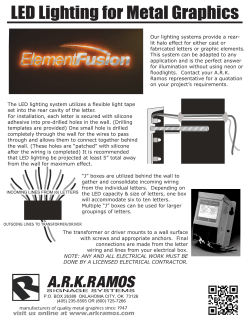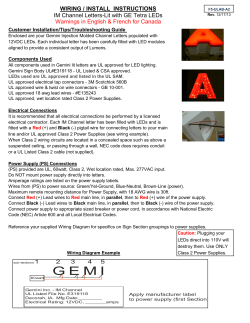Window Treatment Wallstations for use with 3000 Series and 4000 Series systems
030747b 8/28/02 10:12 AM Page 1 TM LUTRON Window Treatment Wallstations for use with 3000 Series and 4000 Series systems ✓ SG-2W ❑ ✓ SG-3W ❑ ✓ SG-3WRL ❑ ✓ SG-3WD ❑ ✓ ❑ SG-5WRL 030747b Note: 8/28/02 10:12 AM Page 2 Window Treatment Wallstations can only control zones on GRAFIK Eye Control Units with software revision 7-0 or higher. Window Treatment Wallstations will not function correctly with Control Units with lower software revisions. SG-2W Status Indicator LEDs SG-3WRL Status Indicator LEDs Open Button Close Button SG-3W Status Indicator LEDs Open Button Stop Button Close Button Raise/Lower Buttons SG-3WD Open Button Stop Button Close Button Status Indicator LEDs Button Functionality Open Button Stop Button Close Button Open Button Stop Button Close Button Group 1 Group 2 SG-5WRL (Sivoia® only) Pressing the Open, Close, or Preset button will cause the window treatment to move to the selected oosition. Pressing the same Open, Close, or Preset button a second time while the window treatments are moving will sto the window treatments. Open Button Status Indicator LEDs Open - Pressing the Open button once will cause the window treatments to move to the open position. Close - Pressing the Close button once will cause the window treatments to move to the closed position. Preset 1, 2, 3 Buttons Close Button Raise/Lower Buttons Stop Pressing the Stop button will casue the movement of the window treatments to stop. Raise - Holding the Raise button will cause the window treatments to move towards the open position. Releasing the Raise button will cause the window treatments to stop. For SG5WRL only: Lower - Holding the Lower button will cause the window treatments to move towards the closed position. Releasing the Lower button will cause the window treatments to stop. Presets - Pressing one of the preset buttons (Preset 1, Preset 2, or Preset 3) will cause the window treatments to move to their programmed preset level. Installation Instructions 2 Occupant Copy 030747b 8/28/02 10:12 AM Page 3 Wiring Notes Wallstation circuits are classified as Class 2 circuits (U.S.A.) and PELV circuits (IEC). Unless otherwise specified, the voltages do not exceed 24 VAC or 15 VDC. As Class 2 circuits, they comply with the requirements of NFPA® 70 National Electrical Code® (NEC®). As PELV circuits, they comply with the requirements of IEC 60364-4-41, VDE 0100 Part 410, BS7671:1992 and other equivalent standards. When installing and wiring to these Wallstations, follow all applicable national and/or local wiring regulations. External circuits connected to input, output, RS232, DMX512, and other communication terminals of Wallstations, must be supplied from a Listed Class 2 source or comply with the requirements for PELV circuits, as applicable in your country. ■ ■ CAUTION! ■ ■ ■ ■ Lutron recommends that Wallstations be installed by a qualified electrician. Do not connect high-voltage power to low-voltage terminals. Improper wiring can result in personal injury or damage to the control or to other equipment. GRAFIK Eye Wallstations must be connected to the GRAFIK Eye Control Unit by using Class 2/PELV wiring methods per the National Electrical Code. Check with your local electrical inspector for the local code requirements and wiring practices allowed in your area. Use only a cloth with warm water and mild soap to clean faceplates (no chemical cleaners). Occupant Copy ■ 3 System Maximums: — 8 Unique GRAFIK Eye addresses per system. — 16 Wallstations per system. — 8 GRAFIK Eye Sivoia Controllers per system. — GRAFIK Eye 3000 Series Control Units can power a maximum of 3 Wallstations. — 2000 ft. (600 m) wiring length. — 0 °C—40 °C operating temperature. Wallstation Wiring — 3000 Series: Four #18 AWG (1.0 mm2) Class 2/PELV wires (2 twisted, pair). Lutron offers a one-cable, nonplenum, low-voltage solution (P/N GRX-CBL-346S500), and a one-cable, plenum, low-voltage solution (P/N GRX-PCBL346S-500). Other suggested cables are Belden No. 9156, Alpha No. 1132, or equivalent, for GRAFIK Eye 3000 Series Control Units. — 4000 Series: Two #12 AWG (2.5 mm2) Class 2/PELV wires and two shielded #18 AWG (1.0 mm2) Class 2/PELV wires (twisted, shielded pair). Lutron offers a one-cable (non-plenum), low-voltage solution (P/N GRX-CBL-46L). — Power: wires 1 & 2, 12 VDC-24 VFW. — Data: wires 3 & 4, twisted, shielded pair. Terminal 2 (power) must not be connected between GRAFIK Eye 3000 Series Control Units. Installation Instructions 030747b 8/28/02 10:12 AM Page 4 Installation Warning: Always turn Off the circuit breaker/MCB or remove the main fuse from the power line before doing any work. Failure to do so can result in serious personal injury. 5. Address Wallstations. Each Wallstation in a system must be assigned a unique address. Set DIP switches 1—4 of each Wallstation to one of the positions illustrated below and record its location. Proper wiring of Wallstations is dependent upon the GRAFIK Eye Control System that is providing power. GRAFIK Eye 3000 Series and GRAFIK Eye 4000 Series Control Units have different power limitations and wiring techniques. Please confirm the type of Control Unit to which the Wallstation is being wired and use the corresponding instructions that follow. Set Address 1 2 3 4 For this address Set switches like this: Set Switches Location: like this: 1 2 3 4 1. Turn power Off. 2. Mount standard U.S. 1-gang wallbox, 2.75 in. (70 mm) deep (available from Lutron P/N 241-519). 3. Strip insulation from wires so that 3/8 in. (10 mm) of bare wire is exposed for #18 AWG (1.0 mm2) wire. Location: 1 2 3 4 1 9 2 10 3 11 4 12 5 13 6 14 7 15 8 16 3/8 in. (10 mm) 4. Remove the faceplate, adapter (if applicable), and button assembly from the Wallstation to access DIP switches. 6. Backlight Option. Your Wallstation is factory set for the backlight to be On. The backlight can be switched on or off by setting DIP switch 10. Set Backlight 10 Installation Instructions 4 Occupant Copy 030747b 8/28/02 10:12 AM Page 5 7. Wiring must be done in a daisy-chain and 1-to-1 configuration (please see Installer's Guide included with Control Unit for more information). Each Wallstation terminal will accept up to two #18 AWG (1.0 mm2) wires. 3000 Series System Wiring. Connect four #18 (1.0 mm2) twisted pair wires to the Wallstation’s terminal block. 4000 Series System Wiring. Connect two #18 (1.0 mm2) shielded, twisted pair wires to terminals 3 and 4 of the Wallstation’s terminal block. Shielding must be connected as shown, but do not connect to Earth/Ground or Wallstation. Two #12 AWG (2.5 mm2) power wires will not fit in the terminal blocks, however, #12 AWG (2.5 mm2) is necessary due to voltage drop on the wire. Use the diagram shown at right to make the connections in the wallbox. 8. Mount Wallstations as shown below. Attach faceplate by pressing in at each corner, one corner at a time. Restore power. Daisy-Chain Configuration 4 3 2 1 4 twisted pair, #18 AWG (1.0 mm2 3000 Series System Wiring Drain 4 3 2 1 2 #12 AWG (2.5 mm2) 2 #12 AWG (2.5 mm2) 1 #18 AWG (1.0 mm2) Typical Mounting Diagram Occupant Copy 4000 Series System Wiring 5 Installation Instructions 030747b 8/28/02 10:12 AM Page 6 System Communications Communication between Wallstation and Control Unit must be established prior to normal operation. Follow these steps: 1. Put the Wallstation in setup mode (only one Wallstation can be in setup mode at a time). Press and hold the buttons indicated (see examples below) for about 3 seconds, until the LED(s) start cycling. Note: SG-3WD can control 2 separate groups of window treatment zones. Only ONE (1) set of button controls can be in setup mode at a time. LEDs cycle LEDs cycle Press and hold here for setup mode Press and hold here for setup mode SG - 2W SG - 3W LEDs cycle LEDs cycle Press and hold here for setup mode (Group 1) Press and hold here for setup mode (Group 2) SG - 3WD Installation Instructions LEDs cycle Press and hold here for setup mode SG - 3WRL Press and hold here for setup mode SG - 5WRL 6 Occupant Copy 030747b 8/28/02 10:12 AM Page 7 2. Identify the Control Unit(s) to be controlled by the Wallstation (All Units must be addressed!) ■ To add an individual window treatment zone from a Control Unit: Press the All LEDs will light up ZONE button for the window treatment zone to be controlled by the Wallstation. The entire column of LEDs of this zone will turn on to indicate that the zone has been added. Press here to add an Repeat for each window treatment zone to be added to this Wallstation. individual window treatment zone Note: To remove a window treatment zone from a Wallstation: Put the Wallstation in setup mode, then Press the ZONE button on the Control Unit. Once the window treatment zone’s entire column of zone LEDs has turned OFF, the zone is no longer controlled by the Wallstation. ■ Control Unit To add all window treatment zones on a Control Unit: Press and hold the top Press here Scene button on the Control Unit to be controlled by the Wallstation for about 3 seconds to add entire until the scene LEDs flash in unison. Repeat for each Control Unit that you want to add Control to this Wallstation. Unit Note: To remove a Control Unit from a Wallstation: Put the Wallstation in setup LEDs flash in unison mode, then press the OFF button (below scene buttons) of the Control Unit to be Off Button removed until the scene LEDs stop flashing. LUTRON 3. Exit setup mode. Press and hold the buttons indicated in Step 1 for about 3 seconds until the scene LEDs stop cycling . For Reference ONLY CAUTION! This setting chart is FOR REFERENCE ONLY. DIP Switches 5-9 for Window Treatment Wallstations are factory set and SHOULD NOT be changed. Correct operation of the wallstation is not guaranteed if these dip switches are changed. 5 6 7 8 9 5 6 7 8 9 SG - 3W SG - 3WD SG - 3WRL SG - 5WRL SG - 2W On Off FOR REFERENCE ONLY! DO NOT CHANGE DIP SWITCHES! Occupant Copy 7 Installation Instructions 030747b 8/28/02 10:12 AM Page 8 Sivoia Motorized Window Treatment Preset Programming (SG-5WRL only) Preset 1, 2, and 3 are programmable Sivoia presets. Preset positions are stored in the Sivoia Motorized Window Treatments. All GRAFIK Eye Control Units and Sivoia keypads/IR transmitters command the Sivoia Motorized Window Treatments to travel to the same set of presets. GRAFIK Eye Sivoia Controllers are needed for operation of Sivoia Motorized Window Treatments from Window Treatment Wallstations. Communication between Wallstation, Control Unit, and Sivoia Controller must be established prior to programming the presets. Follow these steps: 1. Adjust the window treatments to the desired position. To adjust window treatments individually, use the Open/Close buttons on the Sivoia Motor Drive Unit. To adjust all window treatments simultaneously, use the Raise/Lower buttons on the Wallstation or Sivoia Controller. 2. Press and hold the desired preset button for a minimum of 4 seconds. ‘PR’ will flash on the Motor Drive Unit display and the button LED will flash on the Wallstation indicating that the preset has been saved. Note: This preset change will affect all Sivoia window treatment zones that are programmed to communicate with the SG-5WRL. Internet: www.lutron.com E-mail: product@lutron.com WORLD HEADQUARTERS Lutron Electronics Co. Inc., TOLL FREE: (800) 523-9466 (U.S.A., Canada, Caribbean) Tel: (610) 282-3800; International 1- 610-282-3800 Fax: (610) 282-3090; International 1-610-282-3090 ASIAN HEADQUARTERS Lutron Asuka Co, Ltd., TOLL FREE: (0120) 083417 (Japan) Tel: (03) 5405-7333; International 81-3-5405-7333 Fax: (03) 5405-7496; International 81-3-5405-7496 EUROPEAN HEADQUARTERS Lutron EA Ltd., FREEPHONE: 0800 282107 (U.K.) Tel: (207) 702-0657; International 44-171-702-0657 Fax: (207) 480-6899; International 44-171-480-6899 HONG KONG SALES OFFICE Lutron GL (Hong Kong) Tel: 2104-7733; International 852-2104-7733 Fax: 2104-7633; International 852-2104-7633 SINGAPORE Lutron GL (Singapore) Tel: 65 220 4666 Fax: 65 220 4333 Lutron Electronics Co., Inc. Made and printed in U.S.A. P/N 030-747 Rev.B 6/02 LIMITED WARRANTY Lutron will, at its option, repair or replace any unit that is defective in materials or manufacture within one year after purchase. For warranty service, return unit to place of purchase or mail to Lutron at 7200 Suter Rd., Coopersburg, PA 18036-1299, postage prepaid. This warranty is in lieu of all other express warranties, and the implied warranty of merchantability is limited to one year from purchase. This warranty does not cover the cost of installation, removal, or reinstallation, or damage resulting from misuse, abuse, or improper or incorrect repair, or damage from improper wiring or installation. This warranty does not cover incidental or consequential damages. Lutron’s liability on any claim for damages arising out of or in connection with the manufacture, sale, installation, delivery, or use of the unit shall never exceed the purchase price of the unit. This warranty gives you specific legal rights, and you may also have other rights which vary from state to state. Some states do not allow limitations on how long an implied warranty lasts, so the above limitation may not apply to you. Some states do not allow the exclusion or limitation of incidental or consequential damages, so the above limitation or exclusion may not apply to you. These products may be covered under one or more of the following U.S. patents: 4,835,343; 4,924,349; DES 422,567; DES 436,930; D453,742; D456,783 and corresponding foreign patents, other patents pending. Lutron, GRAFIK Eye, and Sivoia are registered trademarks, and seeTouch is a trademark of Lutron Electronics Co., Inc. NFPA, National Electric Code, and NEC are registered trademarkds of the National Fire Protection Association, Inc., Quincy, Massachusetts. © 2002 Lutron Electronics Co., Inc.
© Copyright 2025