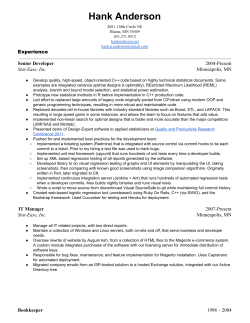Learn Game Programming with Ruby
Extracted from: Learn Game Programming with Ruby Bring Your Ideas to Life with Gosu This PDF file contains pages extracted from Learn Game Programming with Ruby, published by the Pragmatic Bookshelf. For more information or to purchase a paperback or PDF copy, please visit http://www.pragprog.com. Note: This extract contains some colored text (particularly in code listing). This is available only in online versions of the books. The printed versions are black and white. Pagination might vary between the online and printed versions; the content is otherwise identical. Copyright © 2015 The Pragmatic Programmers, LLC. All rights reserved. No part of this publication may be reproduced, stored in a retrieval system, or transmitted, in any form, or by any means, electronic, mechanical, photocopying, recording, or otherwise, without the prior consent of the publisher. The Pragmatic Bookshelf Dallas, Texas • Raleigh, North Carolina Learn Game Programming with Ruby Bring Your Ideas to Life with Gosu Mark Sobkowicz The Pragmatic Bookshelf Dallas, Texas • Raleigh, North Carolina Many of the designations used by manufacturers and sellers to distinguish their products are claimed as trademarks. Where those designations appear in this book, and The Pragmatic Programmers, LLC was aware of a trademark claim, the designations have been printed in initial capital letters or in all capitals. The Pragmatic Starter Kit, The Pragmatic Programmer, Pragmatic Programming, Pragmatic Bookshelf, PragProg and the linking g device are trademarks of The Pragmatic Programmers, LLC. Every precaution was taken in the preparation of this book. However, the publisher assumes no responsibility for errors or omissions, or for damages that may result from the use of information (including program listings) contained herein. Our Pragmatic courses, workshops, and other products can help you and your team create better software and have more fun. For more information, as well as the latest Pragmatic titles, please visit us at https://pragprog.com. For international rights, please contact rights@pragprog.com. Copyright © 2015 The Pragmatic Programmers, LLC. All rights reserved. No part of this publication may be reproduced, stored in a retrieval system, or transmitted, in any form, or by any means, electronic, mechanical, photocopying, recording, or otherwise, without the prior consent of the publisher. Printed in the United States of America. ISBN-13: 978-1-68050-073-8 Encoded using the finest acid-free high-entropy binary digits. Book version: B1.0—April 15, 2015 CHAPTER 3 Creating Your First Game In this book, we’re going to use Ruby and Gosu to make a variety of games. Our first one, Whack-A-Ruby, will be a pretty simple game in the spirit of “Whack-A-Mole”. When you play, a window opens on the screen, and an image of a ruby bounces around the window blinking on and off. Players try to hit the ruby with a hammer while it’s visible, scoring points when they succeed. The finished game will look like this. We’ll create this game step by step, typing code into our text editor and running it. Along the way, you’ll become familiar with the most important classes and methods in the Gosu library, and you’ll learn how they work together to provide the framework for our games. When we’re done, you’ll be able to: • Make a window appear on the screen of your computer. • Click HERE to purchase this book now. discuss •4 • Draw an image in the window. • Move the image around. • Detect mouse clicks. • Display text on the window. We’re ready to start. Fire up your text editor - it’s time to write some code. Make an Empty Window Each game we write starts by opening a window on our screen. That window is where we bring our games to life, drawing images and making them move. Gosu provides us with a class for drawing that window, called Gosu::Window. This class does more than just draw the window; it also provides methods that give structure to our games. Each time we write a game, we’ll start by creating a subclass of Gosu::Window. For this game that subclass will be called WhackARuby. To create this class, make a new folder called WhackARuby, inside the Games folder you made in Organize Your Workspace, on page ?. Using your text editor, make a new file and save it in that folder with the name whack_a_ruby.rb. To use Gosu’s classes in our project, we need to add it with require. The empty WhackARuby class looks like this. WhackARuby/WhackARuby_1/whack_a_ruby.rb require 'gosu' class WhackARuby < Gosu::Window end You can run this code, but nothing happens yet. We need to add a method to our class to tell Gosu a few things about our window, and we need to create and run an instance of our game. The first method we add to our new class is initialize(). This method is run when we create an instance of our class, so in our game it will be run only once. In the initialize() method of WhackARuby, we tell Gosu what size window we want. Our window will be 800 pixels wide, and 600 pixels tall. Pixels are the unit of measurement for everything in Gosu. You can make your windows bigger than this, but an 800 x 600 pixel window will fit on any modern computer screen with some room to spare, so its a good size to use if you’d like to share your games with friends. Inside our initialize() method we call the super() method and pass in the dimensions of our window. This sends our dimensions to the initialize() method of Gosu::Window. • Click HERE to purchase this book now. discuss Make an Empty Window •5 We also set the window caption in the initialize() method. We give the player some simple instructions: “Whack the Ruby!”, at the top of the window. After our class code, we create a single instance of our game, and call its show() method. We didn’t write the show() method - it’s part of Gosu. Our whole file now looks like this. WhackARuby/WhackARuby_1/whack_a_ruby.rb require 'gosu' class WhackARuby < Gosu::Window def initialize super 800,600,false self.caption = "Whack the Ruby!" end end window = WhackARuby.new window.show Run the program, either using the editor or the command line. If you’re using Sublime Text, you can run your code with CTRL-B on Windows or CommandB on OS X. If you’re using the command line to run your program, navigate to your game folder and then use the ruby command. $ ruby whack_a_ruby.rb However you run the program, an empty window appears. Try changing the window to 1000 pixels wide. Try changing the caption. Each time, run the program and see the results. Then change it back, so you can keep following these instructions. You should get used to running your program often. Its much easier to find any mistakes you might have made after typing a few small changes than after making a whole bunch of changes in different places in the file. Regardless of how we configure the size of our window, it’s still empty and black. So let’s look at how we draw images inside it. What if it doesn’t work? You’ve followed the tutorial, typed a bunch of code, and then run the game. You expect the window to appear, but it doesn’t. What happened? How can you fix it, as quickly as possible, and get back on track? There are three ways a Ruby program can fail to work. We’ll explore all three in more depth at various points in this book. The way the program fails tells you something about the cause, and knowing something about the cause can help you fix the problem and get back to making your game. • Click HERE to purchase this book now. discuss •6 Your game doesn’t run at all. Ruby can’t understand your code, and you have a syntax error. It is structured incorrectly in some way. One common way is that you left off an ’end’ statement. Read the program output for hints. Your game runs, but crashes at some point. You might see a window for just a fraction of a second, or the game might crash at some point while you’re playing. One cause of this is that you spelled a method name incorrectly, or spelled a variable name differently in two places. In this case, you can also read the program output to see if that helps you figure it out. Your game runs, but doesn’t behave as you expected. Problems like this can be both frustrating and fun to solve. They are like puzzles, and later in the book we’ll explore some ways to dive in and see whats going wrong. Lets look at some program output. The following output was generated by leaving the end off of the initialize() method. In this case, Ruby tells us that the error is a syntax error, and also that Ruby reached the end of the file but was expecting an ’end’ statement. The error isn’t on line 10 though, and putting the end after window.show does not fix the problem. With a missing end statement, Ruby tells you what the problem is, but you have to find the spot yourself. Here is an example of a misspelled method. In this case, window.show is replaced with window.shoe. The error message has some confusing parts, but the meaning is clear. We have an ’undefined method shoe’. Whether you’re following a tutorial or creating your own game, run your program as often as possible. This is the best thing you can do to make finding errors easier, since the error is likely in the code you just wrote. Getting Images for your Games When you think about your favorite video games, what do you see in your mind? Whether you’re thinking of “Angry Birds”, “Mario Kart”, or “Pac-Man” you’re probably thinking of the memorable art in the game. Your games will need art, and so do the games in this book. Maybe you’re an artist, or know one who wants to make art for your games. If so, great! But if not, don’t despair. There is plenty of art online, and much • Click HERE to purchase this book now. discuss Draw the Ruby •7 of it is free for you to use in your games. There is a list of some excellent sources in the (as yet) unwritten sec.images, and you’ll find much more if you search the internet. The art for Whack-A-Ruby comes from the website http://www.openclipart.org. The images of a ruby and a hammer are in PNG format, which works well with Gosu on both Windows and OS X. You can find these files in the source code you downloaded in Organize Your Workspace, on page ?. Here is what the images look like. This website makes it clear that all their art is in the public domain, and may be used for ‘unlimited commercial use’. I encourage you to pay attention to the licenses under which art is released. Not everything on the internet is free for you to use in your games, but plenty is. Some artists allow use of their art but require that you give them credit, also called attribution. Others require that if you use their art in your game, you have to give your game away under the same license they used to release their art. And others let you use their art with no strings attached. If you want to make your own art, go for it! Export it from your drawing program in PNG, GIF, or JPEG format, and it will be ready to use in your games. Draw the Ruby The first thing we draw in our empty window is the ruby. We have the ruby image file in our game folder, but our WhackARuby class doesn’t know about it yet. Gosu supplies us with a class for handling images, named Gosu::Image. In our initialize() method, we create an instance of Gosu::Image, and load our ruby image into it. We add a line of code at the end of the initialize method that loads the image file into our game. Make sure this this line is inside the initialize() method, right after the line where the caption is set, and before the end that ends the initialize() method. Instance variable names always start with an @ symbol, and are variables that are accessible from all the methods in a class. In order to create the variable in the initialize() method, and use it in another method, we need to • Click HERE to purchase this book now. discuss •8 make it an instance variable. As our games get more complex, we’ll be making a lot of instance variables. WhackARuby/WhackARuby_1/whack_a_ruby.rb @image = Gosu::Image.new(self,'ruby.png',false) Next we add a new method to the WhackARuby class, called draw(). The draw() method is a special method in Gosu, that is run automatically when we give the final command window.show. In the draw() method of WhackARuby we use the draw() method of @image, the instance variable we created for the ruby. It can be confusing at first to have two methods named draw(). The draw() method of WhackARuby is going to draw all the things in our game. The draw() method of @image is going to draw just the image of the ruby. Each image in our game belongs to separate instance of Gosu::Image which we use to draw that image. When we use the draw() method of Gosu::Image, we need to specify where we want Gosu to draw the image, by providing three arguments. Two arguments give the location where we want the image. The first is how many pixels horizontally from the left edge of the window, and the second is how many pixels vertically from the top of the window. From now on, we’ll call these numbers x and y, like the position of a point on a graph. They are a little different from the coordinates you might be used to from math class, since the y value is measured down from the top, rather than up from the bottom. The third number tells Gosu how to layer images on top of each other, which we need to think about when we have more than one image. The following figure shows the placement of an image in the window. • Click HERE to purchase this book now. discuss Draw the Ruby •9 y x As shown in the picture, the position we give Gosu is where Gosu places the top left corner of the image. For an image, such as ruby.png, that doesn’t look rectangular, the position indicates the top left corner of a rectangle that holds the image. The computer treats all images as rectangular, even ones that are a different shape. We store these positions, x and y, as instance variables in our game. We set their initial values, @x and @y, in the initialize() method after the line that creates the @image instance variable. WhackARuby/WhackARuby_1/whack_a_ruby.rb @x = 200 @y = 200 One thing we need to do in many games is to find the distance between objects to see if they overlap. This will be much easier if the variables @x and @y represent the position of the center of the ruby, rather than its top left corner. We can do this by changing the values we send to the draw method. Instead of sending @x, we send @x - @width/2, where @width is the width of our image. Likewise, we send @y - @height/2 for the value of y. By doing this, our image will be centered on @x, @y, as shown in the following picture. • Click HERE to purchase this book now. discuss • 10 @y-@height/2 @y @x-@width/2 @x Set the initial values of @width and @height in the initialize() method. These values are the width and height of the ruby image, measured in pixels. Add these lines just after the lines that create the position variables. WhackARuby/WhackARuby_1/whack_a_ruby.rb @width = 50 @height = 43 Then add the draw() method to WhackARuby. Put def draw just after the end of the initialize() method. Make sure the end of the WhackARuby class is after the end of the draw() method. WhackARuby/WhackARuby_1/whack_a_ruby.rb def draw @image.draw(@x-@width/2, @y-@height/2,1) end When you run the program now, you can see the ruby. It just sits there sparkling, inviting us to hit it! Before we do, we’ll make it move and blink, so it’s harder to hit. Ruby Refresher: Methods are like Functions If you’re coming to Ruby from another language, such as Java or Javascript, you might be used to referring to named blocks of code as functions. In Ruby, methods fill the same role, and can have parameters and return values. We’ll be writing a lot of methods, but if you’ve written functions in some other language, you’ll find that methods are very similar. One thing you might notice is that two different methods can have the same name. In our game, the WhackARuby class has a method called draw(), and the Gosu::Image class has a method called draw(). In the line of code @image.draw, Ruby knows to use the draw() inside Gosu::Image, since @image is of type Gosu::Image. We sometimes say @image is a Gosu::Image. • Click HERE to purchase this book now. discuss
© Copyright 2025