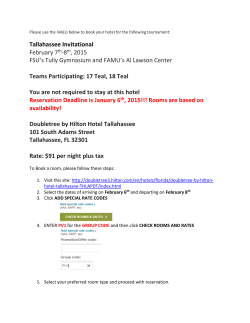FREQUENTLY ASKED QUESTIONS
FREQUENTLY ASKED QUESTIONS About VAX VacationAccess Updated 06/24/2015 © 2015 VAX VacationAccess FREQUENTLY ASKED QUESTIONS TABLE OF CONTENTS System Requirements ......................................................................................................................................... 6 How do I achieve optimal performance using the booking engine? ........................................................... 6 Who should I contact if I have system performance problems? ................................................................. 7 Why are some webpages blank or incorrectly displayed in IE9?................................................................. 7 Why do I have a combination of both VAX VacationAccess and the Funjet or Blue Sky Tours supplier showcase pages when I open VAX in a new tab? ........................................................................................ 8 Logging in and User Management ..................................................................................................................... 9 How do I login to VAX VacationAccess? ....................................................................................................... 9 How do I logout of VAX VacationAccess? .................................................................................................... 9 Why would my account be locked? ............................................................................................................... 9 Who should I contact if I forget my password or my account becomes locked? ...................................... 9 What should I do if I don’t know who my site manager is?.......................................................................... 9 How often must I reset my password? .......................................................................................................... 9 Where is Member Services located? ...........................................................................................................10 If I am a Site Manager, how do I unlock or reset my agency’s users? ......................................................10 If I am a Site Manager, how do I set agency and user preferences? ........................................................10 How do I ensure that I do not expose my agency to a heightened risk of fraudulent bookings?...........10 How do I brand my email communications in VAX with my agency logo? ..............................................11 Which suppliers support co-branded e-documents with my agency’s’ logo? ..........................................11 How do I determine which agency logo is being used for my email communications? .........................12 Searching for and Booking Vacations .............................................................................................................13 I’m a new agent. Where do I begin? ............................................................................................................13 How do I begin searching for travel options? .............................................................................................13 How do I enter the ages of children in the search panel? ..........................................................................13 I receive the following message upon clicking the Search button in the reservation tool. Can I continue to view supplier offerings without registering? ..........................................................................13 How can I get my origin field to auto-populate with my current geographic location? ..........................13 Why don’t all airlines provide a Special Values link to view airline features from the flight information display? ..........................................................................................................................................................14 ©June 2015 VAX VacationAccess ™ Page 2 Version Date: June 24, 2015 FREQUENTLY ASKED QUESTIONS Where do I find airline code share information to share with my customers? ........................................14 How can I quickly identify the price per person when comparing hotel prices? ......................................14 How can I share TripAdvisor reviews with my clients using VAX? ...........................................................15 Where can I view all available room categories? ........................................................................................16 Can I see a list of all available flights or hotels on one screen?................................................................17 Can I view the number of stops and layover times for each flight? ..........................................................17 Where can I review my recent itineraries? ..................................................................................................17 Can I save recent searches for future reference? .......................................................................................17 How do I retrieve a saved itinerary? .............................................................................................................18 When I save an itinerary, will it save and hold prices? ...............................................................................18 How do I search by vacation experience theme? .......................................................................................18 Do the vacation experience themes apply to room categories or just the hotel in general? ..................18 What does it mean when I get this error message during my search? .....................................................18 My clients only need a hotel for a portion of their trip. How do I book hotel accommodations that are shorter than the entire length of stay? ........................................................................................................19 How can I print and email promotions to my clients?................................................................................20 Where can I see a description of a rental car? ............................................................................................21 What must I communicate to my customers about restrictions on hazardous materials when booking? .........................................................................................................................................................22 Commission .......................................................................................................................................................23 Where do I view and set my commission? ..................................................................................................23 Am I able to subtract commission? .............................................................................................................24 Applying Payment, Special Service Requests, and Internal Comments .......................................................24 Where do I apply payment on a reservation? ..............................................................................................24 Where do I add special service requests on a reservation?.......................................................................24 Where do I add internal comments on a reservation? ...............................................................................25 When and where will the airline confirmation number display? ................................................................25 Will the airline confirmation number (PNR) display for multi-stop and multi-carrier bookings? ............25 If my customer only pays a deposit at the time of booking, where do I look in VAX to find the dates installment payments are due? ....................................................................................................................25 What is PCI and how does compliance influence my email communications? .......................................25 ©June 2015 VAX VacationAccess ™ Page 3 Version Date: June 24, 2015 FREQUENTLY ASKED QUESTIONS Retrieving and Modifying a Reservation .........................................................................................................26 How do I retrieve a reservation? ..................................................................................................................26 How do I copy a reservation? .......................................................................................................................26 Who should I call if I have difficulty booking or modifying a reservation? ...............................................26 How do I modify the gender and date of birth fields in a reservation? .....................................................26 How do I request a price match? .................................................................................................................26 How do I request a refund? ..........................................................................................................................27 VAX Published Air .............................................................................................................................................27 What is the difference between VAX Published Air and Consolidator Air? ..............................................27 How do I register to book VAX Published Air? ............................................................................................27 How do I book VAX Published Air? ..............................................................................................................28 Can I book bulk or charter/value flights with VAX Published Air? ............................................................28 Can I set my own commission with VAX Published Air? ...........................................................................28 Can I book a multiple destination itinerary with VAX Published Air?........................................................28 Can I book Published Air with VAX Consolidator Air? ................................................................................28 Can I place a deposit on my VAX Published Air itinerary and pay the balance later? .............................28 If I need to make a reservation modification after booking, how do I do that? ........................................29 TSA Secure Flight Program Information .........................................................................................................29 How do I enter TSA Secure Flight Information into my reservation?........................................................29 What information is added to the traveler’s airline confirmation number (PNR)? ...................................29 Agent Education ................................................................................................................................................29 Do you offer certification programs? ...........................................................................................................29 What proof of completion do I get after successfully completing a certification program? ..................29 I didn’t print my certificate of completion/my certificate of completion didn’t print properly when I finished a certification program. Can VAX University send me a copy of my certificate? .....................30 Do you have written guidance that I can reference to find answers to my questions about accomplishing a specific task in VAX? .......................................................................................................30 How will I know when a webinar is coming up? .........................................................................................30 I know an agent who is not registered with VAX but would like to attend one of your webinars. Is she/he able to? ..............................................................................................................................................31 Is there any way to view a webinar that I missed? .....................................................................................31 ©June 2015 VAX VacationAccess ™ Page 4 Version Date: June 24, 2015 FREQUENTLY ASKED QUESTIONS Why I am unable to view VAX University webinars using my smartphone or tablet? .............................31 I attended a webinar, so why did I receive email saying that I did not attend? ........................................31 Are the prizes that are promised for attending a VAX University webinar actually awarded or are they just made up to boost attendance? .............................................................................................................31 I attend a lot of your webinars, but never get chosen to win the prize. How are winners selected? ....31 Where on VAX can I view agents who won prizes by participating in a VAX University event? .............32 If I don’t see a winner listed on the Agent Winners page, does that mean the prize was never awarded? ........................................................................................................................................................................32 Support ...............................................................................................................................................................32 I have a question and want to find the answer myself. Where should I look? ........................................32 Where can I find updates on the latest site enhancements? ....................................................................32 Who should I contact if I have questions about how to use VAX VacationAccess? ...............................32 ©June 2015 VAX VacationAccess ™ Page 5 Version Date: June 24, 2015 FREQUENTLY ASKED QUESTIONS SYSTEM REQUIREMENTS How do I achieve optimal performance using the booking engine? For optimal system performance, it is recommended that travel agents meet the following system requirements: Screen Resolution Browsers Computer Processor Computer Memory Operating System Internet Connectivity Login Security 1024 x 768 pixels Internet Explorer 8.0 – 11.0 (with latest service packs and security updates) Firefox 26 or higher (with latest service packs and security updates) Chrome 32 or higher Safari 5 or higher Intel Pentium 4 or higher A new AMD or Intel Dual Core Processor 2G of RAM or more with a minimum of 10G free hard disk space If you are running Windows 7, you can improve performance using Windows ReadyBoost Apple, Google and Microsoft supported operating systems Run at T1 speeds or higher Cable or DSL – 2Mb or higher Wireless – 3G or higher Set screen saver to display logon screen after 15 minutes of inactivity as a security best practice VAX VacationAccess is not liable for the result of any technology decisions made based on the above information. Agents are responsible for performing their own due diligence and should speak with their manager or IT personnel to determine if their operating system and internet browser is right for their business. Note: For the best performance, users should not use multiple internet browser tabs to view separate pages within VAX VacationAccess. Windows XP Service Pack 3 users: Due to the age of the product, Microsoft is no longer providing support for Windows XP making it more vulnerable for security risks. If you must continue using Windows XP, you can access VAX using the most recent versions of Google Chrome or Mozilla Firefox. To avoid exposing your data and personal information to security threats, it is highly recommended that you upgrade your PC to a supported operating system. If you are unable to ©June 2015 VAX VacationAccess ™ Page 6 Version Date: June 24, 2015 FREQUENTLY ASKED QUESTIONS upgrade your PC, you can check Microsoft’s free Upgrade Advisor to see if your PC meets the requirements to upgrade your operating system to Microsoft 8.1. If your PC is compatible, Microsoft also provides a tutorial to upgrade your operating system. All of this support can be found in Microsoft’s support site: http://windows.microsoft.com/en-us/windows/end-supporthelp Who should I contact if I have system performance problems? If you have questions regarding these recommendations contact your agency tech support or VAX Tech Support at vaxtechsupport@vaxvacationaccess.com. The display of VAX may vary slightly by browser. VAX strives to remain current with browser updates but we ask that you submit any issues you encounter so we can address them; without reporting we may be unaware of the issue. For urgent issues or problems when booking, please call VAX Tech Support at 414-934-2900, available Monday thru Friday 7am-10pm CST. Why are some webpages blank or incorrectly displayed in IE9? Websites that are designed for older versions of Windows Internet Explorer don't always display as expected in the current version. To correct this problem, use the Compatibility View function that allows you to "revert" to a previous browser version of the platform. Compatibility View helps improve how some websites look by displaying them as if you were using an earlier version of Internet Explorer. Turning Compatibility View on will fix problems like missing info or incorrect text and colors. If Internet Explorer recognizes a webpage that isn't compatible, you'll see the Compatibility View button on the Address bar. To turn Compatibility View on, click the Compatibility View button to make the icon change from an outline to a solid color . 1. Open Internet Explorer by clicking the Start button. In the search box, type Internet Explorer, and then, in the list of results, click Internet Explorer. 2. Click the Compatibility View button on the Address bar. Click the compatibility view button again to turn it off. Or, if the compatibility button is not visible, you can still set IE9 in compatibility mode by: 1. Press the ALT key on your keyboard to display the IE9 menu 2. Click Tools ©June 2015 VAX VacationAccess ™ Page 7 Version Date: June 24, 2015 FREQUENTLY ASKED QUESTIONS 3. Click Compatibility View Settings 4. Check the box labeled: Display all websites in Compatibility View Why do I have a combination of both VAX VacationAccess and the Funjet or Blue Sky Tours supplier showcase pages when I open VAX in a new tab? Issue: VAX VacationAccess has identified an issue when opening an additional tab in your browser to view another page in VAX or clicking a link to VAX (either in an email or additional tab) while you have an open tab containing the Funjet Vacations or Blue Sky Tours Supplier Showcase. Although VAX recommends navigating throughout VAX within a single browser tab for best performance, it is common for users to open additional tabs to provide a simultaneous display of valuable details and resources found in VAX. The Fix: Click the VAX Home link or VAX logo at the top of the faulty page display in the new tab to return to your normal display of vaxvacationaccess.com. If you see portions of the Funjet Vacations or Blue Sky Tours Supplier Showcases after clicking an email link or opening a new tab, click the VAX logo or VAX Home link at the top of the page to return to the VAX homepage. Page Displayed Incorrectly Page Displayed Correctly ©June 2015 VAX VacationAccess ™ Page 8 Version Date: June 24, 2015 FREQUENTLY ASKED QUESTIONS LOGGING IN AND USER MANAGEMENT How do I login to VAX VacationAccess? Click Agent Login on the homepage and enter your Agency Number, User Name and Password. You may not access information on the site without logging in. How do I logout of VAX VacationAccess? You will automatically be logged out of the site if you are inactive for 6 hours. To logout manually from the home page, click the gear icon in the top navigation bar and then select Logout from the dropdown menu. Why would my account be locked? VAX VacationAccess users will be locked out of their account if they unsuccessfully reset their password, make 6 unsuccessful attempts to login, if it has been more than 6 months since they logged in, or if their employment is terminated. Who should I contact if I forget my password or my account becomes locked? Contact your agency’s Site Manager to have your account unlocked or you can reset your own password by clicking the Forgot Password? link found on the login page. Just follow the guidance provided in the password reset forms to obtain an email with a link to reset your password. What should I do if I don’t know who my site manager is? Contact VAX’s Customer Support Center at 414-294-2900 or at vaxtechsupport@vaxvacationaccess.com. How often must I reset my password? Users will be prompted to reset their passwords every 6 months. Passwords must contain a minimum of 8 characters and include at least one letter and one number. Passwords are case sensitive. The previous 4 passwords cannot be used. ©June 2015 VAX VacationAccess ™ Page 9 Version Date: June 24, 2015 FREQUENTLY ASKED QUESTIONS Where is Member Services located? Access Member Services by clicking on the gear icon in the top navigation bar. Then select the Member Services link from the dropdown menu. If I am a Site Manager, how do I unlock or reset my agency’s users? Site Managers can manage their agent user accounts, add users, remove and edit users, reset passwords, or lock and unlock user accounts in the Member Services page. Click the gear icon in the top navigation bar and then click the Member Services link in the dropdown menu. Options for managing your agency’s users can be found under Administrative Tools. If I am a Site Manager, how do I set agency and user preferences? Agency and user preferences can be modified in the Member Services page. Click the gear icon in the top navigation bar and then select the Member Services link. Select Agency Preferences to set vendor and supplier displays and to set secure agent access levels. Select Manage Users to add, edit, or remove users for your agency. How do I ensure that I do not expose my agency to a heightened risk of fraudulent bookings? It is critical that Agency Site Managers actively manage the status of its agents’ login access in the Manage Users section of the Member Services page in VAX. If at any time an agent leaves or is terminated, it is mandatory that their access be removed. The Site Manager is provided the ability to reset passwords, lock and remove specific accounts to accommodate agent activity such as leaving the agency or taking a leave of absence. Leaving an account open when the employee is no longer with the company leaves the agency at great risk for fraudulent bookings. This is an even higher risk when a Site Manager leaves an agency. Note: An agency can have more than one Site Manager but it is advisable to keep this to a minimum. In addition, it is essential that VAX users never share password information with anyone. This must be effectively communicated across your agency and very much stressed. Agents that share password information create great liability and potential loss of funds to the agency. ©June 2015 VAX VacationAccess ™ Page 10 Version Date: June 24, 2015 FREQUENTLY ASKED QUESTIONS These security measures are completely in the hands of the agency and its agents. Whenever there is an appropriate opportunity, please share this with your agents to strengthen their understanding. Good occasions include but are not limited to training, training documents, personal conversations, and email correspondence. How do I brand my email communications in VAX with my agency logo? VAX provides the ability to add a logo for your agency or for specific agents to display on sales emails, offers, promotions, e-itineraries and e-confirmations. Use your logo to increase your brand exposure when using email tools in VAX to help close sales. The process for submitting logos can be found in the Managing Users in Member Services Guide found in the VAX University Library. Which suppliers support co-branded e-documents with my agency’s’ logo? The following suppliers provide the ability to add your agency logo to e-documents: Alaska Airlines Vacations, Blue Sky Tours, Funjet Vacations, MGM Resorts Vacations, Sun Country Vacations, TNT Vacations, United Vacations, Universal Parks & Resorts Vacations and VAX Hotel Only. ©June 2015 VAX VacationAccess ™ Page 11 Version Date: June 24, 2015 FREQUENTLY ASKED QUESTIONS How do I determine which agency logo is being used for my email communications? You can verify the agency logo used for your email communications by referencing the User Preferences section of the Member Services page in VAX. The active agency logo will display in the Agency logo section. If no logo displays, then the agency has not submitted a request to co-brand your email communications in VAX. Contact your Site Manager who is authorized to submit a logo request. ©June 2015 VAX VacationAccess ™ Page 12 Version Date: June 24, 2015 FREQUENTLY ASKED QUESTIONS SEARCHING FOR AND BOOKING VACATIONS I’m a new agent. Where do I begin? All agents who are new to VAX should review our Getting Started with VAX VacationAccess orientation series. This program will explain how to use VAX and where important resources can be found. This orientation program can be found in the Certification Programs section of the VAX University page (Education). How do I begin searching for travel options? Begin your vacation component search right on the home page by entering search criteria in the Vacation Package Search panel. You can also begin searching for vacation components by clicking on the New Reservation link in the top navigation bar. How do I enter the ages of children in the search panel? First, select the number of children traveling (including infants) from the Children dropdown menu. A separate Children Ages dropdown list will display for each child. Select the age for each child. Accurately record the age of each child at the time of travel. I receive the following message upon clicking the Search button in the reservation tool. Can I continue to view supplier offerings without registering? Before you can complete your purchase, you must register with this tour operator. You can find the tour operator’s contact information in their Supplier Center. Yes, this warning is only a reminder that before you can actually purchase the vacation package with the selected supplier, you must first register with that supplier. How can I get my origin field to auto-populate with my current geographic location? The VAX VacationAccess search panel will function this way with the Default Origin Code field empty (default) on the user preferences page. This feature can be overridden by navigating to your user preferences on the Member Services page and entering your desired origin city code in the default Origin Code field. ©June 2015 VAX VacationAccess ™ Page 13 Version Date: June 24, 2015 FREQUENTLY ASKED QUESTIONS Why don’t all airlines provide a Special Values link to view airline features from the flight information display? This is because some suppliers have chosen not to include the special values link on the flight information display. For those suppliers, the special values link will not display but any active features associated with the flight will show in the features panel of your checkout page after flights are selected. Where do I find airline code share information to share with my customers? Code-sharing is when an airline sells tickets on flights that use the airline's code, but are actually operated by a different carrier. New Department of Transportation law requires that when a consumer requests an airline itinerary on the Internet, any code-sharing arrangement must be included on the same screen and next to the itinerary. Code-share disclosure must include the corporate name of the transporting carrier and any other name under which the flight is offered to the public. VAX has enhanced the code-share display across all communications to comply with this new requirement. Agents will find this information presented on the flight information displays, edocuments, itineraries, confirmations and cart availability. How can I quickly identify the price per person when comparing hotel prices? Hover the cursor over the full hotel price to view the per person price before selecting it. ©June 2015 VAX VacationAccess ™ Page 14 Version Date: June 24, 2015 FREQUENTLY ASKED QUESTIONS Review the Itinerary Summary when booking vacation packages to see the total package price in addition to the price-per-person for easy comparison. How can I share TripAdvisor reviews with my clients using VAX? View TripAdvisor ratings and the five most recent reviews without even exiting VAX by clicking on the TripAdvisor links within the Hotel Availability pages or Hotel Profile pages. Ratings are based on traveler opinions with one colored circle equaling terrible quality to five colored circles equaling excellence. In Hotel Availability, view ratings in the Rating column: TripAdvisor will display for every participating hotel Click on the reviews link to open the Hotel Profile In a Hotel Profile, view ratings in the TripAdvisor Reviews tab: View the 5 most recent ratings updated each day If there are no new reviews from TripAdvisor, the 5 most current will continue to display ©June 2015 VAX VacationAccess ™ Page 15 Version Date: June 24, 2015 FREQUENTLY ASKED QUESTIONS Where can I view all available room categories? In the hotel availability you can click the plus sign (+) to the left of the hotel name to view additional room categories. Room category upgrades also display within the Itinerary Summary and Checkout giving you the easy opportunity to up-sell. ©June 2015 VAX VacationAccess ™ Page 16 Version Date: June 24, 2015 FREQUENTLY ASKED QUESTIONS Can I see a list of all available flights or hotels on one screen? Yes. A maximum number of 50 will display as your default on a single screen. You will need to scroll down to view all selections. Set or edit a display default number for each of the itinerary components by clicking on User Preferences on the Member Services page. This page contains a panel that allows agents to select the default number of options that display underneath the Air, Hotel, Car and Feature panels up to 50 maximum. Can I view the number of stops and layover times for each flight? Yes. On the flight availability screen, you can view the number of stops and layover times within the Stops / Layover column when that information is available from the Global Distribution System (GDS). If a flight does not include a stop, “Nonstop” displays in the column. In cases where the GDS does not return connection details, only the number of stops will display. Where can I review my recent itineraries? Recently searched itineraries will be stored in Recent Searches on the right side of the screen. The itineraries will remain in Recent Searches until you leave the itinerary summary page. Can I save recent searches for future reference? Yes. You can save one or multiple itineraries for up to 14 days by clicking Save or Save All below the Recent Searches panel. ©June 2015 VAX VacationAccess ™ Page 17 Version Date: June 24, 2015 FREQUENTLY ASKED QUESTIONS How do I retrieve a saved itinerary? Click Retrieve Saved Itinerary next to Retrieve Reservation on the top navigation bar. Saved itineraries can be retrieved for up to 14 days. If a price changes, a message will display advising you of a new price. When I save an itinerary, will it save and hold prices? No. Saving an itinerary will only save the holiday details. Prices are subject to change. How do I search by vacation experience theme? The Vacation Experience theme options will display in the Advanced Search panel. Simply select the desired experience theme(s) prior to clicking Search. After your initial search, the Vacation Experience themes may be changed on the hotel availability page by expanding the Refinement Tools to reveal the Vacation Experience theme list. From the Refinement Tools, you can reselect Vacation Experience options to refine your search. It is important to note that the list of experiences or themes can vary depending on the supplier chosen. If the agent selects a different supplier, the themes list will update to match themes valid for the new supplier. In addition, the Vacation Experience search functionality will only be available from suppliers that chose to offer this tool. Do the vacation experience themes apply to room categories or just the hotel in general? Vacation experience themes are applied at the hotel level in general, not the room category level. What does it mean when I get this error message during my search? Warning! No hotels meet your vacation experience search. We have displayed all available hotels. There are just two instances where you may come across this warning message during your initial search. First, if no hotels match the selected theme(s), all hotel results will then be displayed on hotel availability and this warning message will display at the top of the page. Second, if there are no hotels matching the selected theme(s) and the selected hotel rating combined, all hotels (regardless of rating) which match the theme(s) will be returned and this warning message will display at the top of the page. These messages may vary depending on the Vacation supplier selected. ©June 2015 VAX VacationAccess ™ Page 18 Version Date: June 24, 2015 FREQUENTLY ASKED QUESTIONS My clients only need a hotel for a portion of their trip. How do I book hotel accommodations that are shorter than the entire length of stay? Open the Advanced Search panel by clicking the link under the green SEARCH button in the Vacation Package Search panel. Enter travel information into the designated fields of the Advanced Search page and then click the plus sign next to Hotel to expand the Hotel panel. Once the Hotel panel is expanded, enter the specific check-in and check-out dates needed. These dates may be different from the travel dates. ©June 2015 VAX VacationAccess ™ Page 19 Version Date: June 24, 2015 FREQUENTLY ASKED QUESTIONS How can I print and email promotions to my clients? Print promotion information or email it to a client right from the promotion page. Promotions may be sent to multiple recipients. Once you are on the promotion details page, click the Send to Client button to customize an email to your client. Keep in mind that the From address will display as travelinfo@fromyourtravelagent.com and will not be editable. Write your personal email address in the Reply To field. The subject line is also restricted from editing to prevent your email from being delivered as Spam to certain email providers. ©June 2015 VAX VacationAccess ™ Page 20 Version Date: June 24, 2015 FREQUENTLY ASKED QUESTIONS Where can I see a description of a rental car? In car availability, click on Details below each price to view detailed information, including: vehicle amenities, rental policies, estimated taxes and fees, pick up locations and more. After selecting the car, you can also view the car description from the itinerary when you click on the selected company and vehicle type. ©June 2015 VAX VacationAccess ™ Page 21 Version Date: June 24, 2015 FREQUENTLY ASKED QUESTIONS What must I communicate to my customers about restrictions on hazardous materials when booking? After January 1, 2015 an FAA mandate requires information on forbidden hazardous materials be presented to passengers during the ticketing purchase process. The final ticket purchase cannot be completed until the passenger or a person acting on the passenger's behalf has indicated that they understand the restrictions on hazardous materials in baggage. In response to this mandate (49 C.F.R. § 175.25) VAX VacationAccess will ensure clients are in compliance with the regulation. Travel agents will need to acknowledge that they have communicated the FAA Hazardous Materials policies to the customer/passenger. The terms and conditions checkbox that must be accepted at checkout will be updated to read: “I have read and explained the terms and conditions to the client, including any applicable restrictions on hazardous materials.” FAA mandate (49 C.F.R. § 175.25) “Federal law forbids the carriage of hazardous materials aboard aircraft in your luggage or on your person. A violation can result in five years' imprisonment and penalties of $250,000 or more (49 U.S.C. 5124). Hazardous materials include explosives, compressed gases, flammable liquids and solids, oxidizers, poisons, corrosives and radioactive materials. Examples: Paints, lighter fluid, fireworks, tear gases, oxygen bottles, and radio-pharmaceuticals. There are special exceptions for small quantities (up to 70 ounces total) of medicinal and toilet articles carried in your luggage and certain smoking materials carried on your person. For further information contact your airline representative. Please refer to the full list of TSA prohibited items at http://www.tsa.gov/traveler-information/prohibited-items.” ©June 2015 VAX VacationAccess ™ Page 22 Version Date: June 24, 2015 FREQUENTLY ASKED QUESTIONS COMMISSION Where do I view and set my commission? Commission can be viewed and/or adjusted for suppliers who enabled the Set Commission functionality. Under the Pricing Summary section on the right side of the Itinerary Summary screen, you can set commission anytime throughout the booking process. Click Commission to view and/or enter your commission adjustment. ©June 2015 VAX VacationAccess ™ Page 23 Version Date: June 24, 2015 FREQUENTLY ASKED QUESTIONS To Set Commission after completing the booking, go to Itinerary Tools and click on the Modifications tab. Select Change Component then click Commission located on the right under the Pricing panel to set a new commission amount. Enter the amount of increase to be added to the commission listed then click Set Commission. When you close the window, the new gross will appear in the pricing panel showing the new total price. Finalize the modification by clicking Complete Itinerary Change. Am I able to subtract commission? No. You only have the ability to add, not subtract or zero-out, commission in VAX. APPLYING PAYMENT, SPECIAL SERVICE REQUESTS, AND INTERNAL COMMENTS Where do I apply payment on a reservation? Payments can be applied on the Checkout screen prior to completing the booking or after completing the booking depending on the supplier. The Add Payment tab is located under Itinerary Tools. Enter the payment information and then click Add Payment to apply payment on the reservation. Where do I add special service requests on a reservation? Special service requests can be entered on the Checkout screen in the Itinerary Tools section prior to completing the booking. After completing the booking, click on the Comments and Preferences tab, and then click on Special Service Requests to enter a special request for air, hotel or feature. Special requests should be entered prior to final payment on the reservation. ©June 2015 VAX VacationAccess ™ Page 24 Version Date: June 24, 2015 FREQUENTLY ASKED QUESTIONS Where do I add internal comments on a reservation? Internal comments related to a reservation can be entered on the Checkout screen under Itinerary Tools. Click the Comments and Preferences tab to enter Internal Comments. When and where will the airline confirmation number display? The airline confirmation number will appear on the reservation in the Itinerary Summary as soon as the airline has confirmed the reservation with VAX VacationAccess. The airline confirmation number will not appear on any e-confirmations or e-documents. Will the airline confirmation number (PNR) display for multi-stop and multi-carrier bookings? Yes, the airline confirmation number will display on the Itinerary Summary for the vacation suppliers that choose to display it. Airline confirmation numbers will not display for charter flights. If my customer only pays a deposit at the time of booking, where do I look in VAX to find the dates installment payments are due? You determine when your customers must make payments. VAX will only define when the deposit is due and when the balance must be paid in full. Any installment payments made between the deposit and final payment should be manually entered into the Itinerary Tools section of your customer’s reservation. What is PCI and how does compliance influence my email communications? PCI refers to the Payment Card Industry Data Security Standard. This standard was developed by the PCI Security Standards Council, which is a consortium of the major credit card brands (Visa, MasterCard, American Express, and Discover). The goal of the PCI is to establish a common standard for protecting cardholder data from compromise. Every travel agency that accepts credit cards must comply with PCI, but smaller agencies often achieve compliance by using compliant services. At VAX VacationAccess, we take responsibility for monitoring the PCI standard and building ongoing compliance into our platform. This includes any correspondence that you include in emails to your customers. It is important for you to understand that email communications that contain consumer credit card information (number, expiration date, security code) will be blocked by PCI protections and will not reach your target audience. ©June 2015 VAX VacationAccess ™ Page 25 Version Date: June 24, 2015 FREQUENTLY ASKED QUESTIONS RETRIEVING AND MODIFYING A RESERVATION How do I retrieve a reservation? Click the Retrieve Reservation link located on the main navigation bar next to New Reservation. Enter either a reservation number or passenger name. If there are multiple reservations with the same name, a list of reservations will display. How do I copy a reservation? To copy a reservation, first retrieve the reservation. Locate the Copy tab under Itinerary Tools and click Copy Reservation to create a new reservation and search for the same air and hotel availability. Change the number of travelers if needed, and then click Copy Reservation. The hotel, room category, features, car and/or flights can be changed when creating the new reservation. Copy Reservation functionality can also be used when a reservation has been cancelled and you want to book the same itinerary again for either the same travelers or for new travelers’ names. Who should I call if I have difficulty booking or modifying a reservation? First, contact the supplier you’re attempting to book or modify the reservation with. The contact information can be found under Support in the lower-left corner or in the Supplier Center for the applicable supplier. If more assistance is needed, contact VAX Technical Support at 414-934-2900. How do I modify the gender and date of birth fields in a reservation? Contact the supplier for assistance modifying gender and date of birth fields in a reservation. Locate the contact information in the Supplier Center. How do I request a price match? Retrieve the reservation you want to match prices for by clicking the Retrieve Reservation link in the top navigation bar. Enter the number of the reservation or name of the traveler and click the Retrieve Reservation button. Select the applicable reservation to open itinerary details, then click the Price Match link near the reservation number. ©June 2015 VAX VacationAccess ™ Page 26 Version Date: June 24, 2015 FREQUENTLY ASKED QUESTIONS Complete the form and click Submit. A “Thank you for your price match request” notification window displays. You will receive an email approval confirmation from the supplier when the price match is approved or email notification if the supplier does not approve the price match request. Your request will be accepted or denied within six business hours of request receipt. How do I request a refund? Reservations must be cancelled or modified before a refund may be requested. Proof of original airline tickets or feature documents may be required. All refunds will be issued back to the form of payment originally received, to include any travel certificates that may be applicable based upon insurance purchased. The request a refund, open the reservation you want to request the refund for. Click the Retrieve Reservation link in the top navigation bar and enter search criteria for the reservation. Select the applicable reservation to open itinerary details and then click the Refund Request link next to the reservation number. Complete the form and click Submit. VAX PUBLISHED AIR What is the difference between VAX Published Air and Consolidator Air? The VAX AIR Reservations page allows you the ability to book air in two ways: 1. VAX Published Air provides a way to book published fare air-only reservations for your clients allowing you to provide even greater service offerings. 2. VAX Consolidator Air powered by TripPro provides you access to discounted airfares to nearly every destination in the world by combining the buying power of four of the largest Air Consolidators in the country. Greater service and more choices allow you to remain competitive. Both products allow you to set your own commission or mark-up. How do I register to book VAX Published Air? You need to be registered with the TMTC brands to sell VAX Published Air. You can register with the TMTC brands from the Home Page in VAX VacationAccess. ©June 2015 VAX VacationAccess ™ Page 27 Version Date: June 24, 2015 FREQUENTLY ASKED QUESTIONS How do I book VAX Published Air? Booking published air is simple and intuitive. Book published air using the reservation tool as you normally would. Select the VAX Published Air package type from the Package Type dropdown menu. Enter your origin and destination information, dates of travel then click Search to view available flights. Can I book bulk or charter/value flights with VAX Published Air? No, VAX Published Air provides published fares only to and from the origins and destinations displayed in the dropdown menus of the booking tool. Can I set my own commission with VAX Published Air? Yes. The Commission panel allows you to view or adjust your travel agent commissions. Commissions may be increased or decreased by either a percentage or dollar amount. Your client’s credit card statement will display a charge for the total airline fee plus the commission. Example: You purchase a flight for $300 and add a $30 (10%) commission: Cost to the Client Published airfare + Commission Total Cost to Client $300.00 $30.00 $330.00 Can I book a multiple destination itinerary with VAX Published Air? No, VAX Published Air is for single destination itineraries only. Can I book Published Air with VAX Consolidator Air? You cannot book published air with VAX Consolidator Air. Instead, VAX Consolidator Air allows you to review the consolidator rate against the published rate, making it easy for you to determine an adequate commission mark-up allowing you greater profitability. If you wish to book published air instead, you can use the VAX Published Air option on the VAX AIR page. Can I place a deposit on my VAX Published Air itinerary and pay the balance later? No, full payment is due at the time of booking. ©June 2015 VAX VacationAccess ™ Page 28 Version Date: June 24, 2015 FREQUENTLY ASKED QUESTIONS If I need to make a reservation modification after booking, how do I do that? If you require a change to flights, dates and/or names, please call our VAX Published Air help desk for assistance at 1-888-987-7801. TSA SECURE FLIGHT PROGRAM INFORMATION How do I enter TSA Secure Flight Information into my reservation? TSA Secure Flight Information must be entered into each reservation that includes flights. Enter the passenger’s birth date and gender on the Checkout page after entering each name as it appears on their government issued ID. Click on Support in the upper right corner for additional information on TSA Secure Flight requirements. What information is added to the traveler’s airline confirmation number (PNR)? The required TSA information is: full name, including middle name or initial as it appears on your client’s government issued ID, gender and date of birth. This information is required and will be added to the passenger PNR. AGENT EDUCATION Do you offer certification programs? Yes. Certification programs are an easy and fun way to gain more in-depth knowledge about a supplier or subject. Current programs are listed under the Certification Programs tab in the middle of the VAX University page. What proof of completion do I get after successfully completing a certification program? A transcript will be emailed to you after each module you complete within a certification program. Each transcript will indicate your score and whether you passed of failed the quiz at the end of the module. After you pass a course, keep your transcript to serve as proof of course completion. A certificate of program completion is also available to print after ©June 2015 VAX VacationAccess ™ Page 29 Version Date: June 24, 2015 FREQUENTLY ASKED QUESTIONS successfully completing the final module within a program. All quizzes associated with a certification program must be passed to be considered certified. I didn’t print my certificate of completion/my certificate of completion didn’t print properly when I finished a certification program. Can VAX University send me a copy of my certificate? Each certificate of completion is auto-generated by the system when you enter your learner information into the quiz. The only way to re-generate another certificate is to enter the answers into the program’s final quiz again and then follow the prompts to print. VAX University does not receive a copy of your certificate. Do you have written guidance that I can reference to find answers to my questions about accomplishing a specific task in VAX? Yes. Our library is full of helpful getting started and quick reference guides, along with frequently asked questions, and step-by-step tutorials. Click on the Library tab in the middle of the VAX U page to access all our reference material. How will I know when a webinar is coming up? We advertise upcoming webinars in several locations and provide direct links to course registration in these locations: The Live Trainings tab in the middle of the VAX University page—a complete list of upcoming trainings are featured here Banners on the VAX University page VAX’s login page The Upcoming Trainings email that is distributed every Monday (sign up for our emails on the home page or VAX University page by clicking the Stay in the Know image). ©June 2015 VAX VacationAccess ™ Page 30 Version Date: June 24, 2015 FREQUENTLY ASKED QUESTIONS I know an agent who is not registered with VAX but would like to attend one of your webinars. Is she/he able to? Absolutely. VAX’s login page frequently features upcoming webinars that link directly to a course’s registration page in WebEx, so no sign-in to VAX is required. Is there any way to view a webinar that I missed? Yes! We record all our webinars and then produce them for on-demand viewing within a day or two of the live event. On-demands are posted on the VAX University page for one year from their event date. Why I am unable to view VAX University webinars using my smartphone or tablet? The Event Center in WebEx, the software we use to broadcast our webinars, is not yet compatible with mobile devices. Because of this, our webinars must be viewed using a laptop or desktop computer. I attended a webinar, so why did I receive email saying that I did not attend? This occurs if you register for a webinar using one email, but login to the webinar using another. Make sure you register and login using the same email address. Likewise, if you only listen to the webinar via the teleconference, without logging in to the online portion, WebEx will not recognize you as having attended. Are the prizes that are promised for attending a VAX University webinar actually awarded or are they just made up to boost attendance? Although many seem to be too good to be true, if a prize is offered, it is absolutely awarded. All prizes are generously offered and awarded by the supplier featured in the webinar. I attend a lot of your webinars, but never get chosen to win the prize. How are winners selected? The day following a webinar, we generate an attendance report of agents that both attended and those that registered but did not attend. The supplier will review the attendance report and either randomly select a winner from the list of those who attended or select an agent who appeared to be very engaged in the presentation (i.e. an agent who completed the post-event survey, asked questions during the webinar, attended the entire webinar with 100% attention, etc.). It is completely the decision of the supplier to decide how to award their incentive. ©June 2015 VAX VacationAccess ™ Page 31 Version Date: June 24, 2015 FREQUENTLY ASKED QUESTIONS Where on VAX can I view agents who won prizes by participating in a VAX University event? We love to celebrate agents who win big by participating in our learning events. To access our Agent Winners page, hover your mouse over the RESOURCES tab in the main menu bar. From the dropdown, select Agent Winners. If I don’t see a winner listed on the Agent Winners page, does that mean the prize was never awarded? No. That means that the winning agent did not care to have his or her information shared on the Agent Winners page. SUPPORT I have a question and want to find the answer myself. Where should I look? Our Help Center is loaded with guidance, including reference guides, video tutorials, ondemand training, support contact information, and frequently asked-about topics. Find the answer you’re looking for yourself right here on the Help Center. Click Help Center located in the lower-right corner of each page in VAX to access all the information you need to get the most out of using our site. Where can I find updates on the latest site enhancements? Look no further than the home page! To see what’s new and changing within VAX, scroll toward the bottom of the home page and look in the left rail for a link that says, View All the Latest VAX Enhancements. Who should I contact if I have questions about how to use VAX VacationAccess? Trisept Customer Support is available to help if you have technical questions about the site. Submit questions to vaxtechsupport@vaxvacationaccess.com. If you have questions regarding how to perform specific tasks within VAX, contact VAX University at training@vaxvacationaccess.com. ©June 2015 VAX VacationAccess ™ Page 32 Version Date: June 24, 2015
© Copyright 2025