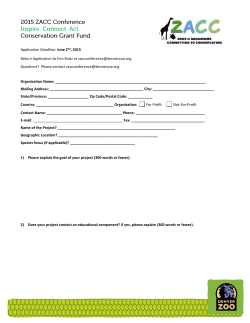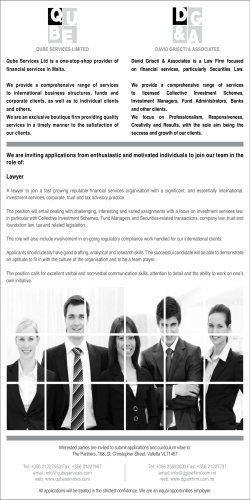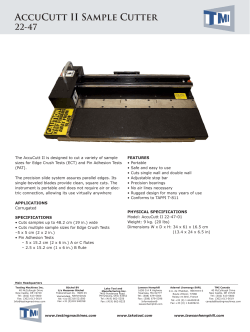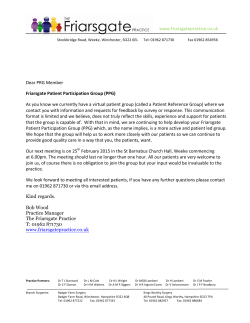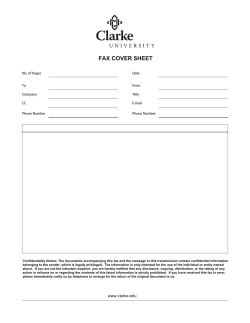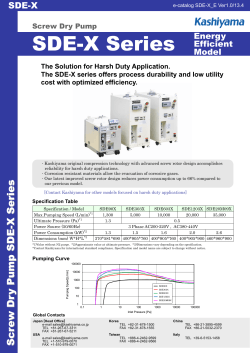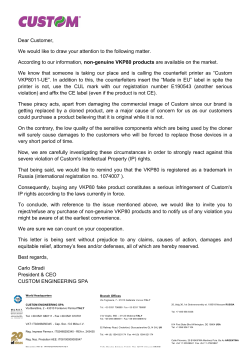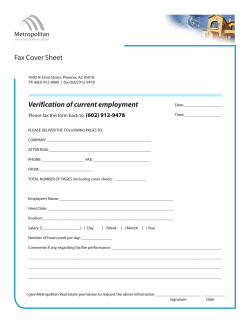VENUS X3 Quick Start
VIEWSIZE THE WORLD VENUS X3 Quick Start Scalable videowall processing for large videowall with up to 8 displays or more Card frame videowall processing system available with 6 slots Integrates easily into a diverse array of 4K environment such as lobbies and simulation High speed, dedicated video/graphic bus delivers real-time performance, each channel up to 4.25 Gbps Seamless switching between the inputs and display windows or layers Multiple cascade to create un-limit real time display resolution Upload and display stored images Output max supports 16 layers operation, and single output max supports 4 layers CONTENT Product Introduction ............................................................................................................................... 3 Packing Configuration ............................................................................................................................ 4 Hardware Orientation .............................................................................................................................. 5 Front Panel ......................................................................................................................................... 5 Back Panel ......................................................................................................................................... 6 Menu Orientation ..................................................................................................................................... 7 Software Operation.................................................................................................................................. 8 Software Installation ........................................................................................................................... 8 Software Operation .......................................................................................................................... 11 Software Operation ................................................................................................................... 11 Connect ..................................................................................................................................... 11 Disconnect ................................................................................................................................ 13 Layout........................................................................................................................................ 13 Basic Operation......................................................................................................................... 15 Windows Setting ....................................................................................................................... 15 Input/Output Settings ................................................................................................................ 17 Data Management..................................................................................................................... 19 Refresh ...................................................................................................................................... 20 Take ........................................................................................................................................... 20 Other ......................................................................................................................................... 21 Screen Show ............................................................................................................................. 21 Power ........................................................................................................................................ 22 Screen Mode ............................................................................................................................. 22 Reset ......................................................................................................................................... 23 1 Address:S603-604 Weiye Building Torch Hi-Tech Industrial Development Zone Xiamen,Fujian Province, P.R.C Tel: 00865925771197 Fax:00865925771202 Email: rgblinkcs@gmail.com http://www.rgblink.cn Other ......................................................................................................................................... 23 Control Interface........................................................................................................................ 24 Image Processing ..................................................................................................................... 25 Grab/Display Logo .................................................................................................................... 26 Modify the Name ....................................................................................................................... 26 Set ............................................................................................................................................. 27 IP Set......................................................................................................................................... 27 Hot Backup................................................................................................................................ 27 Language .................................................................................................................................. 28 Help ........................................................................................................................................... 28 Information Toolbar ................................................................................................................... 28 Product Application............................................................................................................................... 29 Command and Control Wall Splicing System .................................................................................. 29 Security and Surveillance Wall Splicing System .............................................................................. 30 Executive Conference Room ........................................................................................................... 31 Contact Information............................................................................................................................... 32 2 Address:S603-604 Weiye Building Torch Hi-Tech Industrial Development Zone Xiamen,Fujian Province, P.R.C Tel: 00865925771197 Fax:00865925771202 Email: rgblinkcs@gmail.com http://www.rgblink.cn Product Introduction The VENUS X3 is an HDCP-compliant, create very large display arrays. scalable, expandable videowall processor A dedicated, high-speed video/graphic bus configurable to support a variety of inputs, maintains real-time performance even under outputs and windowing capabilities. It features heavy loading of inputs. Compared with other high performance video scaling capable of videowall producing very high quality images. extends two main important performance for The VENUS X3 offers six card cages that presentation application. One is seamless support various combinations of input and switching between the inputs, and the other output cards for 3G-SDI, HDMI, DVI, VGA, comes with local control panel option. These CVBS and USB (for media files play) or video advantages make the VENUS X3 ideal for all sources. Hundreds of additional video or types of surveillance, presentation, and graphic sources can be input to the VENUS visualization applications, whether traffic, X3 using the RGBlink AVDXP Matrix and security, military, or process control. processors, the VENUS X3 Router. Multiple Venus X3 can be cascaded to System Connection RGBlink offers solutions to demanding technical problems. Any application questions, or required further information, please contact with our customer Support Engineers. VENUS X3 System Connection Diagram 3 Address:S603-604 Weiye Building Torch Hi-Tech Industrial Development Zone Xiamen,Fujian Province, P.R.C Tel: 00865925771197 Fax:00865925771202 Email: rgblinkcs@gmail.com http://www.rgblink.cn Packing Configuration Power Cord USB Cable Network Cable DB9 to RJ11 Cable Foot Pad Quick Start Antistatic Bag Certification Note: Chinese Standard, American Standard or European Standard power cord is option. 4 Address:S603-604 Weiye Building Torch Hi-Tech Industrial Development Zone Xiamen,Fujian Province, P.R.C Tel: 00865925771197 Fax:00865925771202 Email: rgblinkcs@gmail.com http://www.rgblink.cn Hardware Orientation Front Panel Button Instruction F1~F3 Custom function button NEXT Move next scene button POWER Power button TAKE Seamless effect switch button LOCK Lock front panel button MENU Menu and back button SD Card SD card insert port PREVIOUS Move previous scene button Touch Screen Operation Panel Support the function menu displaying and the touch operating, except the preview outputs. 5 Address:S603-604 Weiye Building Torch Hi-Tech Industrial Development Zone Xiamen,Fujian Province, P.R.C Tel: 00865925771197 Fax:00865925771202 Email: rgblinkcs@gmail.com http://www.rgblink.cn Back Panel Chassis Module Structure 1 2 output card slots 4 GENLOCK interface 2 4 input card slots 5 Power module and switch 3 Control interface 6 Address:S603-604 Weiye Building Torch Hi-Tech Industrial Development Zone Xiamen,Fujian Province, P.R.C Tel: 00865925771197 Fax:00865925771202 Email: rgblinkcs@gmail.com http://www.rgblink.cn Menu Orientation 7 Address:S603-604 Weiye Building Torch Hi-Tech Industrial Development Zone Xiamen,Fujian Province, P.R.C Tel: 00865925771197 Fax:00865925771202 Email: rgblinkcs@gmail.com http://www.rgblink.cn Software Operation Software Installation VENUS X3 video processor is very easy to configure with user friendly communication software, support drag and drop operation for edit and display. Double click to install, system default English version, click “Next” to next dialog: User can select “Browse...” to choose the VENUS X3 software install path. 8 Address:S603-604 Weiye Building Torch Hi-Tech Industrial Development Zone Xiamen,Fujian Province, P.R.C Tel: 00865925771197 Fax:00865925771202 Email: rgblinkcs@gmail.com http://www.rgblink.cn Click “Next” to go on: Click “Next” to go on: Click “Install” to go on: 9 Address:S603-604 Weiye Building Torch Hi-Tech Industrial Development Zone Xiamen,Fujian Province, P.R.C Tel: 00865925771197 Fax:00865925771202 Email: rgblinkcs@gmail.com http://www.rgblink.cn Click “Finish” and ready to run VENUS X3 windows control program. 10 Address:S603-604 Weiye Building Torch Hi-Tech Industrial Development Zone Xiamen,Fujian Province, P.R.C Tel: 00865925771197 Fax:00865925771202 Email: rgblinkcs@gmail.com http://www.rgblink.cn Software Operation Software Operation Connect Double click the icon on the desktop. Log in interface will be enter after opening, the user’s name is admin, and there is no pass word, thus you can enter into the software by clicking “confirm”. VENUS X3 communication software interface is shown as follows: 11 Address:S603-604 Weiye Building Torch Hi-Tech Industrial Development Zone Xiamen,Fujian Province, P.R.C Tel: 00865925771197 Fax:00865925771202 Email: rgblinkcs@gmail.com http://www.rgblink.cn Firstly, click the shortcut key “Search” below “Software Operation”. Enter to the software interface as below: Then click “Find Device”, and enter to the software interface as below: Finally, choose device name, as shown below, then click “Device Link”, and finish connecting. 12 Address:S603-604 Weiye Building Torch Hi-Tech Industrial Development Zone Xiamen,Fujian Province, P.R.C Tel: 00865925771197 Fax:00865925771202 Email: rgblinkcs@gmail.com http://www.rgblink.cn Disconnect Click the shortcut key “Disconnect” below “Software Operation” to disconnect the device. Layout Double click the shortcut key “Layout” below “Software Operation”. Enter to the software interface as below: 13 Address:S603-604 Weiye Building Torch Hi-Tech Industrial Development Zone Xiamen,Fujian Province, P.R.C Tel: 00865925771197 Fax:00865925771202 Email: rgblinkcs@gmail.com http://www.rgblink.cn Output: Choose the output format according to actual need. “Advance Timing” can change various parameter value of output screen, click “Set” after changing. The software interface is shown as follows: Custom: If choose “Custom” in Output, user can set custom resolution. Genlock: Choose the genlock format. Input Source: Choose input source HDMI or BNC. Quick Split Set: Set the split H total, split V total, row and column, the output screen support 14 Address:S603-604 Weiye Building Torch Hi-Tech Industrial Development Zone Xiamen,Fujian Province, P.R.C Tel: 00865925771197 Fax:00865925771202 Email: rgblinkcs@gmail.com http://www.rgblink.cn max 2 rows and 4 columns, user can set the width and height of the output screen. Advance Split Setup: Choose the port, and set X, Y, Width, Height and Rotate. Basic Operation Windows Setting New Window: In output screen zone of controlling software, press the left mouse key and drag on the intended output screen to cover the whole current screen. And the below interface will be displayed. A window can be opened by click the shortcut key of “New Window” , or double click the left signal source to be shown on the window. Adjust Window: Two ways can change the size and location of the opened window: 15 Address:S603-604 Weiye Building Torch Hi-Tech Industrial Development Zone Xiamen,Fujian Province, P.R.C Tel: 00865925771197 Fax:00865925771202 Email: rgblinkcs@gmail.com http://www.rgblink.cn a. Drag and drop the opened window by mouse. The details are: move the mouse to the lower right brink of the opened window, when the mouse shows”<—>”, press the left key of the mouse and drag the window to a suitable size and then release the mouse. Move the mouse to the opened window and press the left key of the mouse and move the mouse, then the window will be moved, release the mouse when moved to the suitable location. But this method can only adjust the size and location roughly, if an accurate adjustment is needed, the second method can be used. b. Put the mouse on the window to be adjusted, right click the mouse. Select the “Property” and the exemplary interface will appear, adjust precisely by “X”, “Y”, Width” and “Height’. Full or Close Window: Click the icon “ icon “ ” at the upper right corner to full cell and click the ” at the upper right corner to full screen. Or put the mouse on the window to be adjusted, right click the mouse, select the “Full Cell” or “Full Screen”. When a window needs to be closed, click the icon “ ” at the upper right corner, Or put the mouse on the window to be closed, right click the mouse, select the “Close”. If all windows need to be closed, click the shortcut key “ ”, or put the mouse on any window, right click the mouse, select the “Close All”. Hierarchical relations between windows: After creating the windows, the hierarchical 16 Address:S603-604 Weiye Building Torch Hi-Tech Industrial Development Zone Xiamen,Fujian Province, P.R.C Tel: 00865925771197 Fax:00865925771202 Email: rgblinkcs@gmail.com http://www.rgblink.cn relations can be changed by the following: click the shortcut key “ ” or “ ”. Or put the mouse on the window to be adjusted, right click the mouse, select the “Bring layer to Front”, “Send layer to Back”, “Layer Forward” or “Layer Backward”, the window can also be set as BackGround. Input/Output Settings : Out Port Set, user can choose any port or choose all ports and set the DE. X, Y, Width, Height, and choose output mode, output signal, data range and polarity. : Click the Out Port Swap shortcut key, or put the mouse on the output to be adjusted, right click the mouse, select the “Outport Swap”, can swap the out ports. 17 Address:S603-604 Weiye Building Torch Hi-Tech Industrial Development Zone Xiamen,Fujian Province, P.R.C Tel: 00865925771197 Fax:00865925771202 Email: rgblinkcs@gmail.com http://www.rgblink.cn : The special display project or LED display application would like to require special resolution settings to meet the requirement. The interface is as follows: Click any input port, and read or write EDID. : Show the information of input or output card. 18 Address:S603-604 Weiye Building Torch Hi-Tech Industrial Development Zone Xiamen,Fujian Province, P.R.C Tel: 00865925771197 Fax:00865925771202 Email: rgblinkcs@gmail.com http://www.rgblink.cn Data Management : Save the data to the computer hard drive. : Load the data from the computer. 19 Address:S603-604 Weiye Building Torch Hi-Tech Industrial Development Zone Xiamen,Fujian Province, P.R.C Tel: 00865925771197 Fax:00865925771202 Email: rgblinkcs@gmail.com http://www.rgblink.cn Refresh : Refresh the current page. Take : Click “Take”, and pop up the window as follows: Set the alpha time, the adjustment range is 0~10S. Click “ Advance” in “Take” box, and set the DSK parameters in the dialog, including preset, mode, alpha and color. 20 Address:S603-604 Weiye Building Torch Hi-Tech Industrial Development Zone Xiamen,Fujian Province, P.R.C Tel: 00865925771197 Fax:00865925771202 Email: rgblinkcs@gmail.com http://www.rgblink.cn Click “Take” or “Cut” in “Take” box to seamless switch the preview signal to LED display. If select “Take ON” or “Black ON”, the preview image will seamless switch or black to LED display instantaneously. Other Screen Show : Output the signal to LED display. : Output the signal to the monitor, click “Take” or “Cut” in “Take” box to seamless switch the signal to LED display. If select “Take Out” or “Black”, the preview image will seamless switch or black to LED display instantaneously. System default outputs 2.4.6.8 as preview channel and outputs1.3.5.7 as program channel. 21 Address:S603-604 Weiye Building Torch Hi-Tech Industrial Development Zone Xiamen,Fujian Province, P.R.C Tel: 00865925771197 Fax:00865925771202 Email: rgblinkcs@gmail.com http://www.rgblink.cn Power : Click “Power Off” icon, the system will prompt “Whether to turn it off”, click “OK” to close the device. Screen Mode : Loop function for the scene, set the the scene play time. : Stage template select, VENUS X3 version 1.0 can not support this function. 22 Address:S603-604 Weiye Building Torch Hi-Tech Industrial Development Zone Xiamen,Fujian Province, P.R.C Tel: 00865925771197 Fax:00865925771202 Email: rgblinkcs@gmail.com http://www.rgblink.cn : Use shortcut key to search all the settings easily. Reset : Reset to factory settings. Other : Operation permissions settings for manager, log in and set the log password of windows control program. : Show the device version information. : Update the device, and user can clear the log. 23 Address:S603-604 Weiye Building Torch Hi-Tech Industrial Development Zone Xiamen,Fujian Province, P.R.C Tel: 00865925771197 Fax:00865925771202 Email: rgblinkcs@gmail.com http://www.rgblink.cn Control Interface Signal Management Connect the input source, and it will show the output format below “Info”. Budget Management Right click the budget name, user can save the settings to budge, or open the saved budget. VENUS X3 supports 16 kinds of budgets. User can also edit the budget’s name and clear one page or clear all pages. 24 Address:S603-604 Weiye Building Torch Hi-Tech Industrial Development Zone Xiamen,Fujian Province, P.R.C Tel: 00865925771197 Fax:00865925771202 Email: rgblinkcs@gmail.com http://www.rgblink.cn Output Channel One scene support max 8 output screens, the output channel support 16 scenes. Image Processing Put the mouse on the signal, right click the mouse, select the “Set Input Property”, user can choose input port and layer, scale, crop the image, and set the display mode, mirror, color temp, brightness, contrast, alpha, saturation and sharpness. If image quality distorts by improper operation, it can be recover by reset. 25 Address:S603-604 Weiye Building Torch Hi-Tech Industrial Development Zone Xiamen,Fujian Province, P.R.C Tel: 00865925771197 Fax:00865925771202 Email: rgblinkcs@gmail.com http://www.rgblink.cn Grab/Display Logo Put the mouse on the signal, right click the mouse, select the “Grab/Display Logo”, user can capture logo. VENUS X3 max supports 10 logos capture. Choose freeze the image when capture logo. User can choose display or hide logo in the image. Modify the Name The device can modify source and scene name, for easy identification and management. Modify Source Name: Put the mouse on the signal, right click the mouse, select the “Modify the Name”, input the new name in the dialog. 26 Address:S603-604 Weiye Building Torch Hi-Tech Industrial Development Zone Xiamen,Fujian Province, P.R.C Tel: 00865925771197 Fax:00865925771202 Email: rgblinkcs@gmail.com http://www.rgblink.cn Modify Scene Name: Put the mouse on the scene, right click the mouse, select the “Modify Name”, input the new name in the dialog. Set IP Set Users can set equipment IP, mask and gateway, usually used when one computer control some devices or remote control. It takes effect immediately if users change IP through serial port, and if change IP through network, it takes effect after reopen the software. If choose “Auto get ip address”, user need not set the IP. Hot Backup User can enable or disable the hot backup function. Choose “ON” to set the backup signal for Hot Backup 1 to Hot Backup 8. It will switch to the backup signal if interrupt signal. 27 Address:S603-604 Weiye Building Torch Hi-Tech Industrial Development Zone Xiamen,Fujian Province, P.R.C Tel: 00865925771197 Fax:00865925771202 Email: rgblinkcs@gmail.com http://www.rgblink.cn Language The software supports both Chinese and English, user can switch the language by “Language” option. Help About: The information of the software version and the company. Information Toolbar It shows the serial, device name, software version and serial number in the bottom of the software interface. 28 Address:S603-604 Weiye Building Torch Hi-Tech Industrial Development Zone Xiamen,Fujian Province, P.R.C Tel: 00865925771197 Fax:00865925771202 Email: rgblinkcs@gmail.com http://www.rgblink.cn Product Application Command and Control Wall Splicing System The following project use VENUS X3 to deal with 11 monitor camera signals and 3 computer signals. The 11 monitor camera signals include 4 standard definition signals, 4 HD signals, and 3 3G-SDI inputs. And the 3 computer signals include 2 DVI signals and 1 HDMI input. The output includes 2 DVI output cards. One output screen can support max 4 images, and up to 16 images for 8 output screens. 29 Address:S603-604 Weiye Building Torch Hi-Tech Industrial Development Zone Xiamen,Fujian Province, P.R.C Tel: 00865925771197 Fax:00865925771202 Email: rgblinkcs@gmail.com http://www.rgblink.cn Security and Surveillance Wall Splicing System In this application, the input signal source includes 24 standard definition CCTV cameras that used to monitor, 2 satellite TV receiver and 2 computers. The standard definition signal source is connected to a 3 CVBS video input card, and satellite receiver and computer respectively by the mixture of HDMI and DVI input. VENUS X3 3U Rack supports 24 inputs and 8 outputs for splicing wall. 30 Address:S603-604 Weiye Building Torch Hi-Tech Industrial Development Zone Xiamen,Fujian Province, P.R.C Tel: 00865925771197 Fax:00865925771202 Email: rgblinkcs@gmail.com http://www.rgblink.cn Executive Conference Room In this application, VENUS X3 uses 2 edge fusion cards, and supports 4 edge fusion projectors, create a seamless display for a large administrative conference room. The 2 edge fusion output cards provide 4 superposition signals for the projector, and create a seamless image by overlap. The 2 3G-SDI input cards input signals from video conference system, the camera provides real-time product image, and the HD player provides the enterprise's promotional video. The 3 HDMI input cards receive signal from the desktop, the laptop and the documents camera. The 1 HDMI input card receive signal from other configuration such as HDMI adapter. Any combination of signal source can show on anywhere on the screen at the same time. 31 Address:S603-604 Weiye Building Torch Hi-Tech Industrial Development Zone Xiamen,Fujian Province, P.R.C Tel: 00865925771197 Fax:00865925771202 Email: rgblinkcs@gmail.com http://www.rgblink.cn Contact Information Warranty: All video products are designed and tested to the highest quality standard and backed by a full 3-year parts and labor warranty. Warranties are effective upon delivery date to customer and are non-transferable. RGBlink warranties are only valid to the original purchase/owner. Warranty related repairs include parts and labor, but do not include faults resulting from user negligence, special modification, lighting strikes, abuse(drop/crush), and/or other unusual damages. The customer shall pay shipping charges when unit is returned for repair. Headquarter: S603~604 Weiye Building Torch Hi-Tech Industrial Development Zone Xiamen, Fujian Province, P.R.C ● ● ● ● Tel: +86-592-5771197 Fax: +86-592-5771202 Customer Hotline:4008-592-315 Web: ~ http://www.rgblink.com ~ http://www.rgblink.cn ● E-mail: rgblinkcs@gmail.com 32 Address:S603-604 Weiye Building Torch Hi-Tech Industrial Development Zone Xiamen,Fujian Province, P.R.C Tel: 00865925771197 Fax:00865925771202 Email: rgblinkcs@gmail.com http://www.rgblink.cn
© Copyright 2025