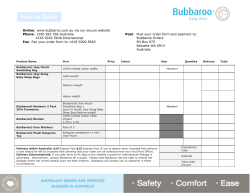Tech Steps: Hopper Troubleshooting
Tech Steps: Hopper Troubleshooting Version 1.0 Notes • The majority of the time, Joeys are NOT the cause of the problem. Remember, Joeys receive software from the Hopper and they do not have internal tuners or hard drives • When working with coax, always unplug any Hoppers and powered switches • If issue is resolved at any point, go to step 7 Final Quick Checks 5. Continue System Inspection 1. Preparation and Customer Confirmation 1. Arrive at customer’s home and start job in ETAdirect 2. Review account notes and history 3. Gather needed materials such as: PPE, boot covers, SBSM, 7/16” wrench, torque wrench 4. Greet customer • “I understand you’re having an issue with _____.” • “Can you show me where you are having this issue?” 5. Put boot covers on before entering 6. Ask probing questions • “Is the issue on all TVs or just one?” • “Have you recently moved/relocated any equipment?” 7. If a Joey is issue, go to step 2; go to step 3 if Hopper is issue or multiple Joeys experience same issue • If multiple Hoppers, go to Hopper linked to Joey with issue 2. Troubleshooting at Joey Location 1. 2. 3. 4. 5. Basic Troubleshooting 1. Verify all devices (receiver, TV, HIC) are plugged in and properly turned on - If unable to power on, try another outlet 2. Verify TV is on correct input, video resolution, format, and working properly - TV may be cause of issue, confirm by trying another input, connection method (HDMI, component), or source (Blu-Ray, DVD) and inform customer if TV is issue Perform basic troubleshooting Unplug Joey Test surge protector/outlet with receptacle tester To reboot system, plug Joey back in Go to Hopper location 3. Troubleshooting at Hopper Location 1. Perform basic troubleshooting 2. Verify only one IP connection is active in system 3. Unplug all Hoppers, the customers router, and any powered switches to avoid electrical shock 4. Test surge protector/outlet with receptacle tester 5. Inspect system at all Hopper and Joey locations 6. Reattach all interior connectors hand tight 7. To reboot system, plug in all Hoppers, the customer’s router, and any powered switches back in 4. Receiver Check 1. While rebooting, validate all receivers are activated and listed on account in ETAdirect 2. If not, activate via ETAdirect or DASH 3. Use Portal to ensure issue is not a Known Product Issue (KPI) 4. Verify current software on receivers by comparing latest version on Portal to SYSTEM INFO screen (Press MENU twice on remote > LINKED JOEYS) 5. If software not current, place receiver in standby (no recordings or timers) 1. If the issue has not been resolved, unplug all Hoppers and any powered switches to avoid electrical shock 2. Inspect system between receiver and Node 3. Inspect Node 4. Inspect system between Node and LNBF 6. Symptom Flows At Node 1. To reboot system, plug the receivers and any powered switches back in 2. If issue has not been resolved, check SYSTEM STATUS screen (MENU > SETTINGS > DIAGNOSTICS > SYSTEM STATUS) 3. Follow appropriate flows below based on: • Any items that are not green or “good” • Symptoms, or issues explained by customer • Error codes displayed Indoor Visual Inspection - Cable is approved rating and in good condition - Lines do not exceed 200 feet between any 2 receivers (Joey to Hopper, Hopper to Hopper) - Barrels are high frequency - Stingers are between 1/16” and 3/16” in length - Connectors are hand tight Between receiver and Node - Cable is approved rating & good condition - Lines do not exceed 200 feet between any 2 receivers (Joey to Hopper, Hopper to Hopper) - Barrels are high frequency - Stingers are between 1/16” and 3/16” in length - Connectors are hand tight indoors and torqued to 30-in lbs outside - Cable is approved rating & good condition - Lines do not exceed 200 feet between LNBF and Hopper - Barrels are high frequency - Stingers are between 1/16” and 3/16” in length - No components in line between LNBF and Node - No line-of-sight issues - Connectors are torqued to 30-in lbs outside Between Node and LNBF - System is properly grounded - Stingers are between 1/16” and 3/16” in length - Unused ports on Node are terminated - Connectors and terminators are torqued to 30-in lbs Broadband (b) • Applications not working; receiver can’t connect to Internet MoCA (c) Common Error Codes: 1303, 1305, 1318 c • Pixilated or no picture at Joey; missing tuners HDD/Hardware (f) Common Error Codes: 311, 355 Common Error Codes: 015, 002 • No picture at Hopper, missing channels, signal loss Remote (i) • Remote not communicating with TV or receiver i BROADBAND MoCA f • Frequent receiver reboots, missing recordings Satellite Signal (g) b g Satellite: Signal: Good Tech Steps: Hopper Troubleshooting Version 1.0 Broadband (b) 1. Ensure bridging is enabled 2. Ensure only 1 IP connection is active by: • Go to red drop-down on BROADBAND screen • Cycle through connection methods (Only 1 should display green ‘OKs’) • If multiple connections are detected, disable all but one MoCA (c) 1. Go to MoCA Diagnostics screen at Hopper by going to SYSTEM INFO > LINKED JOEYS > MoCA SUMMARY > MoCA DETAILS 2. Identify any fields that are not green within the grid • If any fields are not green, unplug all Hoppers and any powered switches 3. At the problem location identified on the MoCA DETAILS screen, replace any unapproved or damaged components or cabling 4. To reboot system, plug Hoppers and switches back in 5. If issue is not resolved, follow Location Based Testing steps to the right HDD/Hardware (f) 1. Follow Location Based Testing steps to the right Satellite Signal (g) 1. Set up a Limit Scan at dish side of Node • If scan passes, bypass the node with the use of a barrel connector and go to step 2 • If scan fails, go to step 3 Remote (i) 1. Verify remotes are in correct room with remote locator 2. Replace batteries if needed 3. If not functioning properly, un-pair and pair remote to receiver, using SYSTEM INFO screen (Press Menu twice on the remote) 3. Ensure all connections are secure and cabling is in good condition (CAT5, coax to HIC, wireless adapters) 4. Try using another connection type (Ethernet vs. wireless) 5. If still unable to correct issue: • Verify there is no issue with the customer’s ISP • Continue to step 3 in Location Based Testing below Location Based Testing 1. Based on system configuration, select appropriate option below • Single Joey Installation oo Install Tap at Hopper oo Connect Joey to Tap using jumper and attempt to re-link • Multiple Joey Installation oo Swap Joey locations and attempt to re-link • Multiple Hopper Installation oo Swap Hopper locations and attempt to re-link 2. Follow appropriate resolution below • If issue follows receiver, continue to step 3 below • If issue does not follow receiver, start replacing compnents working from receiver to Node, then replace cabling 3. If issue is still not resolved, place the Hopper in Exception Mode by going to WHOLE-HOME screen, then pressing INFO > RECALL > INFO > RECALL on remote 4. Install a new Joey at the problem location • If issue is not replicated on new Joey, activate receiver and reboot Hopper • If issue is replicated on new Joey, start replacing components, then cabling 2. Work down the line performing a Limit Scan at each component • If scan passes at receiver, replace Node • If scan fails, replace the component at which scan failed and continue down the line 3. Ensure you have line-of-sight and mount is level and secure 4. Replace LNBF if unable to receive signal • To manually un-pair remote, press and hold SAT button until all mode buttons light up (SAT will blink) • Press and hold RECALL and 0 for 3 seconds, press SEARCH, then VOL+, then STOP • To manually pair remote, press SYSTEM INFO, press SAT, press CANCEL, press GUIDE 4. Program remote to TV 7. Final Quick Checks 1. 2. 3. 4. 5. 6. Dish and Mount – Clear LOS, secure mount and lags, enough lag screws, level mast, ground mast, passing signal Cabling and components – Cable is approved rating and in good condition, IHS approved hardware, all fittings secure and torqued, drip-loops installed properly Grounding – Approved ground source, grounding component installed properly Connectivity – Verify connectivity is present and functioning, ensure only 1 IP connection is active Customer Education – Review steps taken with customer, ensure customer is confident with system/remote, quiz customer on 5 troubleshooting steps Complete all necessary steps in ETAdirect, then end job before departing Note — The majority of the time, Joeys are NOT the cause of the problem. Remember, Joeys receive software from the Hopper and they do not have internal tuners or hard drives If additional issues are experienced, go back to step 6 If no more issues are experienced, continue to step 7
© Copyright 2025