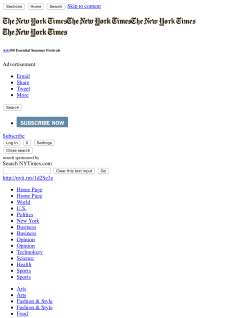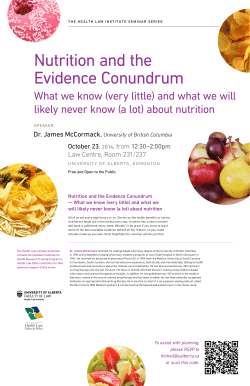Apple Devices - UNE Moodle - University of New England
Echo360 RSS Feed Subscribe APPLE MOBILE DEVICES 1) To subscribe to a unit playlist as a Podcast/Vodcast Navigate to your Moodle Course 2) Click on the EchoCentre Block then at the bottom of the Echo Centre screen, hover the mouse cursor over the RSS feed link. This will display a popup menu displaying the orange Podcast / Vodcast buttons. 3) Click on the orange Podcast or Vodcast button. . NOTE: Some Apps will auto subscribe you, when you click on the PodCast/Vodcast subscription button. Most Podcast/Vodcast apps will offer an auto and manual option to subscribe. Podcast: Is an audio only version of the unit recorded presentations. Vodcast: Is an audio with video version of the unit recorded presentations. Some lectures are recorded as Audio Only and therefore will not have a “Vodcast” feed available. On the iPad and iPod the Podcast App is used. This will automatically sync when you subscribe. 4) The “Subscribe to Podcast?” Dialog box will display showing the URL of the Podcast/Vodcast you want to subscribe to. 5) Tap the Subscribe option The Podcast App will open and under the My Podcasts will list all the Podcast that you are subscribed to. There are settings and other options that you can change to suit how you want to view your lecture recordings © 2015 University of New England
© Copyright 2025