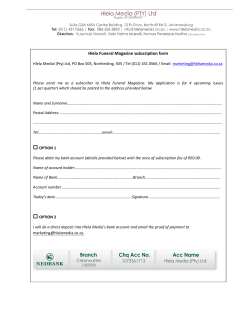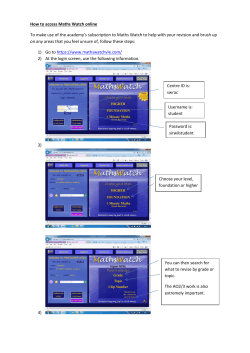NCS Partner Quick Start Guide for Sony IPELA Cloud Cameras
NCS Partner Quick Start Guide for Sony IPELA Cloud Cameras This Quick Start Guide provides NLSS partners with instructions to start using Next Level Cloud Services (NCS). This guide discusses three main items in enabling an NCS system: • Partners: NLSS partners who resell NCS services. The partner organizations create customers. • Customers: End users who subscribe to NCS systems. • Subscription ID: The key used by a customer to enable a specific device to communicate with NCS. From the Partner Portal, customers can be added, and their NCS subscriptions can be configured and monitored. A partner can have multiple customers. The Partner Portal does not provide direct access to the Cloud Cameras operated by the partner’s customers. This guide provides instructions for: • Activating a Partner Account • Logging In to the Partner Portal • Creating a Customer Account • Creating a Device Subscription • Installing a Subscription ID See the NCS for Sony IPLEA: Partner Portal User Guide for more information and details instructions on using the NCS Partner Portal. © Next Level Security Systems, Inc. 2014 9.00-PQ-20140722 1 NCS Partner Quick Start Guide v4.0 for Sony IPELA Cloud Cameras Activating a Partner Account The process must be followed in sequence to enable access to NCS. However, if a partner account has been activated, or a customer account has been created, the previous steps in the process do not need to be repeated. New partners start here Partner Account activated Note: Existing partners start here Log in Create Customer Account Start here for existing customer accounts Create a Subscription ID Install Subscription ID Click text or icon to go to appropriate step in this Quick Start Guide. ACTIVATING A PARTNER ACCOUNT NLSS creates partner accounts, but some steps are required by the partner to activate the account. After NLSS creates the account, the partner receives a welcome email with single user login name and name of the partner organization. The email contains a link to a web page requesting agreement to the End User License Agreement and the creation of a password. Important: This email also includes a link to set up credit card billing for your NCS subscription. Be sure to setup the billing information before proceeding with the steps below to set up the password and NCS account. The password must be set by the partner before the first login to the Partner Portal. 1. Go to the link provided in the Welcome email from NLSS. The Set Password dialog is displayed. © Next Level Security Systems, Inc. 2014 2 NCS Partner Quick Start Guide v4.0 for Sony IPELA Cloud Cameras Logging In to the Partner Portal 2. Enter and verify a Password. 3. Check Agree for the End User License Agreement. – Click End User License Agreement to display the document. 4. Click Submit. Once this form is submitted, the partner organization is activated, and a confirmation email is sent. The Partner Portal now can be accessed. LOGGING IN TO THE PARTNER PORTAL To log in to the NCS Partner Portal, a user name (email) and password must be entered. 1. Open a web browser. 2. Enter the URL supplied by NLSS for the Partner Portal. The login page is displayed. 3. Enter the credentials in the login screen. a. User Name: the primary account email, belonging to the partner, used when NLSS set up the partner account. b. Password: the password selected by the partner. See Activating a Partner Account. 4. Click Login. © Next Level Security Systems, Inc. 2014 3 NCS Partner Quick Start Guide v4.0 for Sony IPELA Cloud Cameras Creating a Customer Account The NLSS Partner Portal is displayed. Menu Categories Buttons CREATING A CUSTOMER ACCOUNT New customer accounts are added through the Customer Accounts page. Existing accounts are viewed, edited and searched, and deleted through the same page. 1. Select Customers > Customer Accounts from the menu. The Accounts: Customers page is displayed. 2. Select Show Tools Panel – , if the tools are hidden. The Tools Panel provides buttons for options to add, edit, view, search and delete a page’s records. 3. Click Add. A pop-up configuration window is displayed with two tabs used to configure the customer account: Account and Master User When viewing or editing an existing account, a History tab is added. This tab lists the fields from each occasion that the customer account was updated. 4. Enter the Account information. – Account ID: a unique identifier for the account. The Account ID is used throughout the portal to identify the customer. – This ID becomes part of the URL used to log into the customer portal: https://nlsscloud.com/account-id Important: Changing the Account ID after the customer account is created changes the URL used to log into the NCS customer portal. – Company Name: the organization that purchased the NCS subscription. – Master User Email: the email address for Master User. This user is the administrator for the customer’s NCS accounts. © Next Level Security Systems, Inc. 2014 4 NCS Partner Quick Start Guide v4.0 for Sony IPELA Cloud Cameras – Account Status: indicates whether the account is Active, Suspended, or Terminated. » – – Creating a Device Subscription Customers with suspended or terminated accounts cannot access their NCS portal. Supported Devices: indicated what type of devices the account supports for running NCS. » All Devices: includes Cloud Cameras. » Sony Cloud Cam (only): only the supported Sony IPELA Cloud Cameras can be monitored by NCS Check Enable Branding to allow custom logos to be added to the customer’s NCS portals. Account ID, Company Name, Supported Devices, and Account Status are required fields. 5. Open the Master User tab. The Master User is the main administrator for this customer account. 6. Enter the information to identify the master user for the customer. All fields are required. – First Name, Last Name: identifies the Master User. – Verify Email: confirms the address entered in the Email field. 7. Click Save – to add the new customer account. Click Cancel to exit the pop-up window without saving the new account. See the NCS for Sony IPLEA: Partner Portal User Guide for instructions on Customer Account Requests. CREATING A DEVICE SUBSCRIPTION Subscriptions are required to allow customer devices to access NCS. Subscriptions are added through the Device Subscription pages. Existing subscriptions are viewed, edited and searched, and deleted through the same page. A customer account can have multiple subscriptions, lied to different devices. 1. Select Subscriptions > Device Subscriptions from the menu. The Subscriptions: Device Subscriptions page is displayed. 2. Select Show Tools Panel , if the tools are hidden. 3. Click Add. A pop-up configuration window is displayed. When viewing or editing an existing subscription, a History tab is added. This tab lists the changes from each instance that the selected record was updated. 4. Select an Account ID from the drop-down menu. This ID was assigned when the customer account was created. © Next Level Security Systems, Inc. 2014 5 NCS Partner Quick Start Guide v4.0 for Sony IPELA Cloud Cameras Installing a Subscription ID 5. Select a Device Model from the drop-down list. The devices available depend on the Supported Devices selected when the customer account was created. See Creating a Customer Account for more information. 6. Enter a Quantity for the number of subscriptions purchased by the customer for the selected Device Model. – If the Quantity is set to 1 (one), a MAC Address can be added for the device. This step is optional, as the MAC address uploaded to the Partner Portal when the Subscription ID is installed on the device. 7. Enter the PO Number for the purchase. 8. Optionally, enter any Notes about the subscription. 9. Click Save – to add the subscription to the customer account. Click Cancel to exit the pop-up window without adding the subscription. A Subscription ID is assigned by the system when the device subscription is added. The system generates the number of Subscription IDs as set in the Quantity field. When a Subscription ID is applied to a device, the remaining fields for a subscription are populated in the Subscriptions: Device Subscriptions table. • Device Name: a unique identifier assigned to the device through the NCS Customer Portal or the device’s local interface. • Activation Date: the date on which the subscription was created. This field is automatically generated when the subscription is added to the device. Customers also can acquire additional cloud storage via a subscription. See the NCS for Sony IPLEA: Partner Portal User Guide for instructions on Storage Subscriptions. INSTALLING A SUBSCRIPTION ID The Subscription ID must be installed by the customer to enable a device for use with NCS. The installation procedure depends on the subscription type. Cloud Camera The Subscription ID is entered through the camera’s local interface. Before a Cloud Camera can be used with NCS, the time must be set, and a Subscription ID must be added to the camera to allow the NCS to authenticate that the camera can be added to the system. The Subscription ID is added through the camera’s interface. See the camera’s documentation for detailed instructions on using the interface. To set the time and add the Subscription ID: 1. Open the Setting tab on Sony camera interface. © Next Level Security Systems, Inc. 2014 6 NCS Partner Quick Start Guide v4.0 for Sony IPELA Cloud Cameras Installing a Subscription ID 2. Select the Date & Time page. 3. In the Time Setting field, select Synchronize with NTP. 4. Enter the address for an NTP server. 5. Click OK. 6. Select the CLOUD option from the Setting menu. 7. Enter the Subscription ID in Token text box. 8. Click OK. 9. Check the CLOUD service > Enable check box. 10. Click OK. After the Cloud Service is enabled, the camera is activated in NCS, and any applicable fees are billed. See the NCS for Sony IPLEA: Partner Portal User Guide for more information. © Next Level Security Systems, Inc. 2014 7 NCS Partner Quick Start Guide v4.0 for Sony IPELA Cloud Cameras Copyright and trademark notices CONTACT INFORMATION For support: Call: 1-760-444-1410 Email: support@nlss.com COPYRIGHT AND TRADEMARK NOTICES © 2014 Next Level Security Systems, Inc. All rights reserved. Next Level Security Systems® is a registered trademark of Next Level Security Systems, Inc. NextConnect™ is a trademark of Next Level Security Systems, Inc. All content included in this document, including text, and graphics, is ©2009-2012 Next Level Security Systems, with all rights reserved, or is the property of Next Level Security Systems and/or third parties protected by intellectual property rights. Any use of materials in this document, including reproduction for purposes other than those noted above, modification, distribution, or replication, or other commercial exploitation of any kind, without prior written permission of an authorized officer of Next Level Security Systems is strictly prohibited. Next Level Security Systems' trademarks may not be used in connection with any product or service that is not provided by Next Level Security Systems, in any manner that is likely to cause confusion among customers, or in any manner that disparages or discredits Next Level Security Systems. All other trademarks displayed in this document are the trademarks of their respective owners, and constitute neither an endorsement nor a recommendation of those Vendors. In addition, such use of trademarks is not intended to imply, directly or indirectly, that those Vendors endorse or have any affiliation with Next Level Security Systems. Next Level Security Systems, Inc. 6353 Corte Del Abeto, Suite 102 Carlsbad, CA 92011 FOR MORE INFORMATION Please refer to our website at: www.nlss.com Contact us at 760-444-1410 Product specifications subject to change without notice. © Next Level Security Systems, Inc. 2014 8
© Copyright 2025