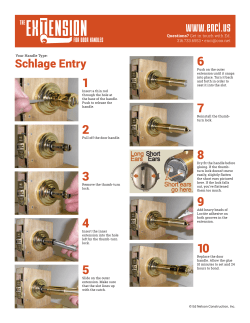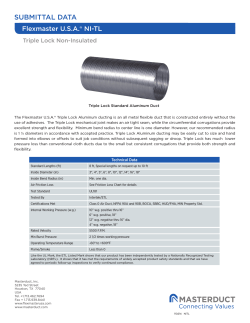NMR Traing for the 500MHz NMR - the NMR Facility at UC Santa Cruz
1 NMR Training for the 500 MHz NMR UNITYplus 500s (Nightmare & NMR500) Tests and Assignments Certification Student Name: ________________________ 500-Test #1: Student gives demonstration of properly operating the instrument. The student must log into the spectrometer, insert sample, lock, shim, collect a 1H experiment. Speed is not required. At the completion of this test, the student is allowed to use the instrument Monday-Friday between the hours of 9 and 5. Date Completed: ________________Supervisor: _____________________ 500 NMR Practical Assignment: Collecting a 1H and 13C NMR spectra Collect a 1H and 13C NMR spectra of Menthol. This sample is located in the NMR laboratory. Please shim the sample as well as you can. Follow the instructions located in Appendix A.1 of this manual. Date Completed: ________________Supervisor: _____________________ 500-Test #2: Student gives demonstration of properly operating the instrument. The student must log into the spectrometer, insert sample, lock, shim, collect a 1H experiment, save the data and transfer the data to the data station. The test must be completed within 15 minutes. Upon completion of this test, the student is permitted to use the instrument at any time. Date Completed: ________________Supervisor: _____________________ Getting started on the UNITYplus 500 MHz NMR Spectrometer using VNMR 6.1C with Solaris 8 NMR Sample The NMR facility uses the 1H line shape reference sample for training. For sample preparation information, please see page xxx of this manual. The depth gauge (gold color) and the spinner turbine (green color) for the Varian spectrometer and examples NMR sample tubes are shown in the pictures below. The bottom of the depth gauge is set at 68 mm and requires 700 µL of solution to cover the NMR shim coil (48 mm). Logon to the computer using your username and password and the VNMR 6.1C software will automatically launch. Insert your sample Type e <rtn> on the command line to turn on air eject. Place the sample in the spinner, gauge properly and place on top of the magnet. Type i <rtn> for insert on the command line. Load default shim type reshim on the command line to load a default shim. And the command will also ask for the solvent type of your NMR sample. Lock Click on the Acqi button to bring up a new window. • The spin should be set to off (set to 0). • Click on the off button to turn off the lock. • Maximize lockpower and lockgain until you can see the sine wave (signal of resonance), shown on right. As you are getting closer to be on resonance, the number of sine wave will decrease (shown as middle image). • Adjust the Z0 button until a one ‘beat’ signal (on resonance) is found, shown as right image below. For best results adjust z0 until signal is maximized, then adjust phase until the signal is maximized. • If you are seeing more sine waves appear in the lock scan window, you are adjusting Z0 on the wrong direction. Try adjusting the Z0 on the opposite direction. • Reduce lockpower and lockgain if the lock level goes over 100. • If the lock level is fluctuating at a low power level, then lower the gain. • Once you have found a steady signal of the one ‘beat’ signal, click the LOCK on button to activate the lock. • Adjust the lockpower and lockgain so the lock level is at approx. 70 for your experiment. Shim Click on the SHIM button on the Acqi window to bring up the shim menu. Using the left and right mouse buttons to maximize the “lock level” by first adjusting Z1 shim (see snapshot of shimming window below left image). When the “lock level” no longer increases, switch to Z2 shim. When the “lock level” no longer increases for the Z2 shim adjustment, go back and check on the Z1 shim follow by readjustment of Z2 shim. Right click on the arrow button next to SHIM to select lower order shim panel (shown in red circle). Adjust X1 shim until the “lock level” no longer increases. Similarly, adjust Y1 shim until the “lock level” no longer increases. If X1 shim and Y1 shim change significantly, go back and readjust the Z1 shim and Z2 shim until the “lock level” no longer increases. Repeat adjustments of Z1, Z2, X1, and Y1 shims as necessary to achieve optimal “lock level”. If the “lock level” increases to 100 at any time, slightly decrease the “lock gain” at the bottom of the window and continue. Click on the CLOSE button to exit the Acqi window when shimming is complete. Collecting a 1D proton on the UNITYplus 500 MHz NMR Acquiring a spectrum Type proton on the command line to load the proton pulse sequence program. To inspect the quality of shimming: • Type nt=1 to set the number of scan to 1. • Type ss=0 to set the number of steady state (dummy) scan to 0. • Type ga to acquire a proton spectrum. • When the spectrum is complete, type f full aph so the computer auto phases the peaks and displays the entire spectrum. • Using the left and right mouse buttons, closely select around the solvent peak and click on the expand button on the menu. Place the cursor on the peak and type nl to center the line on the peak. Type res to get the peak resolution. If the 50% line width is 1.0 Hz or less, you have shimmed well. If the 50% linewidth is grater than 1.5-2.0, you should repeat shimming until 50% linewidth is adequate. To acquire a proton spectrum for your sample: • When homogeneity is adequate, type the number of acquisitions needed (nt=32 for a very concentrated sample). • Type dg to show the parameter page • Type ss=8 so the spectrometer performs 8 scans at steady state (dummy scan). • Type ga or go for acquisition • Any time during the acquisition, an updated spectrum can be view by typing wft. • Identify your spectrum by typing text(‘sample_name’) • Save your spectrum by typing svf(‘sample_name’) • To change experiment, type jexp2 to join experiment 2 • If the experiment does not exist, type cexp(2) to create new experiment space as experiment 2 • If the experiment is locked, type unlock(2) to unlock experiment 2 Once you have finished the data collection • Type e to turn on eject air to remove your sample. • Once you have retrieve your sample and placed the spin turbine on the table, type i to stop the eject air. • Type exit in the command line to exit the Vnmr software • Right click on the desktop to bring up a popup menu, then left click on the exit option within the menu.
© Copyright 2025