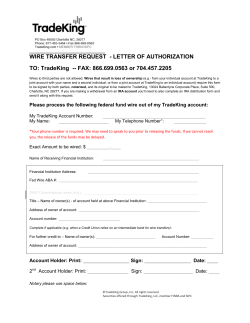Xbox 360 Pre-Wired Bowtie LED Mod
Xbox 360 Pre-Wired Bowtie LED Mod This tutorial and all it’s content are property of www.JmodsCustomConsoles.co.uk and cannot be reused or reproduced with-out explicit rights from JmodsCustomConsoles. Xbox 360 Pre-Wired Bowtie LED Mod Tools Required -Soldering Iron -Solder -Wire Cutter Xbox 360 Pre-Wired Bowtie LED Mod Choosing which Controller Matrix Wireless Board Matrix No Capacitor on the back side CG Wireless Board CG Capacitor on the back side located HORIZONTALLY CG2 Wireless Board CG2 Capacitor on the back side located VERTICALLY This will be important for later on. If you have any problems finding out which controller is yours. Take a picture of the rear of the motherboard and send to Jackson@jmods.co.uk and ill get back to you which is version of controller is yours. Xbox 360 Pre-Wired Bowtie LED Mod Opening Controller There are 7 screws (T8) located on the back of the controller. All must be unscrewed. Please Note one of the screw is located under the warranty sticker (Can be removed carefully with tweezers or go straight through with the screwdriver. The easiest way to pull the controller apart is to push both thumbsticks through and pull the back off carefully (must keep the front facing down or buttons will fall out). Xbox 360 Pre-Wired Bowtie LED Mod Preparing Bowtie This is what you will receive in the pack pre-wired LED glued into place on in the bowtie. Check both sides to make sure no excess glue has been covered onto the hole. There will be four wires coming off the bowtie piece. (two negative, two positive). The red wires are positive and the black wires are negative. Twist or solder the two red wires (positive) together and do the same for the black wires (negative). Xbox 360 Pre-Wired Bowtie LED Mod Preparing Controller To make sure the pre-wired bowtie fits okay. You will have to cut the circled leg of either side of the rumble motor holder. Cut the top off (about 5-10mm) and repeat for the other side of the controller. This means the bowtie will fit in easier. Rumble Activated Skip to page 9 if you want the LEDs to stay on Xbox 360 Pre-Wired Bowtie LED Mod Connecting Pins On the board you will find connected the rumble motors. Above the wires are two pins. You will see that one connects to the red wire (positive) and one to the black (negative) Now solder the positive wire to the positive pin and negative wire to negative pin. Repeat for the other side. Your controller should now look something like this. CONTINUE TO PAGE 13 LEDs always on (when the controller is) Xbox 360 Pre-Wired Bowtie LED Mod Preparing Transistor Not required for rumble activated mod This is what you will receive in the pack (1.8k resistor and transistor) cut the resistor done to about 10-15mm. Then cut the middle leg down by half of the transistor Flat face down COLLECTOR EMITTER BASE Then solder the resistor to the centre leg as shown in the picture. (NOTE TRANSISTOR FACING FLAT FACE DOWN) Xbox 360 Pre-Wired Bowtie LED Mod Connecting to a MATRIX Controller For a matrix controller. The transistor needs to be soldered in like this. The collector is connected to the top pin. The base connected to the bottom pin. The Emitter is connected to the two NEGATIVE wires. Note: Do not cover the bottom hole as this is where the screw goes. To connect the power solder the two POSITIVE wires (as marked before) to the right hand pin in the cluster. RIGHT HAND SIDE PIN Xbox 360 Pre-Wired Bowtie LED Mod Connecting to a CG1 & CG2 Controller For a CG1 & CG2 controller the transistor needs to be soldered in like this. The collector is connected to the two NEGATIVE wires. The base connected to the top pin. The Emitter is connected to the bottom pin . To connect the power, solder the two POSITIVE wires (as marked before) to the battery + on the reverse of the controller. Xbox 360 Pre-Wired Bowtie LED Mod Connecting to a WIRED Controller (No Transistor) This is connecting the ground for the WIRED controller. NO TRANSISTOR NEEDED. Solder the two NEGATIVE wires directly to the PIN/HOLE were it says GND. To connect the power solder the two POSITIVE wires (as marked before) to the right hand pin in the cluster. RIGHT HAND SIDE PIN Xbox 360 Pre-Wired Bowtie LED Mod Reassemble Controller The LEDs should now light up when the controller turns on (or vibrates) . If not check the wiring. Please note: If you are using a rechargeable battery pack and the LEDs look dim, please try standard/rechargeable (1.5V) batteries. Reassemble controller by carefully without damaging any wires (opposite of taking apart). This can be tricky and can take time and care. If for any reasons you are stuck, have any problem or queries please contact me first before leaving feedback. Email: jackson@jmods.co.uk Please view the FAQ on the next page Xbox 360 Pre-Wired Bowtie LED Mod Frequently asked questions I am installing more than one LED Mod. What do i need to do? When you are wiring your LED mods up, find all of the positive wires and solder them together, then do the same for the negative. Then solder to the PCB Board as the guides show you. Do i need to have more than one transistor/resistor for multiply mods? No. You will only ever need to use one transistor/resistor on your controller no matter how many mods your install (not required for matrix controller) The LEDs look dim, what should i do? Make sure you are using fresh or fully charged batteries. Please make sure you are using either 1.5V standard batteries or 1.5V rechargeable batteries. To get the most out of your LEDs please don't use rechargeable battery packs as these don't produce enough voltage for the LEDs. None of the LEDs light up when I've assembled my controller? Please check your wiring, make sure you have got your positive and negative wires together. Please check that your solder points are not touching (bridging) with other points. Check your batteries are to the standards listed above. If they still aren't working properly please email pictures of you controller internals to jackson@jmods.co.uk to resolve the problems. I'm interest in Bulk or wholesale orders? Please contact jackson@jmods.co.uk with your requirements.
© Copyright 2025