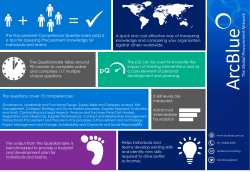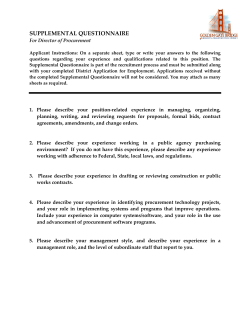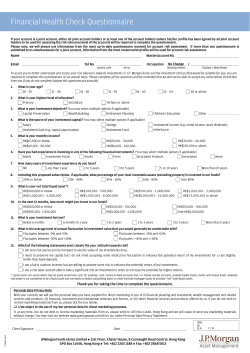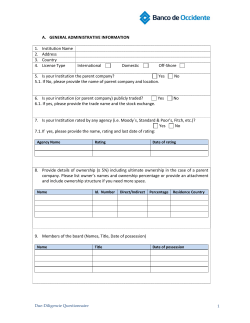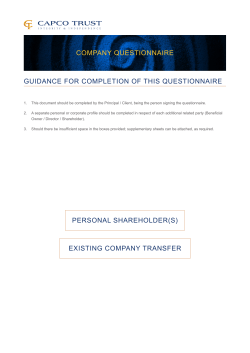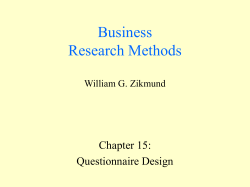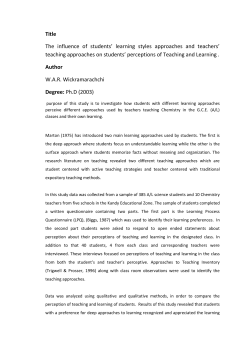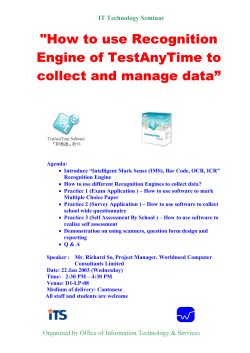Renewal Questionnaire User Guide 2015
On-Line Insurance Renewal Questionnaire – User Guide General Access & Navigation 1 Web address a) Type in the following URL address: www.riskconsole.com 2 Logging on a) You will then see a user name log-in box b) Type in your user log-in and password which was sent to you via e-mail by Ventiv Technology. 3. Main Menu c) Your log-in and password is case sensitive a) After you have successfully logged into RiskConsole you will be greeted by the main menu screen showing five separate questionnaire forms namely; • 01 - Declaration • 02 - Operations • 03 - Financial • 04 -People • 05 -Sign-off b) The last form (05-Sign Off) must be completed last, whilst the others can be completed in any order. 1 On-Line Insurance Renewal Questionnaire – User Guide 4. Icons a) The on-line questionnaire uses standard windows functions, some of which will not be needed for the purpose of this exercise; 5. Description a) At the top of each Questionnaire will be a ‘Description’ section which will be automatically populated with the Renewal Year, your Organisation and the Status of the Questionnaire and Renewal Period. • • • • • • • Save Undo Print Email – ignore Attachments – ignore Search – ignore Preferences – ignore b) The only field you need to change is the ‘Questionnaire Status’ after you have completed the form. This will tell us that the questionnaire has been completed. 6. Instruction Text c) Data can be saved at any time when completing the Questionnaire. a) General instructions appear in red text at the top of the Questionnaire. 2 Please provide updated information relating to your current financial year. When you have answered all the questions on this form please update the ‘Questionnaire Status’ field above to ‘Complete’. On-Line Insurance Renewal Questionnaire – User Guide 01 Declaration Form a) 1. Known Circumstances Please confirm whether there are any known circumstances (not previously reported to insurers) that could give rise to a potential claim for those policies specified. A summary description of each policy is provided. b) If there are any circumstances that could give rise to a claim, please provide details and report matter immediately to the UR Insurance Team. c) If there are no known circumstances click ‘no’ and leave details field blank. 3 On-Line Insurance Renewal Questionnaire – User Guide 02 Operations Form 1. Business Activities a) Please review the overall Business Description which is noted under the Synod’s insurance policies. If you are aware of any other activities or services which you believe are not reflected within the current definition please click ‘Yes’ and specify details. 2. Types of Facilities a) We need to advise insurers of the Synod’s additional services and participants. This may include out of hours school care, child care centres and Men Sheds owned or operated by the Church for which insurance cover is required. b) Click on “Edit” to update the table. c) Insurers will need to know whether such activities are increasing in size hence request to provide actual (current) and estimated (future) figures. d) Number of clients means the number of persons using the service (e.g. number of child care places or registered Mens Club members. e) Click ‘Save Record’ at the top of the screen to update the record and continue through the Questionnaire. 4 On-Line Insurance Renewal Questionnaire – User Guide 03 – Financial Form 1. Definition s a) You will note we have provided definitions for revenue and payroll to guide you in completing this Questionnaire. These are the same definitions used by insurers. b) Click on “Edit” to update the table. c) For the purpose of this exercise, ‘Declared’ means the same th as ‘Actual’ for your last financial year ending 30 June. d) ‘Estimated’ means projected or forecast number for your current financial year end. e) ‘Payroll’ is salaries and wages Excluding Stipends to the Ministers. Number of employees, ministers, volunteers etc. is requested in Questionnaire ’04-People’. f) Remember to “Save Record” after you have completed the form and continue through the Questionnaire. 5 Definition Monies paid or payable to the organisation for services rendered or goods sold including offertories, grants, donations, levies, rent or any income arising out of activities of the organisation. [Revenue]. On-Line Insurance Renewal Questionnaire – User Guide 04 – People 1. Definitions a) You will note we have provided definitions of Employees and Volunteers. Volunteers should not be confused with participants. 2. Working With Children Checks b) We also need to provide insurers with details of the number of persons who will be required by law to complete working with children checks. You will note we have included a link to the Synod’s Background Check Policy. Please familiarise yourself with this document before providing estimates of persons for each category. 6 On-Line Insurance Renewal Questionnaire – User Guide 3. Travel Details c) For the Synod’s Travel Insurers we need to provide estimates of trips which are intrastate (i.e within NSW or ACT border), Interstate (within Australia) and overseas. You will note that in addition to the number of trips, we must also provide approximate average and maximum number of persons travelling together plus the typical duration of trip in days. d) Click on “Edit” to update the table. e) Remember to “Save Record” after you have completed the form and continue through the Questionnaire. 7 On-Line Insurance Renewal Questionnaire – User Guide 05 – Sign Off 1. Sign-Off Declaration a) Please ensure that you complete the final declaration of the Sign-Off form. The declaration does not have to be warranted, all that is required is for information to be completed to the best of your knowledge at the time of writing. b) Remember to “Save Record” after you have completed the Questionnaire. 8 On-Line Insurance Renewal Questionnaire – User Guide 2. Questionnaire Report c) After changing the ‘Question Status’ to complete you can then print off a single PDF report which will consolidate the information completed for all five forms. d) We recommend you circulate a copy of this report for noting by your board, council or office which you represent. e) Given the tight deadlines in completing this task we ask that you do not wait for internal noting of this questionnaire before it is submitted. Any material changes can be referred to the UR Insurance Team. f) Remember to check from the main menu that the status of all Questionnaires are shown as completed. 9 On-Line Insurance Renewal Questionnaire – User Guide Appendix A – Help Desk Support Important Notice Please note that any problems relating to you accessing the internet must be referred to your Internet Service Provider and not Ventiv Technology or the Uniting Resources IT Help Desk. In the event that you encounter any problems after you have logged on to the Renewal Questionnaire (such as receiving a system generated error message) then this should be reported immediately to Ventiv Technology via the following Help Desk. Help Desk Support E-mail Support support.apac@ventivtech.com Telephone Support Monday to Friday 8.30am to 5pm but excluding Public Holidays 1800 251 774 10
© Copyright 2025