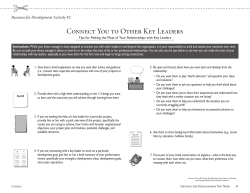Flip page for steps to add objectives.
Creating an IDP and Adding Objectives (TEDS 11.6) CREATE IDP: Complete steps 1-5 once per individual. 1. 2. 3. 4. 5. Log into everyone side of E-Track and switch to “Manage Trainees” login mode. Click on the green IDP tab along the top of your screen. Search for the person whose IDP you wish to create/work with. Check the box to the left of the person’s name and select “Create Development Plan” from the left-side menu. Enter the required details for the IDP and click “SAVE”: (IDPs generally span a two-year period.) 6. Check the box to the left of the IDP and click “Lock/Unlock Plans or Objectives” from left-side menu and select “OK” when prompted. (This makes overall plan title/dates read-only for worker. Supervisor can still edit.) Flip page for steps to add objectives. ADD OBJECTIVES: Complete steps 7-12 for each objective you wish to add to the IDP. 7. Check the box to the left of the resulting IDP and select “Add Objective or Activity” from the left-side menu. 8. ON THE RESULTING SCREEN, SELECT “ASSOCIATE COMPETENCY” FROM THE LEFT-SIDE MENU. (NOTE: You can skip this and the next step if you do not wish to associate the objective with a competency.) 9. Navigate to and select the underlined competency for which you are creating an objective: 10. Add necessary details to objective: Initial target completion date for objective is same as IDP completion date. Date can be adjusted later by supervisor. Open the linked competency and copy/paste the full competency wording into the objective’s “Description” field. 11. Save the objective. 12. Select checkbox to left of objective and click “Lock/Unlock Plans or Objectives” from left-side menu and “OK” when prompted. (This makes each individual objective’s details read-only for worker. Supervisor can still edit.) 13. Repeat steps 7-12 for remaining objectives. 14. Email the worker and supervisor that the IDP has been created and is ready to be viewed and worked with in E-Track. Attach IDP quick-start guides for worker and supervisor to email.
© Copyright 2025