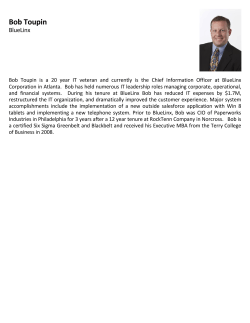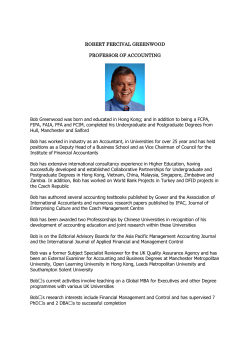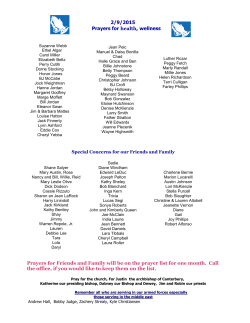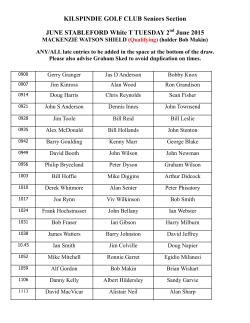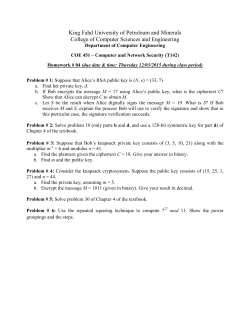130-76-1-C - OFI Testing Equipment, Inc.
Model 900 Viscometer 130-76-C (115 Volt) 130-76-1-C (230 Volt) ORCADA Model 900 Software Instruction Manual Updated 6/4/2015 Ver. 7.0 Patent No. 6,776,028 - OFI Testing Equipment, Inc. OFI Testing Equipment, Inc. 11302 Steeplecrest Dr. · Houston, Texas · 77065 · U.S.A. Tele: 832.320.7300 · Fax: 713.880.9886 · www.ofite.com Copyright OFITE 2015 © Table of Contents Introduction.....................................................................................2 Description ......................................................................................2 Components....................................................................................3 Specifications..................................................................................4 Safety................................................................................................7 Setup................................................................................................8 Software Start................................................................................10 Calibration......................................................................................14 Standalone.................................................................................14 With Computer...........................................................................16 Fluid Manager............................................................................18 Operation.......................................................................................19 Standalone.................................................................................19 With Computer...........................................................................23 Software.........................................................................................25 Options.......................................................................................25 Save Rate Settings....................................................................26 Test Builder................................................................................27 Select Analysis Outputs.............................................................30 Saved Test Data.........................................................................31 Calibration History......................................................................33 Import/Export.............................................................................34 Onboard Program Manager.......................................................35 Upload Test Data.......................................................................37 Disassembly..................................................................................39 Maintenance...................................................................................39 Bob Shaft Bearing Replacement................................................40 Main Shaft Bearing Replacement..............................................44 Torsion Spring Replacement......................................................46 Appendix........................................................................................47 Thermocouple Calibration..........................................................47 Adjusting the P Value.................................................................49 Transducer Linearization............................................................50 Driver Install...............................................................................53 Grounding..................................................................................56 Warranty and Return Policy.........................................................57 Patent No. 6,776,028 - OFI Testing Equipment, Inc. OFITE, 11302 Steeplecrest Dr., Houston, TX 77065 USA / Tel: 832-320-7300 / Fax: 713-880-9886 / www.ofite.com 1 Introduction Description The Model 900 Viscometer is a portable, yet fully automated system for measuring fluid viscosity. It is designed to be easy to use, easy to maintain and to provide consistent results. Its simplicity makes it ideally suited for field applications. Engineers will appreciate the push button calibration, its reliability, and the ability to perform standard American Petroleum Institute (API) recommended practices with one command. With the addition of a computer, it is able to perform a variety of more complex laboratory tests. Routine repairs, like bearing and torsion spring replacement, may be performed by field personnel with a minimum of training, without having to return the viscometer for repair. The OFITE Model 900 Viscometer is a true Couette coaxial cylinder rotational viscometer, which employs a transducer to measure the induced angle of rotation of the bob by a fluid sample. The test fluid is contained in the annular space, or shear gap, between the rotor and the bob, which is attached to a shaft with a biasing spring. The viscous drag exerted by the fluid creates a torque on the bob, and is monitored by the transducer that measures the angular displacement of the bob. Using the angle of displacement of the bob, the processor calculates and transmits readable output of the sample characteristics in accordance with determined calculations based upon the shear rate and the bob displacement. Revolutionary improvements in stepper-motor technology by OFITE enables the Model 900 Viscometer to operate accurately at extremely low shear rates (0.01 1/s). As a stand-alone field unit, the press of a single button (MUD or CEM) prompts the viscometer to perform standard API recommended practices for the technician’s choice of Mud (Plastic Viscosity [“PV”] - Yield Point [“YP”]) or Cement rheologies. Standard speeds (600, 300, 200, etc.) are provided as single button operations on the keypad, or if another shear rate is desired, the parameters may be entered on the numbered keypad. Simply press ENTER after entering the desired shear rate and the viscometer performs the rest of the work. It is not necessary to stop the motor between speed changes. For a fully automated Control/Data Acquisition System suitable for research applications, the Model 900 Viscometer may be connected to a computer via a serial (RS-232) port using OFITE’s exclusive and field-proven Windows™-based ORCADA™ software. Patent No. 6,776,028 - OFI Testing Equipment, Inc. OFITE, 11302 Steeplecrest Dr., Houston, TX 77065 USA / Tel: 832-320-7300 / Fax: 713-880-9886 / www.ofite.com 2 Components #130-76-03 Thermocouple #130-76-04 Main Bearing #130-76-05 Retaining Ring #130-76-08 Bob Shaft Wrench #130-76-10 Universal Heat Cup (115 Volt Only) #130-76-10-1 Universal Heat Cup (230 Volt Only) #130-76-24 Bob Shaft Assembly (For Threaded Bobs) #130-76-241 Bob Shaft Assembly (For KlikLock™ Bobs) #130-76-51 Carrying Case #130-79-19 USB to RS232 Cable #132-56 Rotor, R1, 303 Stainless Steel #132-57 Bearing Shield #132-58 Bob, Threaded, B1, 303 Stainless Steel #132-58-01 Bob, KlikLock™, B1, 316 Stainless Steel #132-80 Certified Calibration Fluid, 100 cP, 10 oz #134-05-2 Bob Shaft Bearing, Sealed #134-10 Torsion Spring Assembly, F1.0 #135-02 External Retainer Ring for Bob Shaft #152-37 AC Power Cord, 115 Volt #152-38 AC Power Cord, 230 Volt Optional: #130-76-LSK #132-56-S #132-58-5 #134-05-2 #134-10-2 #130-76-P #132-56H #132-58-01H #132-58-01-HC #134-10-2 #134-10-3 #134-10 #134-10-4 #134-10-5 #134-10-6 #154-04 #154-24 Low Shear Kit Rotor, R1, Slotted Bob, B1, Slotted Bob Shaft Bearing Torsion Spring Assembly, F0.2 pH Meter Rotor, R1, Hastelloy Bob, Threaded, B1, C-276 Hastelloy Bob, KlickLock™, B1, C-276 Hastelloy Torsion Spring Assembly, F0.2 (Green) Torsion Spring Assembly, F0.5 (Yellow) Torsion Spring Assembly, F1.0 (Blue) Torsion Spring Assembly, F2.0 (Red) Torsion Spring Assembly, F3.0 (Purple) Torsion Spring Assembly, F4.0 (White) Digital, Long-Stem Thermometer, NIST Traceable, 8" Stem, -58°F - 302°F (-50°C - 150°C) Thermometer, 32°F - 86°F (0°C - 30°C) #130-76-C-SP #130-76-03 #130-76-04 #130-76-05 #132-80 #132-81 #134-05-2 #135-02 Spare Parts Kit for #130-76-C Thermocouple Main Bearing, Qty: 2 Retaining Ring, Qty: 2 Calibration Fluid, 100 cP, 16 oz Calibration Fluid, 50 cP, 16 oz Bob Shaft Bearing, Qty: 8 External Retainer Ring, Qty: 2 Patent No. 6,776,028 - OFI Testing Equipment, Inc. OFITE, 11302 Steeplecrest Dr., Houston, TX 77065 USA / Tel: 832-320-7300 / Fax: 713-880-9886 / www.ofite.com 3 Specifications Instrument Geometry True Couette Coaxial Cylinder Motor Technology Stepper Motor Speeds (RPM) 12 Fixed Speeds (600, 300, 200, 100, 60, 30, 20, 10, 6, 3, 2, and 1); Variable speed range .006 - 1000 Speed Accuracy (RPM) .001 Shear Rate Range (sec ) .01 - 1,700 Readout Digital Heat Cup Stainless Steel, 150 Watts, Maximum Recommended Temp: 190°F (88°C) -1 Temperature Measurement Type “J” Thermocouple Automatic Tests API Cementing and Mud Rheologies Power Requirements 97 - 250 Volts AC, 200 Watts, 50/60 Hz Weight (kg) 8.6 Dimensions (cm) 44 × 38 × 24 Shipping Weight (kg) 16 Shipping Dimensions (cm) 56 × 38 × 24 Computer Requirements DB-9 Serial Port, Windows 2000 or newer. Recommended screen resolution 1024 × 768 pixels. Rotor - Bob R1B1 R1B2 R1B3 R1B4 R1B5 Rotor Radius, RR, (cm) 1.8415 1.8415 1.8415 1.8415 1.8415 Bob Radius, RB, (cm) 1.7245 1.2276 0.8622 0.8622 1.5987 Bob Height, L, (cm) 3.8 3.8 3.8 1.9 3.8 Shear Gap, (cm) 0.117 0.6139 0.9793 0.9793 0.2428 0.9365 0.666 0.468 0.468 0.8681 Shear Rate Constant kR (sec per RPM) 1.7023 0.377 0.2682 0.2682 0.8503 Shear Stress Constant for Effective Bob Surface kS (cm-3) 0.01323 0.02610 0.05290 0.10600 0.01541 Overall Instrument Constant, K, with Standard F1.0 Spring, ŋ=KfƟ/N 300 2,672 7,620 15,200 349 R Ratio, RB/RR -1 Max. Shear Stress, Constant SSMAX, (Dyne / cm2) kT R1B1 F 0.2 (Green) F 0.5 (Yellow) F 1.0 (Blue) F 2.0 (Red) F 3.0 (Purple) F 4.0 (White) F 5.0 (Black) F 10.0 (Orange) 330 651 1,320 2,644 384 840 1,657 3,359 6,730 977 1,680 3,314 6,717 13,460 1,955 3,360 6,629 13,435 26,921 3,910 5,040 9,943 20,152 40,381 5,865 6,720 13,257 26,870 53,841 7,819 840 16,571 33,587 67,302 9,774 16,800 33,143 67,175 134,603 19,548 77.2 193 386 772 1,158 1,544 1,930 3,860 R1B2 R1B3 R1B4 R1B5 Patent No. 6,776,028 - OFI Testing Equipment, Inc. OFITE, 11302 Steeplecrest Dr., Houston, TX 77065 USA / Tel: 832-320-7300 / Fax: 713-880-9886 / www.ofite.com 4 Shear Rate Range R1B1 Shear Rate Constant, KR, 1.7023 (sec-1 per RPM) Shear Rate, (sec-1 or 1/s) 1.70 1 RPM 2 RPM 3.40 3 RPM 5.11 6 RPM 10.21 10 RPM 17.02 20 RPM 34.05 30 RPM 51.07 60 RPM 102.14 100 RPM 170.23 200 RPM 340.46 300 RPM 510.69 600 RPM 1,021.38 1,000 RPM 1,702.30 R1B2 R1B3 R1B4 R1B5 0.3770 0.2682 0.2682 0.8503 0.38 0.27 0.27 0.85 0.75 1.13 2.26 3.77 7.54 11.31 22.62 37.70 75.40 113.10 226.20 377.00 0.54 0.80 1.61 2.68 5.36 8.05 16.09 26.82 53.64 80.46 160.92 268.20 0.54 0.80 1.61 2.68 5.36 8.05 16.09 26.82 53.64 80.46 160.92 268.20 1.70 2.56 5.11 8.51 17.03 25.54 51.07 85.12 170.23 255.35 510.69 851.15 Viscosity Ranges<a> (cP) R1B1 R1B2 R1B3 R1B4 R1B5 Minimum Viscosity<b> @600 RPM 0.5<c> 4.5 12.7 25 1.2 Maximum Viscosity<d> @0.01 RPM 10,000,000 89,000,000 255,000,000 500,000,000 23,000,000 <a> Computed for standard Torsion Spring (F 1.0). For other torsion 160.92springs, multiply by F factor <b> Lower viscosities can be measured by the Model 900, however one must take into account the effect of bearing drag, Taylor vortices, zero offset, etc. when looking at the expected accuracy of the reading <c> For practical purposes the minimum viscosity is limited to 0.5 cP due to Taylor Vortices <d> Maximum viscosity is based on Maximum Shear Stress and Minimum shear rate (RPM). However, due to practical and physical limitations, it may be difficult to take these measurements. Viscosity Conversions To convert from units on left side to units on top, multiply by factor @ intercept. Centipoise Poise (P) g/(cm*s) (mN*s)m2 (cP) Centipoise (cP) Poise (P) g/(cm*s) (mN*s)m2 mPa*s (lb*s) 100 ft2 mPa*s (lb*s) 100 ft2 1 0.01 0.01 1 1 0.002088 100 100 1 1 1 1 0.01 0.01 100 100 0.01 0.01 100 100 1 1 100 100 1 1 0.2088 0.2088 0.002088 0.002088 478.93 4.789 4.789 478.93 478.93 1 Patent No. 6,776,028 - OFI Testing Equipment, Inc. OFITE, 11302 Steeplecrest Dr., Houston, TX 77065 USA / Tel: 832-320-7300 / Fax: 713-880-9886 / www.ofite.com 5 Shear Stress Conversions To convert from units on left side to units on top, multiply by factor @ intercept. Dyne/cm Pa lb/100ft2 lb/ft2 DR 2 Dyne/cm2 1 10 4.788 478.8 5.107 Pa 0.1 1 0.4788 47.88 0.5107 lb/100ft2 0.2084 2.084 1 100 1.065 lb/ft2 0.002084 0.02084 0.01 1 0.01065 DR 0.1957 1.957 0.939 93.9 1 What Bob & Spring Should I Use? There is often confusion or misunderstanding about what a viscometer can actually measure. For example, a viscometer with an R1B1 F1 combination can measure water fairly well at 100 RPM and higher, but at 3 RPM, the readings would be shaky at best. While on the other hand, a linear fluid with a viscosity of 15000, could not get past 6 RPM with the same combination. To estimate which spring might be best, use the formula below to calculate a Minimum Spring factor, where one establishes the maximum RPM the fluid is going to be tested at, as well as what the expected “Apparent Viscosity” of the fluid at that RPM. If the Factor comes out as .87, then an F 1.0 spring should be used. If it comes out as .16, then an F 0.2 spring would be best. To cover all ranges, it may be necessary to use more than one spring. Always run the TransCal procedure (steps 10 - 14 on page 51) after changing the bob or spring. Minimum Spring Factor (F) = RPM(max) * AV(max) BOB(F)*90000 Bob (F) R1B1 1.0 R1B2 8.9 R1B3 25.4 R1B4 50.7 R1B5 2.4 Patent No. 6,776,028 - OFI Testing Equipment, Inc. OFITE, 11302 Steeplecrest Dr., Houston, TX 77065 USA / Tel: 832-320-7300 / Fax: 713-880-9886 / www.ofite.com 6 Safety In order to comply with the requirements of safety standard EN 61010, the viscometer has a separable cord and plug, without a locking device, to mate with a socket outlet in the building. If the user substitutes another cord, the cord should not exceed 3 meters (9'10") in length. Any interruption of the protective earth conductor inside or outside the instrument, or disconnection of the protective earth terminal is likely to make the instrument dangerous under some fault conditions. Intentional interruption is prohibited. If the equipment is used in a manner not specified by the manufacturer, the protection provided by the equipment might be impaired. Whenever it is likely that protection has been impaired, the instrument should be made inoperative, and secured against accidental operation. OFITE Technical Service should be contacted for advice. Any service performed by removing the viscometer cover should only be performed by a knowledgeable operator. There are no user-serviceable components inside the heat cup cover. The Heat Cup should only be serviced by a factory-authorized technician. Patent No. 6,776,028 - OFI Testing Equipment, Inc. OFITE, 11302 Steeplecrest Dr., Houston, TX 77065 USA / Tel: 832-320-7300 / Fax: 713-880-9886 / www.ofite.com 7 Setup The Model 900 Viscometer is a precision instrument. Any damage to the bob shaft, bearings, or transducer will greatly affect the accuracy of the readings. Always handle the Viscometer with care, especially when installing and removing the bob. 1. To install the bob, first slide the bearing shield (#132-57) onto the bob shaft with the flat portion facing up. Locate the wrench flats on the bob shaft. Place the bob shaft wrench (#130-76-08) against these flats to hold the shaft in place. Tighten the bob by turning it clockwise (when viewed from above). Always use the bob shaft wrench when installing or removing the bob. Do not tighten the bob against the stop pin. If the bob or spring is being changed, run the TransCal procedure (steps 10 – 14 on page 51). Bob Shaft Wrench (#130-76-08) Bearing Shield (#132-57) 2. Some viscometers are equipped with a magnetic KlikLock™ bob. To install this bob, slide it up into the rotor and turn it just until it clicks into place. 3. Connect the instrument to a power source. This viscometer will operate equally well at 115 Volts or 230 Volts, 50 or 60 Hz. Always plug the Model 900 into a surge suppressor instead of directly into an electrical outlet. The internal electrical components can be damaged by voltage spikes. 4. To control the temperature, plug the thermocouple into the left side of the housing cover and place the thermocouple into the thermocouple well of the heat cup. Also plug the power cord of the heat cup into the back of the Model 900. Turn the knob on the heat cup all the way to maximum to allow the viscometer to control the temperature. Patent No. 6,776,028 - OFI Testing Equipment, Inc. OFITE, 11302 Steeplecrest Dr., Houston, TX 77065 USA / Tel: 832-320-7300 / Fax: 713-880-9886 / www.ofite.com 8 5. Position the rotor sleeve over the bob and move it upwards to join the rotor. The threads assure the rotor sleeve will attach evenly and uniformly each and every time. Rotor Rotor Sleeve Bob 6. The On-Off switch is located on the back panel, just above the power cable connection. Turn the unit on and follow the display instructions, or press CLEAR/STOP. 7. Refer to the “Thermocouple Calibration” section on page 47. It is recommended that a calibration procedure be run due to the possibility of mishandling during shipment of the Model 900. Refer to the “Calibration - Standalone” section on page 14 for instructions on calibrating the unit manually. Refer to the “Calibration - With Computer” section on page 16 for instructions on calibrating the unit with the ORCADA™ Software. 8. Place a properly prepared sample of test fluid (if an R1B1 bob is being used, approximately 165 - 170 mL) in the sample cup and immerse the rotor exactly to the scribed line on the rotor by raising the platform. Tighten the lock nut on the platform. 9. When operating under computer control, the keypad on the Model 900 unit is disabled and the unit is controlled from the PC. However, the type of bob being used for the test must be entered in SETUP (refer to step 5 on page 19 for details) before connecting the unit to the PC Patent No. 6,776,028 - OFI Testing Equipment, Inc. OFITE, 11302 Steeplecrest Dr., Houston, TX 77065 USA / Tel: 832-320-7300 / Fax: 713-880-9886 / www.ofite.com 9 Software Start The OFITE Model 900 Viscometer can be operated from a PC using the ORCADA™ Model 900 software. When operating under computer control, the keypad on the Model 900 is disabled and all operation is controlled from the PC. If your computer does not have a DB-9 serial port, but does have a USB port, it is recommended that you purchase a USB to Serial converter that uses the FTDI chipset. OFITE part number 130-79-19 is one such converter, but others are available. It is critical that any converter used has the FTDI chipset. Using a converter without the FTDI chipset could result in poor communication, erroneous results, or even damage to your machine. The computer must be running Windows® 2000 or newer. For optimum viewing, it is recommended that your computer’s display be set to 1024 x 768 pixel resolution. 1. Double-click the “ORCADA” icon on the desktop. 2. The first time you run the software, you will be asked to select a hardware configuration. Select the the appropriate device and click “OK”. You will now see the Main Screen. 3. The Windows XP firewall may try to block the ORCADA software from communicating with the viscometer. If the firewall shows the following alert, select “Unblock”. Windows XP Firewall Alert Available Tests Log Indicator Status Communication Indicator Key Manual Mode Controls Analysis Data Process Variables Patent No. 6,776,028 - OFI Testing Equipment, Inc. OFITE, 11302 Steeplecrest Dr., Houston, TX 77065 USA / Tel: 832-320-7300 / Fax: 713-880-9886 / www.ofite.com 10 “Start Test” - This button starts a test in Auto Mode. Once a test is started, this button becomes the “Abort Test” button. Click here to stop the test. “Cement” - This button performs the same function as the “CEM” button on the unit’s keypad. Refer to page 21 for more information. “Mud” - This button performs the same function as the “MUD” button on the unit’s keypad. Refer to page 21 for more information. The “Mud” and “Cement” buttons perform standard tests based on API specifications. These tests ignore the “Dead Time” and “DAQ Time” settings on the Options screen. Temperature control, which is disabled during custom Auto-Mode tests, is available during a “Mud” or “Cement” test. “Progress” - This button opens the Test Progress window, which shows all of the steps of the current test and highlights the one currently in process. “Status” - This box at the top of the screen shows the current status of the test. “Comm Timeout” - This light will be off when the PC is successfully communicating with the viscometer. If communication is interrupted for any reason, the light will shine red to indicate a problem. “Start Logging” - This button is available in manual mode only. Click here to begin recording test data. The light next to this button will shine green while logging is in progress. Patent No. 6,776,028 - OFI Testing Equipment, Inc. OFITE, 11302 Steeplecrest Dr., Houston, TX 77065 USA / Tel: 832-320-7300 / Fax: 713-880-9886 / www.ofite.com 11 “Cond Pause” - This button will pause a test during the conditioning phase and put the software into Manual Mode. While the test is paused, the motor and heat controls can be controlled in the same manner as in a standard Manual Mode test. To resume the test, click the “Cond Pause” button again. You will be asked if you want to “Continue” the test with the remaining conditioning time or if you want to “Override” the remaining time and extend the effective conditioning time. If you choose to “Continue”, the time remaining in the conditioning cycle will appear as though the test was never paused. If you choose to “Override”, the time remaining in the conditioning cycle will resume at the point where the test was paused. For example, assume a test has a conditioning time of 10 minutes and the test is paused at the 5 minute mark for 1 minute. If the test is unpaused using the “Continue” option, the time remaining in the conditioning cycle will be 4 minutes. However, if the test is unpaused using the “Override” option, the time remaining in the conditioning cycle will be five minutes, making the effective total conditioning time 11 minutes. “Raw File Save Period” - This field determines how often data is recorded during a test. “Experiment Name” - This field will be used to identify the experiment later. This field is required before starting a test in Auto Mode or starting logging in Manual Mode. “Bob” - Select the type of bob currently being used in the unit. An incorrect value in this field will adversely affect your test results. “Key” - The checkboxes next to the graph key enable and disable graphing of the indicated values. For example, to exclude RPM from the graph, uncheck the “RPM” box. You can also customize the appearance of the lines on the graph by clicking on the line example on the right side of the key. “Manual Mode Controls” - The manual mode controls, in the bottom lefthand corner or the screen, adjust the rotor speed and the temperature while the unit is operating in manual mode. “Rotation” - This field determines the rotational speed. The drop-down box beneath the field sets the units to either RPM or 1/s. Patent No. 6,776,028 - OFI Testing Equipment, Inc. OFITE, 11302 Steeplecrest Dr., Houston, TX 77065 USA / Tel: 832-320-7300 / Fax: 713-880-9886 / www.ofite.com 12 “Enable” - Place a check in this box to engage the motor. Uncheck the box to stop the motor. “Temp” - This field determines the test temperature. The drop-down list beneath the field sets the units to either °F or °C. “Enable” - Place a check in this box to enable temperature control. If the value in the “Temp” field is higher than the sample temperature, the heaters will engage to heat the sample. “PreHeat” - This field is not used on the Model 900. “Cool” - This field is not used on the Model 900. “Clear” - This button removes all data from the graph. “Analysis Model” - This field, below the graph, displays the current Analysis Model being used in the test. This variable is set in the Test Builder (refer to page 27 for more information). “Analysis Data” - This chart shows the calculated values based on the Analysis Model being used for the test. This data will not display until after the analysis sweep is completed. “Temperature”, “Shear Stress”, “Viscosity”, “Shear Rate”, “RPM” These fields display the current value for these variables. They are display only. The drop-down box next to the “Shear Stress” field changes the units of the Shear Stress variable. The units can be set to: Dyne/cm2, lb/100ft2, Pa., Dial Reading, lb/ft2 Patent No. 6,776,028 - OFI Testing Equipment, Inc. OFITE, 11302 Steeplecrest Dr., Houston, TX 77065 USA / Tel: 832-320-7300 / Fax: 713-880-9886 / www.ofite.com 13 Calibration Standalone The calibration procedure is easily performed by pressing the CAL button and following the instructions as you are prompted on the unit’s display screen. Calibrations should be routinely performed prior to rheological testing and are necessary after changing out bearings or the torsion spring. According to API Recommended Practice 10B-2, viscometers being used for testing well cement should be calibrated quarterly. API Recommended Practice 13B-1 and 13B-2 specify viscometers being used for drilling fluids should be checked monthly. For the most accurate calibration results, calibrate the thermocouple before performing the following procedure. Refer to page 47 for instructions. If you use a computer with the Model 900, you must unplug the connection before beginning the procedure. 1. Press the “CAL” button. The viscometer will display the “Zero Offset”. This shows how much the bob has drifted since the last calibration. If this value is greater than ±1, make sure the bob is properly installed on the unit and that it spins freely. Then rotate the bob by hand and let it go. If the Zero Offset is still greater than ±1, continue with the calibration. This will reset the Zero Offset. If, after calibration, the Zero Offset is still greater than ±1, contact OFITE Technical Support for additional help. After verifying the offset, confirm that the P value is within the specified range. If it is not, follow the instructions on page 49 to adjust it. 2. When prompted, enter the viscosity of the calibration fluid. 3. Add approximately 170 mL calibration fluid into the clean and dry stainless steel sample cup. Place the sample cup with calibration fluid onto the platform. Loosen the lock nut on the platform with the stainless steel arm until the fluid level reaches the scribed line on the rotor. Tighten the lock nut on the platform. Recommended Viscosities for Calibration at 300 RPM for various Torsion Springs (R1, B1): Torsion Spring, F0.2 Torsion Spring, F0.5 Torsion Spring, F1.0 Torsion Spring, F2.0 Torsion Spring, F3.0 = = = = = 60 cP 150 cP 300 cP 600 cP 900 cP Patent No. 6,776,028 - OFI Testing Equipment, Inc. OFITE, 11302 Steeplecrest Dr., Houston, TX 77065 USA / Tel: 832-320-7300 / Fax: 713-880-9886 / www.ofite.com 14 4. Allow a couple of minutes for the temperature of the calibration fluid to equalize. 5. Find the calibration sheet attached to the calibration fluid you are using. Record the viscosity at the temperature being read on the unit. 6. Enter the actual viscosity (listed on the calibration sheet) of the calibration fluid (must be <= 300 cP if the standard B1 Bob, R1 Rotor and F1 Torsion Spring are used) using the left side of the keypad. Press ENTER. 7. The machine will perform the calibration internally in a series of sweeps, and return to the main screen. 8. Turn the unit OFF. 9. Loosen the lock nut on the platform while holding the bottom of the platform with your other hand. Slowly lower the platform with the sample cup and calibration fluid. Allow the stainless steel cup to remain beneath the bob and rotor to allow residual calibration fluid to drain. 10.Pour the calibration fluid from the sample cup back into the 16 oz. (500 mL) container. Used calibration fluid can contaminate new fluid. Before mixing the used with the new, inspect the used fluid for contamination. Discard any fluid that is cloudy or contains suspended solids. 11.Remove the rotor. Wipe any residual calibration fluid off the rotor and the bob with either a paper towel or a soft cloth. Wipe the sample cup dry with a paper towel Patent No. 6,776,028 - OFI Testing Equipment, Inc. OFITE, 11302 Steeplecrest Dr., Houston, TX 77065 USA / Tel: 832-320-7300 / Fax: 713-880-9886 / www.ofite.com 15 Calibration With Computer Before the Model 900 unit can be calibrated using the ORCADA™ Software, the Calibration Mode must be set to “ORCADA Software”. Refer to the “Software - Options” section on page 25 for more information. From the main screen choose, “Calibrate Shear Stress” from the “Utilities” menu. 1. Select a calibration fluid from the “Cal Fluid Batch” drop-down list. If the list is empty, click the “Fluid Manager” button to add new fluid batches. Refer to page 18 for more information. If the “Temp Out of Range” light shines red, the current sample temperature is out of the specified range for the calibration fluid. The sample will have to be heated or cooled to be within the acceptable range before calibration. Do not attempt a calibration if the sample is not within the appropriate temperature range. 2. Choose a set of calibration rates from the “Rate Set” drop-down list. To create or edit a rate set, click the “Calibration Rates” button. To create a new set, click the “New” button and enter a name and the rotational speeds. To edit a set, select it in the “Rate Set” list, then change the rotational speeds as necessary. Calibrating at speeds above 300 RPM can adversely affect results. All speeds in your rate set should be Rate Sets greater than 0 and less than or equal to 300, unless the “Low Shear Calibration Mode” option is turned on (see page 25). 3. Click the “Start Calibration” button to begin the calibration. Once the calibration has started, the software will begin filling in the chart and plotting the results on the graph. Patent No. 6,776,028 - OFI Testing Equipment, Inc. OFITE, 11302 Steeplecrest Dr., Houston, TX 77065 USA / Tel: 832-320-7300 / Fax: 713-880-9886 / www.ofite.com 16 4. As the calibration proceeds, the software will begin to display the collected data in the chart. At the end of the calibration, the software will calculate the “r^2” value, which measures the accuracy of the calibration. If this value is less than 0.9990, recalibrate the unit. If this value is still low, change the lower bearing (see page 40 for instructions) and try the calibration again. If the unit still does not calibrate, it will require servicing by an OFITE technician. “S.S. Reference” - the ideal shear stress as calculated by the software “S.S. Raw” - the actual signal coming from the unit “RPM” - rotational speed “Viscosity Reference” - the ideal viscosity of the sample as calculated by the software “Temp” - the temperature of the sample at the time viscosity was measured “S.S. Best Fit” - shear stress value demonstrated by the viscometer “Viscosity Best Fit” - viscosity value demonstrated by the viscometer “S.S. Fit Error” - deviation of actual shear stress from “S.S. Best Fit” “r^2” - This is a measure of the accuracy of the calibration. It will be calculated at the end of the calibration cycle. If this value does not read greater than 0.9990 after multiple calibration tests, the unit will require servicing or new bearings. “r^2C” - This value is not used on the Model 900 and should be ignored. “Temperature” - the temperature of the sample “Shear Rate” - rotational speed (1/s) “RPM” - rotational speed (RPM) “Shear Stress Raw” - the actual signal coming from the unit “Ref Viscosity” - the ideal viscosity of the sample as calculated by the software “Ref Shear Stress” - the ideal shear stress as calculated by the software Patent No. 6,776,028 - OFI Testing Equipment, Inc. OFITE, 11302 Steeplecrest Dr., Houston, TX 77065 USA / Tel: 832-320-7300 / Fax: 713-880-9886 / www.ofite.com 17 Calibration Fluid Manager Before calibrating the unit, you must input the specifications of the calibration fluid that you are using. This will give the software the information it needs to perform the calibration accurately. Click the “Fluid Manager” button on the Calibration screen to add a new calibration fluid batch. 1. Click “New” to add a new batch. You can also edit an existing batch by selecting it in the “Batch Selector” list. 2. In the “Batch” field, type a name for the batch. OFITE recommends using the lot number and viscosity from the Certification Chart that was provided with the fluid. 3. In the “Calibration Fluid Table”, enter at least two Temperature/ Viscosity pairs from the Certification Chart. Only two pairs are required. The “Table Linearity Error” light will shine red if the values in the “Calibration Fluid Table” do not create a straight line. If this occurs, check the values and re-enter them. 4. Once you have entered all the batches, click “OK” to close the Fluid Manager and return to the Calibration screen. Patent No. 6,776,028 - OFI Testing Equipment, Inc. OFITE, 11302 Steeplecrest Dr., Houston, TX 77065 USA / Tel: 832-320-7300 / Fax: 713-880-9886 / www.ofite.com 18 Operation Standalone When operating in stand-alone mode, the keypunch panel on the top of the viscometer is used. Following are descriptions of the buttons: 1. Individually numbered buttons on left side - 0 (zero) through 9 (nine) Used to set RPM or 1/s. Accurate to two decimal places (0.01 RPM). After entering the desired shear rate, follow by pressing the ENTER key. 2. Numbered buttons on right side - 600, 300, 200, 100, 60, 30, 20, 10, 6, 3, 2 and 1 These are shear rates typically used in oilfield rheology, and provide a quick and convenient means of changing the rotor speeds. The RPM speed may be quickly and directly changed by pressing the numbered pads. No programming or any other entry is necessary. 3. CLEAR / STOP Used to end a test sequence, or to re-enter. 4. NEXT Used for sequencing functions. 5. SET UP Used to program the machine. The unit prompts you to enter a value for each parameter, or you can simply press NEXT to accept the defaults. Descriptions of the parameters in the order they appear on the display follow below: a. “Temperature”: “Current”: Set point target temperature for machine to ramp to. “New”: New target temperature. Press ENTER and then NEXT. b. “Bob #”: 1 is standard “New (1 - 5)”: Use if another bob (B1, B2, B3, etc.) is used. Press ENTER and then NEXT. c. “SS Units”: Changes the shear stress measuring units that are displayed. Enter selection number or leave alone if unchanged. 1 = Dynes/cm2 3 = lb/100ft2 2 = Pa (Pascal) 5 = lb/ft2 4 = D.R. (*Dial Reading) Press ENTER and then NEXT. *Used to calculate an association with a mechanical viscometer. Patent No. 6,776,028 - OFI Testing Equipment, Inc. OFITE, 11302 Steeplecrest Dr., Houston, TX 77065 USA / Tel: 832-320-7300 / Fax: 713-880-9886 / www.ofite.com 19 d. “Shear Rate Units”: Changes the shear rate units. Enter selection number or leave alone if unchanged. 1 = RPM 2 = 1/s (Reciprocal seconds) Press ENTER and then NEXT. e. “Spring #”: Changes the Torsion Spring Assembly, F0.2, F0.5, F1.0, F2.0, etc. A spring number will be displayed. “New”: Enter selection number or leave alone if unchanged. Press ENTER and then NEXT. f. “Temperature Units”: Either “C” or “F” will be displayed “New”: To change temperature scale from existing one. Enter selection number or leave alone if unchanged. 1 = C (Celsius) 2 = F (Fahrenheit) Press ENTER and then NEXT. g. “Temp. Control”: Determines how the temperature is to be controlled. Either “0” or “1” will be displayed. “New”: To change from existing mode. 0 = Auto - Temperature controlled from Viscometer 1 = Manual - Temperature controlled by Heat Cup Knob Press ENTER and then NEXT. This will take you back to the beginning. Press CLEAR/ STOP. h. “Temperature Offset”: Refer to the “Thermocouple Calibration” section on page 47. 6. CAL Provides a quick and easy method of internally calibrating the viscometer. Refer to the “Calibration - Standalone” section on page 14 for more details. 7. MUD By pressing this button once, the viscometer will automatically measure, calculate and display Plastic Viscosity (“PV”) in cP and Yield Point (“YP”) in the shear stress unit specified in SET UP (see page 19), as per API recommended practice 13B1, 13B2, and 13D. This enables the technician to simultaneously perform other tasks, and it assures increased accuracy and reproducibility, as each test is conducted in the same manner and for the same time periods. Patent No. 6,776,028 - OFI Testing Equipment, Inc. OFITE, 11302 Steeplecrest Dr., Houston, TX 77065 USA / Tel: 832-320-7300 / Fax: 713-880-9886 / www.ofite.com 20 a. Press MUD. The following steps will be performed. At each interval, the viscometer stabilizes and then records a reading. If you prefer not to wait for the 10 minute Gel test, you may hit NEXT to cancel that particular operation, while still obtaining readings on everything else that was measured. 1) 2) 3) 4) 5) 6) Mixing Speed 600 RPM for 15 seconds 300 RPM for 10 seconds 10 second Gel (Wait 10 seconds) Mix for 10 seconds 10 minute Gel (Wait 10 minutes) b. After the completion of the test, the following is displayed: 1) “PV” = 2) “YP” = 3) “10 Sec Gel” = 4) “10 Min Gel” = PV is always displayed in cP. YP is displayed in the shear stress units selected in SET UP (see page 19 to set shear stress units). 8. CEM By pressing this button once, the viscometer will automatically measure, calculate and display shear stress dial readings as per API Recommended practice 10. This automation enables the technician to simultaneously perform other tasks. It also assures increased accuracy and reproducibility, as each test is conducted in the same manner and for the same time periods. a. Press CEM. The viscometer will automatically begin ramping up to 300 RPM and back down, taking readings at specific intervals along the way. At each interval, the viscometer maintains the RPM speed for 10 seconds for stabilization and then records a reading. If you prefer not to wait for the 10 minute Gel test, you may hit NEXT to cancel that particular operation, while still obtaining readings on everything else that was measured. The RPM intervals at which data is gathered include: 1) 2) 3) 4) 5) 6) 7) 8) 3 RPM 6 RPM 30 RPM 60 RPM 100 RPM 200 RPM 300 RPM 200 RPM Patent No. 6,776,028 - OFI Testing Equipment, Inc. OFITE, 11302 Steeplecrest Dr., Houston, TX 77065 USA / Tel: 832-320-7300 / Fax: 713-880-9886 / www.ofite.com 21 9) 10) 11) 12) 13) 14) 15) 100 RPM 60 RPM 30 RPM 6 RPM 3 RPM 10 second Gel (Wait 10 seconds) 10 minute Gel (Wait 10 minutes) b. After the completion of the test, results are displayed as follows. Clicking NEXT allows you to proceed to the next set of readings. 1) 2) 3) 4) “Up Readings” for all the test speeds “Down Readings” for all the test speeds “Avg Readings” for all the test speeds “Gels & Temp” 1. 10 Sec = 2. 10 Min = 3. Temp = 9. In addition to the pre-installed programs (MUD and CEM), the OFITE Model 900 contains 8 slots for custom programs created with the ORCADA™ Software. Refer to page 35 for instructions on creating custom programs. To access these custom programs: a. Press the SET UP key twice. At this point you can press the ENTER key to recall the results of the last test run. b. Press the SET UP key again to select a new test to run. c. Select a test by pressing the numeric key corresponding to the test you wish to run. The test will start immediately. d. When the test is complete, the unit will beep. e. Press the NEXT key to page through the test results. f. Press the CLEAR/STOP key to return to the main menu. Patent No. 6,776,028 - OFI Testing Equipment, Inc. OFITE, 11302 Steeplecrest Dr., Houston, TX 77065 USA / Tel: 832-320-7300 / Fax: 713-880-9886 / www.ofite.com 22 Operation With Computer The ORCADA™ software has two modes for running tests: Auto and Manual. By default, the software is in Manual mode when first opened. To begin a test in Manual mode: 1. Add approximately 170 mL of test fluid to the clean and dry stainless steel sample cup. 2. Enter the raw file save period (in MM:SS, where MM is the two digit number of minutes and SS is the two digit number of seconds) and select the shear stress units from the drop-down menu. 3. Enter a temperature in the “Temp” field and choose Celsius or Fahrenheit. 4. Select the “Enable” checkbox next to the “Rotation” field to start the motor. Once the motor is started, the display fields on the right-hand side of the screen will begin displaying test data. 5. Select the “Enable” checkbox next to the “Temp” field to start the heater. The “Preheat” and “Cool” options are used for pressurized viscometers only. 6. Enter a name in the “Experiment Name” field and click the “Start Logging” button. 7. Enter a comment in the resulting dialog box. Comments are optional, but can be used later to identify the test results. Patent No. 6,776,028 - OFI Testing Equipment, Inc. OFITE, 11302 Steeplecrest Dr., Houston, TX 77065 USA / Tel: 832-320-7300 / Fax: 713-880-9886 / www.ofite.com 23 To begin a test in Auto mode: 1. Add approximately 170 mL of test fluid to the clean and dry stainless steel sample cup. 2. Enter the raw file save period (in MM:SS) and select the shear stress units from the drop-down menu. 3. Highlight a test to run from the list in the upper left-hand corner of the Main Screen. Refer to page 27 for instructions on creating custom tests. 4. Enter a name in the “Experiment Name” field. 5. Click the “Start Test” button. 6. Enter a comment in the resulting dialog box. Comments are optional, but can be used later to identify the test results. Caution: The Model 900 Viscometer thermocouple must be immersed in the fluid before enabling the temperature or heating a sample in the heat cup. Patent No. 6,776,028 - OFI Testing Equipment, Inc. OFITE, 11302 Steeplecrest Dr., Houston, TX 77065 USA / Tel: 832-320-7300 / Fax: 713-880-9886 / www.ofite.com 24 Software Options To access the Options screen, choose “Options” from the “Edit” menu. “900 Calibration Mode” - Place the slider on “ORCADA Software” to enable the calibration screen. Place the slider on “Onboard” to calibrate the unit using the onboard controls. “Low Shear Stress Calibration Mode” - Check this box if you intend to calibrate the instrument at low shear rates. With this option enabled, the software limits the calibration rate set (see page 16) to speeds of 100 RPM and below and including 300 RPM. “Spring Constant” - Enter the type of spring being used in the unit. “Scientific Instruments pH Com Port” - This field specifies which Com port the external pH Meter is connected to. “Enable pH” - Check this box if you are using an external pH Meter. This will enable the “pH” and “Temp pH” fields in the process variable area of the Main Screen. It will also make “pH” an option on the key to the graph. “RPM DAQ Settings” - “RPM High”, “RPM Med” and “RPM Low”, “Dead Time”, “DAQ Time”. These fields are used to determine the amount of time needed for the sample to stabilize at a given rate. The fields are also used to determine the amount of time data is averaged before being saved. For example, if RPM High is set to 60, Dead Time is set to 15 and DAQ Time is set to 20, any rate of 60 RPM or greater during a sweep would stabilize for 15 seconds then begin averaging data for 20 seconds before saving the data. “Com Port” - This field specifies which Com port the viscometer is connected to. See page 55 for more information. “DAQmx Device Name” - If multiple DAQ cards are installed on the PC, choose the card you wish the unit to use. “Reverse Rates Gel UI” - If “Hysteresis” is selected on the “Test Builder” screen (see page 27), this option will perform a gel test after both the forward and backward portions of the sweep. “Data Archive Directory” - This field specifies the directory to store archived data. Patent No. 6,776,028 - OFI Testing Equipment, Inc. OFITE, 11302 Steeplecrest Dr., Houston, TX 77065 USA / Tel: 832-320-7300 / Fax: 713-880-9886 / www.ofite.com 25 Software Save Rate Settings By default, the ORCADA™ Software saves data to file based on a set time interval. This time interval can be changed by editing the “Raw File Save Period” field on the main screen. However, the “Save Rate Settings” feature provides more control over data save points. The software will monitor each selected variable and record a data point to the file when that variable changes by the amount specified. 1. Select “Save Rate Settings” from the “Edit” menu. 2. Place a check mark next to each variable you wish to monitor. 3. In the field after the variable name, enter the variance required to initiate a save point. For example, if you want the software to record a data point when the temperature increases or decreases more than 5°, place a check next to “Temperature” and enter 5 in the field next to it. 4. Click “OK” to save the settings and return to the main screen. “Elapsed Time” - seconds since the start of the test “RPM” - rotational speed (RPM) “Shear Rate” - rotational speed (1/s) “RPM SP” - rotational speed setpoint “Temperature” - measured sample temperature “Temperature pH” - temperature reading from the external pH meter “Temp SP” - temperature setpoint “Temp Duty Cycle” - the frequency (in seconds) the heaters engage to increase the temperature “Viscosity” - measured viscosity (cP) “Shear Stress” - measured shear stress “Shear Stress Tare” - change in measured shear stress “pH” - pH reading from the external pH meter Patent No. 6,776,028 - OFI Testing Equipment, Inc. OFITE, 11302 Steeplecrest Dr., Houston, TX 77065 USA / Tel: 832-320-7300 / Fax: 713-880-9886 / www.ofite.com 26 Software Test Builder The Test Builder is designed to help you build custom tests for use in Auto mode. To access the test builder, go to the Main Screen and choose “Test Builder” from the “Edit” menu. 1. To create a new test, click the “New Test” button. To create a new test based on one of the “RP 10B”, “RP 13D”, or “RP 39” analysis models, click the appropriate button at the top of the screen to open a template. To edit an existing test, select the test from the list in the upper left-hand corner of the screen. 2. Enter a name in the “Test Name” field. 3. Choose an Analysis Model. a. “RP 39” - Power Law Model - records the Power Law calculations (n and k) b. “RP 13D” - Bingham Plastic Analysis Models - records plastic viscosity (PV) and yield point (YP) c. “RP 10B” - Power Law and Bingham Plastic Models combined 4. Input the values for your test into the fields in Record 1. a. “Heat Time” - the time it will take the unit to heat the sample to the temperature setpoint. If this field is left blank, the unit will heat the sample as fast as possible. b. “Heat RPM” - the rotational speed during the heating period c. “Temp” - the temperature setpoint. Enter any letter in this field to indicate “Ambient”. Available Tests Records Test Detail Patent No. 6,776,028 - OFI Testing Equipment, Inc. OFITE, 11302 Steeplecrest Dr., Houston, TX 77065 USA / Tel: 832-320-7300 / Fax: 713-880-9886 / www.ofite.com 27 d. “Cond. Time” - the time period to condition the sample e. “Cond. RPM” - the rotational speed during conditioning f. “#/Swps” - the number of sweeps to perform after conditioning. A sweep is a set of rotational speeds separated by time interval. Between sweeps, the rotor returns to the Cond. RPM. At the end of each sweep, the unit calculates the Analysis Model values. g. “Delta Time” - the time interval between sweeps h. “Gel Time 1” - During a gel time interval, the rotor comes to a complete stop and waits. At the end of the interval, the rotational speed is increased to 3 RPM until the gel breaks and a gel strength value is recorded. Click the “Insert Gel Column” button to add a gel time to the record. i. “RPM 1, 2, 3, etc.” - The RPM fields set the speed of each step of the sweep. 5. Repeat step 4 in the following record fields until you have completed building your test. 6. Click the “OK” button to save the test and return to the main screen. “Hold for Temp” - Click this checkbox to tell the unit to wait until the sample has reached the temperature setpoint before proceeding to the next step. If this box is unchecked, the test will proceed while the sample is heating. “Temp Threshold” - This field specifies an acceptable variance on the temperature. For example, if the temperature setpoint is 150° and the “Temp Threshold” is set to 5°, the unit will consider the setpoint reached when the temperature is between 145° and 155°. “Temp Unit” - set temperature units to either °F or °C “Rate Unit” - set the rate units to either RPM or 1/s “Pressure Unit” - The field is not used on the Model 900. “Hysteresis” - If this box is checked, each sweep will be performed forward and backwards. “Stir Parameters” - These parameters only apply if the test includes a gel time. Patent No. 6,776,028 - OFI Testing Equipment, Inc. OFITE, 11302 Steeplecrest Dr., Houston, TX 77065 USA / Tel: 832-320-7300 / Fax: 713-880-9886 / www.ofite.com 28 “Stir Prior to Gel” - Check this box to stir the sample before calculating gel strength. “Gel Stir Rate” - This is the rate the sample will be stirred prior to calculating gel strength. “Gel Stir Time” - This is the time interval the sample will be stirred. “Plot All Records” - If this box is checked, all records will be plotted on the graph. If it is not checked, only the currently highlighted record will be plotted. The graph below the records provides a visual representation of the current test. Each line represents one aspect of the test: RPM Setpoint, Temperature Setpoint, and Temperature PV. Refer to the key to the right of the graph for details. The graph features a cursor, a vertical yellow line, that can be used to view more detailed information about the different phases of the test. The “Center Cursor” button moves the cursor to the center of the graph. Click and drag the cursor across the graph to see more detailed information. Refer to the “Test Detail” field below the graph for more information. Patent No. 6,776,028 - OFI Testing Equipment, Inc. OFITE, 11302 Steeplecrest Dr., Houston, TX 77065 USA / Tel: 832-320-7300 / Fax: 713-880-9886 / www.ofite.com 29 Software Select Analysis Outputs After building a test in the Test Builder, the chart at the bottom of the Main Screen will show the various data points being calculated by the viscometer based on the chosen Analysis Model. This chart, however, is customizable. You can choose which data points are displayed on the chart and which are not. From the “Edit” menu, choose “Select Analysis Outputs”. By default, all data points are selected and will appear on the chart. To remove a data point from the chart, simply uncheck the box next to it. Patent No. 6,776,028 - OFI Testing Equipment, Inc. OFITE, 11302 Steeplecrest Dr., Houston, TX 77065 USA / Tel: 832-320-7300 / Fax: 713-880-9886 / www.ofite.com 30 Software Saved Test Data To review test data from past tests: 1. Select “Saved Test Data” from the “File” menu. 2. The saved test data is grouped by month. Select the folder for the year and month of the data you are looking for and click the small + sign next to it. This will show you all of the data for tests run that month, including any comments you added. 3. Select the test you are looking for and click the “OK” button. Multiple tests can be selected by holding down the CTRL key and selecting each test. Saved Experiment Explorer 4. On the “Raw Data” tab you will see the graph of the test results. The “Analysed Data” tab shows the results of the calculations based on the Analysis Model. The “Test Setup” tab shows the parameters of the test. Raw Data Patent No. 6,776,028 - OFI Testing Equipment, Inc. OFITE, 11302 Steeplecrest Dr., Houston, TX 77065 USA / Tel: 832-320-7300 / Fax: 713-880-9886 / www.ofite.com 31 “Export” - Click this button if you wish to export the test data to a file. You will be asked to select a filename and destination and then click “OK”. The resulting file can then be opened in Microsoft® Excel for further analysis. “Print” - Click this button to print the results to the default printer. “Experiment Explorer” - Click this button to choose another set of test data to review. “OK” - Click this button to return to the main screen. Analysed Data Patent No. 6,776,028 - OFI Testing Equipment, Inc. OFITE, 11302 Steeplecrest Dr., Houston, TX 77065 USA / Tel: 832-320-7300 / Fax: 713-880-9886 / www.ofite.com 32 Software Calibration History On the Calibration History Screen, you can retrieve the data from all past calibration tests. 1. Begin on the Main Screen. Select “Calibration History” from the “Utilities” menu. 2. The calibration tests are grouped by month. Select the folder for the year and month of the calibration test you are looking for and click the small + sign next to it. This will show you all of the calibration tests run that month, including the fluid batch and any comments you added after the test. 3. Select the test you wish to view and click the “OK” button. 4. You can now see the graph, chart, and fluid batch details. 5. Click the “Export” button if you wish to export the calibration results to a file. You will be asked to select a filename and destination and then click “OK”. 6. When you are finished reviewing the calibration history, click the “OK” button to return to the main screen. Calibration History Explorer Calibration History Patent No. 6,776,028 - OFI Testing Equipment, Inc. OFITE, 11302 Steeplecrest Dr., Houston, TX 77065 USA / Tel: 832-320-7300 / Fax: 713-880-9886 / www.ofite.com 33 Software Import/Export The Import/Export feature of the ORCADA™ Software makes it possible to transfer a test from one PC to another. 1. Begin on the Main Screen. Choose “Export” from the “File” menu. 2. Select the tests you wish to export. Hold down the CTRL key to select multiple tests. 3. Click the “Export” button. You will be asked to choose a destination and filename and then click “OK”. 4. Copy this file to the “Tests Import Export” folder on the destination PC. The file must be placed in the correct folder for it to be available for import. To find this folder, first navigate to the folder specified in the “Data Archive Directory” field in the Options screen (see page 25 for details). From there go to the “ORCADA” folder and then the “Tests Import Export” folder. 5. On the destination PC, choose “Import” from the “File” menu. 6. Choose the tests you wish to import. Hold down the CTRL key to select multiple tests. The “Export” field lists all of the files that are available for import. Once you have selected one, the “Tests” field shows which individual tests can be imported from that file. Below the “Export” and “Tests” fields is a display-only field that shows the folder being scanned for exported tests. Make sure the tests you want to import have been placed in that folder. 7. Click the “Import” button. The new tests will appear in the list in the upper left-hand corner of the Main Screen. Export Import Patent No. 6,776,028 - OFI Testing Equipment, Inc. OFITE, 11302 Steeplecrest Dr., Houston, TX 77065 USA / Tel: 832-320-7300 / Fax: 713-880-9886 / www.ofite.com 34 Software Onboard Program Manager From the Onboard Functions screen, you can create custom test programs to be uploaded to the Model 900 unit. These programs can then be run from the onboard control panel, without requiring the ORCADA™ software. 1. Begin on the Main Screen. On the “Utilities” menu, choose, “900 Onboard Functions” then “Onboard Program Builder”. When the screen opens, the unit will transfer the programs stored in the unit’s memory to the PC. These will be displayed in the “Onboard Programs” list in the upper left-hand corner of the screen. 2. If you are editing an existing onboard program, select the program name from the “Onboard Programs” box and click the “>>” button. This will copy the steps of the selected program into the “Program Steps” box where they can be edited. 3. At the bottom of the screen, select the desired temperature units (°F/°C). 4. Enter the required information in the “Program Steps” box. To insert or delete a row, click the corresponding “Program Actions” button. a. “Temperature” - temperature setpoint b. “Time” - time to heat the sample (mm:ss) c. “RPM” - rotational speed d. “CMD Char” i. “a” - This option calculates the average shear stress over the conditioning period. ii. “m” - This option performs a mudsweep when both the “Temperature” and “Time” conditions are met. During the mudsweep, the rotor is turn at 300 RPM for 15 seconds, then 600 RPM for 15 seconds, then the software calculates plastic viscosity (PV) and yield point (YP). e. “Gel Time” - time to let the sample stand before calculating gel strength (mm:ss) 5. When you have finished entering all of the test steps, select a slot on the “Onboard Programs” box and click the “<<” button. This will copy the steps from the “Program Steps” box to the Model 900 unit. Each slot in the “Onboard Programs” box corresponds to a program number on the Model 900. The first slot will be #1 on the unit, the second slot will be #2, etc. If the slot you choose is already storing a program, that program will be overwritten by the new one. Patent No. 6,776,028 - OFI Testing Equipment, Inc. OFITE, 11302 Steeplecrest Dr., Houston, TX 77065 USA / Tel: 832-320-7300 / Fax: 713-880-9886 / www.ofite.com 35 6. Programs can be archived to disk for backup and easy access. The “Archived Programs” box displays all archived programs. These programs are accessed and modified the same as the onboard programs. Onboard Actions: >> - This button copies the steps of the selected onboard program into the “Program Steps” box. << - This button copies the steps from the “Program Steps” box into the selected onboard program. The selected program will be overwritten and the new program will be copied to the Model 900 unit. Delete - This button deletes the selected onboard program. Archive Actions: >> - This button copies the steps of the selected archived program into the “Program Steps” box. << - This button copies the steps from the “Program Steps” box into the selected archived program. The selected program will be overwritten. Delete - This button deletes the selected archive program. Program Actions: “Delete Row” - deletes the selected row in the “Program Steps” box “Insert Row” - inserts a new row above and identical to the selected row Patent No. 6,776,028 - OFI Testing Equipment, Inc. OFITE, 11302 Steeplecrest Dr., Houston, TX 77065 USA / Tel: 832-320-7300 / Fax: 713-880-9886 / www.ofite.com 36 Software Upload Test Data 1. To transfer the results of the last test from the Model 900 unit to the PC, click “Utilities”, then “900 Onboard Functions”, then “Upload Test Data”. 2. Click the “Upload” button to initiate the transfer and display the data on the screen. Each line shows one step of the test. a. “Temp SP” - temperature setpoint b. “Time” - elapsed time (in minutes) for the step c. “Cmd Char” - command character d. “Gel Time” - gel time set point e. “Temp PV” - temperature process variable. This is the actual temperature of the sample f. “S.S.” - shear stress g. “Gel S.S.” - gel shear stress h. “300 RPM DR” - If the “Cmd Char” is “m”, this will show the 300 RPM dial reading. i. “600 RPM DR” - If the “Cmd Char” is “m”, this will show the 600 RPM dial reading. j. “PV DR” - If the “Cmd Char” is “m”, this will show the plastic viscosity dial reading. k. “YP” - If the “Cmd Char” is “m”, this will show the yield point dial reading. l. “User S.S.” - If the “Cmd Char” is “a”, this will read the average shear stress. m. “RPM” - rotational speed (RPM) n. “Shear Rate” - rotational speed (1/s) o. “Viscosity” - average viscosity 3. Click the “Export” button to export the data to a disk file. 4. Click the “Save To Disk” button to save the data to the “Upload Data Explorer” to be viewed later. 5. Click the “Upload Data Explorer” to access previously saved data sets. Patent No. 6,776,028 - OFI Testing Equipment, Inc. OFITE, 11302 Steeplecrest Dr., Houston, TX 77065 USA / Tel: 832-320-7300 / Fax: 713-880-9886 / www.ofite.com 37 a. Locate the folder for the date of the saved data. b. Click the small + sign next to the folder. c. Select the data set you wish to view and click “OK”. d. The data set will appear on the screen. 6. Press the “OK” button to close the “Upload Test Data” and return to the main screen. Patent No. 6,776,028 - OFI Testing Equipment, Inc. OFITE, 11302 Steeplecrest Dr., Houston, TX 77065 USA / Tel: 832-320-7300 / Fax: 713-880-9886 / www.ofite.com 38 Disassembly This procedure should be performed immediately after every test and calibration. 1. Turn the unit off. 2. Remove the R1 rotor from the drive rotor. 3. Remove the bob: a. To remove a threaded bob, place the bob shaft wrench against the flats on the bob shaft. Use the wrench to hold the bob shaft in place while you unscrew the bob. Do not try to remove the bob without the wrench. Doing so can cause severe internal damage. b. To remove the KlikLock™ bob, pull it straight down off the shaft. 4. Once the bob is removed, wipe down the bobshaft. 5. For testing mud, clean all removed parts with soap and water. If a stronger cleaner is necessary for removing cement, use citric acid. Maintenance Do not use strong acids such as hydrochloric or sulfuric. It will damage the equipment. The Model 900 utilizes a stepper motor / timing chain, drive and a noncontact rotational transducer detection system, which is extremely accurate and sensitive enough to detect micro-divisions of 1/262,000th of a revolution. This viscometer utilizes an absolute minimum of moving parts, and there are no gears to jam up or get worn down like more conventional units. The bob shaft bearings are isolated from the rotation of the rotor, which ensures no induced drag on the bob shaft due to rotation. This results in more sensitive and accurate readings, particularly at low shear rates, and the life of the bearings is prolonged. When replacement is warranted however, the bearings and the torsion spring may be easily changed. This is a major advantage over previous viscometers. It is important to remove the bob from the bob shaft during viscometer transport to prevent bending or damaging the bob shaft assembly. Tools Required: Allen Wrench, 1/16" Allen Wrench, 5/64" Split Ring Pliers, small Bob Shaft Wrench (provided) Patent No. 6,776,028 - OFI Testing Equipment, Inc. OFITE, 11302 Steeplecrest Dr., Houston, TX 77065 USA / Tel: 832-320-7300 / Fax: 713-880-9886 / www.ofite.com 39 Maintenance Bob Shaft Bearing Replacement 1. Unplug all electrical wires and the thermocouple wire from the housing. 2. Remove the bob and rotor. 3. Remove the five screws along the base of the outer housing cover, and gently lift off the cover. Warning: Risk of electrical shock. 4. Loosen the set screw on the zero calibration knob. 5. Unscrew the three hex screws on the arms of the spring mounting plate. 6. Remove the spring mounting plate. Motor Torsion Spring Set Screw Zero Calibration Knob Transducer Spring Mounting Plate Standoff Notch Torsion Spring Motor Transducer Sensor Board Sensor Spring Mounting Plate Patent No. 6,776,028 - OFI Testing Equipment, Inc. OFITE, 11302 Steeplecrest Dr., Houston, TX 77065 USA / Tel: 832-320-7300 / Fax: 713-880-9886 / www.ofite.com 40 7. Remove the two screws holding the transducer sensor board in place. 8. Unscrew the three standoffs. 9. Pull the bearing guide up and out of the body. 10.On units with a KlickLok™ bob, unscrew and remove the upper magnet assembly. Use the supplied bob shaft wrench (#130-76-08) to hold the bob shaft immobile. This will prevent damage to the stop pin and torsion spring. Torsion Spring Transducer Bearing Guide Upper Magnet Assembly Bob Shaft Lower Bearing Retainer Ring Bearing Guide Patent No. 6,776,028 - OFI Testing Equipment, Inc. OFITE, 11302 Steeplecrest Dr., Houston, TX 77065 USA / Tel: 832-320-7300 / Fax: 713-880-9886 / www.ofite.com 41 11.Remove the external retaining ring from the bob shaft beneath the lower bearing. This retaining ring is intended for one use only. It must be discarded and replaced after removing it from the shaft. 12.Gently pull the bob shaft (with the transducer still attached) out of the bearing guide. The lower bearing will slide off the shaft as you do this. 13.When the bob shaft is completely out of the bearing guide, remove the upper bearing. 14.Slide a new bearing onto the shaft to replace the upper bearing. The oils from your skin can damage bearings. Always wear gloves when handling them. Torsion Spring Transducer Bearing Bob Shaft 15.Insert the bob shaft back into the bearing guide. Push the transducer down onto the bearing guide so that the bearing seats in the available space. 16.Place a new bearing onto the bottom of the bob shaft and push it up into the lower portion of the bearing guide. 17.Secure the lower bearing in place with a new external retaining ring. 18.Screw the upper magnet assembly onto the bottom of the bob shaft (for KlikLock™ units only). Patent No. 6,776,028 - OFI Testing Equipment, Inc. OFITE, 11302 Steeplecrest Dr., Houston, TX 77065 USA / Tel: 832-320-7300 / Fax: 713-880-9886 / www.ofite.com 42 19.Place the bearing guide back into the body and secure it in place with the three standoffs. 20.Reattach the transducer sensor board to the bearing guide. 21.Carefully place the spring mounting plate onto the three standoffs. Secure it in place with the three hex screws. Be careful not to bend the torsion spring. 22.Locate the notch on the transducer body. Turn the transducer counterclockwise all the way against the stop. Adjust the position of the notch on the transducer so that it rests on the far right edge of the black mark on the transducer sensor board. 23.Tighten the set screw on the zero calibration knob. This will lock the spring in place. 24.Test the transducer to make sure it turns freely and returns to the designated resting place. 25.Place the housing cover back onto the unit and secure it in place with the five screws. 26.Adjust the P value (see page 49 for instructions). Then recalibrate the viscometer (see page 14). Patent No. 6,776,028 - OFI Testing Equipment, Inc. OFITE, 11302 Steeplecrest Dr., Houston, TX 77065 USA / Tel: 832-320-7300 / Fax: 713-880-9886 / www.ofite.com 43 Maintenance Main Shaft Bearing Replacement 1. Remove the bearing guide. Follow steps 1 - 7 on page 40. 2. Loosen the motor with the appropriate Allen wrench. The four screws are located around the base of the motor. 3. Gently slide the motor forward to loosen the chain, freeing it from the sprocket. 4. With a small flat-head screwdriver, remove the split ring from on top of the main shaft bearing. Without the split ring, the main shaft assembly will fall out of the main housing body. Be sure to hold the main shaft assembly when you remove the split ring so that it doesn’t drop. 5. Slide the main shaft assembly down out of the main housing body. The upper bearing will stay inside the housing, but it can be easily removed and replaced by lifting it up out of its recess. Chain Main Shaft Main Shaft Bearing (Upper) Main Housing Patent No. 6,776,028 - OFI Testing Equipment, Inc. OFITE, 11302 Steeplecrest Dr., Houston, TX 77065 USA / Tel: 832-320-7300 / Fax: 713-880-9886 / www.ofite.com 44 6. To replace the lower main shaft bearing, loosen the two set screws on the side of the sprocket. The sprocket and the bearing may then be removed from the main shaft. 7. Replace the lower bearing and sprocket, tighten the set screws, and replace the assembly inside the main housing. Make sure the belt fits around the teeth in the sprocket. 8. Replace the split ring on top of the main shaft bearing. It is easier to replace the split ring if upward pressure is applied to the main shaft assembly from below. 9. Again make sure the belt fits around the sprocket teeth, and then push the motor toward the back of the viscometer. This will tighten the belt. Turn the main shaft by hand to make sure the belt and main shaft assembly are turning freely. Tighten the screws on the motor. 10.Reassemble the viscometer. Refer to steps 19 - 26 on page 43. 11.Adjust the P value (see page 49 for instructions). Then recalibrate the viscometer (see page 14). Split Ring Groove Gear (#130-76-23) Lower Main Bearing (#130-76-04) Rotor Tube (#130-76-22) Split Ring (#130-76-05) Patent No. 6,776,028 - OFI Testing Equipment, Inc. OFITE, 11302 Steeplecrest Dr., Houston, TX 77065 USA / Tel: 832-320-7300 / Fax: 713-880-9886 / www.ofite.com 45 Maintenance Torsion Spring Replacement 1. Follow steps 1 - 6 on page 40. 2. Loosen the three screws on the transducer clamp. 3. The torsion spring can now be removed from the top of the bob shaft. 4. Carefully place the new spring into the top of the bob shaft. 5. Tighten the three screws on the transducer clamp to secure the torsion spring inside the top of the bob shaft. 6. Reassemble the viscometer. Refer to steps 21 - 26 on page 43. 7. Adjust the P value (see page 49 for instructions). 8. Run the TransCal procedure (Steps 10 - 14 on page 52). 9. Recalibrate the viscometer (See page 19). Torsion Spring Transducer Clamp Transducer Patent No. 6,776,028 - OFI Testing Equipment, Inc. OFITE, 11302 Steeplecrest Dr., Houston, TX 77065 USA / Tel: 832-320-7300 / Fax: 713-880-9886 / www.ofite.com 46 Appendix Thermocouple Calibration In order to calibrate the thermocouple properly, the temperature units on the viscometer must be set to Celsius. If the unit is set to Fahrenheit, change it to Celsius before calibrating: 1. Press SET UP 2. Press NEXT 6 times. The displays should now read “Temperature Units:” 3. Enter 1 4. Press ENTER, then CLEAR/STOP to return to the main screen. To calibrate the thermocouple, compare the temperature reading of the thermocouple to that of a calibrated thermometer at ambient temperature and 100°C. Then set the temperature offset and slope on the Model 900. This process only applies to firmware version 1.43 and later. 1. Press SET UP. 2. Press 600 3 times. 3. Press NEXT 11 times. The display should now read “TC Offset”. 4. Enter 0 and press ENTER. 5. Press NEXT. The display should now read “TC Slope”. 6. Enter 1 7. Press ENTER, then CLEAR/STOP to return to the main screen. 8. With the thermocouple and calibrated thermometer in air, record the temperature reading from the Model 900 display. This value will be M1. Record the temperature on the calibrated thermometer as A1. 9. Place the thermocouple and calibrated thermometer into a heat source at 100°C. Record the reading from the Model 900 display as M2 and the calibrated thermometer as A2. 10.Calculate the slope and offset using the following equations: Slope = (A2 - A1) / (M2 - M1) Offset = (A1 / Slope) - M1 Patent No. 6,776,028 - OFI Testing Equipment, Inc. OFITE, 11302 Steeplecrest Dr., Houston, TX 77065 USA / Tel: 832-320-7300 / Fax: 713-880-9886 / www.ofite.com 47 11.Repeat steps 1 through 3 above to return to the “TC Offset” screen. Enter the Offset value from step 10 and press ENTER. If the Offset value is negative, include a “.” at the end. For example, if the Offset is calculated as -2.2, enter “2.2.” on the Model 900. 12.Press NEXT to go to the “TC Slope” screen. Enter the Slope value from step 10. 13.Press ENTER, then CLEAR/STOP to return to the main screen. 14.The Model 900 should now display the same temperature (± 0.2°C) as the calibrated thermometer. Patent No. 6,776,028 - OFI Testing Equipment, Inc. OFITE, 11302 Steeplecrest Dr., Houston, TX 77065 USA / Tel: 832-320-7300 / Fax: 713-880-9886 / www.ofite.com 48 Appendix Adjusting the P Value The P value represents the position of the transducer. In order to provide accurate readings, the P value must be between 20,000 and 21,000. At the beginning of each calibration (in standalone mode), you will be asked to verify the P value. If it is out of range, use the following instructions to adjust it. The P value must also be adjusted any time the internal components of the viscometer are disassembled. This includes replacing the main bearings, bob shaft bearings, or torsion spring. 1. Follow steps 1 - 6 on page 40 to expose the transducer. 2. Loosen the screws on the Transducer Clamp. Refer to the photo on page 46. 3. Turn the bob shaft counterclockwise and hold it firmly against the stop. 4. While holding the bob shaft against the stop, turn the transducer until the P value reads approximately 17,000. The P value can be viewed either on the display screen on the keypad or in the ORCADA software. To view it in the ORCADA software, open the “Calibrate Shear Stress” screen and find the “Shear Stress Raw” field. 5. Tighten the screws on the Transducer Clamp. 6. Carefully place the Spring Mounting Plate onto the three standoffs and secure it in place with the hex screws. Be careful not to bend the spring. Refer to page 40 for photos. 7. Loosen the two set screws that hold the Zero Calibration Knob onto the Spring Mounting Plate. 8. Tighten the set screw that holds the spring in the Zero Calibration Knob. 9. Slowly rotate the Zero Calibration Knob until the P value is approximately 20,500. 10.Tighten the set screw in the Zero Calibration Knob. 11.Reassemble the Model 900. 12.Turn the unit off and then on to make sure the P value does not drift. 13.Calibrate the viscometer with fluid. Patent No. 6,776,028 - OFI Testing Equipment, Inc. OFITE, 11302 Steeplecrest Dr., Houston, TX 77065 USA / Tel: 832-320-7300 / Fax: 713-880-9886 / www.ofite.com 49 Appendix Transducer Linearization The transducer linearization process is only necessary if the transducer, transducer board, or control board have been replaced. This process only applies to firmware version 1.43 and later. 1. Make sure the computer is connected to the Model 900 viscometer and that the ORCADA software is not open. Lower the thermocup and remove the rotor sleeve so that the bob is exposed. 2. Open Hyperterminal. In the “New Connection” dialog box, give the connection a name. This name is unimportant. However, it is necessary to enter something in the “Name” field. 3. Set the following port settings: - - - - - Bits per second: 38400 Data bits: 8 Parity: None Stop bits: 1 Flow control: None Patent No. 6,776,028 - OFI Testing Equipment, Inc. OFITE, 11302 Steeplecrest Dr., Houston, TX 77065 USA / Tel: 832-320-7300 / Fax: 713-880-9886 / www.ofite.com 50 4. Click OK to connect to the viscometer. 5. Press the Enter key twice to bring up the prompt. 6. Type M1 and press Enter. The characters you type will not appear on the screen. 7. Type C and press Enter. 8. Ignore the instructions on the screen. Slowly turn the bob until it hits one of the stops. Then slowly turn it in the other direction until it hits the other stop. Then let go of the bob and let it return to its resting position. 9. Type N and press Enter. The software will show details of the calibration. Close Hyperterminal. Patent No. 6,776,028 - OFI Testing Equipment, Inc. OFITE, 11302 Steeplecrest Dr., Houston, TX 77065 USA / Tel: 832-320-7300 / Fax: 713-880-9886 / www.ofite.com 51 10.Attach the rotor sleeve to the rotor. Fill the thermocup with calibration fluid and raise it to submerge the bob. For an F1B1 configuration, use 200 cP fluid. For an F2B2 configuration, use 1000 cP fluid. 11.Open the TransCal software supplied by OFITE. 12.On the “Manage Devices” screen, right-click the Viscometer in the list and select “Default Device”. Then click “Done”. If the Viscometer does not appear in the list, select the correct COM port from the list and click the “Search for Devices” box. 13.Click the “Start Transducer Calibration” button. The transducer calibration will run automatically for about 20 minutes. At the end of the procedure, the status screen will disappear. Close the TransCal software and open the ORCADA software. 14.Calibrate the viscometer through the ORCADA software before running any other tests. Patent No. 6,776,028 - OFI Testing Equipment, Inc. OFITE, 11302 Steeplecrest Dr., Houston, TX 77065 USA / Tel: 832-320-7300 / Fax: 713-880-9886 / www.ofite.com 52 Appendix Driver Install If using the included Serial to USB Converter cable (part # 130-79-19) to connect to the Model 900, the PC will require a driver. This driver is included on the same CD that contains the Orcada software. To install the driver: 1. Insert the software/driver CD to the computer and select the file labeled: CDM v2 1200 WHQL Certified.exe 2. A prompt will open, asking if you want to run this file. Press Enter or click “Run”. 3. The FTDI CDM Driver will open to allow you to extract the driver and launch the installer. Click “Extract”. 4. A welcome window will open. Click “Next”. Patent No. 6,776,028 - OFI Testing Equipment, Inc. OFITE, 11302 Steeplecrest Dr., Houston, TX 77065 USA / Tel: 832-320-7300 / Fax: 713-880-9886 / www.ofite.com 53 5. Accept the licence agreement and click “Next”. 6. Once the driver installation is complete, Click “Finish”. 7. Plug the USB portion of the USB/RS232 cable (#130-79-19) to the computer. The computer will continue installing the software. Wait for it to finish installing. 8. Once the installation is complete, navigate to the Device Manager: Click the Start Menu. Open the “Control Panel”. Click the “Hardware and Sound” link. Click on the Device Manager link in the “Devices and Printers” options. Patent No. 6,776,028 - OFI Testing Equipment, Inc. OFITE, 11302 Steeplecrest Dr., Houston, TX 77065 USA / Tel: 832-320-7300 / Fax: 713-880-9886 / www.ofite.com 54 9. Confirm which communication port (COM Port) the USB Serial Port is located in. The window below is indicating that this sample port was connected to “COM3” which can be a different COM# depending on the computer and the port it was connected to. This is the COM Port that the driver has been assigned to. 10.Open the Options screen in the ORCADA software. Choose the COM port listed in Device Manager. Patent No. 6,776,028 - OFI Testing Equipment, Inc. OFITE, 11302 Steeplecrest Dr., Houston, TX 77065 USA / Tel: 832-320-7300 / Fax: 713-880-9886 / www.ofite.com 55 Appendix Grounding Proper grounding protects the equipment operator from the risk of electric shock. The electrical cord provided with this equipment has an equipment grounding conductor and a grounding plug. Observe the following guidelines at all times: - Always connect the plug to a matching outlet that is properly installed and grounded. - If an extension cord is necessary, make sure it has three prongs and is compatible with the electrical cord provided with the equipment. - Do not modify the electrical cord provided with the equipment. If it is not compatible with any available outlets, have a compatible outlet installed by a qualified electrician. - If the equipment-grounding conductor (solid green or green and yellow) is improperly connected, the operator will be at risk of electrical shock. Never connect it to a live terminal. - Local codes may require a Ground Fault Interrupt Circuit (GFIC). - Repair or replace a damaged or worn cord immediately. - When in doubt, consult a qualified electrician Patent No. 6,776,028 - OFI Testing Equipment, Inc. OFITE, 11302 Steeplecrest Dr., Houston, TX 77065 USA / Tel: 832-320-7300 / Fax: 713-880-9886 / www.ofite.com 56 Warranty and Return Policy Warranty: OFI Testing Equipment, Inc. (OFITE) warrants that the products shall be free from liens and defects in title, and shall conform in all respects to the terms of the sales order and the specifications applicable to the products. All products shall be furnished subject to OFITE’s standard manufacturing variations and practices. Unless the warranty period is otherwise extended in writing, the following warranty shall apply: if, at any time prior to twelve (12) months from the date of invoice, the products, or any part thereof, do not conform to these warranties or to the specifications applicable thereto, and OFITE is so notified in writing upon discovery, OFITE shall promptly repair or replace the defective products. Notwithstanding the foregoing, OFITE’s warranty obligations shall not extend to any use by the buyer of the products in conditions more severe than OFITE’s recommendations, nor to any defects which were visually observable by the buyer but which are not promptly brought to OFITE’s attention. In the event that the buyer has purchased installation and commissioning services on applicable products, the above warranty shall extend for an additional period of twelve (12) months from the date of the original warranty expiration for such products. In the event that OFITE is requested to provide customized research and development for the buyer, OFITE shall use its best efforts but makes no guarantees to the buyer that any products will be provided. OFITE makes no other warranties or guarantees to the buyer, either express or implied, and the warranties provided in this clause shall be exclusive of any other warranties including ANY IMPLIED OR STATUTORY WARRANTIES OF FITNESS FOR PURPOSE, MERCHANTABILITY, AND OTHER STATUTORY REMEDIES WHICH ARE WAIVED. This limited warranty does not cover any losses or damages that occur as a result of: • Improper installation or maintenance of the products • Misuse • Neglect • Adjustment by non-authorized sources • Improper environment • Excessive or inadequate heating or air conditioning or electrical power failures, surges, or other irregularities • Equipment, products, or material not manufactured by OFITE • Firmware or hardware that have been modified or altered by a third party • Consumable parts (bearings, accessories, etc.) Returns and Repairs: Items being returned must be carefully packaged to prevent damage in shipment and insured against possible damage or loss. OFITE will not be responsible for equipment damaged due to insufficient packaging. Any non-defective items returned to OFITE within ninety (90) days of invoice are subject to a 15% restocking fee. Items returned must be received by OFITE in original condition for it to be accepted. Reagents and special order items will not be accepted for return or refund. OFITE employs experienced personnel to service and repair equipment manufactured by us, as well as other companies. To help expedite the repair process, please include a repair form with all equipment sent to OFITE for repair. Be sure to include your name, company name, phone number, email address, detailed description of work to be done, purchase order number, and a shipping address for returning the equipment. All repairs performed as “repair as needed” are subject to the ninety (90) day limited warranty. All “Certified Repairs” are subject to the twelve (12) month limited warranty. Returns and potential warranty repairs require a Return Material Authorization (RMA) number. An RMA form is available from your sales or service representative. Please ship all equipment (with the RMA number for returns or warranty repairs) to the following address: OFI Testing Equipment, Inc. Attn: Repair Department 11302 Steeplecrest Dr. Houston, TX 77065 USA OFITE also offers competitive service contracts for repairing and/or maintaining your lab equipment, including equipment from other manufacturers. For more information about our technical support and repair services, please contact techservice@ofite.com.
© Copyright 2025