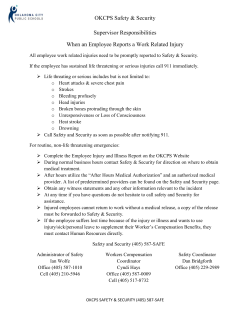Web-Based Software Portal
Using the OKCPS Web-Based Software Portal The OKCPS Web-Based Software Portal allows you to request and install approved software on your computer with little or no Client Services/Helpdesk involvement. The number of requests that you can have open at one time is limited to three. When you reach your limit, you cannot create a new request until an open request is closed. The Software Portal will only be accessible on staff computers, while on the OKCPS network. To request software in the Software Portal: 1. While connected to the OKCPS network, take one of the following actions to open the Software Portal: o Double-click the Symantec Software Portal shortcut on your Desktop or, o On the Start menu, click All Programs > Symantec > Symantec Software Portal or, o Right-click the Symantec Management Agent icon area and then click Software Portal. in the notification If you have any questions regarding the use of the software portal, please contact the Client Services Helpdesk at 587-HELP (4357). Using the OKCPS Web-Based Software Portal 2. If prompted to sign in, do so with your Active Directory credentials. Depending on your default browser setting, you may need to put "staff\" in front of your username. (For example, "staff\username") 3. If the Home page does not appear, click Home. 4. On the Home page, do one of the following: o If the software that you want is in the list, select the software in the list and click Request Software. By default, only the software that is recommended for you is displayed. If you have any questions regarding the use of the software portal, please contact the Client Services Helpdesk at 587-HELP (4357). Using the OKCPS Web-Based Software Portal o If the software that you want is not in the list, click Show All to display all the software that is available to you. If the software that you want still does not appear in the list, click Request Unlisted Software. (Unlisted software requests will not be processed, but may be reviewed for consideration of future software package development.) 5. In the Request Confirmation dialog box or the Unlisted Request Confirmation dialog box, enter information about the request. (Email notifications for Software Portal requests will not be operational at this time.) 6. Click OK. If you have any questions regarding the use of the software portal, please contact the Client Services Helpdesk at 587-HELP (4357). Using the OKCPS Web-Based Software Portal After you create a software request, it is processed as follows: • If the software is listed and it is pre-approved, the software delivery is scheduled to occur on the date and time that you specify. (It may take up to five minutes for the software installation to start depending on server traffic, and up to twenty minutes to complete depending on the particular software package requested.) • If the software is listed and it requires approval, the request is assigned to an approver. (Client Services) • If the software is unlisted, the request will be denied or put on hold to be reviewed for consideration of future software package development. If you have any questions regarding the use of the software portal, please contact the Client Services Helpdesk at 587-HELP (4357).
© Copyright 2025