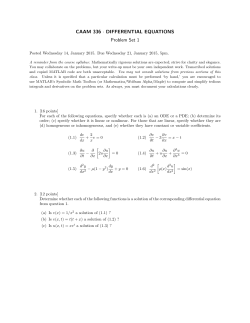EECS 360 Signal and System Analysis Lab 1. Introduction to Matlab
EECS 360 Signal and System Analysis
Lab 1. Introduction to Matlab
1. Basic Matlab functions and algebra operations:
2-D & 3D Drawing function Operator
plot, bar, stem, mesh, polar +, -, *, /, ^, sqrt, . (), []
transform, conversion
‘, fliplr, imag, real,
Practice: type in help command and see what Matlab tells you.
Tip: Best book to learn Matlab is the Matlab help.
2. Different ways of running Matlab commands
a. Command line: works great for simple commands and functions
b. .m file: M-file is a Matlab executable file which store a group of functions
and commands. It is useful when complicated computation is required. It’s
the most commonly used method when dealing with Matlab coding.
c. mat file: mat file is normally used to store data for later use. The file with
.mat extension can be called by command lines, m-files within the same
directory.
Practice: Calculate the following functions
(a). (5 + 4 j) * (4 5 j)
Tip: i, and j, are recognized as 1 in Matlab by default.
(b).
24
12 4 + e1.32
7
Tip: exponential function is expressed as exp() in Matlab.
20 *
(c). cos( ) + sin( )
Tip: Use pi in Matlab to represent .
(d). Vector and Matrix calculations
To define a vector or a matrix: []
Example: t = [1,2,3,4]; x = [1,2,3,4; 5,6,7,8];
Tip: semi-column operator in the end of a command prevents
Matlab from outputting the results.
Try t = [1,2,3,4] and x = [1,2,3,4; 5,6,7,8] to see what happens?
Calculate: t*x, what happens if you do so? Now try t’*x. what does the
single quote ‘ do?
1 2
5 6
(e). A = , B = 3 4
7 8
calculate: A+B, A-B, A*B, A.*B. What is the different output difference between
A*B and A.*B? what does operator dot do?
(f). create an .m file in Matlab, and copy the following code into your *.m file:
% Clear history and memory before the code is executated
clear all, clc
%
x
y
z
Define vector x function y and z
= [-pi:pi/8:pi];
= sin(x);
= cos(x);
% subplot 1
subplot(221)
plot(y);
% plot y only.
% subplot 2
subplot(222)
plot(x,y), hold on; % plot y versus x, and hold
plot(x,z,'r--'), hold off; % plot z versus x with
legend('y','z')
% subplot 3
subplot(223)
stem(x,y);
% plot y versus x in discrete sequence
title('Y stem plot')
% add title to the plot
% subplot 4
subplot(224), bar(x,z);
xlabel('x'), ylabel('z');
grid on;
% plot z versus x using bar chart
% add labels to the figure
% add grids to the figure
save your m-file on your home directory, and run it. (F5 key)
Tip: % is used to comment out a certain command line or block.
Practice: try to comment out the last line: grid on by adding the % sign in front of
the command: % grid on;
Your figure should look like:
3. A very useful command: lookfor <keyword>
4. Play around with Matlab functions and features, it’s fun.
© Copyright 2025