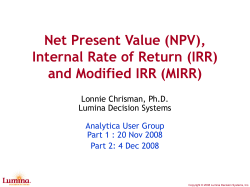CompAct Article from: April 2008 – Issue 27
Article from: CompAct April 2008 – Issue 27 Calculation of Generalized IRR in Excel by Tim Rozar D ecisions about whether to proceed Unfortunately, the analysis is not always so with a project or new product often simple. Sometimes an investment opportunity come down to analyzing the rate of re- involves cumulative negative cashflows in the turn on the project. Normally, this is a straight- future. In the case where there are multiple forward exercise involving an initial investment sign changes in the projected cumulative cash which is repaid over time with a stream of future flow stream, there will also exist a multiple positive cashflows. The discount rate that leads number of real roots (IRR’s) that will force the to a zero present value is the rate of return from present value of the investment to zero. In the project. The calculation of this Internal Rate such a situation, accumulated negative future of Return (IRR) actually involves some tricky cashflows may be viewed as amounts which mathematics or the implementation of iterative will require additional financing beyond the numerical methods. Luckily, technology has returns supplied by the project. provided tools on our desktop to easily perform this analysis. Microsoft Excel provides the IRR Atkinson & Dallas suggest the Generalized function, which will solve for the rate of return ROI approach for this analysis. This approach for a series of periodic cashflows. The basic was initially outlined by David Becker in “A function takes two arguments: a range of cash Generalized Profits Released Model for the flows, and an initial guess. For example, assume Measurement of Return on Investment for the following investment opportunity: Life Insurance,” (TSA 1988 Volume 40 part1 http://www.soa.org/library/ Table 1 Life Insurance Products and Finance, Atkinson & Dallas, 2000 Example 11.6.1 research/transactions-of-society-of-actuaries/1988/january/tsa88v40pt15.pdf) and is therefore often referred to as the Becker IRR. Starting C D E t Profit(t) NPV(t-1) with the final cash flow and working backwards, a pres- at 5% ent value is calculated using Tim Rozar is vice 5 1 -1000 0 the IRR as the discount rate president and actuary 6 2 50 1050 when the present value at with RGA Reinsurance 7 3 50 1050 that duration is positive and 8 4 1050 1050 a rate of borrowing as the Co. He can be contacted at trozar@ IRR = 5% rgare.com In Excel: 18 CompAct IRR(D5:D8,0.1) = 5.00% discount rate when the present value is negative. Calculation of Generalized IRR in Excel The following examples illustrate this situation: Table 2 Life Insurance Products and Finance, Atkinson & Dallas, 2000 Example 11.6.4 C D E F G T Profit(t) PV(t-1) if PV(t-1) if PV(t) >0 PV(t-1) PV(t) <0 (at 6.8324%) (at 7%) 16 1 -45 0.000 17 2 140 48.075 48.075 18 3 -55 -98.360 -98.360 19 4 -140 20 5 100 -46.395 0.000 -46.395 100.000 Traditional IRR = 11.11% or 100% (or 0%) In Excel: IRR(D16:D20,0.1) = 11.11% IRR(D16:D20,0.5) = 100.00% Generalized (Becker) IRR at 7% financing rate = 6.8324% Table 3 TSA 1988 Vol. 40 part1, Becker, 1988 Table 14 C D E F G t Profit(t) PV(t-1) if PV(t-1) PV(t-1) PV(t) <0 if PV(t) (at 7%) >0 (at 26.271%) 30 1 50 0.000 0.000 31 2 -200 -53.500 -53.500 32 3 20 184.987 184.987 33 4 40 208.331 208.331 34 5 200 212.553 212.553 35 6 100 15.850 15.850 36 7 -70 -90.040 -90.040 37 8 -100 -21.443 -21.443 38 9 20 99.195 99.195 39 10 100 100.000 Traditional IRR = 32.61% or 275.34% In Excel: IRR(D30:D39,0.1) = 32.61% IRR(D30:D39,2) = 275.34% Generalized (Becker) IRR at 7% financing rate = 26.271% (continued on page 20) CompAct 19 Calculation of Generalized IRR in Excel • continued from page 19 The generalized or Becker IRR can be incor- with this function and the examples above can porated into Excel by setting up the general- be e-mailed to you if you contact the editor ized present values with IF() statements and (Howard@Callif.org). goal-seeking for an IRR to set the present value to zero. To my knowledge, there is not This code can be inserted into each workbook an elegant way to directly calculate this metric that it is to be used in or it can be referenced from the cashflow stream as there is with the from a personal macro workbook. To insert the simple IRR(). To that end, I have developed a code into your existing spreadsheet, choose custom Excel VB function that will allow you to Tools|Macro|Visual Basic Editor. From there, incorporate Becker IRR calculations into your you may insert a new visual basic module by spreadsheets. An important caveat should be choosing Insert|Module. The following text can observed, however: be copied and pasted into this new module. I’m an actuary—not a programmer. As such, the following code is undoubtedly inelegant. I encourage anyone Returning to the examples in Tables 2 and 3 who has developed more elegant methods above, we can now use the BeckerIRR function for dealing with the multiple root situation to directly calculate the generalized IRRs: in Excel to forward their suggestions to build upon this article. • Table 2: BeckerIRR(D16:D20,0.07,0.1,6) = 6.8324 percent The formula is set up in two steps. The BeckerOBT function calculates the Outstanding Balance (using Mr. Becker’s terminology) • Table 3: BeckerIRR(D30:D39,0.07,0.1,6) = 26.271 percent accumulated based on either IRR borrowing rate. The BeckerIRR function then performs A few notes should be observed before utiliz- an iterative binary search to calculate the ing this function: Generalized IRR. • Your Excel workbook will need to have The parameters needed for implementation of macros enabled in order to use this func- the BeckerIRR function are as follows: tion. This means that macro security (Tools|Macro|Security) must be set no high 1) EarningsRange: This is the Excel range that contains the cashflows being analyzed. 2) IntDisc: This is the discount rate to be used for financing negative cumulative cash flows. er than “Medium” and that macros must be enabled when prompted upon opening a worksheet using this function. • As with all custom functions, use of this function will undoubtedly slow down calcu- 3) BeckerIRRGuess: This is the starting lation speed in your spreadsheet. You may point guess for the iterative search. wish to “comment out” the function when 4) ToDecimals: This is the number of decimal places of precision for the Becker IRR result. you don’t need to refer to it. • You may wish to reference the function from a personal macro workbook as personal. xls!BeckerIRR(). This will avoid the need to 20 CompAct The code for these two functions is shown at add the function to each workbook, but will the end of this article. A sample workbook make the file less portable to other users. Calculation of Generalized IRR in Excel Function BeckerIRR(EarningsRange As Range, IntDisc As Double, BeckerIRRGuess As Double, ToDecimals As Integer) Application.Volatile Dim myRange As Range Dim IRRa#, IRRb#, Precision#, BeckerIRRTemp#, OBt#, InitIncrement# Dim MaxIter%: MaxIter = 50 Dim i%: i = 0 InitIncrement = 0.05 Dim ErrMsg$: ErrMsg = “Max Iter” BeckerIRRTemp = BeckerIRRGuess Precision = 10 ^ (-ToDecimals) OBt = BeckerOBt(EarningsRange, IntDisc, BeckerIRRGuess) If OBt < 0 Then IRRa = BeckerIRRGuess IRRb = IRRa i=0 Do While OBt < 0 And i < MaxIter IRRb = IRRb - InitIncrement OBt = BeckerOBt(EarningsRange, IntDisc, IRRb) i=i+1 Loop If i = MaxIter Then BeckerIRR = ErrMsg Exit Function End If ElseIf OBt > 0 Then IRRb = BeckerIRRGuess IRRa = IRRb i=0 Do While OBt > 0 And i < MaxIter IRRa = IRRa + InitIncrement OBt = BeckerOBt(EarningsRange, IntDisc, IRRa) i=i+1 Loop If i = MaxIter Then BeckerIRR = ErrMsg Exit Function End If End If (continued on page 22) CompAct 21 Calculation of Generalized IRR in Excel • continued from page 21 i=0 Do While Abs(IRRa - IRRb) > Precision And i < MaxIter BeckerIRRTemp = (IRRa + IRRb) / 2 OBt = BeckerOBt(EarningsRange, IntDisc, BeckerIRRTemp) If OBt < 0 Then IRRa = BeckerIRRTemp Else IRRb = BeckerIRRTemp End If i=i+1 Loop If i = MaxIter Then BeckerIRR = ErrMsg Exit Function End If BeckerIRR = BeckerIRRTemp End Function Function BeckerOBt(ParamEarningsRange As Range, ParamDiscRate As Double, ParamBeckerIRR As Double) Dim myRange As Range Dim OBt#: OBt = 0 Dim i% For Each myRange In ParamEarningsRange If OBt < 0 Then OBt = OBt * (1 + ParamBeckerIRR) + myRange.Value Else OBt = OBt * (1 + ParamDiscRate) + myRange.Value End If Next myRange BeckerOBt = OBt End Function 22 CompAct
© Copyright 2025