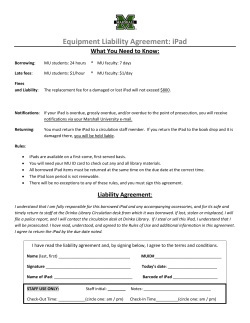Bluetooth Keyboard WItH POrtfOlIO CaSe fOr iPad taBletS
Bluetooth® Keyboard with Portfolio Case for iPad® Tablets Table of contents Battery Precautions . . . . . . . . . . . . . . . . . . . . . . . . . . . . . . . . . . . . . . . . . . . . . . . . . . . . . . . 2 FCC Information . . . . . . . . . . . . . . . . . . . . . . . . . . . . . . . . . . . . . . . . . . . . . . . . . . . . . . . . . . 3 Location of Parts and Controls . . . . . . . . . . . . . . . . . . . . . . . . . . . . . . . . . . . . . . . . . . . . . 4 Inserting your iPad Tablet into the Case . . . . . . . . . . . . . . . . . . . . . . . . . . . . . . . . . . . . 5 Charging the Keyboard . . . . . . . . . . . . . . . . . . . . . . . . . . . . . . . . . . . . . . . . . . . . . . . . . . . . 5 Syncing the Bluetooth to your iPad Tablet . . . . . . . . . . . . . . . . . . . . . . . . . . . . . . . . . . . 6 Care and Maintenance . . . . . . . . . . . . . . . . . . . . . . . . . . . . . . . . . . . . . . . . . . . . . . . . . . . . . 7 Specifications . . . . . . . . . . . . . . . . . . . . . . . . . . . . . . . . . . . . . . . . . . . . . . . . . . . . . . . . . . . . . 7 Troubleshooting . . . . . . . . . . . . . . . . . . . . . . . . . . . . . . . . . . . . . . . . . . . . . . . . . . . . . . . . . . . 8 Warranty . . . . . . . . . . . . . . . . . . . . . . . . . . . . . . . . . . . . . . . . . . . . . . . . . . . . . . . . . . . . . . . . . 9 1 Battery precautions • Dispose of old batteries properly. Do not dispose of old batteries in a fire. • D o not leave batteries where a young child or pet could play with or swallow them. If the batteries are swallowed, contact a physician immediately. • B atteries may explode if mistreated. Do not attempt to recharge or disassemble the batteries. • U se only fresh batteries of the required size and type. Do not mix old and new batteries, different types of batteries, or rechargeable batteries of different capacities. 2 FCC INFORMATION This equipment has been tested and found to comply with the limits for a Class B Digital Device, pursuant to Part 15 of the FCC Rules. These limits are designed to provide reasonable protection against harmful interference in a residential installation. This equipment generates, uses, and can radiate radio frequency energy and, if not installed and used in accordance with the instructions, may cause harmful interference to radio communications. However, there is no guarantee that interference will not occur in a particular installation. If this equipment does cause harmful interference to radio or television reception, which can be determined by turning the equipment off and on, the user is encouraged to try to correct the interference by one or more of the following measures: • Reorient or relocate the receiving antenna. • Increase the distance between the equipment and receiver. • C onnect the equipment to an outlet on a circuit different from that to which the receiver is connected. • Consult the dealer or an experienced radio/TV technician for help. This equipment complies with Part 15 of the FCC Rules. Operation is subject to the following two conditions: 1. This equipment may not cause harmful interference. 2. T his equipment must accept any interference received, including interference that may cause undesired operation. Modifications not authorized by the manufacturer may void the user’s authority to operate this device. 3 Location of parts and controls 1. iPad Tablet Security Tab 2. 2 Camera Ports (One on the back) 1 3. iPad Tablet Frame 4. Bluetooth Keyboard 5. Control Panel 2 3 5 4 4 Inserting your iPad Tablet into the Case 1. Open the Bluetooth Keyboard Case completely. 2. Pull the iPad Tablet Security Tab out from the frame. 3. S lide your iPad Tablet into the frame so that its screen is facing out of the frame, its Power Button is accessible, and the cameras are lined up with their ports. 4. Tuck the iPad Tablet Security Tab back in behind your iPad Tablet. Charging the Keyboard 1. P lug the charging cord (included) into the charging outlet at the control panel and into a USB outlet (see the illustration below for part locations). Charging Outlet On/Off Switch Bluetooth Connect Button Power LED Charging LED Bluetooth LED Caps Lock LED 2. T he power and charging LEDs will illuminate during charging, and shut off when charging is complete. 3. The keyboard takes approximately 4.5 hours to charge for up to 90 hours of use. Note: The charging LED indicator will blink when your Bluetooth Keyboard Case’s battery needs recharging. 5 Syncing the Bluetooth to your iPad Tablet 1. Power on your iPad Tablet. 2. S lide the On/Off switch on the Bluetooth Keyboard Case to “on”. Both the Bluetooth LED and the power LED illuminators will light up for a few seconds and then shut off. 3. P ress the Connect button on the Bluetooth Keyboard Case. The Power LED will illuminate and the Bluetooth LED will flash. 4. Select the “Settings” icon on your iPad Tablet’s screen. 5. Locate and select “Bluetooth” in your iPad Tablet’s “General” menu. 6. Under “Devices” on your iPad Tablet, select the Bluetooth Wireless Keyboard. 7. T he iPad Tablet will now prompt you to enter your tablet Bluetooth password and press either the Return or Enter key using the Bluetooth Keyboard Case. 8. T he iPad Tablet screen should now show the Bluetooth Wireless Keyboard has connected successfully. 9. The Power LED will remain illuminated while the keyboard is powered on. 10. Slide the On/Off switch to “off” when you are done using the keyboard. 11. If your iPad Tablet goes into standby mode, the Bluetooth Keyboard Case should still be synced. If you power-off your iPad Tablet you may need to re-sync. If you use the Bluetooth Keyboard Case with a new iPad Tablet, or it doesn’t connect properly, follow the steps above to re-sync. Note: The Bluetooth Keyboard Case will automatically go into standby mode after 15 minutes of non-use in order to preserve battery life. Just press any key to reactivate the keyboard. 6 Care and Maintenance • E nsure you slide the On/Off switch to “off” when you have finished using your Bluetooth Keyboard Case. This should preserve battery life. • F old the Bluetooth Keyboard Case up so you can secure the flap with the hidden magnets. • D o not allow any heavy objects to be placed on the Bluetooth Keyboard Case, with or without your iPad Tablet inside it, as this may damage the keyboard and/or iPad Tablet components. • Wipe the exterior of the Bluetooth Keyboard Case with a clean, soft, dry cloth. • Store the Bluetooth Keyboard Case with its battery at least 50% charged. Specifications Bluetooth Wireless Technology . . . . . . . . . . . . . . . . . . . v3.0 Bluetooth Wireless Technology Working Distance. . . . 32' Operating Voltage . . . . . . . . . . . . . . . . . . . . . . . . . . . . . . . 3.0 - 5.0V Charging Means . . . . . . . . . . . . . . . . . . . . . . . . . . . . . . . . . USB 2.0 Charging Time . . . . . . . . . . . . . . . . . . . . . . . . . . . . . . . . . . . 4 - 4.5 hours Battery Usage Time . . . . . . . . . . . . . . . . . . . . . . . . . . . . . . Up to 90 continuous hours Battery Life . . . . . . . . . . . . . . . . . . . . . . . . . . . . . . . . . . . . . 3 years Dimensions . . . . . . . . . . . . . . . . . . . . . . . . . . . . . . . . . . . . . 10.25" l x 7.75" w x 1" h 7 Troubleshooting Issue Solution The keyboard will not work with my iPad Tablet. Make sure that the keyboard is synced correctly. Power the keyboard off and then on and try again. If the iPad Tablet has been upgraded, or you are using a different iPad Tablet, resync using the steps on the previous pages. Check the battery power. You may need to recharge the Bluetooth Keyboard Case. Make sure that both your iPad Tablet and the Bluetooth Keyboard Case are on and in good working order. iPad is a trademark of Apple Inc., registered in the U.S. and other countries. The Bluetooth® word mark and logos are registered trademarks owned by Bluetooth SIG, Inc., and any use of such marks by Brookstone® is under license. 8 One (1) Year Limited Warranty Brookstone® warrants this product against defects in materials and/or workmanship under normal use for a period of ONE (1) YEAR from the date of purchase by the original purchaser (“Warranty Period”). If a defect arises and a valid claim is received within the Warranty Period, at its option, Brookstone will either 1) repair the defect at no charge, using new or refurbished replacement parts, or 2) replace the product with a new product that is at least functionally equivalent to the original product, or 3) provide a store credit in the amount of the purchase price of the original product. A replacement product or part, including a user-installable part installed in accordance with instructions provided by Brookstone, assumes the remaining warranty of the original product. When a product or part is exchanged, any replacement item becomes your property and the replaced item becomes Brookstone’s property. When a store credit is given, the original product must be returned to Brookstone and becomes Brookstone’s property. Obtaining Service: To obtain warranty service, call Brookstone Limited Warranty Service at 1-800-292-9819. Please be prepared to describe the product that needs service and the nature of the problem. A purchase receipt is required. All repairs and replacements must be authorized in advance. Service options, parts availability and response times will vary. You are responsible for delivery and the cost of delivery of the product or any parts to the authorized service center for replacement, per our instructions. Limits and Exclusions: Coverage under this Limited Warranty is limited to the United States of America, including the District of Columbia and the U.S. Territories of Guam, Puerto Rico, and the U.S. Virgin Islands. This Limited Warranty applies only to products manufactured for Brookstone that can be identified by the “Brookstone” trademark, trade name, or logo affixed to them or their packaging. The Limited Warranty does not apply to any non-Brookstone products. Manufacturers or 9 suppliers other than Brookstone may provide their own warranties to the purchaser, but Brookstone, in so far as permitted by law, provides these products “as is.” This warranty does not apply to: a) damage caused by failure to follow instructions relating to product’s use or the installation of components; b) damage caused by accident, abuse, misuse, fire, floods, earthquake or other external causes; c) damage caused by service performed by anyone who is not a representative of Brookstone; d) accessories used in conjunction with a covered product; e) a product or part that has been modified to alter functionality or capability; f) items intended to be periodically replaced by the purchaser during the normal life of the product including, without limitation, batteries or light bulbs; g) any product sold “as is” including, without limitation, floor demonstration models and refurbished items; or h) a product that is used commercially or for a commercial purpose. Brookstone SHALL NOT BE LIABLE FOR INCIDENTAL OR CONSEQUENTIAL DAMAGES RESULTING FROM THE USE OF THIS PRODUCT, OR ARISING OUT OF ANY BREACH OF THIS WARRANTY. TO THE EXTENT PERMITTED BY APPLICABLE LAW, BROOKSTONE DISCLAIMS ANY AND ALL STATUTORY OR IMPLIED WARRANTIES, INCLUDING, WITHOUT LIMITATION, WARRANTIES OF MERCHANTABILITY, FITNESS FOR A PARTICULAR PURPOSE AND WARRANTIES AGAINST HIDDEN OR LATENT DEFECTS. IF BROOKSTONE CANNOT LAWFULLY DISCLAIM STATUTORY OR IMPLIED WARRANTIES, THEN TO THE EXTENT PERMITTED BY LAW, ALL SUCH WARRANTIES SHALL BE LIMITED IN DURATION TO THE DURATION OF THIS EXPRESS WARRANTY. Some states disallow the exclusion or limitation of incidental or consequential damages or how long an implied warranty lasts, so the above exclusions or limitations may not apply to you. This warranty gives you specific legal rights and you may also have other rights, which vary from state to state. 10 Find thousands more great ideas online 797195 Merrimack, New Hampshire USA 03054 • 800-846-3000 • Brookstone.com
© Copyright 2025