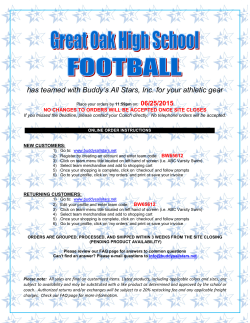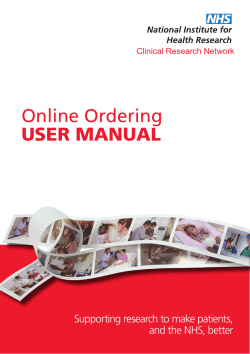Ordering Instructions from SGS Studios
ORDERING INSTRUCTIONS FROM SGS STUDIOS TYPES OF PRODUCTS ACCESSING THE SYSTEM ENTERING YOUR PASSCODE PASSCODE ENTRY & GALLERY SWITCHING PACKAGE ORDERING SELECT PHOTOS FRAMED PRINTS PRODUCT PACKAGES SHOPPING CART INCOMPLETE PACKAGE SELECTION FINAL PRODUCT ORDERING & PAYMENT OPTIONS ORDER CONFIRMATION QUESTIONS OR ISSUES 1 1 2 2 3 3 4 6 7 8 8 11 11 Ordering Instructions from SGS Studios NOTICE -‐ A 15% discount is applied to all products and packages for orders made before 31st May 2015. Any purchases made after this date will no longer have this discount applied. This is to simplify the logistical challenges that are made easier when we receive all completed orders as quickly as possible and can complete processing in batch. We appreciate your understanding and encourage you to order your products at your earliest opportunity. FRAMED PRODUCTS –purchases of framed images includes the print. It is possible to order only a frame in one of the 5 sizes by using the family name image as the selected photo. Mounts are available as a separate item and can be single, double or triple mounts, all available in a variety of swatches. CANVAS PRODUCTS – In the same way as framed photographs, frames are available for canvas prints. Types of Products Products are broadly categorized into packages and À la Carte product purchases. Packages include a number of preselected products, such as prints in a variety of sizes and papers. This gives our customers a way to quickly order their products and also gives the added advantage of giving a substantial discount on the purchase. À la Carte products can be purchased in any combination and quantity above the minimum purchase price of the lowest value package. Additionally our customers are free to purchase both packages and À la Carte depending on individual needs. A comprehensive pricelist for packages and products are available from the landing page in the top menu bar. 1 Accessing the System The URL should be entered in the address bar of the browser window and will direct to the event-‐landing page: http://proofs.sgsmithphotography.com/sis2015_annual_portraiture Entering Your Passcode An alphanumeric pass-‐code is required to gain excess to your child’s personal gallery. SIS will provide this after the event. E.g. 91X2Y71ZX1 2 Upon clicking the “Go” button a warning will be prompted if the code typed in is invalid or entered incorrectly. Please ensure that the correct passcode is entered. It must match the passcode provided to you after the photo shoot. If the same error message appears, please email support@sgsmithphotography.com for live support. Passcode Entry & Gallery Switching For families with siblings, multiple passcodes will be provided. The user can switch between galleries at any time by entering a new passcode and clicking the “Go” button. Enter a different passcode to move between galleries where appropriate. Ordering should be completed in a gallery unless the user is registered, otherwise, the user will lose all product selections in the shopping cart upon switching gallery. Package ordering Once the user has gained access to the system the main selection page will be displayed. This contains several pieces of information as shown in the image below. 3 Select Photos Clicking the “Select Photos” link will enable the selection of one or all photographs. This is especially useful when ordering À la Carte, but not necessary when selecting product packages. Selecting the image(s) and then clicking individual products will enable that combination to be purchased. 4 Once a product is selected it enables the “add to cart dialog box”. Here the quantity of the combination (product and image) can be changed accordingly and then added to the shopping cart. Adding to the shopping cart increases the number shown in the shopping basket and can be seen at the top right hand corner of the screen. Simply hovering above the cart at any time will show a more detailed view of the contents. “View Cart” will provide a full detailed breakdown of your shopping cart including the images of the user’s purchases. The shopping cart can be edited at any time by clicking this link. 5 The user can return to the main selection screen at any time by clicking the close icon in the top right of the “add to cart” dialog box. Adding to the cart will automatically return the user directly to the selection screen. From here, the user may change the selected photo or repeat the process again using the same photo. Framed Prints When ordering from our selection of framed images, the product view is available to the right side of the screen. By clicking the magnifier icon on the thumbnail image, a larger view and description can be viewed by the user. 6 Product Packages Clicking on any of the package options will take the user to the “Select Product” dialog (in the same way that À la Carte selection does). Packages can be changed at this point if required. Alternatively the user can click the links to see what products are included in each package. Selecting “Continue” moves the user forward to the package dialog. Dragging the photos over the blank images creates the package. Photos can be selected from favorites, all images in gallery or those currently selected. 7 A running count of how many images have been selected, regardless of size, are given in a small green circle icon on the bottom left of each photo. Once populated clicking “Add to Cart” will add the selection to the cart and move the user back to the main selection screen. If the package is incomplete prior to adding to the cart, the user will be prompted to add additional photos as shown in the image above. Shopping Cart Incomplete Package Selection Checkout is only available if the cart is complete; this only applies for incomplete package selections. If the package is incomplete the user will be guided to where the omissions are. These will be in the form of placeholder images for those package items not selected showing “no photo selected ”. Final Product Ordering & Payment Options Once product selection is complete the user can then complete the checkout process by clicking the “checkout now” button. 8 Unless the user is logged in as a “registered user”, they will be prompted to enter a mailing address for product delivery and payment purposes. This information will be treated as strictly confidential information and SGS Studios will not release this information to any third party. Once shipping information is completed the user is then able to continue to checkout. The final part of the process is to select the shipping method. This can either be a collection from SGS Studios or delivered to the assigned postal address. This will depend on the products purchased. It is preferable that large framed or canvas prints should be collected in person. 9 Checking the radio button and continuing to the checkout will bring the user to the final confirmation screen. At this point gift certificates can be used to offset the total cost of the shopping basket if appropriate. Finally, confirmation is required and this will provide the user with the opportunity to review and complete their purchases. Click “Pay Now” to pay by either Credit Card or PayPal. The purchased photographs and products will take approximately 10-‐14 working days to be processed and ready for delivery. 10 Order Confirmation Finally an order confirmation will be sent to the users email, showing the details of the order. Questions or Issues For problem resolution please feel free to email support@sgsmithphotography.com. 11
© Copyright 2025