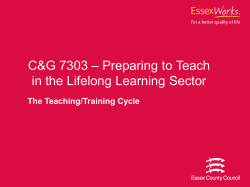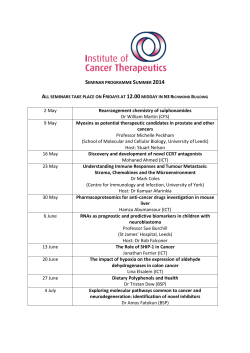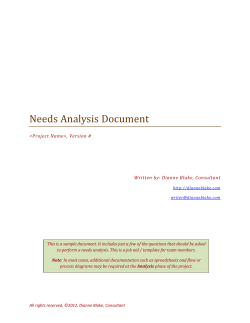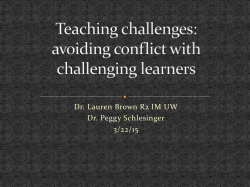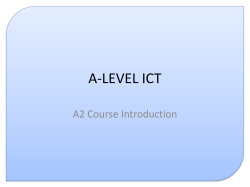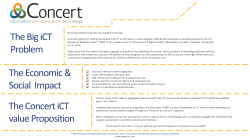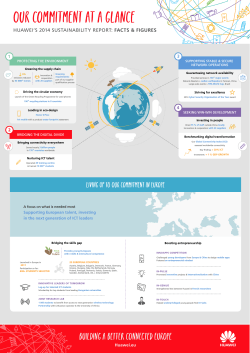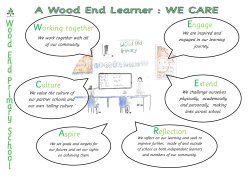ICT - Rwanda Education Board
REPUBLIC OF RWANDA MINISTRY OF EDUCATION ICT COMPETENCE BASED SYLLABUS FOR LOWER SECONDARY Kigali, 2015 RWANDA EDUCATION BOARD P.O. Box 3817 KIGALI Telephone: (+250) 255121482 E-mail: info@reb.rw Website: www.reb.rw ICT COMPETENCE BASED CURRICULUM FOR LOWER SECONDARY Kigali, April 2015 ©2015 Rwanda Education Board All rights reserved: This syllabus is the property of Rwanda Education Board. Credit must be provided to the author and source of the document when the content is quoted. i FOREWORD The Ministry of Education of Rwanda is honoured to provide all beneficiaries with this syllabus. It serves as an official document and guide to competency based teaching and learning, and also ensures that there is consistency and coherence in the delivery of education across all levels of general education in Rwandan schools. The Rwandan education philosophy aims to ensure that young people at every level of education achieve their full potential in terms of the relevant knowledge, skills and appropriate attitudes and to prepare them to integrate into society and exploit employment opportunities. In line with efforts to improve the quality of education, the government of Rwanda emphasises the importance of aligning the syllabus, teaching and learning, and assessment approaches in order to ensure the system is producing the kind of citizens the country needs and desires. Many factors influence what children are taught, how well they learn, and the competencies they acquire. Among these factors are the relevance of the syllabus, the quality of teachers’ pedagogical approaches, the assessment strategies and the instructional materials available. The ambition to develop a knowledge based society and the growth of regional and global competition in the jobs market has necessitated the shift to a competency-based syllabus. With the help of the teacher, whose role is central to the success of the syllabus, learners will gain appropriate skills and be able to apply what they have learned in real life situations. Hence, they will make a difference not only to their own lives but also to the success of the nation. I wish to sincerely extend my appreciation to the people who contributed to the development of this document, particularly the Rwanda Education Board and its staff who organised the whole process from its inception. Special appreciation goes to the development partners who supported the exercise. Any comment or contribution would be welcome for the improvement of this syllabus. Gasana Ismael Janvier Director General REB ii ACKNOWLEDGEMENT I wish to sincerely extend my special appreciation to the people who played a major role in development of this syllabus. It would not have been successful without the participation of different education stakeholders and the financial support from different donors. For this, I would like to express my deep gratitude. My thanks first goes to the Rwanda Education Board staff who were involved in the conception and writing of this syllabus. I wish to extend my appreciation to the valuable efforts from teachers from secondary to university level during the conception of this syllabus. I owe gratitude to different education partners such as UNICEF, UNFPA, DFID and Access to Finance Rwanda for their financial and technical support. Special mention should also go to ESRI Rwanda for their contribution to facilitate the integration of GIS into this syllabus. I also value the contribution of other education partner organisations such as CNLG, AEGIS trust, Itorero ry’Igihugu, Gender Monitoring Office, National Unit and Reconciliation Commission, RBS, REMA, Handicap International, Wellspring Foundation, Right To Play, MEDISAR, EDC/L3, EDC/Akazi Kanoze, Save the Children, Faith Based Organisations, WDA, MINECOFIN and local and international consultants. Their respective initiative, cooperation and support were responsible for the successful production of this syllabus by the Curriculum and Pedagogical Material Production Department (CPMD). Dr. Joyce Musabe, Head of Department, Curriculum, Pedagogical Material and Production Department(CPMD), iii LIST OF PARTICIPANTS WHO WERE INVOLVED IN THE ELABORATION OF THE SYLLABUS Rwanda Education Board 1. Dr. Joyce MUSABE : Head of Curriculum and Pedagogical Material Department(CPMD). 2. Joseph RUTAKAMIZE: Head of Science & Arts unit in Curriculum and Pedagogical Material Department. 3. Jean Damascene HABANABASHAKA: Computer Science Specialist/Software Engineer in CPMD: Team leader. 4. Protais Aimable RWAMBUKA: ICT Director, Examination and Accreditation Department(EAD). 5. Vincent NYIRIGIRA: Quality Assurance Specialist, ICT in Education and ODel. 6. Anathalie NYIRANDAGIJIMANA, Pedagogical norms specialist in CPMD. Teachers and Lecturers 1. Dr Mathias NDUWINGOMA: Head of Computer Science Department, UR-College of Education. 2. Theogene TWAGIRUMUKIZA: Computer Science teacher at GS Gatagara, Huye District. 3. Peter Clever NTAMUSHOBORA: Computer Science teacher at SONRISE, Musanze District. 4. Liliane MUHORAKEYE: Computer Science teacher at FAWE Girl school, Gasabo District. 5. Theoneste, UWAYEZU: Computer science teacher at College Ami des Enfants, Gasabo District. 6. Jerome NDAGIJIMANA: Computer Science teacher at SOS THS Kigali, Gasabo District. 7. Maxime RWAKA: Sales Engineer at ESRI Rwanda, Gasabo District. Quality Assurance Dinesh RAMJEE iv TABLE OF CONTENTS FOREWORD ............................................................................................................................................................................................................................. ii ACKNOWLEDGEMENT ............................................................................................................................................................................................................ iii LIST OF PARTICIPANTS WHO WERE INVOLVED IN THE ELABORATION OF THE SYLLABUS ......................................................................................................... iv 1. 2. 3. INTRODUCTION ............................................................................................................................................................................................................... 1 1.1. Background of the curriculum review ....................................................................................................................................................................... 1 1.2. Rationale of teaching and learning ICT ..................................................................................................................................................................... 2 1.2.1. ICT and society ................................................................................................................................................................................................. 2 1.2.2. ICT and learner ................................................................................................................................................................................................. 2 1.2.3. Competences ................................................................................................................................................................................................... 2 PEDAGOGICAL APPROACHES ........................................................................................................................................................................................... 5 2.1. Role of the teacher ................................................................................................................................................................................................... 5 2.2. Role of the learner ................................................................................................................................................................................................... 6 2.3. Special needs education and inclusive approach ...................................................................................................................................................... 7 ASSESSMENT APPROACHES ............................................................................................................................................................................................. 7 3.1. Types of assessment ................................................................................................................................................................................................ 7 3.1.1. Formative and continuous assessment (assessment for learning) ..................................................................................................................... 8 3.1.2. Summative assessment (assessment of learning) .............................................................................................................................................. 8 3.2. Record keeping ........................................................................................................................................................................................................ 9 3.3. Item writing in summative assessment ................................................................................................................................................................... 10 3.4. Structure and format of the examination ............................................................................................................................................................... 10 v 3.5. 4. 5. Reporting to parents .............................................................................................................................................................................................. 12 RESOURCES ................................................................................................................................................................................................................... 13 4.1. Materials needed for implementation .................................................................................................................................................................... 13 4.2. Human resource..................................................................................................................................................................................................... 14 SYLLABUS UNITS ............................................................................................................................................................................................................ 16 5.1. General presentation ............................................................................................................................................................................................. 16 5.2. Key competences at the end of Secondary One ...................................................................................................................................................... 18 5.3. Units table for Secondary One ................................................................................................................................................................................ 19 5.4. Key competences at the end of Secondary Two ..................................................................................................................................................... 36 5.5. Units table for Secondary Two................................................................................................................................................................................ 37 5.6. Key competences for Secondary Three ................................................................................................................................................................... 54 5.7. Units table for secondary three .............................................................................................................................................................................. 55 6. REFERENCES .................................................................................................................................................................................................................. 74 7. WEEKLY TIME ALLOCATION ............................................................................................................................................................................................ 75 vi 1. INTRODUCTION 1.1. Background of the curriculum review The ICT competence based curriculum is designed to develop learners' competences rather than just their knowledge. The syllabus focuses on what learners can do; to ensure their learning has greater purpose and is deeper than it would be otherwise. A competencebased curriculum is characterised by approaches that are largely learner-centred, criterion-referenced, constructivist, focused upon learning outcomes (rather than content definition) and have an emphasis on formative assessment. The design of this competency based curriculum empowers Rwandans with relevant and modern ICT competences through up-to-date technologies. Technology has developed and this has implication to update the syllabus to align the curriculum with recent technologies in terms of applications, different technological devices and their use in daily life. The syllabus reflects the recommendations, guides and vision for the country articulated in a range of different government policies. The Education Sector Strategic Plan 2013 and Vision 2020 reflect on quality education and an emphasis on science, technology and innovation, particularly in natural and applied sciences, and ICT. This syllabus responds to the Second Economic Development and Poverty Reduction Strategy (EDPRSII) and the draft ICT policy in Education 2014 to avail ICT to all categories of learners. It is also consistent with the NICI III plan, which is the strategic plan for ICT development in Rwanda in line with Vision 2020. 1 1.2. Rationale of teaching and learning ICT 1.2.1. ICT and society Information and communications technology (ICT) is a dominant and pervasive part of modern life that has changed every aspect of human society. The government focuses on the comprehensive use of ICT to reach its goals stipulated in different official documents and policies. In Rwandan society ICT is the foundation for long term, sustainable and efficient government services, GDP growth, communication, corporate growth(NICIII), economic development, financial transactions, and the global distribution of jobs. Advances in information influence the value of investments, living standards, patterns of work and leisure, business efficiency and productivity, and spur competition in the marketplace. 1.2.2. ICT and learner ICT is a subject that empowers learners with a package of skills through the use of various ICT tools namely computers, the internet, broadcasting technologies (radio and television), banking technologies and telephony to access, manipulate and provide information. ICT as a subject provides basic computing skills and exposes learners to common application software such as word processing, spreadsheets and presentations. The internet opens up the individual to the world of communication, research and innovation, graphic and multimedia manipulation, and the advanced skills of spatial data analysis and manipulation through Geographical Information Systems (GIS). 1.2.3. Competences The national policy documents, based on the national aspirations, identify ‘Basic Competences’ alongside the ‘Generic Competences’ that will develop higher order thinking skills. Basic Competencies are addressed in the stated broad subject competences and in the 2 objectives highlighted on a year on year basis and in each of the units of learning. The selection of types of learning activities must focus on what competencies the learners are able to demonstrate throughout and at the end of the learning process. The core competencies that must be emphasised and reflected in the learning process are briefly described below and teachers will ensure that learners are exposed to tasks that help them acquire such skills. Generic competences Critical and problem solving skills: The acquisition of these skills will help learners think imaginatively and broadly to evaluate and find solutions to problems encountered in all situations. Creativity and innovation: The acquisition of these skills will help learners take initiative and use imagination beyond the knowledge provided to generate new ideas and construct new concepts. Research: This will help learners find answers to questions based on existing information and concepts and to explain phenomena based on findings from information gathered. Communication in official languages: Teachers, irrespective of not being teachers of language, will ensure the proper use of the language of instruction by learners which will help them to communicate clearly and confidently. It will also assist learners to convey ideas effectively through speaking and writing and by using the correct language structure and relevant vocabulary. Cooperation, inter personal management and life skills: This will help the learner to cooperate with others as a team in whatever task are assigned and to practice positive ethical moral values and respect for the rights, feelings and views of others. Learners will also perform practical activities related to environmental conservation and protection. These skills will also assist learners to advocate for personal, family and community health, hygiene and nutrition and respond creatively to the variety of challenges encountered in life. 3 Lifelong learning: The acquisition of this skill will help learners to update their knowledge and skills with minimum external support and to cope with the evolution of knowledge advances for both personal fulfillment and in areas that need improvement and development. Broad ICT competences at the end of ordinary level Transform Rwandan citizens into technology skilled human capital for the socioeconomic development of the nation. Provide a solid foundation of technological understanding for learners to integrate into society and the world of work. Familiarise learners with the use of ICT tools and their impact of ICT in daily life. Familiarise learners with communication and research techniques by combining skills, attitudes and values. Demonstrate communication, research, practical problem solving, observation, creativity and innovation in everyday life. Organise and manipulate information using common application software namely word processing, the internet, spreadsheets, presentations, graphics, and multimedia. Manipulate spatial data using Geographical Information Systems. Develop computational thinking and logical reasoning through computer programming. ICT and developing competences ICT contributes to a learner’s development of critical thinking, research and problem solving, creativity and innovation, communication and cooperation skills. This will be achieved by conceptualising, analysing, synthesising, evaluating, manipulating and applying the role of various computing tools to appropriate contexts of real life, as well as analysing both hardware and software mechanisms. Learners will be able to use ICT safely, securely and ethically, to manage computing tools, and to organise and present information using word processing, spreadsheets, presentations, Geographical Information Systems, graphics and multimedia and application software. 4 Through ICT, learners will identify problems in information processing and conduct analysis by considering relevant functional, practical, human and socioeconomic factors. They will also draw up specifications for the ICT enabled solutions to problems. Learners will draw on a range of resources which are most suitable for solving problems and developing solutions and use appropriate methods to implement these solutions using equipment, tools and techniques sensibly. They will test, evaluate and refine solutions systematically, document solutions to problems, and appropriately apply ICTs to solve problems 2. PEDAGOGICAL APPROACHES Learners learn best when they are actively involved in the learning process through a high degree of participation, contribution and production. Learning activities indicated in this competence-based curriculum are to enable learner-centered approaches that motivate learners to be the central element of the learning environment. At the same time, each learner is an individual with their own needs, pace of learning, experiences and abilities. Teaching strategies must therefore be differentiated and varied, but flexible within a well structured sequences of lessons. Learner-centered education does not mean that the teacher no longer has responsibility for seeing that learning takes place. 2.1. Role of the teacher The change to a competence-based curriculum is about transforming learning, and ensuring that learning is deep, enjoyable and habitforming. Teachers must shift from the traditional method of instruction and play the role of a facilitator. They must let learners experience ICT content through the use of available resources in order to value each learner's individual needs and expectations. The teacher must identify the needs of learners, the nature of the learning to be done, and the means to shape learning experiences accordingly. 5 A teacher’s role is to organise the learners in the classroom or computer laboratory and other ICTs to engage them in the use of these ICTs through participatory and interactive methods This ensures that the learning is personalised, active, participative and cooperative. The teacher will design and introduce the tasks to the class to perform or for immediate discussion. The role of the teacher will be to guide the learners in constructing their own knowledge, skills and attitudes. Learners are taught how to use the computer and other ICT tools used in different technologies. The teacher must select and develop appropriate materials like teaching models, digital content, and simulators for the learners to use in their work. In practical lessons, the teacher first demonstrates the handling of the computer and other ICT tools followed by learners embarking on the task with hands on manipulation. The teacher must devise remedial strategies in and outside the classroom/computer laboratory to ensure low achievers and those with learning difficulties keep pace with the rest in acquiring the required competencies. 2.2. Role of the learner The activities of the learner are indicated against each learning unit and reflect the appropriate level of engagement of the learner in the learning process. The teaching and learning processes will be tailored towards creating a learner friendly environment based on their capabilities, needs, experience and interests. The learning activities will be organised in a way that encourages learners to construct knowledge either individually or in groups in an active way. Learners work on one competence at a time in the form of concrete units with specific learning outcomes broken down into knowledge, skills and attitudes. 6 In practical lessons learners will work individually, in pairs and in groups where the availability of computers and other ICT tools will not permit working individually, but they will be encouraged to do simple project work individually. 2.3. Special needs education and inclusive approach All Rwandans have the right to access education regardless of their different needs. The underpinning of this provision would naturally hold that all citizens benefit from the same menu of educational programs. The possibility of this assumption is the focus of special needs education. The critical issue is that we have persons/learners who are totally different in their ways of living and learning as opposed to the majority. These differences can either be emotional, physical or sensory. Traditionally intellectual learning challenges were known as mental retardation. These learners equally have the right to benefit from the free and compulsory basic education in the nearby ordinary/mainstream school. Therefore, the schools’ role is to enrol them and also set strategies and intervention measures to provide relevant education for them. The learning environment and ICT tools, teaching materials and other resources should meet the requirements of learners with special educational needs. Assessment strategies and conditions should also be standardised to the needs of these learners. Detailed guidance for each category of learners with special education needs is provided for in the guidance for teachers. 3. ASSESSMENT APPROACHES 3.1. Types of assessment Assessment is the process of evaluating the teaching and learning processes through collecting and interpreting evidence of an individual learner’s progress in learning. It is also used to make a judgment about a learner’s achievements measured against defined standards. Assessment is an integral part of the teaching learning processes. In the new competence-based curriculum, assessment must 7 also be competence-based, whereby a learner is given a complex situation related to his/her everyday life and asked to try to overcome the situation by applying what he/she has learned. Assessment will be organised at the following levels: School based assessment, District examinations, National assessment (LARS) and National examinations. 3.1.1. Formative and continuous assessment (assessment for learning) Continuous assessment involves formal and informal methods used by schools to check whether learning is taking place. When a teacher is planning their lesson, they should establish criteria for the performance and behavioural changes at the beginning of a unit. Then at the of end of every unit, the teacher should ensure that all the learners have mastered the stated key unit competencies based on the criteria stated, before going to the next unit. The teacher will assess how well each learner mastered both the subject and the generic competencies described in the syllabus. From this, the teacher will gain a picture of the all-round progress of the learner. The teacher will use one or a combination of the following: a) Manipulation, (b)ICT tools and task/practice (c) observation, (d) pen and paper, and (e) oral questioning 3.1.2. Summative assessment (assessment of learning) When assessment is used to record a judgment of the competence or the performance of the learner, it serves a summative purpose. Summative assessment provides a picture of a learner’s competence or progress at any specific moment. The main purpose of summative assessment is to evaluate whether learning objectives have been achieved. It is also used for the ranking or grading of learners, for deciding on progression, for selection into the next level of education, and for certification. This assessment should have an integrative aspect whereby a student must be able to show mastery of all competencies. 8 It can be internal or school based and external in the form of district and national examinations. School based summative assessment should take place once at the end of each term and once at the end of the year. Districts will be supported to continue their initiative to organize a common test per class for all the schools to evaluate the performance and the achievement level of learners in individual schools. External summative assessment will be done at the end of P6, S3 and S6; while LARS will be done in P2 and P5 grades (in Literacy and Numeracy). 3.2. Record keeping This is gathering facts and evidence from assessment instruments and using them to judge the student’s performance by assigning an indicator against the set criteria or standard. Whatever assessment procedures used, they shall generate data in the form of scores which will be carefully be recorded and stored in a portfolio. These scores will be used for remedial actions, alternative instructional strategy and feed back to the learner, for the parents to check their child's learning progress and to advise accordingly, or for the final assessment of the learners. This portfolio is a folder (or binder or even a digital collection) containing the student’s work as well as the student’s evaluation of the strengths and weaknesses of their work. Portfolios reflect not only work produced (such as papers and assignments), but also it is a record of the activities undertaken over time as part of student learning. The portfolio output (formative assessment) will be considered only as enough for three years of A level. It will also serve as a verification tool for each learner that they attended the whole learning process before they undergo the summative assessment for the subject. The results from the portfolio will contribute 50% of the summative assessment for each year. 9 3.3. Item writing in summative assessment Before developing a question paper, a plan or specification of what is to be tested or examined must be produced to show the units or topics to be tested on, the number of questions in each level of Bloom’s taxonomy, and the marks allocation for each question. In a competency based curriculum, questions from the higher levels of Bloom’s taxonomy should be given more weight than those from the knowledge and comprehension level. Before developing a question paper, the item writer must ensure that the test or examination questions are tailored towards competency based assessment by doing the following: Identify topic areas to be tested on from the subject syllabus. Outline subject matter content to be considered as the basis for the test. Identify learning outcomes to be measured by the test. Prepare a table of specifications. Ensure that the verbs used in the formulation of questions do not only require memorisation or recall answers but test the broad competencies as stated in the syllabus. 3.4. Structure and format of the examination ICT competences for the ordinary level makes ICT content a practical oriented subject with hands on skills. For this reason, there will be two(2) papers for Information and Communication Technology(ICT) in the Ordinary level. The first paper will be theoretical testing of knowledge, skills and attitudes. Learners will be assessed on their competences to effectively use computing tools and how to locate, extract, record and interpret, exchange, retrieve, manipulate, store and use information through technology. There will be an emphasis 10 on ICT fundamentals, safety and security, application software, programming for juniors, and network and data communication, as identified in the syllabus. The practical paper will be arranged on the same topic areas namely ICT fundamentals, safety and security, application software, programming for junior, and network and data communication, to test learners' hands on skills. The practical paper will have questions related to manipulation of computing tools and solving real life problems using application software, communication using technological tools, and developing logical reasoning through programming. The content distribution table will assist in the choice of what content to be assessed. Note that not all topic areas and subtopic areas are to be covered. Table: Structure and format of ICT assessment Topic Areas Theory Practice Topic Area-1 X% Z% Topic Area-2 Y% T% 50% 50% 11 ICT tools required for practical assessment Assessment of ICT competences will require different types of equipment to ensure the development of the ability of learners. The computer will be the main tool used to test ICT skills during practical examinations. Different technological devices have been given an important role in this syllabus to offer competences required by society, thus upon availability of these tools the practical paper will use them. During national examinations, for both computer, portable devices, and other ICT tools; the practical paper will be conducted individually at a one student to one device. 3.5. Reporting to parents The wider range of learning in the new curriculum means that it is necessary to think again about how to share a learners’ progress with their parents. A single mark is not sufficient to convey the different expectations of learning that are in the learning objectives. The most helpful reporting is to share what learners are doing well and where they need to improve. A simple scale of meeting expectations very well, meeting expectations, and not meeting expectations for each of knowledge/understanding, subject skills and competencies in a subject will convey more meaning than a single mark. For school based assessments these scores do not need to be added up. 12 4. RESOURCES 4.1. Materials needed for implementation The successful implementation of this ICT syllabus will require learners to have computers which are the standard equipment for this subject. Alongside computers, other ICT tools and application software have been identified and it is indicated in this syllabus where they will be needed. Various resources for the implementation of the ICT competence based curriculum are the following: Equipment, teaching and learning materials Computer laboratory: At least two learners for one computer. Mobile lab(laptops) is highly recommended where possible. Printer and scanner. Telephony systems. Broadcasting technology: Television and radios per school. Projectors: Presentation is a key element of the competence based curriculum where learners work. Teaching materials will be mostly displayed using a projector for both ICT as a subject but for other subjects using ICT as a tool. To assist learning and teaching ICT as well as integration of ICT in all subjects five(5) projectors are required per school. Laptop per teacher: Teachers needs to prepare learning and teaching materials and organise content so as to use the classroom time effectively. One laptop per teacher is required. Internet connectivity. Network devices: Switch, router, wireless access point, server, and crimping tools. Software: In most cases skills expected from this competence based curriculum do not rely on any version of operating system or any version of application software. However, the latest version of most software at the time of implementation will be used. 13 o Operating system: licensed copy of the Windows Operating System. Linux distributions are to be used if all applications reflected in the syllabus are supported. For portable devices most recent operating system is recommended. o Word processing, spreadsheets and presentation: a licensed copy of latest version of Microsoft Office. o ArcGIS software for spatial data manipulation. o Graphics and multimedia: digital camera, Photoshop, Microsoft Picture Manager, and Movie Maker. o Tux typing: for enhancing typing skills and speed for learners. o Browsers: Chrome, Mozilla Firefox, Epiphany, and Opera. o Social media: Twitter, Facebook, Skype, Flickr, Instagram, Linkedin, IM(Instant Messaging) applications and Google+ Financial Transactions o ATM: ATM Simulators for experimenting with the process of accessing, depositing and checking balances of an account using a debit/credit card. Organised visit is recommended if any ATM device is nearest the school. o Telephones for mobile banking and managing money. o Billing machine or simulators. o Programmable calculator. Interactive board: Two interactive boards per school. 4.2. Human resource The effective implementation of this curriculum requires a joint collaboration of educators at all levels. Given the material requirements, teachers are expected to accomplish their noble role as stated above. School head teachers and directors of studies are required to follow-up and assess the teaching and learning of ICT . These combined efforts will ensure bright future careers and lives for learners as well as the contemporary development of the country. 14 In a special way, a teacher of ICT at ordinary level should have a firm understanding of ICT concepts at the level he/she teaches. He/she should be qualified in ICT/Computer Science or related fields with Education and have firm ethical conduct. The teacher should possess the qualities of a good facilitator, organiser, problem solver, listener and adviser. He/she is required to have basic skills and competency of guidance and counseling because students may come to him/her for advice. Skills required for the Teacher of ICT The teacher of ICT should have the following skills, values and qualities: Inspire children and community the devotion of learning and use of ICT Engage learners in variety of learning activities. Use multiple teaching and assessment methods. Adjust instruction to the level of the learners. Use creativity and innovation in the teaching and learning process. Be a good communicator and organiser. Be a guide/facilitator and a counselor. Manifest passion and impartial love for children in the teaching and learning process. Link the use of ICT with other subjects and real life situations. Have good mastery of ICT content and devotion to be lifelong learner. Have good classroom management skills. 15 5. SYLLABUS UNITS 5.1. General presentation The ICT subject is taught in the lower secondary education level i.e. S1, S2 and S3 respectively. At every grade where it is taught, the ICT syllabus is structured in Topic Areas. Topic Areas are themselves broken down into Sub-Topic Areas while Sub-Topic Areas are in turn made up of Units. As for Units, they have the following features: 1. Each Unit is aligned with the number of periods that are expected to be taught. 2. Each Unit has a key unit competency whose achievement is pursued by all teaching and learning activities undertaken by both the teacher and the learners. 3. Each Unit’s key competency is broken down into learning objectives as follows: a. Learning Objectives relating to Knowledge and Understanding tend to use lower order thinking skills. They are actually considered to be prerequisites to learning objectives relating to skills, attitudes and values. b. Learning Objectives relating to Skills, Attitudes and Values are also known as Higher Order Thinking Skills. These Learning Objectives are actually considered to be the ones targeted by the present reviewed curriculum. 4. Each Unit contains detailed content that is to be covered. 16 5. Each Unit is provided with Learning Activities that are expected to engage learners in the learning process as interactively as possible (learner centered and participatory approach). 6. Finally, each Unit contains Links to Other Subjects, Assessment Criteria and the Materials (or Resources) that are expected to be used to in its teaching and learning. The following table indicates the distribution of the content by topic areas and subtopic areas as well as number of lessons allocated: Topic areas Sub-topic areas Number of periods(Period=40minutes) S1 S2 %Subtopic %Topic areas areas Total S3 18 10 4 32 15% 4 4 0 8 4% 20 8 14 46 19% Spreadsheets 0 26 8 34 16% Presentation 0 0 6 6 3% 12 8 10 28 14% 0 0 16 16 7% 8 6 6 20 9% 9% Programming for juniors(Scratch) 10 10 8 26 13% 13% Total 72 72 72 216 100% 100% Introduction to ICT fundamental ICT Safety and security Application Word Processing Software GIS Graphics and multimedia Computer network and Data communication 19% 59% 17 5.2. Key competences at the end of Secondary One Explain the foundation of Information and Communication Technology. Explain the evolution, categories, parts and role of computers. Navigate the Windows environment and work with Windows Explorer to introduce techniques of folder and file management. Maintain a computer in good working condition and use it safely, securely and ethically. Create and manipulate a document using word processing basic features. Manipulate text and use advanced formatting methods and simple objects in a document. Define and Recognise basic features of GIS, differentiate elements/components of the interface of the GIS application and query a map and organise map layers. Understand the rationale of a computer network and use the internet efficiently and effectively. Create a music sprite and add music with scratch and audacity. 18 5.3. Units table for Secondary One TOPIC AREA: INTRODUCTION TO ICT S1 ICT SUB-TOPIC AREA: ICT FUNDAMENTALS Unit 1:ICT foundation. No of Periods: 6 Key Unit Competency: Explain the foundation of Information and Communication Technology (ICT). Learning Objectives Knowledge and understanding Explain ICT related concepts and terms. List ICT tools and their appropriate use in daily life. Skills Use ICT related terms Content Attitudes and values Appreciate the appropriately. role played by ICT Use ICT equipment in the evolution of namely radio, mobile society. phones, televisions and Enjoy using ICT computers in their and appreciate relevant context by the benefits and turning on and off, effectiveness of navigating and different ICT accessing their tools. features ). contexts. Identify areas where ICT is used. Select appropriate ICT tools. Evaluate the advantages and Introduction Learning Activities In groups, Learners discuss Data: definition and types of data, different ICT concepts. data gathering, analog and digital. Teacher provides available ICT Information: definition, factors tools (radios, televisions, and (accuracy, relevance, age, telephones) and Learners utilise completeness, and presentation) them and deduce their use in Communication: definition, elements daily life. of communication, and types/ways Learners visit a computer of communicating. laboratory, and other ICT Technology: definition, types of activities around the school. technologies. Learners observe a ICT video/documentary on the use Definition of ICT of different ICT equipment in ICT equipment: radio, television, different organisations. Learners phones ,tablets, ATMs, [Billing write an essay on the use of ICT machines],satellite, projector and in daily life using the available computers. learning materials. 19 disadvantages of using ICT in society. Use and interact with ICT equipment(radio, television, phones, computers ) Importance of ICT General use of ICT in: education, health, business, and communications etc. Advantages and disadvantages. Current use of ICT in Rwanda: education, health, business, and communication, etc. Links to other subjects: Assessment criteria: Learners are able to correctly explain the foundations of Information and Communication Technology(ICT) by correctly explaining ICT related terms. Learners can accurately perform basic manipulation of ICT equipment and can figure out the importance of ICT throughout the evolution of society, including its advantages and disadvantages. Learners can also explain how ICT is used in different industries. Materials: Computers, CD/DVD, video player, projector, text book, and digital materials. 20 TOPIC AREA:INTRODUCTION TO ICT S1 ICT SUB-TOPIC AREA: ICT FUNDAMENTALS Unit 2:Computer systems. No of Periods: 6 Key Unit Competency: Explain the evolution, categories, parts and role of computers. Learning Objectives Knowledge and understanding Explain computer related terms. Identify the different parts, functions and characteristics of a computer. Identify different ports and connectors. Explain computer invention and its generations Identify advantages, disadvantages and areas where computers are Skills Attitudes and values Use computer related Appreciate terms appropriately. the role played by unit of storage computers measurements to in the another. evolution of Connect different society and ports to their their impact corresponding on daily life. connectors Appreciate differentiate how computer systems different and computer parts technologica Explain the invention l advances and evolution of have computers impacted on Differentiate the technologies used in evolution of different generations computers. of computers Analyse the advantages and Convert from one Content Computer Definition of a computer, functions of computers (input, processing, storage and output), and characteristics of a computer. Computer components: Hardware Central Processing Unit (ALU, register and CU), and computer peripherals (input and output). Ports and connectors Storage(primary storage, secondary storage/mass storage and tertiary storage), and characteristics and measurements of storage. Software System software(operating system, utilities, programming languages, firmware, etc.). Application software(customised and off the shelf software). The computer system (user, software, Learning Activities In groups, learners discuss different computer concepts. Learners observe physically and /or by video/digital content provided by the teacher on the different parts of a computer system. Group discussion on the functions of the different parts of a computer. Individual work on the functionality of different devices that use firmware. Learners plug and unplug different external hardware(computer peripherals) parts to their ports and connectors. Learners observe video/digital content provided by the teacher on generations and families of computers. In groups discuss the technologies used in different computer generations. Teacher asks learners to write an 21 used. disadvantages of different generations and areas of computer use. hardware and data). Computer family Microcomputer(definition and categories), minicomputer, mainframe, and super computer. essay on the use of computers in daily life using the available resources (text books, internet, digital content, etc.). History of computers(Invention [Charles Babbage, ENIAC]), Generations of computers(valves, transistors, integrated circuits, microprocessors, and artificial intelligence). Advantages and disadvantages of using a computer. Areas of computer use(education, business, office work, entertainment, communication, media, storage, security, traffic control, medicine, and weather forecasting etc.). Link to other subjects:Physics: studying valves and transistors (circuit board). Assessment criteria: Learners can accurately and correctly explain the invention and evolution of computers used in different generations. Learners can explain how computers are used in different industries and are able to precisely distinguish between the different types, parts of computers and connects them correctly.. Materials: Computers, video player, projector, the internet, text book, and digital materials. 22 TOPIC AREA: INTRODUCTION TO ICT S1 ICT SUB-TOPIC AREA: ICT FUNDAMENTALS Unit 3: Computer navigation. No of Periods: 6 Key Unit Competency: Navigate the Windows environment and work with Windows explorer to introduce the techniques of folder and file management. Learning Objectives Knowledge and understanding Recognise the desktop and taskbar elements. Explain the role of saving files in folder. Identify the process of managing files and folders. State the purpose of the recycle bin and why deleted files are kept in recycle bin. Skills Explore and Content Attitudes and values Adjust the customise the computer desktop, taskbar working and start menu. environment Restore deleted properly. files and folders. Be aware of Use the control deleting files and panel to folders. customise the Appreciate the working importance of environment. correctly Navigate window managing files and manage files and folders so and folder that files can be hierarchically located. correctly. Use computer storage devices to move data between Desktop Definition, desktop icons, taskbar Learning Activities Individually or in pairs, learners add items to the start menu, add elements to the quick launch of the taskbar, send programs to the desktop as shortcuts, set the time and date, change the desktop background, change the windows colours, set the screen resolution, and change the mouse pointer and keyboard layout. (start button, task manager, system tray, quick launch), customise the desktop, taskbar. Explore and customise the start menu Recycle bin(definition, role, send and restore files from the recycle bin). Control panel Desktop background and theme, mouse pointer, desktop icons and Individually or in pairs, learners create gadgets, windows colour, screen saver, a folder hierarchy and move folders screen resolution, date and time, and using different techniques as indicated keyboard layout by the teacher. Windows: Definition, types of windows, Learners create files through the (application window, and document notepad, choose an appropriate name window), window control buttons, for the file and save it to a defined common Windows accessories location as directed by the teacher. (Windows Explorer, calculator, games, Learners list them with different 23 computers. Use search techniques to find files and folders. Analyse storage devices so that decisions can be made on what storage device should be used based on its characteristics. and paint). Folder Create, rename, cut& paste, copy and paste, drag, and delete. File Create, save, rename, open, delete, cut and paste, copy and paste. views. Learners delete and restore files and folders from the recycle bin. Learners use calculators and enhance the use of the mouse and keyboard by playing games, using paint and using typing software (tux typing). Learners connect or insert storage devices to the computer. Save and retrieve files and folders on or from different secondary storage devices. Link to other subjects: Assessment criteria: Learners are able to appropriately navigate the computer by arranging elements of the desktop, taskbar and start menu. They can perform basic settings including the background, colour, screen saver, keyboard layout, date and time, and locate a given application program or accessory using the start menu. They can create, name, rename and differentiate the copy paste and cut paste operations for a given structure of folders and subfolder). Learners are able to recognise the basic functionalities of the keyboard and use them correctly. Materials: Computers, video player, projector, the internet, and text books. 24 TOPIC AREA: INTRODUCTION TO ICT S1 ICT SUB-TOPIC AREA: SAFETY AND SECURITY Unit 4: Safe, secure and ethical use of computers. No of Periods: 4 Key Unit Competency: Maintain a computer in good working condition and use it safely, securely and ethically. Learning Objectives Knowledge and understanding Identify and follow the basic safety guidelines to prevent cuts, burns, electrical shocks, and damage to eyesight, when using computers. Skills Observe and apply the correct safety and security procedures when using ICT. Attitudes and values Content Appreciate and Safe Lab Procedure follow the basic General safety and health safety, safety guidelines electrical safety, fire safety, proper use to prevent cuts, of cleaning tools and fire burns, electrical extinguishers. shock, and damage to Maintaining your computer eyesight when General precautions, power using computers. connectivity, and precautions for Show concern connecting the mouse, keyboard and about computer other external peripherals. vulnerability. Maintenance precautions System unit, monitor, keyboard, and mouse Learning Activities The teacher helps learners to practice computer safety. The teacher assists learners to sit properly in front of the computer. General safety: teachers assist learners to switch off computers before turning off the main power source. Learners use detergent liquids to clean monitor. Learners discuss why water and food are prohibited in a computer environment. Link to other subjects: Physics, Biology and Chemistry: safety in laboratories and ergonomics. Physical education: ergonomics. Assessment criteria: Learners are able to maintain a computer in good working condition and use it safely, securely and ethically. Materials: Computer laboratory, projector, the internet, cleaning tools, detergent liquid, and textbooks. 25 TOPIC AREA: APPLICATION SOFTWARE S1 ICT SUB-TOPIC AREA: WORD PROCESSING Unit 5: Word processing basics I. No of Periods: 10 Key Unit Competency: Create and manipulate a document using basic word processing features. Learning Objectives Knowledge and understanding Identify the basic features of a word processing environment. Explain the role of word processing applications. State the steps used to create, rename, save and open a document. Explain how written text should be organised. Recognise errors in a Skills Explore the Attitudes and values Appreciate the Content Word processing environment of basic features of Definition and role of word processing word processing a word applications. applications. processing Starting word processing applications. Use the basic environment. Word processing environment features of word Show confidence Title bar, tabs, menus, toolbars, scroll processing(creat in improving bar, ruler, and status. e, rename, save presentation by Working with documents and open a new replacing hand Create, save, open and renaming document). written existing document, bar, working Organise written documents with zone/area. text. printed ones. Text selection Apply different Show interest in Select a character, word, sentence, methods to move organising text. paragraph and the whole document. text and move Appreciate the Basic text formatting through the formatting and Font (color, size, bold, italic, underline, text(use of proofing features face, and change case). shortcuts). of word Paragraph(indents, spacing and lists, Use formatting processing to alignment, borders and shading, and tools to improve produce error sorting). Learning Activities In a computer lab, learners create, rename, save and open a document. Learners are given written exercises to label elements of a word processing environment- screenshots. Practical exercises on a given text and perform the following: selection, basic text, indents and lists formatting, moving text, indents and lists. Learners perform spelling and grammar checks and use the thesaurus feature to correct errors in a document. 26 document and identify the appropriate proofing features to correct the errors. Identify different methods to move through the written text. the presentation of a document. Use proofing the features of spell, and grammar checks and the thesaurus to correct errors in a document. free and well presented documents. Proofing features Spelling and grammar check and thesaurus. Move a section of text and move through the text Cut, copy and paste text. Move through the document using keyboard shortcuts (ctrl+home, ctrl+end, end, home,pg up, pg dn). Scrolling though the text, deleting text, undo and redo changes, and find and replace. Link to other subjects: English, French: formal extended writing. Assessment criteria: Learners can create, save and open an existing document. They can select a given part of a document and apply formatting. They can move correctly to a given section of the document. They can accurately apply basic shortcuts keys in a document to save the time of using the mouse. Materials: Computers, projector, soft documents and hard copies, text books, and the internet 27 TOPIC AREA:APPLICATION SOFTWARE S1 ICT SUB-TOPIC AREA: WORD PROCESSING Unit 6: Word processing basics II No of Periods: 10 Key Unit Competency: Manipulate text and use advanced formatting methods and add simple objects in a document. Learning Objectives Knowledge and understanding Explain the techniques for manipulating a document. Recognise the proofing features for editing a document including using track changes. State when to use columns and breaks in a document. Skills Manipulate a Attitudes and values Show interest in Content Manipulating a document document by formatting and Page setup (setting margins, managing the manipulating a orientation, page borders and layout of the document. background, and watermarks). page and the Appreciate Proofing features entire document. advanced Track changes, adding comments, and Apply different formatting and word count. methods to proofing features Columns and breaks format text in a of word Insert columns (presets and user document. processing for defined). Use proofing editing a Breaks (page, column, text wrapping, features for document next page, and continuous). editing a including using Formatting text document track changes. Styles(headings, create a style, apply a including track style, and clear formatting). changes. Nested lists (bullets and numbering). Use columns and Drop caps. breaks to Headers and footers, and page organise the numbers. document. Learning Activities Learners type a document with borders, background, a watermark, and perform the correct alignment. Learners use track changes to indicate modification, use comments and carryout a word count check. Learners add columns and use different breaks to make the document useful based on the teacher's guidelines. Facilitated by the teacher, learners format a document and emphasise the use of bullets and numbered lists as they are available in the document. Learners add a useful header including information of their school . Learners create footers and page numbers and to use different numbering while across different sections. 28 Link to other subjects: English, French: presentation of extended writing, punctuation and spelling. Assessment criteria: Learners can accurately format the layout of the page, use breaks and columns and apply advanced formatting through the use of styles and nested lists in a document. They can add headers, footers and numbering to the whole document as well as to a given section of the document. Materials: Computers, projector, soft documents and their hard copies. text books, and the internet. 29 TOPIC AREA: APPLICATION SOFTWARE S1 ICT SUB-TOPIC AREA: GIS Unit 7: GIS and maps. No of Periods: 12 Key Unit Competencies: Define and recognise basic features of GIS. Differentiate the elements/components of the interface of the GIS application. Query a map and organise map layers. Learning Objectives Knowledge and understanding Skills Understand the Explain GIS basic concepts of GIS. Identify different elements of the interface of an ArcMap. Know how to work with maps in a GIS environment. Know and understand how to use different navigation related terms appropriately. Explore the ArcMap environment. Navigate a map and show a certain section of a map in different scales. Query a map and organise map layers. Attitudes and values Appreciate the importance and function of GIS. Content Define terms and concepts of GIS Java edition (AEJEE), PostGIS, and ArcExplore. GIS, ArcGIS Desktop (ArcMap), The interface of ArcMap Table of Contents (TOC), menu bar, Learning Activities Through teacher guidelines and electronic content Learners identify and name different elements of the ArcMap interface. status bar, main window, and toolbars. Learners open ArcMap and browse, save, and close an existing map. File handling with ArcMap. Open an existing map, save and close a map, and browse an existing map. Individually or in groups, learners use Navigation tools navigation tools to explore a map. Zoom in/out, fixed zoom in/out, zoom to full extent, zoom to previous/next Learners query a map using the extent, pan, and spatial bookmark. identify and find tools. Query methods (I) Find and identify. Layers in a map. 30 tools. Know how to identify a location using a query on a map. Turn off/on a layer, order layers, add/remove layer, and rename a layer. Link to other subjects: Geography: Physical Geography. Assessment criteria: Learners are able to accurately use GIS navigation tools to navigate a map, manipulate layers and use the correct methods to query a map. Materials: Computers, projector, text books, interactive board and ArcGIS desktop. 31 TOPIC AREA:COMPUTER NETWORK AND DATA COMMUNICATION S1 ICT Unit 8: Network and internet fundamentals. No of Periods: 8 Key Unit Competency: Understand the rationale of a computer network and use the internet efficiently and effectively. Learning Objectives Knowledge and understanding Skills Attitudes and values Explain network and Describe a computer Appreciate the computer network terms. network, the importance characteristics of a and power of a network, the role, computer and the advantages network and and disadvantages of the internet on a computer network. daily life. Classify a computer network according to Enjoy geographical areas. improved Research internet communicatio terms: internet, n and research world wide by using the web(www),webpage, internet web site, web efficiently. browser, URL, and ISP. Explain the role, and advantages and disadvantages of a computer network. Identify the common types of computer networks according to geographical areas. Define the internet and world wide web(www). Identify a webpage, Content Learning Activities Computer Network concepts Definition of network. Definition of computer network. Characteristics of computer network. Role of a computer network. Advantages and disadvantages of a computer network. Classification of computer network according geographical areas (PAN, LAN, MAN, and WAN). Internet concepts: Definition of: internet, world wide web (www), webpage, web site, web browser, URL, and ISP. History of the internet Use of the internet in daily life (communication, research, business, In groups discuss the uses of a computer network and terminologies. The teacher helps learners to classify computer networks according to geographical areas. In small groups, directed by the teacher, learners conduct research using search engines. Teacher facilitates the creation of email accounts for each learner. 32 web site, web browser, URL, and ISP. Explain the importance of using the internet in daily life. Identify different methods used to connect to the internet. Explain the different types of search engines. Identify and decipher search results on information from the internet. Define and identify the advantage and disadvantages of using email Apply different methods to connect to the internet. Explore different search engines to perform searches on the internet. Apply and decipher search results using techniques to filter information from the internet. Create and manage an email account. education, and medicine). Methods/ways to connect to the internet Learners exchanges mails among themselves. (dialup ,broadband ,WIFI). Getting online (web browser, basic parts of a browser, and web address). Search engines Definition of a search engine. Advantages and disadvantage of search engines. List of search engines (Google ,Yahoo, and Wikipedia). Deciphering search results. Electronic mail (email) Definition of email. Email address. Advantages and disadvantages of email. Creation of an email account, send and receive email messages, organise email messages (move, delete, add or switch folders), set up an address book. Upload (attach) to and download a file from an email. Link to other subjects: Assessment criteria: Learners are able to accurately explain the basics of computer networks and are able to effectively use the internet to search for required information. Materials: Computers, servers, radio waves, internet connectivity, routers, switches, transmission data cables, projector, and text books. 33 TOPIC AREA: PROGRAMMING(Scratch) S1 ICT Unit 9: Music Sprite programming. Number of periods: 10 Key Unit Competency: To be able to create a music sprite and add music with scratch and audacity. Learning Objectives Knowledge and understanding Associate different commands to develop music. Identify different tools in scratch that enable us to produce a melody. Apply scratch instructions to switch on/off music. Describe and apply different components of a scratch window to create a sound clip using audacity. Skills Create a music sprite. Attitudes and values Conceptualise the ICT contribution to real life especially in the field of loop to the music music. sprite. Express the desire to Turning music on produce more melodies and off. using scratch Create a commands. tune/melody Pay attention on how to using the sound use commands and to tool kit. produce music. Create a sound Be proud to arrange clip using commands and produce audacity. a melody/music. Move the music Content Learning Activities Create/import sprite. Create a new sprite or import the existing image. Use combo blocks to play sounds Choose the sprite especially from those from the things folder. Manipulation of variables to program switch on and switch off. Manipulation of: change switch by, set switch to, forever, forever…if, Create a tune using the Sound Tool Kit To add a music script to a sprite: using play sound/play sound… until, play drum, rest for, set instrument, play note, set volume to, change volume by, etc. Create a Sound Clip using Audacity. Individual work on producing music splite. In group learners discuss how to associate commands and produce nice music. Practice how to use combo blocks, play sound, until, and switch on/off. Practice on setting volume, notes, etc. 34 Creating a song using Sound Tool Kit. Links to other subjects: Music: entertainment. Assessment criteria: Learners create a music sprite and efficiently add music with scratch and audacity. Materials: Scratch editor, internet connection, digital material, projector, and computer. 35 5.4. Key competences at the end of Secondary Two Use computers safely and securely to ensure that data is protected. Analyse and criticise the role and impact of computing tools in financial transactions. Use computing tools in financial transactions. Insert symbols, pictures, tables and objects in a document. Fill a new empty map with data, use simple symbols, label features and attributes table, and navigate a map. Work with a spreadsheet and perform basic manipulation of cell contents using arithmetical operations. Manage a window, sorting and filtering data in a spreadsheet. Work with Spreadsheet by applying Complex formula and functions Identify computer network devices, mediums and peripherals and connect different computer devices to the network. Use social media to exchange information on social life. Design a game, collect data in a table and add game rules. 36 5.5. Units table for Secondary Two TOPIC AREA: INTRODUCTION TO ICT S2 ICT SUB-TOPIC AREA: SAFETY AND SECURITY Unit 1: Data protection. No of Periods: 4 Key Unit Competency: Use computers safely and securely to ensure that data is protected. Learning Objectives Knowledge and understanding Skills Attitudes and values Describe Create and use Appreciate the computer user privileges. State and identify harmful programs. Identify the source of computer viruses. Identify the role of antivirus and anti-spyware computer user use of limited accounts. account(guest) to Distinguish prevent the different harmful spreading of programs. viruses and the Scan external use of the storage devices administrator before account only for connecting them the installation of to the computer. programs and Use the altering settings. appropriate Be selective and computer user careful of content privileges to on the internet. prevent the Show concern spread of about computer computer vulnerability viruses. Content Protect the computer(User Privileges) Setting password and user’s privileges (administrator and guest). Harmful programs Define a harmful program, and categories of harmful programs (virus, worms, spyware, trojan, root kit, malware, etc.). Sources of viruses Internet. Storage devices (media). Measures to prevent harmful programs Install antivirus programs. Avoid connecting the computer to non scanned storage devices, and avoid connecting via the browser to non secure websites. Apply common preventive, procedures Learning Activities Learners create administrator and guest accounts on the computer and set a password. In groups, learners discuss the role of different accounts and password for private and school computers. Learners research the types and source of viruses, their prevention and make a presentation. Learners update antivirus and use it to scan the computer and storages. 37 (antivirus scan, cleaning agent, spyware and antispyware, backup and restore, and compressing files) Link to other subjects: Assessment criteria: Learners can correctly use appropriate procedures to protect computers against harmful programs. They are able to use the antivirus programs to scan computers and different secondary storages devices and can use backup and compression tools effectively. Materials: Computers, projector, external storages, storage devices, the internet, and textbooks. 38 TOPIC AREA: INTRODUCTION TO ICT S2 ICT SUB-TOPIC AREA: ICT FUNDAMENTALS Unit 2: ICT in financial transactions. No of Periods: 10 Key Unit Competency: Analyse and criticize the role and impact of computing tools in financial transactions. Use computing tools in financial transactions. Learning Objectives Knowledge and understanding Explain the importance of using computers in financial transactions. Know about the different technologies in financial transactions. State and understand the impact of different technologies in financial transactions. Skills Explain the Attitudes and values Appreciate the importance of importance of computer different transactions. technologies in Evaluate the role financial of different transactions technologies in Show concern financial for computer transactions. misuse. Analyse and Criticise the impact of different technologies in financial transactions. Use ATMs and telephones for financial transactions. Content The role of computers in financial transaction Automated operations, record keeping, and the stock exchange. Impact of financial technologies in society Positive Quick service delivery. Security in transactions. Unlimited access to the users bank account. Automated billing. Replacement of people through automation. Job opportunities. Communication networks. Security. Reduce payroll expenses. Increase revenue to country. Solution to bank services problems (long lines, limited time for customer Learning Activities In small groups the teacher helps learners to determine the role of computer use in society. Individuals work (research) and present on different technologies and their use in financial transactions. In small groups, the teacher helps learners to determine the impact of technologies and their use in financial transactions. Learners visit the nearest bank and ATM and the teacher assist the learners to show them the functionalities. In groups, learners are given telephones and do exercises in managing money, paying and buying items (airtime, electricity, water, goods, TV subscription, etc.). Learners observe and use billing machines to record items and generate 39 servicing, transaction errors due to the bank personnel, excessive bureaucracy, etc.). Negative Fraud using computing tools. Unemployment for some fields(bank agents). Technologies in financial transaction e-commerce Process of buying and selling on the internet (using credit cards in online shops), ATM The process of accessing, depositing and checking the balance of an account using a debit card. Mobile banking Process of loading money on a mobile phone account, making life easier, sending and receiving money, and the security of using mobile money. bills for a given request. Link to other subjects: Economics and Entrepreneurship: financial transactions. Assessment criteria: Learners are able to effectively manage financial transactions for saving, sending, withdrawing, buying and selling using ICT tools and technology. In these circumstances, they should reveal strategies to make money using the technologies. Materials: Computers, projector, text book, internet, ATM simulator, ATM(visit), automated billing machine, and credit cards and debit cards. 40 TOPIC AREA:APPLICATION SOFTWARE S2 ICT SUB-TOPIC AREA: WORD PROCESSING Unit 3: Objects in a document. No of Periods: 12 Key Unit Competency: Insert symbols, pictures, tables and objects into a document. Learning Objectives Knowledge and understanding Identify how to insert different objects, watermarks, symbols and special characters into a document. Skills Illustrate Attitudes and values Appreciate the information with importance of different objects adding objects in in a document. a document. Use equations to Recognise the use write of tables in a mathematical document. information. Use tables to manipulate lists with different attributes. Content Objects :Insert and format text boxes Insert a text box, format a text box, Learning Activities Learners write a document on one of the following (genocide studies, modify colours and lines, and apply fill gender, peace and values, effects. Comprehensive sexuality education Adding shapes including STI AND HIV/AIDS) Insert shapes, format shapes, add text containing pictures, clip art, shapes, in shapes, and use drawing tools. textboxes, etc. Insert picture and word art objects Students write equations as indicated Insert a picture from the clipart gallery by the teacher. and from a file, and insert a word art Learners write various tables object. containing student, teacher, courses Equations and symbols and timetable information. Insert symbols and special characters. Write equations. Tables Inserting a table, column, and row. Deleting a row, a table, and a column. Merging cells and splitting cells. Drawing a table, table auto format, and formulas. Writing in a table, and text direction. 41 Table properties, layout and design, and borders and shading. Link to other subjects: Mathematics: symbols and equations. Assessment criteria: Learners are able to present and insert information graphically using objects in a document, write simple mathematical equations and present data in a table format. Materials: Computers, projector, text books, and data(images, and documents to give samples of data). 42 TOPIC AREA:APPLICATION SOFTWARE S2 ICT SUB-TOPIC AREA: SPREADSHEETS Unit 4: Spreadsheet basics. No of Periods: 8 Key Unit Competency: Work with a spreadsheet and apply basic manipulation of cell content using arithmetical operations. Learning Objectives Knowledge and understanding Skills Attitudes and values Explain the Apply various Appreciate the role of a spread sheet. Identify the basic features of a spreadsheet. State how to manipulate cell contents. methods to move, delete, and enter data from and into cells. Manipulate a worksheet and interconnect different worksheets. Use arithmetic operations to manipulate cell data. functions and effectiveness of a spreadsheet and its use in different sectors of work. Develop confidence when using a spreadsheet. Content Definition and role of a spreadsheet. Create, save and open a workbook. Spreadsheet environment Learning Activities In groups, learners discuss and explore basic features of a spreadsheet environment. Title bar, menus, tool bar, scroll bar, formula bar, status bar, cell, active cell, Through teacher or electronic name box, formula bar, column and content guidelines: row headings, and status bar. Cell, row and column basics Learners write sample data in cells and Definition, cell content, enter, select, apply indicated manipulation guided copy and paste, and cut and paste cell by the teacher or electronic content. data. Change row height, column width, wrap Learners to link different worksheets text and merge cells. by updating data through the grouping Insert, delete, move, and hide rows and of worksheets. columns. Formatting a cell Learners apply arithmetical Font. operations on numerical data. Text alignment and orientation. Cell borders and fill colours. Formatting numbers and text. 43 Worksheet basics Insert, delete, rename, copy, move, group and ungroup worksheets. Mathematical operators Addition, subtraction, multiplication, division, and percentages. Link to other subjects: Mathematics: arithmetic operations. Assessment criteria: Learners are able to accurately work with spreadsheets and apply basic manipulation of cell contents using arithmetical operations. Materials: Computers, projector, text books, and interactive content. 44 TOPIC AREA: APPLICATION SOFTWARE S2 ICT SUB-TOPIC AREA: SPREADSHEETS Unit 5: Worksheet data presentation. No of Periods: 6 Key Unit Competency: Manage a window, sorting and filtering data in a spreadsheet Learning Objectives Knowledge and understanding Identify techniques to freeze columns and rows. Explain the difference between sorting and filtering. Describe the impact that sorting can have on data. Skills Apply freeze panes, sort and filter skills in a datasheet. Filter the data in a spreadsheet. Content Attitudes and values Appreciate the importance of freezing columns or rows, and filtering and sorting data. Freeze panes Freeze top row. Freeze first column. Workbook view Normal, page break preview, page layout, custom view, and split the worksheet. Sort and filter Custom sort, A to Z, Z to A, filter by color, text, number, and custom filter. Learning Activities Individually or in small groups the teacher helps learners to work on freezing columns or rows and sorting and filtering data. Link to other subjects: Assessment criteria: Learners can effectively freeze panes to make static a given range of columns/rows in a spreadsheet. Learners can accurately apply filtering techniques to an amount of data to display the desired content and sort spreadsheet contents to organise data. Materials: Computers, projector, and text books. 45 TOPIC AREA:APPLICATION SOFTWARE S2 ICT SUB-TOPIC AREA: GIS Unit 6: ArcGIS. No of Periods: 8 Key Unit Competency: Fill a new empty map with data, use simple symbols, label features and attributes table, and navigate a map. Learning Objectives Knowledge and understanding Know how to create maps in ArcGIS. Know how to use navigation tools in ArcGIS. Skills Add data to a map. Work with data in a map. Apply simple symbology techniques. Use an attribute table. Query a map using measure, go to XY, and hyperlink methods. Attitudes and values Appreciate the importance of GIS. Content Creation of maps Open a new empty map and add data to the map. Display of a layer (I) Symbolise layer (using one single symbol (right and left click on a layer symbol) per layer). Add/remove labels of a layer (by right clicking on a layer and de/activation of labels). Layer properties, source tab(red exclamation point, set data source, and show where displayed data is stored). Attribute table Open an attribute table, sort descending/ascending, and freeze and unfreeze a column. Query methods (II) Measure, go to XY, identify, hyperlink, Learning Activities Learners practically recall how to open an existing map, turn on and off layers, and order and rename layers. Learners perform exercises on how to open a new empty map, add data and save a new map. The teacher encourages learners to explore and change symbols by right or left clicking on the symbol. Learners explore the presentation of labels of a layer. Learners open and arrange attribute tables. The teachers help learners to use a query using methods such as measure, go to XY, identify, hyperlink and select features. 46 and select features (use shift key for multiple selection, and clear selected features). Spatial thinking techniques. Link to other subjects: Mathematics: measurements and coordinates. Geography: physical geography, maps and spatial data manipulation related content). Assessment criteria: Learners are able to open a map, fill data in new map, use symbology, label features, and use an attribute table. Materials: Computers, projector, ArcGIS desktop, and text books. 47 TOPIC AREA:APPLICATION SOFTWARE S2 ICT SUB-TOPIC AREA: SPREADSHEETS Unit 7: Complex formulae and functions. No of Periods: 12 Key Unit Competency: Work with spreadsheets to apply complex formula and functions recognising the order of operations. Apply conditional formatting to the content of a worksheet. Use absolute and relative referencing. Learning Objectives Knowledge and understanding Skills Attitudes and values Identify the Use formula Appreciate the order of operations to evaluate a formula involving more than one operator. Identify the importance of referencing a cell. Explain the roles of formula and predefined functions. State the importance of involving more than one operator to manipulate the content of cells. Apply cell referencing in formulas. Use functions to manipulate data in worksheets. Highlight the content in a worksheet fulfilling a given condition. complexity of worked worksheets. Understand others views on well formatted tables. Content Learning Activities Predefined operators and symbols in The teacher helps learners work with excel spreadsheets. Formulas Using sample data provided by the Complex formula (many operators in teacher, learners use complex one formula). formulas, cell referencing and Cell references functions to manipulate the content of Relative, absolute and mixed cells. references. Learners highlight specific content in a Cell references of another worksheet sheet based on a condition specified by Copy paste option and sheet reference. the teacher. Functions Definition of functions. Mathematical: SUM,AVERAGE, ODD, INT,ROUND, EXP, SQRT, POWER, MOD,MAX, and PRODUCT. Logical: AND, NOT, OR and IF. Text: 48 visualising specific content in a sheet. COUNTA, COUNTABLANK, UPPER, LOWER, and REPLACE AND SEARCH. Conditional formatting Highlight cell rules (greater than, equal to, less than, etc.), top bottom rules, data bars, color scales, and icon sets. Link to other subjects: Mathematics: arithmetic operations, functions, equations, matrix, and logic. Economics: econometrics, Entrepreneurship: financial modeling. Assessment criteria: Learners can accurately manipulate data and manage worksheet data using formulae, functions and use conditional formatting to present information fulfilling a given criteria. Materials: Computers, projector, and excel applications. 49 TOPIC AREA:COMPUTER NETWORK AND DATA COMMUNICATION S2 ICT Unit 8: Network components and social media applications. No of Periods: 6 Key Unit Competency: Identify computer network devices, medium and peripherals. Connect different computer devices to the network. Use social media to exchange information on social life. Learning Objectives Knowledge and understanding Skills Identify devices Connect devices that can be connected to the network. Identify network resources. Identify different network mediums. Identify the network device and the peripherals. Know how to use social media appropriately. Attitudes and values Appreciate the to the network. use of network Explain computer devices, network peripherals, resources. network Differentiate mediums and between shared computer resources. network Show concern for mediums. the risks Differentiate associated with computer social network devices. networking and Share on the overall internet computer communication. network different network peripherals. Create a profile Content Learning Activities Devices that can be connected to a In groups, discuss computer network network(desktop, laptop, printers, devices, mediums and peripherals. scanners, PDAs, and smart phones). The teacher helps learners describe Connect different devices to the different components of a computer computer network. network, resources and devices. Network resources (services, storage The teacher helps students to identify space, applications). and value the best practice of different Network medium: Cables(coaxial types of social media. cable, fiber optics, twisted pair cable), In small groups, the teacher helps and radio wave(infrared, bluetooth, learners to communicate using and WIFI). predefined social media. Computer network devices (switch, hub, access point, router, and multifunction device). Network peripherals (scanner and printer). Social media Value of social media, social media best practice, examples of social media (Facebook, Twitter, Google+, LinkedIn, 50 on social media and sign in. YouTube, Blogging, Skype, etc.). Link to other subjects: History and Citizenship: citizenship related contents. Assessment criteria: Learners are able to explain the basics of a computer network. They can correctly connect different devices to a network and can safely use social media. Materials: Computers, servers, routers, switches, transmission data cables, projector, and text books. 51 TOPIC AREA: PROGRAMMING(Scratch) S2 ICT Unit 9: Game programming. Number of periods: 10 Key Unit Competency: To be able to design a game, collect data in a table and add game rules. Learning Objectives Knowledge and understanding Skills Attitudes and values Identify Interact with the Choose the different classes needed to make a good game. Apply detailed classes to develop a game. Include rules in the game. basic classes to produce a game such as game name, sprites, sprite interaction, backgrounds, and scores and levels. To detail each class by providing an information table to for clarity and greater understanding. Create scripts based on the sprite interaction rules. adequate instruction needed to produce a game. Conceptualise the ICT contribution in real life especially in developing games. Express the desire to produce more games using scratch commands. Appreciate the produced game. Pay attention on how to use commands and Content Learning Activities Game concepts Individual work on producing a game. Game Name. The learner can imagine/observe an List of sprites(name, costumes, sounds, animated game and produce it. movements). Group discussion on how to associate How sprites interact in this game. commands and produce a good game. Provide the list of backgrounds. Practice how to include rules in the The score counter rule and level game using scratch commands such as advancement rule. Collect detailed data in the table Provide in a well drawn table (draft) each item that will guide the game designer in order to limit any kind of mistake or jumping of steps. Commands to set game rules Switch to costume, forever, if, touching colour, broadcast, when I receive, go to, change by, show, repeat, hide, wait, stop all, point in direction, round pick random, if on edge bounce, turn, if else, etc. touching colour, broadcast, when I receive, go to, change by, show, etc. 52 produce a game. Be proud of arranging commands and producing a game. Links to other subjects: Fine Art Assessment criteria: Learners are able to efficiently design a game and add game rules. Materials: Scratch editor, internet connection, digital material, projector, and computer 53 5.6. Key competences for Secondary Three Understand functions of operating systems; install and use applications and utility software. Generate a table of contents and use one document to have multiple copies for different recipients. Present data graphically and use different objects in a document. Query a map using selections (attribute and location), create a map layout and insert map elements, use advanced symbology and labelling and print, export and send a map. Use different techniques to organise a printable datasheet. Prepare and make a presentation. Create graphics using basic graphic elements and edit predefined graphics. Explain network security and apply basic security measures. Explain the different use of multimedia and interactive multimedia applications and use multimedia software to create a video. Use complex expressions, operators and controls to design platforms. 54 5.7. Units table for secondary three TOPIC AREA: INTRODUCTION TO ICT S3 SUB-TOPIC AREA: SAFETY AND SECURITY Unit 1: Application and utility software installation. No of Periods: 4 Key Unit Competency: Understand the functions of operating system, install and use application and utility software Learning Objectives Knowledge and understanding Explain the basic functions of an operating system. Describe computer user privileges while installing and uninstalling a program. Explain the difference between opensource and proprietary software. Skills Allow program Attitudes and values Appreciate the Content Functions of operating systems access to role of open Applications, I/O, memory and CPU administrative source management. privileges during application Types of License for software program software over Opensource and proprietary. installation. proprietary Download software. Download an software to save Installation of Software open source money. MS Office, antivirus, Skype, browser, application Show concern media player programs, burning program from over embedded applications, Adobe the internet. virus infection reader/Photoshop, and games. Use over the internet Software add-on administrative through Definition. privileges to different Role of Add-ons(interface change, install different downloaded adding features, change content of set-ups Install application files. webpage, etc.). (e.g. Download add-on/add-in Helper, AdBlock, Media Player for to application YouTube, Mail notifier, screen software(brows capture, etc.) er, Office, and Learning Activities Learners discuss the role of opensource applications over proprietary and viceversa. Learners download different software setups/installer from the internet with the teacher's guidance. Learners install and uninstall applications provided by a teacher. Learners download and install add-on and use them. In groups, learners are given DVDs containing operating systems and are to follow the instructions to install on selected computers in laboratories. 55 video and music players applications). Download and install add-ons. Download file (video) using add-ons. Link to other subjects: Music: streaming applications for music. Assessment criteria: Learners are able to correctly explain the functions of an operating system. They should be able to follow instructions of installation set up to respond effectively, and install and uninstall correctly a given computer application. Materials: Computers, projector, text book, storage devices, the internet, Storage of different applications and operating systems, installation video 56 TOPIC AREA:APPLICATION SOFTWARE S3 ICT SUB-TOPIC AREA: WORD PROCESSING Unit 2: Table of contents and mail merge. No of Periods: 8 Key Unit Competency: Generate a table of contents and use one document to have multiple copies for different recipients. Learning Objectives Knowledge and understanding Skills Identify the role Generate a table of a table of contents in a document. Identify the need to write and print a letter to multiple recipients. of contents for a document. Apply and use mail merge to produce a personalised document for multiple recipients. Protect a document with a password. Organise and print a document. Use a table of contents to indicate document's Attitudes and values Appreciate the ease with which mail merge can create personalised documents to various recipients. Content Table of content Create, update and delete. List of figures. List of tables. Mail merge Concept of mail merge, use new list of recipients, and use existing list. Organise, print and view shortcuts. Protect a document. Learning Activities Within a document, learners create and amend a table of contents, list of figures, and tables. Learners write a formal letter and use mail merge features to produce multiple copies to different people. Learners adjust a document and print different orientations using the school printer, print preview, and PDF writer. Learners protect a document using a password. 57 content. Link to other subjects: Assessment criteria: Learners are able to accurately generate a table of contents, list of figures, and tables. They can correctly write a formal letter and use mail merge to generate multiple copies for a number of recipients. Materials: Computers, projector, data(formal letter and list of recipients and their individual details), textbooks containing both table of contents, list of figures and tables, and the internet. 58 TOPIC AREA:APPLICATION SOFTWARE S3 ICT SUB-TOPIC AREA: WORD PROCESSING Unit 3: Charts and advanced objects. No of Periods: 6 Key Unit Competency: Present data graphically and use different objects in a document. Learning Objectives Knowledge and understanding Know how to present data graphically using charts. Identify procedures to add and read documents added in a document as objects. Know how to insert different objects from different programs in a document e.g. equations, excel and, portable Skills Illustrate Attitudes and values Appreciate the information with way to present different charts. data using charts. Insert common Show confidence mathematical when writing equations and mathematical symbols into a equations in a document. document. Add documents to another word processing document. Insert objects of different programs in a document e.g. equations, excel and, portable document format(PDFs). Content Learning Activities Charts Learners insert charts and common Common charts (column, line, pie, bar mathematical equations in a provided document. Learners choose and insert documents, presentations, sheets and PDF files appropriately in a document by displaying the entire file or displaying them in the document as icons. Learners use embedded files in a document by opening them, editing and making a presentation. charts). Formatting an object and chart Styles, adjust image, format an object and others. Add object from files Document, workbook, presentation, PDF, etc. Add objects Excel, presentation, and equation applications in a document. 59 document format (PDFs). Combine multiple documents and various objects in one document. Link to other subjects: Mathematics: equations and functions, and graphs. Assessment criteria: Learners can accurately present data graphically using charts and insert a file into a document and display the whole of it or as a shortcut in the document. They can correctly use 'Mathematical Equations Editor' to write mathematical functions and equations. They can use Excel to plot dynamic charts in a document. Materials: Computers, projector, text books, and an interactive materials. 60 TOPIC AREA:APPLICATION SOFTWARE S3 ICT SUB-TOPIC AREA: GIS Unit 4: ArcGIS. No of Periods: 10 Key Unit Competency: Query a map using selections (attribute and location). Create a map layout and insert map elements. Use advanced symbology and labeling. Print, export and send a map. Learning Objectives Knowledge and understanding Skills Know how to Query a map query a map using complex selections. Explain how to export and convert ArcGIS maps. using complex selections. Use advanced symbology and labelling. Produce a map layout. Print, export and send a map. Attitudes and values Appreciate the ability to understand and represent geographic features. Content Learning Activities Query methods (III) The teacher helps learners select on a Select by attributes, select by location, map all the rivers that flow through a predetermined location using the tools they learnt. Practical exercises on how to select by attributes/by location and on how to export selected features. The teacher demonstrates how symbology can be given using categories. Afterwards learners practice symbolising layers according to categories and quantities. The teacher helps learners work with map elements and perform exercises on how to insert a legend, scale, orientation and text. Under the teacher’s guidance, learners perform an exercise on printing, exporting a map as a picture(eg.jpg)and sending a map. export selected features. Display of a layer (II) Symbolise layer (using categories and using quantities). Add/remove labels of a layer (adjust label properties). Display options (transparency and map tips (use primary field)). Map layout Work with map elements, Insert: legend, scale, orientation (grid or north arrow),text (title, author, date, sources, etc.). Use page and print setup menu Print setup, data frame setup, and print. Save and send a map Export map and email it (attach the exported map and send). 61 Link to other subjects:Geography: physical geography, and maps. Assessment criteria: Learners are able to correctly query a map using complex selections and produce a map layout and print a map. Materials: Computers, projector, ArcGIS, interactive board, and text books. 62 TOPIC AREA: APPLICATION SOFTWARE S3 ICT SUB-TOPIC AREA: SPREADSHEETS Unit 5: Charts and objects in spreadsheet. No of Periods: 8 Key Unit Competency: Use charts and objects in a spreadsheet, use different techniques to organise a printable datasheet. Learning Objectives Knowledge and understanding Skills Identify Use charts and different ways of presenting data graphically. Identify the different techniques used to organise and to print content from many sheets. graphics to present data graphically. Format a range of data cells as a table to improve readability. Apply basic data manipulation techniques to organise content in many sheets. Attitudes and values Appreciate the importance of organised content in many sheets. Content Charts Create common chart Column, bar, pie, line, and scatter. Formatting chart Backgrounds, colours and patterns, legend, axis, and labels. Format cell data as a table Table design and layout, change, etc. Printable datasheet Set margins, set page numbers, and headers and footers. Learning Activities Represent and interpret data graphically using sample data provided by the teacher. Teacher helps learners to organise and print data from a sheet. Link to other subjects: Mathematics equations and functions, and graphs. Assessment criteria: Learners can create and format various types of charts, use tables to format the content of cells and organise a printable sheet accurately. Materials: Computers, projector, text books, and an interactive board. 63 TOPIC AREA:APPLICATION SOFTWARE S3 ICT SUB-TOPIC AREA: PRESENTATION Unit 6: Presentation. No of Periods: 6 Key Unit Competency: Prepare and make a presentation Learning Objectives Knowledge and understanding Skills Identify and Arrange and explain the role of presentation applications. Recognise the criteria used for a good presentations. Understand how to insert objects into slides. State how to distinguish between different presentation views. format presentation slides. Insert objects into slides. Explain the importance of each presentation view. Use animations and transitions to format slides and use various slide presentation modes to display the presentation. Attitudes and values Appreciate the importance of organised slide content. Content Role of presentation applications. Creating, saving and opening a Learning Activities Teacher helps learners to organise slides and choose appropriate objects presentation. for the audience. Components of a presentation In groups, learners are given the environment. following topics(HIV/AIDS, peace and Slide value, genocide prevention, gender, Insert slide, slide navigation pane, and the impact of computers in copy, cut, and paste slides. society) and each group makes a Slide title placeholder, and body presentation (not less than five slides) content holder. containing text, images, and sounds. Objects Learners focus on the use of slide Text, images, table, Clip Art, Word Art, transition, layout, design and Smart Art, shapes, charts, and media animations. clips. Formatting a slide Font, theme fonts, change themes and background, slide design, and slide layout. Presentation views Normal view, slide sorter view, slide show, notes page, reading view, slide 64 master, handout master, and notes master. Animation of a presentation Custom animation, slide transition, preview presentation, transition sound, and transition speed. Link to other subjects: Assessment criteria: Learners are able to prepare and make a good presentation containing images, pictures, tables, animations, slide transitions and various objects like sheets and PDF files in one presentation. Materials: Computers, projector, text books, and an interactive board. 65 TOPIC AREA:APPLICATION SOFTWARE S3 ICT SUB-TOPIC AREA: GRAPHICS AND MULTIMEDIA Unit 7: Introduction to computer graphics. No of Periods: 8 Key Unit Competency: Create graphics using basic graphic elements and edit predefined graphics. Learning Objectives Knowledge and understanding State the value of graphics like logos and explain computer graphics related terms. Identify places and areas where graphics are mostly used. State different graphics file formats. Know and understand how to use basic vector graphic Skills Demonstrate the Attitudes and values Content Learning Activities Appreciate the Define The teacher helps learners to define difference use of graphics to Computer graphics, model, vector computer graphics related items. between vector improve data graphics, bitmap graphics, image,2D, Learners do photo shoot with a digital graphics and presentations. 3D, vector, raster, etc. camera to be familiar with all operation bitmap graphics. Enjoy the way Graphic file format. Creating vector graphics are used JPEG,GIF,PNG, and TIFF. Learners use scanner to capture some graphics and to improve the Areas of graphics use images from papers. bitmap graphics appearance of Advertisement. Learners are given a sample of every using basic household items. Decoration services. type of graphic and they resize them graphic Logos. and discuss and compare the different elements. Book illustrations. types. Manipulate Magazines. vector graphics Product packaging. Learners are given a sample of every by using graphics Entertainment. type of graphics and they resize them and features. Graphics software discuss and compare the different type. Manipulate Paint. bitmap graphics. Adobe Photoshop. In small groups, teacher facilitates Basic graphic elements students to create a vector and bitmap Lines, curves, sectors, polygons, circles, graphic using graphic elements ovals, squares, rectangles, brush, spray 66 elements to create a graphic. Teacher demonstrate Ms-Paint, Ms-Office and fill tools. Picture manager and Adobe Photoshop to Graphic features create and edit graphics images and Copy and paste, duplicate, move and learners do hands-on exercises in these arrange(for align and order), resize, software flip(reflexion), skew (shear, slant), rotate, group, combine, cut out, trim, weld, and intersect Reshape vector graphics. Manipulate nodes and control points. Graphics formatting Colours for the outlines and fill of objects, and create shading and fill objects with patterns and textures. Fonts as part of the graphic design. Fit text to path and envelope effect. Edit image Crop an image, resize, and magnify an area of a picture, change colour, colour picker, brightness and contrast, flip, rotate, stretch, changing pixels, brushing tools, and work with layers. Link to other subjects: Fine Arts and Craft: drawing, painting and coloring. Assessment criteria: Learners are able to effectively prepare a good presentation for a specific audience. Materials: Computers, projector, graphics application(adobe Photoshop), text books, and an interactive board. 67 TOPIC AREA:APPLICATION SOFTWARE S3 ICT SUB-TOPIC AREA: GRAPHICS AND MULTIMEDIA Unit 8: Introduction to multimedia. No of Periods: 8 Key Unit Competency: Explain the different uses of multimedia and interactive multimedia applications. Use multimedia software to create a video. Learning Objectives Knowledge and understanding Know and understand multimedia. Identify the media tools used to create images, audio and video files. Skills Explain different Attitudes and values Appreciate the multimedia tools effectiveness of and applications. multimedia tools Create an and applications interactive in presentations. presentation. Creativity and Use media tools appreciation of to create digital media in the images, video society. and audio files. Content Learning Activities Introduction Teacher helps learners to understand Definition, different types of media, and explain the multimedia tools and media applications, hardware and applications. software requirements, and In small groups, the teacher facilitates techniques or steps. learners to create hyperlinks. An interactive multimedia In groups, learnersuse media tools to Create hyperlinks to:a location in the capture images, video, audio or search current presentation, another images on the internet to create presentation, a file, and an e-mail interactive media files. address. Create action buttons Buttons for: play or stop, inserted sound/movie during presentation, playing a CD during presentations, and adding sound/movie effects to an animation. Create digital images and video audio files Create images using media tools, 68 record video and audio, digitise and edit created images by cropping, save created images and video and audio files. Link to other subjects:Music: video making. Assessment criteria: Learners are able to correctly create a multimedia file using multimedia tools. Materials: Computers, projector, text books, scanner, digital cameras, phone camera, microphone, flash media files, and headphones. 69 TOPIC AREA:COMPUTER NETWORK AND DATA COMMUNICATION S3 ICT Unit 9: Network security. No of Periods: 6 Key Unit Competency: Explain network security and apply basic security measures. Learning Objectives Knowledge and understanding Explain why security is important. Identify security threats. Identify security procedures. Skills Describe why Attitudes and values Be aware of data security is flowing through important. the network. Describe security Feel secure when threats. using the Apply security network. measures to prevent unauthorised access, misuse or modification of data flowing through the network. Apply network security concepts to prevent unauthorised intruders from Content Learning Activities Definition Security. Threat. Authentication. Authorisation. Encryption. Decryption. Firewall. Importance of computer security. Security threats Physical(events/attacks that steal, damage, or destroy equipment). Data (events/attacks that remove/change, corrupt, deny access, allow access, or steal information). Viruses, worms, spyware and trojans Social engineering. Security procedures Protect physical equipment. Teacher helps learners to understand computer security. Teachers organise group work where learners apply network security concepts like, authentication, authorisation to access equipment and data. 70 intercepting data travelling through the network or to initiate commands disrupting the network’s normal operation. Protect data Basic security precautions Link to other subjects: Assessment criteria: Learners are able to correctly secure data travelling through the network. Materials: Computers, servers, routers, switches, transmission data cables, projector, and text books. 71 TOPIC AREA: PROGRAMMING S3 ICT Unit 10: Platform game programming Number of periods: 10 Key Unit Competency: To be able to use complex expressions, operators and controls to design platforms. Learning Objectives Knowledge and understanding Describe the platform and its role. Apply different colours to produce more interesting backgrounds. Manage the interaction with platform sprites. Identify and add levels to games. Skills Explain the Attitudes and values Choose the tools meaning and the needed to design role of platform. a desired Practice the background. creation of Express a desire platform sprites. to produce more Explore the platforms using interaction with scratch facilities. platform sprites. Appreciate the Add a level to a platforms game. produced. Pay attention on how to use scratch tools and produce platforms. Be proud of arranging different tools and produce a platform. Content Concepts of platform and its usage Create platform sprites. Interact with platform sprites. Role of platforms in scratch. Create a platform sprite Pick a colour, design a needed item, use (edit, copy, etc.), use fill tool, and build a combo block. Sample commands for sprite manipulations Colour is touching, repeat until, change by, when key pressed, switch to costume; if, etc. Sample controls If, forever, repeat until, point in direction, move steps, touching, show/hide, if else, switch to costume, set to, etc. Learning Activities Individual work on producing platforms. Group discussion on how to associate scratch tools/facilities and produce a planned platform. Practice how to use colours, copy, edit, and build combo blocks. Practice on using commands to add a level of a game. 72 Links to other subjects: Fine Art, Mathematics. Assessment criteria: Learners are able to correctly use complex expressions, operators and controls to design platforms. Materials: Scratch editor, digital material, projector, and computer. 73 6. REFERENCES 1. MINEDUC, (2013),Education Sector Strategic Plan, Kigali. 2. MINEDUC,(2014),ICT in Education Policy, Kigali: MINEDUC. 3. MYICT, (2011), National ICT strategy and plan NICI III-2015, Kigali. 4. National Curriculum Development Centre(NCDC), (2006), ICT syllabus for Lower Secondary Education, Kigali, Rwanda 5. National Curriculum Development Centre(NCDC), (2011),ICT Syllabus for Upper Secondary,Kigali, Rwanda 6. Curriculum Planning & Development Division, 2007,Computer Applications Syllabus Lower Secondary Normal (Technical), Singapore 7. Niccola Perez, 2013, Secondary ICT, Moran Publishers Limited, Kenya 8. Raymond Treier& Carmen Treuthardt Bieri& Michael Wuthrich & Martina Fortser, 2008, Geographic Information systems(GIS)Basics and exercises for secondary education ,MINEDUC, Kigali, Rwanda 9. Free Online Learning at GCFLearnFree, Retrieved March 2014, http://www.gcflearnfree.org, 10. Information and communication technologies for development, Retrieved March 2014, http://en.wikipedia.org/wiki/Information_and_communication_technologies_for_development 11. Scratch - Imagine, Program, Share, Retrieved July 2014, https://scratch.mit.edu/ 74 7. WEEKLY TIME ALLOCATION Core subjects Weight (%) Number of Periods (1 period = 40 min.) S1 S2 S3 1. English 11 5 5 5 2. Kinyarwanda 7 3 3 3 3. Mathematics 13 6 6 6 4. Physics 9 4 4 4 5. Chemistry 9 4 4 4 6. Biology and Health Sciences 9 4 4 4 7. ICT 4 2 2 2 8. History and Citizenship 7 3 3 3 9. Geography and Environment 7 3 3 3 10. Entrepreneurship 4 2 2 2 11. French 4 2 2 2 12. Kiswahili 4 2 2 2 13. Literature in English 2 Sub Total 1 41 periods 1 41 periods 1 41 periods II. Elective subjects: Schools can choose 1 subject 75 Religion and Ethics 4 2 2 2 Music, Dance and Drama 4 2 2 2 Fine arts and Crafts 4 2 2 2 Home Sciences 4 2 2 2 4 2 2 2 Physical Education and Sports 2 1 1 1 Library and Clubs 2 1 1 1 Farming (Agriculture and Animal husbandry) III. Co-curricular activities (Compulsory) Total number of periods per week Total number of contact hours per week Total number of hours per year (39 weeks) 100 45 45 45 30 30 30 1170 1170 1170 76
© Copyright 2025