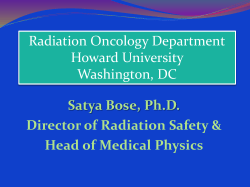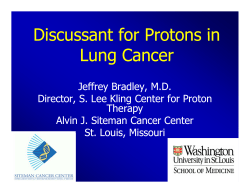AAPM Dose Check Education Slides
AAPM Working Group on Standardization of CT Nomenclature and Protocols AAPM Dose Check Education Slides Philips Last updated: 05/28/15 AAPM Working Group on Standardization of CT Nomenclature and Protocols Disclaimer The individuals involved in the production of this document along with the AAPM, ACR, ASRT, MITA, the FDA and the Image Gently Alliance and the Image Wisely Alliance do not endorse any of the specific products mentioned in these slides. Any screenshots of particular products are included for instructional purposes only. AAPM Working Group on Standardization of CT Nomenclature and Protocols Disclaimer • Screen captures are examples of a common (or latest) software version only and all software versions are not represented • The information contained herein is current as of the date shown on the title slide • Modification of the content of these slides is not allowed. AAPM Working Group on Standardization of CT Nomenclature and Protocols User Access Controls • Access Control for Dose Notifications • Access Control for Dose Alerts • • • Add or make changes to the Dose Notification exam card setting in Exam Card Manager. To limit access, enable the password feature in Exam Card Manager. Once the password feature is enabled, the system requires the password to make any exam card setting changes. • Make changes to Dose Alert settings by selecting Preferences, select Dose Management. To limit access, choose Change Password from the Dose Alert settings screen. Once the password is enabled, the system requires the password to make changes. AAPM Working Group on Standardization of CT Nomenclature and Protocols Configuring Dose Notifications Dose Notification value is set in Exam Card Manager and is available on all exam cards. The Dose Notification setting alerts the user when the CTDIvol/DLP of a single scan exceeds the threshold. Philips does not have global setting AAPM Working Group on Standardization of CT Nomenclature and Protocols Configuring Dose Alerts Set the Dose Alert value in Preferences per region (head or body). Dose Alert Setting alerts the user when accumulated CTDIvol or DLP of an exam reaches the alert value. If the Alert Value is exceeded when creating an Exam Card or while planning an exam, a Dose Alert message will display. AAPM Working Group on Standardization of CT Nomenclature and Protocols Acknowledging Notifications If the CTDIvol and/or DLP of a scan exceeds the set limit, the user will see this pop-up message. The scan will not start until: • The user clicks Confirm and proceed; this will result in an entry in the Dose Log, or the user clicks Go back and adjust scan parameters in order to reduce the CTDIvol and/or DLP below the set limit. • The user may enter the diagnostic reason for exceeding the notification value, though this step is not requirement. Note: If the scan parameters are adjusted so the notification values are not exceeded, a Dose Log entry will not be created. AAPM Working Group on Standardization of CT Nomenclature and Protocols Acknowledging Dose Alerts If the accumulated CTDI/ DLP Dose Alert setting is exceeded during an exam, the user will see this pop-up message. The scan will not start until: • the User’s name is entered; entering the diagnostic reason is optional. • Click Confirm and Proceed to override the Alert warning, or click Go back and adjust scan parameters. Note: An Optional Password can be enabled in Preferences. This password would be required when choosing Confirm and Proceed. If the scan parameters are adjusted so the alert values are not exceeded, a Dose Log entry will not be created. AAPM Working Group on Standardization of CT Nomenclature and Protocols Turning off Dose Alert Feature CTDIvol values are included in the factory default settings ; DLP values have not been set . CTDIvol values have been set at 1000mGy, which is consistent with FDA suggested values, and would deliver approximately half the dose associated with the onset of skin injury. To Turn off Dose Alerts, remove the value from Dose Alert in Preferences. AAPM Working Group on Standardization of CT Nomenclature and Protocols Location of alert/notification log The Dose Log Viewer can be accessed under Home in the Utilities tab • • • All alert and notification events are kept in the Dose Log for one year. The user may export the Dose Log to a removable disk. To export, click on the Export to… button in the top left corner of the Dose Log Viewer. The user may display all alert and notification values set on the scanner via the Dose Log Viewer screen.
© Copyright 2025