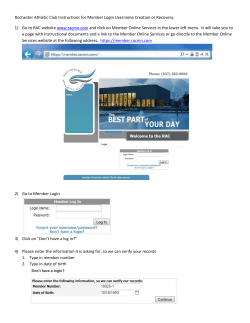Getting Started With WebAdvisor Faculty Staff 2015
Getting Started With WebAdvisor: Faculty & Staff WebAdvisor Instructions – Registrar’s Office June 2015 Before You Begin: In order to access WebAdvisor and your new Manhattanville College email account, you must first establish your login credentials using the Self Service Password Utility. Have these items ready: • • Your 7-digit College ID number. This may be found on your photo ID card, hiring letter, adjunct contract or other correspondence from the Human Resources Office. Your College-assigned User Name. Normally, this is constructed by taking your full LAST NAME and adding the FIRST INITIAL of your FIRST NAME to the right of it. Example: Name is Jane Smith User Name is: smithj (all in lower case letters) *If you are not sure what your User Name is, contact the IT Help Desk at 914-323-7230 (ext. 7230)* Establish Your Identity Using the Self-Service Password Utility: Type or paste the following URL into the address window of your favorite web browser: https://selfservice.mville.edu/showLogin.cc The “Self-Service Password Utility” screen will open (see example below): (Proceed to next page) 1 Using the “Sign In” box, type in your: User Name: Example “smithj” (all lower case) Password: Your temporary password for the selfservice portal is your first name initial in UPPER case, your last name initial in lower case, and your SEVEN digit ID number (include leading zeroes). Example: If Jane Smith’s ID # is 0012345, her temporary password will be: Js0012345 After you type in your User Name and Password, select “ACADEM” from the dropdown list and then click “Login” On the next screens, the Self-Service Password Utility will prompt you to: • • Select TWO security questions. Make your answers EASY TO REMEMBER because they will be needed to recover your account access or change your password in the future. Create a new PERMANENT password. Follow the instructions for password creation using the proper number of characters and a mix of alpha and numeric text to create a strongly-encrypted password. After you complete the Self-Service Password Utility steps, you’re ready to log in to WebAdvisor! Visit the WebAdvisor Login Page: Return to the College’s home page at http://www.mville.edu. Then, click on the “MyMVille” link on the burgundy-colored toolbar in the upper right corner of the home page. When the “MyMVille” web page loads, click on the button in the middle of the page. WebAdvisor When the WebAdvisor home page loads, click the “Log In” button in the upper right. The “Log In” window appears. Type in your User Name and the NEW personal password you created in the Self-Service Password Utility. Then, click the SUBMIT button and you’re logged in to your WebAdvisor account! 2
© Copyright 2025