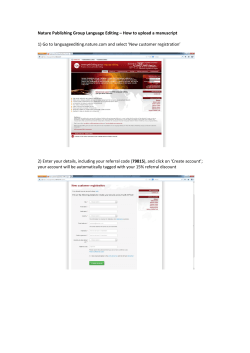online evidence help guide. - The City of Calgary: Assessment Search
ASSESSMENT Submit and view evidence online Step 1: Register for a City of Calgary myID account If you already have a myID account, go to step 2. »» Visit calgary.ca/assessmentsearch and click “Login”. »» Click either “Register as a Citizen” or if you have both business and property assessment accounts, click “Register as a Business Administrator” to set up a Business Administrator myID account which allows you to access both property and business assessment online tools. »» Follow the instructions to set up a myID account (for more detailed instructions, see the property or business help guides at calgary.ca/assessmentsearch). Step 2: Link your property and/or business assessment account(s) to your myID account If you’ve already linked your accounts, go to step 3. »» Go to Assessment Search at calgary.ca/assessmentsearch and click “Login”. »» Enter your myID UserID and password and click “Login”. »» Enter your roll number and/or business identifier and access code (located on your assessment notice) and click “Add”. Step 3: Upload and view evidence »» Under the column “Hearing Evidence”, click “Upload/View”. »» On the “Evidence Submission for Hearing” page, click “Upload Evidence”. 1 ASSESSMENT Submitand andview viewevidence evidenceonline online Submit »» Click “Upload Evidence for Complainant Disclosure”. »» Select the document(s) or photo(s) you would like to upload from your computer files. ›› Multiple files up to a maximum of five (5) can be selected and submitted at one time. Each file can be up to a maximum of 20 MB in size. »» Once you select your document(s) they will appear as follows in the “Upload Evidence” window: You may review or delete your selected file(s) before submitting. To review a file, click the file name. To delete it, click the trash can icon ( ) beside the file name. Important - You may ONLY delete a file PRIOR to clicking Submit. 2 ASSESSMENT Submit and view evidence online »» Click “Submit” to submit your file. Note: Once you have clicked submit, you can only upload new files or new versions of previously submitted files. Previously submitted files will remain. Upload a new version of a file »» To upload a new version of a previously submitted file, click the “Upload/Submit New Version” box beside your file. »» Select the file that you would like to upload, clearly identifying that it is a new version (e.g. “File Name” Version2). »» The new file will be displayed. Your previous version can no longer be updated. »» Once you have submitted a new version of a file, you will only be able to “Upload/Submit” on the most recent version of the file. Note: You can upload as many updated versions of your evidence as necessary as long as you submit prior to midnight of the date in which the evidence is due. 3 ASSESSMENT Submit and view evidence online Viewing City Evidence »» Once The City of Calgary Assessment has uploaded its evidence, you will receive an email stating its availability. »» Under the “Evidence Submitted” column, click on the “City Evidence” file name to view. 4 ASSESSMENT Submitand andview viewevidence evidenceonline online Submit Step 4: Authorizing an agent to submit and view evidence »» Click “Add” or “Update” under the “Authorize Agency” column for the property or business you wish to authorize an agent. For details on how to add an agent to your account, please see the Assessment Search help guides for property or business at calgary.ca/assessmentsearch. »» To authorize an agent to upload/view and submit evidence on your behalf, you MUST select the “Authorize this Agent to upload/view evidence on my behalf” check box. Note: Even if you have authorized an agent to act on your behalf for other Assessment-related functions, you must check this box to allow an agent to upload/view and submit evidence on your behalf. You can only authorize an agent to upload/view and submit your evidence for the current roll year. For your security, this authorization must be done each year. Need help? If you have any questions, encounter any issues with the process, or don’t have access to a computer, please call our customer service line at 403-268-2888 from 8 a.m. – 4:30 p.m., Monday to Friday. 5
© Copyright 2025